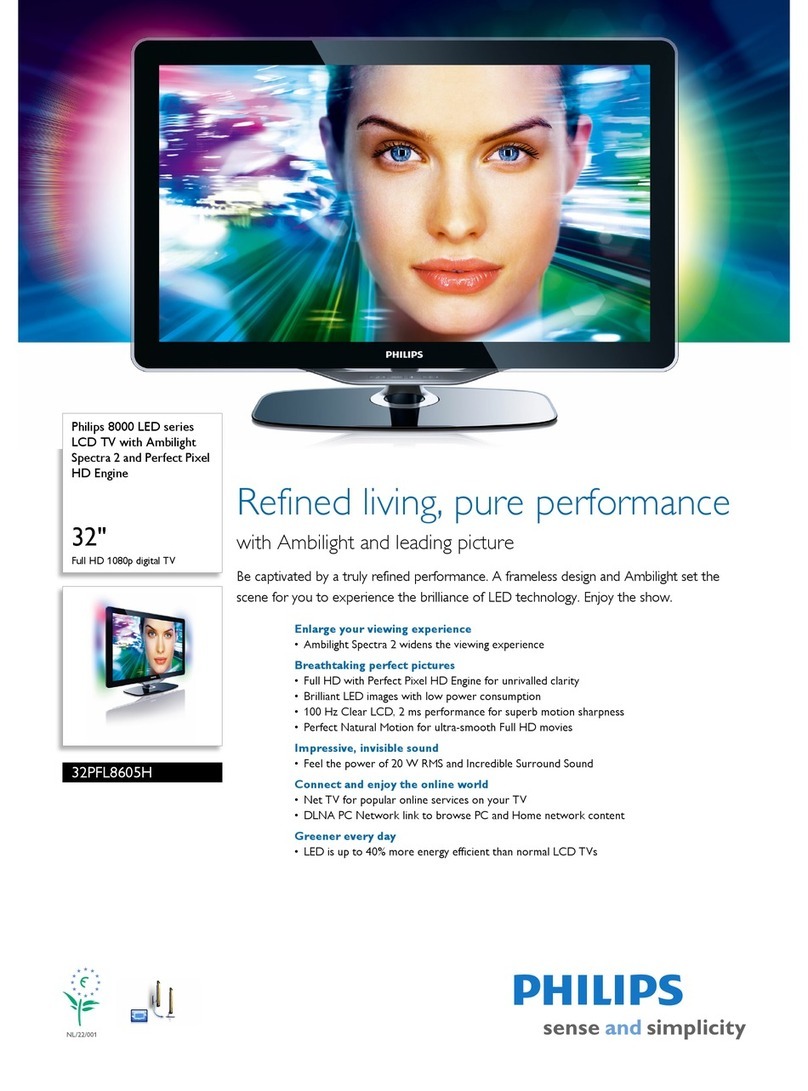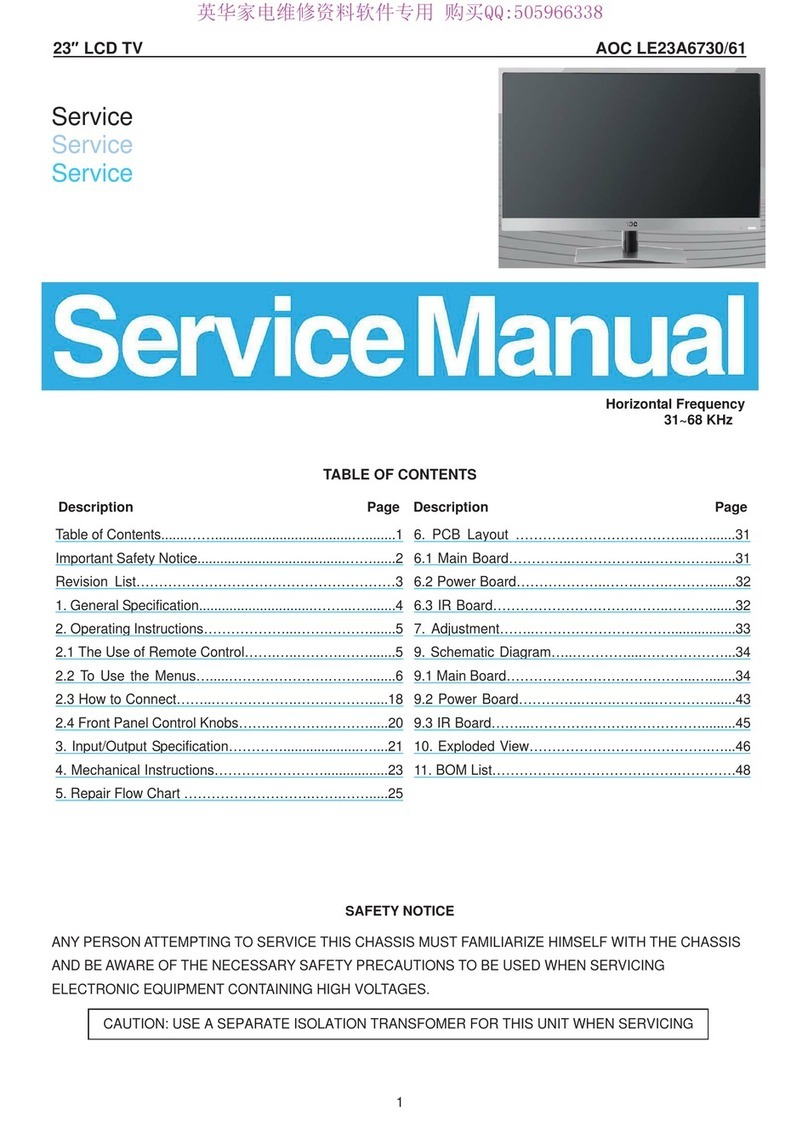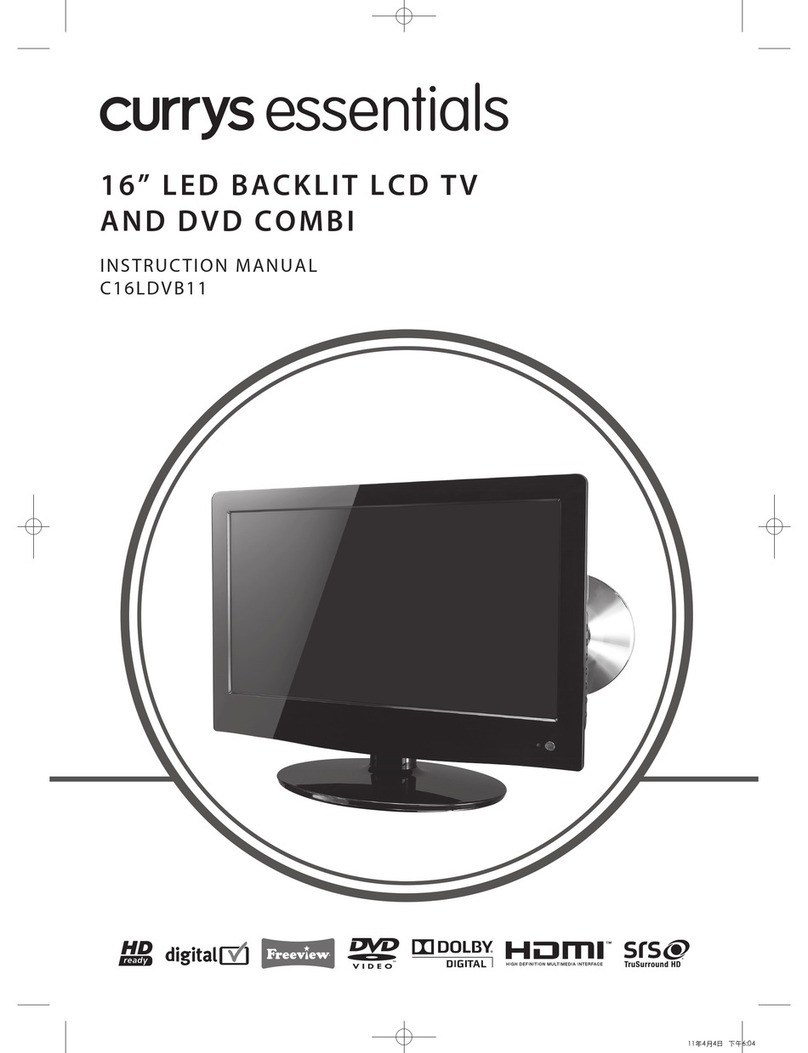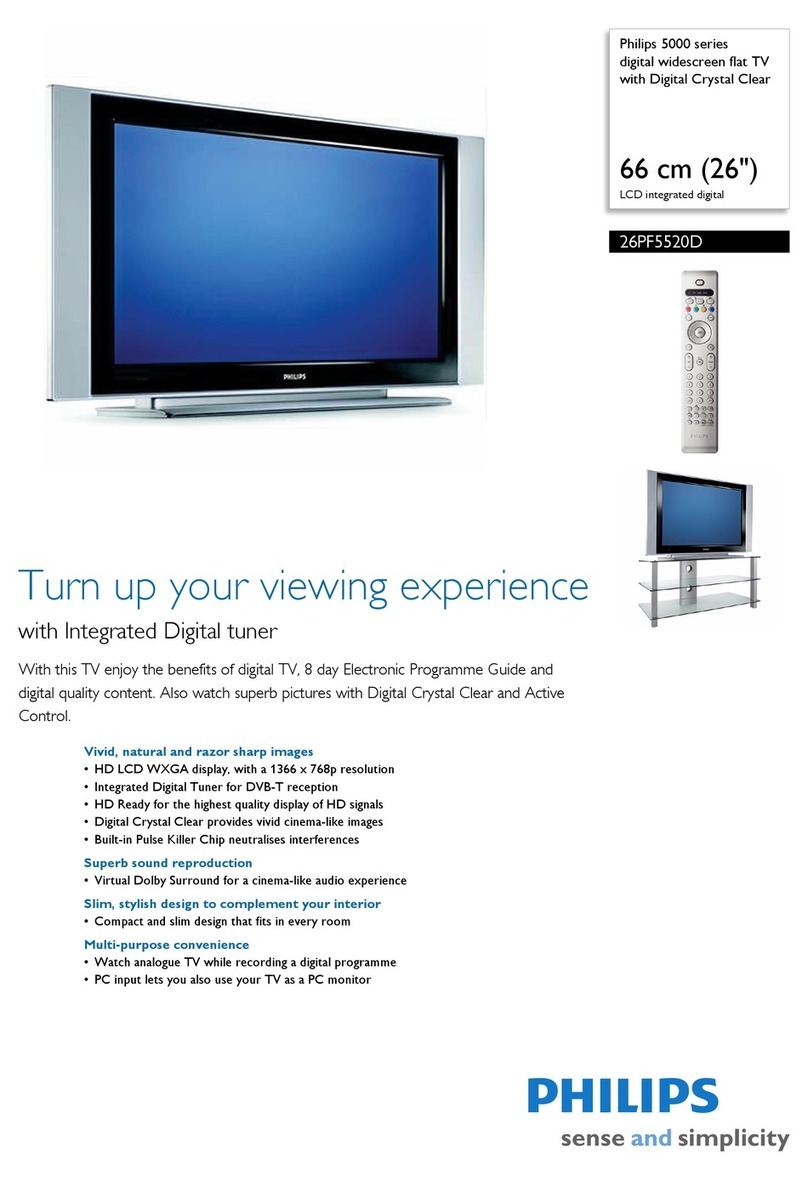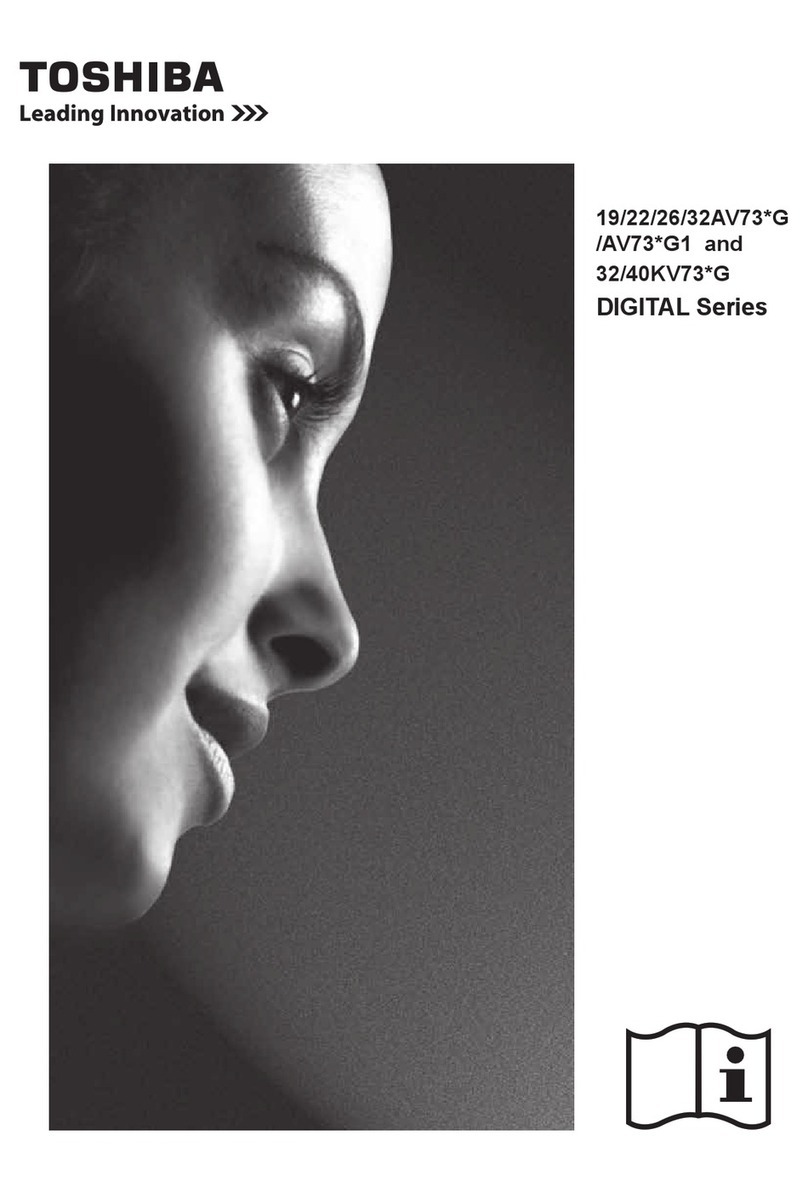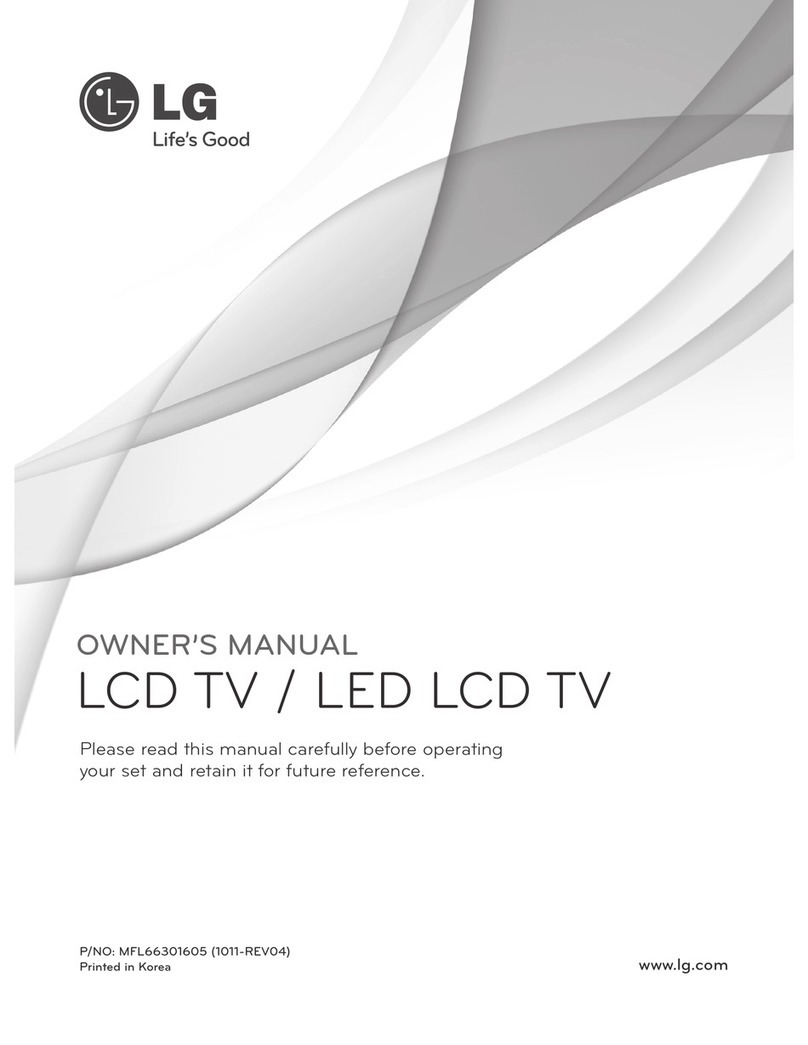SONIQ qv220lti User manual

- 1 -
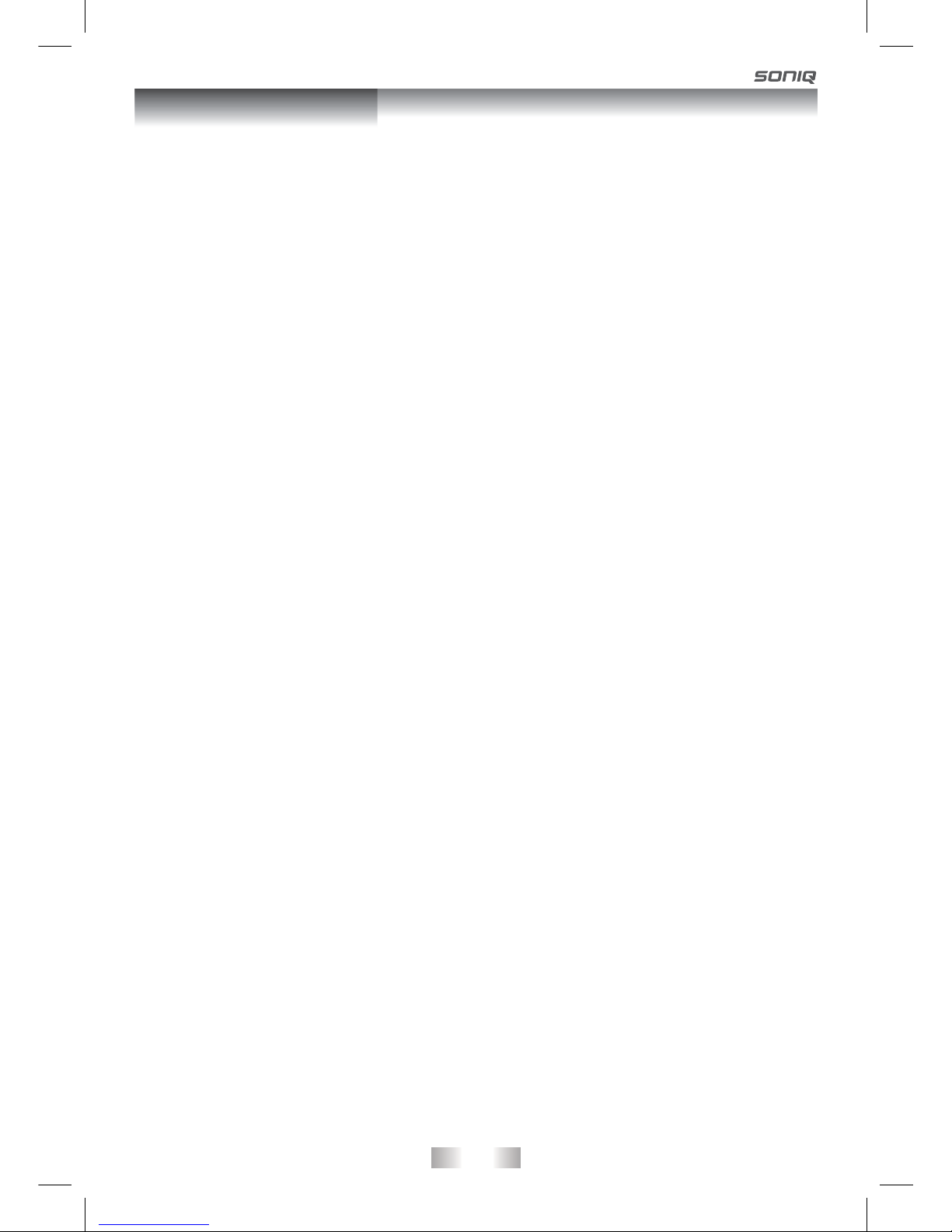
- 2 -
Table of Contents ................................ 2
Safety Precautions ........................ 3 - 5
Introduction ......................................... 6
Disc Formats ....................................... 7
Main Unit Control ........................... 8 - 9
Remote Control .......................... 10 - 11
Getting Started .................................. 12
Connection and setup ............... 13 - 15
Connecting Antenna ......................... 13
Connecting the Power Cord ............. 13
Connecting to devices with a composite
(yellow RCA-type) video output ........ 14
Connecting to devices with a video input ..
.......................................................... 14
Connecting a PC .............................. 15
Using Headphones/Earphones ......... 15
SOUND SYSTEM ............................... 15
BASIC OPERATION ................... 16 - 17
Turning the Unit on for the First Time .......
.......................................................... 16
Turning the Unit On .......................... 16
Electronic Programme Guide (EPG) for
DTV ................................................ 17
Audio Language for DTV .................. 17
TV / DTV SETUP ......................... 18 - 21
TV Setting ......................................... 18
Picture Menu .................................... 19
Sound Menu ..................................... 19
Time Menu ........................................ 20
Setup Menu ............................... 20 - 21
Lock Menu ........................................ 21
TELETEXT .......................................... 22
USING TO YOUR iPod ............... 23 - 26
CD/DVD OPERATION ................. 27 - 28
Playing a disc ................................... 27
Playingapictureledisc..................27
Pausing playback (still mode) ........... 27
Stopping playback ............................ 27
Skipping to a different track .............. 27
Fast forward/fast reverse .................. 28
Slow-motion play (DVD) ................... 28
Audio selection (DVD) ...................... 28
Subtitle selection (DVD) ................... 28
Angle selection (DVD) ...................... 28
SPECIAL FUNCTIONS ...................... 29
Display function ................................ 29
Locatingaspecictitle(DVD)..........29
Locatingaspecicchapter/track......29
Locatingaspecictime....................29
REPEAT PLAYBACK ......................... 30
Repeating a chapter/title (DVD) ........ 30
Repeatingasingletrack/wholedisc(CD)......
.......................................................... 30
Repeatingaspecicsection(DVD/CD)...
.......................................................... 30
DVD PROGRAMMABLE PLAYBACK .......
..............................................................31
Programmable memory .................... 31
Title/chapter programmed playback .......
.......................................................... 31
CUSTOMIZING THE FUNCTION
SETTINGS ................................... 31 - 33
Language setup ................................ 31
Video setup ....................................... 32
System setup ............................. 32 - 33
MAINTENANCE ................................. 33
TROUBLESHOOTING GUIDE .... 33 - 35
SPECIFICATION ................................ 35
Table of Contents

- 3 -
The symbol for Class II
(Double lnsulation)
WARNING:
TO PREVENT FIRE OR SHOCK HAZARD, DO NOT
EXPOSE THIS UNIT TO RAIN OR MOISTURE.DO
NOT PLACE OBJECTS FILLED WITH LIQUIDS ON OR
NEAR THIS UNIT.
CAUTION:
D A N G E R O F E X P L O S I O N I F B AT T E R Y I S
INCORRECTLY REPLACED. REPLACE ONLY WITH
THE SAME OR EQUIVALENT TYPE.
This product contains a
low power laser device.
The exclamation point within a triangle alerts
you to the presence of important operating,
maintenance and servicing instructions in
this user’s manual.
Thelightningashwithanarrowheadwithina
triangle alerts you to uninsulated dangerous
voltage within the product’s enclosure that
could cause an electric shock.
CAUTION
RISK OF ELECTRIC SHOCK
DO NOT OPEN
WARNING: TO REDUCE THE RISK OF ELECTRIC
SHOCK, DO NOT REMOVE COVER (OR BACK).
NO USER-SERVICEABLE PARTS INSIDE. REFER
SERVICING TO QUALIFIED PERSONNEL.
Safety Precautions
1. Read Instructions - All the safely and
operating instructions should be read
before the appliance is operated.
2. Retain Instructions - The safety and
operating instructions should be retained
for future reference.
3. Heed Warnings - All warning on the
appliance and in the operating instructions
should be adhered to.
4. Follow Instructions - All operating
instructions should be followed.
5. Water and Moisture - The unit should not
be used near water.
6. Cart and Stands - The unit
should only be used with a cart
or stand that is recommended
by the manufacturer.
7. Wall or Ceiling Mounting
- The unit should be mounted to a wall
or ceiling only as recommended by the
manufacturer.
8. Ventilation - The unit should be well
situated so that its location or position does
not interfere with its proper ventilation.
9. Heat - This unit should be placed away
from heat sources such as radiators, heat
registers and stoves.
10. Power Sources - The unit should only be
connected to a power supply as described
in the Instruction Manual or as marked on
the unit.
11. Grounding or Polarization - Precautions
should be taken.
12. Power Cord Protection - Power supply
cord should be routed so that it is not likely
to be walked on pinched by items placed
upon it against the cord and its end.
13. Cleaning - The unit should be cleaned only
as recommended by the manufacturer.
14. Power Lines - An outdoor antenna should
be located away from power lines.
15. Outdoor Antenna Grounding - If an
outside antenna is connected to the
receiver, the antenna system must be
grounded so as to provide against voltages
and built-up static charges.
16. Non-use Periods - The power cord of
the unit should be unplugged from the
outlet when left unused for a long period
of time.
17. Object and Liquid Entry - Care should
be taken so that objects do not fall, and
liquids are not spilled into the enclosure
through openings.
18. Conditions Requiring Service - The unit
should be serviced by qualied service
personnel when:
• Thepower-supplycordortheplughas
been damaged.
• Objectshavefallenonorliquidhasbeen
spilled into the unit.
• Theunithasbeenexposedtorain.
• The unit does not appear to operate
normally or exhibits a marked change
in performance.
19. This unit should not be exposed to water
andnoobjectslledwithliquidssuchas
a vase should not be placed on the unit.
Where the MAINS plug or the unit coupler
is used as the disconnect device, the
disconnect device shall remain readily
operable.

- 4 -
Safety Precautions
Warning
High voltages are used in the operation of this
unit.
Do not remove the back cover of the cabinet.
Referservicingtoqualiedservicepersonnel.
Warning
To prevent re or electrical shock hazard, do
not expose the main unit to rain or moisture.
Warning
Do not drop or push objects into the television
cabinet slots or openings. Never spill any kind
of liquid on the television.
Caution
Never stand on, lean on, push suddenly the
unit or its stand.
You should pay special attention to children.
Caution
If the television is to be built into a
compartment or similarly enclosed,
the minimum distances must be
maintained.
Heat build up can reduce the service
life of your television, and can also
be dangerous.
Minimum distances
Minimum distances
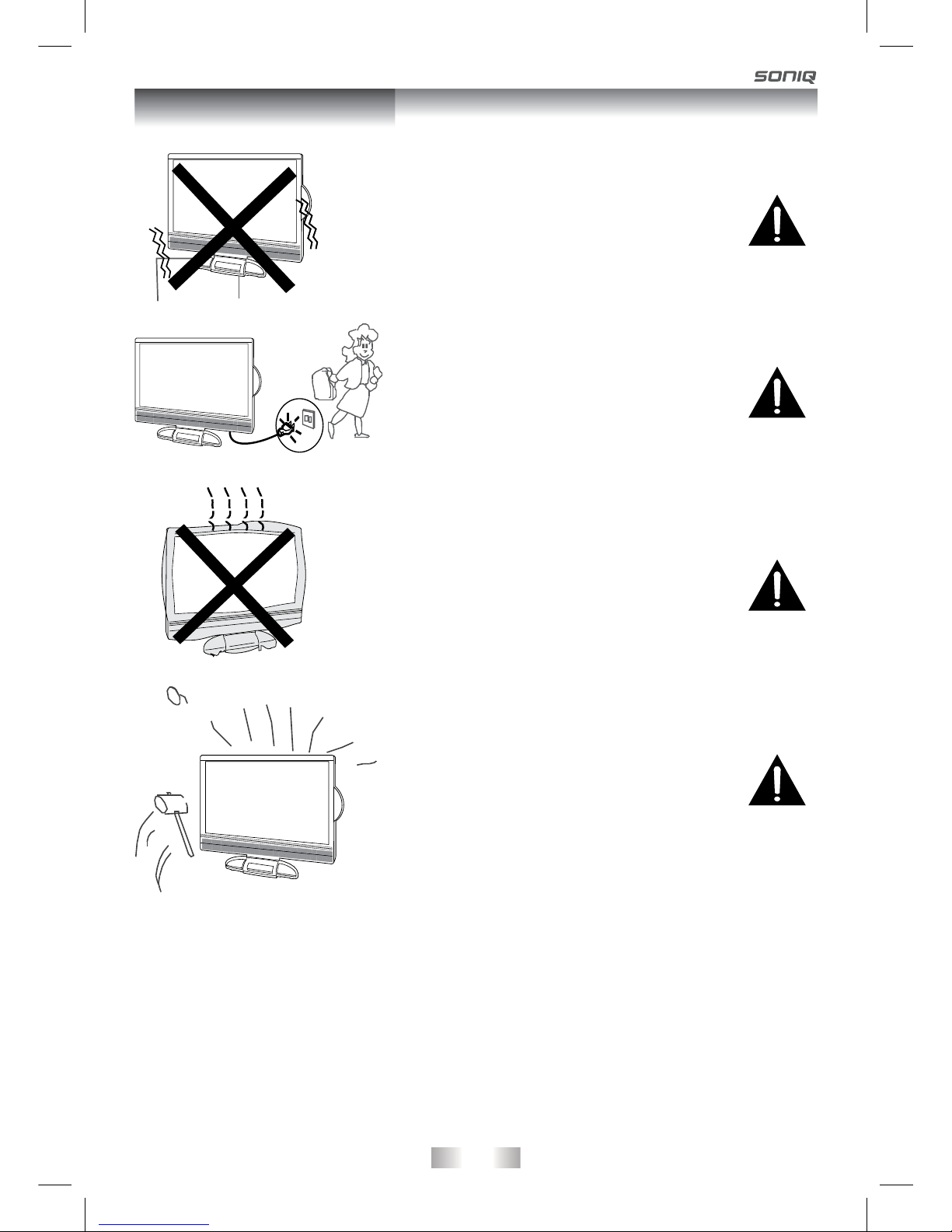
- 5 -
Caution
Do no placed the main unit on an unstable cart
stand, shelf or table.
Serious injury to an individual, and damage to
the television, may result should it fall.
Caution
Avoid exposing the main unit to direct sunlight
and other sources of heat. Do not position
television receiver directly on other products
which give off heat. E.g. video cassette players,
audio ampliers. Do not block the ventilation
holes in the back cover.
Ventilation is essential to prevent electrical
failure. Do not squash power supply cord
under the main unit.
Caution
When the unit is not used for an extended
period of time, it is advisable to disconnect
the AC power cord from the AC outlet.
Caution
The panel used in this product is made
of glass.
It can break when the unit is dropped
or applied with force. Individuals should
execute caution when dealing with broken
glass should the panel break.
Exemptions
• SONIQisnotliableforanydamagecausedbyres,naturaldisaster(suchasthunder,
earthquake, etc.), acts by the third parties, accidents, owner’s misuse or use in other
improper conditions.
• SONIQ is not liable for incidental damages (such as prot loss or interruption in
business,modicationorerasureofrecorddata,etc.)causedbyuseorinabilitytouse
of unit.
• SONIQisnotliableforanydamagecausedbyneglectoftheinstructionsdescribedin
the instruction manual.
• SONIQ is not liable for any damage caused by misuse or malfunction through
simultaneous use of this unit and the connected equipment.
Safety Precautions
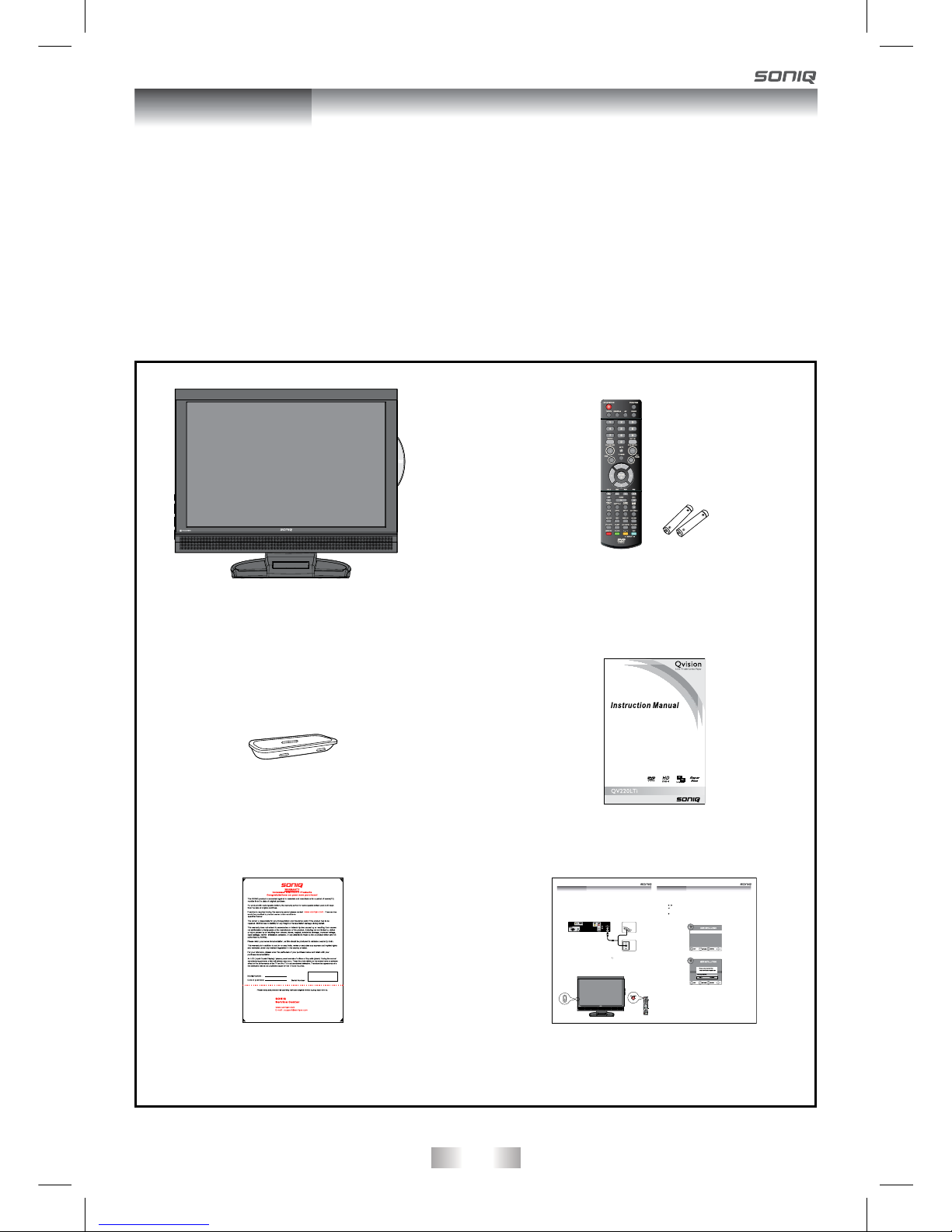
- 6 -
Package Contents
Main Unit
7 Types of iPod
Adaptors
Quick Start GuideWarranty Card
Remote Control
AAA Batteries (x2)
Introduction
Introduction
Thank you for purchasing the unit. Your unit will bring you years of high-quality viewing
enjoyment. The television is easy to operate and provides exceptionally high quality
image. The manual will explain the operation of the unit, including its functions features
and other important features. Before installing or operating your unit, please take the
time to thoroughly read this manual, particularly the sections on safety.
Instruction Manual
- 1 -
Quick Reference Quick Reference
Thank you for purchasing the unit. Your unit integrated digital and analog tuner in the same unit.
Yo u can enjoy both digital and analog broadcasting under following set-up easily .
The latest news, software, utility, driver, product, manual and Q&A will be found at SONIQ website
http://www.soniqav.com.
Antenna Connection
Yo ur unit already pre-install a loop through cable. You simply connect outdoor antenna to DTV
antenna input to receive broadcasting signals.
Yo u can enjoy both analog and digital TV broadcasting now by switching to TV and DTV mode.
For detail operation, you can refer to Instruction manual.
810-312295W100
Wall
Antenna
Socket
OutdoorAntenn a
(VHF,UHF)
RF Coaxial
Wire
(75 ohm)
Tu rning the unit on for the first time
The first time you turn the unit on, it will go straight into Auto scan mode. Simply follow the screen
prompts as below to tune in the channels.
1. Use the / buttonto select the screen menu language you prefer.
2. Use the button to move to Auto Tuning, press the ENTER•OK button to enterAuto Tuning
menu.
3. Use the button to move to Start. Press the ENTER•OK button confirm Start. The system will
automatically start to scan and preset all available programmes.
4. After scanning has finished, the TV will display the first programmes stored.
Language
TimeZone
AutoTuning
English
VictoriaGMT + 10
Language
TimeZone
AutoTuning
Australia
English
VictoriaGMT + 10
Power on the unit
Connecting the power cord to AC wall outlet. Press the / Ibutton at the unit or STANDBY/ON
button on the remote control. Press the FUNCTION button to select the desired mode (DTV, TV,
AV, DVD, iPod or PC).
Note:
When the unit is not going to be used for a long time, disconnect the power cord from AC wall
outlet.

- 7 -
This unit can playback:
TITLES, CHAPTERS AND TRACKS
• DVDs are divided into “titles” and “chapters”.
If the disc has more than one movie on it, each
movie would be a separate “title”. “Chapters”
are sections of titles.
• AudioCDsaredividedinto“tracks”.A“track” is
usually one song on an Audio CD.
ICONS USED ON DVDS
Sample lcons
Note:
• When playing back a CD-G (Graphics) or CD
EXTRA disc, the audio portion will be played,
but the graphic images will not be shown.
DVDS
[8CM/12CM
DISC]
AUDIO CDS
[8CM/12CM
DISC]
CD-R/CD-RW
Compatible
REGION MANAGEMENT INFORMATION
Region Management Information: This unit is designed and manufactured to respond to the Region
Management Information that is encoded on DVD discs. If the Region number printed on the DVD disc
does not correspond to the Region number of this unit, this unit cannot play that disc.
The region number of this unit is .
Note:
• Numbersidentifyeachtitle,chapter,andtrackonadisc.Mostdiscshavethesenumbersrecorded
on them, but some do not.
Notes on Unauthorized Discs
You may not be able to play back some DVD discs on this unit if they were purchased from outside
your geographic area or made for business purposes.
DISC FUNCTION OR OPERATION THAT IS NOT AVAILABLE
When the symbol appears on the screen, it indicates that the function or operation attempted is
notavailableatthattime.ThisoccursbecausetheDVDdiscmanufacturerdeterminesthespecic
functions. Certain functions may not be available on some discs. Be sure to read the documentation
provided with the DVD.
NOTES ON COPYRIGHT
It is forbidden by law to copy, broadcast, show, broadcast on cable, play in public, or rent copyrighted
material without permission.
Apparatus Claims of U.S. Patent Nos. 6,836,549; 6,381,747; 7,050,698; 6,516,132; and 5,583,936
licensed for limited viewing uses only.
This product incorporates copyright protection technology that is protected by U.S. patents and
otherintellectualpropertyrights.Useofthiscopyrightprotectiontechnologymustbeauthorizedby
Macrovision,andisintendedforhomeandotherlimitedviewingusesonlyunlessotherwiseauthorized
by Macrovision. Reverse engineering or disassembly is prohibited.
Language selections for audio
Language selections for subtitles
Screen aspect ratio
Multiple camera angles
Region code indicator
4
Disc Formats
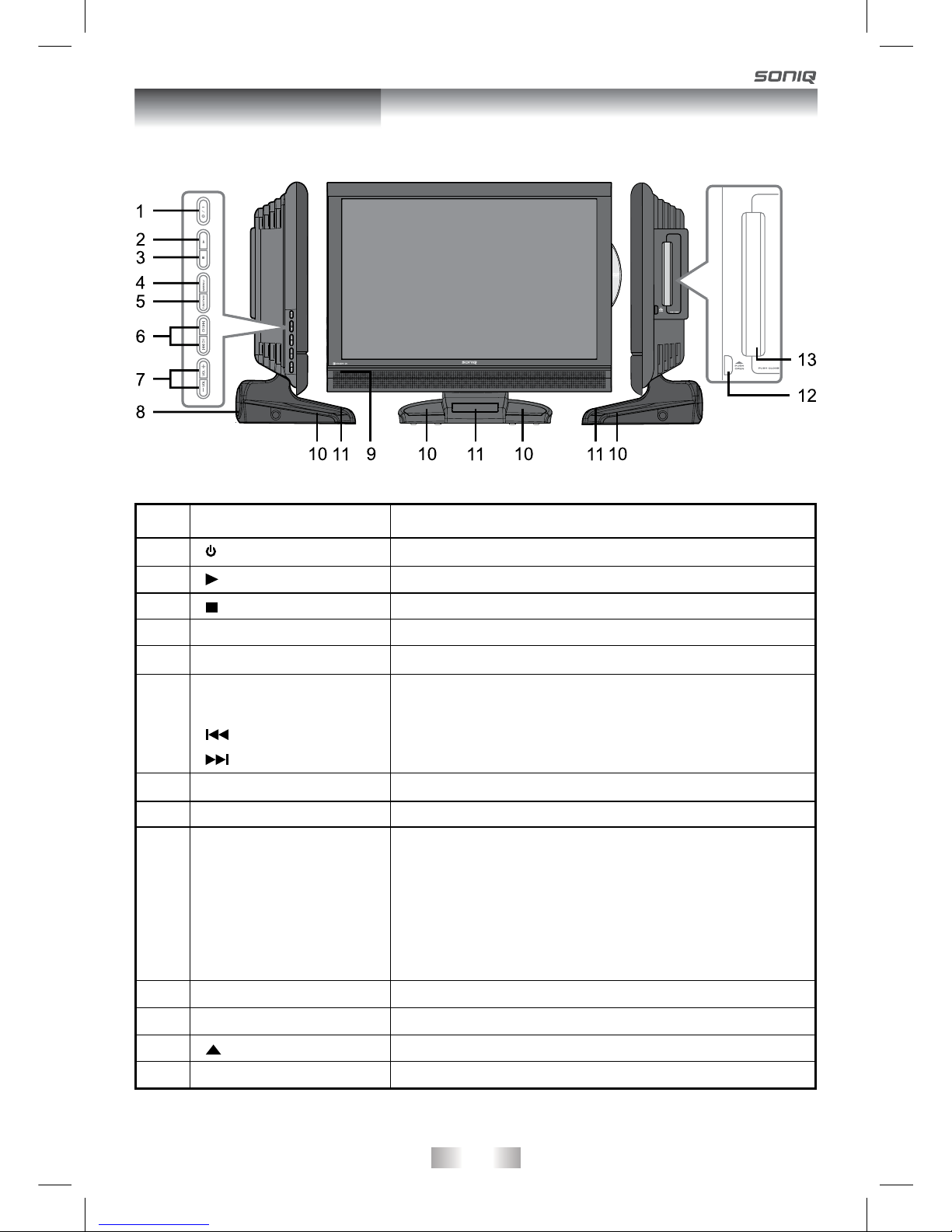
- 8 -
Main Unit Control
Front & Sides Panel
No.
1
2
3
4
5
6
7
8
9
10
11
12
13
Name
/ I button
PLAY button
STOP button
MENU button
FUNCTION button
CH buttons
button
button
Description
Turns the unit on and off.
Press to start or resume playback of a disc.
Press to stop playing a disc.
Press to display the on-screen TV menu.
Select DTV, TV, AV, DVD, iPod or PC.
Press to change the TV channels and highlight
selections (Up & Down) on the menu screen.
Press to select previous chapters or tracks on a disc.
Press to select next title, chapter or track on a disc.
– VOLUME + controls
iPod woofer
Remote Sensor
Standby Indicator
Tweeters
Dock for iPod®
PUSH OPEN button
Disc Door
Adjust the volume level.
Do not block this sensor or the remote control will
not work.
Indicates whether the unit is ON or in STANDBY
(OFF) mode.
Light On: The unit is in STANDBY.
Light Off: The unit is turned ON.
Press to open the disc door.
Push gently to close the disc door.
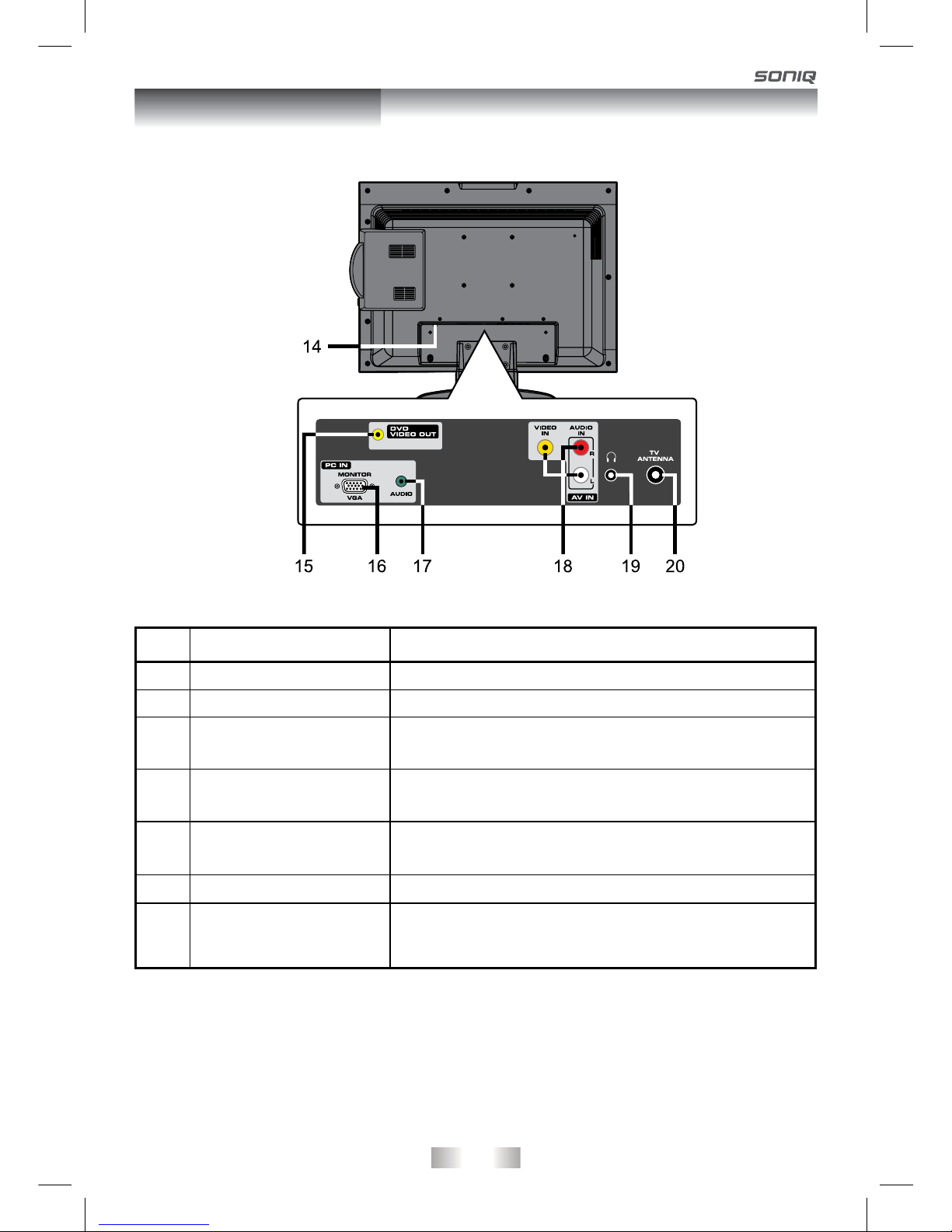
- 9 -
No.
14
15
16
17
18
19
20
Name
Power Cord
DVD VIDEO OUT
MONITOR/VGA
(PC IN)
Description
Connect to the AC wall outlet.
Connect the PC VGA signal output of your personal
computer
Connect the PC audio output of your personal
computer.
Connect composite Audio/Video output of your
AV device.
Connect to external antenna.
Main Unit Control
Rear Panel
AUDIO Jack (PC IN)
AUDIO/VIDEO IN
Jacks
PHONES jack
TV Antenna Cable
Terminal - Coaxial TV
antenna input
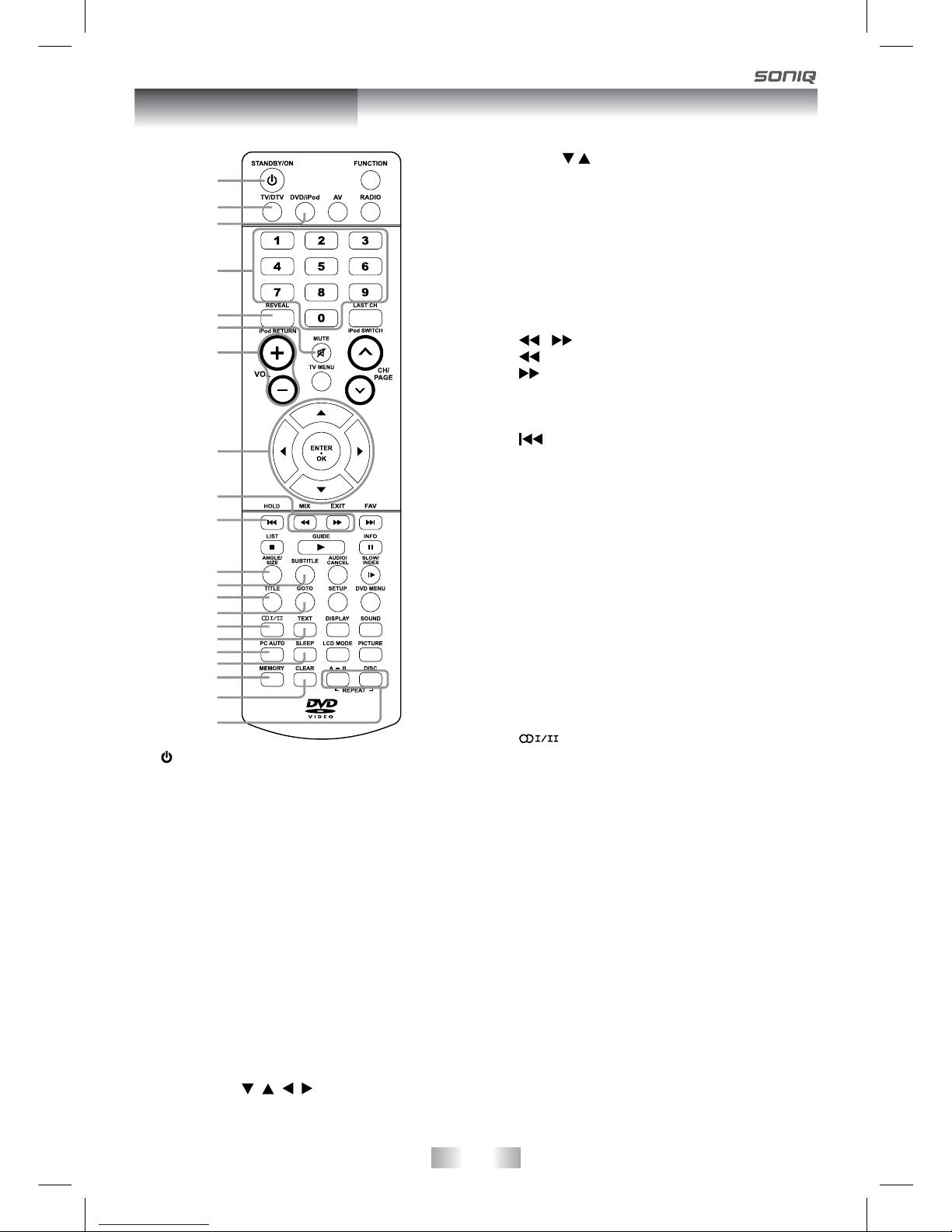
- 10 -
Remote Control
1) STANDBY/ON button
Press to turn ON the unit or put it in STANDBY
(OFF) mode.
2) TV/DTV button
Press to switch to TV/DTV mode.
3) DVD/iPod button
Press to switch DVD/iPod mode.
4) Number (0 - 9) buttons
Use to change the TV/DTV channels.
5) REVEAL button
Presstorevealanswersonaquizorgame
pages from Teletext.
iPod RETURN button
Press to return to the previous menu in iPod
mode.
6) MUTE button
Press to mute the sound.
Press again to cancel mute.
7) VOLUME (–/+) buttons
Press to adjust the volume level.
8) CURSOR ( , , , ) buttons
Press to highlight selections on a menu
screen and make adjust certain settings.
Press / button to navigate the iPod menu
lists.
ENTER•OKbutton
Press to confirm selections on a menu
screen.
9) MIX button
Pr ess t o sel ec t Telet ext wit h a TV
programme.
EXIT button
Press to exit the menu and return directly to
normal viewing.
/ buttons
: Fast reverse playback.
: Fast forward playback.
10) HOLD button
Press to stop the automatic page change from
Teletext.
PREV button
Press to select previous chapters or tracks
on a disc.
11) ANGLE button
Press to switch the camera angle of the
video presentation when scenes with multiple
camera angles are recorded on a DVD.
SIZE button
Presstosettheletterssizeofteletextonthe
screen.
12) SUBTITLE button
Press to select one of the subtitle languages
programmed on a DVD.
13) TITLE Button
Press to select the title menu screen.
14) GOTO button
Presstoskipdirectlytoaspeciclocationon
a DVD/CD.
15) button
Press to directly select Mono/Stereo-Dual I/
Dual.
16) TEXT button
Press to directly selects Teletext mode.
17) PC AUTO button
Set picture settings for PC mode
automatically.
18) SLEEP button
Press to set the SLEEP timer. The unit will
remain ON for the time that is set, and will
automatically shut off afterwards.
19) MEMORY button
In stop mode, press to enter the number of a
selected chapter or track.
20) CLEAR button
Press to clear input selections and cancel
certain playback functions.
21) REPEAT A-B button
Press to perform point-to-point repeat
playback on a DVD or CD.
REPEAT DISC button
Repeat title/chapter of a DVD.
Repeat single track or whole CD.
1
2
3
4
5
6
7
8
9
10
11
12
13
14
15
16
17
18
19
20
21
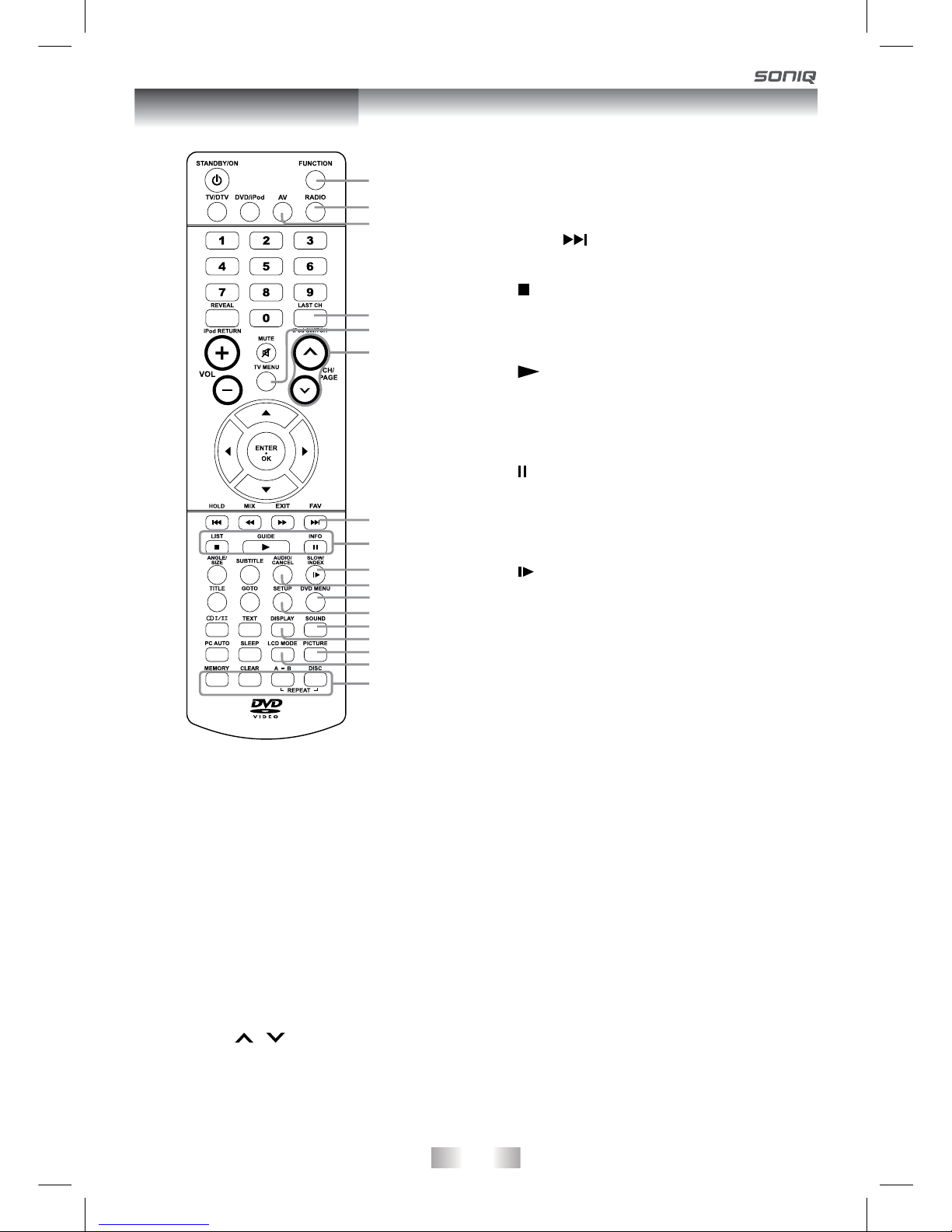
- 11 -
22) FUNCTION button
Press to switch between DTV, TV, AV, DVD,
iPod or PC.
23) RADIO button
Press to select DTV digital radio programmes.
Press again to exit to normal DTV programmes
mode.
24) AV button
Press to select source connected to AV.
25) LAST CH button
Press to switch repeatedly between the last
two channels displayed.
iPod SWITCH button
PresstobetweeniPod’s“RemoteUImode”
and“ExtendedInterfaceMode”.
26) TV MENU button
Press to display the on-screen TV menu.
27) CH/PAGE / buttons
Press to change the TV/DTV channels.
Press to go forward or backward the page of
Teletext screen in TV mode.
Press to go forward or backward the page
of Programme Edit & Favourite in TV/DTV
mode.
28) FAV button
Press to display the Favourites program
in TV/DTV mode. (You should setup your
favourite TV/DTV channels in Programme
Edit menu.
NEXT button
Press to select next title, chapter or track on
a disc.
29) STOP button
Press to stop playing a disc.
LIST button
Press to display the channel list in TV/DTV
mode.
PLAY button
Press to start and resume playback of a
disc.
GUIDE button
Press to display the PROGRAMME Guide in
DTV mode.
PAUSE button
Press to pause playback and single frame
advance on DVD (STEP).
INFO button
Press to display the channel information in
DTV mode.
30) SLOW button
Press to play a DVD in slow-motion.
INDEX button
Press to select the page number of the index
from Teletext.
31) AUDIO button
Press to select audio soundtracks of a DVD
or change the output mode of a CD.
CANCEL button
Press to cancel the Teletext menu.
32) DVD MENU button
Press to enter the main menu of the disc you
are watching.
33) SETUP button
Press to enter and exit the SETUP menu of
the DVD player.
34) SOUND button
Press to select from preset sound settings
(Standard, Music, Theatre, Voice, Personal) to
match the type of show you are watching.
35) DISPLAY button
Press to change disc status information
displayed on the screen.
36) PICTURE button
Press to select from preset screen display
settings to match the type of show you are
watching (Standard, Movie, Dynamic, Soft,
Personal).
37) LCD MODE button
PresstosetthesizeofLCDdisplay.
38) RED/GREEN/YELLOW/BLUE button
Press to select the relevant page quickly from
Teletext.
22
23
24
25
26
27
28
29
30
31
32
33
34
35
36
37
38
Remote Control

- 12 -
USING THE REMOTE CONTROL
When using the remote control, aim it at remote sensor on the unit. If there is an object between the
remote control and the signal remote sensor on the unit, the unit may no operate.
• PointtheremotecontrolattheREMOTESENSORlocatedontheunit.
• Whenusingthisunitinaverybrightlylitarea,theinfraredREMOTECONTROLSENSORmay
not work properly.
• Therecommendedeffectivedistanceforusingtheremotecontrolisabout16feet(5metres).
TO CHANGE THE REMOTE CONTROL BATTERY
BATTERY REPLACEMENT
You will need to install the supplied batteries into the remote control to make it operate following the
instruction below.
When the batteries become weak, the operating distance of the remote control will be greatly reduced
and you will need to replace the batteries.
Notes on Using Batteries:
The use of the wrong type of batteries may cause chemical leaks and/or explosion. Please note the
following:
• Alwaysensurethatthebatteriesareinsertedwiththepositiveandnegativeterminalsinthecorrect
direction as shown in the battery compartment.
• Differenttypesofbatterieshavedifferentcharacteristics.Donotmixdifferenttypes.
• Donotmixoldandnewbatteries.Mixingoldandnewbatterieswillshortenbatterylifeand/orcause
chemical leaks from the old batteries.
• Whenbatteriesfailtofunction,replacethemimmediately.
• Chemicalswhichleakfrombatteriesmaycauseskinirritation.Ifanychemicalmatterseepsoutof
the batteries, wipe it up immediately using a dry cloth.
• Duetovaryingstorageconditions,thebatteryliftforthebatteriesincludedwithyourunitmaybe
shorten. If the remote control is not used for a long period of time, remove the batteries.
• Thebatteryshallnotbeexposedtoexcessiveheatsuchassunshine,reorthelike.
CAUTION:
Danger of explosion if batteries are incorrectly replaced. Replace only with the same or equivalent
type.
Getting Started
1. Open the lid of the remote control battery
compartment.
2. Inserttwosize-AAAbatteries.
Ensure that the batteries are inserted with the
positive and negative terminals in the correct
directioncorrespondingtothe(+) and(-) marks
in the battery compartment.

- 13 -
CONNECTING THE POWER CORD
• ConnecttheACpowercordintoawalloutlet.
• Pressthe / I button on the unit or remote control to turn on the unit.
Note:
• Be sure the AC power cord is disconnected and the TV is switched off before making
connections.
• Make sure that all the components are
connected correctly.
• When you are not going to use the unit for
a long period of time, disconnect the power
cord.
• The apparatus should not be exposed to
drippingorsplashingandthatnoobjectslled
with liquids, such as vases, should be placed
on apparatus.
• Themainsplugisusedasthedisconnecting
device. It should remain readily accessible
and should not be obstructed during use. To
be completely disconnected from the supply
mains, the mains plug of the apparatus should
be disconnected from the mains socket outlet
completely.
Wall
Antenna
Socket
OutdoorAntenna
(VHF, UHF)
RF Coaxial
Wire
(75 ohm)
CONNECTING ANTENNA
Note:
For receiving over-the-air TV broadcasts, we
recommend that you use an external fixed
antenna. Should you require the use of a
temporary antenna, please ensure that you
purchase an antenna with sufcient ability to
receive in weak signal areas. Only when you are
in close proximity to a transmitter will a temporary
antenna reproduce a signal as strongly as a
xedantenna.
Connection and setup
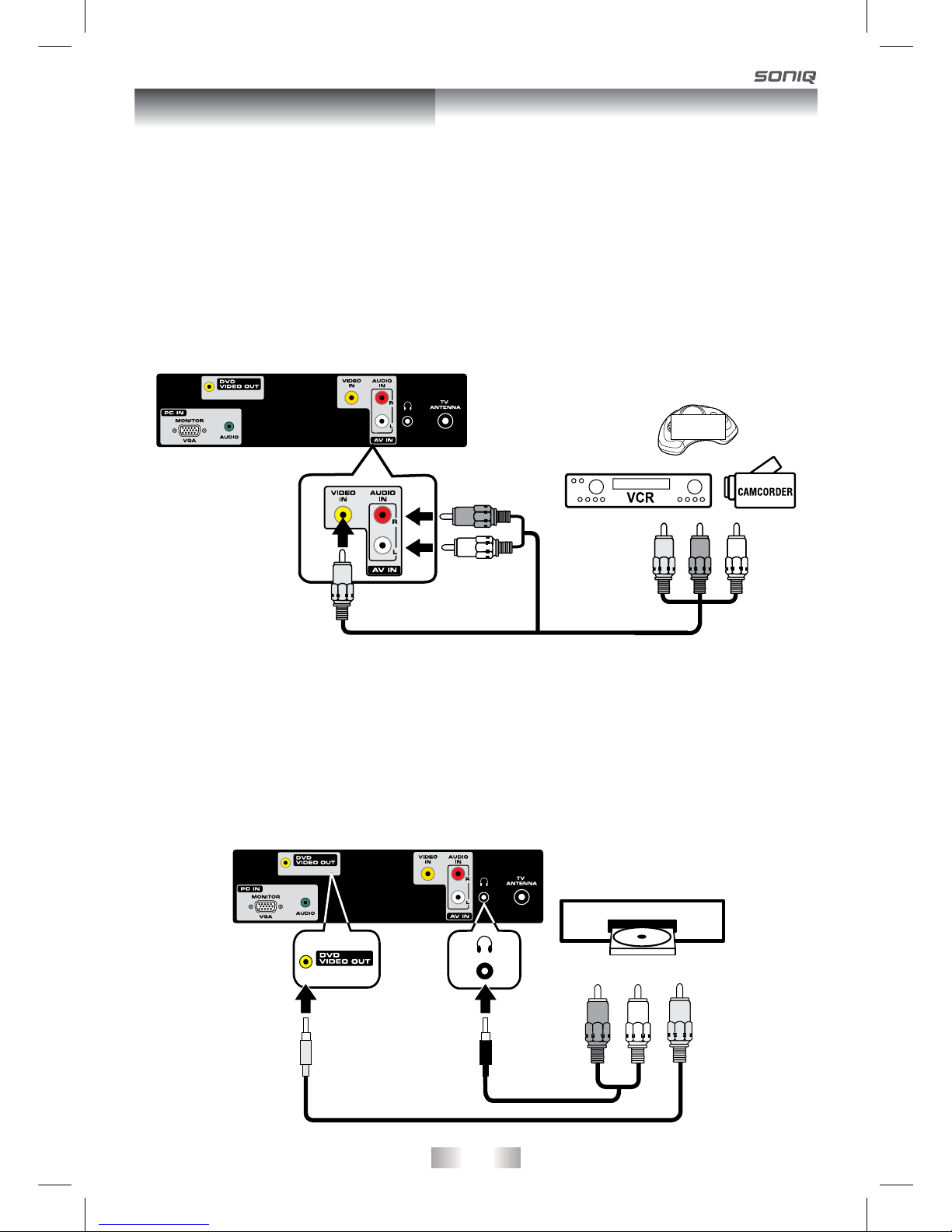
- 14 -
CONNECTING TO DEVICES WITH A COMPOSITE (YELLOW RCA-TYPE)
VIDEO OUTPUT
To connect to A/V devices such as a VCR, camcorder or video game system.
- Connect to a VCR / Video Game System / Camcorder
Connect the AUDIO / VIDEO cable (not included) as shown.
Make sure you connect the cable from the other equipment (AUDIO and VIDEO OUT) to this
unit (AUDIO and VIDEO IN). Press the FUNCTION or AV button to select AV mode.
Note:
Please refer to the user manual for the the other equipment for more information.
Connect the LINEOUT cable (not included) and VIDEO cable (not included) as shown.
Make sure you connect the cable from the other equipment (AUDIO and VIDEO IN) to this unit
(PHONE and DVD VIDEO OUT). Press the FUNCTION or DVD button to select DVD mode.
Note:
Please refer to the user manual for the other equipment for more information.
CONNECTING TO DEVICES WITH A VIDEO INPUT
Connection and setup
Yellow
White
Audio / Video Cable
Red
VIDEO GAME
SYSTEM
DVD PLAYER
YELLOW
LINEOUT Cable
VIDEO Cable
YELLOWREDWHITE

- 15 -
DOLBY DIGITAL (FOR DVD)
DolbyDigitalisasoundsystemdevelopedbyDolbyLaboratoriesInc.Thisunitautomaticallyrecognizes
DVDs that have been recorded with Dolby Digital.
Not all Dolby Digital sources are recorded with 6 channels.
Some sources marked Dolby Digital may be recorded in Dolby Surround, a 2 channel system. Look
for this logo on your unit.
Manufactured under license from Dolby Laboratories.
“Dolby”andthedouble-DsymbolaretrademarksofDolbyLaboratories.
• Turndownthevolumebeforeconnecting
headphones/earphones to the unit, then
adjust the volume to your desired level.
•When headphones/earphones are
connected, no sound will come from the
front speakers.
Note:
• Avoidlisteningtosoundathighlevelsfor
prolonged periods of time. This may be
harmful to you and may cause hearing
loss.
CONNECTING A PC
Connect the 15-pin D-SUB PC/VGA
connector from your computer to the
15-pin D-SUB PC/VGA input on this unit
using a monitor cable and stereo audio
cable (not included) as shown.
Make sure you connect the cable from
the computer (PC Connector and AUDIO
- PC OUT) to this unit (MONITOR /
VGA and AUDIO - PC IN). Press the
FUNCTION button to select PC mode.
Sound System
Connection and setup
Stereo
Audio Cable
15 Pin D-SUB connector
PC
Headphones / Earphones
(1/8 [3.5mm] diameter plug)
USING HEADPHONES / EARPHONES

- 16 -
TURNING THE UNIT ON
When the AC power cord is connected, press the / I button to turn the unit on. Press the FUNCTION
button to select the desired mode (DTV, TV, AV, DVD, iPod or PC). If you select DVD mode, the DVD
logo will appear on the screen.
Note:
When the unit is not going to be used for a long time, disconnect the AC power supply cord from AC
outlet.
TURNING THE UNIT ON FOR THE FIRST TIME
Thersttimeyouturntheuniton,itwillgostraightintoAutoscanmode.Simplyfollowthescreen
prompts as below to tune in the channels.
1. Use the / button to select the screen menu language you prefer.
2. Use the button to move to Auto Tuning, press the ENTER•OK button to enter Auto Tuning
menu.
3. Use the button to move to Start. Press the ENTER•OKbuttonconrmStart.Thesystemwill
automatically start to scan and preset all available programmes.
4.Afterscanninghasnished,theTVwilldisplaytherstprogrammesstored.
Basic Operation
Language
Time Zone
Auto Tuning
English
Victoria GMT + 10
Language
Time Zone
Auto Tuning
Australia
English
Victoria GMT + 10

- 17 -
While watching a DTV programme, you can press the GUIDE button to display the PROGRAMME
GUIDE menu, and check for programme information.
• Usethe , , , button select a programme, the programme time and name displays, press the
INFO button to display detailed information if available. Press the INFO button again to return.
• PresstheYELLOW button to highlight programme date, use the / button to display information
for other dates.
• PresstheENTER•OK button to watch the selected channel.
• PresstheEXIT button to exit the PROGRAMME GUIDE menu.
Note:
Guide information display may be different according to the DTV programmes.
• Usethe or button to select an audio language or audio
format if available, press the or button to select soud
track between L/R (Stereo), L/L (Mono Left) and R/R (Mono
Right). Press the ENTER•OK button to confrim.
• Pressthe or EXIT button to exit the Audio Language
menu.
Note :
For analogue TV, press the button to select
Dual I / Dual
II / Mono
directly.
While watching a DTV programme, you can press the
button to display the Audio Language menu, and select audio
language, audio format and sound track.
ELECTRONIC PROGRAMME GUIDE (EPG) FOR DTV
AUDIO LANGUAGE FOR DTV
Basic Operation
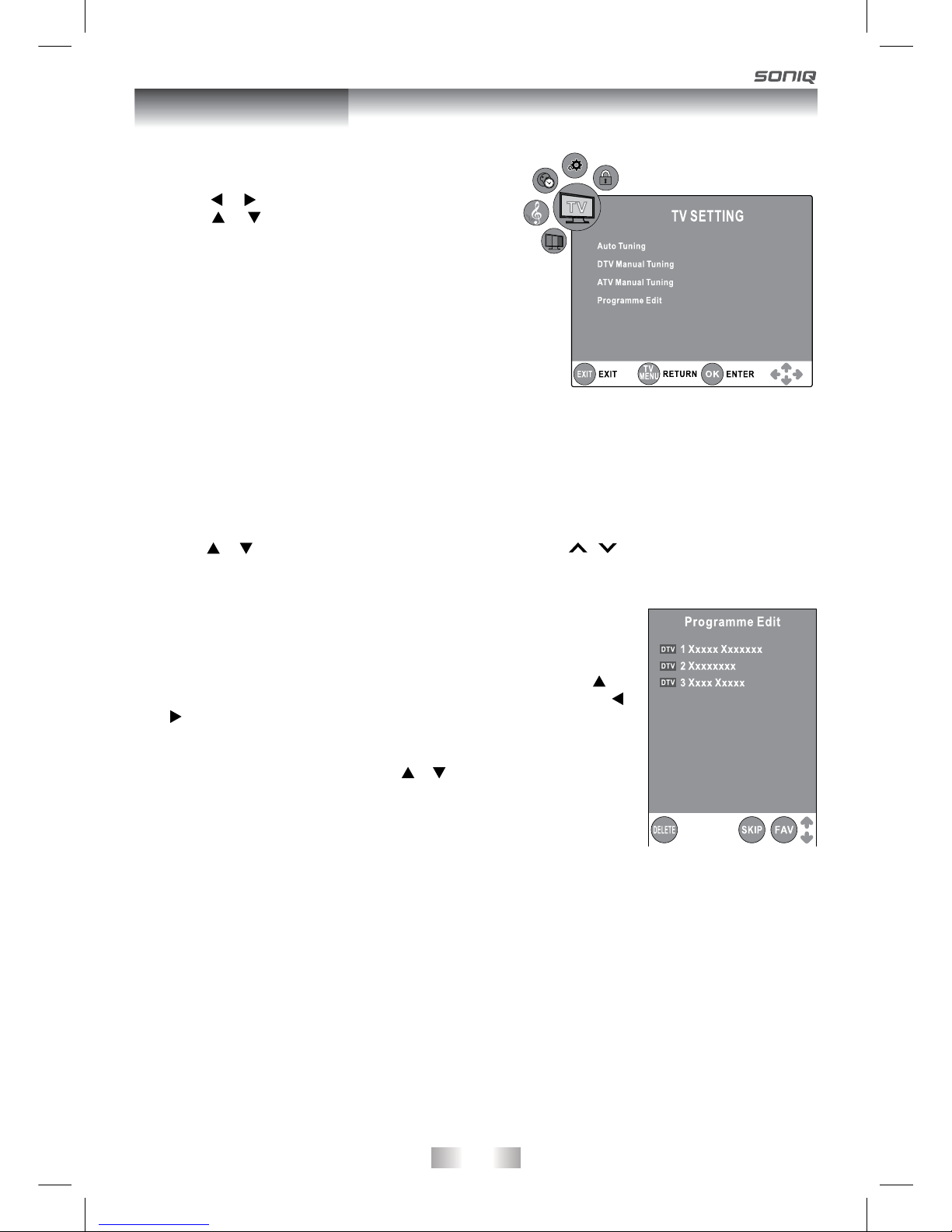
- 18 -
TV SETTING (only in ATV or DTV mode)
1. Press the TV MENU button.
2. Use the or button to select the TV SETTING.
3. Use the or button to select the options (Auto
Tuning, DTV Manual Tuning, ATV Manual Tuning,
Programme Edit), press the ENTER•OK button to
enter the settings.
4. Press the TV MENU button to return to previous
menu, repeat step 2 to adjust other settings.
5. To exit the setup menu and return to the normal
screen, press the EXIT button.
• AutoTuning
Automatically scan, sort and store all available
programmes.
• DTVManualTuning
Perform manual search for DTV (Digital TV) programmes.
• ATVManualTuning
PerformmanualsearchandnetuneforATV(AnalogTV)programmes.
• ProgrammeEdit
All channels stored are listed in the Programme Edit menu, you can edit the channels by the following
steps:
1. Use the or button to select a channel. (Press the CH/PAGE / button to skip to previous/next
page.)
2. Press the RED / GREEN / YELLOW / BLUE button or the FAV button to edit the channel.
• DELETE
Press the RED button to delete the selected channel, press the ENTER•OK
buttontoconrm.PresstheTV MENU button to stop delete.
• RENAME (for ATV mode only)
Press the GREEN button to rename the selected channel. Use the or
button to select the characters to represent the station name, use the
or button to move the next position of character, press the TV MENU
buttontoconrm.
• MOVE (for ATV mode only)
Press the YELLOW button and use the or button to move the selected
channel, then press the TV MENUbuttontoconrm.
• SKIP
Press the BLUE button to skip or not skip the selected channel.
• FAV (Favourite)
Press the FAV button to set or cancel the selected channel as one of the favourite programmes.
TV / DTV Setup

- 19 -
PICTURE MENU
1. Press the TV MENU button.
2. Use the or button to select the options (Picture
Mode, Contrast, Brightness, Colour, Sharpness,
Tint, Colour Temp), adjust them using the or
button.
3. Press the TV MENU button to return to previous
menu.
4. To exit the setup menu and return to the normal
screen, press the EXIT button.
• PictureMode
Select from four preset screen display settings
(Standard, Movie, Dynamic and Soft), or select
Personal in which your own settings of Contrast,
Brightness, Colour and Sharpness are stored.
• Contrast
Adjust the contrast of the picture. The black portions of the picture become richer in darkness
and the white become brighter.
• Brightness
Adjust the brightness of the picture.
• Colour
Adjust the colour of the picture.
• Sharpness
Adjust the sharpness level to improve detail in the picture.
• Tint
Adjust the tint of the picture.
Note: This option is available for NTSC signal in AV mode only.
•Colour Temp
Select the colour temperature of the picture. Select Normal (balanced)/ Warm (red white)/Cold (blue
white) mode.
Note: You can also select Picture Mode simply by pressing the PICTURE button on the remote control.
TV / DTV Setup
SOUND MENU
1. Press the TV MENU button.
2. Use the or button to select the SOUND.
3. Use the or button to select the options (Sound
Mode, Treble, Bass, Balance), adjust them using
the or button.
4. Press the TV MENU button to return to previous
menu.
5. To exit the setup menu and return to the normal
screen, press the EXIT button.
Experiment with different sound settings until
youndthesettingsyouprefer.
• SoundMode
Select from four preset sound settings (Standard,
Music, Theatre and Voice), or select Personal in
which your own settings of Treble, Bass and Balance are stored.
• Treble
Adjust the treble range.
• Bass
Adjust the bass range.
• Balance
Adjust the balance level toward the left or right speakers.
Note: You can also select Sound Mode simply by pressing the SOUND button on the remote control.
Picture Mode
Contrast
Brightness
Colour
Sharpness
Tint
Colour Temp
Standard
Normal
70
55
50
35
0

- 20 -
TIME MENU
1. Press the TV MENU button.
2. Use the or button to select the TIME.
3. Use the or button to select the options (Clock,
Sleep Timer, Time Zone), adjust them using the
or button.
4. Press the TV MENU button to return to previous
menu.
5. To exit the setup menu and return to the normal
screen, press the EXIT button.
• Clock
Press the ENTER•OK button to enter the Clock
menu, use the , , , button to set Date, Month,
Year, Hour and Minute.
• Sleeptimer
Select the time to turn the unit to Standby mode automatically: Off -> 5min - - - - -> 90min ->
120min.
• TimeZone
Selectyourtimezone.
SETUP MENU
1. Press the TV MENU button.
2. Use the or button to select the SETUP.
3. Use the or button to select the options
(Language,Audio Language, Subtitle Language,
PC Setup, Restore Setting), adjust them using the
or button.
4. Press the TV MENU button to return to previous
menu.
5. To exit the setup menu and return to the normal
screen, press the EXIT button.
• Language
Select your preferred On Screen Display
language.
• AudioLanguage
Select your preferred audio language. (Available
for digital channels if multiple audio languages are broadcasted.)
• SubtitleLanguage
Select your preferred subtitle language or turn off subtitle. (Available for digital channels if multiple
subtitle languages are broadcasted.)
• RestoreSetting
Press the ENTER•OK button to restore the system settings to the factory default.
TV / DTV Setup
Victoria GMT + 10
Table of contents
Other SONIQ LCD TV manuals
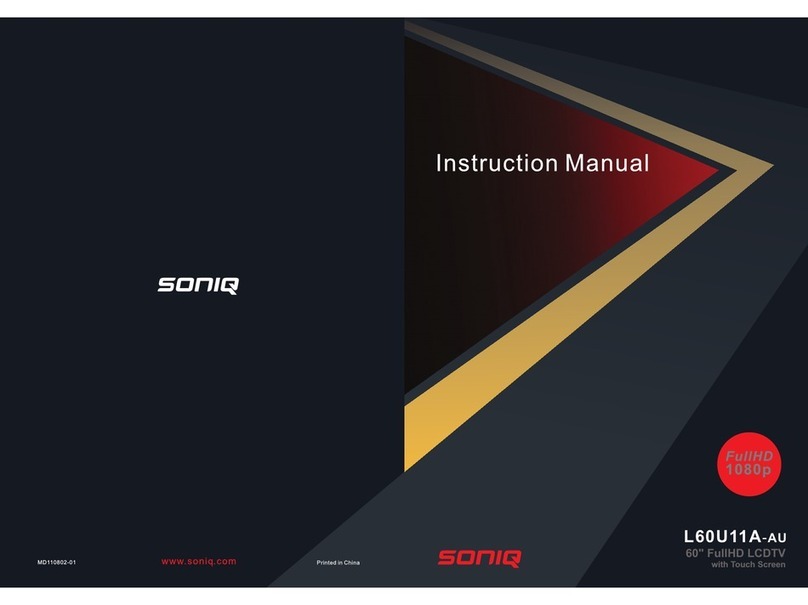
SONIQ
SONIQ L60U11A-AU User manual

SONIQ
SONIQ U58V14A-AU User manual

SONIQ
SONIQ E24Z15B-AU User manual

SONIQ
SONIQ Qvision QV195LT User manual
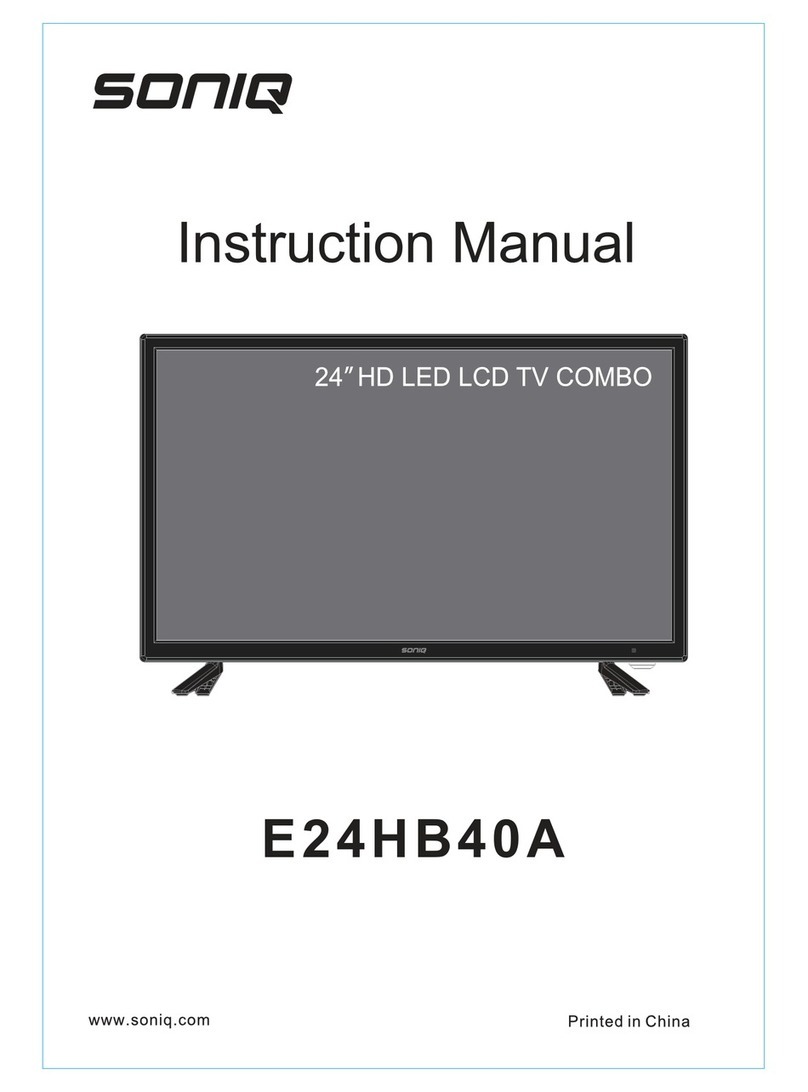
SONIQ
SONIQ E24HB40A User manual
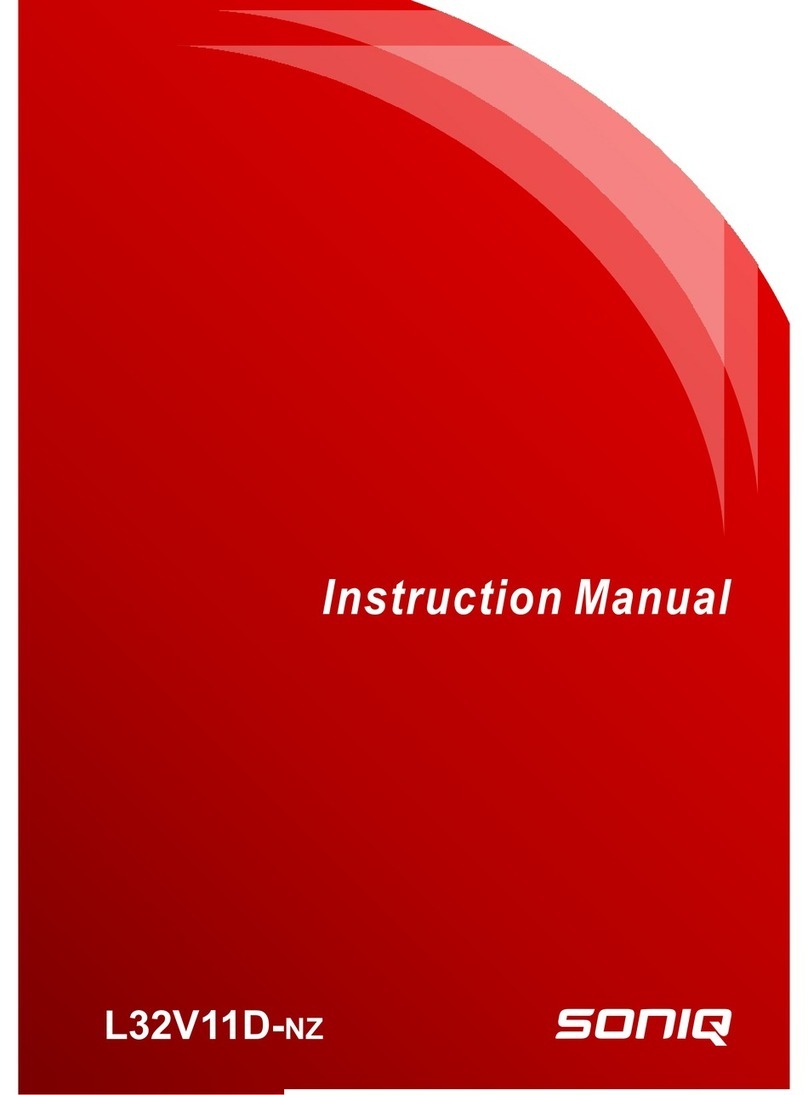
SONIQ
SONIQ L32V11D-NZ User manual

SONIQ
SONIQ L55S11A-au User manual
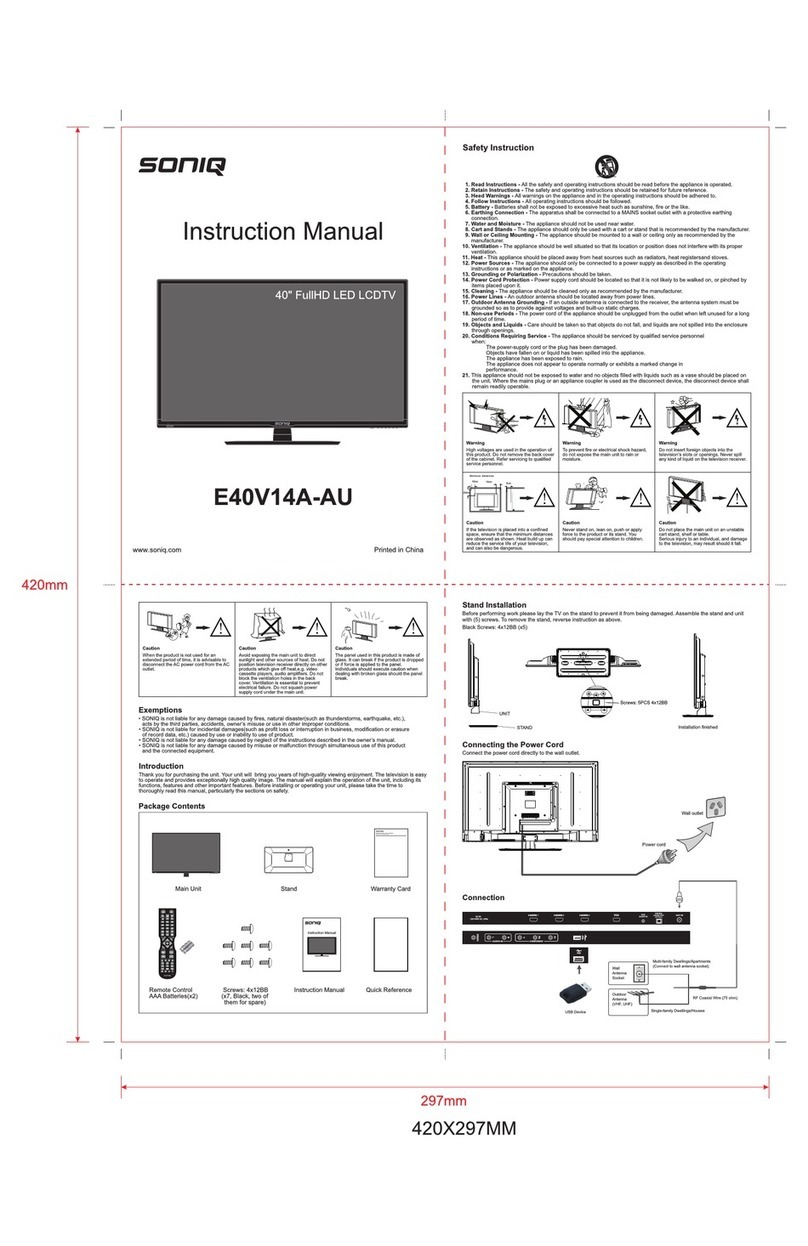
SONIQ
SONIQ E40V14A-Au User manual

SONIQ
SONIQ QSL423XT User manual
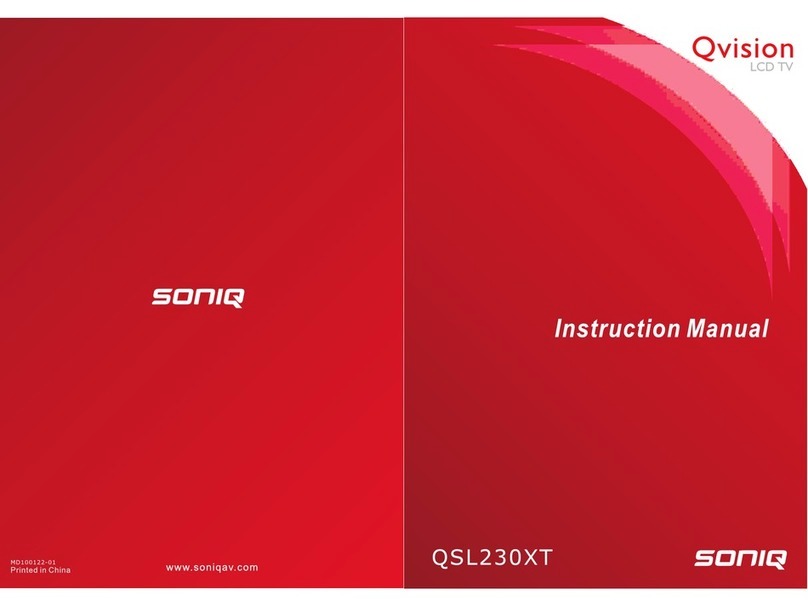
SONIQ
SONIQ QSL230XT User manual

SONIQ
SONIQ E65UV40A User manual

SONIQ
SONIQ E40V16A-AU User manual

SONIQ
SONIQ E23Z15A-AU User manual

SONIQ
SONIQ E42FV40A User manual

SONIQ
SONIQ Qvision LCDTV20 User manual

SONIQ
SONIQ L32V11B-AU User manual

SONIQ
SONIQ U42V14B-AU User manual
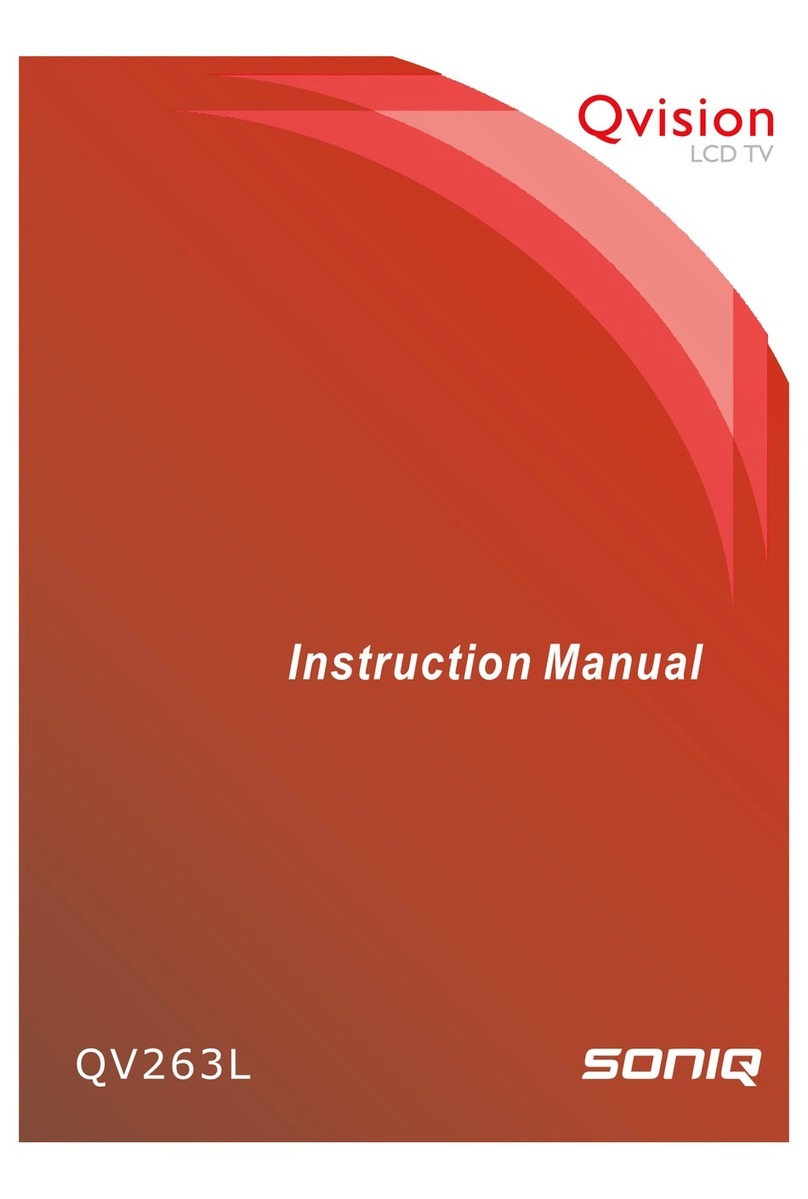
SONIQ
SONIQ Qvision QV263L User manual

SONIQ
SONIQ qsl322tv4 User manual

SONIQ
SONIQ E24HZ17B-AU User manual