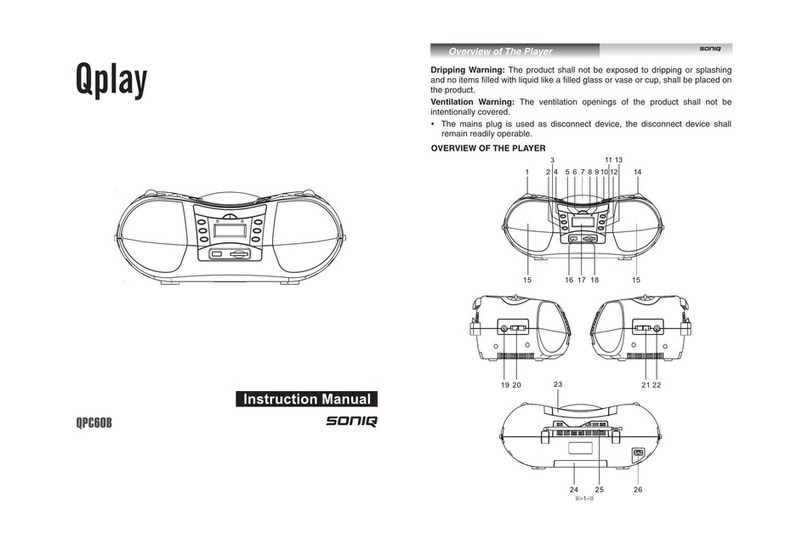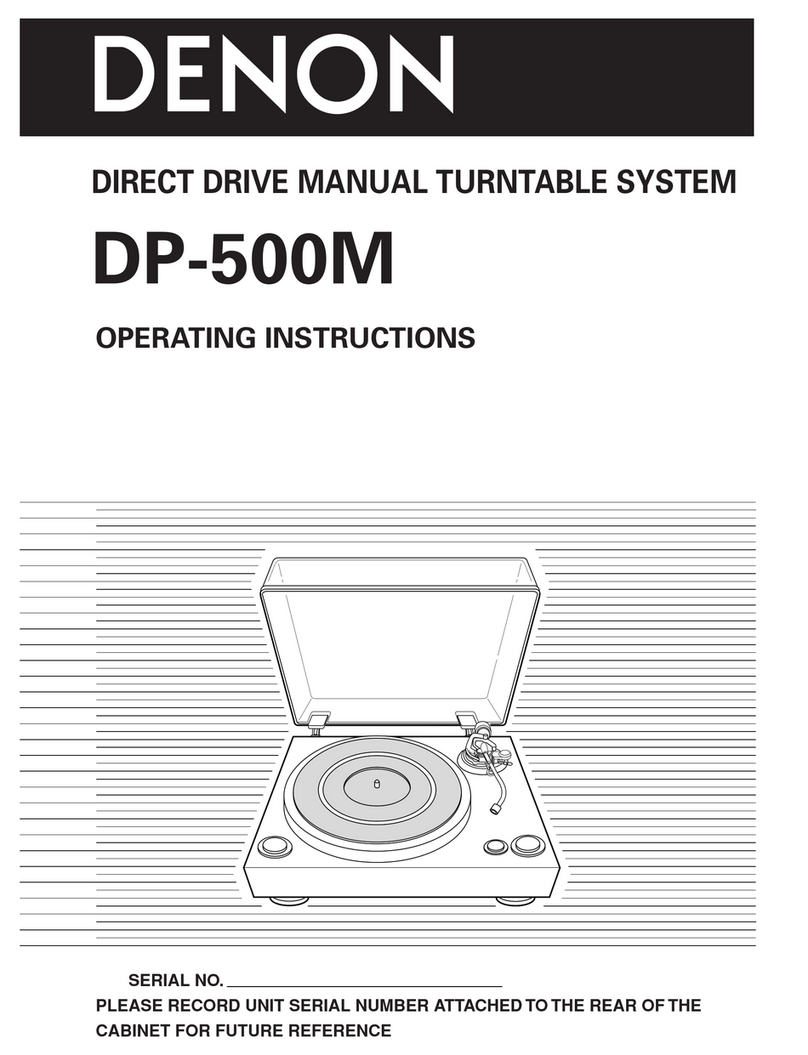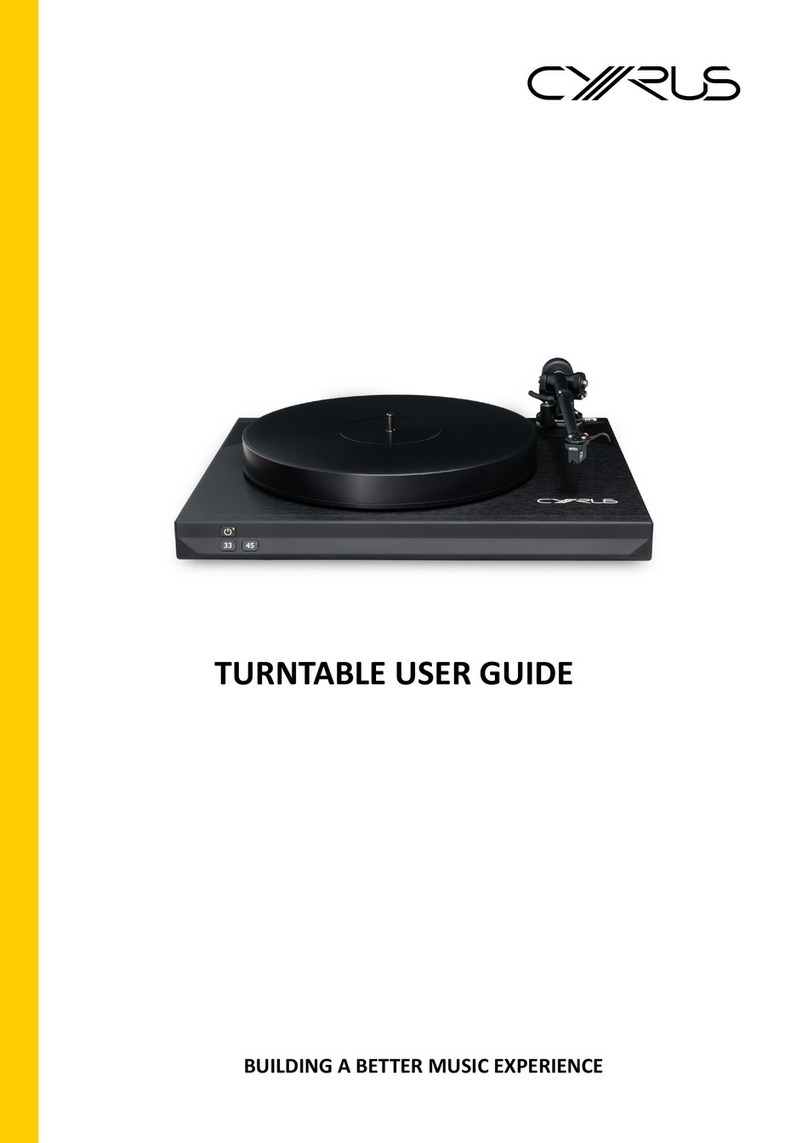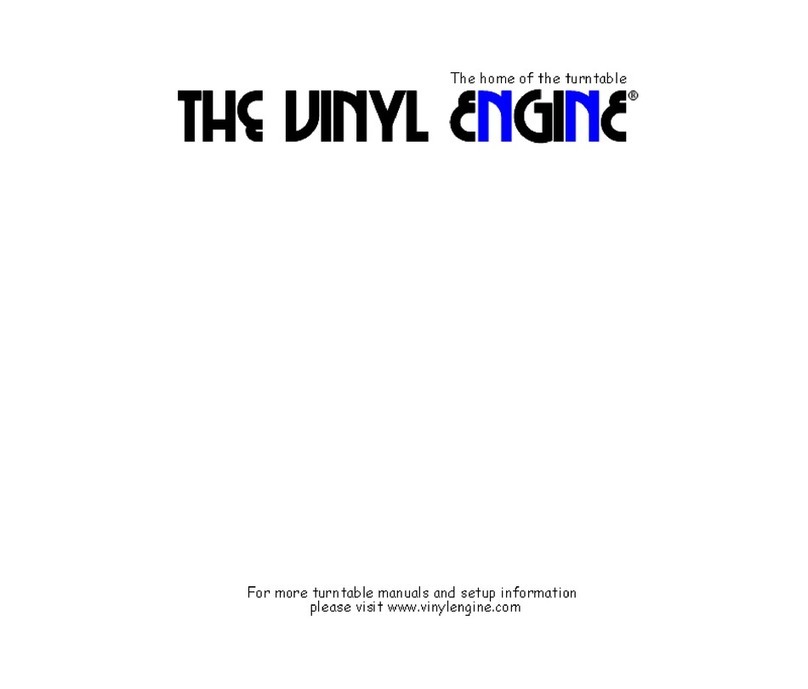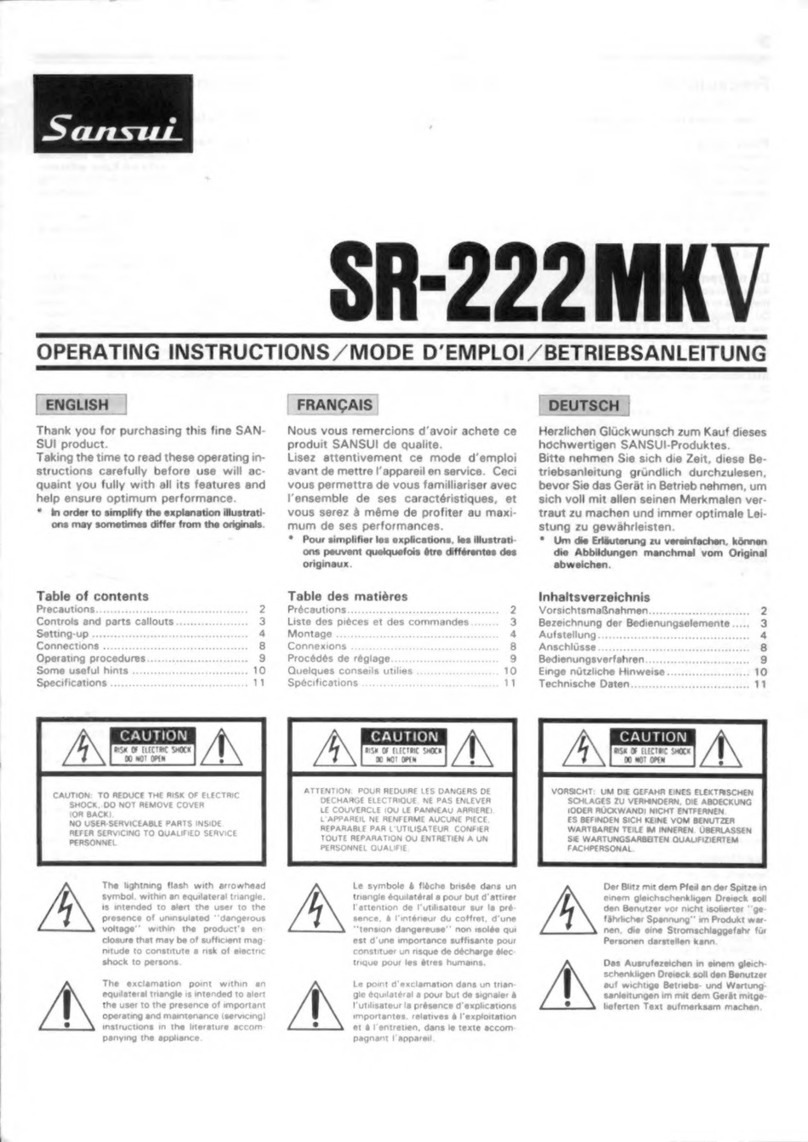SONIQ M301R User manual


-
1
-
M301R / M301C
Bluetooth turntable multi-function player
Instruction manual
Read this instruction manual carefully before use

-
2
-
Product features
33/45/78 RPM selectable turntable
Automatic / manual stop turntable
Belt driven system
Bluetooth connectionfor music playback
Direct USB/SD encoding for turntable, FM radio & AUX IN
Aux in for connection of other device (eg. CD & MP3 player)
USB/SD slot for MP3 playback
PLL radio with preset AM & FM stations
Clock / Sleep function
LCD display with blue backlight
RCA line-out
Stereo built-in speaker
External power adaptor, 45RPM adaptor & remote control
Locationof Control
1) SPEAKER
2) STANDBY
3) REMOTE CONTROL RECEIVER
4) STANDBY INDICATOR
5) FUNCTION
6) BT-PLAY/PAUSE
7) LCD
8) BT-PREV
9) BT-NEXT
10) SLEEP
11) SPEAKER
12) VOLUME
13) EARPHONE JACK
14) REC/DEL
15) MODE/CLK
16) USB SLOT
17) PLAY/PAUSE /SCAN
18) STOP / BAND
19) SD/MMC CARD SLOT
20) TUNING/SKIP
21) TUNING/SKIP

-
3
-
22) AUX IN JACK
23) ALBUM/PRESET UP & DOWN
24) DUST COVER
25) RCA LINE-OUT JACK
26) RCA LINE-OUT JACK
27) EXTERNAL POWER ADAPTOR JACK
28) FM ANTENNA
29) 45RPM ADAPTOR
30) LIFT LEVER
31) AUTO STOP ON/OFF SWITCH
32) 33/45/78 RPM SELECTOR
33) TONE-ARM
Caution
Usage of controls or adjustments or performance of procedures other than those specified herein may result in
hazardous radiation exposure.
This unit should not be adjusted or repaired by anyone except qualified service personnel.
Warning
1. The apparatus shall not be exposed to dripping or splashing and that no objects filled with liquids, such as
vases, shall be placed on the apparatus.
2. Batteries (battery pack or batteries installed) shall not be exposed to excessive heat such as sunshine, fire or
the like.
3. The mains plugs or an appliance coupler is used as the disconnect device, and the disconnect device shall
remain readily operable.
Precautions for Use
Installation
1. Unpack all parts and remove protective material.
2. Do not connect the unit tothe mains before checking the mains voltage and before all other connections have
been made.
3. Do not cover any vents and make sure that there is a space of several centimeters around the unit for
ventilation.
Connection
1. Connect external power adaptor to EXTERNAL POWER ADAPTOR JACK.
2. Push the STANDBYbutton to switch on the unit, STANDBY INDICATOR will be off. If the backlight on the

-
4
-
LCD display lights up, it means the power supply is normal, now your system is readyfor use.
Setting the clock
1. When the STANDBYINDICATOR light up, unit is in the standby mode.
2. During standby mode, select between 12H or 24H mode: press MODE button, 12H / 24H will be flashing.
Press SKIP or SKIP button to select 12H / 24H mode. Press MODE button again to confirm.
3. Setting hour: press SKIP or SKIP button to select the correct hour, then press MODE button to
confirm.
4. Setting minute: after step 3 is completed, press SKIP or SKIP button to select the correct minute,
then press MODE button to confirm.
Sleep function
1. Push the STANDBY button till the STANDBYINDICATOR light off. Unit is turning from standby mode to
operation mode.
2. When the unit is in operation mode, press SLEEP button repeatedlyto choose the sleep time minutes from
90>80>70…..>10 off.
3. Sleep time setting is stored when the “SLEEP” icon lights up on the display.
4. When the sleep time minute is over, unit will be switched to standby mode automatically.
5. Press SLEEP button once when the “SLEEP” icon lights up on the display, user can check how many minute
left before unit switch to standby mode.
Listening to AM/FM radio
AM/FM radio tuning
1. Press Function button to select radio mode.
2. Select the desired band by radio BAND button (AM or FM).
3. Tune tothe required station by pressing SKIP or SKIP button for 1-2 seconds, and then release.
4. The unit will start seeking automatically and stop when a radio station is found.
Auto preset AM/FM radio stations
1. During radio mode, press the PLAY/PAUSE button, the unit will automatically scan the radio frequency.
When the clear signal is found, it will automatically store the radio station, starting from “CH01”.
2. The number of stations can be found and stored is depended on the reception of different area and countries.
3. After auto-scanning, turn PRESET UP & DOWN to select desired station.
Manual preset AM/FM radio stations
1. During radio mode, when desired frequency is found, press MODE button. This particular frequency will be
stored in the unit.

-
5
-
2. Rotate PRESET UP & DOWN knob continuously to select desired station
3. Note: maximum storage: 30 stations for FM, 20 stations for AM.
FM & FM-stereo reception
1. Press FM ST. button on the remote control to select FM mono or FM stereo mode. When stereo signal is weak.
It is preferable to receive the program in mono.
2. “ST” icon light up on the display to showFM stereo mode is receiving.
Hints for better reception
1. AM: there is a built-in AM bar antenna. If AM reception is weak, slightly rotating or re-positioning of the unit will
usually improve the AM reception.
2. FM: the receiver has a built-in FM wire antenna hanging at the rear cabinet. This wire should be totally
unraveled and extended for best reception.
FM & FM-stereo radio encoding
1. Press FUNCTION button to select radio mode and select the desired band by radio BAND button (AM or FM).
2. Insert memory device (USB drive, SD or MMC card)
3. Press the REC button, then USB or SD icon will be flashing.
4. Press SKIP or SKIP button to select desired mode (USB or SD) for encoding. Then press the REC
button again to confirm. And the system is starting the encoding mode after few seconds.
5. If only USB drive, SD or MMC card is inserted, step 4 can be skipped.
6. The “REC” will be flashing on the display during encoding.
7. To finish encoding, press STOP button, “REC” will disappear.
8. To divide track, press REC button during recording, recording will stop momentary. Then recording will resume
to work.
9. To hear newly encoded track:
Press FUNCTION button to select USB or SD mode.
During playback from USB or SD, press REC button to switch between tracks recorded by this unit or other
tracks stored in the USB (or SD) originally. Rotate ALBUM UP & DOWN knob, if LCD shows “F000”, it means
the unit has been switched to the folder for storage of tracks recorded by this unit.
“F000” is a designated folderfor storage and playback of trucks recorded by this unit.
Press SKIP or SKIP button to select the newly recorded track.
Remark
- The recording speed is 1:1 and according to the actual playing time of FM radio
- The recording format is preset at – MP3 bit rate : 128 kbps
- During FM & FM-stereo radio encoding, radio frequency is fixed and cannot be tuned

-
6
-
- Do not take out USB or SD device during recording to USB/SD.
Phono & Encoding
Note
- Remove the stylus protector.
- Be sure that the tone arm is being detached from the tone arm rest before
operating and re-secured again afterwards.
1. Press FUNCTION button to select “PHON” on display.
2. Set the 33/45/78 RPM SELECTOR to the proper position depending on the record to be played.
3. Place the record on the platter, use the 45 RPM adaptor if required.
4. Push the LIFT LEVER upward to raise the tone arm from the arm park, and then slowly
move it to the record side. The platter will start to rotate.
5. Put down the LIFT LEVER to drop the tone arm and touch the record gently. Phono
playing starts now.
6. Adjust the volume tothe desired level.
7. At the end of record, the platter will automatically stop rotating. Push the LIFT LEVER upward to raise the tone
arm and move it to the arm park, and then put down the LIFT LEVER.
8. To stop manually, lift the tone arm from the record and return it to the arm park.
Remark
- Due to the variance format of record, auto-stop function may not be effective to all record.
- As some kind of record the auto-stop area was out of the unit setting, so it will stop before the last track
finishes. In this case, select the AUTO-STOP SWITCH to “OFF” position, then it will run to the end of the
record but will not stop automatically (turn off the unit by power button or switch back the AUTO-STOP
SWITCH to “ON” position to stop the platter rotate). Then put back the tone arm tothe arm park.
Phono encoding
1. Press FUNCTION button to select “PHON” on display
2. Insert memory device (USB drive, SD or MMC card)
3. Press the REC button, then USB or SD icon will be flashing.
4. Press SKIP or SKIP button to select desired mode (USB or SD) for encoding. Then press the REC
button again to confirm. And the system is starting the encoding mode after few seconds.
5. If only USB drive, SD or MMC card is inserted, step 4 can be skipped.
6. The “REC” will be flashing on the display during encoding.
7. To finish encoding, press STOP button, “REC” will disappear.
8. To divide track, press REC button during recording, recording will stop momentary. Then recording will resume

-
7
-
to work.
9. To hear newly encoded track:
Press FUNCTION button to select USB or SD mode.
During playback from USB or SD, press REC button to switch between tracks recorded by this unit or other
tracks stored in the USB (or SD) originally. Rotate ALBUM UP & DOWN knob, if LCD shows “F000”, it means
the unit has been switched to the folder for storage of tracks recorded by this unit.
“F000” is a designated folderfor storage and playback of trucks recorded by this unit.
Press SKIP or SKIP button to select the newly recorded track.
Remark
- The recording speed is 1:1 and according to the actual playing time of the phono
- The recording format is preset at – MP3 bit rate : 128 kbps
- Do not take out USB or SD device during recording to USB/SD.
Aux in jack & Encoding
Press FUNCTION button to select “AUX” on display, then connect the external audio device (such as CD player)
through the AUX IN JACK. Audio signal from the external audio device can be played through the system.
Aux in encoding
1. Press FUNCTION button to select AUX mode
2. Insert memory device (USB drive, SD or MMC card)
3. Press the REC button, then USB or SD icon will be flashing.
4. Press SKIP or SKIP button to select desired mode (USB or SD) for encoding. Then press the REC
button again to confirm. And the system is starting the encoding mode after few seconds.
5. If only USB drive, SD or MMC card is inserted, step 4 can be skipped.
6. The “REC” will be flashing on the display during encoding.
7. To finish encoding, press STOP button, “REC” will disappear.
8. To divide track, press REC button during recording, recording will stop momentary. Then recording will resume
to work.
9. To hear newly encoded track:
Press FUNCTION button to select USB or SD mode.
During playback from USB or SD, press REC button to switch between tracks recorded by this unit or other
tracks stored in the USB (or SD) originally. Rotate ALBUM UP & DOWN knob, if LCD shows “F000”, it means
the unit has been switched to the folder for storage of tracks recorded by this unit.
“F000” is a designated folderfor storage and playback of trucks recorded by this unit.
Press SKIP or SKIP button to select the newly recorded track.

-
8
-
Remark
- The recording speed is 1:1 and according to the actual playing time of the external audio device.
- The recording format is preset at – MP3 bit rate : 128 kbps
- Do not take out USB or SD device during recording to USB/SD.
Playback of MP3/WMA song via USB storage mediaor memory card
The system is able to decode and playback all MP3 / WMA file which stored in the memory media with USB
connecting port or SD/MMC memory card.
1.
Plug-in the USB plug with the face up & make sure it going into completely or insert the memory card in the
direction of the arrow as shown in the label on the underside of the memory card slot cover. Insert straight
without bending.
2.
Connecting the USB upside down or backwards could damage the audio system or the storage media (USB
drive, SD or MMC card). Check to be sure the direction is correct before connection.
3.
Insert memory device (USB drive, SD or MMC card), then press FUNCTION button to select "USB" or "SD" on
display.
4.
If both of the USB device and SD card are inserted, “USB” and “SD” can be selected on display by pressing
FUNCTION button. If either USB device or SD card is inserted, only USB or SD will be shown on display.
5.
The system will start reading the storage media automatically after function selection.
6.
Then the system will start audio playback from desired device (USB or SD/MMC) automatically.
7.
During playback from USB or SD, press REC button to switch between tracks encoded by this unit or other
tracks stored in the USB (or SD) originally. If display shows “NFIL”, it means no file encoded by this unit is
stored in the USB (or SD).
8.
During playback from USB, if only USB device is inserted, then insert SD or MMC card to SD slot, playback
will be switched to SD slot, and vice versa.
9.
PLAY / PAUSE : Press the PLAY/PAUSE button once to halt playing, press it again to continue.
10.
STOP : Press STOP button to end up audio playback, then display will show the total number of
MP3/WMA files. And then user can press SKIP or SKIP button to select file forward or backward.
11.
SKIP / SKIP : During MP3/WMA playback, press SKIP button once to play the next file. Press
and hold SKIP button continuously to speed up selecting forward. Press SKIP button once to play
the previousfile. Press and hold SKIP button continuously to speed up selecting backward.
12.
Folder searching: Turn ALBUM UP & DOWN knob to search folder backward or forward.
13.
Repeat function: During audio playback, press MODE button once, all tracks in the whole USB drive, SD or
MMC card will be played repeatedly. Press MODE button again, it will repeatedly play single track.
Remark
- If connect the system to MP3 player via the USB socket or SD socket, due to variances in MP3 encoding

-
9
-
format, some MP3 trucks may not be able to play via the USB and SD socket. This is not a malfunction of the
system.
- There are numerous USB and SD device producers. Solution and format are variable between each other.
Therefore, we do not guarantee this unit can support all USB and SD device from every brand.
- SD card can be supported up to 8GB.
Removing of USB / memory card
To remove the USB / memory card, turn off the power or switch the function mode to other mode (turntable, aux or
radio) first, then un-plug the USB/SD device by pulling outfrom the socket directly.
Filedelete from USB / SD card
The system is able to erase the file stored inside the USB drive or SD card:
1. Press and hold DEL button for 3-5 seconds during the playback of the desired track.
2. “DEL” will be shown on the display.
3. “DEL” will disappear on the display, it means the track is deleted.
Bluetooth connection
1. Press FUNCTION button to select “BT” on LCD, then the unit is ready for connection with your Bluetooth
device (such as mobile phone).
2. Switch on the Bluetooth function of your Bluetooth device, and select “M301RC” Bluetooth equipment for
connection.
3. After your Bluetooth device is connected with the unit via Bluetooth, start to playback from your device.
4. Press the BT-PLAY/PAUSE button once to halt playing, press it again to continue.
5. During Bluetooth playback, press BT-NEXT button once to playthe next file.
6. During Bluetooth playback, press BT-PREV button once to playthe previous file.
7. Since there are too many format of playback application for Bluetooth device (such as mobile phone), format
of each other is different, this unit may not be able to support every Bluetooth device. This is not the
malfunction of the unit, please try another Bluetooth device again.
Bluetooth encoding
1. Press FUNCTION button to select Bluetooth mode.
2. Insert memory device (USB drive, SD or MMC card)
3. Press the REC button, then USB or SD icon will be flashing.
4. Press SKIP or SKIP button to select desired mode (USB or SD) for encoding. Then press the REC
button again to confirm. And the system is starting the encoding mode after few seconds.
5. If only USB drive, SD or MMC card is inserted, step 4 can be skipped.
6. The “REC” will be flashing on the display during encoding.

-
10
-
7. To finish encoding, press STOP button, “REC” will disappear.
8. To divide track, press REC button during recording, recording will stop momentary. Then recording will resume
to work.
9. To hear newly encoded track:
Press FUNCTION button to select USB or SD mode.
During playback from USB or SD, press REC button to switch between tracks recorded by this unit or other
tracks stored in the USB (or SD) originally. Rotate ALBUM UP & DOWN knob, if LCD shows “F000”, it means
the unit has been switched to the folder for storage of tracks recorded by this unit.
“F000” is a designated folderfor storage and playback of trucks recorded by this unit.
Press SKIP or SKIP button to select the newly recorded track.
Remark
- The recording speed is 1:1 and according to the actual playing time of the external audio device.
- The recording format is preset at – MP3 bit rate : 128 kbps
- Do not take out USB or SD device during recording to USB/SD.
Earphone jack & line out socket
1. This system can be connected with headphone or external amplifier/ speaker by 3.5mm EARPHONE JACK.
2. This system can be connected with external device (eg. Amplifier and speaker) by RCA LINE-OUT JACKat
rear cabinet.
Energy saving
If there is no audio signal from Turntable / USB / SD / AUX / Bluetooth for over 10 minutes, the unit will
automatically switch to standby mode for energy saving.

-
11
-
Remote control
Battery installation
The infra-red transmitter requires 1 pc CR2025 lithium battery for operation
Button description
1. STANDBY: Trigger between standby mode and operation mode.
2. PRESET / ALBUM DN: Perform same function as ALBUM DOWN / PRESET DOWN button on the
unit.
3. PRESET / ALBUM UP: Perform same function as ALUM UP / PRESET UP button on the unit.
4. MUTE: To mute audio playback.
5. REC / DEL: Perform same function as REC / DEL button on the unit.
6. FM ST.: Select between FM stereo and mono radio
7. FUNCT: Perform same function as FUNCTION button on the unit.
8. MODE / CLOCK: Perform same function as MODE / CLOCK button on the unit.
9. (PLAY / PAUSE): Perform same function as PLAYE / PAUSE button on the unit.
10. (STOP) / BAND: Perform same function as STOP / BAND button on the unit.
11. (SKIP DOWN): Perform same function as SKIP DOWN button on the unit. Besides, it can be
used for radiofrequency searching during tuner mode.
12. (SKIP UP): Perform same function as SKIP UP button on the unit. Besides, it can be used
for radio frequency searching duringtuner mode.
13.
VOLUME +/- : Control volume level.

This manual suits for next models
1
Table of contents
Other SONIQ Turntable manuals