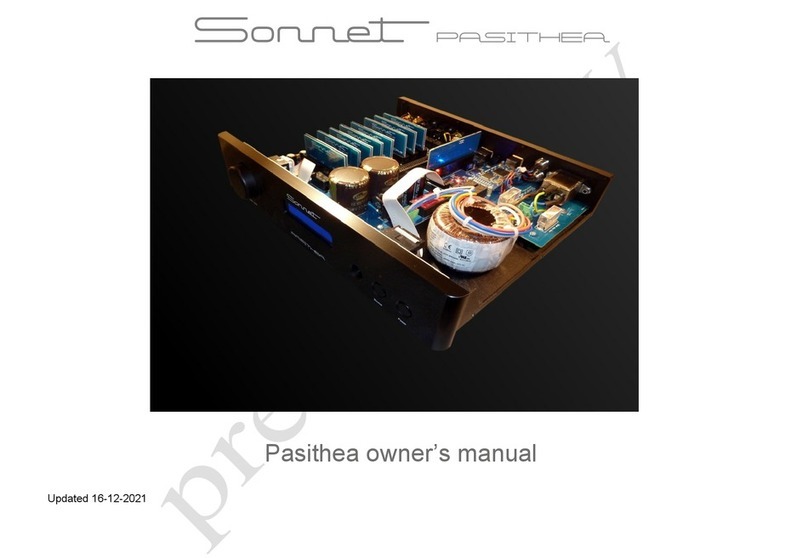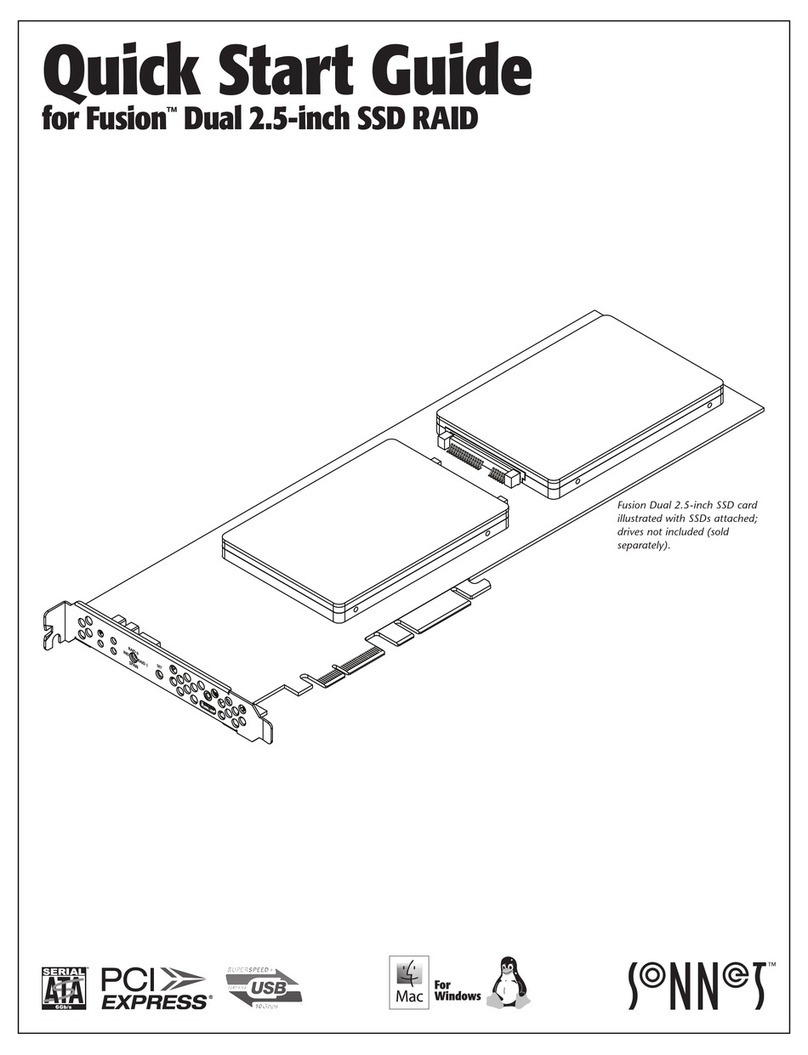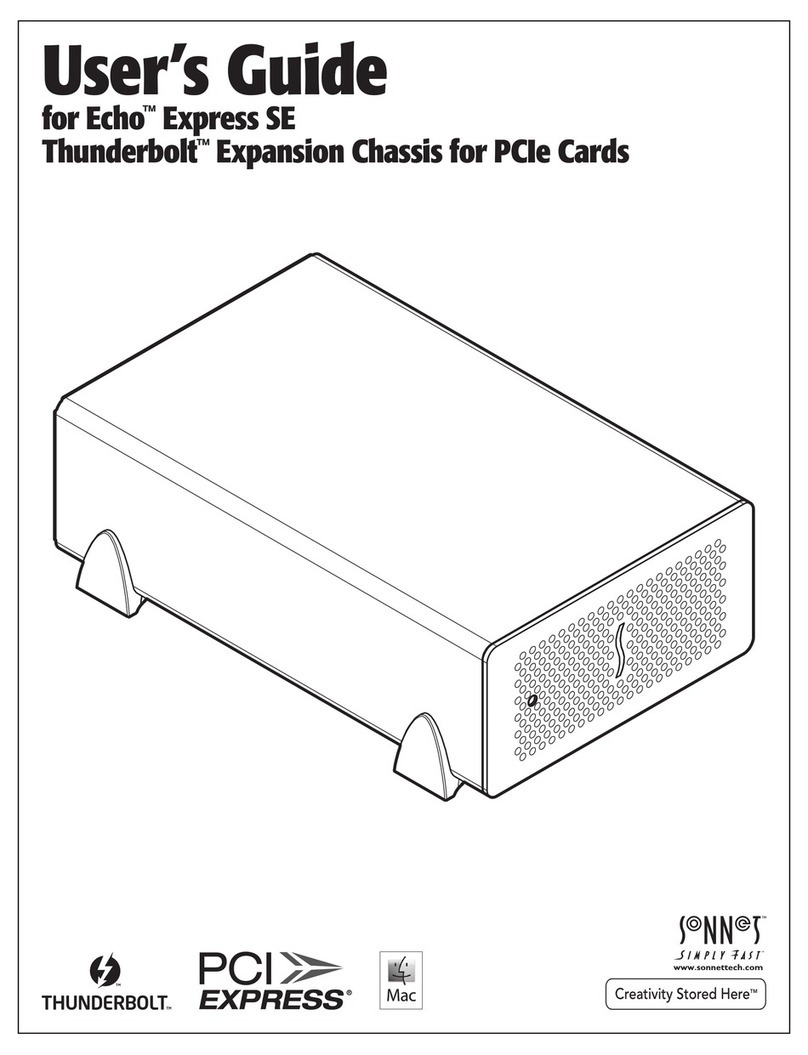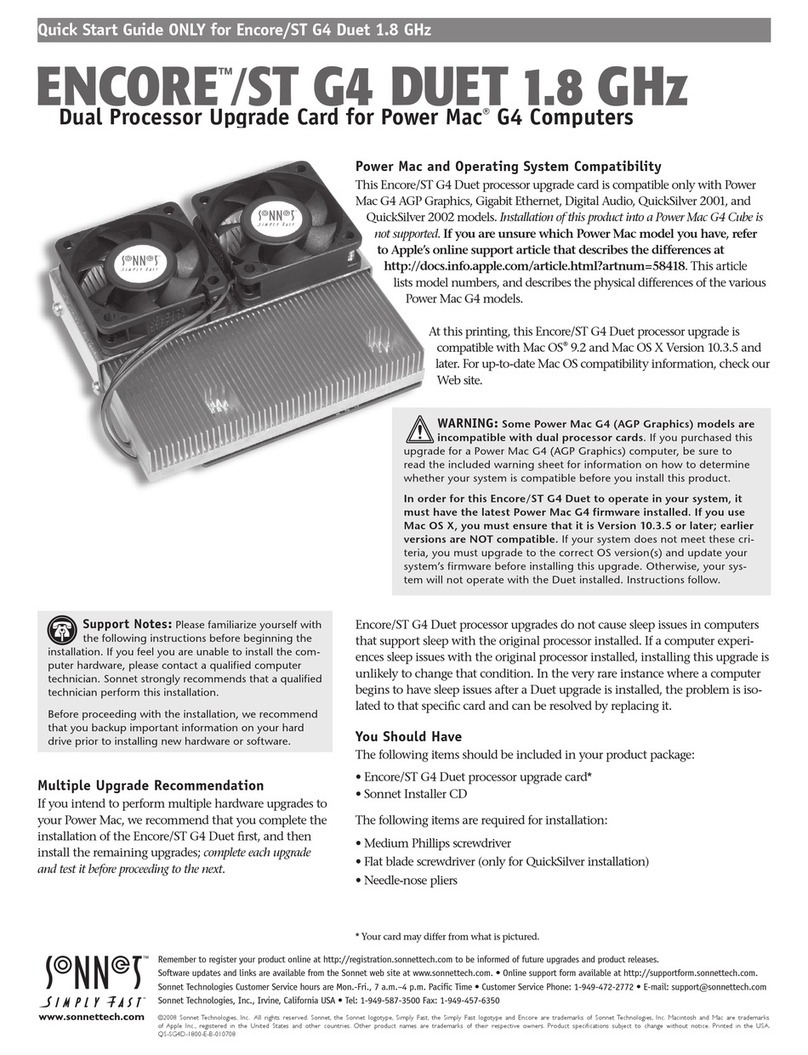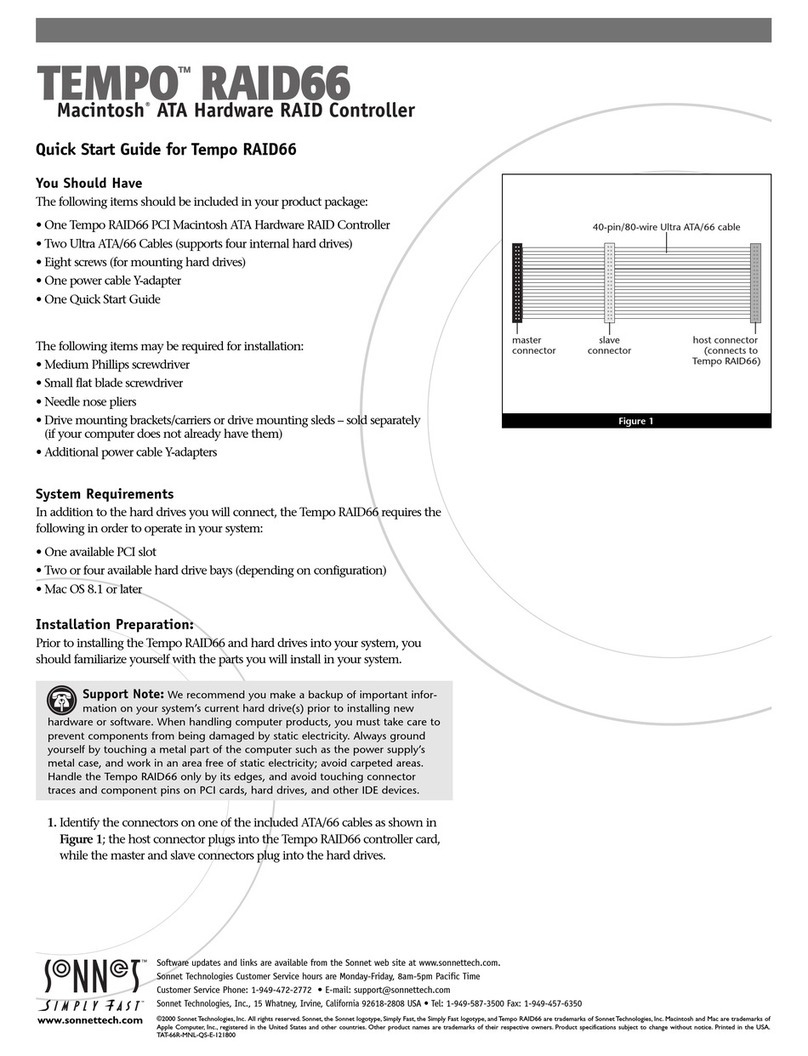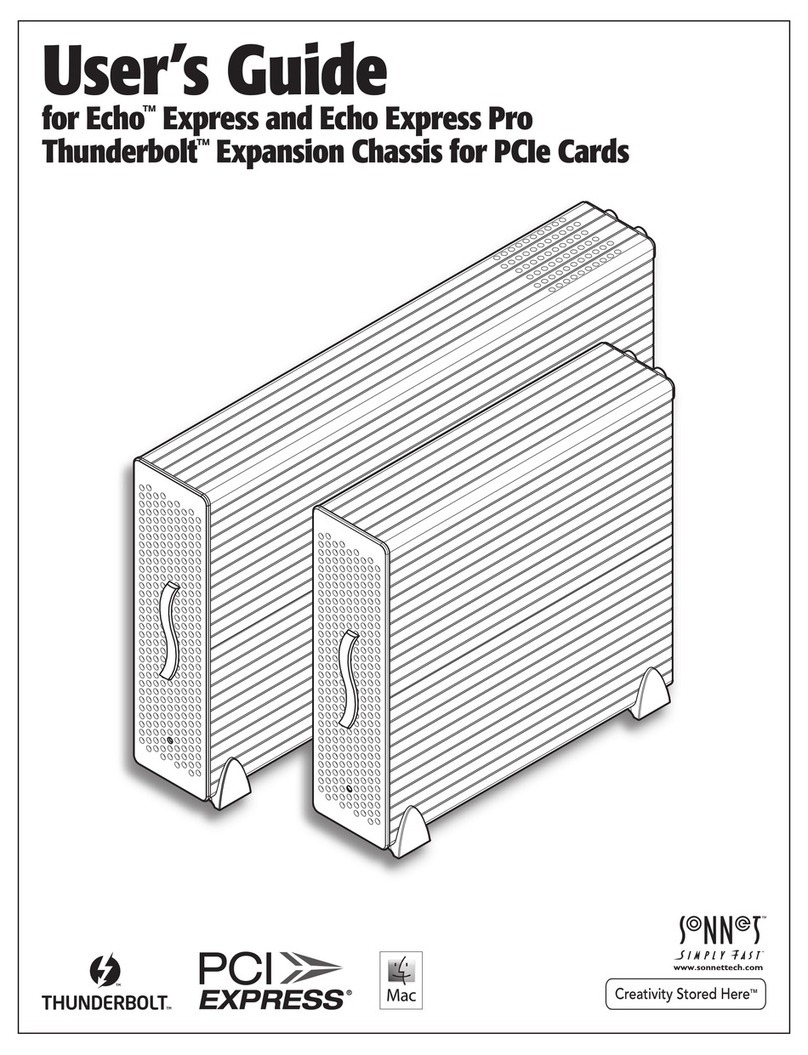Mac OS 8.5 Installation Instructions for the
Sonnet Presto PPC Processor Upgrade Card
What You Need:
• Sonnet™Presto™PPC, DayStar™ Digital PowerPro™601
or PowerCard™ 601, or Apple®Computer PowerPC™
processor upgrade card.
• Sonnet Presto PPC diskette.
• Macintosh™compatible CD-ROM drive.
• Mac®OS 8.5 software package (sold separately).
• Minimum of 16 MB of RAM; 24 MB recommended.
• Approximately 150-200 MB of free hard drive space for
standard software installation; additional hard drive
space for optional components.
Software Installation Overview
Please review the following guidelines prior to installing Mac OS 8.5:
• Mac OS 8.5 requires a PowerPC processor. You must upgrade your
Quadra/Centris with a PowerPC processor upgrade card prior to
installing Mac OS 8.5. Once you install Mac OS 8.5, you must have a
PowerPC processor card installed to boot your computer.
• Make a backup of important information on your hard drive prior to
installing new hardware or software.
• If you are installing Mac OS 8.5 from a non-Apple CD-ROM drive, or
wish to review Apple’s guidelines for installing Mac OS 8.5, refer to
the Mac OS 8.5 Installation Guide.
• To avoid Mac OS 8.5 software conflicts you may need to update
third-party extensions and control panels. Contact the software
manufacturers or visit their web sites for software updates.
• For the installation of Mac OS 8.5 we recommend performing
a “clean” installation of the system software. A clean installation cre-
ates a completely new System Folder for Mac OS 8.5. The current
System Folder on your hard drive is untouched and renamed
“Previous System Folder.” This allows you to easily return to your
old system software if you need or choose to do so.
1. Turn on your computer.
2. After the computer finishes booting, insert the Presto PPC diskette into
the floppy disk drive. Double-click on the disk to open it. Select and drag
the Presto PPC 8.5 Enabler and Presto PPC ID (Figure 1) from the floppy
diskette onto the closed System Folder on the hard drive.
The Presto PPC 8.5 Enabler will be placed into the System Folder.
The Presto PPC ID extension will be placed into the Extensions Folder
(located inside the System Folder).
3. Eject the Presto PPC floppy diskette. Keep the Presto PPC diskette readily
available. You will need it to conclude the installation of Mac OS 8.5 in
a later step.
4. Restart your Quadra or Centris. As the computer boots, hold down the
Option-Command keys to rebuild your Mac’s Desktop file.
5. After the computer finishes rebuilding the Desktop file, insert the Mac
OS 8.5 CD into the CD-ROM drive and double-click the Mac OS Installer.
6. At the Welcome screen click ‘Continue’ (Figure 2).
7. At the Select Destination screen (Figure 3) perform the following:
• From the Destination Disk pop-up menu select the hard drive you
plan to install Mac OS 8.5 (Figure 3).
• Next, click ‘Options…’ (Figure 4).
• A dialog box appears; click ‘Perform Clean Installation’ (Figure 5).
• Then, click ‘OK’.
Software updates are available from the Sonnet web site at www.sonnettech.com.
Sonnet Technologies Customer Service hours are Monday-Friday, 8am-5pm Pacific Time
Sonnet Technologies, Inc., 15 Whatney, Irvine, California 92618-2808 USA • Tel: 1-949-587-3500 • Fax: 1-949-457-6350
© 1999 Sonnet Technologies, Inc. Revised 2001. All rights reserved. Sonnet, the Sonnet logotype, Simply Fast, the Simply Fast logotype, Crescendo, Encore, and Presto are trademarks of Sonnet
Technologies, Inc. Macintosh, Mac, and the Mac logo are trademark of Apple Computer, Inc., registered in the U.S. and other countries.The PowerPC name and the PowerPC logotype are trademarks
of International Business Machines Corporation, used under license therefrom. Other product names are trademarks of their respective owners. Printed in the U.S.A. PPPCLC8.5-QS-021301
Figure 2: Welcome to Mac OS 8.5 Screen
Figure 3: Select destination disk for Mac OS 8.5
Figure 4: Click ‘Options’ for Clean Install
select hard drive
click ‘Continue’
click ‘Options…’
Figure 1: Presto PPC 8.5 Enabler and Presto PPC ID
Figure 5: Select “Perform Clean Installation”
click ‘Perform Clean Installation’
then, click ‘OK’