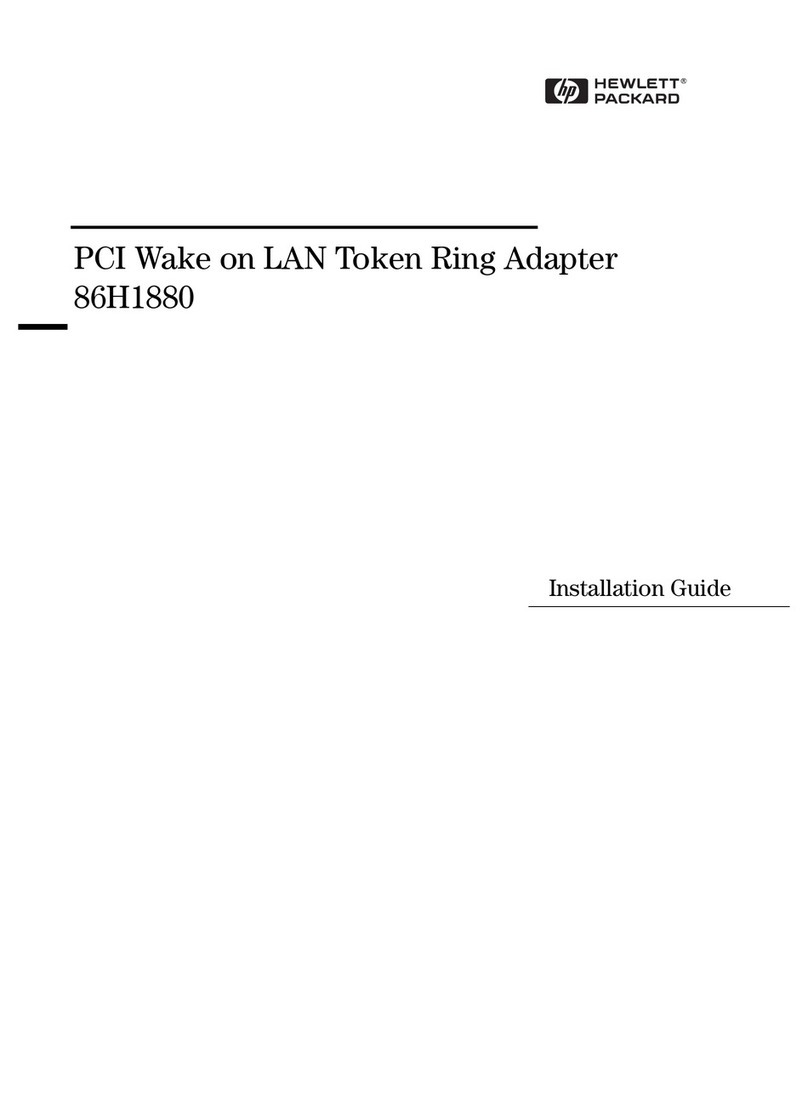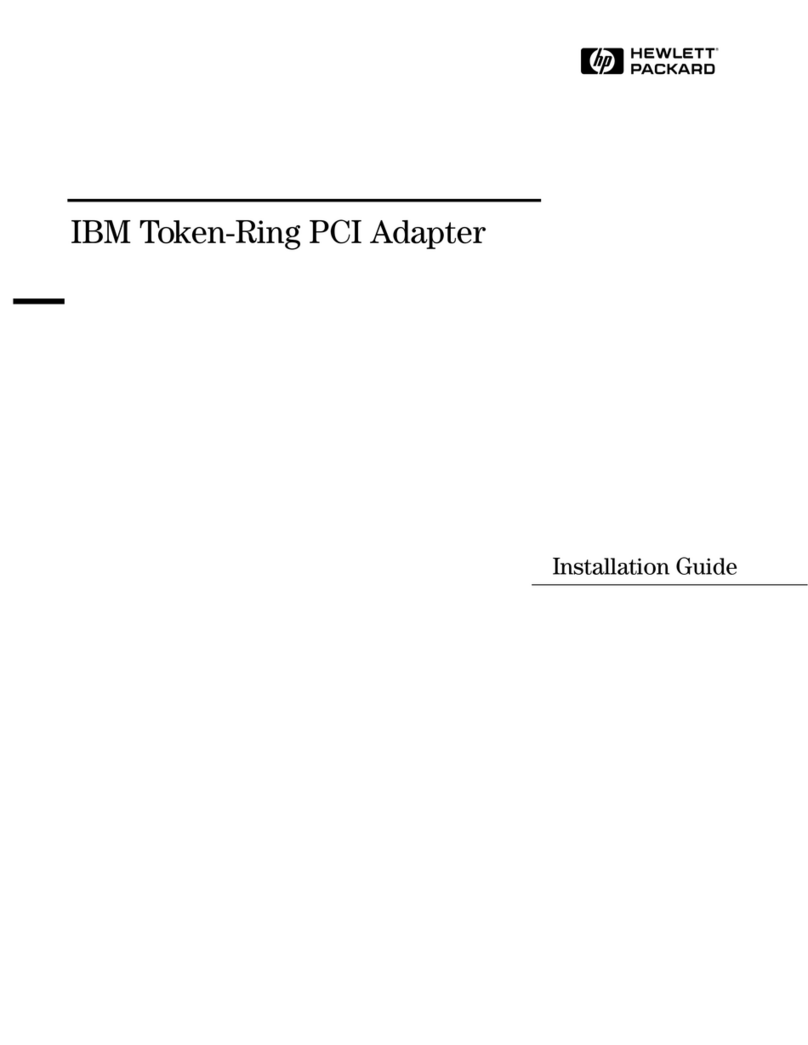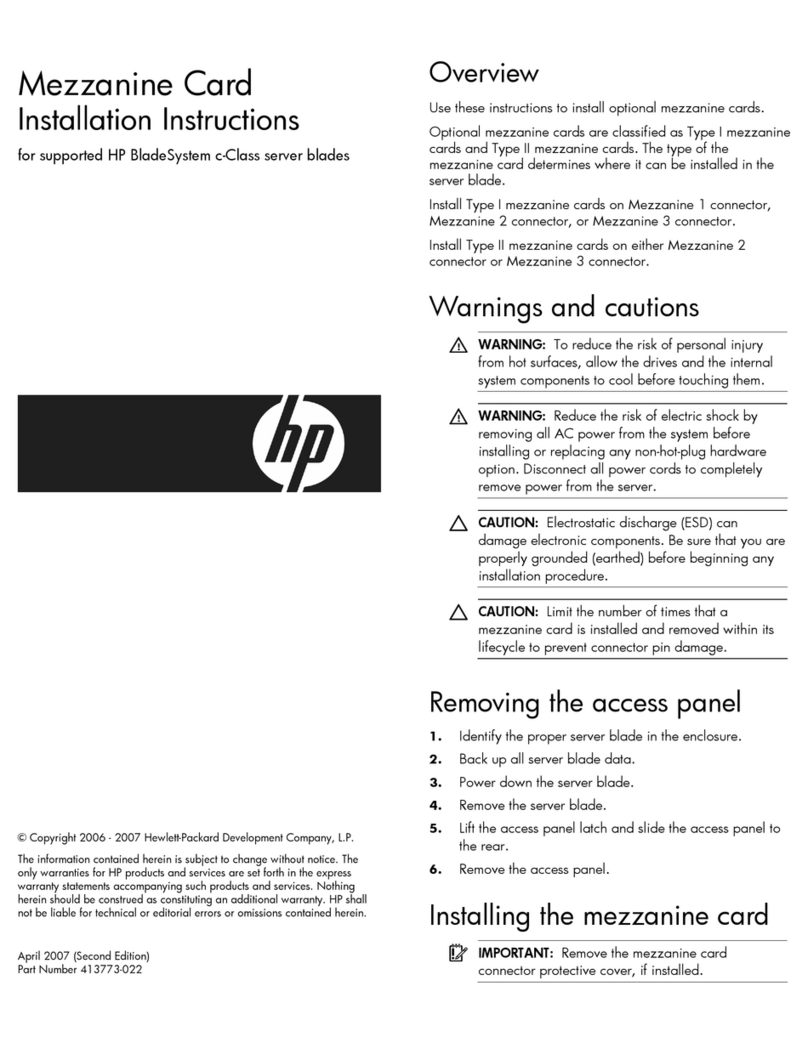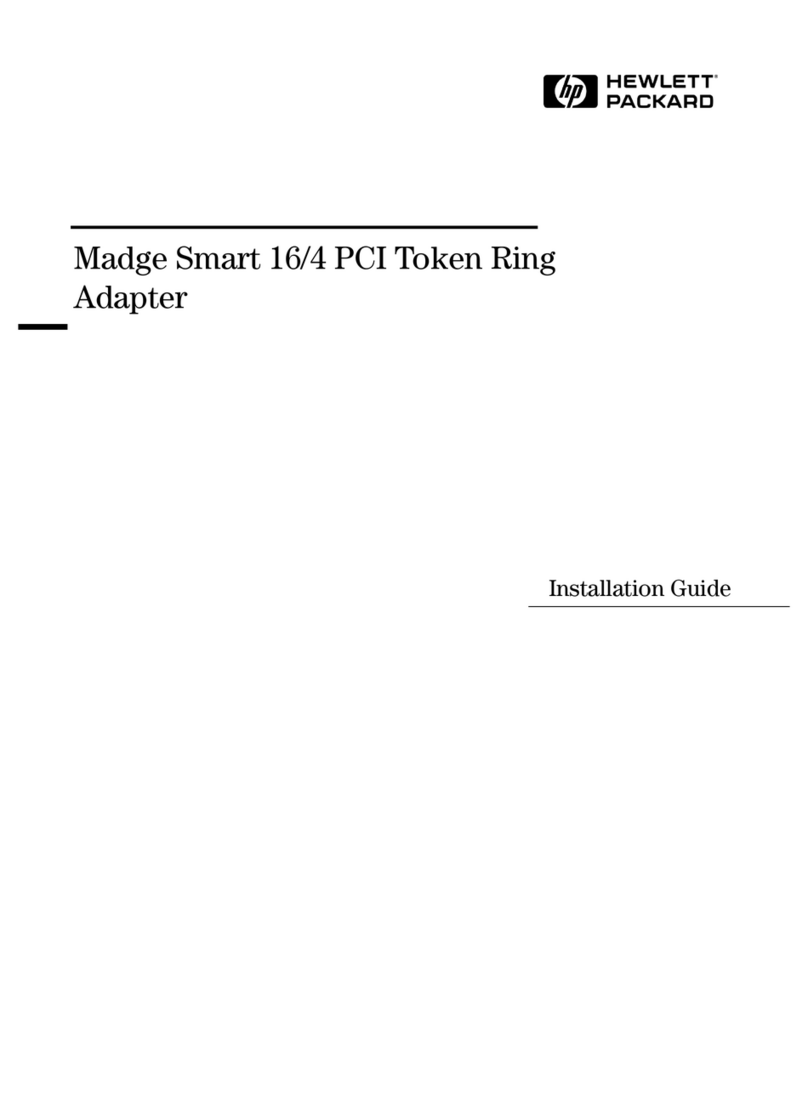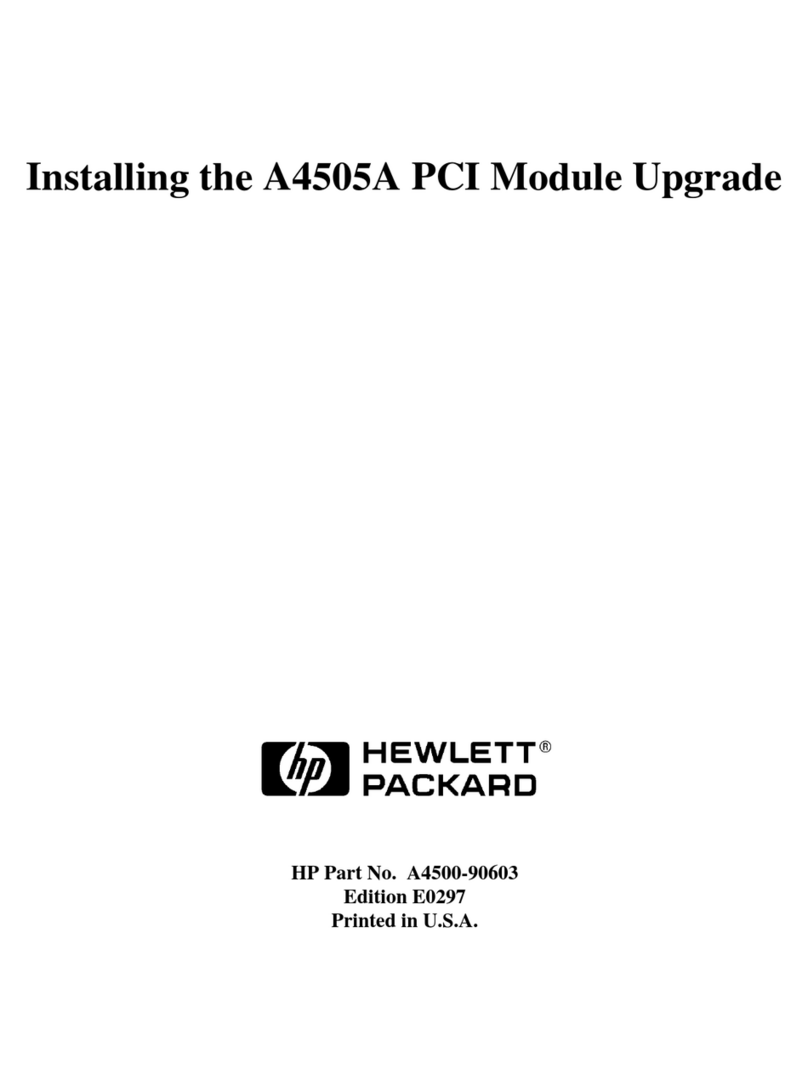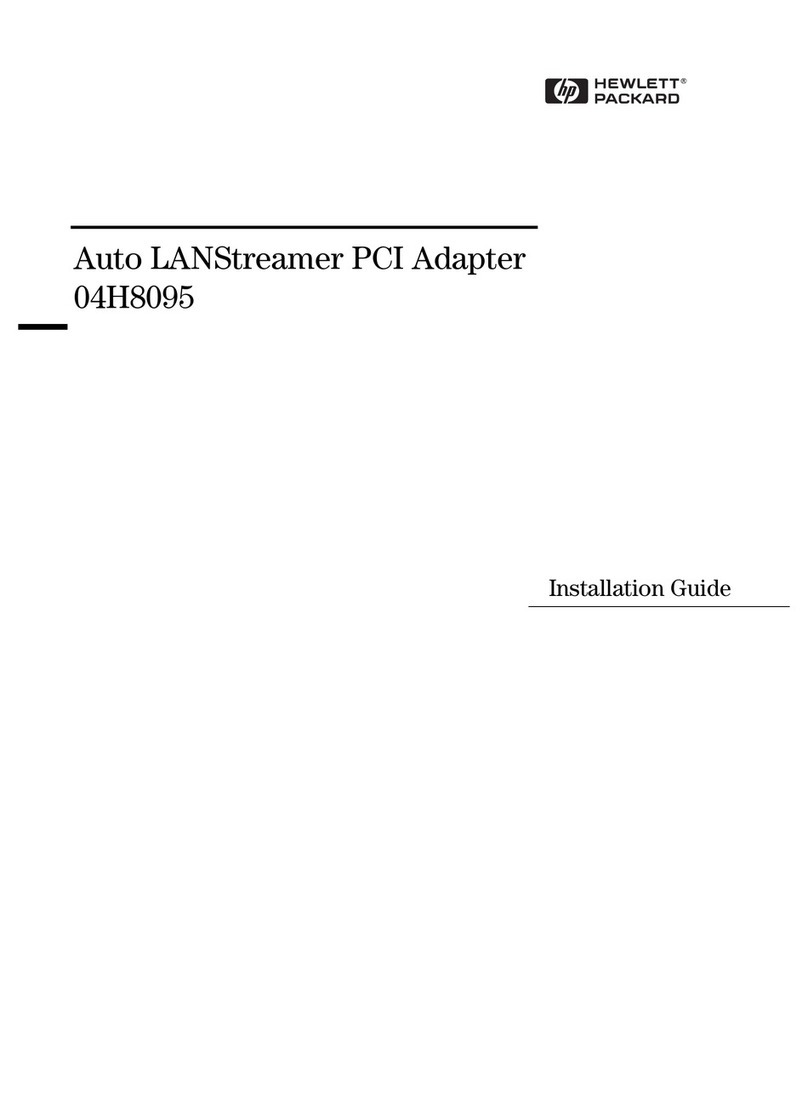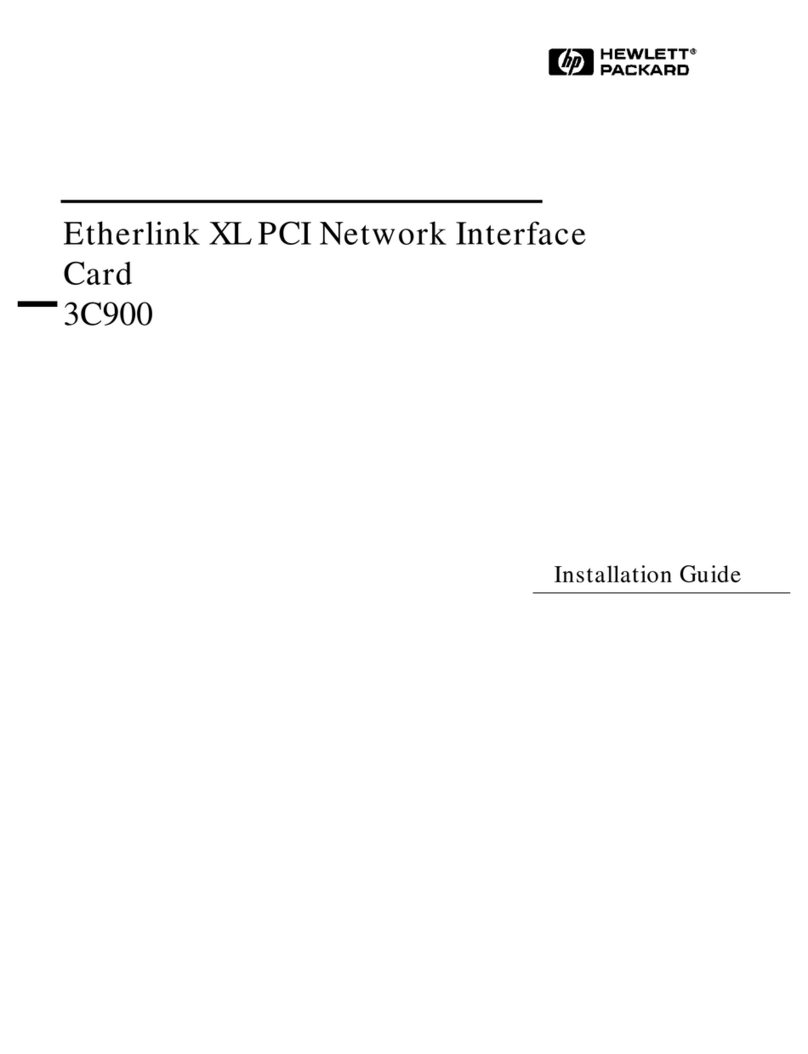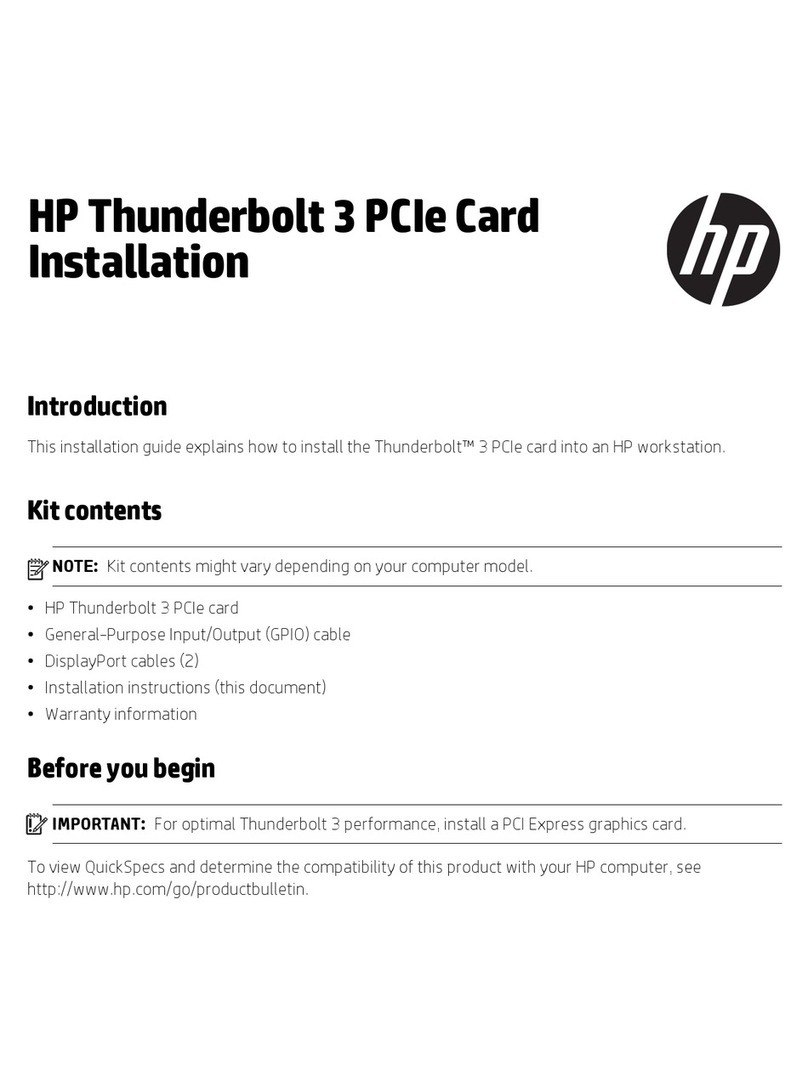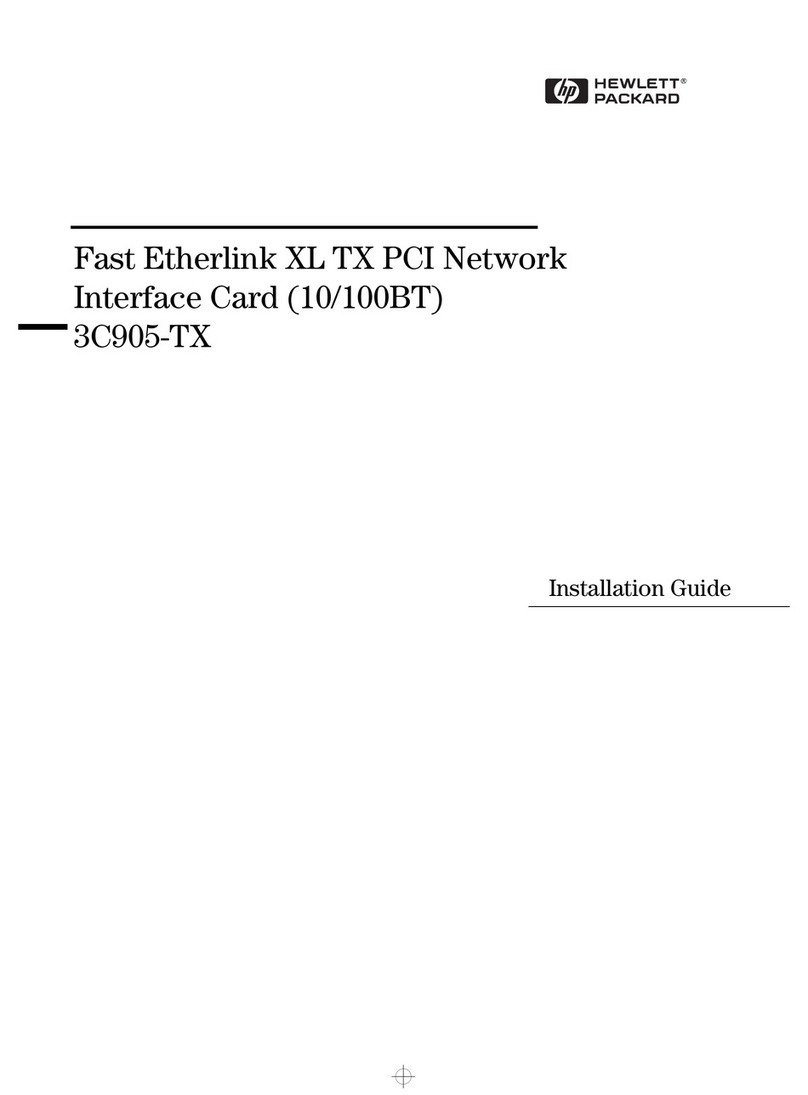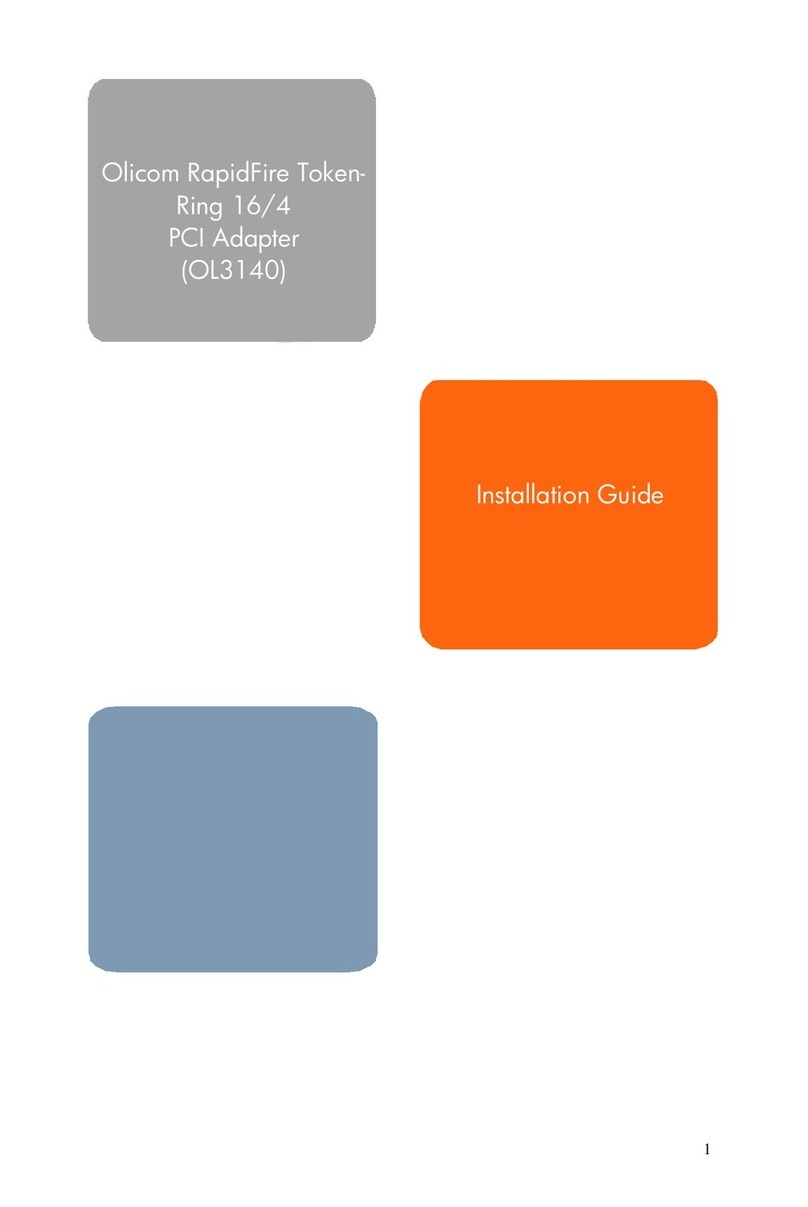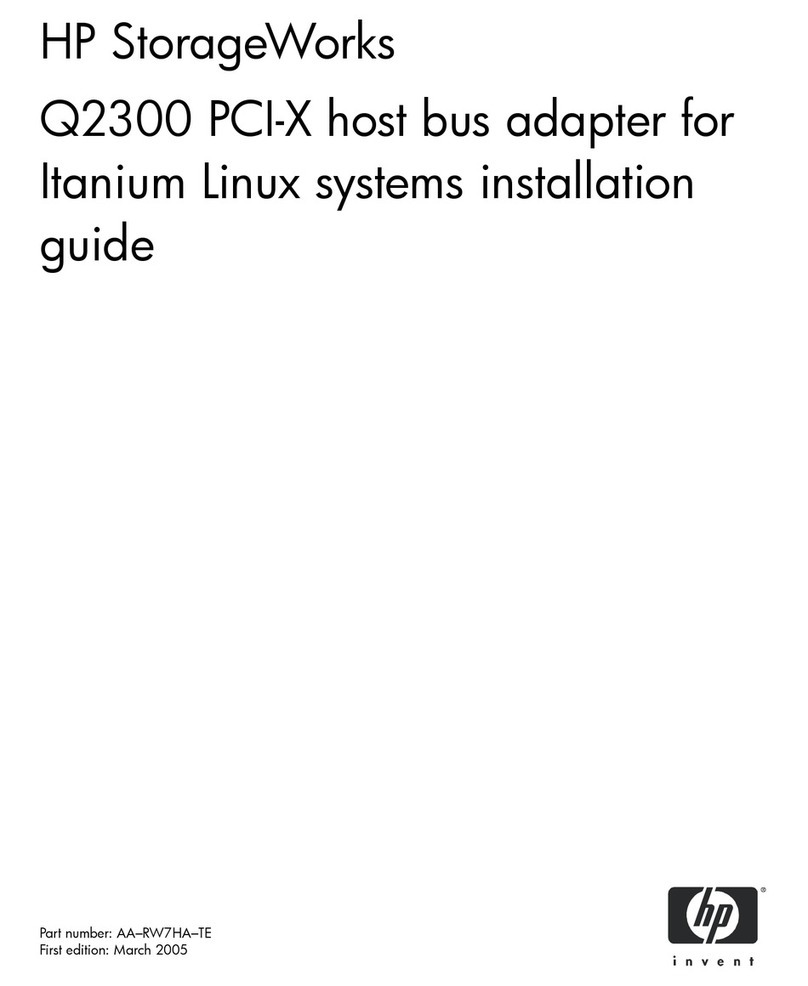Install the PXI/PXIe card ............................................................................................... 30
Installing the mini-PCIe module options......................................................................................31
Install a half-length mini-PCIe module option...................................................................31
Installing a full-length mini-PCIe module..........................................................................32
Configuration.........................................................................................33
Accessing the System Utilities menu.......................................................................................... 33
Viewing or updating the DHCP address using the serial console cable..................................... 34
Finding the IP address through DHCP........................................................................................34
Setting the static IP address using the serial console cable....................................................... 35
Software and configuration utilities.................................................... 37
Product QuickSpecs................................................................................................................... 37
Supported operating systems and drivers matrix .......................................................................37
HPE iLO...................................................................................................................................... 37
Active Health System....................................................................................................... 37
Active Health System data collection.................................................................... 38
Active Health System log.......................................................................................38
iLO RESTful API support..................................................................................................38
Integrated Management Log............................................................................................ 39
HPE Edgeline Component Pack................................................................................................. 39
HP Smart Update Manager..............................................................................................39
UEFI System Utilities.................................................................................................................. 39
Using UEFI System Utilities............................................................................................. 40
Flexible boot control......................................................................................................... 40
Restoring and customizing configuration settings............................................................41
Secure Boot configuration................................................................................................41
Embedded UEFI shell...................................................................................................... 41
Embedded Diagnostics option......................................................................................... 41
iLO RESTful API support for UEFI................................................................................... 42
Re-entering the server serial number and product ID...................................................... 42
Troubleshooting.................................................................................... 43
HPE Edgeline Troubleshooting Guide........................................................................................ 43
Battery....................................................................................................44
Battery specifications.................................................................................................................. 44
Replace the system battery........................................................................................................ 44
Warranty and regulatory information.................................................. 46
Warranty information...................................................................................................................46
Regulatory information................................................................................................................46
Safety and regulatory compliance....................................................................................46
Belarus Kazakhstan Russia marking............................................................................... 46
Turkey RoHS material content declaration.......................................................................47
Ukraine RoHS material content declaration..................................................................... 47
Electrostatic discharge.........................................................................48
Preventing electrostatic discharge.............................................................................................. 48
Grounding methods to prevent electrostatic discharge...............................................................48
4Contents