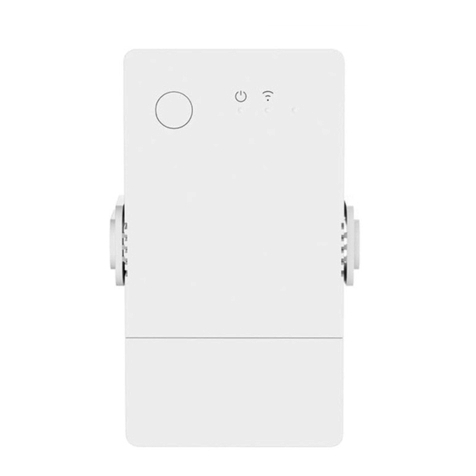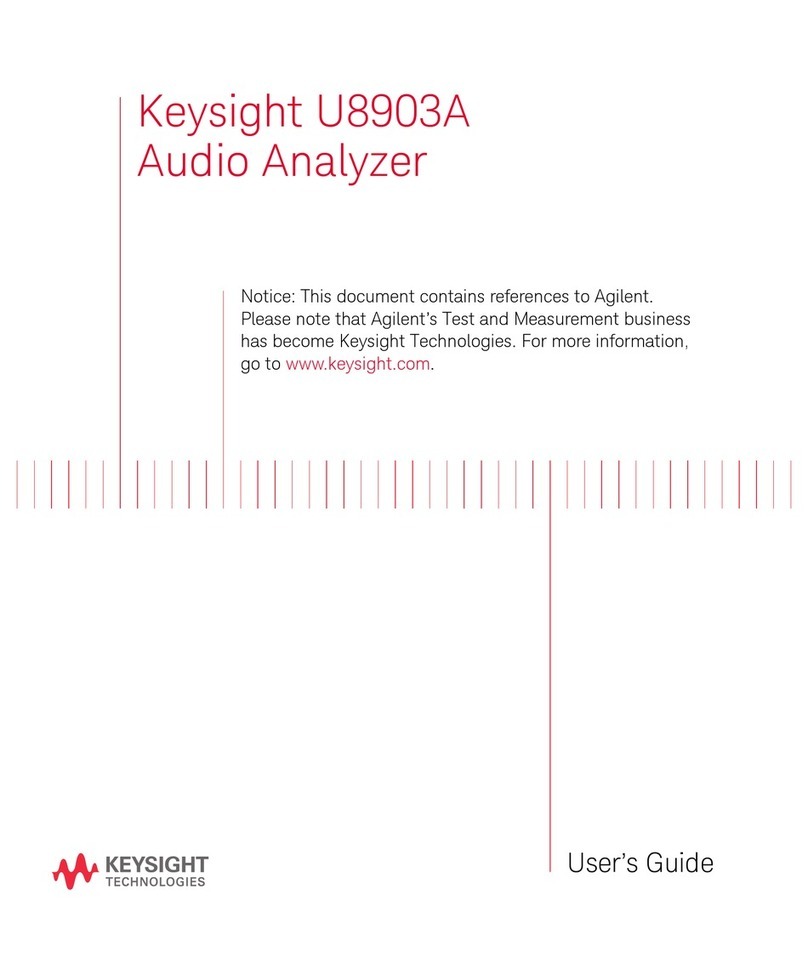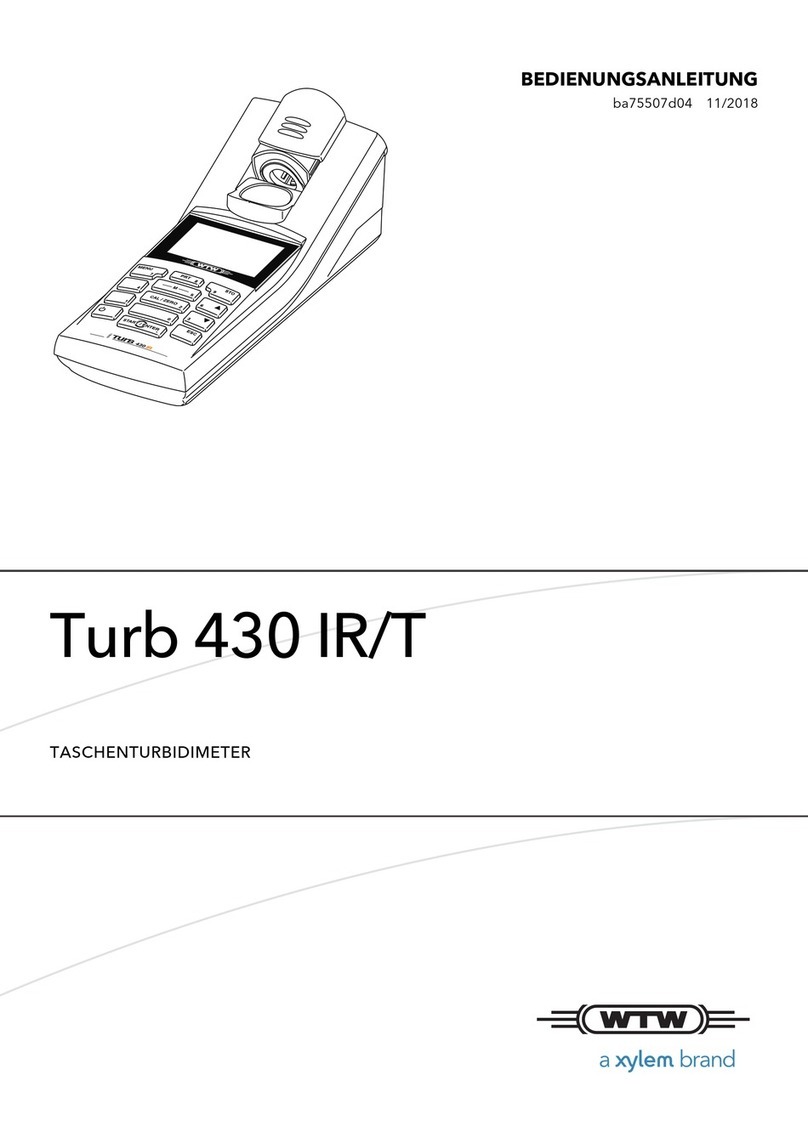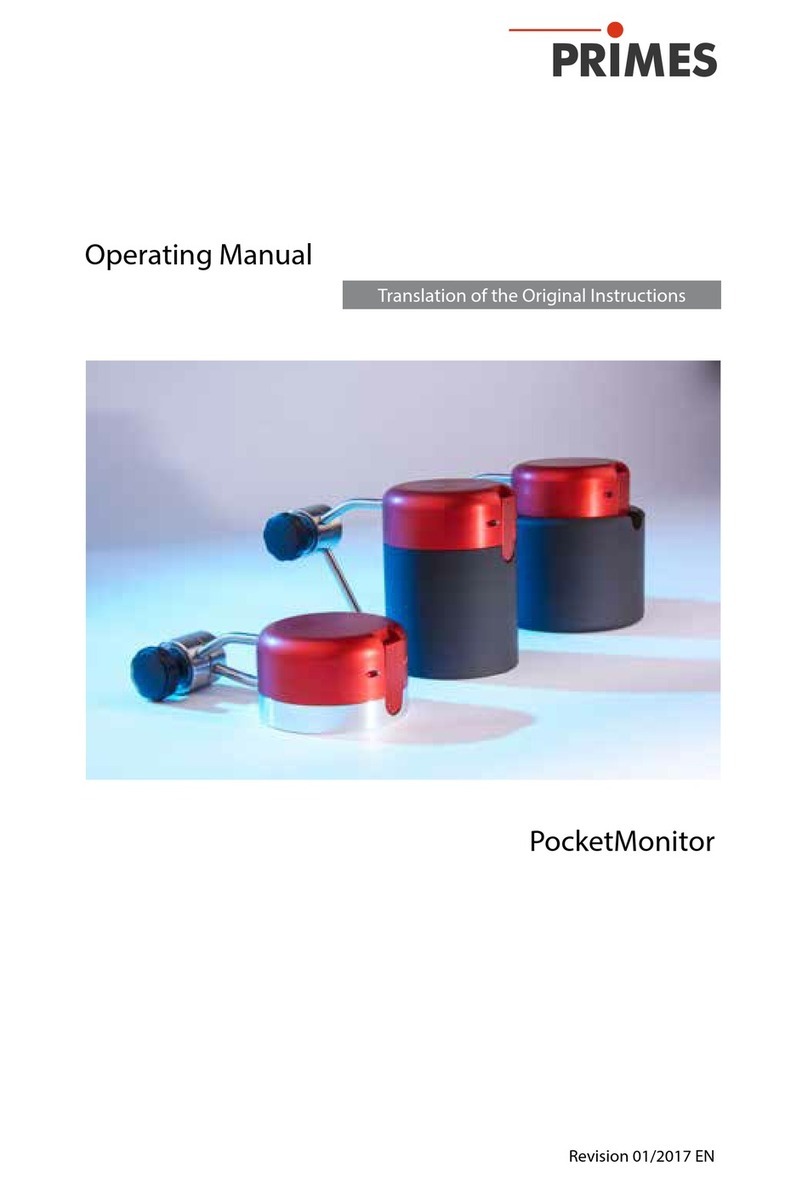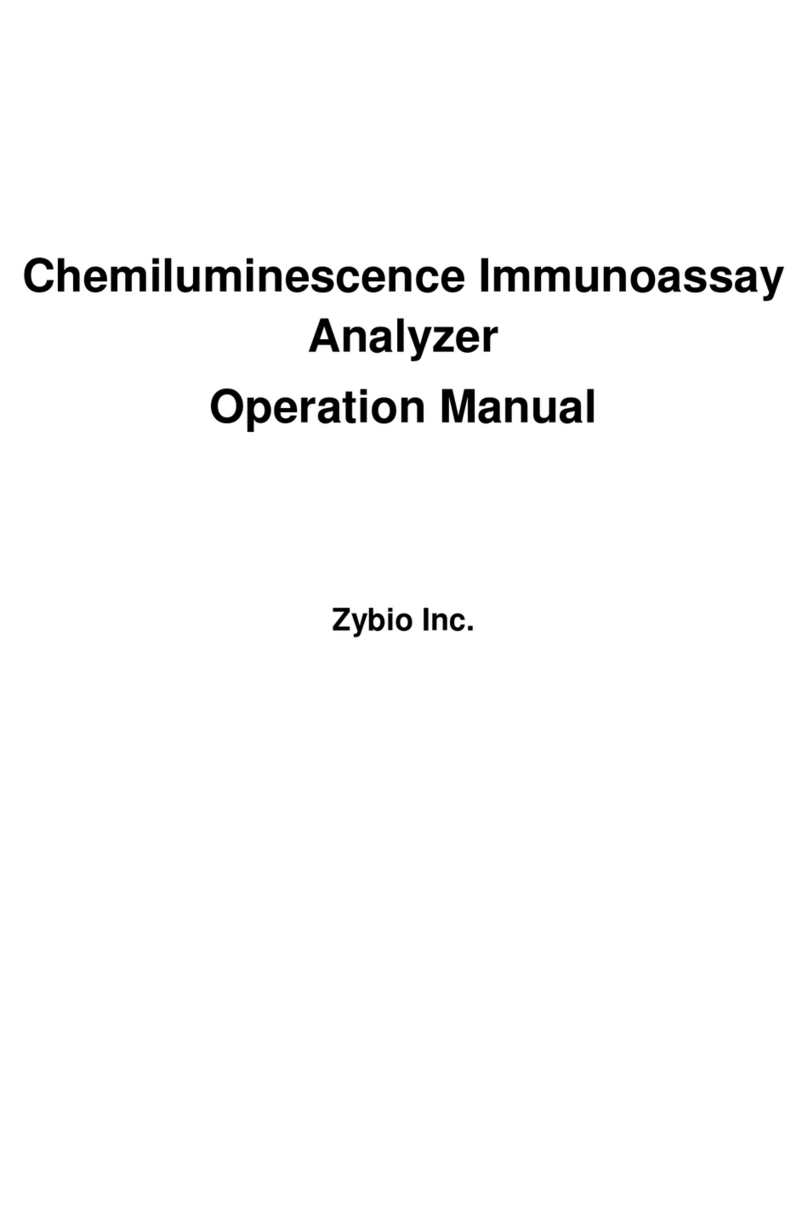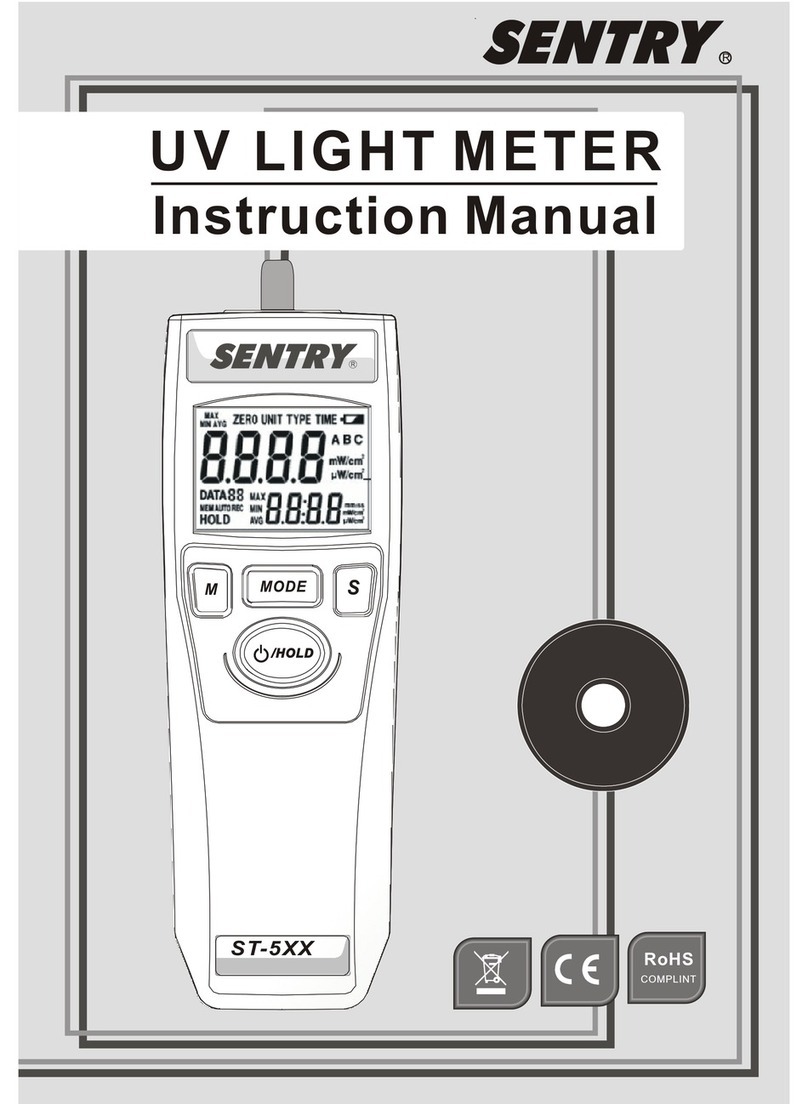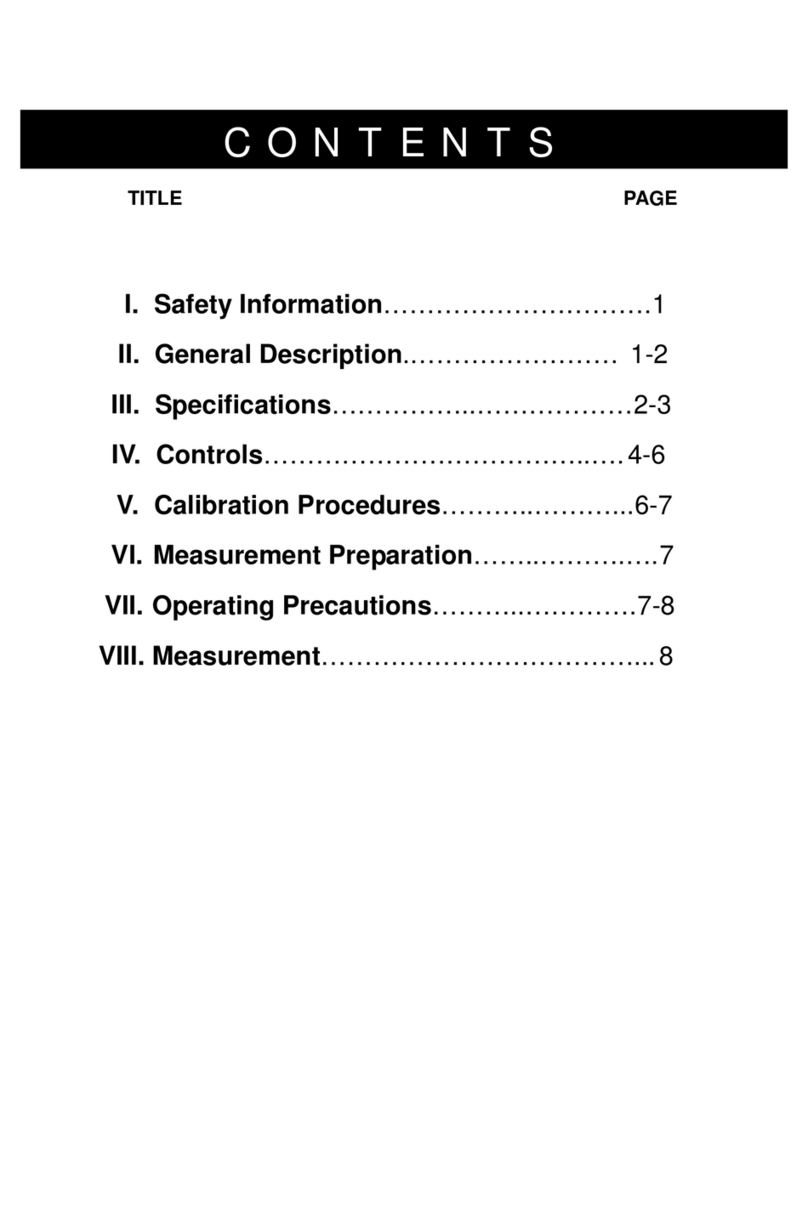Sonoff SPM-Main User manual

User manual V1.0
SPM
中 文 ----------1-9 English----------10-18 FCC Warning----------19
SONOFF Smart Stackable Power Meter
(Main Unit+4-Relays)
SPM-Main
SPM-4Relay

产品介绍
设备重量<1kg,建议安装⾼度<2m。
中⽂
1
Shenzhen Sonoff Technologies Co., Ltd.
配对按钮
SD卡指⽰灯
⽹络指⽰灯
故障指⽰灯
MicroSD卡卡槽
以太⽹接⼝
L1/L2/L3/L4机械开关
信号指⽰灯 故障指⽰灯
L1/L2/L3/L4开关指⽰灯
RS-485末电阻开关
Off On
RS-485接线端
RS-485接线端

使⽤说明
1.断电
ON O FF
ON O FF
ON O FF
ON O FF
设备安装、故障维修请由专业资质电⼯操作。切勿在设备通电时进⾏接线操作或触碰到接线端⼦,以免
发⽣触电危险!
功能特点
SPM-Main 和 SPM-4Relay 分别为 SONOFF 智能堆叠式电表的主机和从机,两者需配套使用。通过
主机配网,配网成功后,可在“易微联”App端对其所添加的从机进行控制。
中⽂
Shenzhen Sonoff Technologies Co., Ltd.
主机:
本地电量统计 局域网功能 支持 Micro SD 卡支持以太网
从机:
电量统计远程控制 智能定时 过载保护 设备定位 操作记录
主机支持的Micro SD卡大小范围:8GB-32GB.
设备定位:在 eWeLink App端选择子设备,按一下设备定位图标,然后该子设备对应的从机“故障”信号
指示灯将会闪烁约20秒。
2

2.接线
主机与从机,从机与从机相连⽅式:
每1台主机最多⽀持接⼊32台从机(总接线⻓度不超过100⽶)。
主机与从机相连的线材必须为:2芯屏蔽双绞线(RVVSP),单根线径最⼩0.2mm²。
中⽂
Shenzhen Sonoff Technologies Co., Ltd.
SPM-4Relay
SPM-Main SPM-4Relay
RS - 48 5RS - 48 5
Out
AB
In
AB
A B
RS - 48 5
Out
AB
In
AB
控制灯具接线示意:
100-240V AC
N1
Out
L1
Out
N2
Out
L2
Out
N3
Out
L3
Out
N4
Out
L4
Out
LIn
N In
从机有4个通道,由第⼀通道给设备⾃⾝供电,所以第⼀通道必须接⼊电源;每个通道互相独⽴,仅当
上⽅输⼊端接⼊电源后,对应通道才可正常输出。
上电前请确保线路接⼊⽆误。
3
在⼲扰较为严重的应⽤场合,为保证485总线通讯可靠性,请将通讯总线屏蔽层单端接地(⼀端接地,
另⼀端悬空)

Off On Off On
从机的“RS-485末电阻开关”出⼚默认关闭状态。为保证通信稳定,须将最末端从机的“RS-485末电阻
开关”切换⾄打开状态。
中⽂
Shenzhen Sonoff Technologies Co., Ltd.
3.下载“易微联”App
易 微 联
eWeLink
Android™ & iOS
4.上电
通电后,设备⾸次使⽤,默认进⼊蓝⽛配⽹模式。⽹络指⽰灯呈“快闪状态”。
三分钟内没有进⾏配⽹,设备将退出蓝⽛配⽹模式。如需再次进⼊,⻓按配对按钮5秒直到⽹络指⽰灯
呈“快闪状态”即可。
4

中⽂
Shenzhen Sonoff Technologies Co., Ltd.
5.添加设备
点击“+”,选择“ 蓝⽛配⽹”,再根据App提⽰进⾏操作。
添加设备
快速添加
适用于大 部分易 微联生 态设备
声波添加
适用于摄 像头等 支持
声波配对 设备
扫码添加
GSM 类设备和附带
二维码的 设备
所有设 备
蓝牙配网
适用于蓝牙配网
6.主机添加从机
短按主机上的配对按钮,主机进⼊扫描状态,从机信号指⽰灯会呈”慢闪“状态,成功添加到从机后,从机将
会作为⼦设备在eWeLinkApp的主机界⾯列表中显⽰。
超过20秒没有扫描到从机,主机将退出扫描状态。如需再次进⾏扫描,短按主机配对按钮即可。
5
将主机重新上电也可对其所连接的从机进⾏添加操作。

中⽂
Shenzhen Sonoff Technologies Co., Ltd.
型号
输⼊
产品规格
SPM-4Relay
100-240V~50/60Hz20A/Gang80A/TotalMax
100-240V~50/60Hz20A/Gang80A/TotalMax
PCV0
250x90x66.5mm
⼯作温度 -10℃~+40℃
外壳材料
从机
输出
6
安装MicroSD卡(SPM-Main)
安装MicroSD卡时切勿装反(MicroSD卡需另⾏购买)。
基本参数
型号
输⼊
App⽀持系统
Wi-Fi
产品规格
SPM-Main
100-240V~50/60Hz50mAMax
IEEE802.11b/g/n2.4GHz
PCV0
142.5x90x66.5mm
Android&iOS
⼯作温度 -10℃~+40℃
外壳材料
主机

中⽂
7
Shenzhen Sonoff Technologies Co., Ltd.
App端触发设备定位功能
闪烁(约20秒)
故障指⽰灯(橙⾊)
指⽰灯状态 状态描述
亮
L1,L2,L3,L4指⽰灯(红⾊)
指⽰灯状态 状态描述
开
灭 关
电量检测故障、温度、电流电压功率超过阈值
常亮
常灭 ⽆故障
从机指⽰灯状态说明
COMM指⽰灯(绿⾊)
指⽰灯状态 状态描述
通信正常
2-5秒周期性闪烁⼀下
闪烁(约20秒) 主机正在扫描⼦设备
主机指⽰灯状态说明
快速闪烁
常亮 设备在线
快闪⼀下 未连接路由器
快闪⼆下 已连接上路由器,但未连接到云端
快闪三下 固件升级中
正在读写SD卡或flash
闪烁1下
SD卡指⽰灯(绿⾊)
⽹络指⽰灯(蓝⾊)
蓝⽛配⽹模式
指⽰灯状态 状态描述
指⽰灯状态 状态描述
闪烁(约20秒)
常亮 芯⽚异常
故障指⽰灯(橙⾊)
指⽰灯状态 状态描述
主机正在扫描⼦设备
常灭 ⽆故障

485总线应⽤注意事项
中⽂
8
Shenzhen Sonoff Technologies Co., Ltd.
布线规范:
1.总线⻓度合计不超过100m。
2.在同⼀总线系统中,使⽤同种规格线材。
3.尽量减少线路中的接点。接点处确保焊接良好,包扎紧密,避免松动和氧化。
4.采⽤菊链⽅式,杜绝星形连接和分叉连接。
5.485总线屏蔽层单端接地。
6.时,将总线末端设备的终端电阻开关切换为打开状态(其它设备该开关必须为关闭状态)。
线材选择:
使⽤两芯屏蔽双绞线(RVVSP),铜制线芯≥0.2mm²。
主机重新配对
恢复出⼚设置
在eWeLinkApp端“删除设备”,设备即恢复出⼚设置。
主机以太⽹使⽤
主机必须先在易微联App端配⽹成功后再接⼊以太⽹使⽤,否则⽆法使⽤。
接⼊以太⽹后,主机优先使⽤以太⽹(Wi-Fi和以太⽹可以是不同⽹络)
更换主机的账⼾或连接的WiFi时,需重新配对添加。⻓按主机配对按键5秒直到⽹络指⽰灯呈“快闪状态”,
松开,此时设备进⼊蓝⽛配⽹模式,即可再次通过App蓝⽛配对添加设备。

常⻅问题
Wi-Fi设备与易微联APP配对失败
1.确保设备进⼊配对模式.
三分钟内设备没有配对成功,则⾃动退出配对模式。
2.请开启定位模式以及允许获取定位权限
配⽹前,请先开启⼿机的定位服务并允许获取定位权限,位置信息权限⽤于获取Wi-Fi列表信息。如果
“ 禁⽤”⼿机定位服务,设备将⽆法添加。
3.确保Wi-Fi运⾏在2.4GHz频段。
4.确保正确输⼊Wi-Fi⽹络名称和密码,且没有包含特殊字符。
密码错误是常⻅的配对失败原因。
5.配对时为了确保良好的信号传输,请将设备靠近路由器。
Wi-Fi设备“离线”问题
请根据Wi-FiLED指⽰灯状态检查以下问题:
LED灯每2秒闪烁⼀次,路由器连接失败。
1.输⼊不正确的Wi-Fi⽹络名称和密码。
2.确保你的Wi-Fi⽹络名称和密码没有包含特殊字符。例如,我们的系统⽆法识别希伯来语和阿拉伯语字
符,导致Wi-Fi连接失败;
3.路由器承载⼒较低。
4.Wi-Fi信号太弱。路由器和设备间隔太远,或者路由器与设备之前有障碍物导致信号⽆法传输。
5.确保设备的MAC地址在MAC管理的⽩名单中。
LED指⽰灯连续闪烁两次,服务器连接失败
1.确保⽹络连接正常。你可以通过⼿机或者电脑连接⽹络。如果连接失败,请检查⽹络。
2.路由器承载⼒较低。连接到路由器的设备超过最⼤值。请查看你的路由器可以连接的最⼤设备数量。
如果超过最⼤值,请删除个别设备或者更换⼀个承载⼒较⾼的路由器再次连接。
3.请联系你的⽹络服务供应商以确认服务器地址没有被屏蔽:
cn-disp.coolkit.cc(中国⼤陆)
as-disp.coolkit.cc(除中国外亚洲地区)
eu-disp.coolkit.cc(欧洲)
us-disp.coolkit.cc(美国)
如果以上⽅法均⽆法解决此问题,请在易微联APP上通过“帮助&反馈”提交你的问题。
中⽂
Shenzhen Sonoff Technologies Co., Ltd.
9

Shenzhen Sonoff Technologies Co., Ltd. English
The device weight is less than 1 kg; the installation height of less than 2 m is recommended.
SD Card Indicator
Signal Indicator
Error Indicator
Micro SD Card Slot
Ethernet Port
L1/L2/L3/L4 Physical Switch
L1/L2/L3/L4 On/Off LED Indicator
RS-485 Termination Resistor Switch
Off On
RS-485 Wire Terminal
Product Introduction
Pairing Button
RS-485 Wire Terminal
Signal Indicator Error Indicator
10

Shenzhen Sonoff Technologies Co., Ltd. English
ON O FF
ON O FF
ON O FF
ON O FF
SPM-Main and SPM-4Relay are the main unit and slave unit of SONOFF Smart Stackable Power
Meter, and both are designed to work together. You can control the added slave unit in the App
through pairing the main unit with the eWeLink App.
SPM-Main:
SPM-4Relay:
History Operation Record
SPM-Main supported Micro SD card sizes: 8GB - 32GB.
Find Me: Select the sub-device and press the “Find Me” icon on the eWeLink App, then the
corresponding slave's error indicator of this sub-device will flash for 20s.
Features
Local
Power Monitoring
LAN Control Support
Micro SD Card
Ethernet Connection
Power Monitoring
Remote Control Schedule Over-load Protection Find Me
Please install and maintain the device by a professional electrician. To avoid electric shock
hazard, do not operate any connection or contact the terminal connector while the device
is powered on !
1. Power off
Operating Instruction
11

Shenzhen Sonoff Technologies Co., Ltd. English
2.Wiring Instruction
Wiring Instruction of SPM-Main & SPM-4Relay and SPM-4Relay & the Slave Unit:
The main unit can be added up to 32 slave units (The length of RS-485 bus shall be less than 100m).
The wire connected to the main unit and slave unit must be 2-core RVVSP cable with single wire
2
diameter of 0.2mm .
SPM-4Relay
SPM-Main SPM-4Relay
RS - 48 5RS - 48 5
Out
AB
In
AB
A B
RS - 48 5
Out
AB
In
AB
Light Fixture Wiring Instruction:
100-240V AC
N1
Out
L1
Out
N2
Out
L2
Out
N3
Out
L3
Out
N4
Out
L4
Out
LIn
N In
There are 4 channels in SPM-4Relay, the first channel is designed to power the device so that
it has to be powered on; Each channel is independent, only the input end is powered on can
the corresponding output end of the channel work successfully.
Ensure the proper wiring before powering the units on.
To ensure the reliable communication of the RS-485 bus, please keep one end of the shielded
layer connecting to the ground wire and the other end hanging in the air.
12

Off On Off On
The "RS-485 Termination Resistor Switch" of the slave unit is off by default. To make sure stable
communication, the "RS-485 Termination Resistor Switch" of the terminal slave unit shall be
turned on.
3. Download the eWeLink App
4.Power on
After powering on, the device will enter the Bluetooth Pairing Mode during the first use. The
Signal Indicator flashes quickly.
The device will exit the Bluetooth Pairing Mode if not paired within 3mins. If you want to enter
this mode again, please long press the pairing button for about 5s until the Signal Indicator
flashes quickly and release.
eWeLink
eWeLink
Android™ & iOS
Shenzhen Sonoff Technologies Co., Ltd. English
13

5.Add Device
Tap “+” and select “Bluetooth Pairing”, then operate following the prompt on the App.
6.Add the Slave Unit to the Main Unit
Press the Pairing Button on the main unit once to enable it enter the scan status, then the
COMM Indicator of the slave unit“flashes slowly”. The slave unit will appear in the list of main
unit interface on the eWeLink App as a sub-device after being added to the main unit.
The slave unit has not been scanned successfully within 20s, the main unit will exit the scan
status. If you want to scan the slave unit again, you can press the Pairing Button on the main
unit once again.
The connected slave unit can be added and controlled by powering on the main unit again.
Sou nd P air in g
Avail able fo r eWeLi nk supp ort dev ices
Avail able fo r GSM
and ot her dev ices
with Q Rcode .
Available for camera
and other devices that
support this pairing
method.
Add D evice All de vices
Quic k Pa ir in g
Sca n QR c ode
Ava ila ble fo r blu eto oth
conne cti on.
Bluetooth Pairing
Shenzhen Sonoff Technologies Co., Ltd. English
14

Model
Input
Dimension
SPM-4Relay
100-240V~50/60Hz20A/Gang80A/TotalMax
100-240V~50/60Hz20A/Gang80A/TotalMax
PCV0
250x90x66.5mm
Working Temperature -10℃~+40℃
Shell Material
Output
SPM-4Relay
Shenzhen Sonoff Technologies Co., Ltd. English
15
Specifications
Input
App Operating Systems
Wi-Fi
Dimension
SPM-Main
100-240V~50/60Hz50mAMax
IEEE802.11b/g/n2.4GHz
PCV0
142.5x90x66.5mm
Android&iOS
Working Temperature -10℃~+40℃
Shell Material
SPM-Main
Model
Insert Micro SD Card (SPM-Main)
Make sure Micro SD Card is inserted correctly (Micro SD Card is sold separately).

Error Indicator (Orange)
L1/L2/L3/L4 On/Off LED Indicator (Red)
Status Instruction
Indicator Status
Flashing (Appr. 20s) Active the“Find Me”feature in the App
Keep On Power Monitoring error, Temperature, Current or Voltage Exceeds the Threshold Value
Keep Off Fault-free
Status Instruction
Indicator Status
LED On
LED Off
On
Off
Shenzhen Sonoff Technologies Co., Ltd. English
16
Instruction of the SPM-Main Indicator Status
SD Card Indicator (Green)
Signal Indicator (Blue)
Error Indicator (Orange)
Instruction of the SPM-4 Relay Indicator Status
COMM Indicator (Green)
Status Instruction
Indicator Status
Flashes Once Reading SD Card or Flashing
Status Instruction
Indicator Status
Flashes Quickly
Keep On
Flashes Quickly Once
Flashes Quickly Twice
Device is Online
Fail to Connect to Router
Firmware Updating
Connected to Router but Fail to Connect to Server
Bluetooth Pairing Mode
Flashes Quickly Thrice
Status Instruction
Indicator Status
Flashes (Appr. 20s) The Main Unit is Scanning the Slave Unit
Keep On Chip Error
Keep Off Fault-free
Status Instruction
Indicator Status
Flashing (Appr. 20s)
Flashes Once Periodicity in 2-5s Normal Communication
The Main Unit is Scanning the Slave Unit

Cable Selection:
Using 2-core RVVSP cable, copper wire core ≥0.2mm².
Wiring Recommendation:
1. The length of the cable bus shall be less than 100m.
2. Using the same type of cable in one cable bus system.
3. Reduce the connectors in the line. Ensure the solid connection and seal to avoid loosening
and oxidation.
4. Daisy-chain connection rather than Star connection and Branch connection.
5. RS-485 bus's one end of the shielded layer shall be connected to the ground wire.
6. During the installation, please turn on the RS-485Termination Resistor Switch while other
units are kept off.
RS-485 Bus Installation Cautions
Shenzhen Sonoff Technologies Co., Ltd. English
17
SPM-Main Re-establish Pairing
SPM-Main Ethernet Usage
Only the main unit was paired successfully in the eWeLink App can it be connected to Ethernet
to work.
After connecting to Ethernet, the main unit will use Ethernet in preference (Wi-Fi and Ethernet can
be the different network).
The main unit need to be paired again when you replace its account or connected Wi-Fi.
Long-press the pairing button for 5s until the Signal Indicator flashed quickly and release. Now
the device had entered Bluetooth Pairing Mode, you can add the devices in the App through
Bluetooth Pairing again.
Factory Reset
Deleting the device on the eWeLink App indicates you restore it to factory setting.

The LED indicator flashes twice on repeated means you fail to connect to the server.
1. Make sure the Internet connection is normal. You can use your phone or PC to connect to the
Internet, and if you fail to access, please check the availability of the Internet connection.
2. Maybe your router has a low carrying capacity. The number of devices connected to the router
exceeds its maximum value. Please check the maximum number of devices that your router
can carry. If the number of connected devices exceeds the maximum value, please delete
some devices or change a lager router and try again.
3. Please contact your ISP and confirm our server address is not shielded:
cn-disp.coolkit.cc (China Mainland)
as-disp.coolkit.cc (in Asia except China)
eu-disp.coolkit.cc (in EU)
us-disp.coolkit.cc (in US)
If none of the above methods solved this problem, please submit your issue via help & feedback
on the eWeLink App.
Shenzhen Sonoff Technologies Co., Ltd. English
Common Problems
Fail to pair Wi-Fi devices with eWeLink APP
1. Make sure the device is in pairing mode.
The device will automatically exit the pairing mode if not paired within 3mins.
2. Please turn on the location service on your mobile phone and give the permission.
Before choosing the Wi-Fi network, the location service should be turned on and the permission
is given. Location information permission is used to obtain Wi-Fi list information. If you tap
"Disable", the device will not be added.
3. Make sure your Wi-Fi network runs on the 2.4GHz band.
4. Make sure you entered a correct Wi-Fi SSID and password, no special characters contained.
A wrong password is a very common reason for pairing failure.
5. You may get the device close to the router for a good signal transmission while pairing.
Wi-Fi devices "Offline" issues
Please check the following issues by the Wi-Fi LED indicator status:
The LED indicator blinks once every 2s means you fail to connect to the router.
1. Maybe you entered a wrong Wi-Fi SSID and password.
2. Make sure your Wi-Fi SSID and password don't contain special characters, for example, the
Hebrew, Arabic characters. Our system can't recognize these characters so that fail to connect
to the Wi-Fi.
3. Maybe your router has a lower carrying capacity.
4. Maybe the Wi-Fi signal strength is weak. Your router is too far away from your device, or there may
be some obstacles between the router and the device so that the signal transmission is blocked.
5. Be sure that the MAC of the device is not on the blacklist of your MAC management.
18

FCC Radiation Exposure Statement:
FCC Warning
Changes or modifications not expressly approved by the party responsible for compliance
could avoid the user ’s authority to operate the equipment.
Note:
— Reorient or relocate the receiving antenna.
— Increase the separation between the equipment and receiver.
— Connect the equipment into an outlet on a circuit different from that to which the receiver is
connected.
— Consult the dealer or an experienced radio/TV technician for help.
This device complies with part 15 of the FCC Rules. Operation is subject to the following two
conditions: (1) This device may not cause harmful interference, and (2) this device must accept
any interference received, including interference that may cause undesired operation.
This equipment complies with FCC radiation exposure limits set forth for an uncontrolled
environment. This equipment should be installed and operated with minimum distance20cm
between the radiator & your body. This transmitter must not be co-located or operating in
conjunction with any other antenna or transmitter.
This equipment has been tested and found to comply with the limits for a Class B digital device,
pursuant to part 15 of the FCC Rules. These limits are designed to provide reasonable protection
against harmful interference in a residential installation. This equipment generates, uses and
can radiate radio frequency energy and, if not installed and used in accordance with the
instructions, may cause harmful interference to radio communications. However, there is no
guarantee that interference will not occur in a particular installation. If this equipment does
cause harmful interference to radio or television reception, which can be determined by turning
the equipment off and on, the user is encouraged to try to correct the interference by one or
more of the following measures:
FCC Warning
Shenzhen Sonoff Technologies Co., Ltd.
19
This manual suits for next models
1
Table of contents
Other Sonoff Measuring Instrument manuals