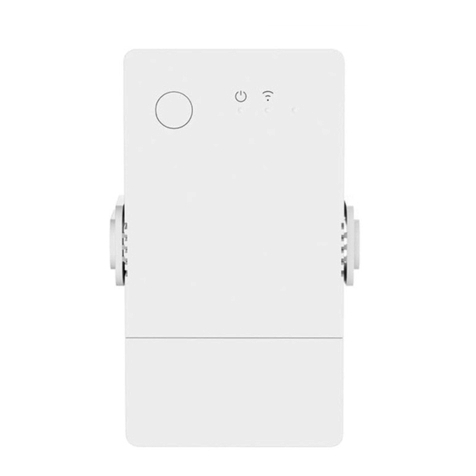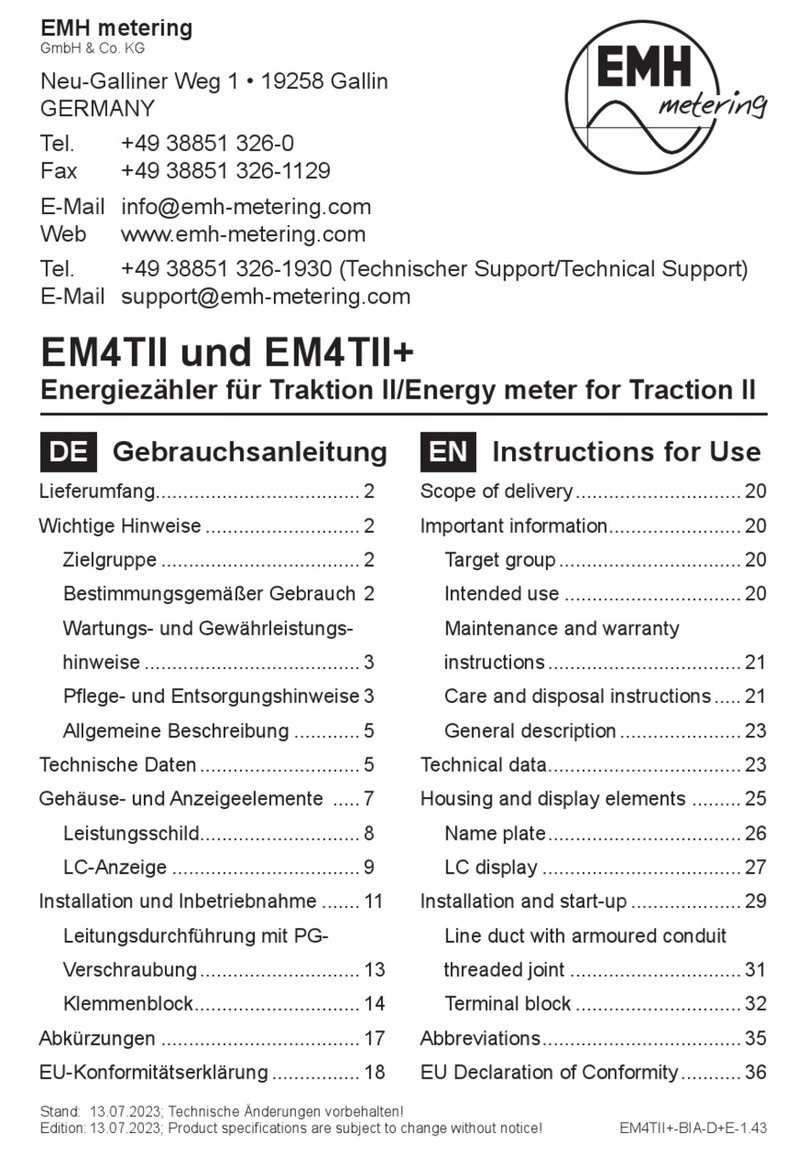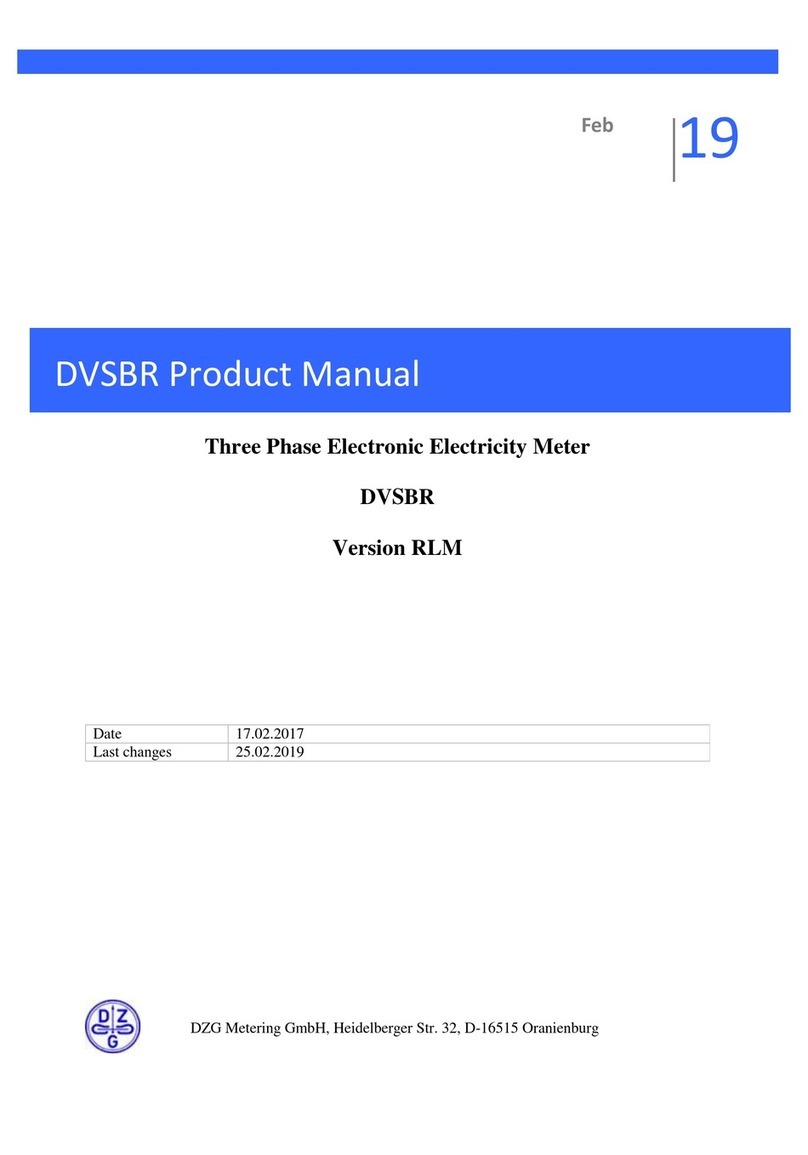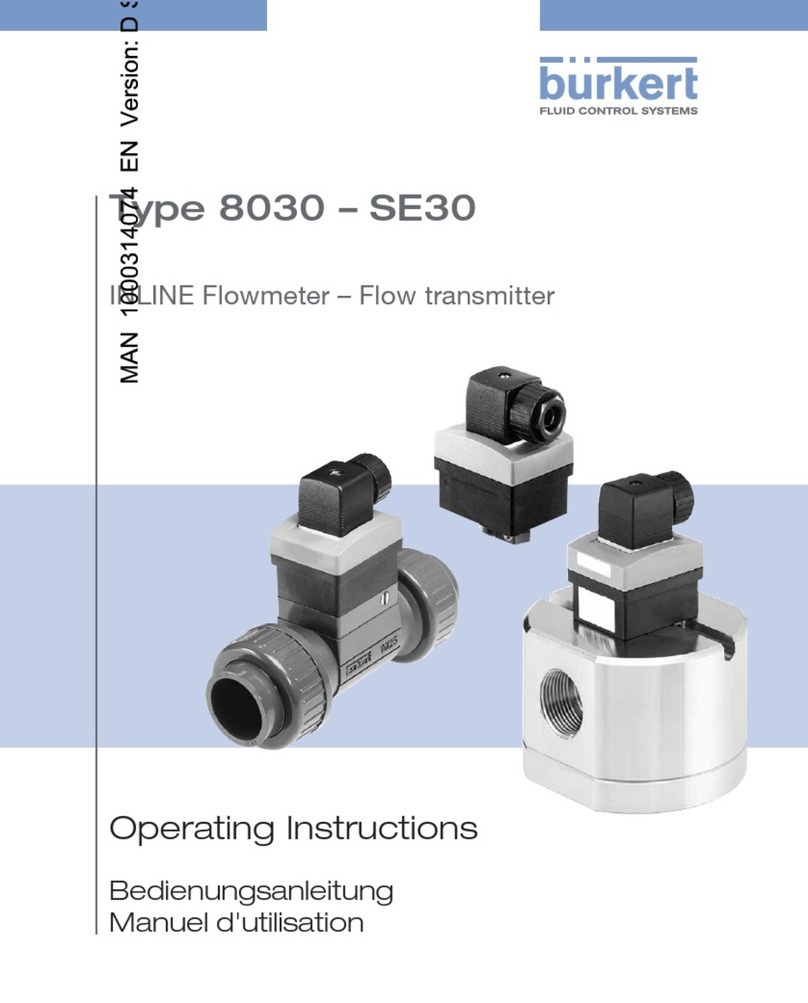Sonoff TH R3 User manual

产品介绍中⽂Shenzhen Sonoff Technologies Co., Ltd.传感器接⼝按键电源指⽰灯(红⾊)Wi-Fi指⽰灯(蓝⾊)⾃动模式指⽰灯(绿⾊)安装底座保护盖TH R3TH Elite按键保护盖显⽰屏传感器接⼝电源指⽰灯(红⾊)Wi-Fi指⽰灯(蓝⾊)⾃动模式指⽰灯(绿⾊)安装底座⼲接点接⼝设备重量<1Kg,建议安装⾼度<2⽶。信号指⽰灯状态说明指⽰灯状态状态说明蓝灯两短⼀⻓闪烁蓝灯常亮蓝灯快闪⼀下配⽹模式设备在线未连接路由按键功能动作结果单击双击⻓按5秒设备开/关⾃动模式开启/关闭进⼊配⽹模式蓝灯快闪⼆下蓝灯快闪三下绿灯常亮已连接上路由器,但未连接到云端固件升级中⾃动模式开启1

TH R3/Elite是一款带温湿度检测的智能开关改装件,需连接配套的温湿度传感器一起使用。功能特点⼲接点(THElite)语⾳控制智能定时/延时温度和湿度监测温度和湿度历史数据
Auto
局域⽹功能⾃动模式屏幕显⽰(THElite)分享控制点动模式中⽂Shenzhen Sonoff Technologies Co., Ltd.设备安装1.断电ONOFFONOFFONOFFONOFF设备安装、故障维修请由专业资质电⼯操作。切勿在设备通电时进⾏接线操作或触碰到接线端⼦,以免发⽣触电危险!2.接线2-1取下保护盖2

中⽂Shenzhen Sonoff Technologies Co., Ltd.2-2L InNNL InLOutN100-240V AC2-3⼲接点接线⽅法TH Elite按下接线孔对应上⽅的⽩⾊按钮同时将线材插⼊,松开按钮即可。⼲接点接线线材单根线径范围0.13-0.5mm²,剥线⻓度:9-10mm。确保线路接⼊⽆误。3.插⼊传感器兼容的SONOFF传感器:DS18B20,MS01,THS01,AM2301,Si7021。兼容的传感器延⻓线:RL560。部分⽼版本传感器需与附赠的转接头⼀起使⽤。39-10mm

设备配对1.下载“易微联”App易微联eWeLinkAndroid™ & iOS中⽂Shenzhen Sonoff Technologies Co., Ltd.2.上电NL InLOutN通电后,设备⾸次使⽤,默认进⼊配⽹模式。Wi-Fi指⽰灯呈“两短⼀⻓闪烁”。3分钟内没有进⾏配⽹,设备将退出蓝⽛配⽹模式。如需再次进⼊,⻓按设备按键5秒直到Wi-Fi指⽰灯呈两短⼀⻓闪烁即可。4

3.添加设备中⽂Shenzhen Sonoff Technologies Co., Ltd.⽅法1:蓝⽛配对点击“+”,选择“蓝⽛配对”,再根据App提⽰进⾏操作。⽅法2:扫码在配⽹模式下,选择“扫码添加”,扫描设备背⾯的⼆维码进⾏配对。5添加设备快速添加适用于大部分易微联生态设备声波添加适用于摄像头等支持声波配对设备扫码添加GSM 类设备和附带二维码的设备所有设备蓝牙配网适用于蓝牙配网添加设备快速添加适用于大部分易微联生态设备声波添加适用于摄像头等支持声波配对设备扫码添加GSM 类设备和附带二维码的设备所有设备扫码添加适用于GSM类、附带二维码的设备

Alexa语⾳控制教程Amazon Alexa1.下载AlexaApp并登录账号.2.在AlexaApp中添加Echo⾳箱3.账号关联(从eWeLinkApp中关联Alexa账号)Link with AlexaLINKProfile①②④③4.关联完成后,再根据AlexaApp提⽰完成发现设备。中⽂Shenzhen Sonoff Technologies Co., Ltd.6Google Assistant、⼩度、天猫精灵、⼩爱同学的语⾳控制绑定⽅式类似,具体请参考App上的说明。

产品参数产品型号THR316, THR320, THR316D, THR320D输⼊THR316, THR316D:100-240V ~ 50/60Hz 16A MaxTHR320, THR320D:100-240V ~ 50/60Hz 20A Max中⽂Shenzhen Sonoff Technologies Co., Ltd.输出THR316, THR316D:100-240V ~ 50/60Hz 16A MaxTHR320, THR320D:100-240V ~ 50/60Hz 20A MaxWi-FiIEEE 802.11 b/g/n 2.4GHz屏幕显⽰⼤⼩THR316D, THR320D:43x33mmApp⽀持系统Android & iOS-10℃~40℃⼯作温度⼯作湿度5%-95%RH,⽆冷凝外壳材料PC V0产品规格THR316, THR320:98x54x27.5mmTHR316D, THR320D:98x54x31mm局域⽹控制⼿机与设备连接同⼀个WiFi,不通过云平台,直接对设备进⾏控制的通讯⽅式。⽆外⽹连接时,不⽀持新增定时、延时、循环定时、操作通知、操作记录、固件升级、智能场景、分享设备、删除设备。控制模式⼿动模式:随时通过App、设备按键等⽅式控制设备开关⾃动模式:通过设定的温度或湿度阈值⾃动地控制设备开关⾃动模式设置:设置温室/湿度阈值及⽣效时间段,最多可设置8个不同时间段的⾃动控制程序.⾃动模式开启/关闭双击设备上按键或在App中启⽤/关闭⼿动控制与⾃动控制模式同时存在,没有优先级。⾃动模式下能⼿动控制开关,⼀段时间后,⾃动模式检测到温湿度变化,会恢复执⾏。7⼲接点输出5-30V,1A Max

恢复出⼚设置在eWeLinkApp端“删除设备”,设备即恢复出⼚设置。常⻅问题LED指⽰灯每2闪烁⼀次,表⽰您⽆法连接到路由器。1.可您输⼊了错误的Wi-FiSSID和码。2.确保您的Wi-FiSSID和码不包含特殊字符,例如希伯来语、阿拉伯语字符,我们的系统⽆法识别这些字符,因此⽆法连接到Wi-Fi。3.可你的路由器承载能⼒较低。4.可是Wi-Fi强度较弱。您的路由器距离您的设备太远,或者路由器和设备之间可能存在阻碍信号传输的障碍物。5.确保设备的MAC不在您的MAC理⿊单中。LED指⽰灯重复闪烁两次表⽰您⽆法连接到服务器。1.确保互联⽹连接正常。您可以使⽤您的⼿机或PC连接互联⽹,如果⽆法访问,请检查互联⽹连接的可⽤性。2.可你的路由器承载能⼒低。连接到路由器的设备数量超过其最⼤值。请确认您的路由器可以携带的最⼤设备数量。如果超过,请删除⼀些设备或换个更⼤的路由器再试。3.请联系您的ISP确认我们的服务器地址没有被屏蔽:cn-disp.coolkit.cc(中国⼤陆)as-disp.coolkit.cc(亚洲除中国外)eu-disp.coolkit.cc(在盟)us-disp.coolkit.cc(国)果上决此问题,请通过eWeLinkAPP上的帮助&反馈提交您的请求。Wi-Fi设备“离线”问题,请通过Wi-FiLED指⽰灯状态检查以下问题:Wi-Fi设备与eWeLinkAPP配对失败。1.确保设备处于配对模式。三分钟内没进⾏配⽹,设备将⾃动退出配对模式。2.请开启定位服务并允许定位权限。在选择Wi-Fi络之前,请开启定位服务并允许定位权限。位置信息权限⽤于获取Wi-Fi列。果单击禁⽤,您将⽆法添加设备。3.确保您的Wi-Fi络为2.4GHz频段。4.确保您输⼊了正确的Wi-FiSSID和码,没有包含特殊字符。密码错误是配对失败的⼀个⾮常常⻅的原因。5.配对时设备应靠近路由器,以保证良好的传输信号条件。中⽂Shenzhen Sonoff Technologies Co., Ltd.8

Product IntroductionThe device weight is less than 1kg. The installation height of less than 2m is recommended.Buttons instructionsActionsResultsSingle-clickDouble-clickLong press for 5sDevice on/offAuto-mode enable/disableEnter the Pairing mode9Shenzhen Sonoff Technologies Co., Ltd.EnglishSensor interfaceButtonAuto mode LED indicator(Green)TH R3Protective coverOn/Off LED indicator (Red)Wi-Fi LED indicator (Blue)Mounting baseTH EliteProtective coverLED screenOn/Off LED indicator (Red)Wi-Fi LED indicator (Blue)Auto mode LED indicator(Green)Mounting baseDry contact interfaceSensor interfaceButton

LED indicator status instructionLED indicator statusStatus instructionBlue LED indicator flashes(one long and two short)Blue LED indicator keeps on Blue LED indicator quick flashes once Pairing modeDevice is olineFail to connect to routerBlue LED indicator quick flashes twiceBlue LED indicator quick flashes three timesGreen LED indicator keeps onConnected to router but fail to connect to serverFirmware updatingAuto-mode is onShenzhen Sonoff Technologies Co., Ltd.EnglishTH R3/Elite is a DIY smart switch with temperature and humidity monitoring, and required to use with the temperature and humidity sensors correspondingly.FeaturesWet & Dry Contact(THElite)Voice ControlTimer ScheduleTemp & Humi MonitoringTemp & Humi History Data Graph
Auto
LAN ControlAutomatic ModeScreen Display(THElite)Share ControlInching ModeDevice Installation1.Power offONOFFONOFFONOFFONOFFPlease install and maintain the device by a professional electrician. To avoid electric shock hazard, do not operate any connection or contact the terminal connector while the device is powered on!10

Shenzhen Sonoff Technologies Co., Ltd.English2. Wiring instruction2-1 Remove protective cover2-2L InNNL InLOutN100-240V AC2-3 Wiring method of dry contactTH ElitePress the white button on the top of the wire connecting hole to insert the wire corresponding, then release.Dry contact wire conductor size: 0.13-0.5mm², wire stripping length: 9-10mm.Make sure all wires are connected correctly.119-10mm

Shenzhen Sonoff Technologies Co., Ltd.English3.Insert the sensorCompatible SONOFF sensors: DS18B20, MS01, THS01, AM2301, Si7021.Compatible sensor extension cables: RL560.Some old version sensors need to be used with the accompanying adapter.Device pairing1. Download the eWeLink App2. Power onNL InLOutNAfter powering on, the device will enter the Bluetooth Pairing Mode during the first use. The Wi-Fi LED indicator changes in a cycle of two short and one long flash and release.eWeLinkeWeLinkAndroid™ & iOS12

3. Add deviceSound PairingAvai lable f or GSM an d other d evice s wit h QRcod e.Available for camera and other devices that support this pairing method.Add D eviceAll dev icesAv ailab le for eWe Link su pport devicesQuick PairingScan QR co deLink AccountsPlease set device in pairing mode based on user manual and
choose the right pairing method.
Blue tooth PairingAvailab le for bluet ooth de vicesand WiFi Bluetoothcombo devicesLink with third-part platformsHomeKitRemoteControlCreate a remo te.Available for HomeKit compatible devicesAvailable for bluetooth connection.Bluetooth PairingMethod 1: Bluetooth PairingTap “+” and select “Bluetooth Pairing”, then operate following the prompt on the App.Method 2: Scan QR codeCreat e a remot e.Sound PairingAvai lable f or GSM and o ther de vices wit h QRcod e.Available for camera and other devices that support this pairing method.A dd Devi ceAll dev icesAva ilabl e for eWe Link su pport devicesQuick PairingScan Q R codeLink AccountsPlease set device in pairing mode based on user manual and
choose the right pairing method.
Blue tooth PairingAvailab le for bluet ooth de vicesand WiFi Bluetoothcombo devicesLink with third-part platformsHomeKitRemoteControlAvailable for HomeKit compatible devicesScan QR codeAvailable for GSM and other devices with QR code.In the Pairing mode, tap “Scan QR code” to add the device by scanning the QR code on its back.Shenzhen Sonoff Technologies Co., Ltd.EnglishThe device will exit the Bluetooth Pairing Mode if not paired within 3mins. If you want to enter this mode, please long press button for about 5s until the Wi-Fi LED indicator changes in a cycle of two short and one long flash and release.13

Alexa voice control instructionsAmazon Alexa1. Download the Amazon Alexa App and sign up an account.2. Add Amazon Echo Speaker on the Alexa App.3. Account Linking (Link Alexa account on the eWeLink App)Link with AlexaLINKProfile①②④③4. After linking the accounts, you can discover devices to connect on the Alexa App according the prompt.Account linking method of Google Assistant, Xiaodu, Tmall Genie, Mate Xiaoai and etc is similar., the guides on the App shall prevail. Shenzhen Sonoff Technologies Co., Ltd.English14

ModelTHR316, THR320, THR316D, THR320DInputTHR316, THR316D:100-240V ~ 50/60Hz 16A MaxTHR320, THR320D:100-240V ~ 50/60Hz 20A MaxOutputTHR316, THR316D:100-240V ~ 50/60Hz 16A MaxTHR320, THR320D:100-240V ~ 50/60Hz 20A MaxWi-FiIEEE 802.11 b/g/n 2.4GHzLED screen sizeTHR316D, THR320D:43x33mmApp supported systemsAndroid & iOS-10℃~40℃Working temperatureWorking humidity5%-95% RH, non-condensingShell materialPC V0DimensionTHR316, THR320:98x54x27.5mmTHR316D, THR320D:98x54x31mmLAN controlA communication method to control the devices directly without going through the Cloud, which requires your smartphone and device connect to the same WIFI.Operation notifications, operation records, firmware upgrades, smart scenes, devices sharing and devices delete are not supported when there is no external network connection. Manual mode: Turn on/off the device through the App and device itself whenever you want.Auto mode: Turn on/off the device automatically through presetting the threshold of temperature and humidity.Auto mode setting: Set the threshold of temperature & humidity and effective time period, you can set up 8 automatic control programs in different time periodsDry contact output5-30V,1A MaxShenzhen Sonoff Technologies Co., Ltd.EnglishSpecificationsControl modes15

Auto mode enable/disableEnable/disable the auto mode by double click the button on the device or enable/disable it on the App directly.Manual control and Auto mode can work at the same time. In the auto mode, you can turn on/off the device manually. After a while, auto mode will resume execution if it detects changes in temperature and humidity.Shenzhen Sonoff Technologies Co., Ltd.EnglishFactory ResetDeleting the device on the eWeLink app indicates you restore it to factory setting.Common ProblemsFail to pair Wi-Fi devices to eWeLink APP1. Make sure the device is in pairing mode. After three minutes of unsuccessful pairing, the device will automatically exit pairing mode.2. Please turn on location services and allow location permission. Before choosing the Wi-Fi network, location services should be turned on and location permission should be allowed. Location information permission is used to obtain Wi-Fi list information. If you click Disable, you will not be able to add devices.3. Make sure your Wi-Fi network runs on the 2.4GHz band. 4. Make sure you entered a correct Wi-Fi SSID and password, no special characters contained.Wrong password is a very common reason for pairing failure.5. The device shall get close to the router for a good transmission signal condition while pairing.Wi-Fi devices "Offline" issue, Please check the following problems by the Wi-Fi LED indicator status:The LED indicator blinks once every 2s means you fail to connect to the router.1. Maybe you entered the wrong Wi-Fi SSID and password.2. Make sure that your Wi-Fi SSID and password don't contain special characters, for example, the Hebrew, Arabic characters, our system can't recognize these characters and then fail to connect to the Wi-Fi.3. Maybe your router has a lower carrying capacity.4. Maybe the Wi-Fi strength is weak. Your router is too far away from your device, or there may be some obstacle between the router and device which blocks the signal transmission.5. Be sure that the MAC of the device is not on the blacklist of your MAC management.16

The LED indicator flashes twice on repeated means you fail to connect to the server.1. Make sure the Internet connection is working. You can use your phone or PC to connect to the Internet, and if it fails to access, please check the availability of the Internet connection.2. Maybe your router has a low carrying capacity. The number of devices connected to the router exceeds its maximum value. Please confirm the maximum number of devices that your router can carry. If it exceeds, please delete some devices or get a lager router and try again.3. Please contact your ISP and confirm our server address is not shielded: cn-disp.coolkit.cc (China Mainland) as-disp.coolkit.cc (in Asia except China) eu-disp.coolkit.cc (in EU) us-disp.coolkit.cc (in US)If none of the above methods solved this problem, please submit your request via help&feedback on the eWeLink App.Shenzhen Sonoff Technologies Co., Ltd.English17

FCC WarningFCC Radiation Exposure Statement: FCC WarningChanges or modifications not expressly approved by the party responsible for compliance could avoid the user’s authority to operate the equipment. Note: — Reorient or relocate the receiving antenna. — Increase the separation between the equipment and receiver. — Connect the equipment into an outlet on a circuit different from that to which the receiver is connected.— Consult the dealer or an experienced radio/TV technician for help. This device complies with part 15 of the FCC Rules. Operation is subject to the following two conditions: (1) This device may not cause harmful interference, and (2) this device must accept any interference received, including interference that may cause undesired operation. This equipment complies with FCC radiation exposure limits set forth for an uncontrolled environment. This equipment should be installed and operated with minimum distance20cm between the radiator & your body. This transmitter must not be co-located or operating in conjunction with any other antenna or transmitter. This equipment has been tested and found to comply with the limits for a Class B digital device, pursuant to part 15 of the FCC Rules. These limits are designed to provide reasonable protection against harmful interference in a residential installation. This equipment generates, uses and can radiate radio frequency energy and, if not installed and used in accordance with the instructions, may cause harmful interference to radio communications. However, there is no guarantee that interference will not occur in a particular installation. If this equipment does cause harmful interference to radio or television reception, which can be determined by turning the equipment off and on, the user is encouraged to try to correct the interference by one or more of the following measures: Shenzhen Sonoff Technologies Co., Ltd.18

https://sonoff.tech/usermanualsHereby, Shenzhen Sonoff Technologies Co., Ltd. declares that the radio equipment type THR316, THR320, THR316D, THR320D are in compliance with Directive 2014/53/EU.The full text of the EU declaration of conformity is available at the following internet address:Shenzhen Sonoff Technologies Co., Ltd.MADE IN CHINA3F & 6F, Bldg A, No. 663, Bulong Rd, Shenzhen, Guangdong, ChinaZIP code: 518000 Website: sonoff.tech
This manual suits for next models
1
Table of contents
Other Sonoff Measuring Instrument manuals
Popular Measuring Instrument manuals by other brands
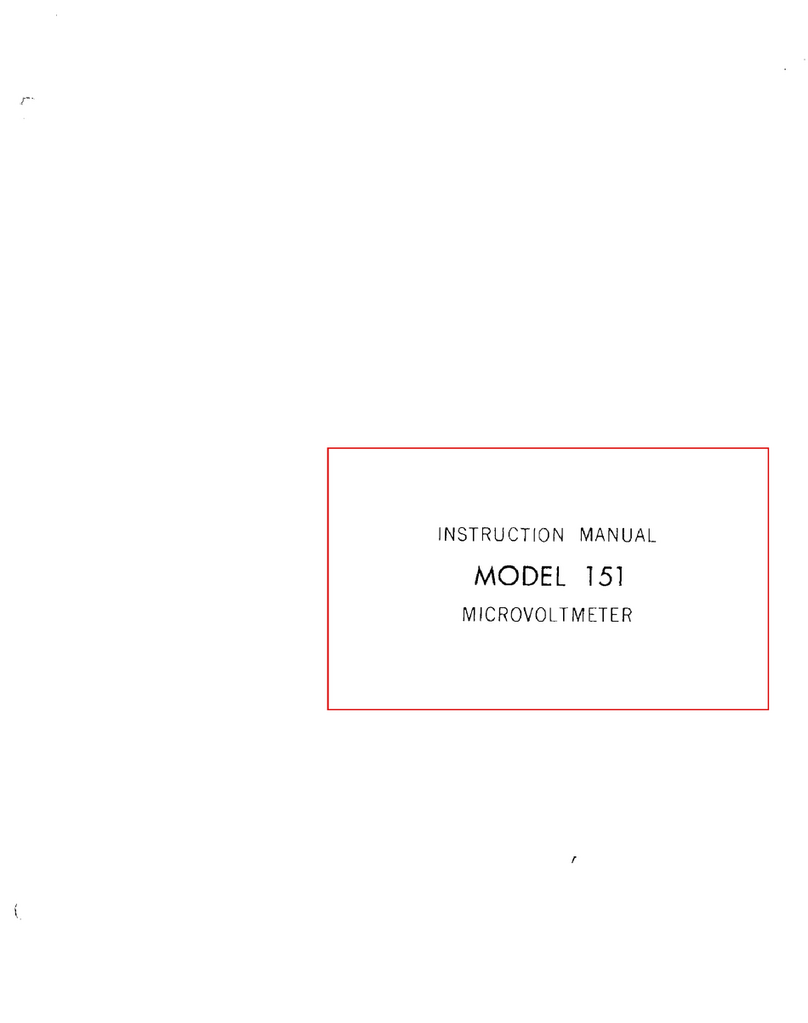
Keithley
Keithley 151 instruction manual

berlinger
berlinger Fridge-tag 2 user manual

Teledyne
Teledyne 4220 Installation and operation guide

Measurlogic
Measurlogic DTS 310-3 SB-A Series quick start guide

WAGNER
WAGNER RS 500 Translation of the original operating manual
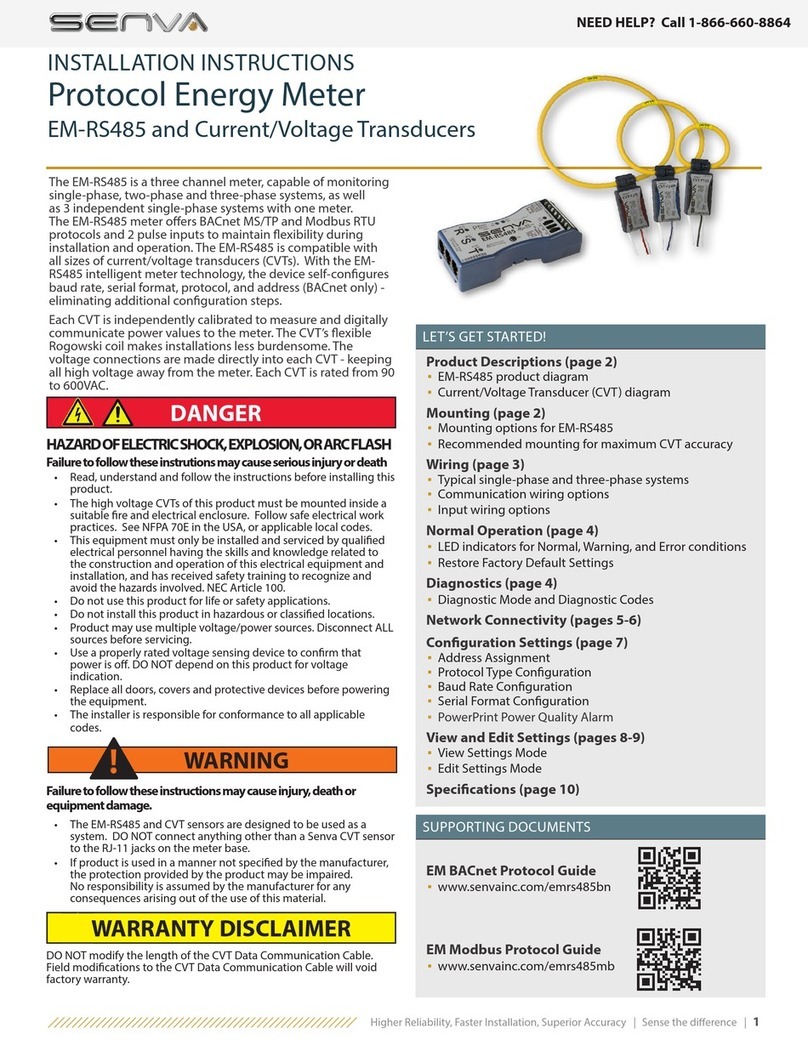
senva
senva EM-RS485 installation instructions

Milwaukee
Milwaukee 2309-60 Original instructions

DGC
DGC DC-2000C Series instruction manual

Extech Instruments
Extech Instruments SL355 user manual

Endress+Hauser
Endress+Hauser Micropilot S FMR540 manual

Hach
Hach TL2350 Basic user manual
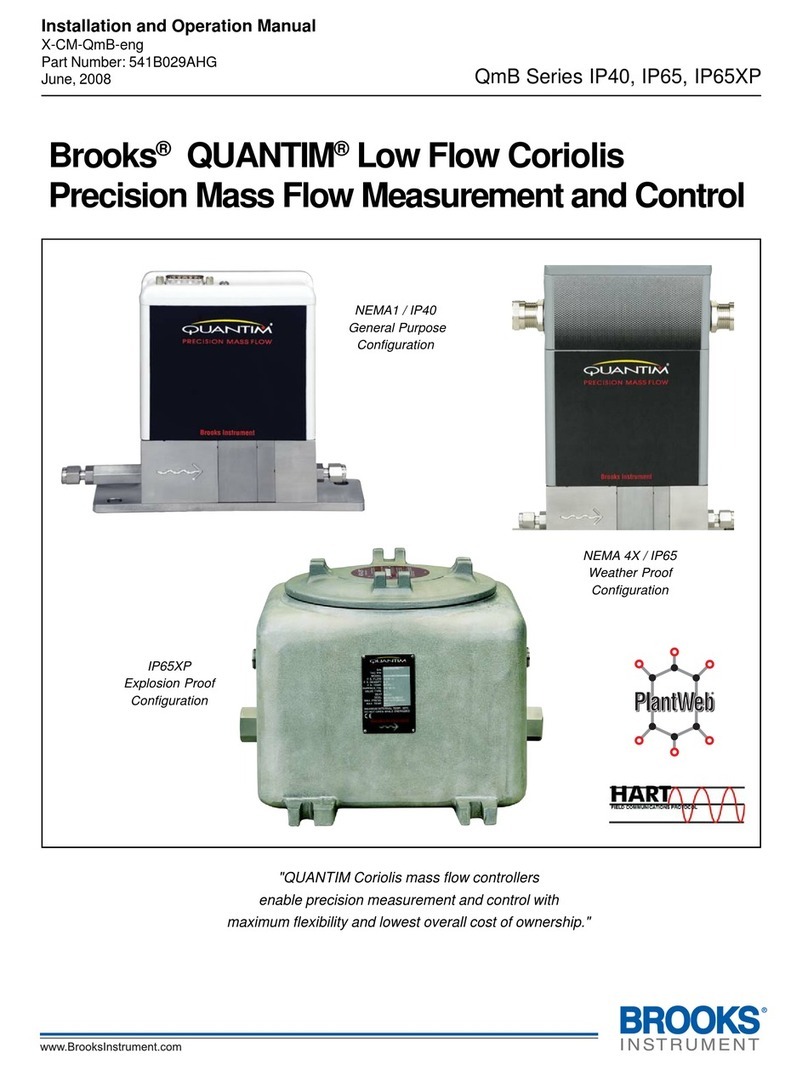
Brooks Instrument
Brooks Instrument QUANTIM QmB IP40 Series Installation and operation manual