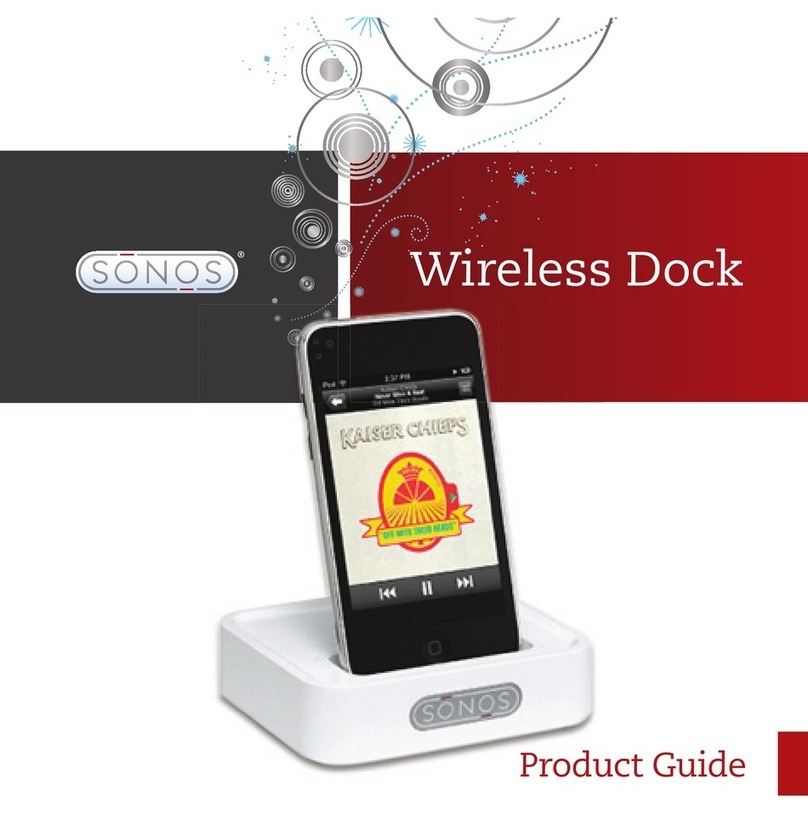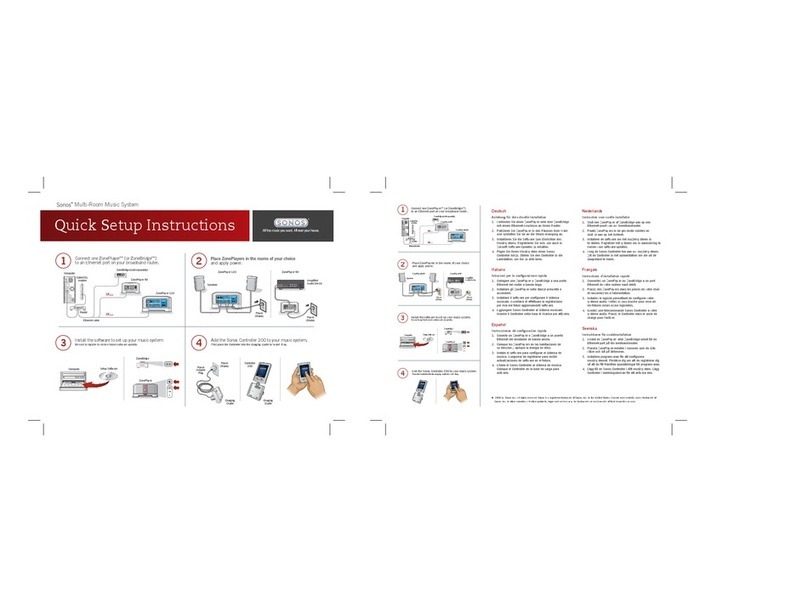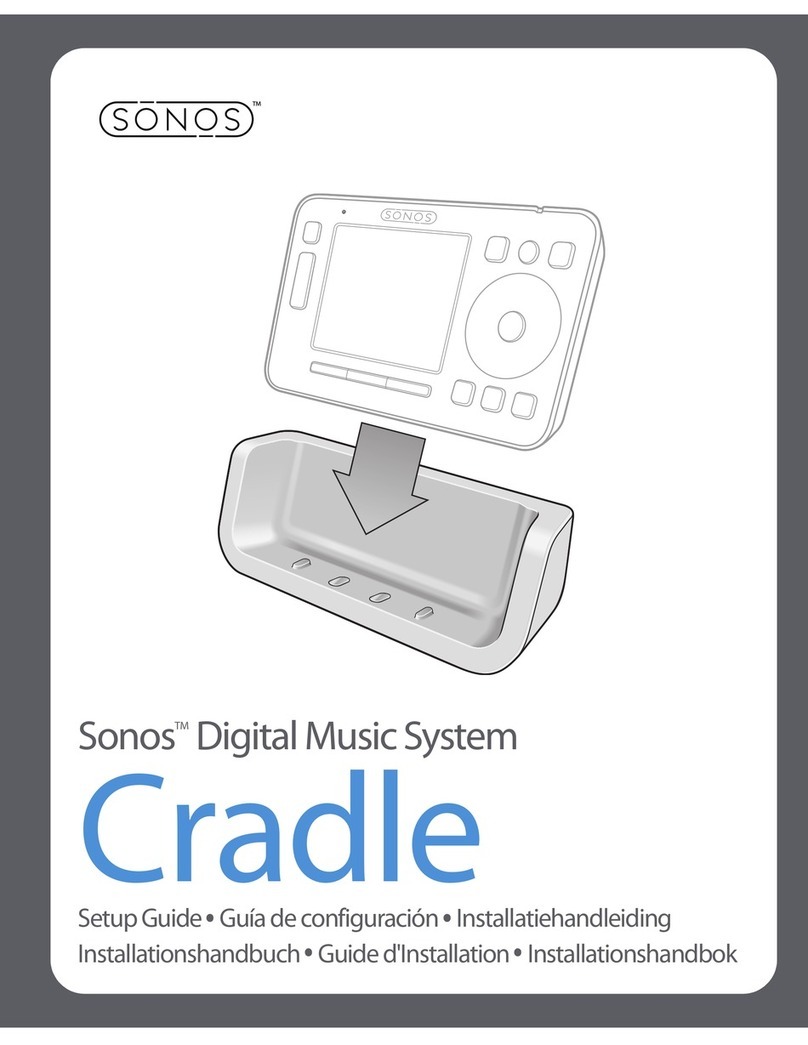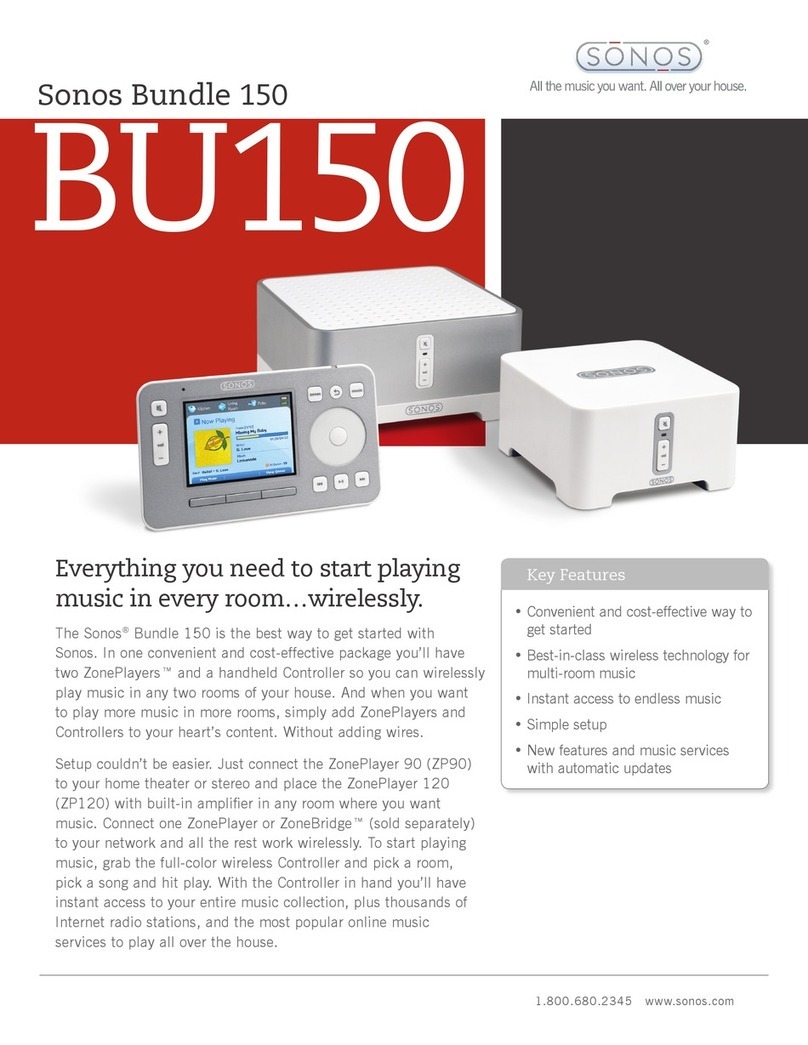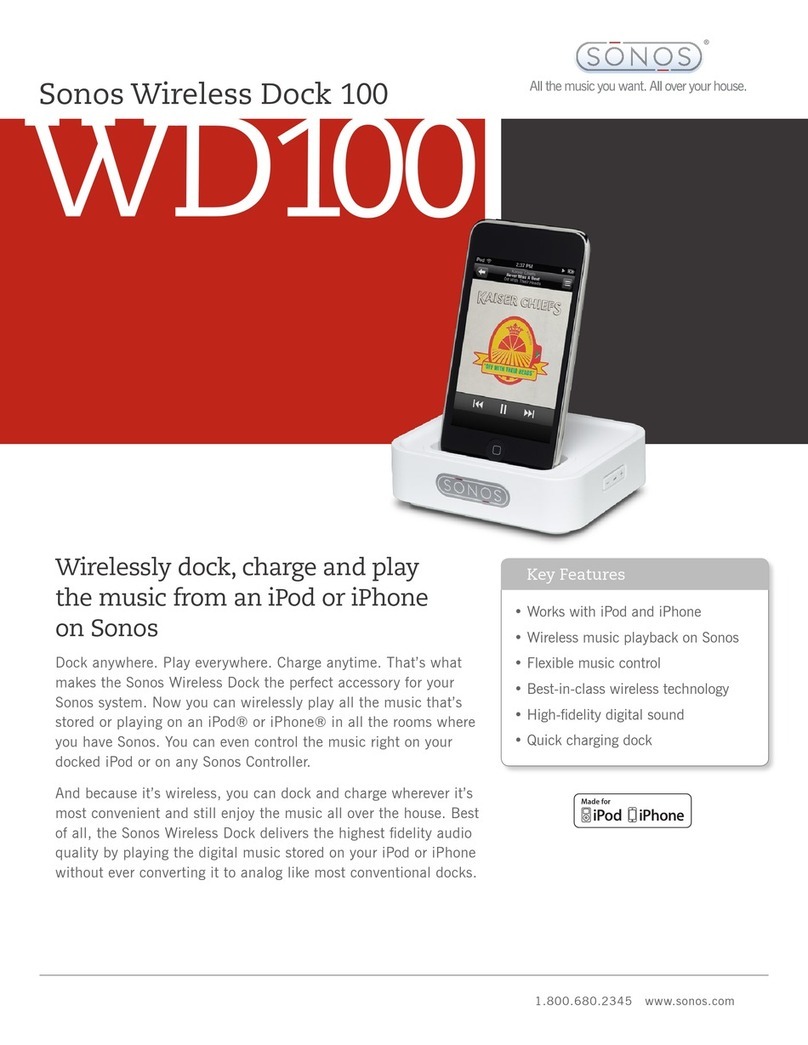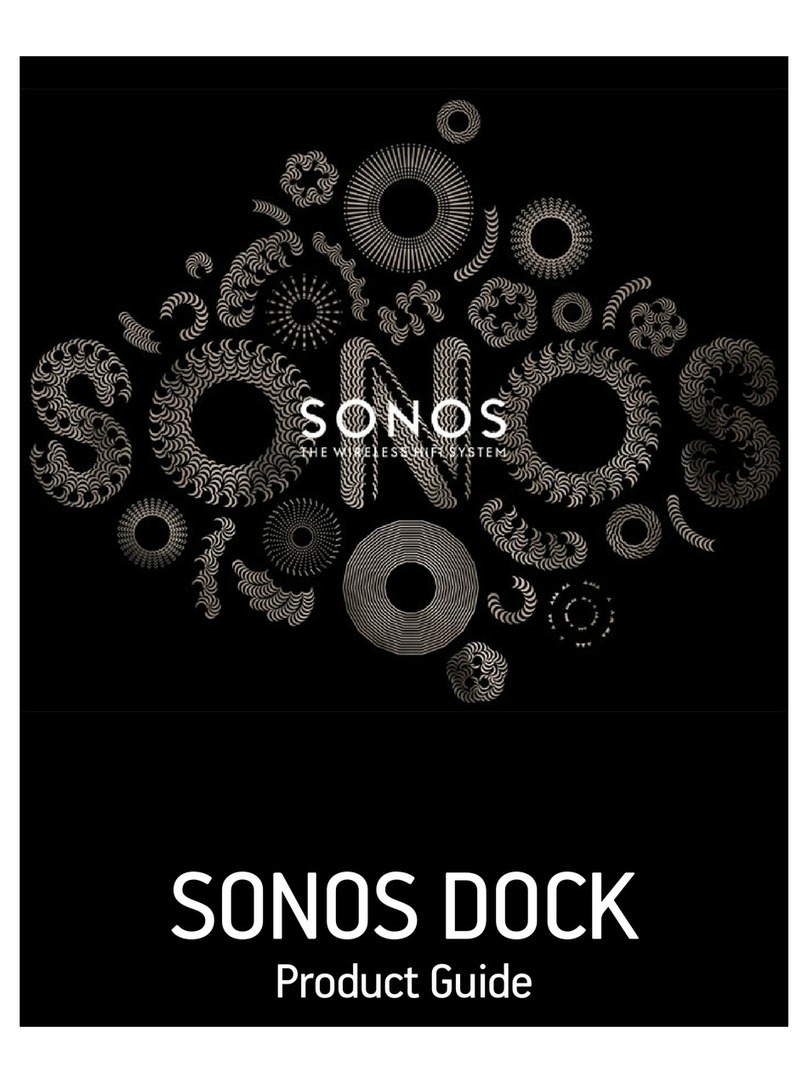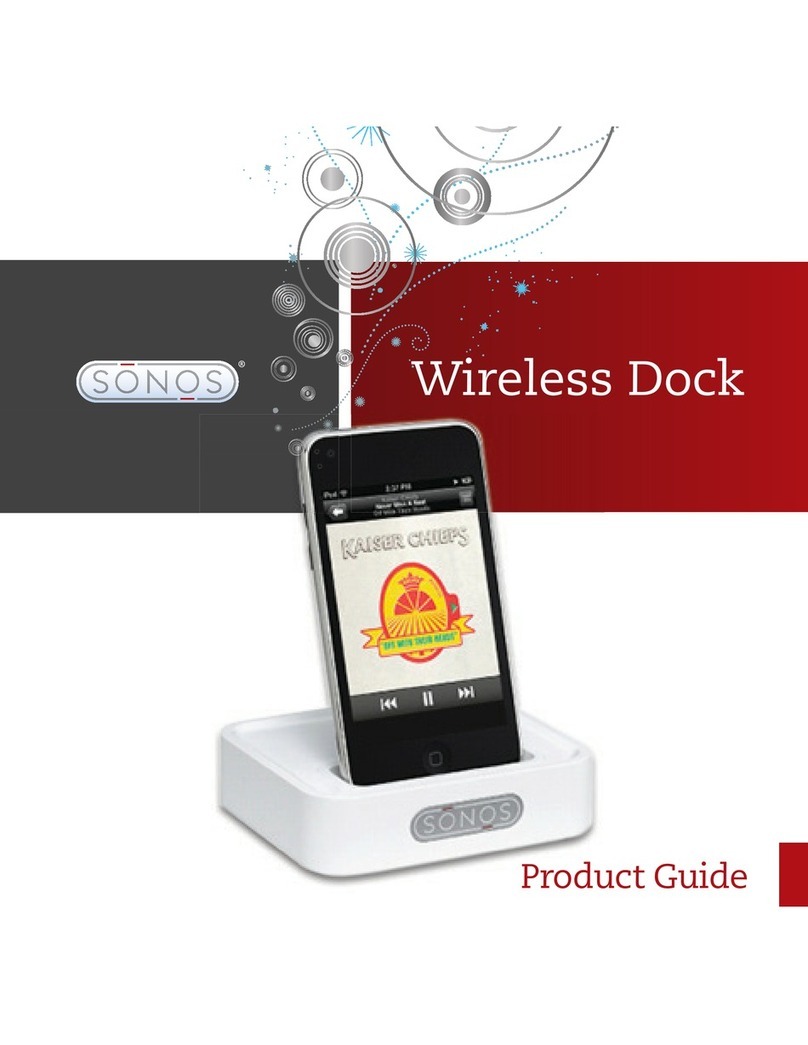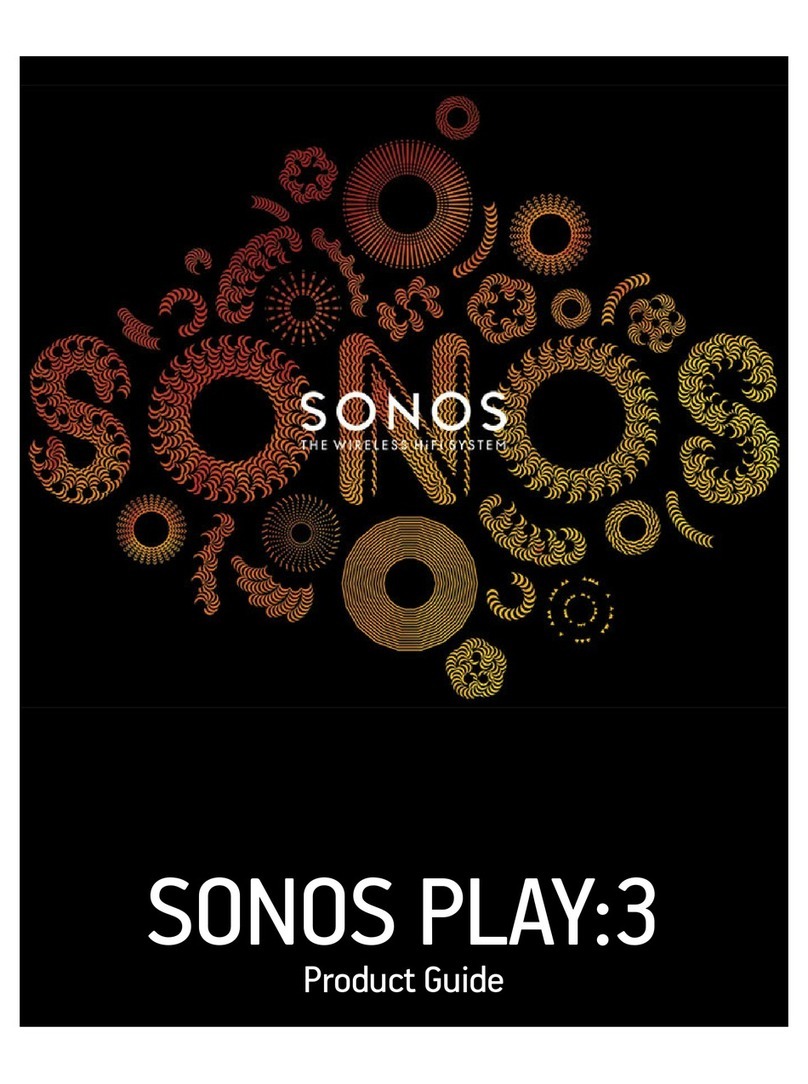THIS DOCUMENT CONTAINS INFORMATION THAT IS SUBJECT TO CHANGE WITHOUT NOTICE.
No part of this publication may be reproduced or transmitted in any form or by any means, electronic or mechanical, including but not limited to photocopying, recording,
information retrieval systems, or computer network without the written permission of SONOS, Inc.
SONOS, PLAY:3, PLAY:5 and all other Sonos product names and slogans are trademarks or registered trademarks of Sonos, Inc. SONOS Reg. U.S. Pat. & Tm. Off.
The SONOS PLAY:3 and PLAY:5 are protected by patents including: U.S. Patents US7,696,816 and US7,378,903. Other patents are pending.
The SONOS BRIDGE is protected by U.S. patent number D575,800.
The SONOS CONNECT is protected by U.S. patent numbers: D559,197 and D582,429.
The SONOS CONNECT AMP is protected by U.S. patent numbers: 7,378,903; 7,696,816; 7,792,311; D559,197; D575,801.
The SONOS CONTROL is protected by U.S. patent numbers: 7,571,014; 7,805,682; D559,197; D582,429.
Other patents are pending.
iPhone®, iPod®, iPad® and iTunes® are trademarks of Apple Inc., registered in the U.S. and other countries.
Windows® is a registered trademark of Microsoft Corporation in the United States and other countries.
Android® is a trademark of Google Inc.
MPEG Layer-3 audio decoding technology licensed from Fraunhofer IIS and Thomson.
SONOS uses MSNTP software, which was developed by N.M. Maclaren at the University of Cambridge.
© Copyright, N.M. Maclaren, 1996, 1997, 2000; © Copyright, University of Cambridge, 1996, 1997, 2000.
All other products and services mentioned may be trademarks or service marks of their respective owners.
© 2004-2011 by SONOS, Inc. All rights reserved.