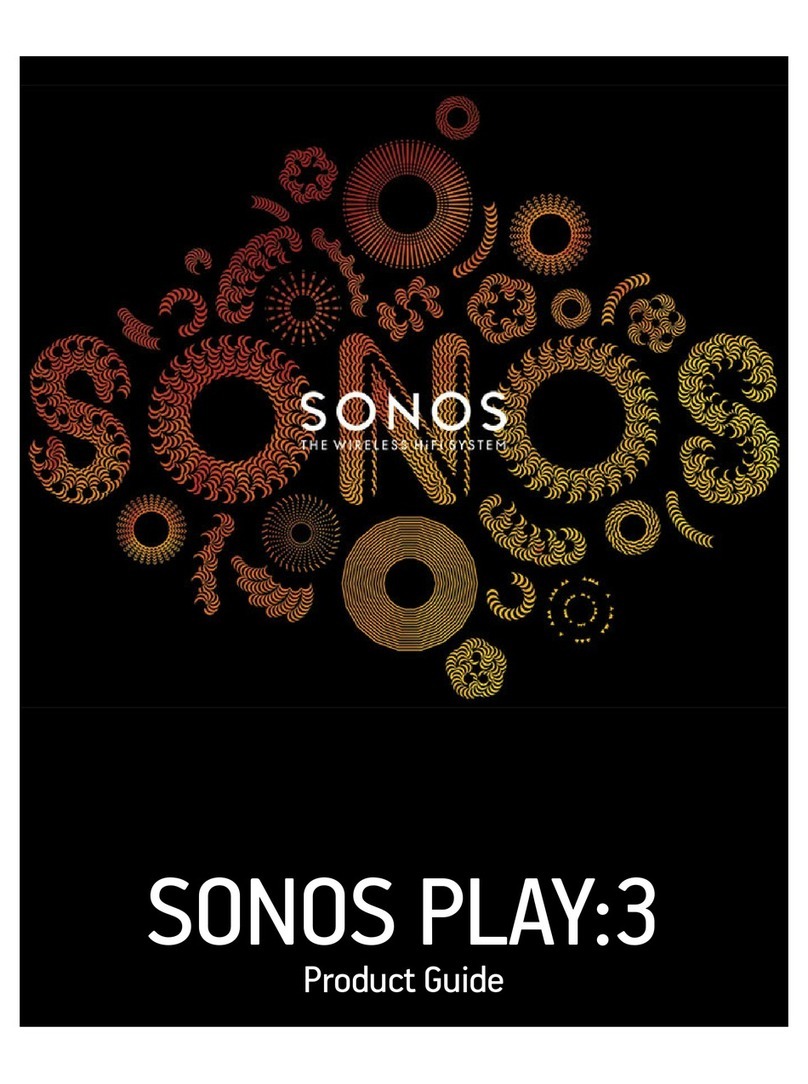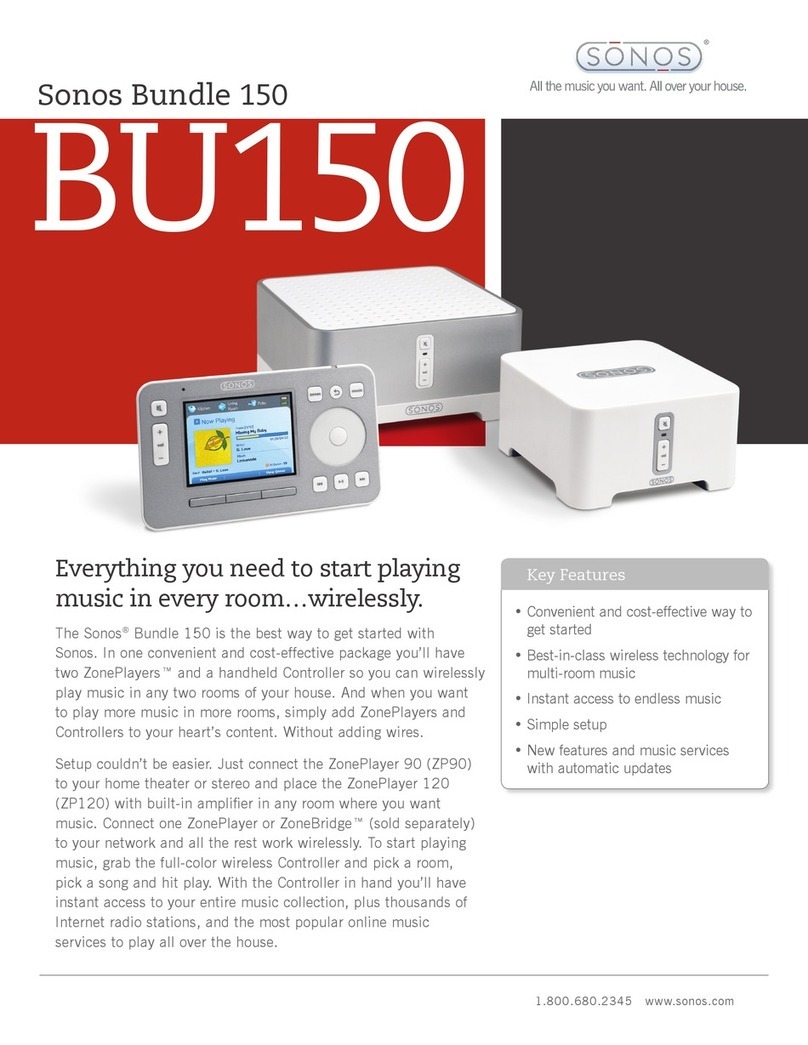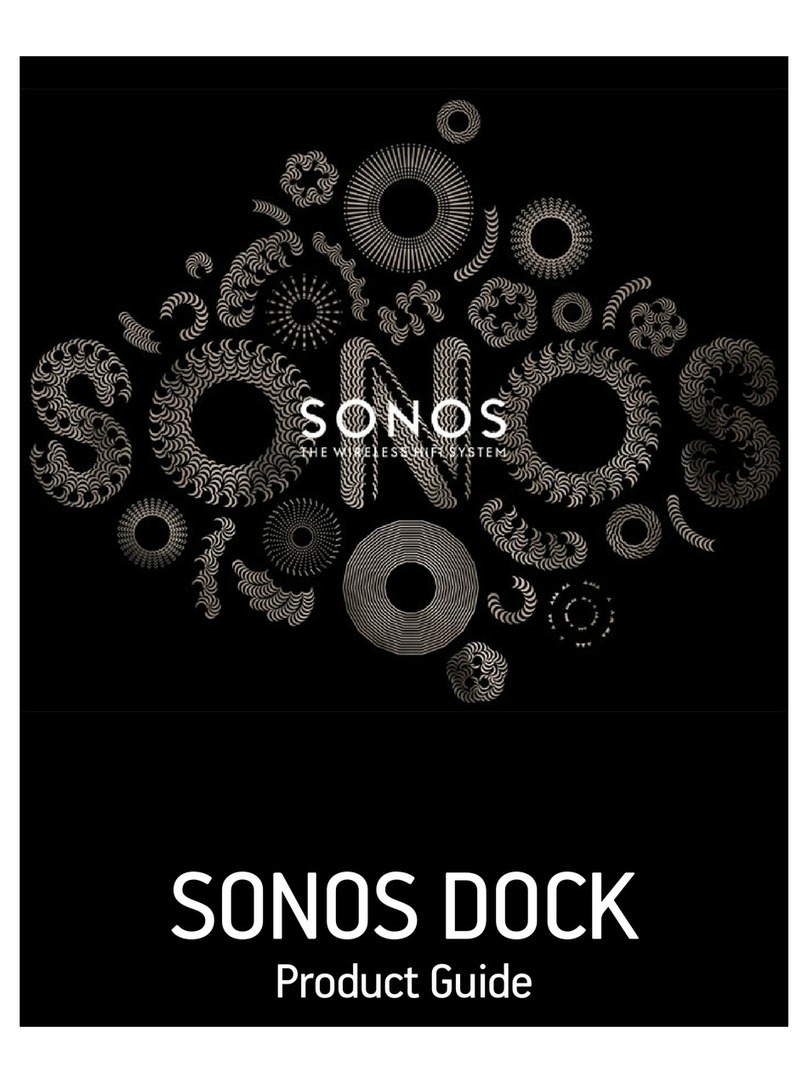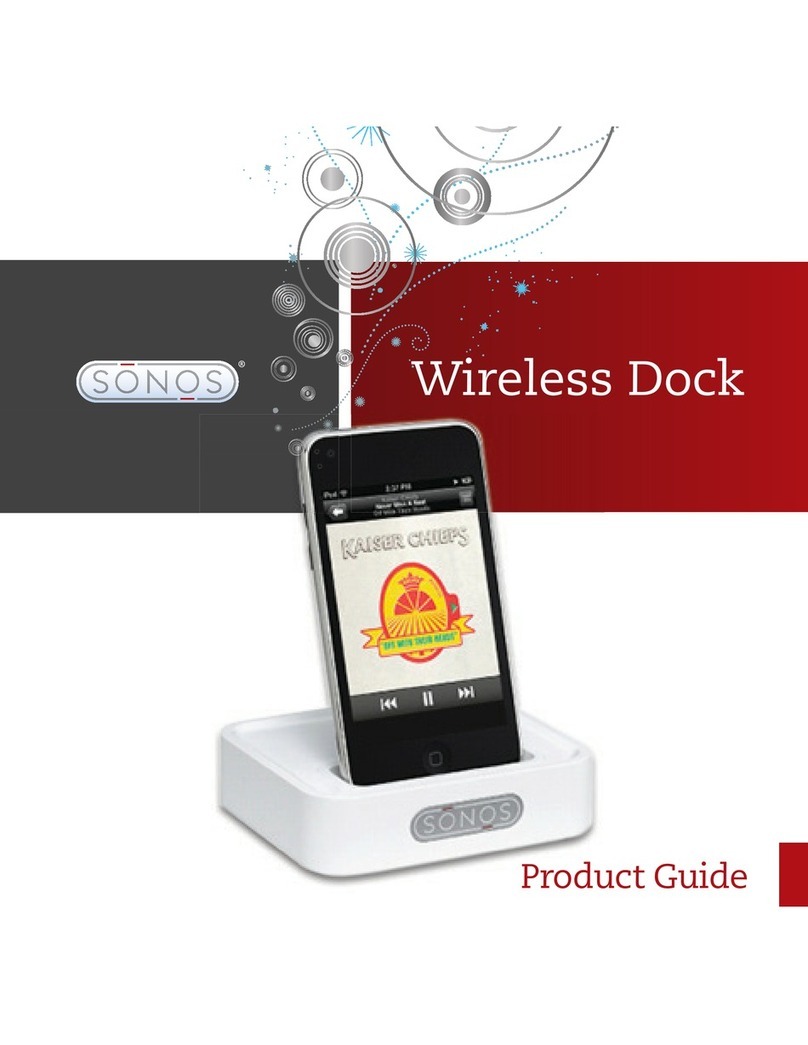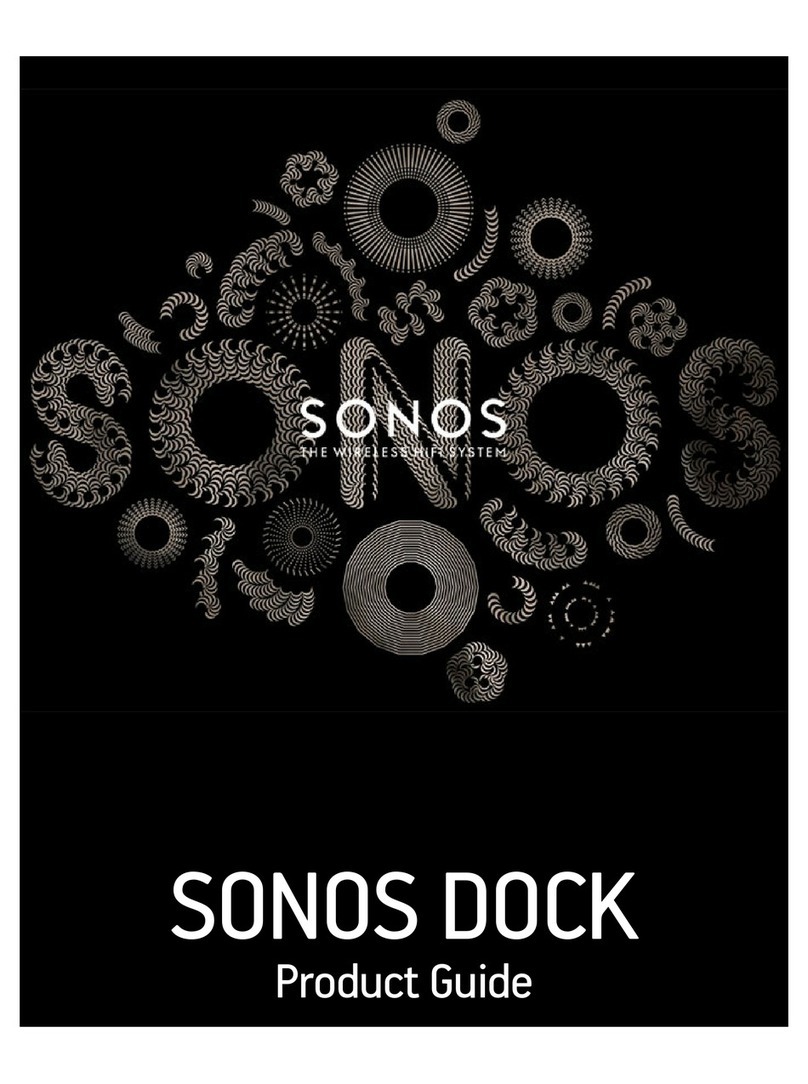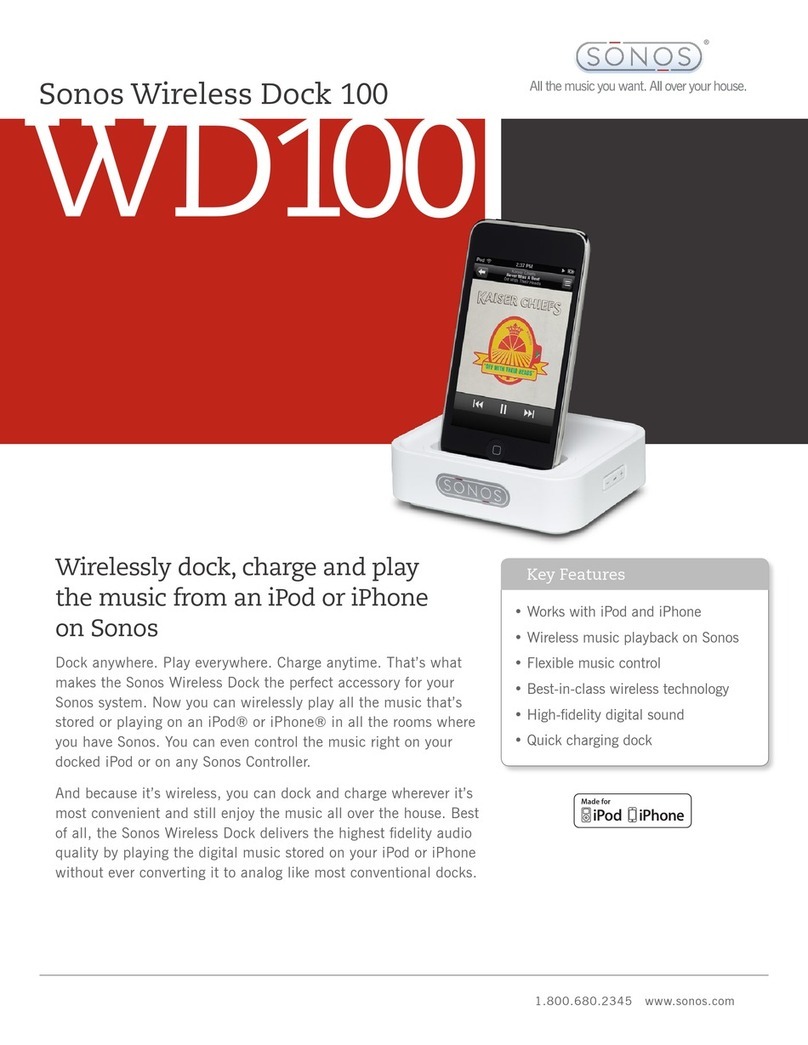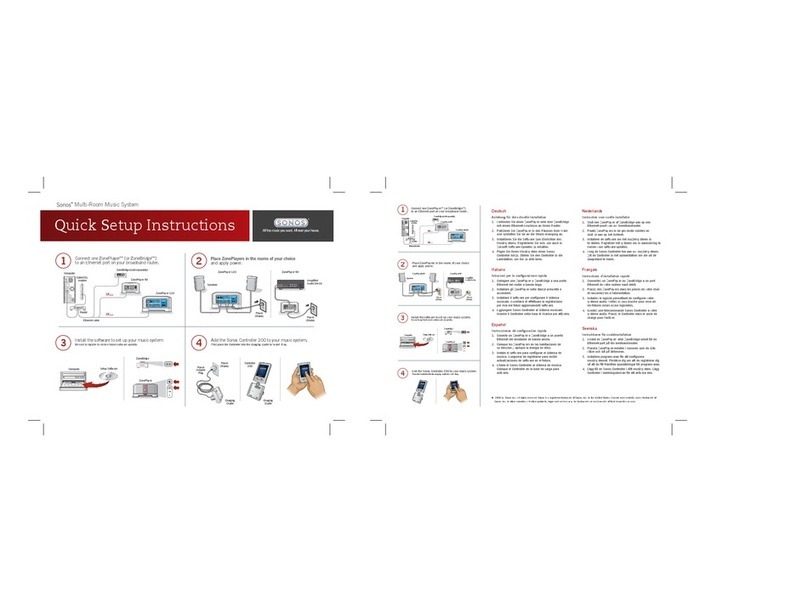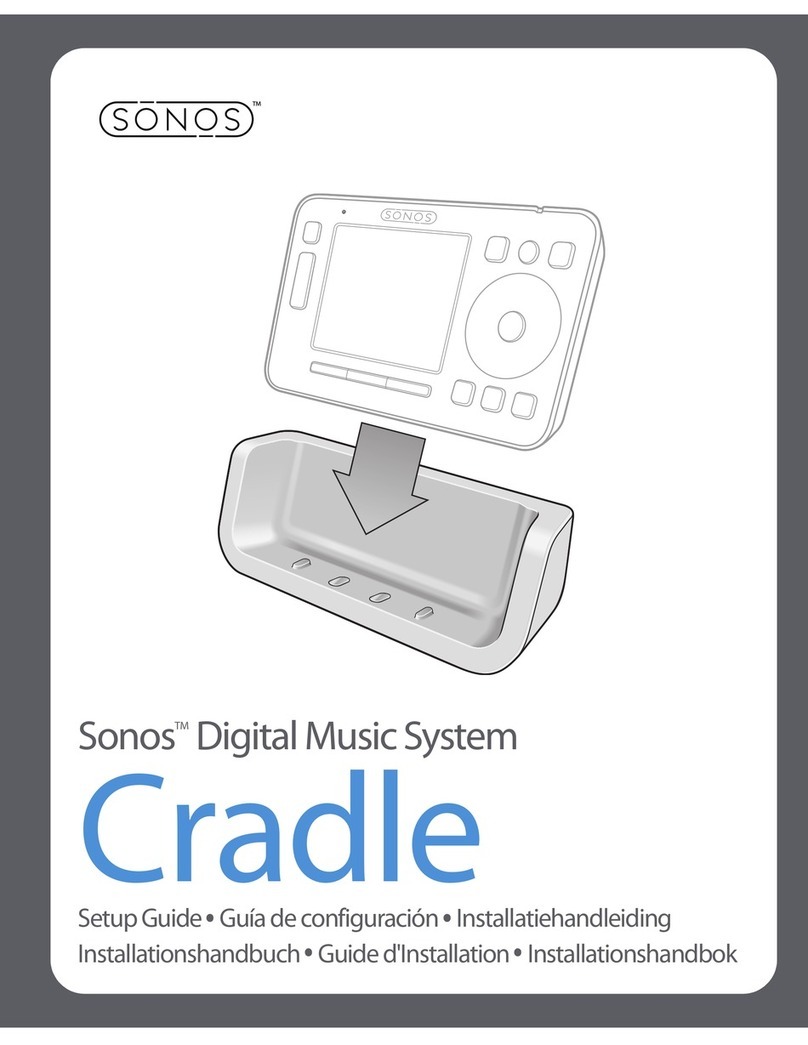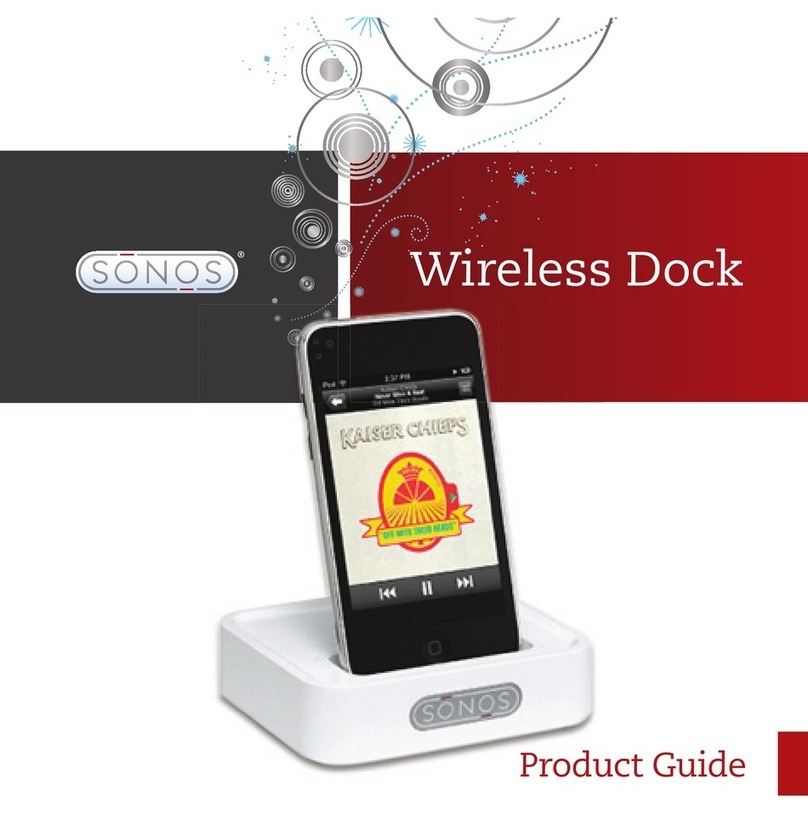SONOS DOCK
• Allows you to play your favorite music from an iPod®or iPhone®on a Sonos system—all throughout your home. The
DOCK is compatible with*:
• iPod touch (1st, 2nd 3rd, and 4th generation)
• iPod classic
• iPod nano (3rd, 4th, 5th and 6th generation)
• iPhone 4, iPhone 4S, iPhone 3GS
• iPhone 3G, iPhone
• Charges while it’s seated in the DOCK. The DOCK supports 1 Amp charging, the latest specification from Apple®.
• Great for parties—simply have your friends dock their iPod or iPhone for play back on your Sonos system.
* For the latest system requirements or compatible audio formats, go to http://faq.sonos.com/specs.
New to Sonos?
Set up at least one Sonos player (PLAY:1, PLAY:3, PLAY:5, CONNECT [ZP90], or CONNECT:AMP [ZP120]) before adding the DOCK
to your Sonos system. For help with this step, refer to the instructions packaged with your Sonos components.
• If a software update is available, be sure to update your Sonos system before adding the SONOS DOCK.
Adding to an existing Sonos system?
The SONOS DOCK allows you to play music stored on your docked iPod or iPhone in any or every room of your home, all
perfectly synchronized.
1. Attach the power adapter and plug in the SONOS DOCK.
2. Choose one of the following options:
• Using any handheld Sonos controller: Select Add a Sonos Component from the Settings menu.
• Using the Sonos Controller for Mac or PC: Select Add a Sonos Component from the Manage menu.
During the setup process, you will be prompted to press and release the Join button on the back of the DOCK. The indicator
lights flash green and white while the DOCK is connecting.
You may be prompted to update the DOCK after you add it to your Sonos system.
• If the indicator lights begin to flash green and red alternately, it means your DOCK and one or more Sonos components
are not on the same SONOS software version. Please check for software updates by selecting Manage -> Check for
Software Updates (PC) or Sonos -> Check for Updates (Mac).
Note: See "LED Explanations" for additional status indicator explanations, please.