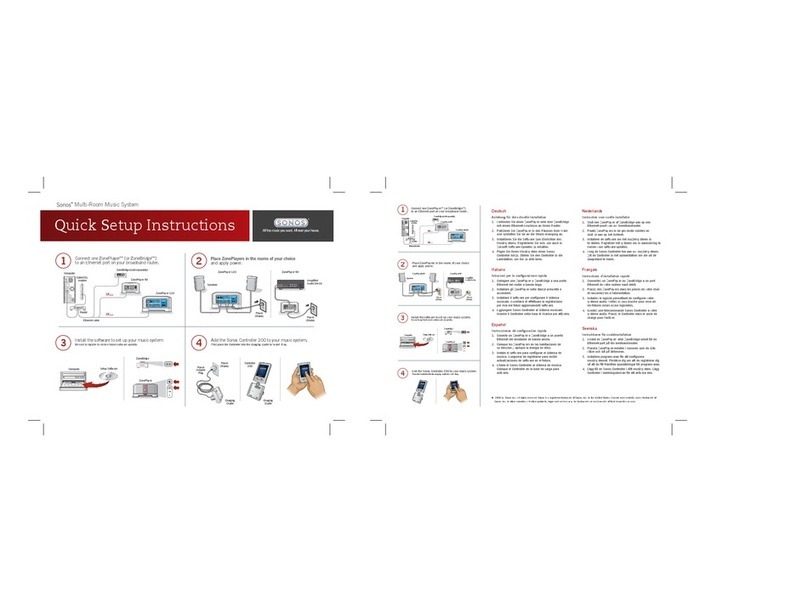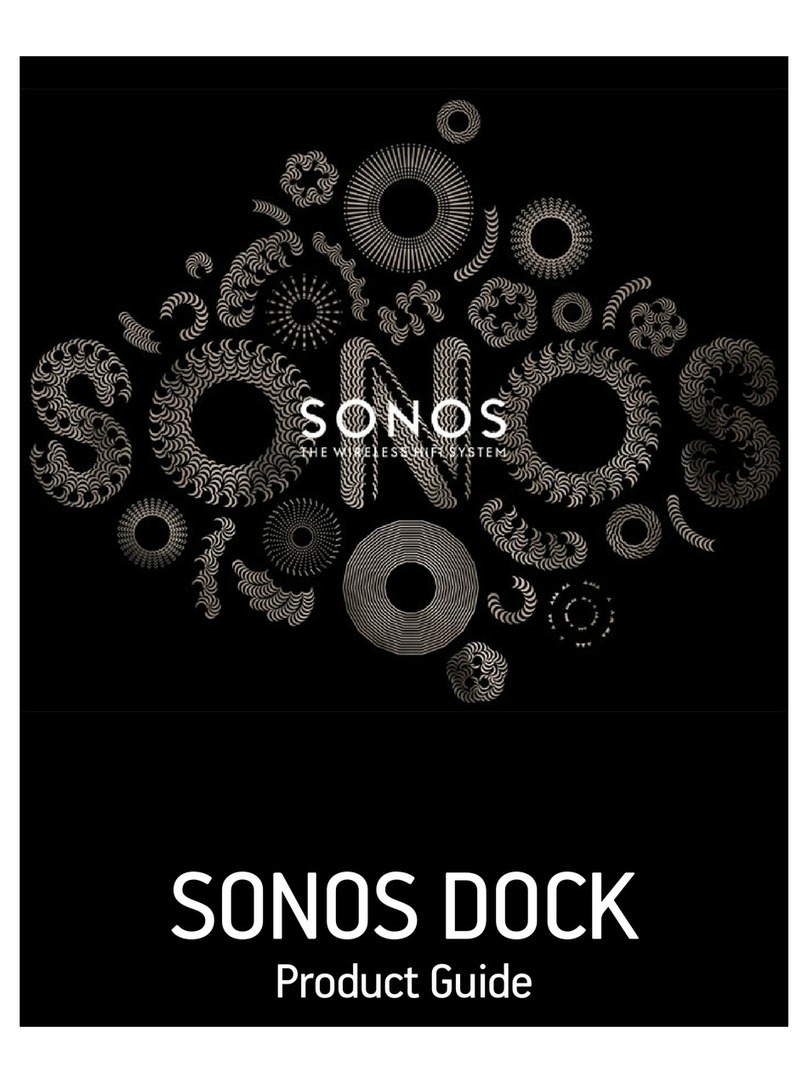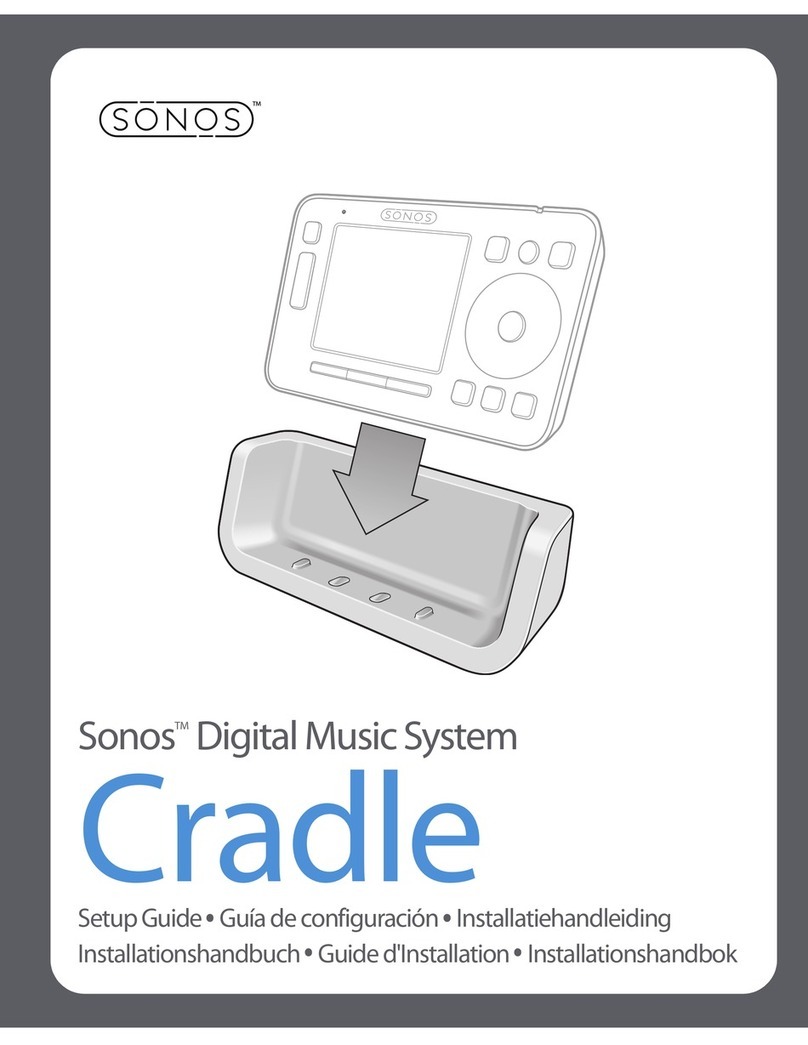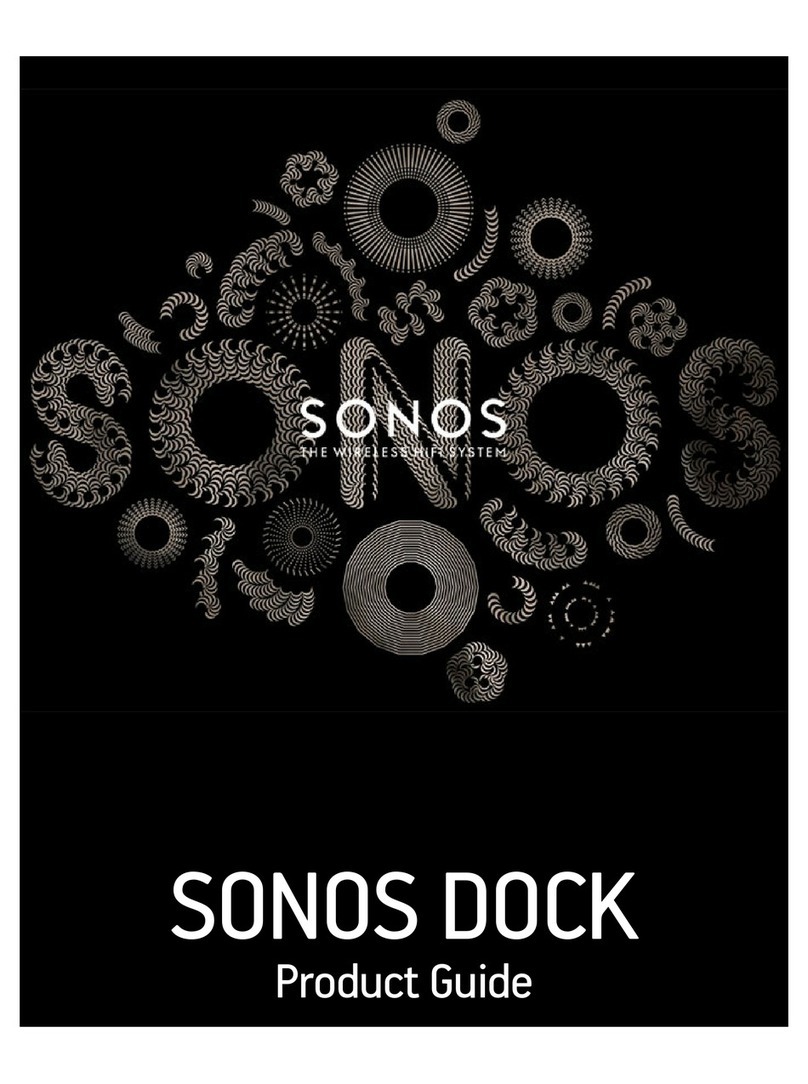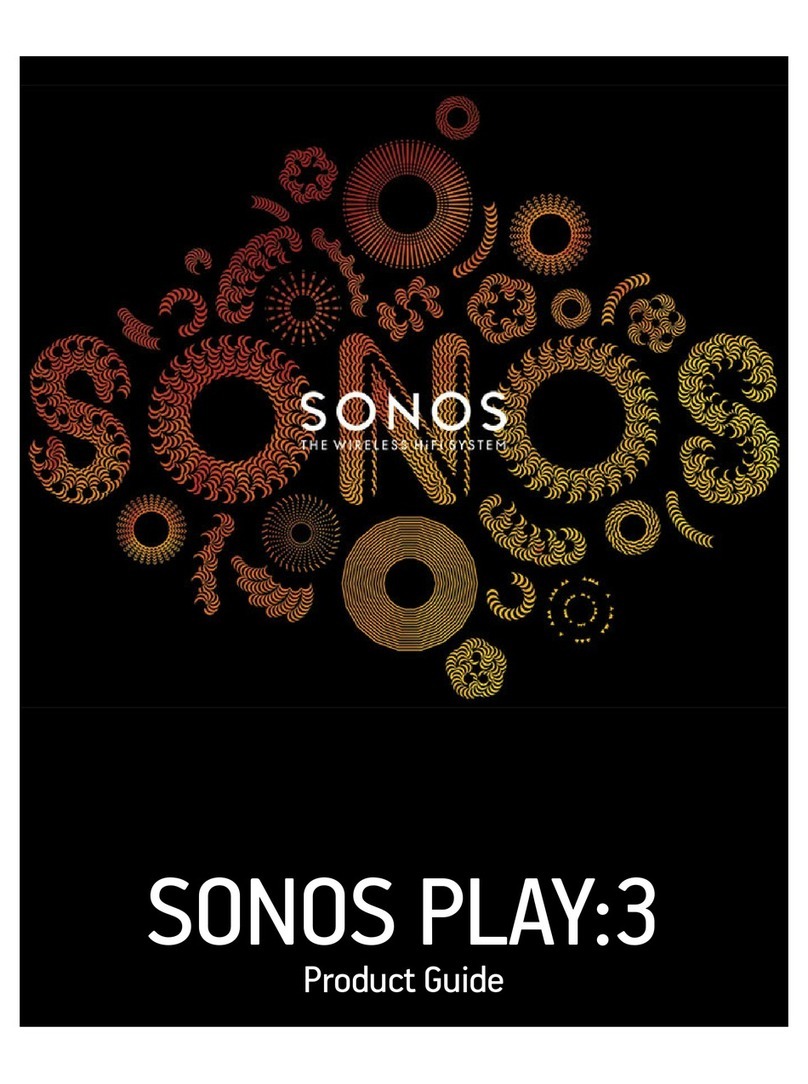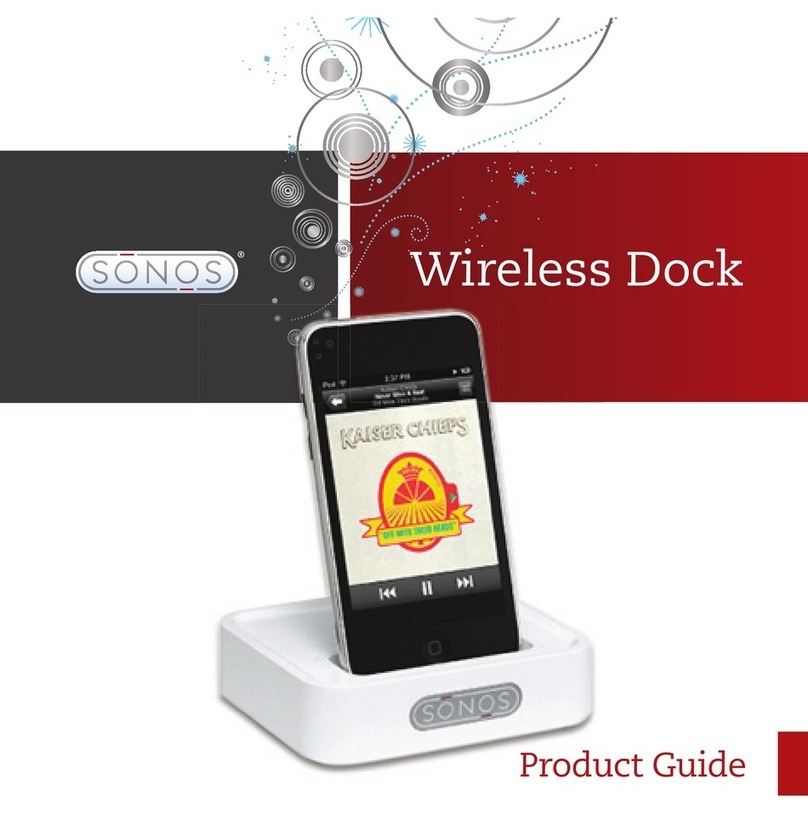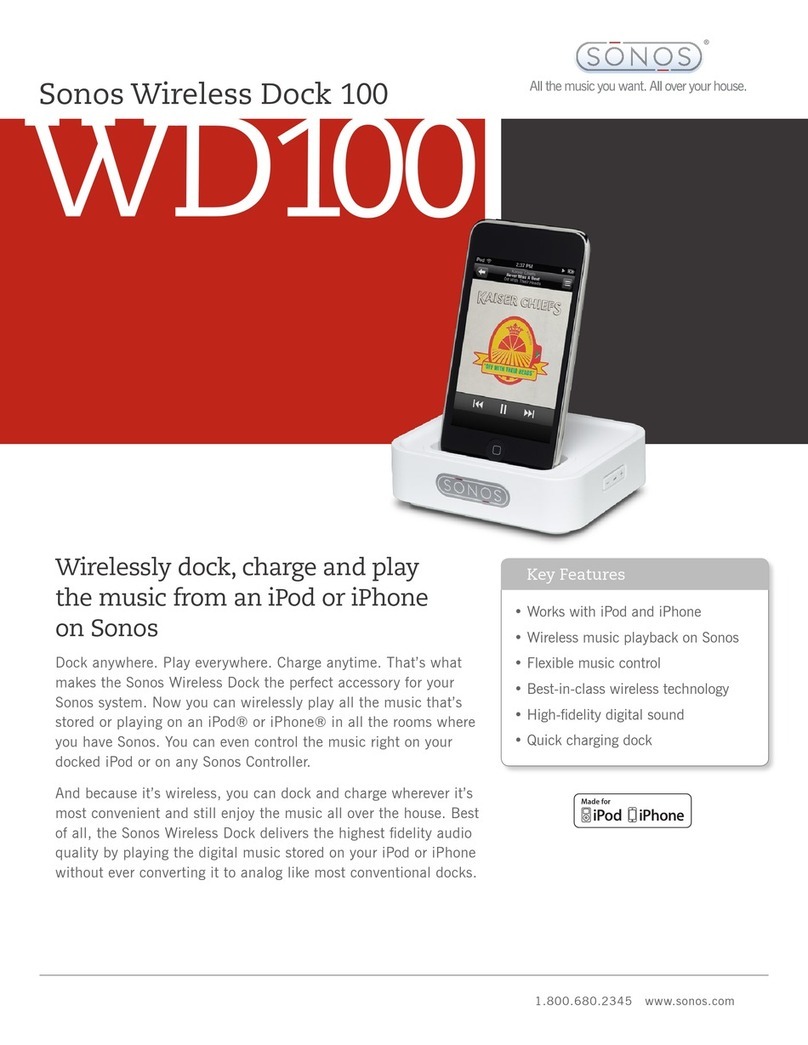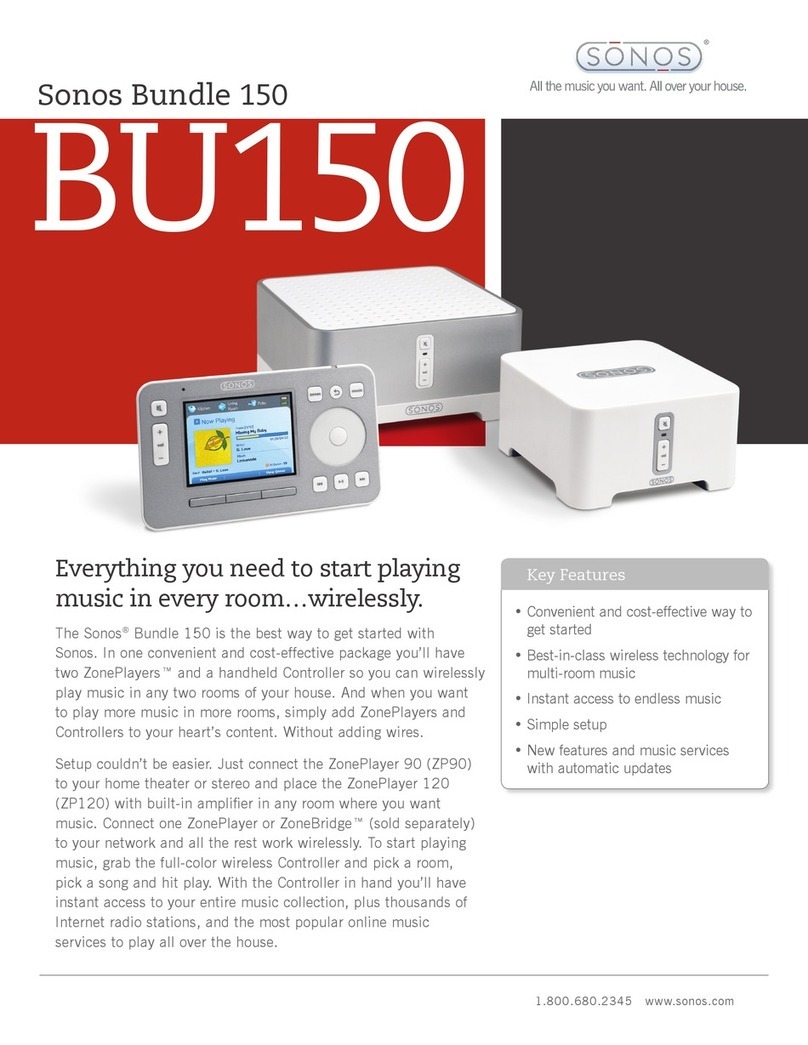ENGLISH
DEUTSCHDEUTSCHDEUTSCH
The Sonos Wireless Dock...
Allows you to play your favorite music from an iPod® or iPhone® on a Sonos system
— all throughout your home. The dock is compatible with:
• iPod touch (1st, 2nd and 3rd generation)
•iPodclassic
• iPod nano (3rd, 4th and 5th generation)
• iPhone 4, iPhone 3GS, iPhone 3G, iPhone
• Charges while it’s seated in the dock. The Wireless Dock supports 1 Amp
charging, the latest specification from Apple®.
• Is great for parties — simply have your friends dock their iPod or iPhone for
play back on your Sonos system.
To help you get the most enjoyment from your Sonos system, we have a Support team
ready to answer any question—big or small.
Web site: www.sonos.com/support
• For help with troubleshooting and support issues, visit our Web site where you
can visit the Forums, browse our Frequently Asked Questions (FAQ) pages, or
request assistance.
Text-Chat and Telephone: www.sonos.com/support/contact
• Please visit the Text-Chat and Telephone link to find the correct telephone
number for your country.