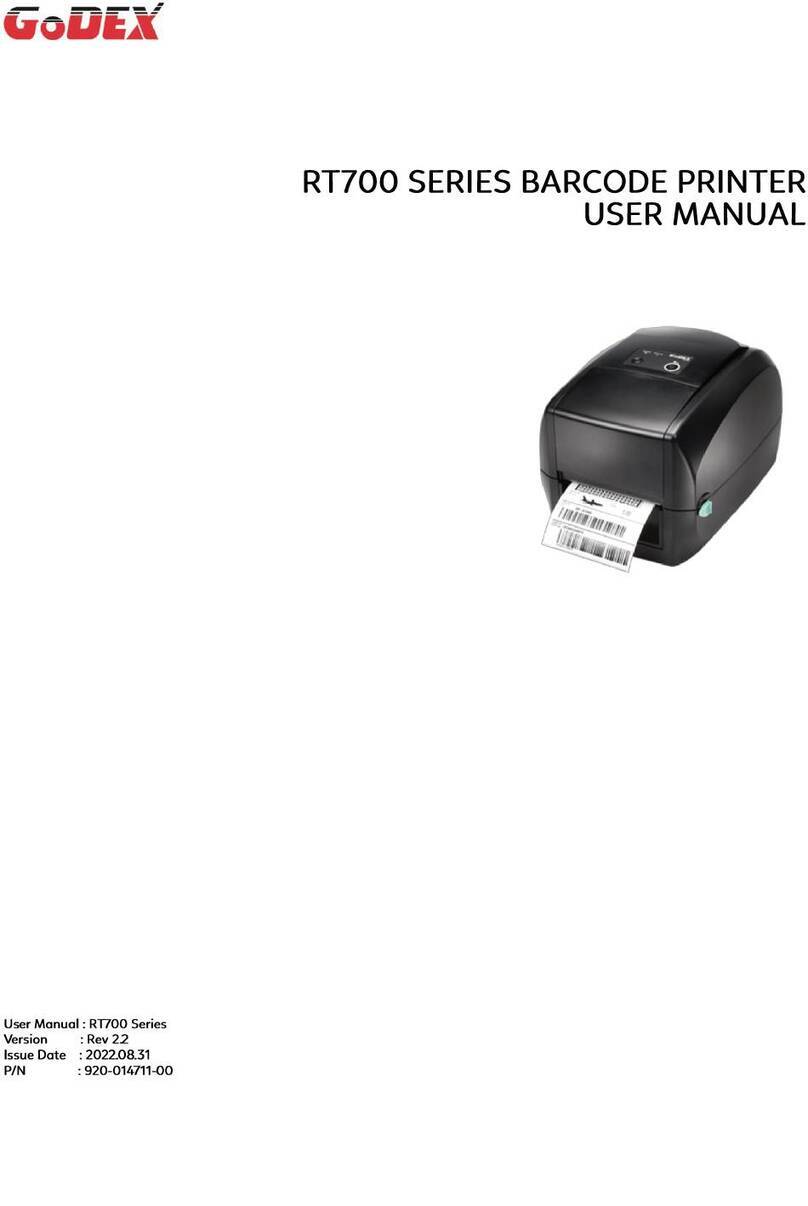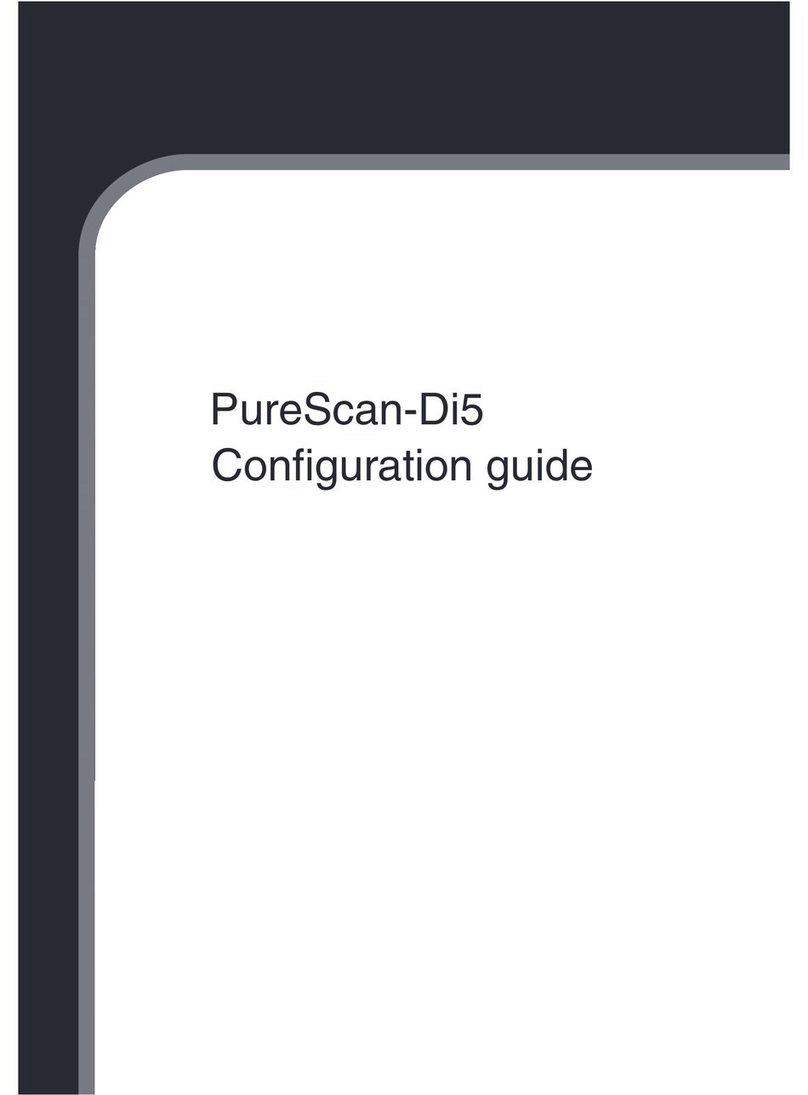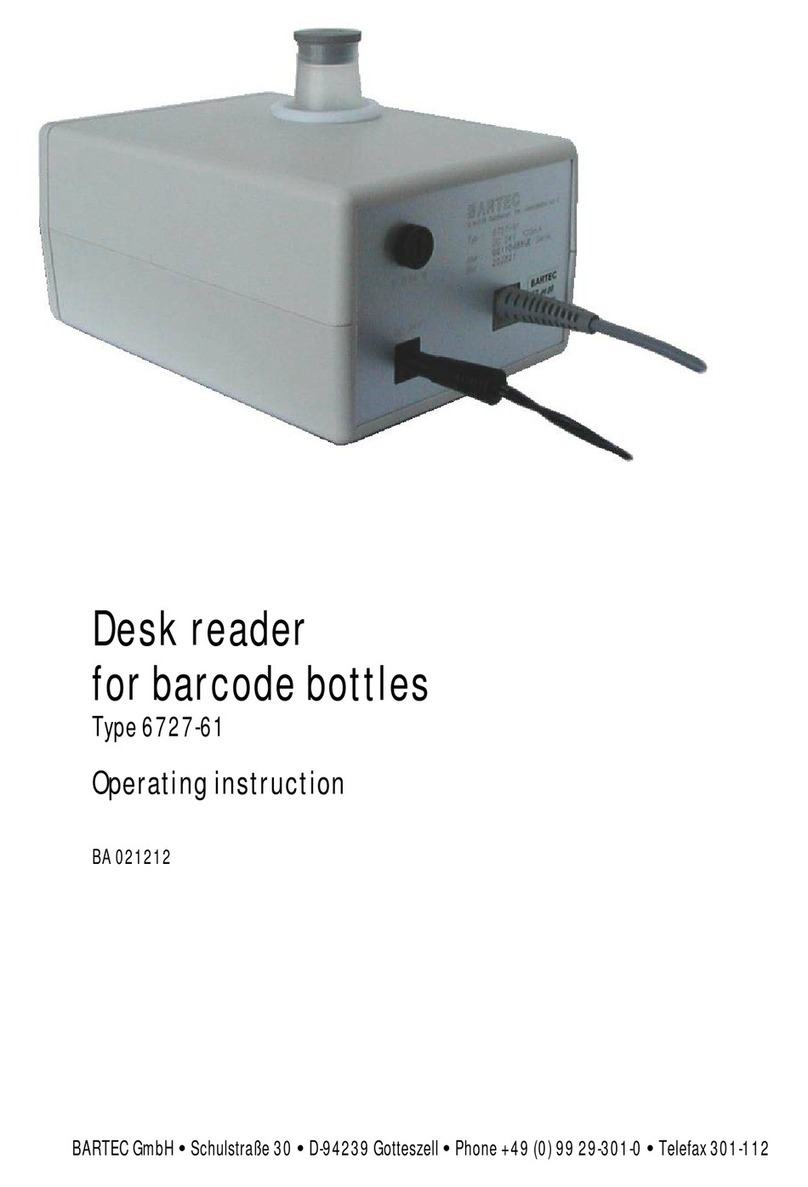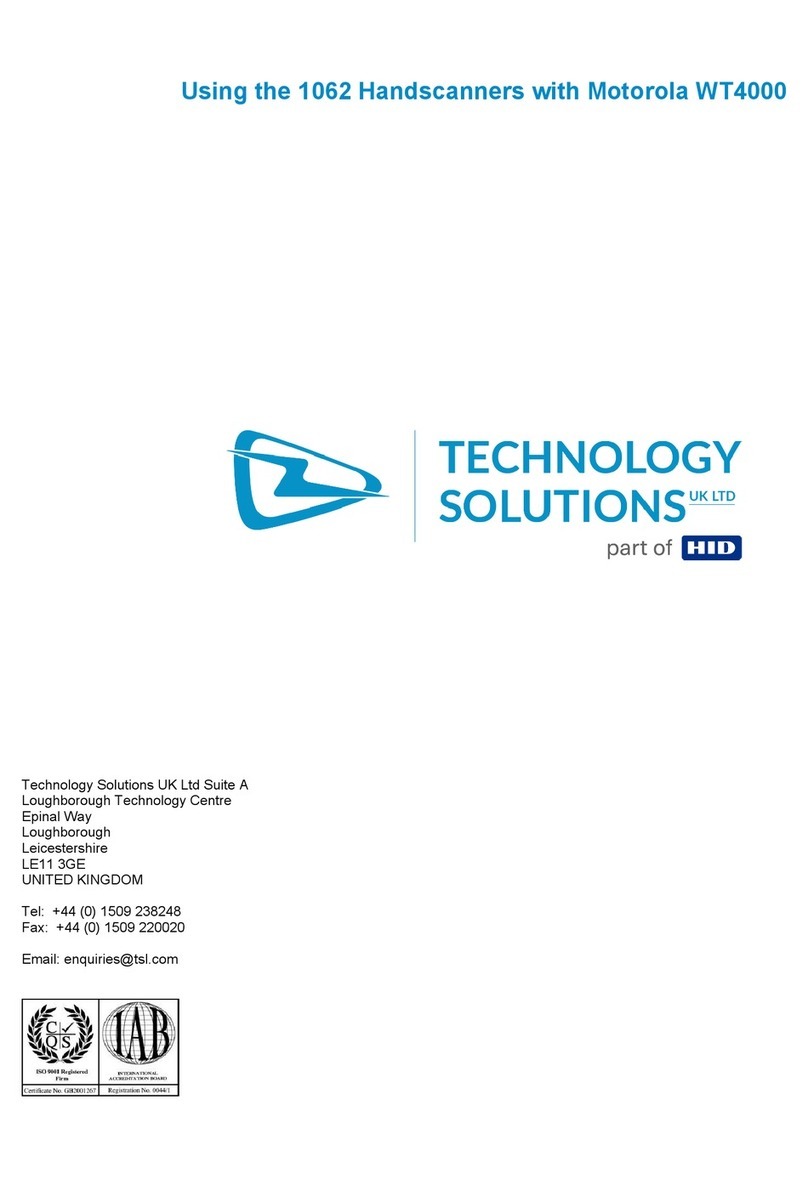SonoSite S Series User manual

Serial Bar Code Scanner
Installation Instructions
for S Series Stand
Contents
Bar code scanner
Basket
Overview
Follow these instructions to install the serial bar code scanner on the S Series stand. Installation includes the basket
for storing the bar code scanner.
For information on safety, cleaning, and disinfecting, see Bar Code Scanner User Guide.
WARNING: To avoid the risk of electrical shock or injury, do not connect
more than one peripheral on the S Series stand.
Interface cable
Power supply AC power
cord
Bar code
scanner
Grommets (6)
Adapter
Velcro
strips (2)
Adhesive pad
Hooks (2) Nut plates &
accessory
screws (2)
Basket Allen wrench

2
Connect AC Power Cord
If a printer or DVD recorder is connected, omit this task. The
AC power cord is already connected.
See also Table 1, “Cables and Connectors” on page 5.
1 Remove the system from the stand. For instructions, see
the S Series Stand User Guide.
2 Insert the AC power cord (J) through the top of the base:
• Insert the end that has prongs.
• Insert into the opening opposite the DC power supply
cord. See Figure 1.
3 Under the base, connect the AC power cord . See Figure 2.
Figure 1 Insert AC power cord (shown
without column attached).
Figure 2 Connect AC power cord.
Attach system to stand
Attach the system to the stand. For instructions, see the
S Series Stand User Guide.
Attach basket
Insert nut plates
1 Insert a nut plate into the groove at the lower back of the
column, and slide it up the column. See Figure 3 and
Figure 4.
The flat, rubber side of the nut plate faces toward the
column.
2 Insert the second nut plate, and slide it up the column.
Figure 3 Insert nut plate.

3
Position basket
1 Position the two nut plates where desired. Make sure that
their spacing accommodates the two holes on the
basket.
2 Place the basket (the side with two holes) onto the
column.
The two nuts pass through the two holes on the basket.
3 Using the Allen wrench, tighten an accessory screw in
each of the two holes on the basket.
4 Attach hooks to the basket.
The small bend attaches to the basket. The large bend
hangs outward.
Figure 4 Slide nut plate up column.
Attach interface cable
Connect the interface cable to the scanner as instructed
in the DS6707 Quick Start Guide provided.
Figure 5 Attach Interface Cable
Connect adapter and cable to system
1 Connect the adapter (U) to the RS-232 port on the
back of the system. See Table 1, “Cables and Connectors”
on page 5.
The nuts on the adapter face away from the system.
You can place the bar code scanner in the basket as
needed.
2 Connect the interface cable (V) to the adapter, securing
the connector by turning its thumb screws.

4
Connect and affix power supply
1 Connect the AC power cord (J) to the bar code scanner
power supply (W).
2 Wind up the excess AC power cord, and secure it with a
Velcro strip.
3 Remove the backing from one side of the adhesive pad,
and affix the pad to the power supply, on the side without
the label.
4 Remove the other backing from the adhesive pad, and
affix the power supply vertically to the back of the
column as follows:
• The power supply does not cover the vertical groove
on the column.
• The AC power cord is at the bottom.
Figure 6 Attach power supply to column
Connect power supply to scanner
Connect the bar code scanner power supply cable (W) to
the back of the interface cable connector. See Figure 7.
Figure 7 Connect Power Supply
Secure cables
1 Insert the following cables into the round hook behind
the system:
• Bar code scanner interface cable (V)
• Bar code scanner power supply cable (W)
2 If grommets are in the side of the column, temporarily
remove them.
3 Insert the bar code scanner power supply cable into the
groove along the side of the column, from the top to the
bottom.
4 Insert grommets into the groove, as needed. See Figure 8.
Grommets keep the cable in place.
Figure 8 Insert Grommets
Grommet

5
Set up system, and program scanner
1 In 2D imaging mode, do one of the following:
• Press Patient, and then press Setup on the horizontal
row of control keys.
• Press Setup on the vertical row of control keys.
2SelectConnectivity.
3IntheSerial Port list, select Bar Code Scanner.
4ClickYes to restart the system.
Restarting activates Bar Code Scanner connectivity.
5 Using the bar code scanner, scan the Carriage Return/
Line Feed bar code.
A copy of the Carriage Return/Line Feed bar code is in
DS6707 Quick Start Guide.
6 Scan additional programming bar codes as desired.
You can program the scanner with various user
preferences, such as beeper volume. Refer to DS6707
Quick Start Guide. For more comprehensive information,
refer to DS6707 Digital Imager Scanner Product Reference
Guide, available on the Mototola Web site at
www.symbol.com/manuals..
Table 1: Cables and Connectors
Letter Name Illustration
Connector 1
[Illustration]
[Connects to]
Connector 2
[Illustration]
[Connects to]
JAC power cord
39 in./1 m
Bar code scanner power supply AC adapter 2
(under stand base)
UBar code scanner
adapter Bar code scanner interface cable RS-232 port
(on back of system)
VBar code scanner
interface cable
Bar code scanner
Bar code scanner adapter and bar
code scanner power supply
WBar code scanner
power supply
Bar code scanner interface cable
AC power cord

6
S Series, SonoSite, and the SonoSite logo are either trademarks or registered trademarks of SonoSite, Inc.
The SonoSite product(s) referenced in this document may be covered by one or more of the following US patents: 5722412, 5817024, 5893363, 6135961,
6203498, 6364839, 6371918, 6383139, 6416475, 6447451, 6471651, 6569101, 6648826, 6575908, 6604630, 6817982, 6835177, 6962566, 7169108,
D456509, D461895, D509900, D538432, D544962, D558351, D559390, and by the following counterpart foreign patents: AU727381, AU730822,
CA2373065, CN98106133.8, CN98108973.9, DE60021552.0, DE60029777.2, DE60034670.6, DE69730563.5, DE6980539.6, DE69831698.3, FR0875203,
FR0881492, FR0815793, FR1180970, FR1175713, GB0875203, GB0881492, GB0815793, GB1180970, GB1180971, GB1175713, IT0881492, IT0815793,
IT1175713, KR532359, KR528102, NZ542968, RCD000897368-0001, SP0881492, SP0815793. Patents pending.
P09100-02
*P09100-02*
Caution: Federal (United States) law restricts this
device to sale by or on the order of a
physician.
SonoSite, Inc.
21919 30th Drive SE
Bothell, WA 98021 USA
T: 1-888-482-9449 or
1-425-951-1200
F: 1-425-951-1201
SonoSite Ltd
Alexander House
40A Wilbury Way
Hitchin, Herts
SG4 OAP UK
T: +44-1462-444800
F: +44-1462-444801
11/2008
Copyright 2008 by
SonoSite, Inc.
All rights reserved.
Other manuals for S Series
1
Table of contents
Popular Barcode Reader manuals by other brands

Feig Electronic
Feig Electronic OBID i-scan ID ISC PRHD102 manual

Toshiba
Toshiba TEC B-442 owner's manual
Opticon
Opticon CS1504 Installation and handling instructions
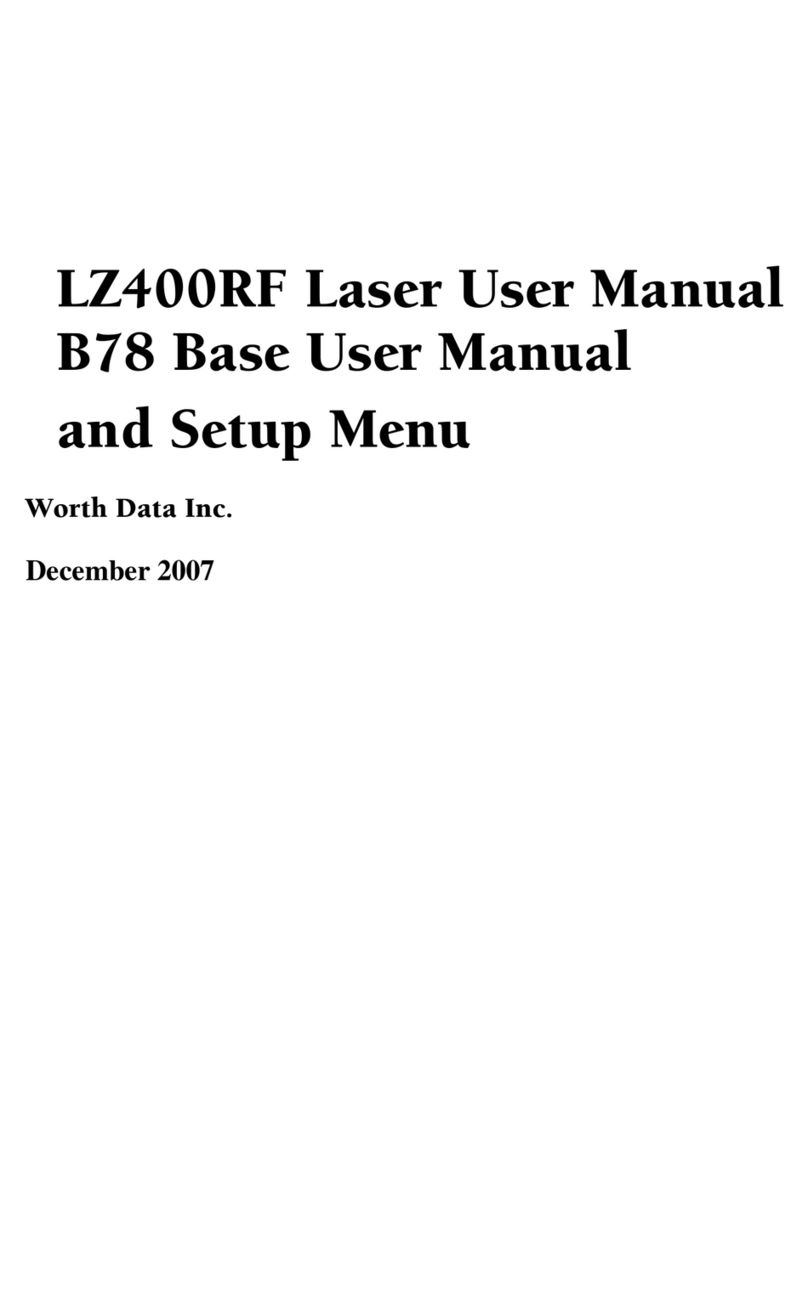
Worth Data
Worth Data RF Laser user manual

Sun Microsystems
Sun Microsystems StorEdge L8 instructions

Newland
Newland NLS-HR12XX-7X user guide