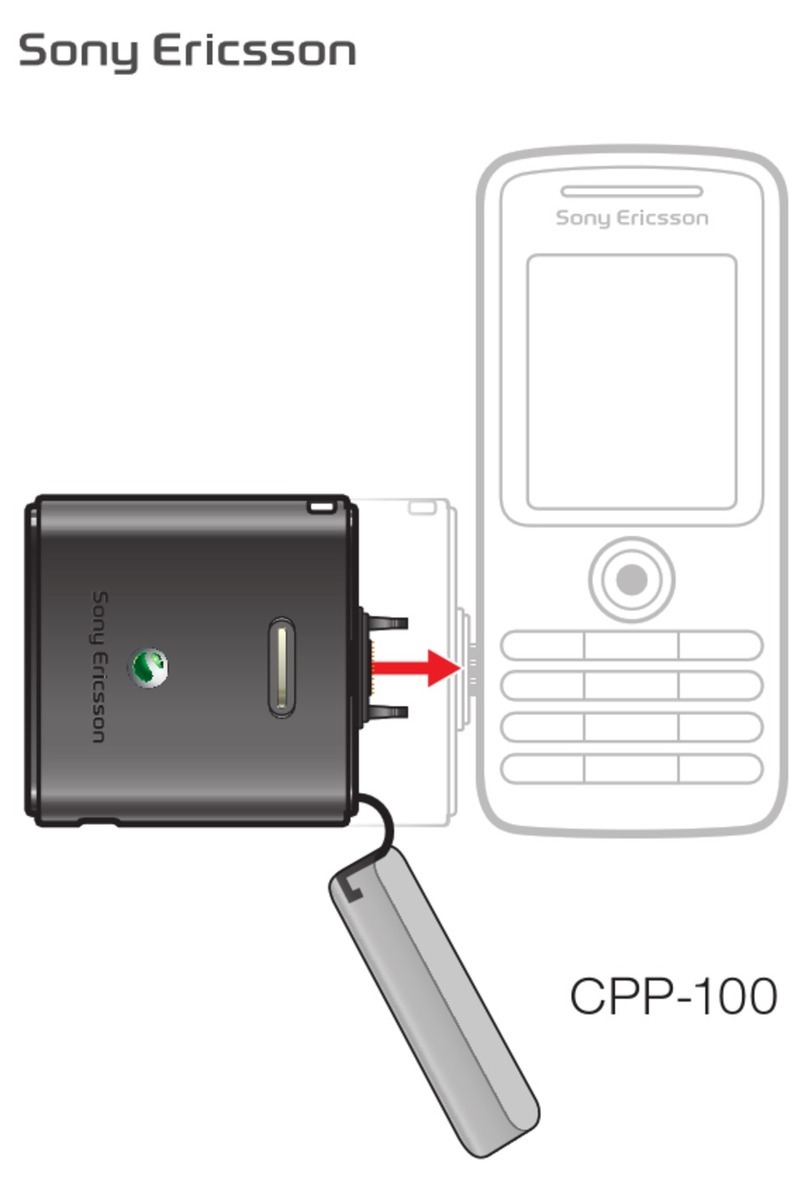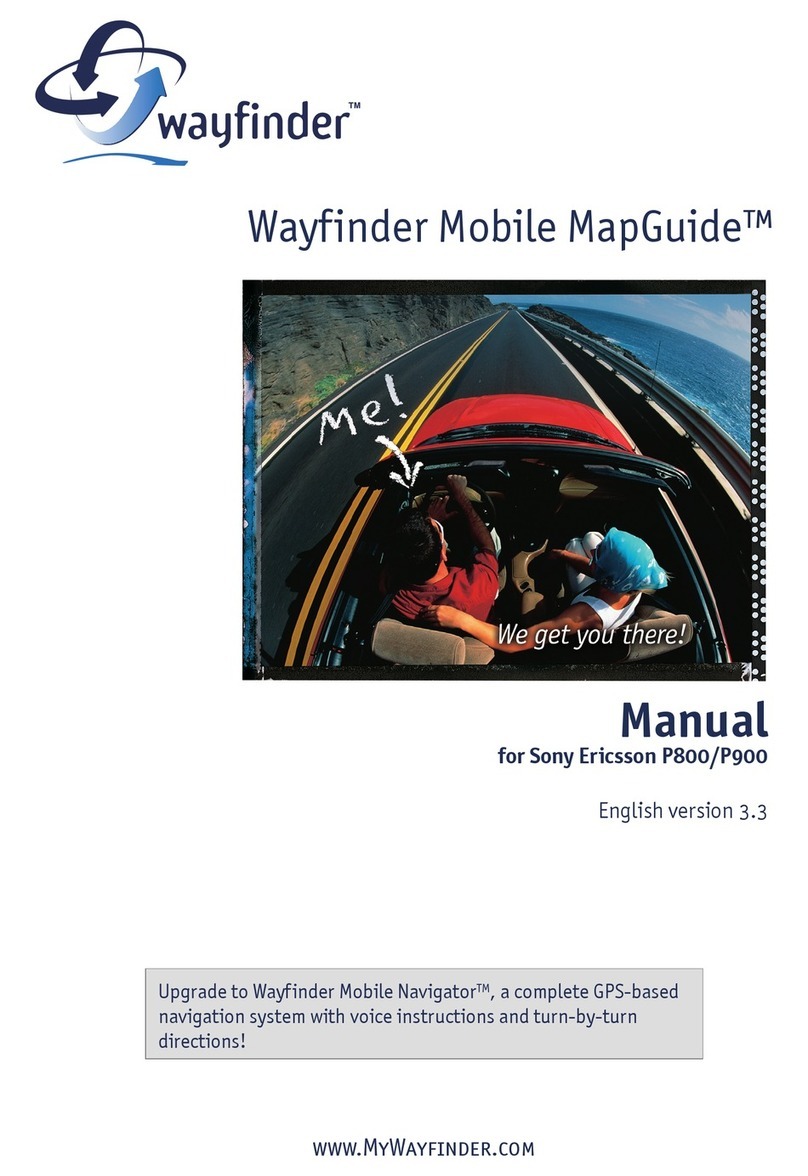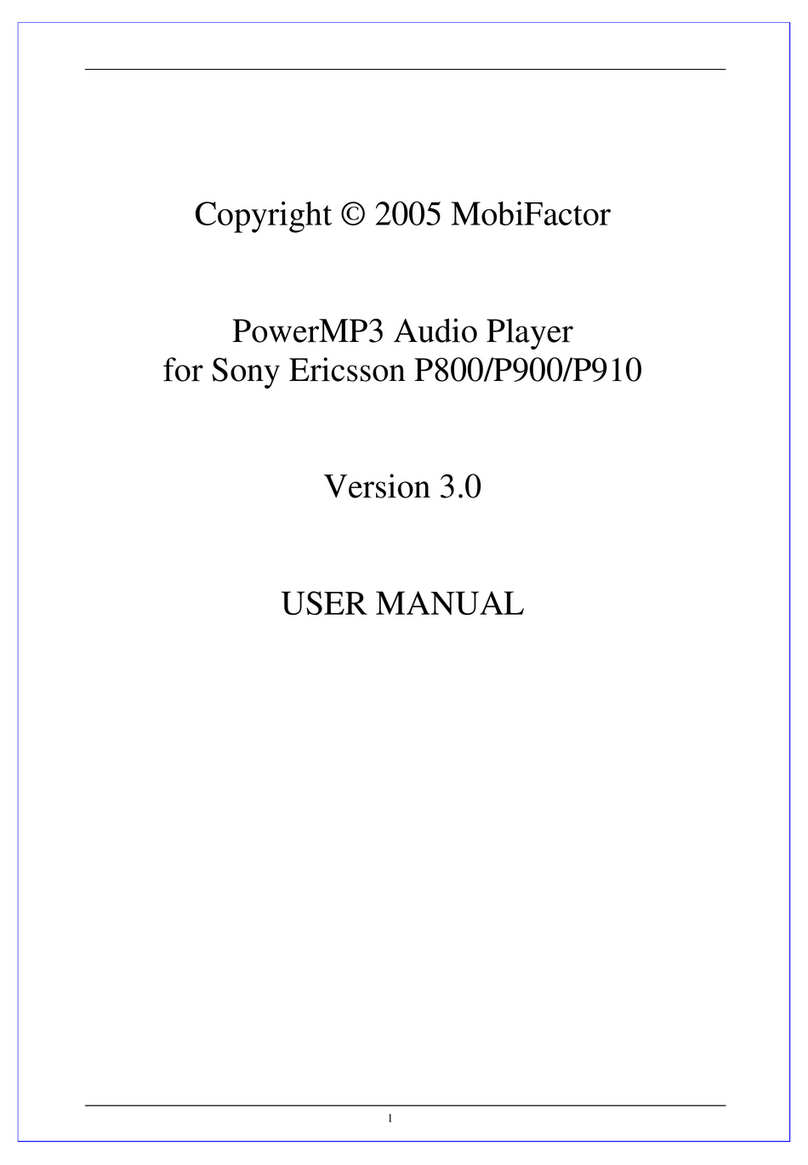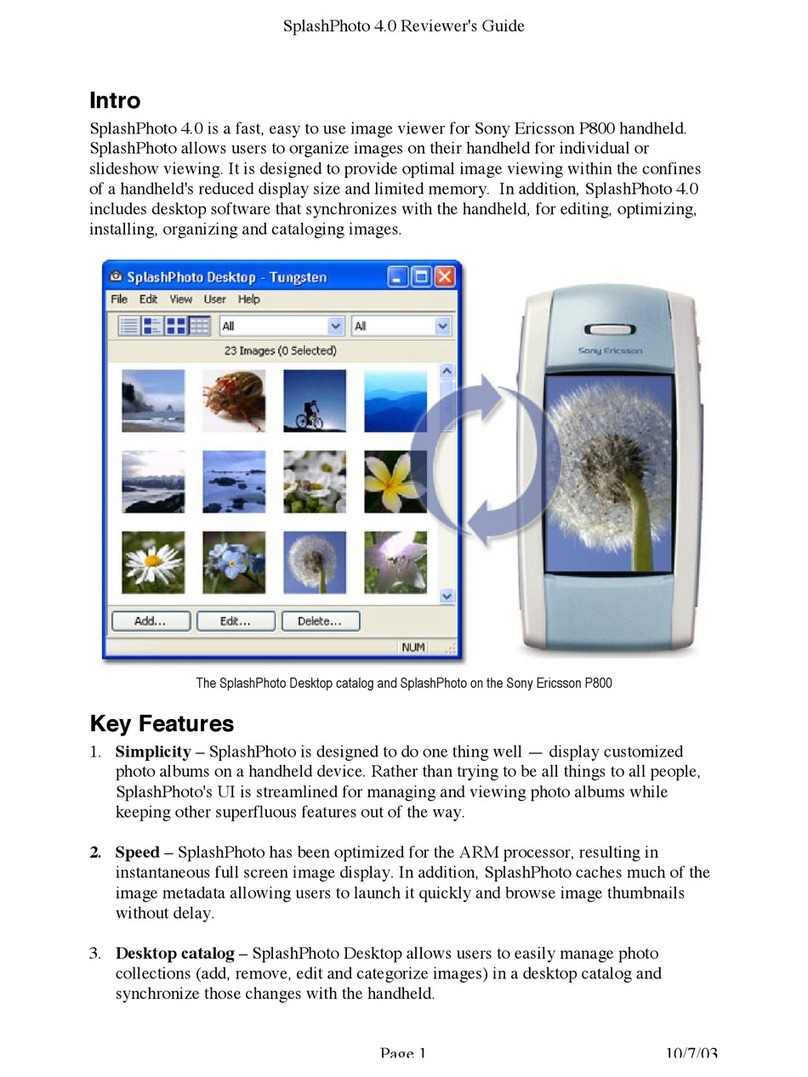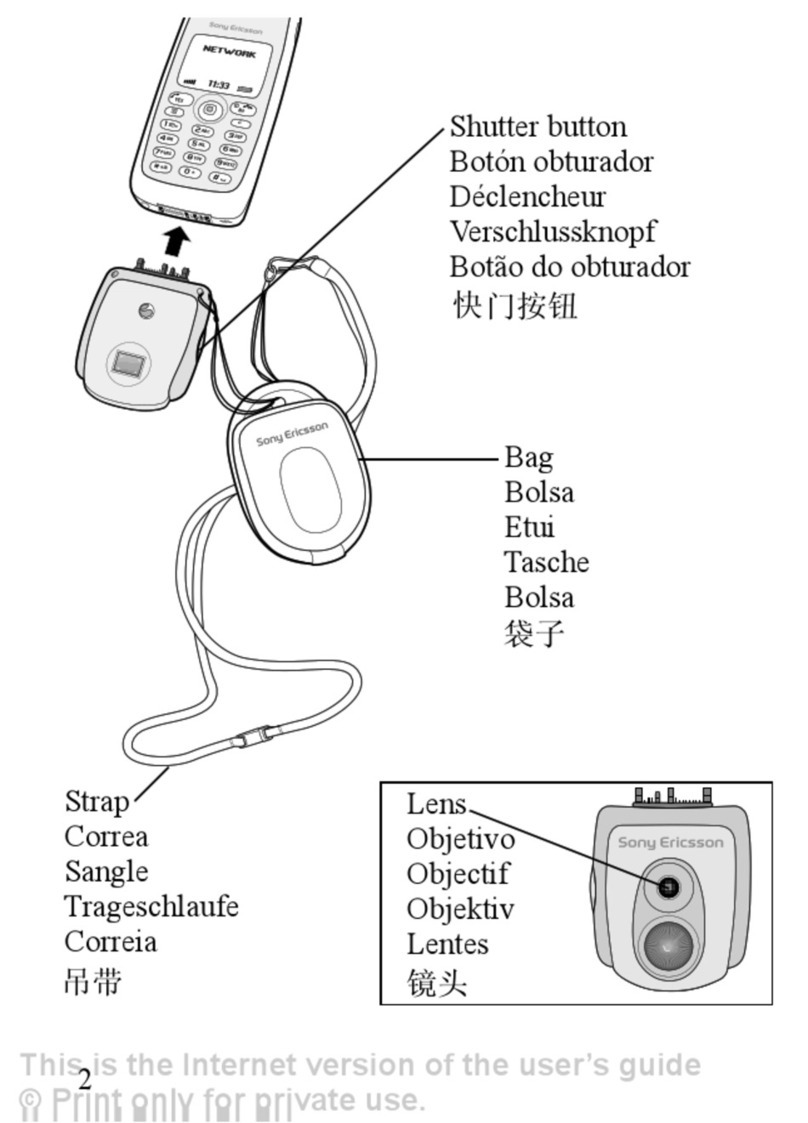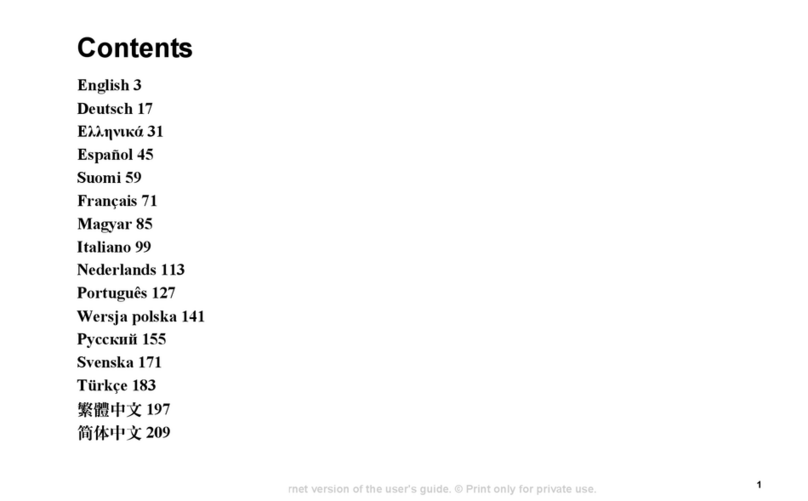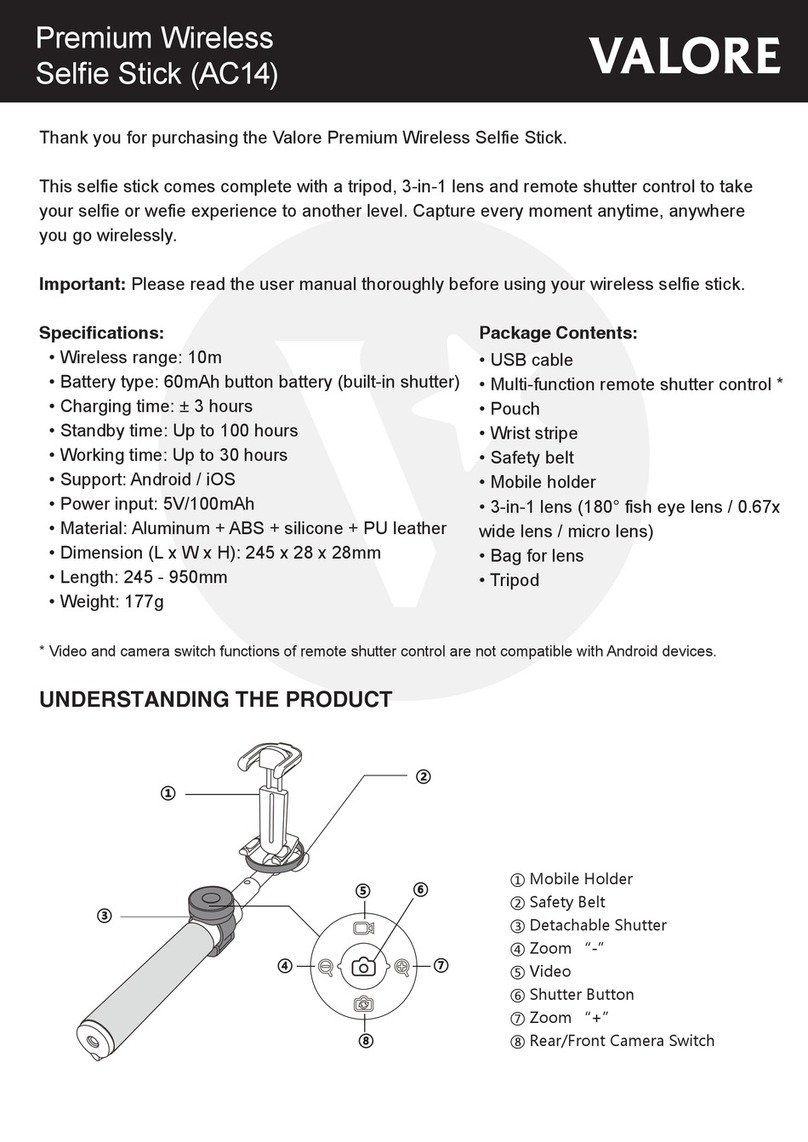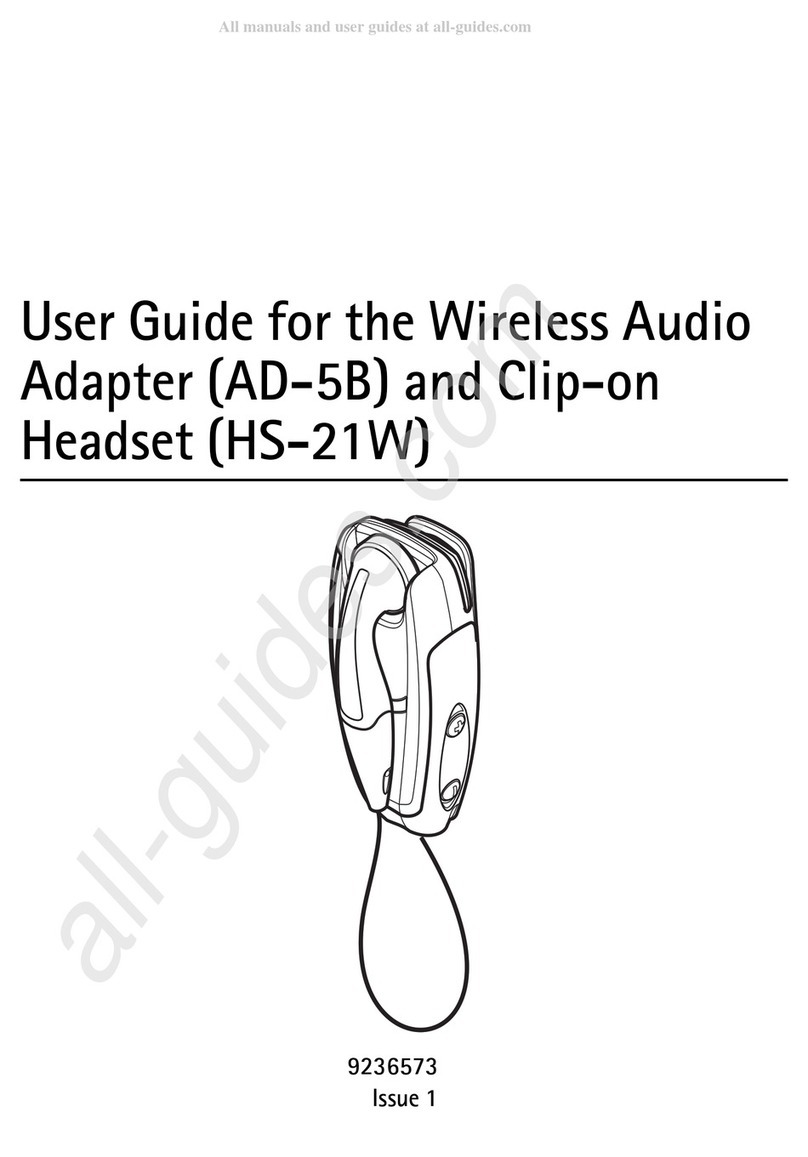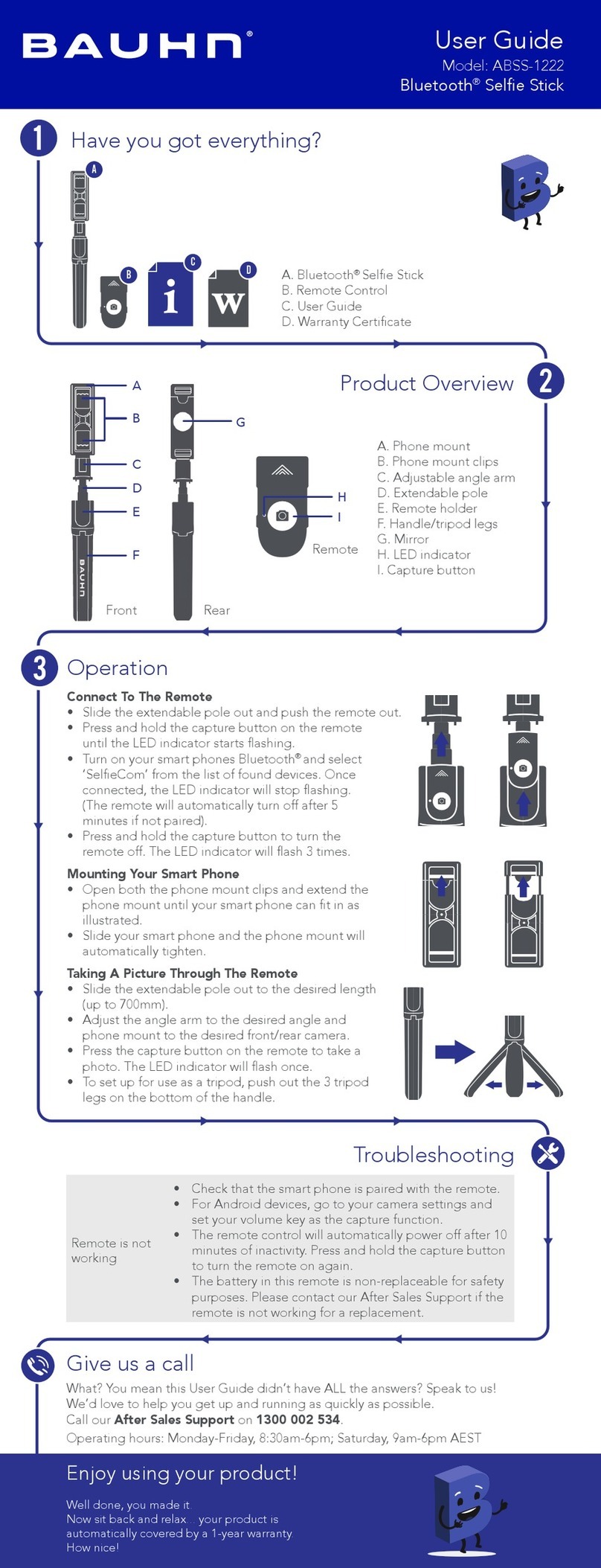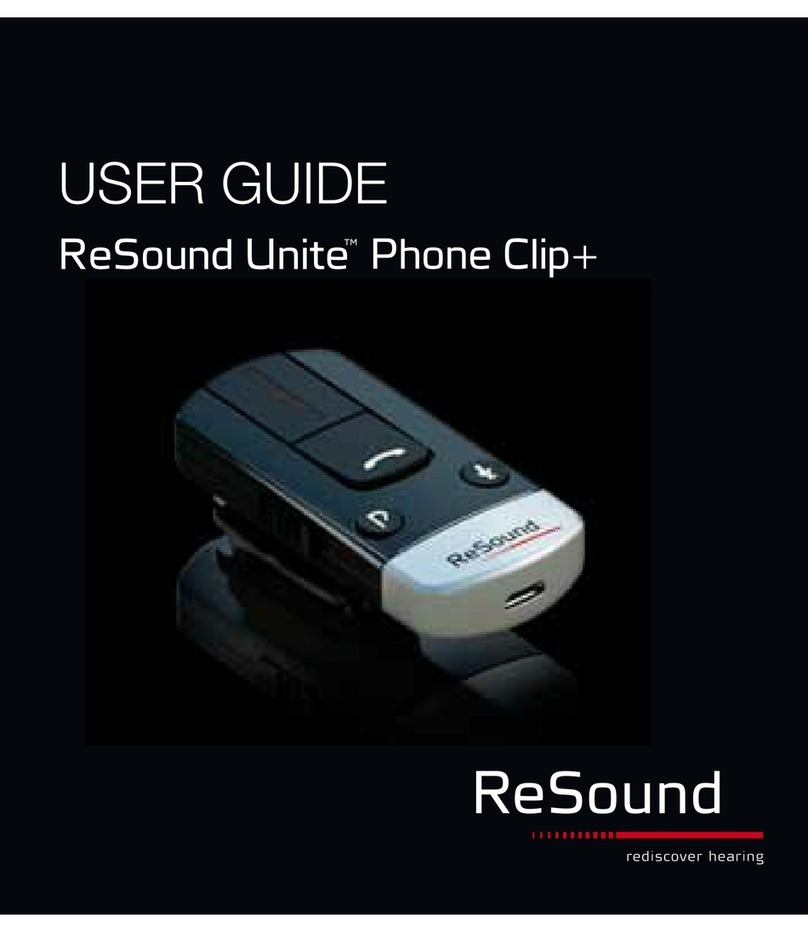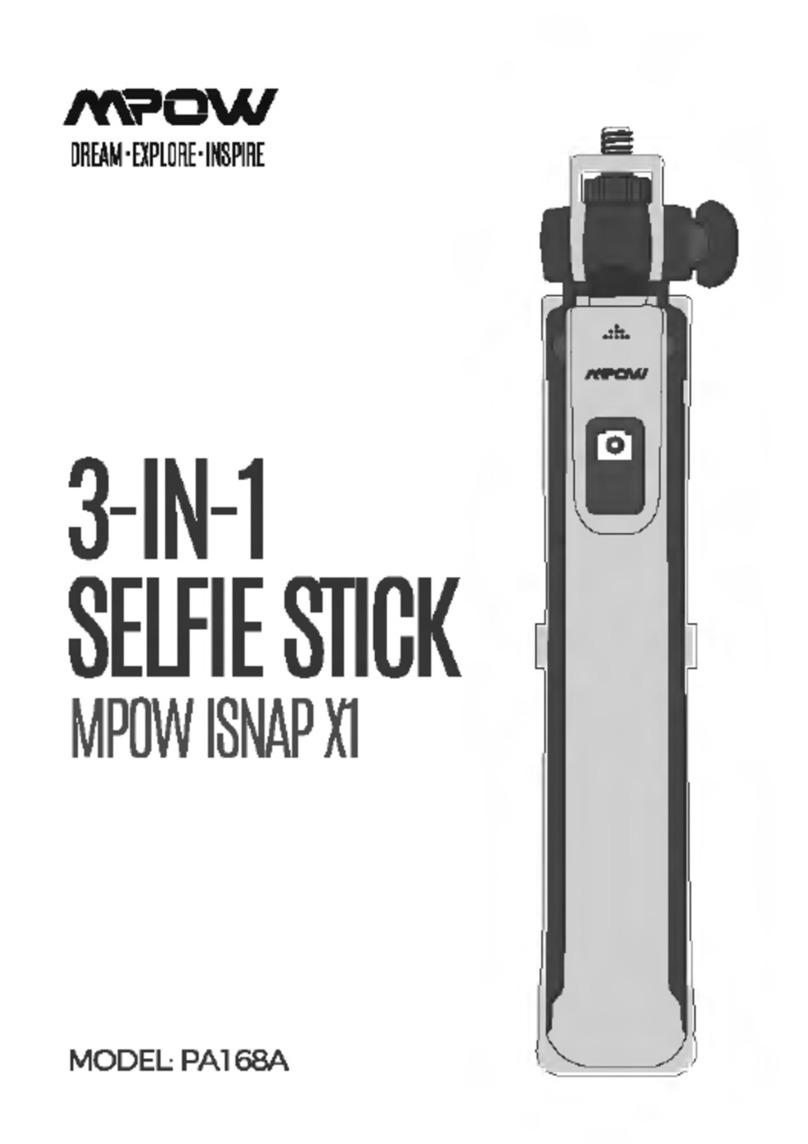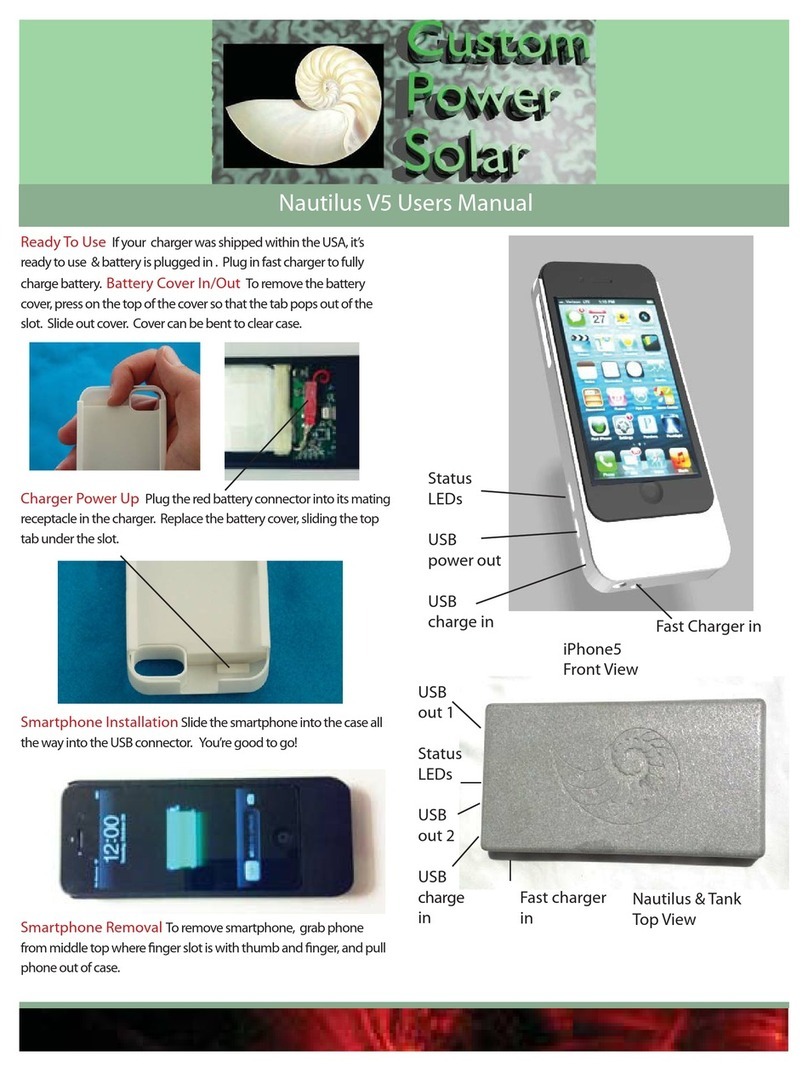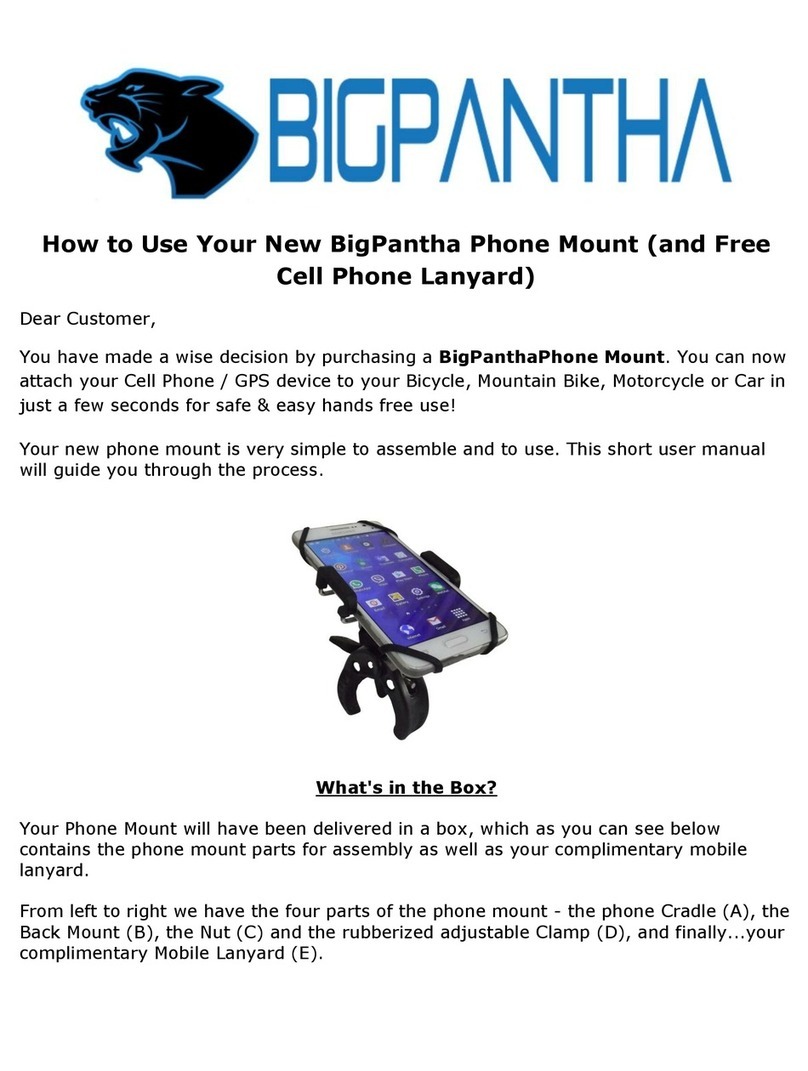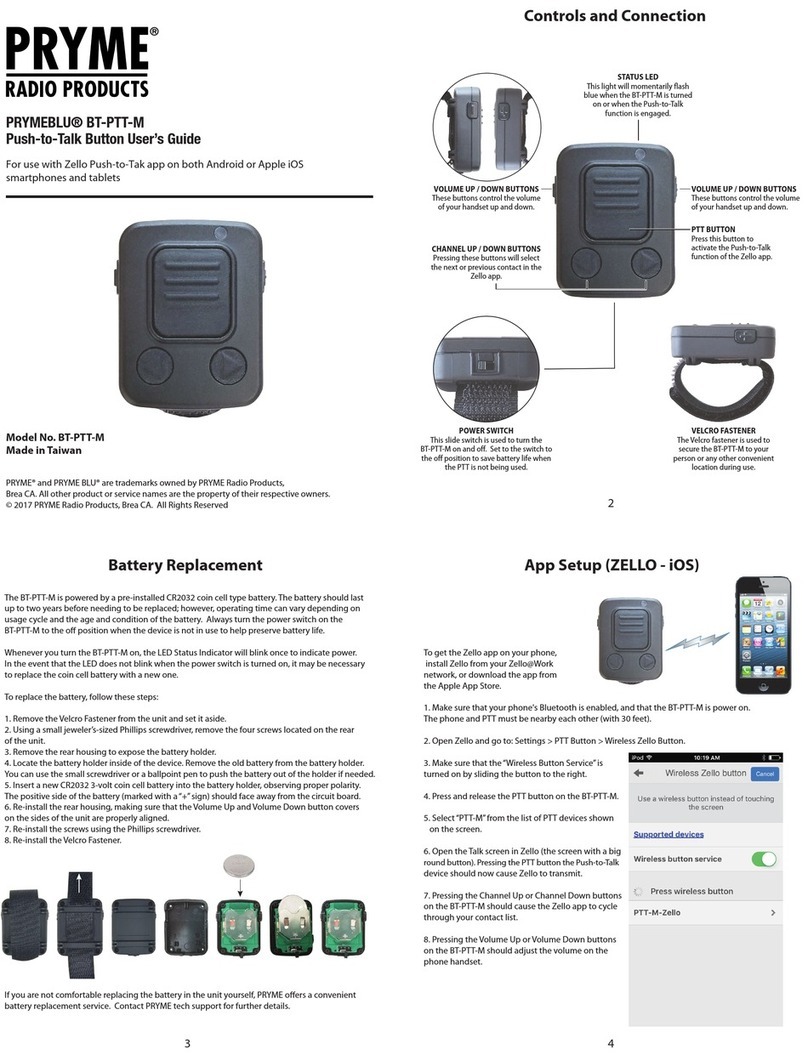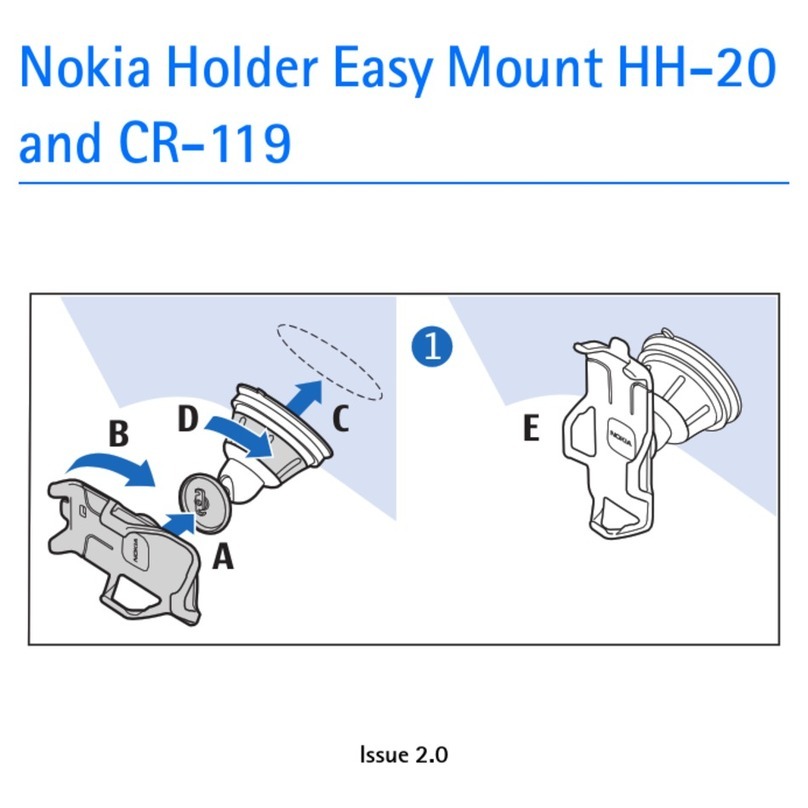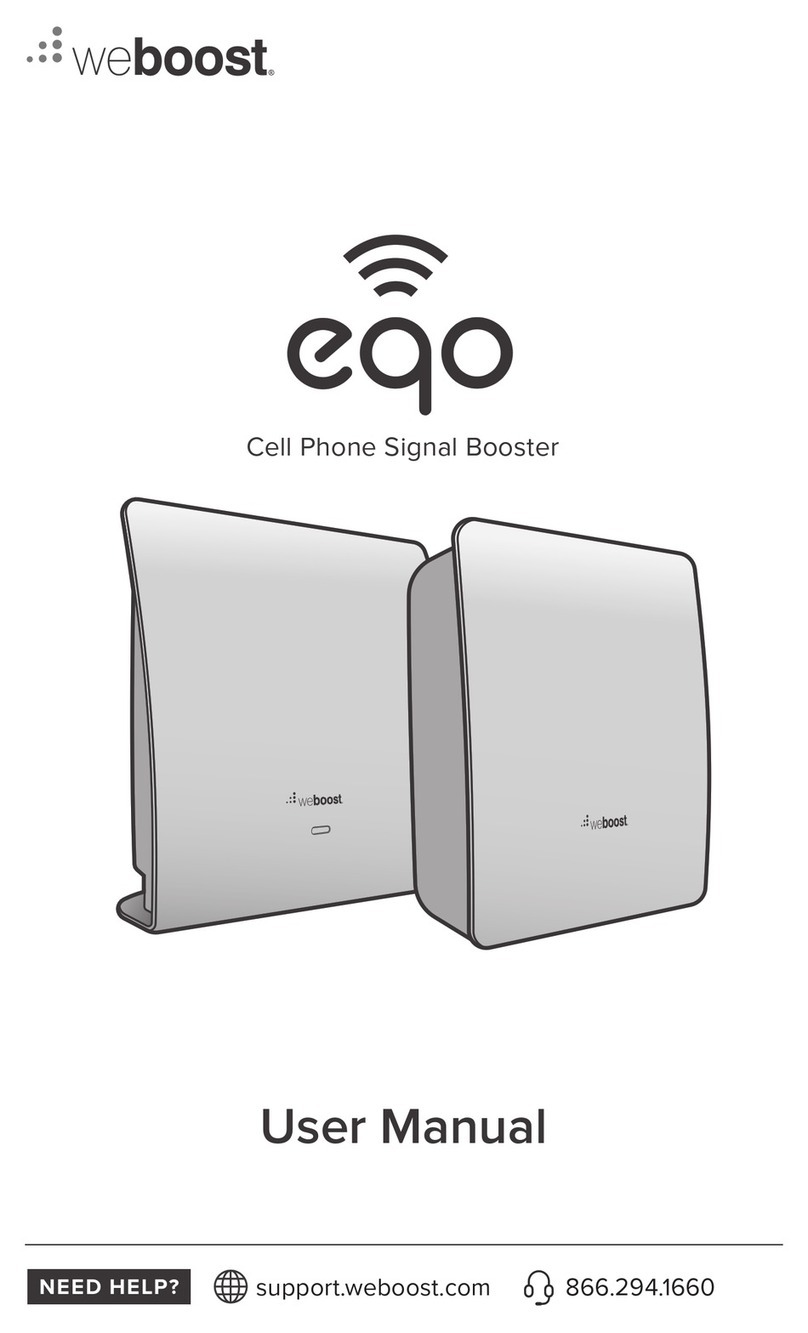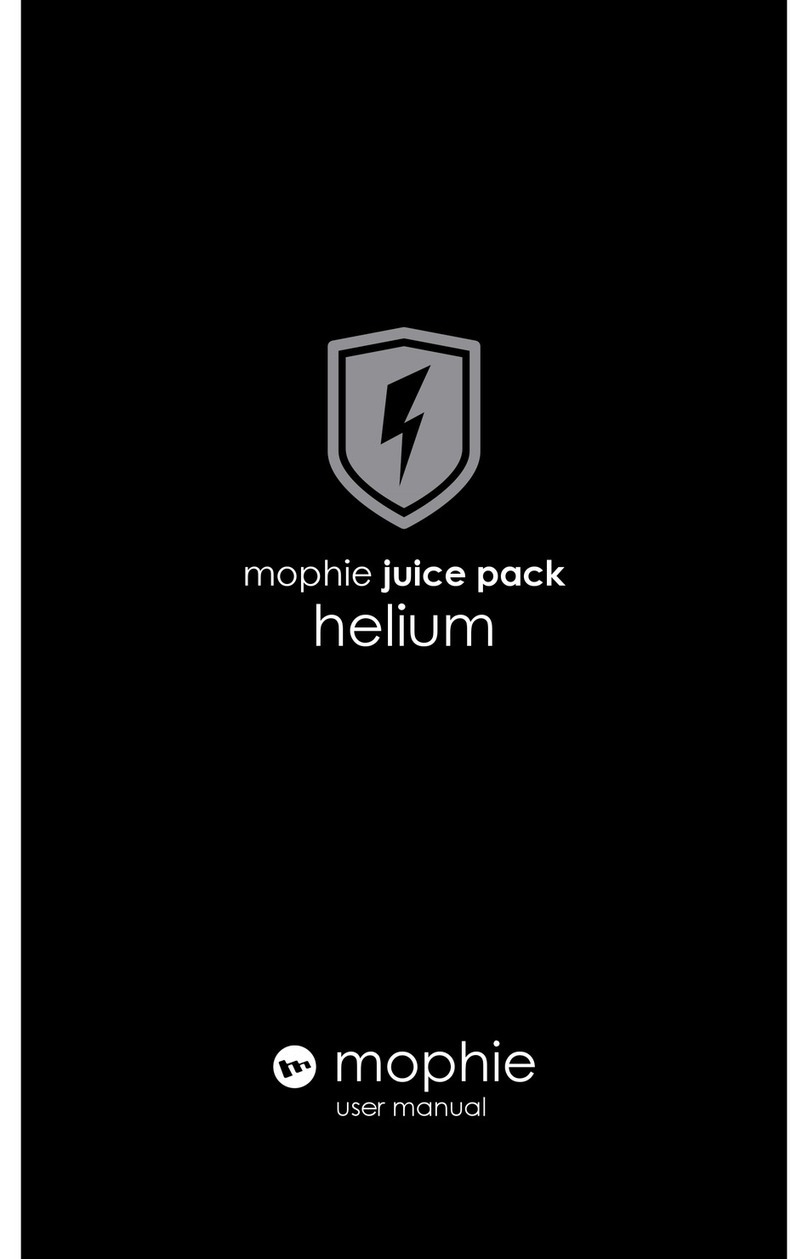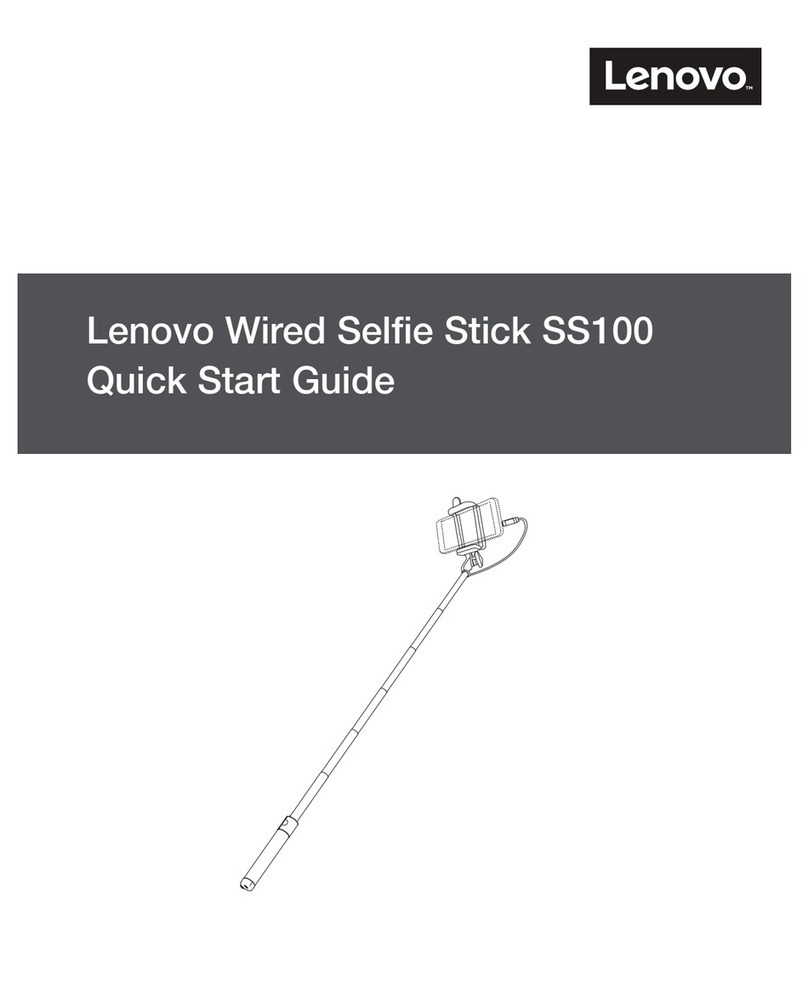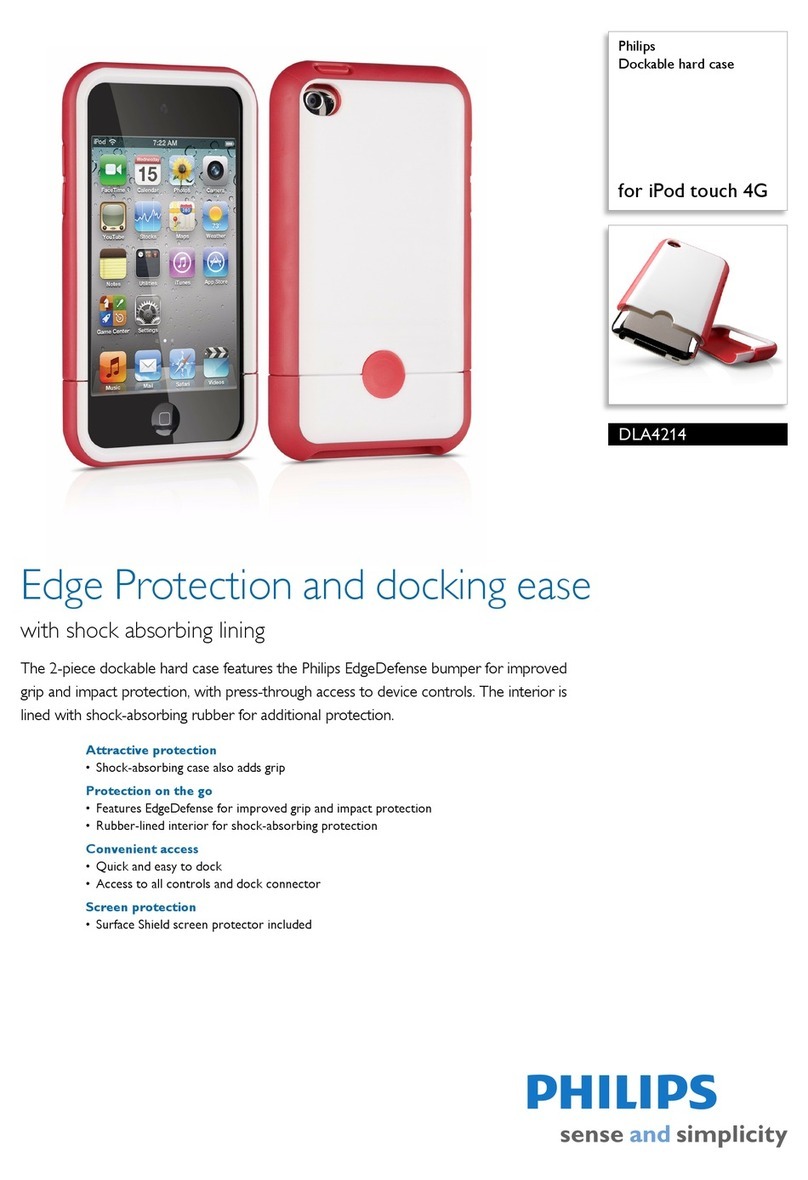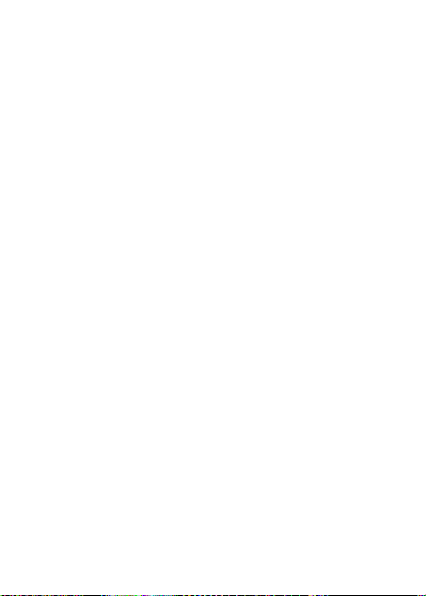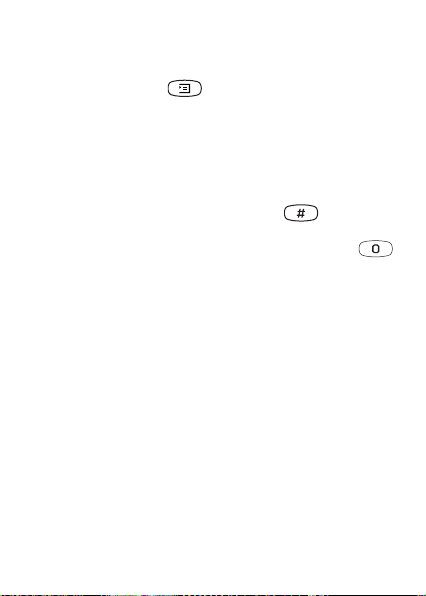This is the Internet version of the user’s guide
© Print only for private use.
6
To take and send a picture
1. Plug the camera into your mobile phone.
2. Select Take pictures,
YES
.
3. Hold the phone and the camera as shown in the
illustrations on the previous page. You can see the
subject in the phone display. In the bottom left corner
of the display, you can see the picture size. In the
bottom right corner, you can see how many pictures
you have taken.
4. Take a picture by pressing the shutter button or
YES
.
5. You get a preview of the picture in the display. To
accept the picture, press
YES
.
6. A list of options appears:
Note: If you want to rotate a picture, you must do so
before saving it.
• Save – press
YES
to save the picture in View pictures in
the camera.
• Send – press
YES
and select a transfer method,
YES
.
See the User’s Guide for your mobile phone on how to
send e-mail messages or multimedia messages.
The camera must stay plugged into your phone until
the picture has been sent. When the picture has been
sent, you get back to the list of options. To keep the
picture in your camera, select Save.
• Rotate right – press
YES
to rotate the picture to the
right. Accept by pressing
YES
.
• Rotate left – press
YES
to rotate the picture to the left.
Accept by pressing
YES
.
MCA_25CI_R1A.book Page 6 Friday, March 14, 2003 2:33 PM