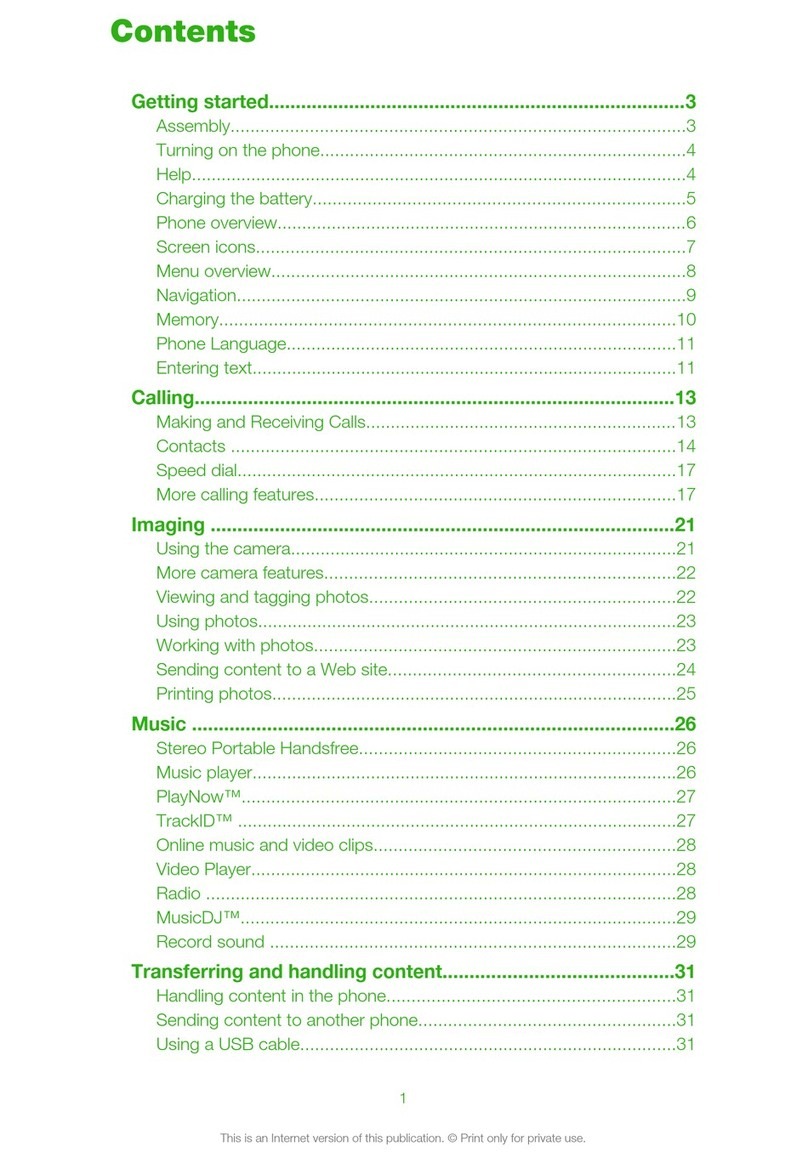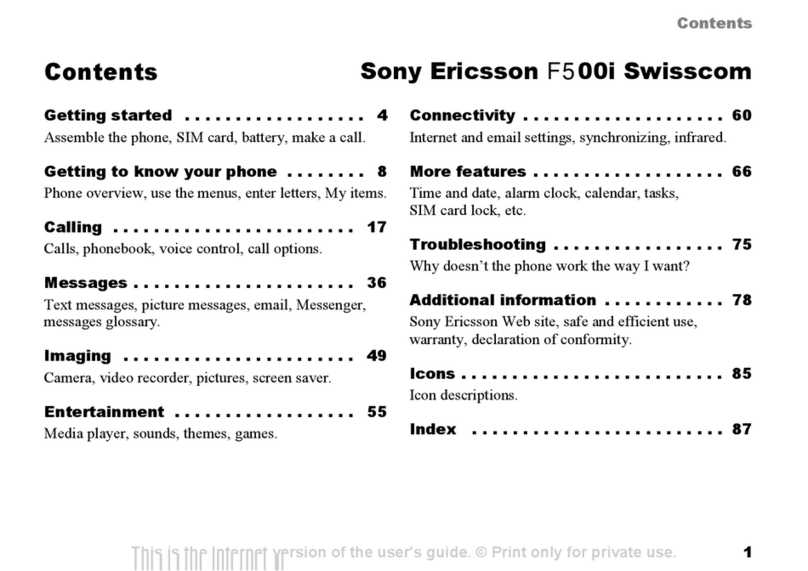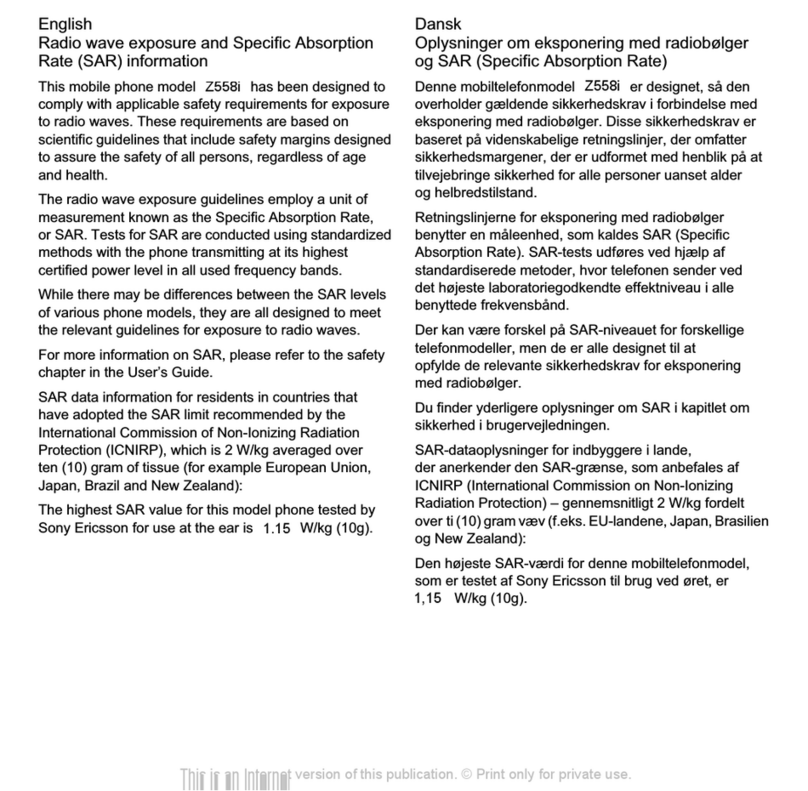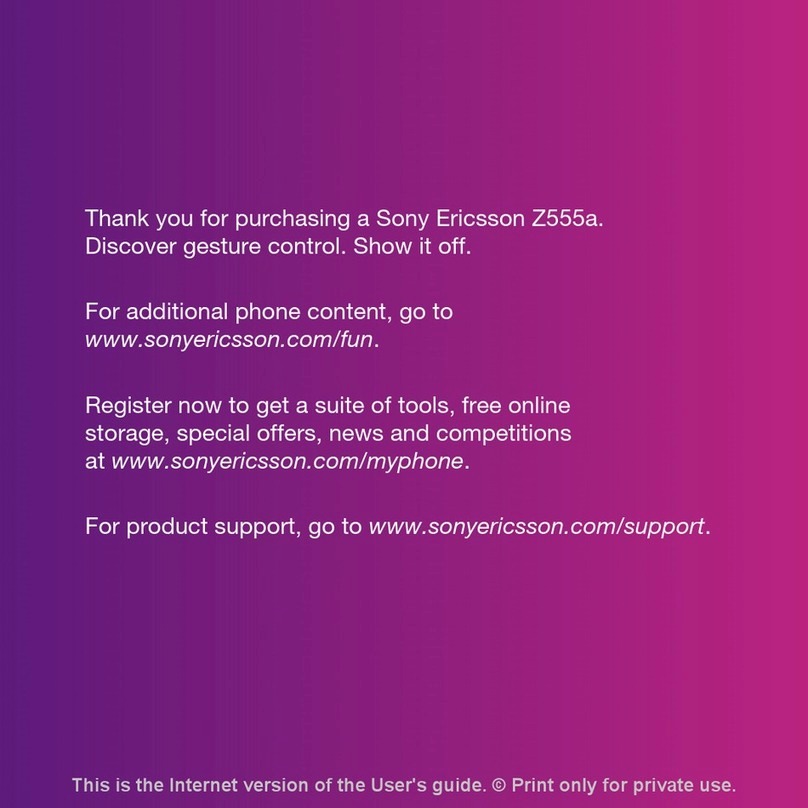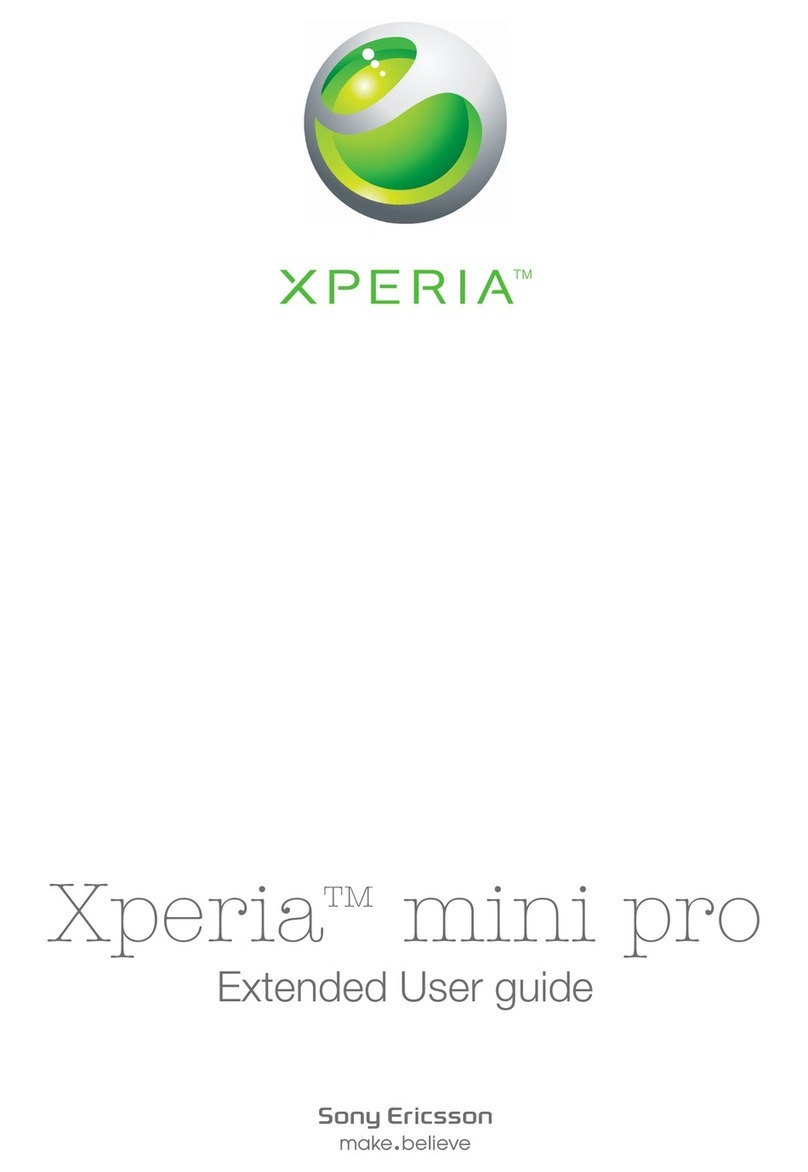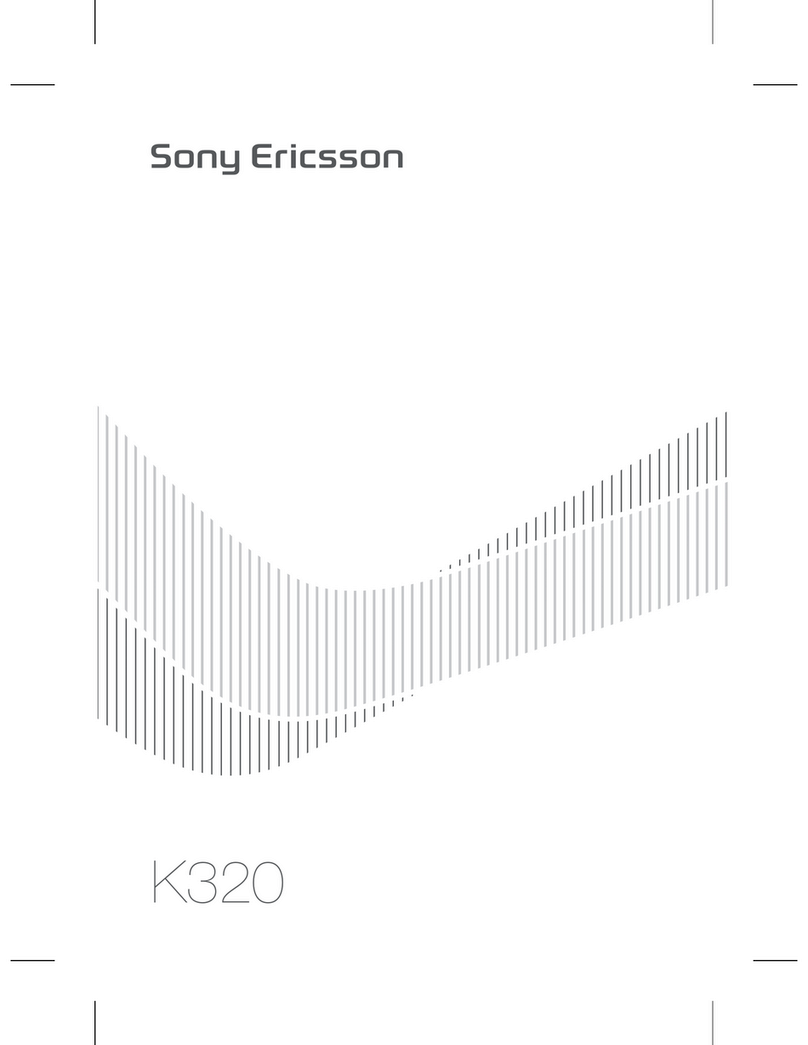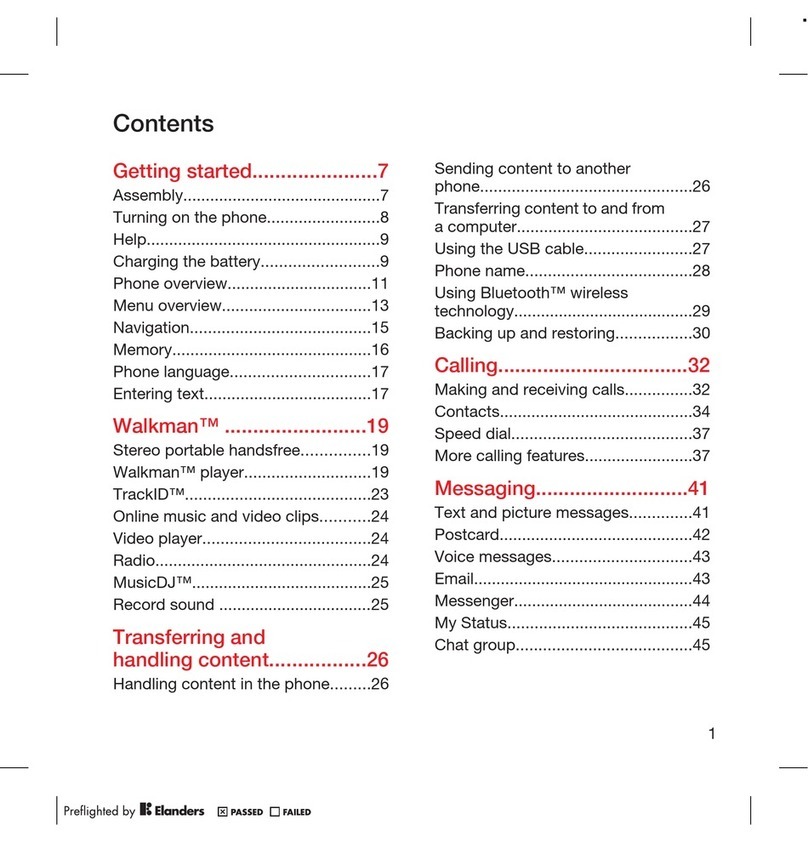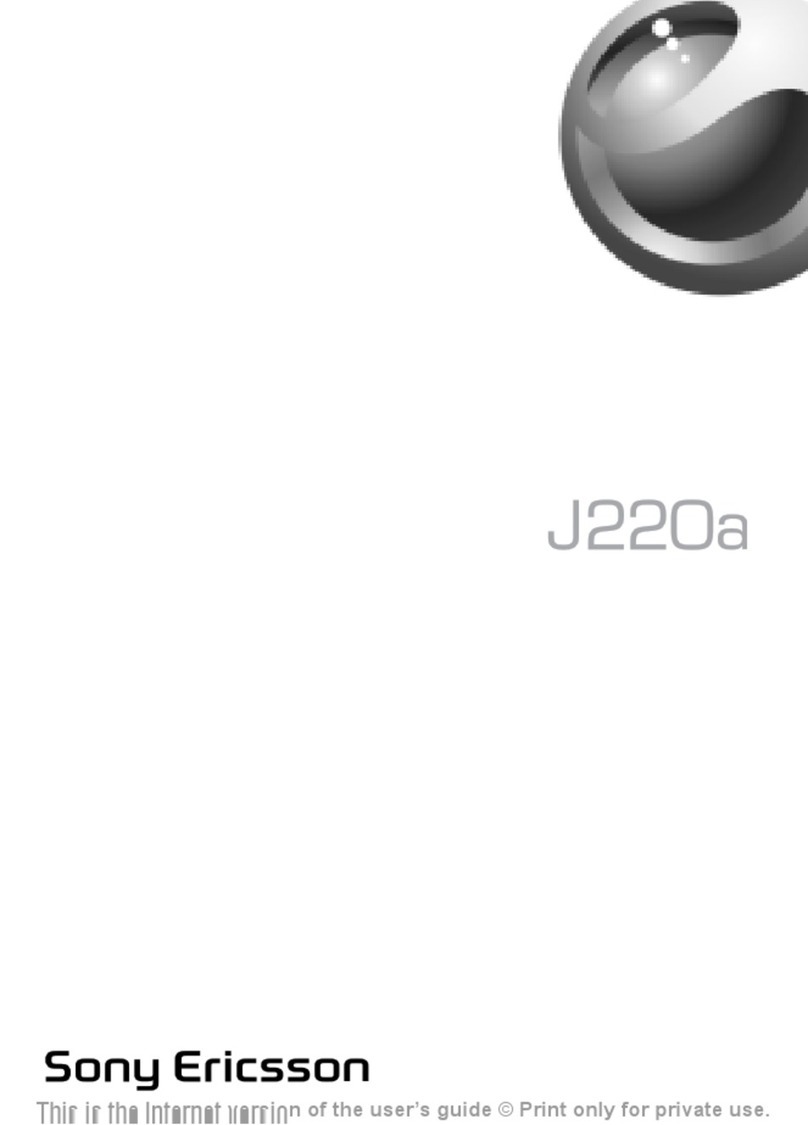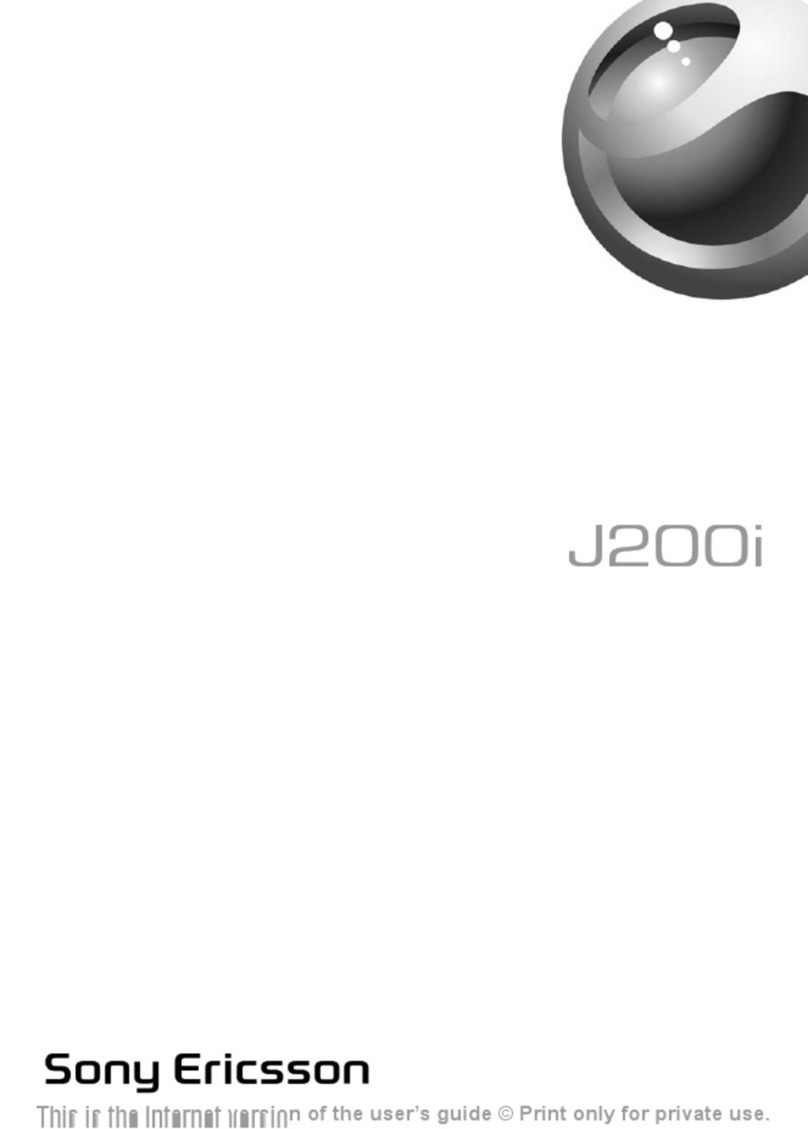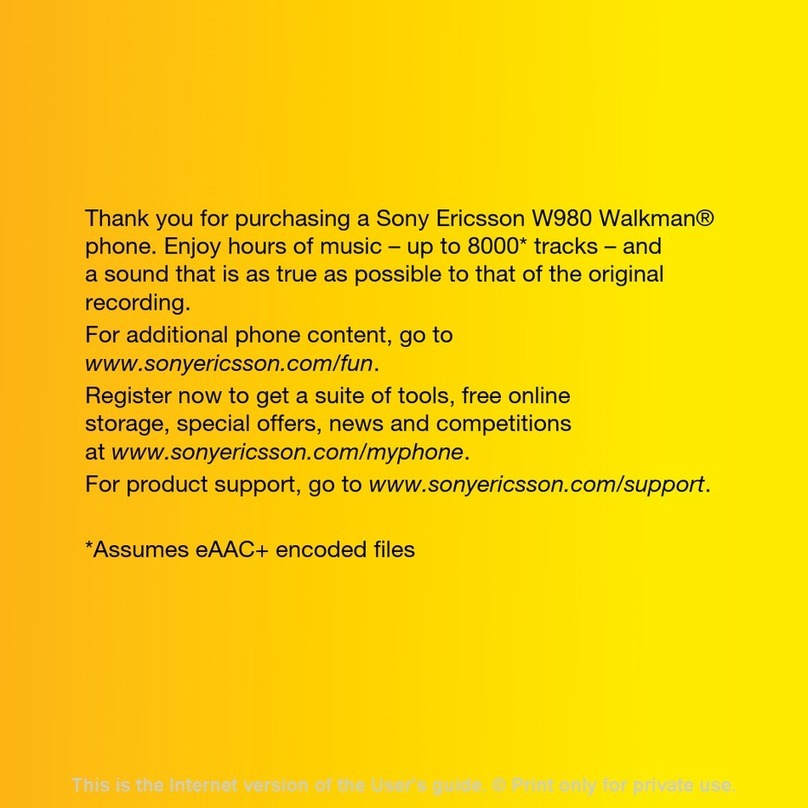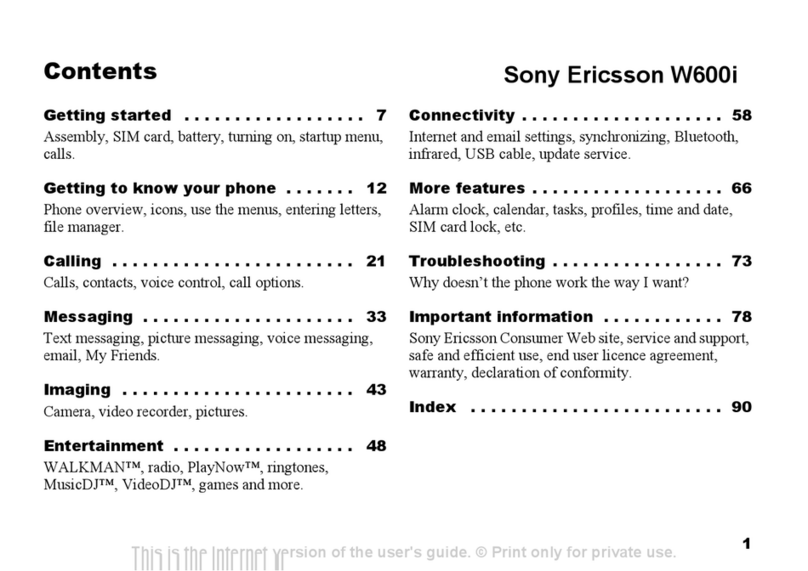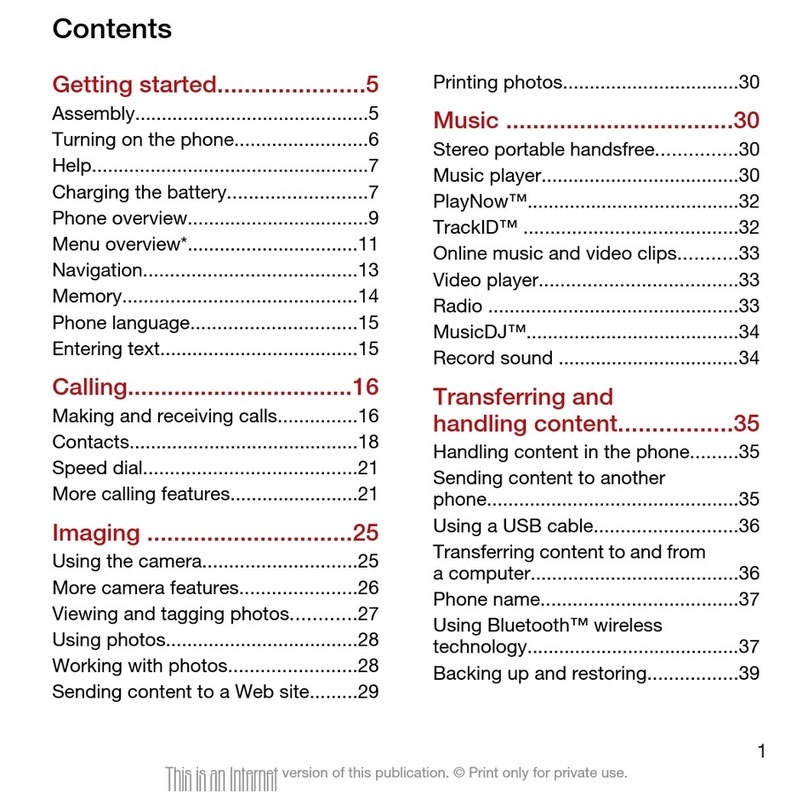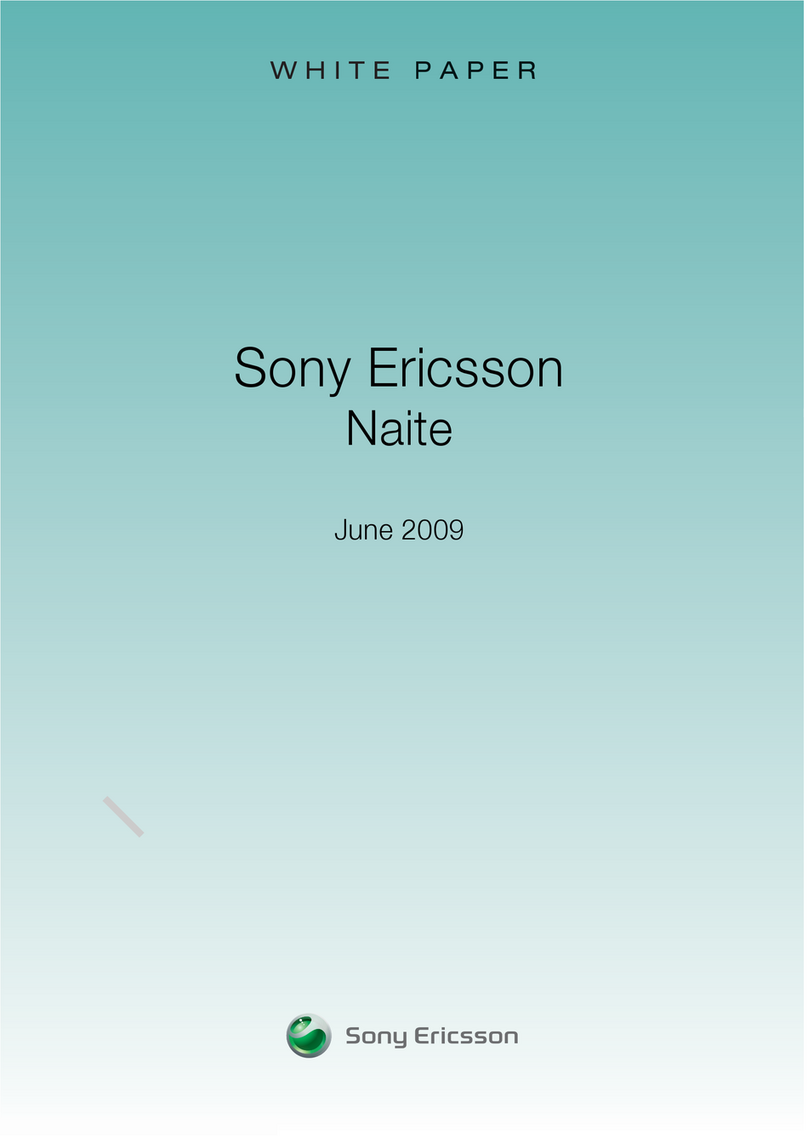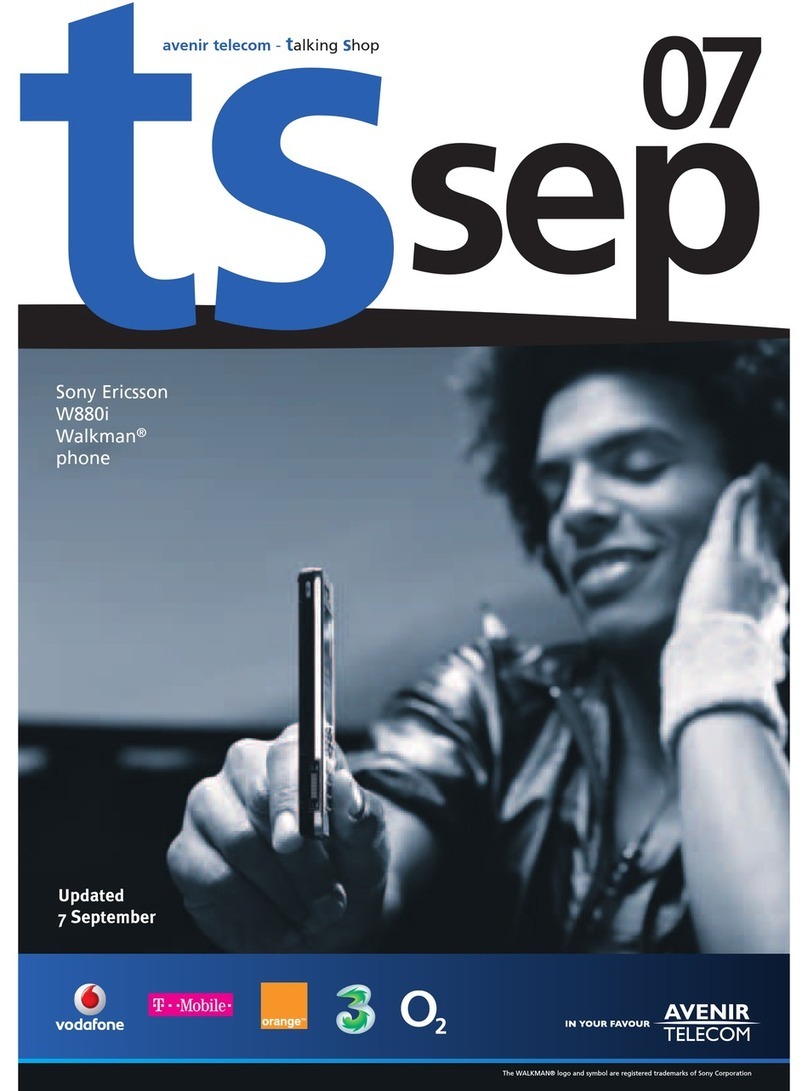Synchronise your contacts and calendar
11
User guide
You’ll need: Windows 2000 Professional or
Windows XP, a USB port and CD-ROM drive.
Install the file transfer software
>Load the Sony Ericsson CD that came
with your mobile on to your PC. The
installation should begin automatically.
Install PC Suite and Disc2Phone. Then
follow the Wizard to install.
Connect mobile and your PC
>Connect your mobile and PC using the USB
cable. It will automatically install drivers to
connect your mobile and PC.
>Select Phone Mode on your mobile.
Customise synchronisation settings
>Right click on My Sony Ericsson K530 in
the bottom right corner of your PC.
>Select Sync Manager.
>Select Settings and click Next.
>Select the PC application, eg Microsoft
Outlook, to synchronise with your mobile.
Click Next.
>Select which items you want to synchronise,
ie Calendar or Contact. Then click Next and
the follow the instructions.
>Select Advance Sync for further settings.
Please read the different features carefully
and then select the appropriate feature for
synchronisation.
Synchronise contacts and calendar
>Make sure your mobile and PC are
connected using the USB cable.
>Select Phone Mode on your mobile.
>Right click on My Sony Ericsson K530
in the bottom right corner of your PC and
select Synchronise Now to start the
synchronisation.
Right click on the Sync Manager
Take and send photos and video clips
>Press on the right side of your mobile.
>Press left or right to select camera
or video.
>Press on the right side of your mobile
to take a photo or to start and stop video
recording.
>Select Send (left soft key) and follow menu.
You can control light, brightness, quality, file
size and duration. In Camera or Video camera
mode select Settings (left soft key).
Add a photo to your contact
You can associate a photo with a contact stored
on the mobile and not on your USIM card.
>Highlight the contact > More > Edit contact
> scroll left to and select Picture > Add >
Camera album. Then select your preferred
image > Save.
Viewing photos or video clips
>> My Stuff (7) > Camera album.
Then select your preferred file.
Share video clips – SeeMe TV
SeeMe TV is a new channel on 3where you’re
the star. Simply record a clip and submit it. We’ll
publish it if we can and if someone pays to
watch it, you’ll even be paid.
>Take a video, then send it to 32323.
Watch SeeMe TV
>Press and select .
>Scroll to Meet&Share, select
SeeMeTV and press .
>Scroll to your preferred topic and then
select the clip.
Use your camera to share your photos and videos
10 User guide
You must get permission from anyone in
your video before you send it. By sending
a video you agree to SeeMe TV’s other
rules (see three.co.uk/seemetv for full
t&cs and info on how you will be paid). It
costs 50p to send a video to 32323.