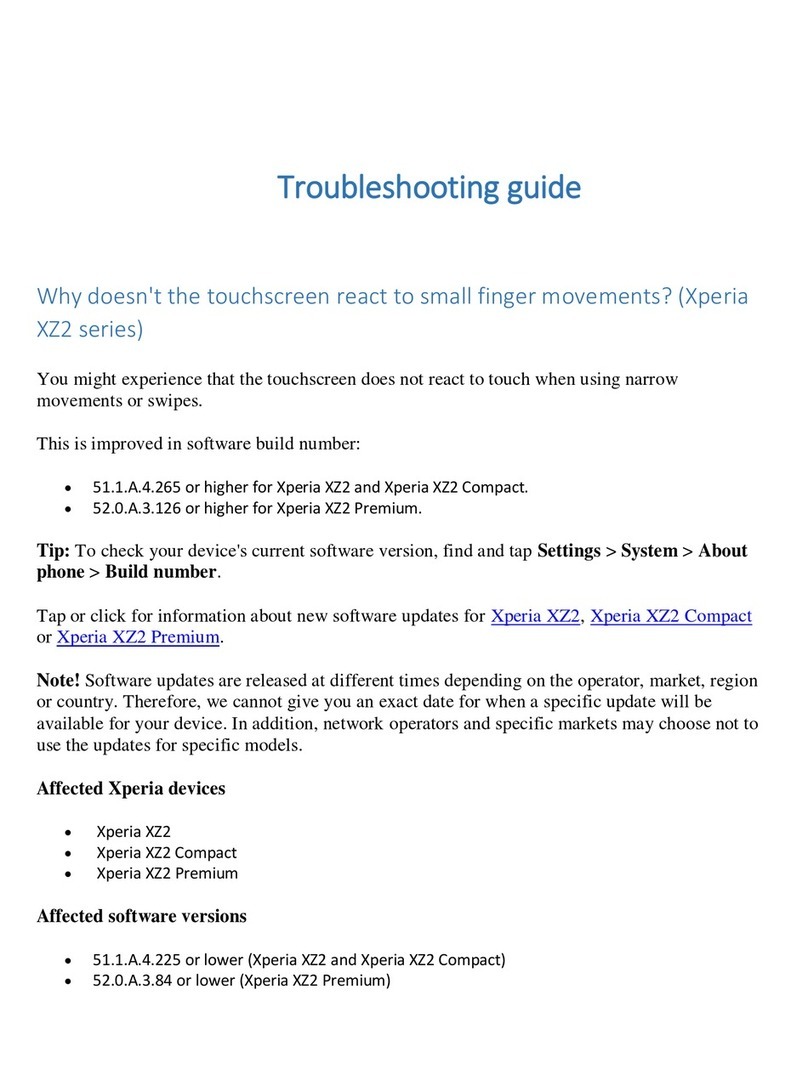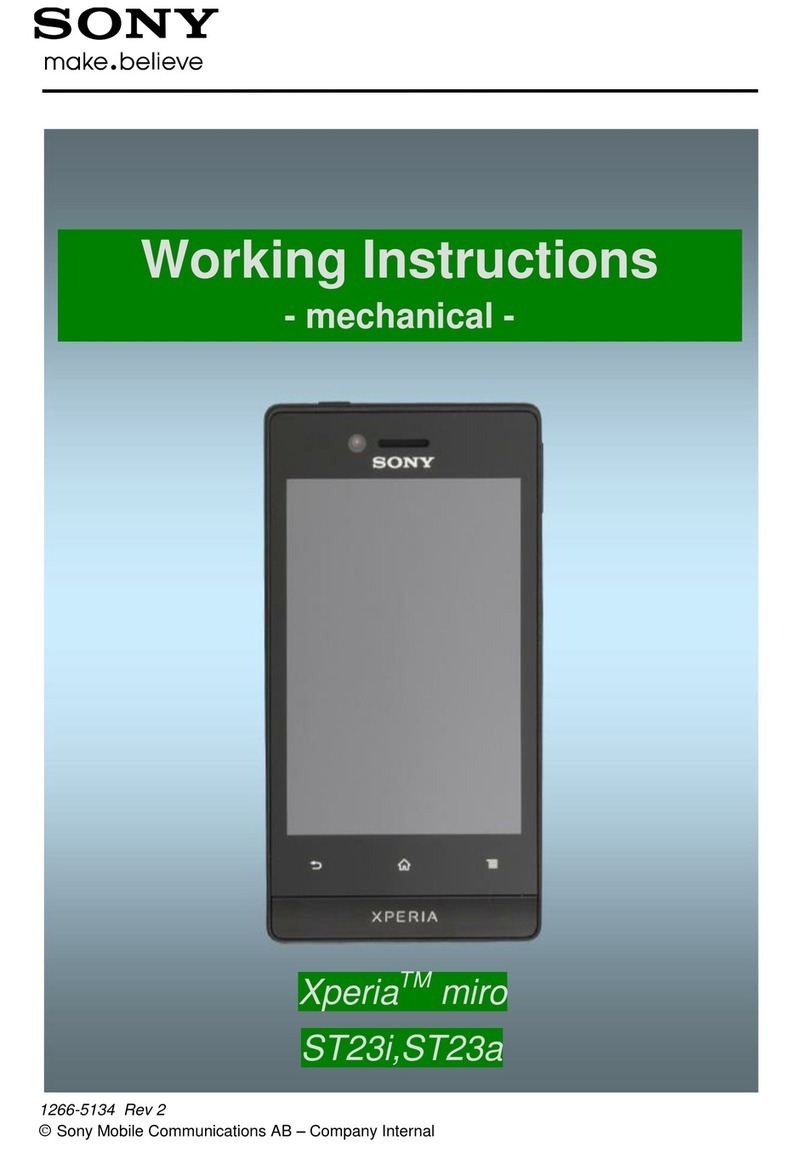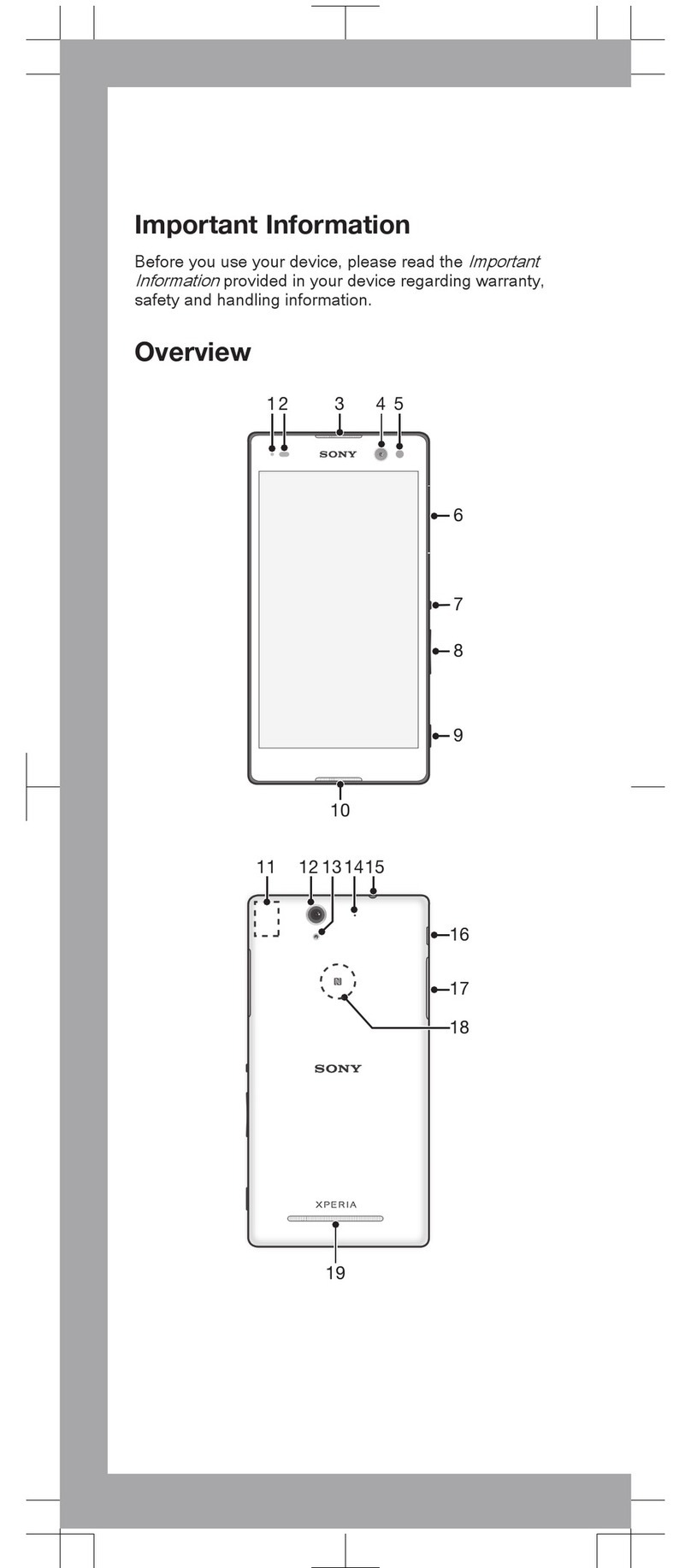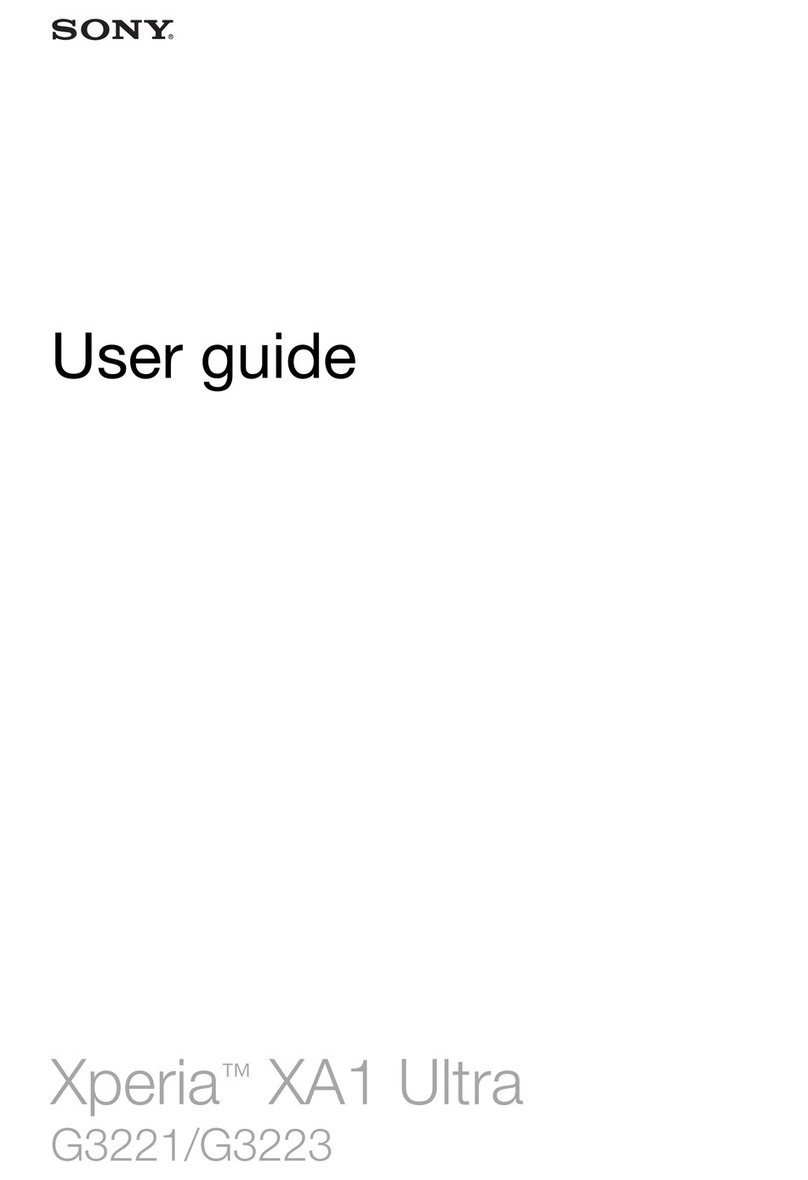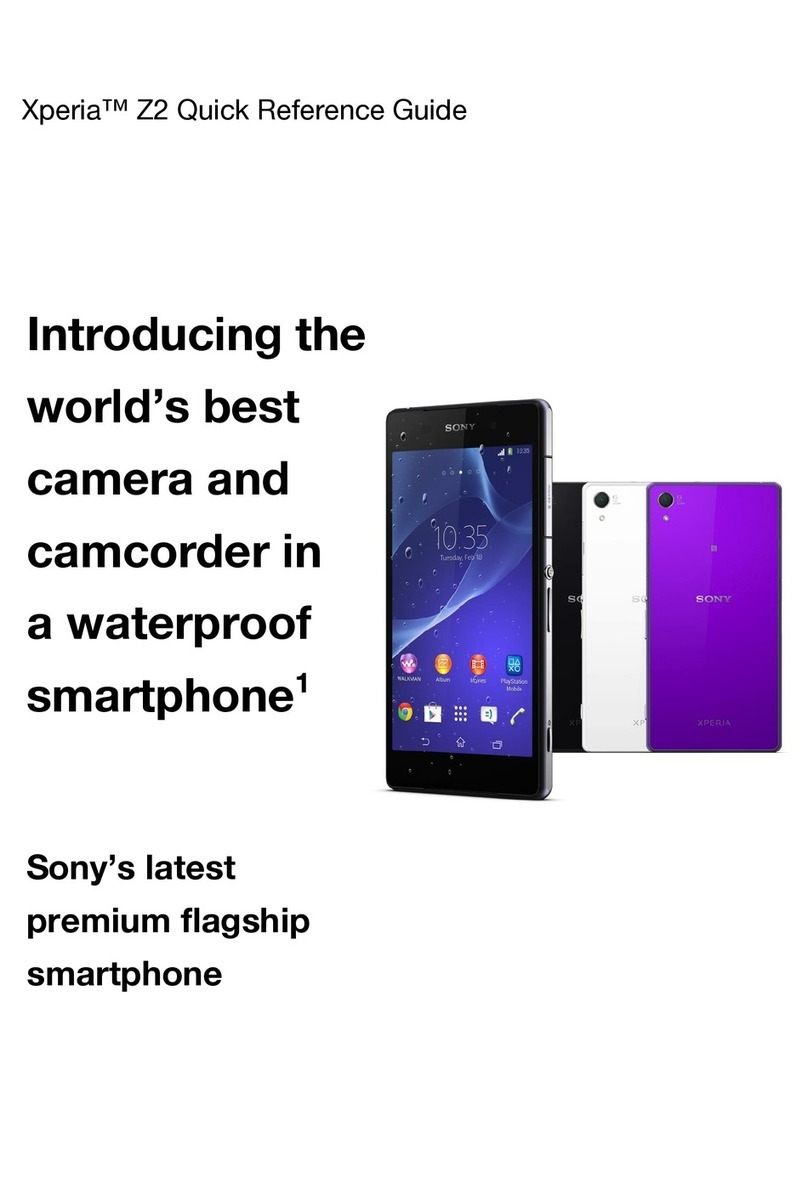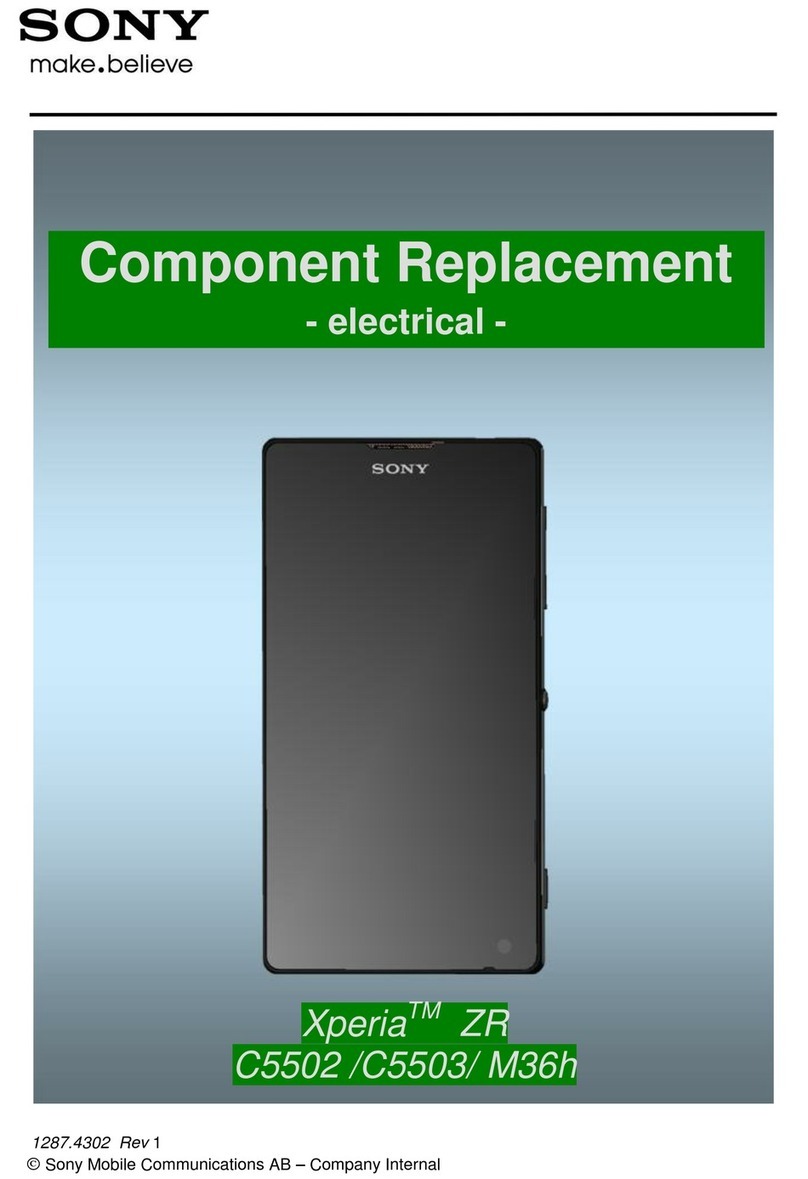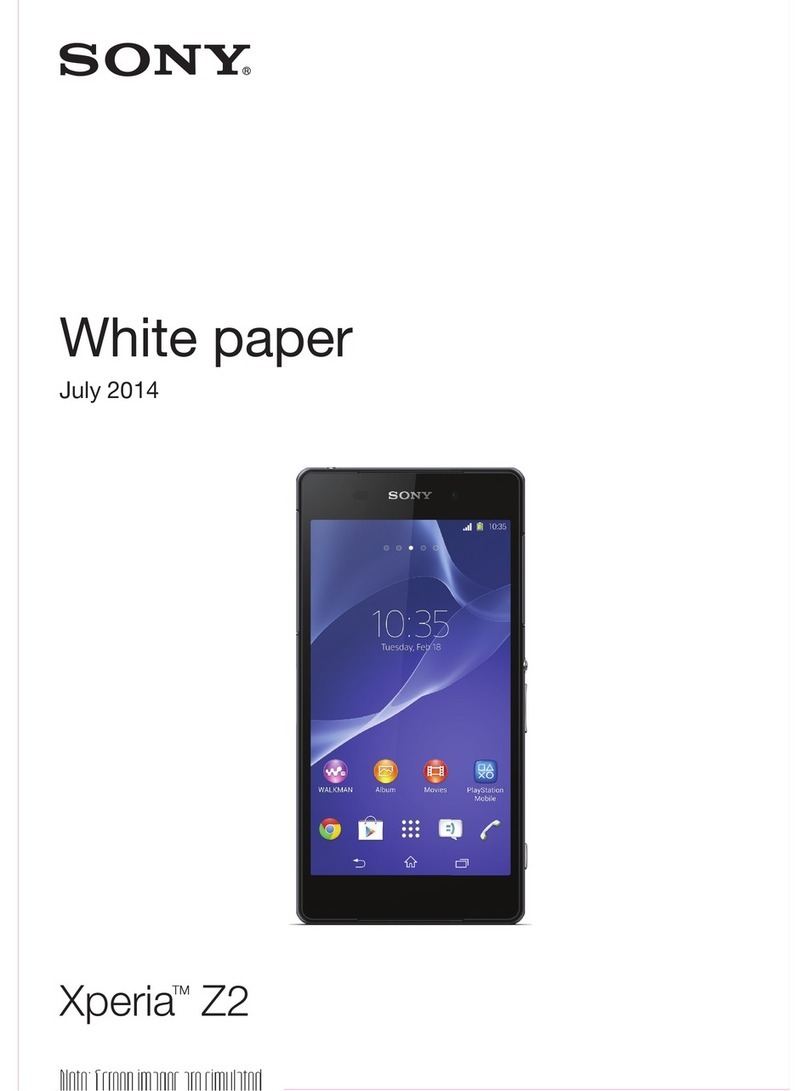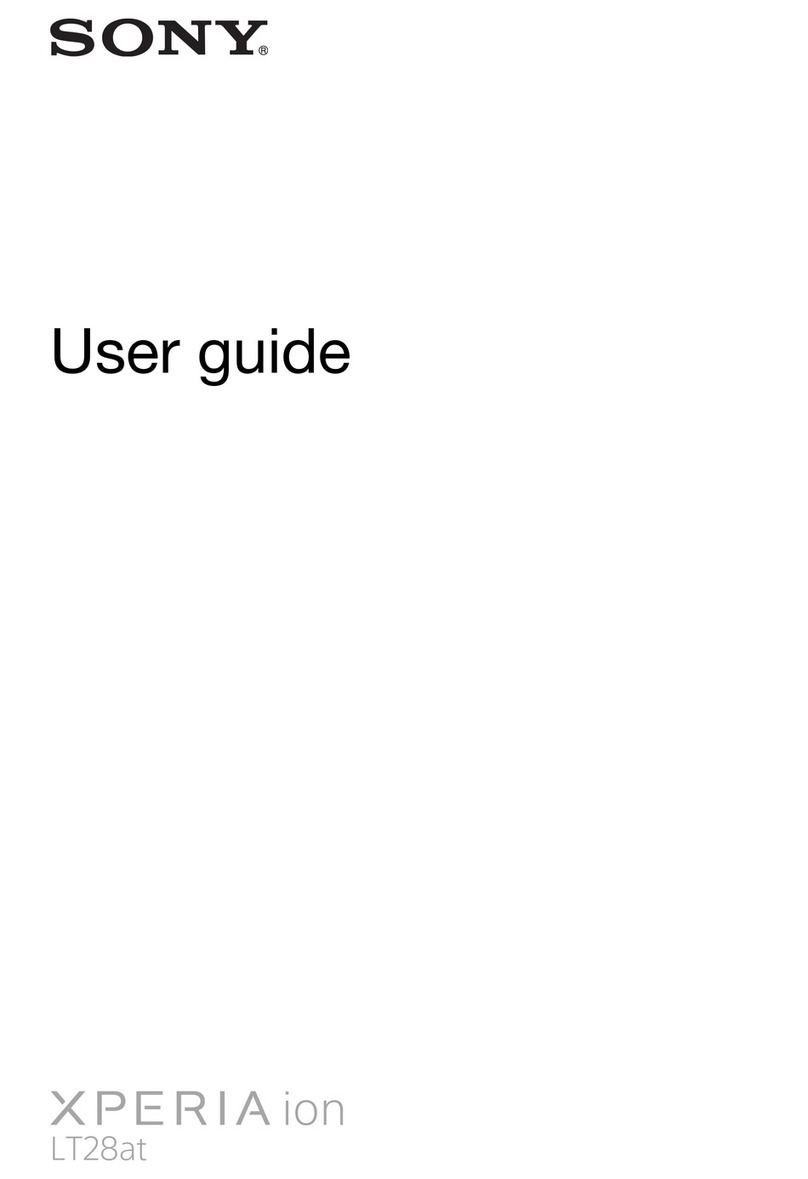Messaging and chat................................................................... 70
Reading and sending messages................................................... 70
Messaging settings........................................................................ 71
Setting up email............................................................................. 72
Music and FM radio.................................................................... 73
Transferring music from a computer to your device .................... 73
Listening to music.......................................................................... 73
Listening to the radio..................................................................... 75
Camera........................................................................................ 77
Getting to know your camera........................................................ 77
Exposure, colour and light conditions.......................................... 80
Setting the right focus................................................................... 83
People, seles and smiling faces.................................................. 84
Portrait sele.................................................................................. 85
Moving objects.............................................................................. 85
Bokeh eect................................................................................... 86
Using various capturing modes.................................................... 86
Resolution and memory................................................................ 88
Diagnosing your camera............................................................... 88
Additional camera settings........................................................... 89
Photos and videos in Album...................................................... 91
Viewing photos and videos........................................................... 91
Album home screen menu............................................................ 91
Connectivity................................................................................ 93
Mirroring the screen of your device wirelessly on a TV................ 93
Connecting your device to USB accessories................................. 93
NFC (Near Field Communication).................................................. 94
Bluetooth wireless technology..................................................... 96
Smart apps and features that save you time............................ 99
Using your device as a wallet........................................................ 99
Clock and Calendar................................................................... 100
Calendar....................................................................................... 100
Clock............................................................................................. 100
Accessibility............................................................................... 103
Magnication............................................................................... 103
Font size....................................................................................... 103
Display size................................................................................... 103
Colour correction.......................................................................... 103
TalkBack....................................................................................... 104
Mono audio.................................................................................. 104
Switch Access............................................................................... 104
4