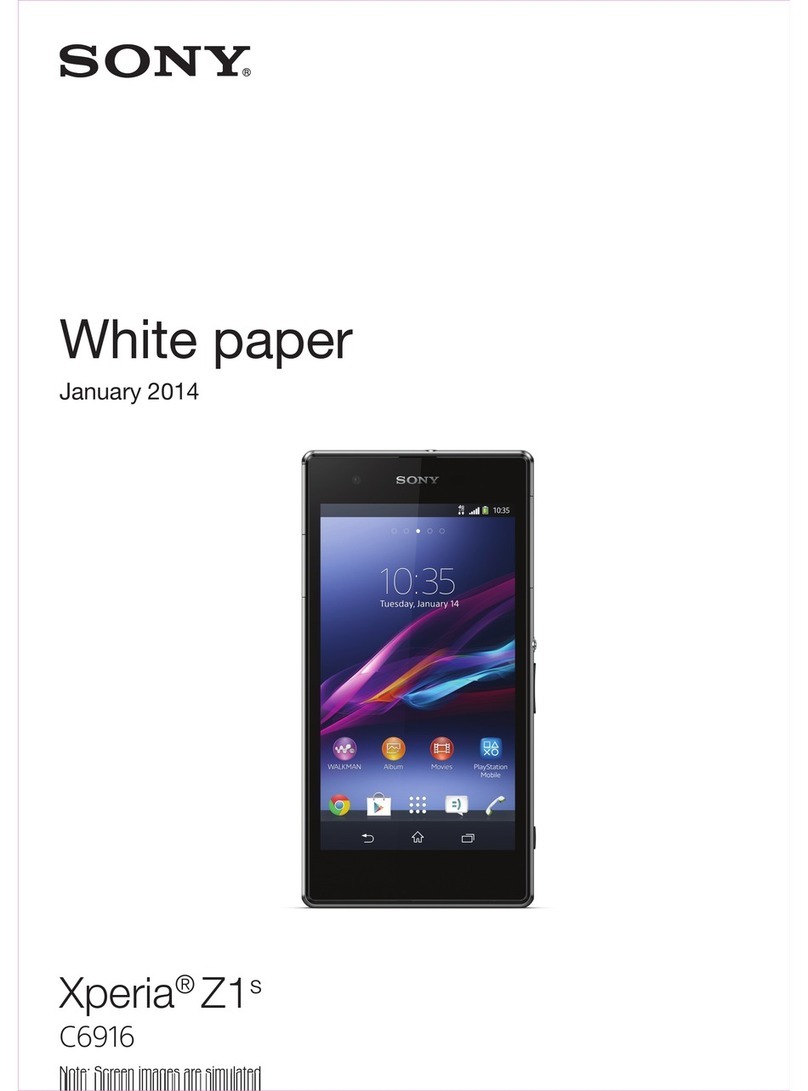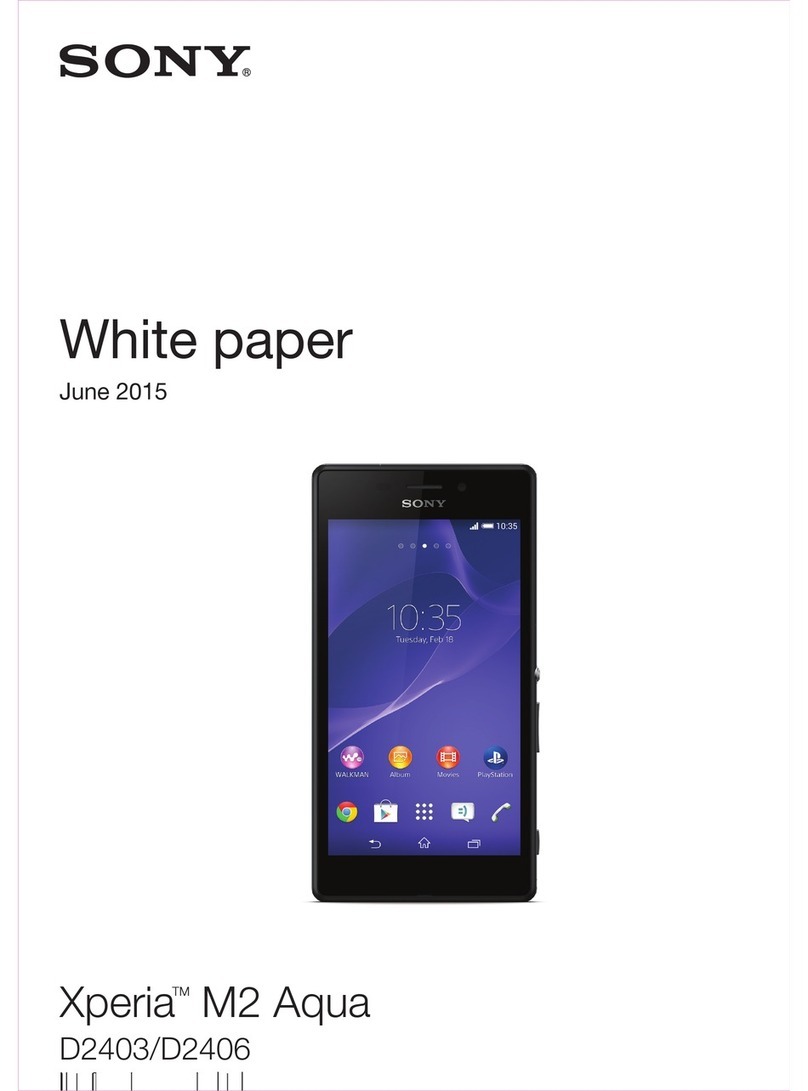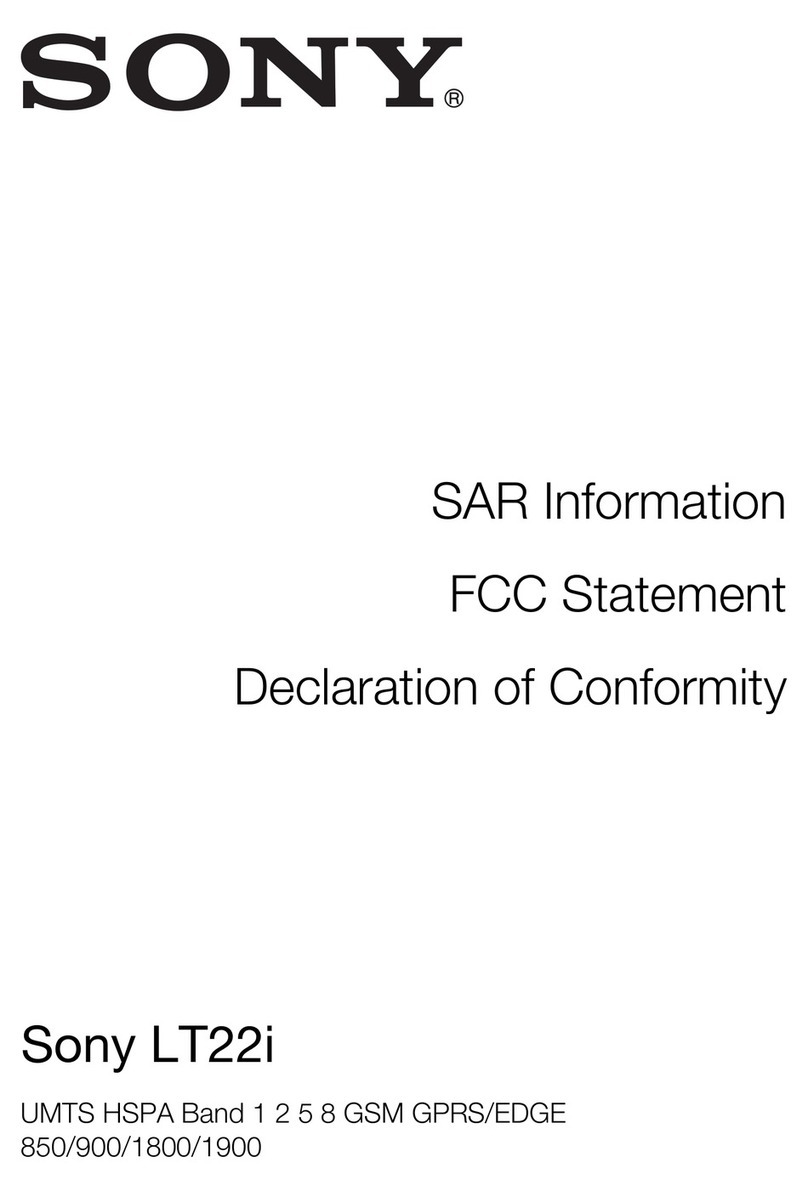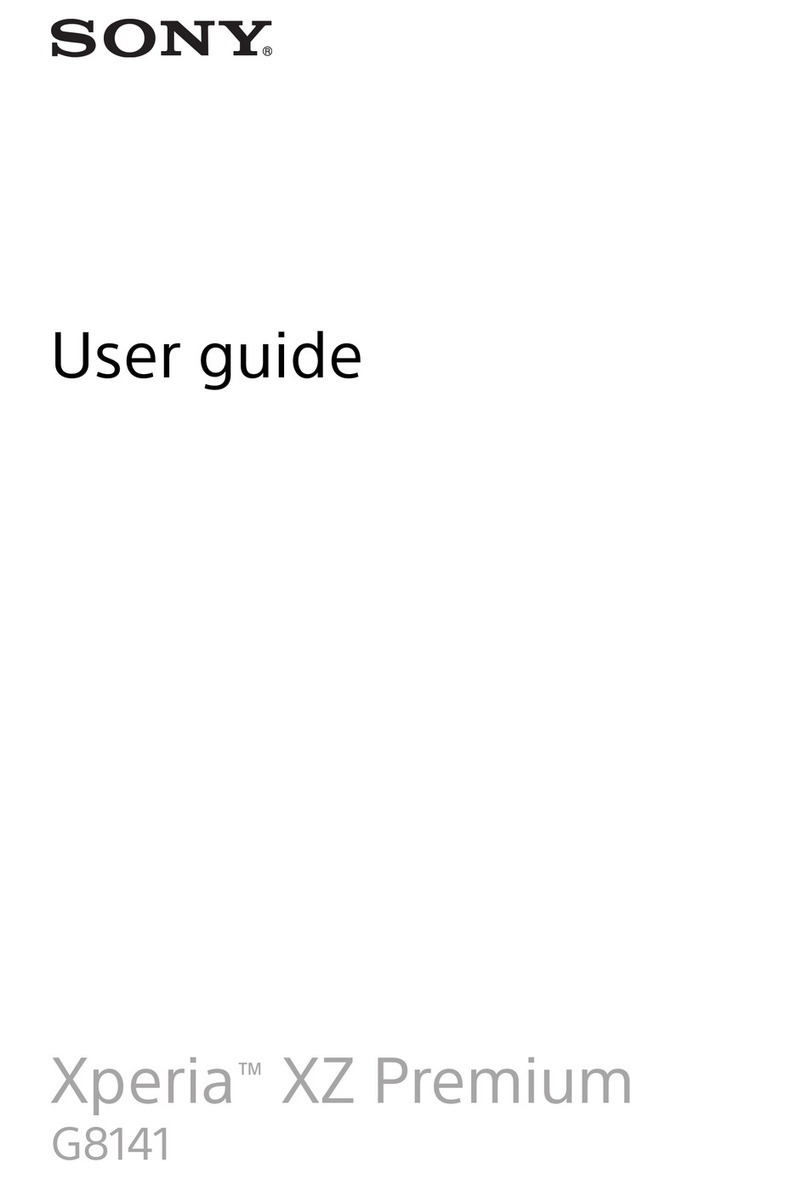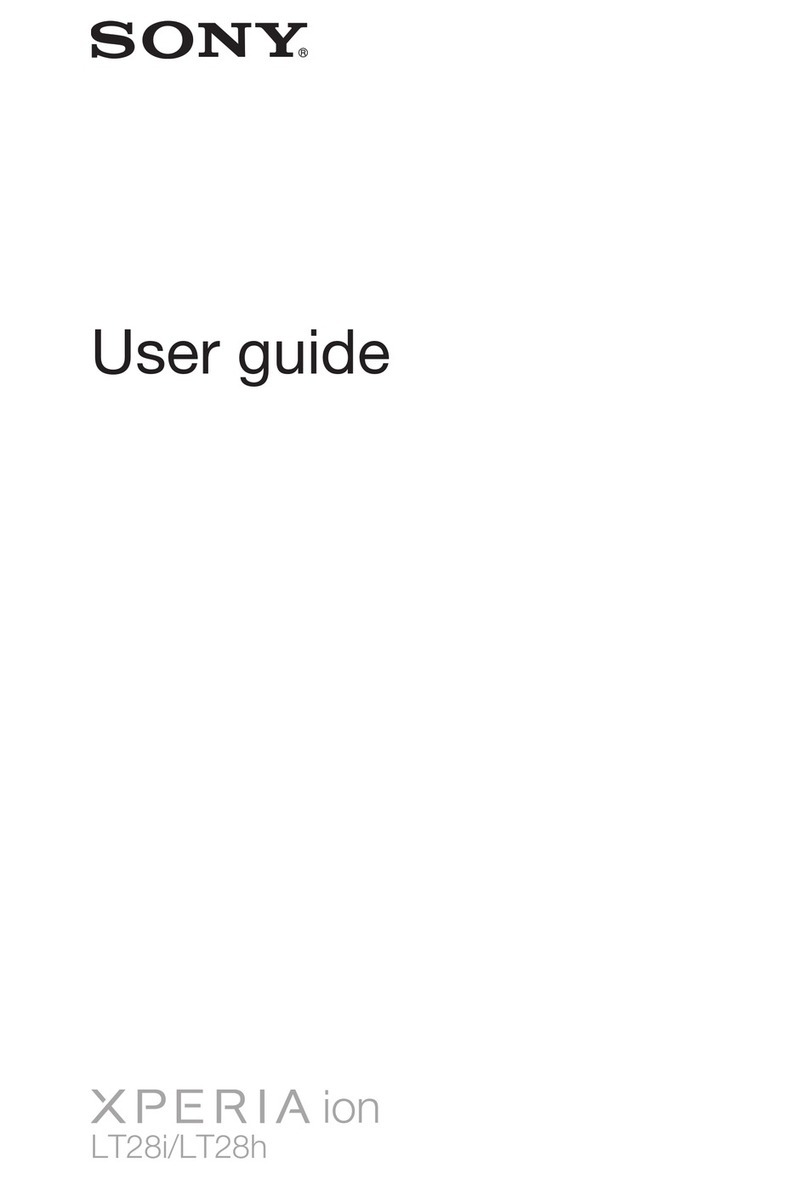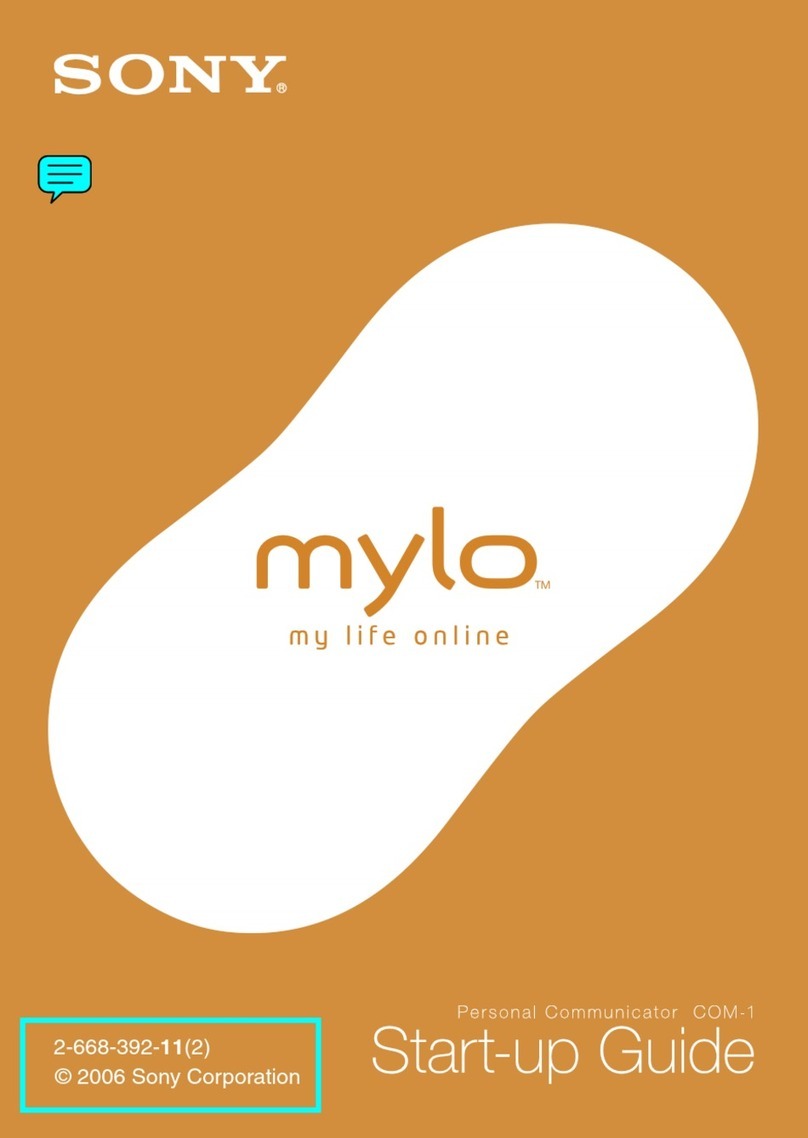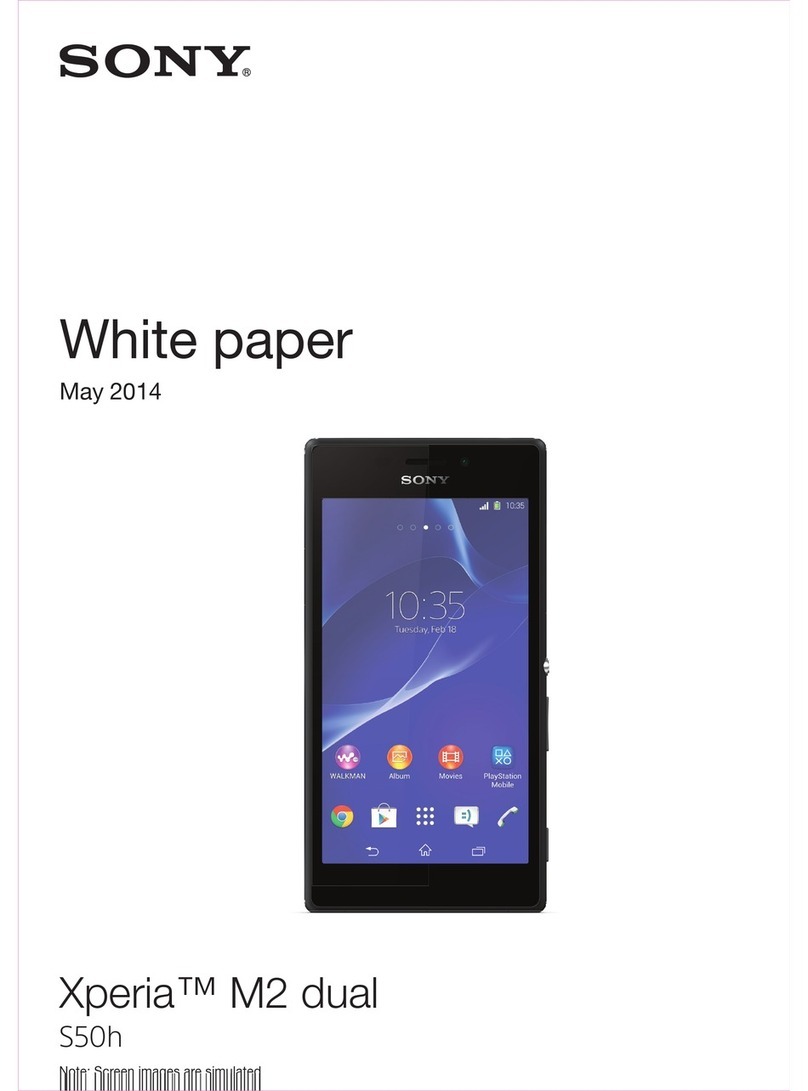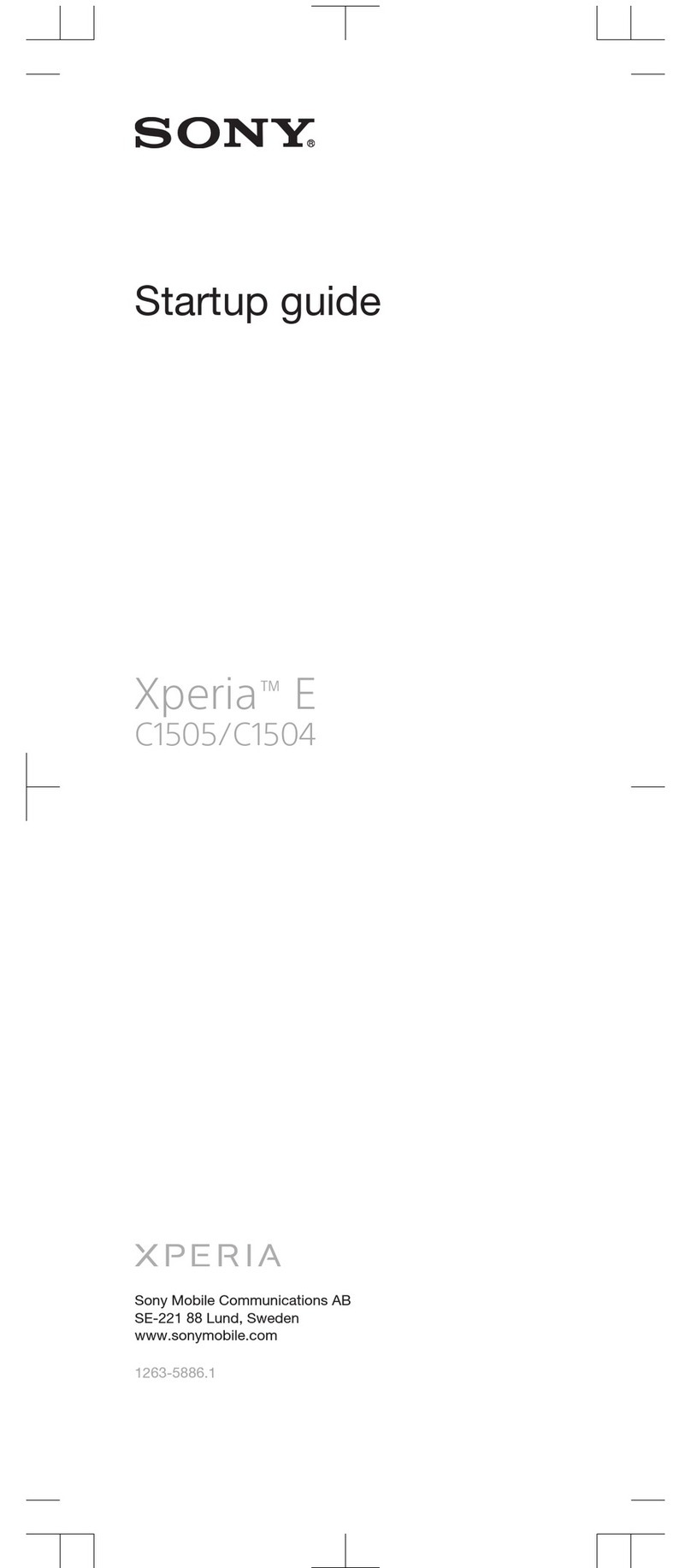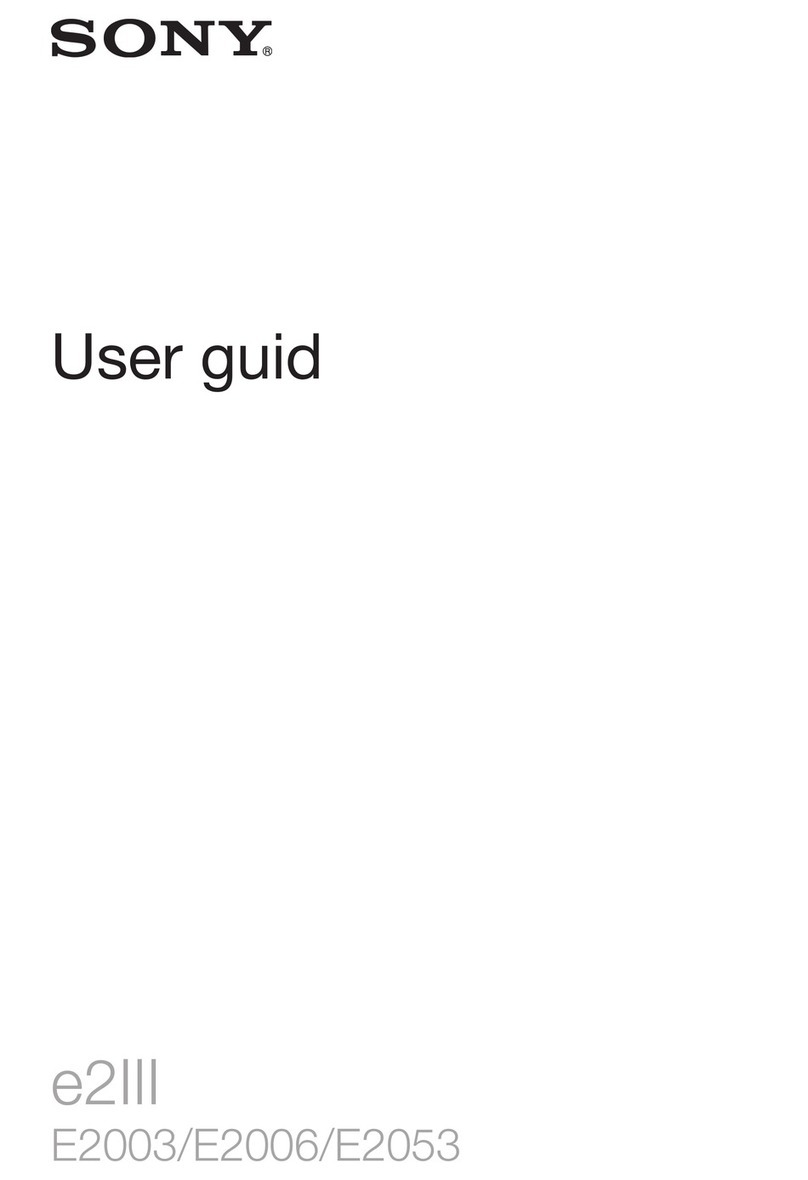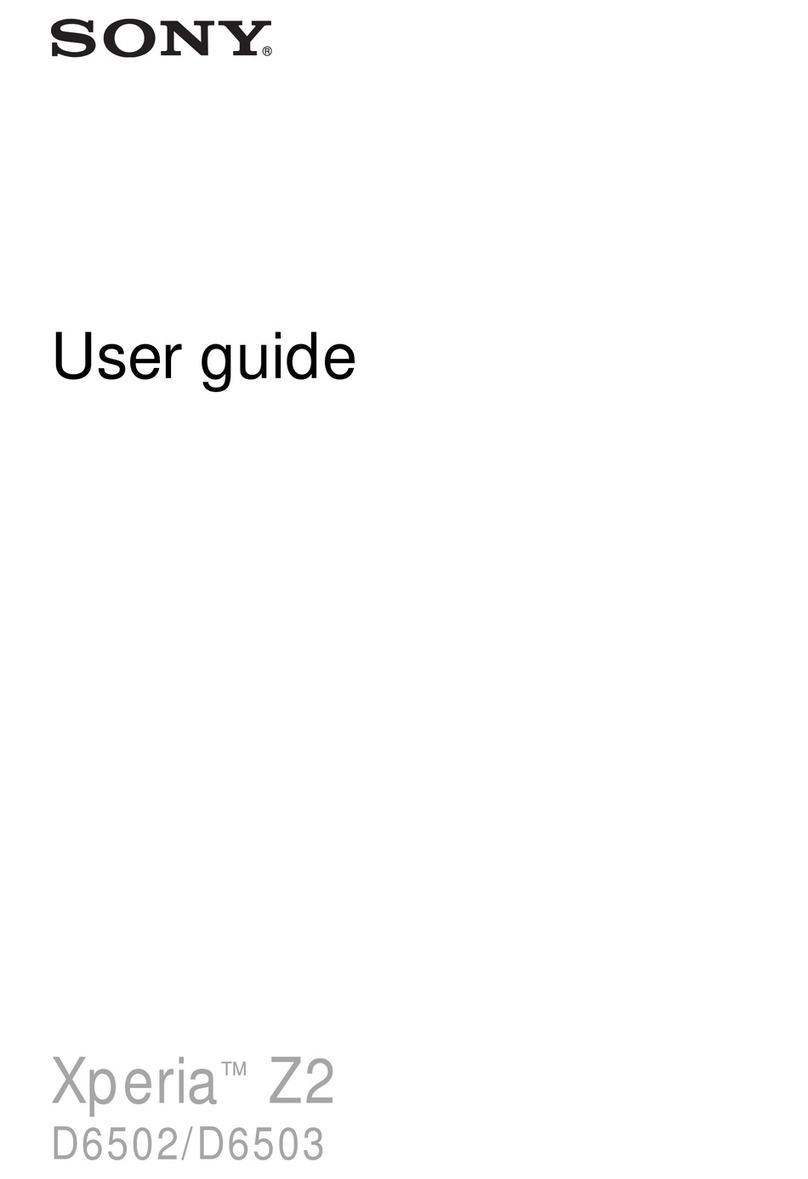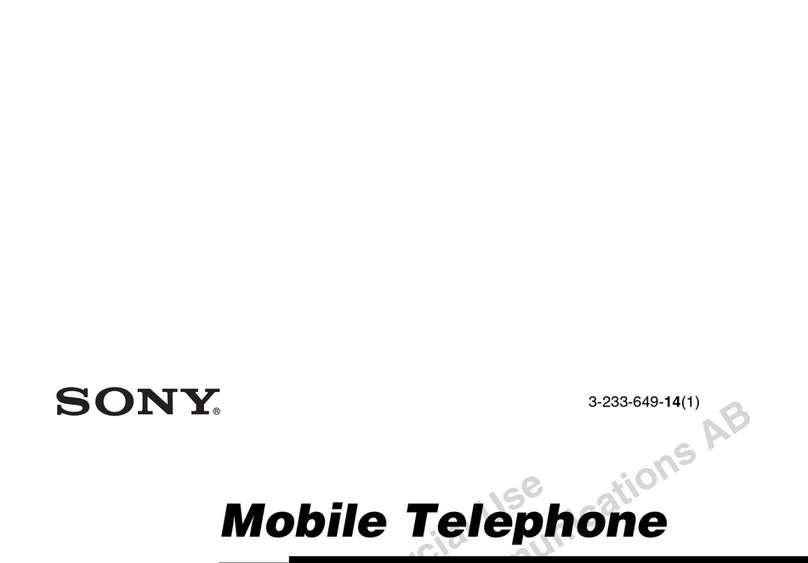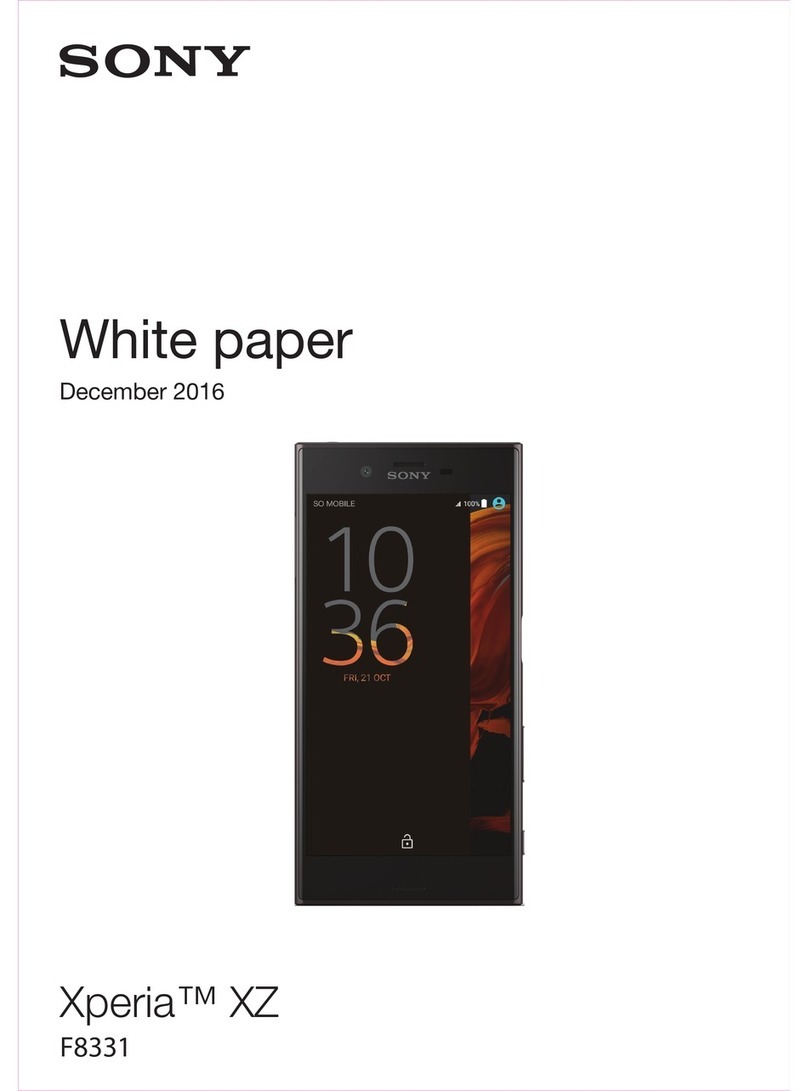Managing your contacts....................................................................43
Communicating with your contacts...................................................44
Sharing your contacts.......................................................................45
Backing up contacts.........................................................................45
Messaging...................................................................................46
Using text and multimedia messaging...............................................46
Text and multimedia message options..............................................47
Email............................................................................................49
Using email.......................................................................................49
Using email accounts........................................................................52
Gmail™ and other Google™ services ...............................................52
Google Talk™ ............................................................................54
Timescape™...............................................................................55
Timescape™ main view....................................................................55
Using Timescape™...........................................................................55
Timescape™ settings........................................................................57
Timescape™ Feed widget.................................................................57
Timescape™ Friends widget.............................................................58
Timescape™ Share widget...............................................................59
Getting started with Android Market™....................................60
Downloading from Android Market™................................................60
Clearing your application data...........................................................60
Permissions......................................................................................61
Installing applications not from Android Market™ .............................61
PlayNow™ service.....................................................................62
Before you download content...........................................................62
Downloading from the PlayNow™ service.........................................62
Video Unlimited™.......................................................................63
Video Unlimited™ menu overview.....................................................63
Creating a Video Unlimited™ account...............................................63
Exploring the Video Unlimited™ selection..........................................63
Renting or buying a video..................................................................63
Watching a video from Video Unlimited™..........................................64
Music Unlimited™......................................................................65
Getting organised.......................................................................66
Calendar...........................................................................................66
Alarm clock.......................................................................................66
Scanning with the NeoReader™ application...........................69
NeoReader™ application menu overview..........................................69
Synchronising data on your phone...........................................70
Synchronising with Google™............................................................70
3
This is an Internet version of this publication. © Print only for private use.