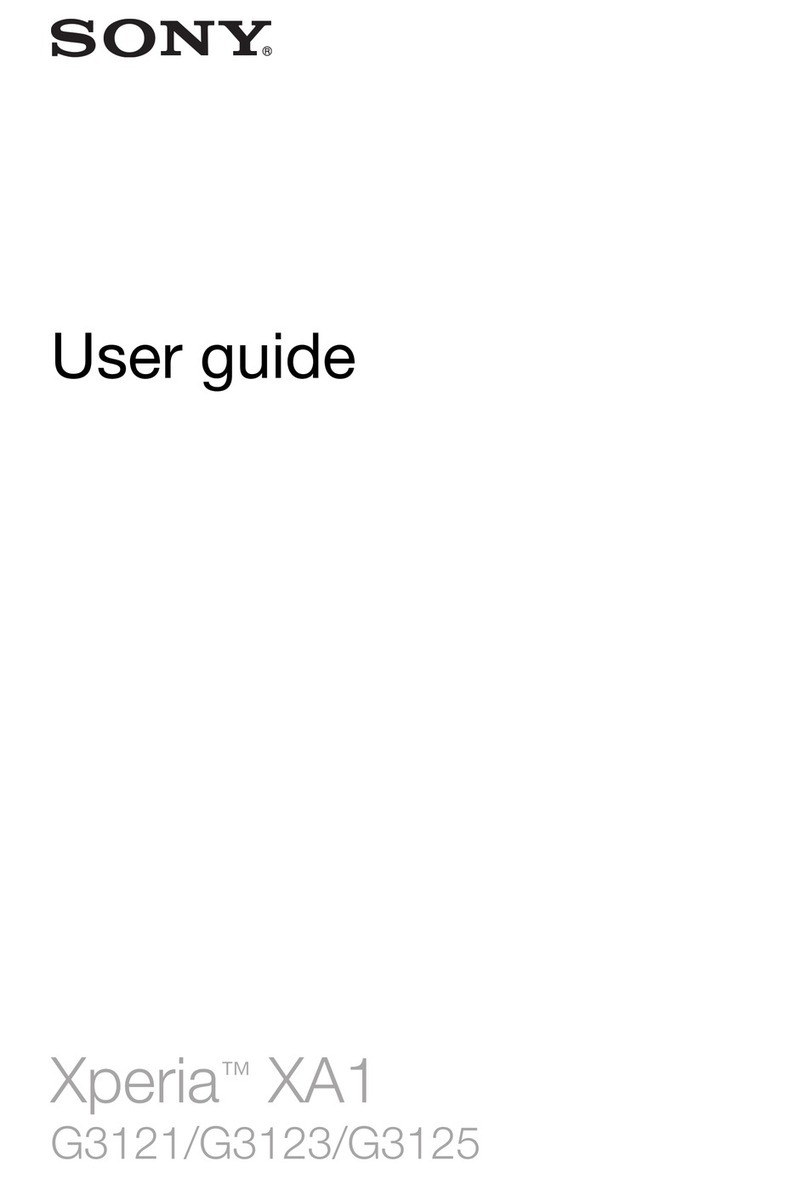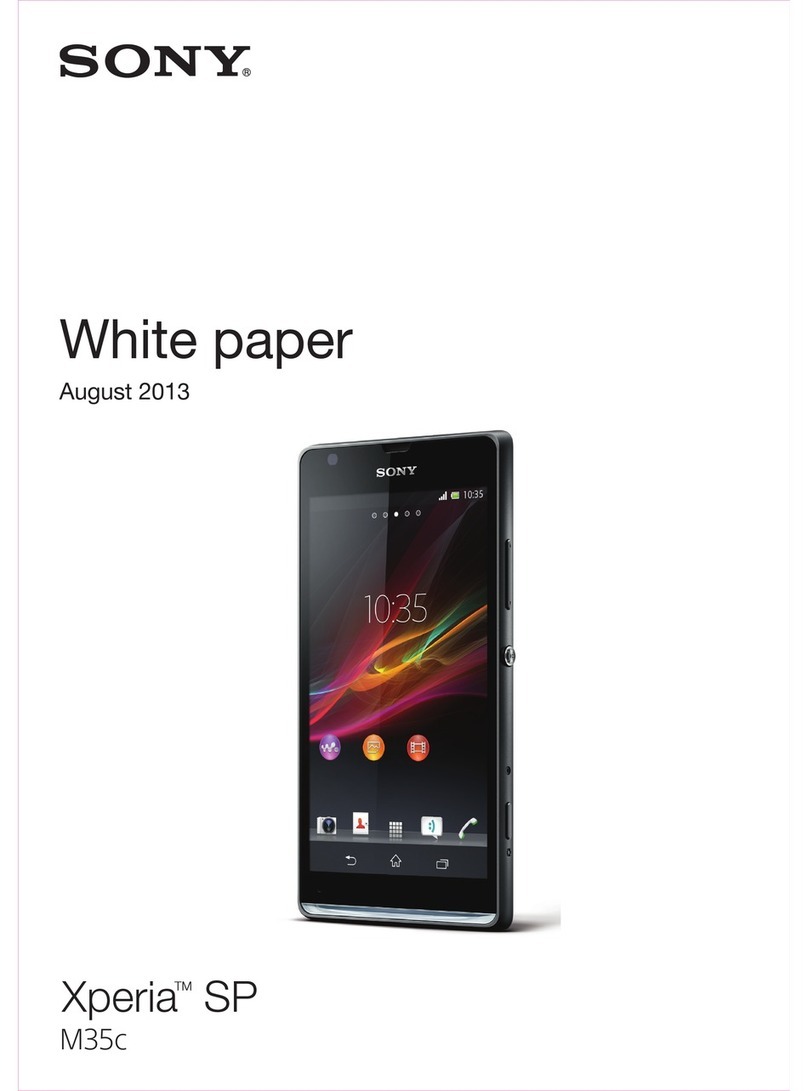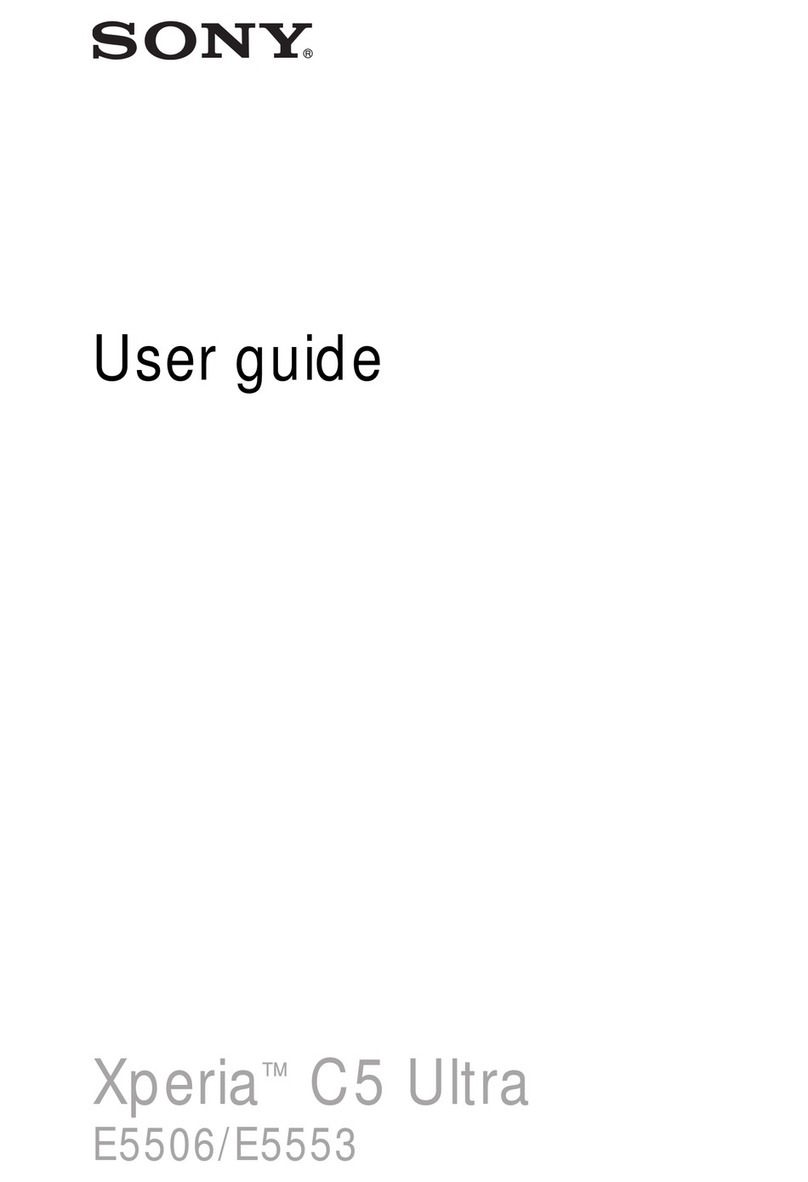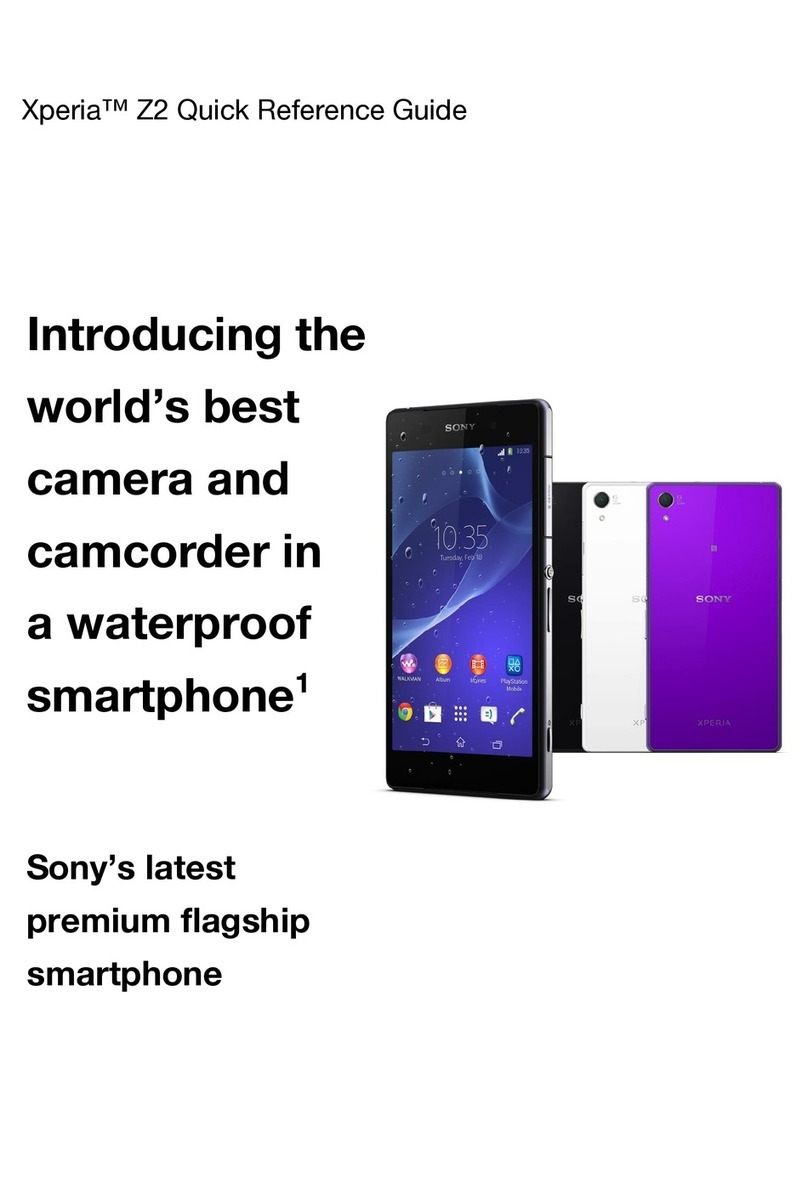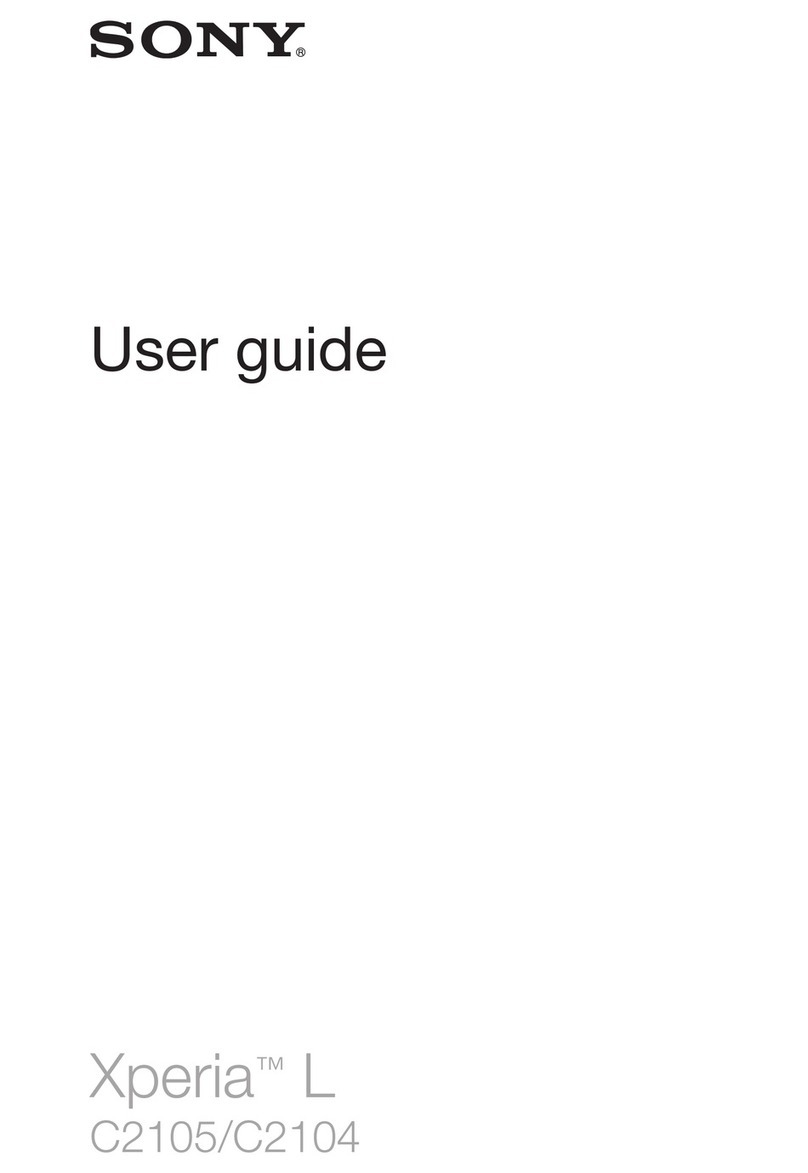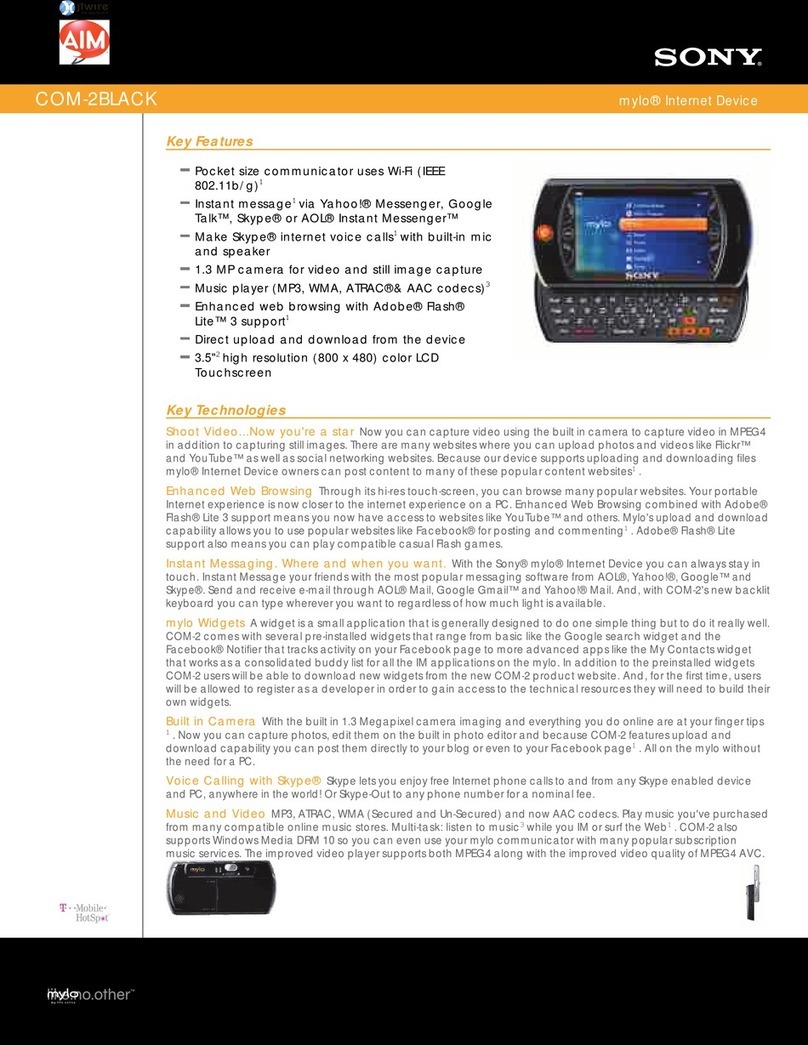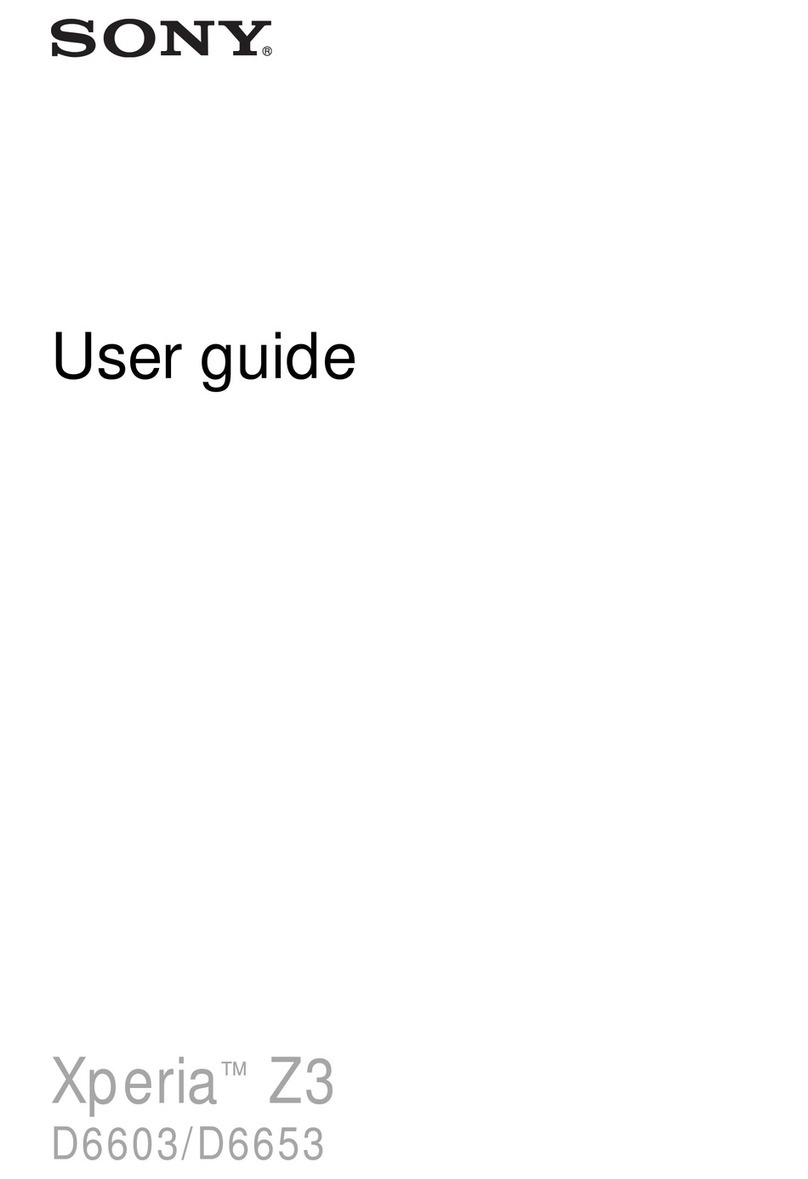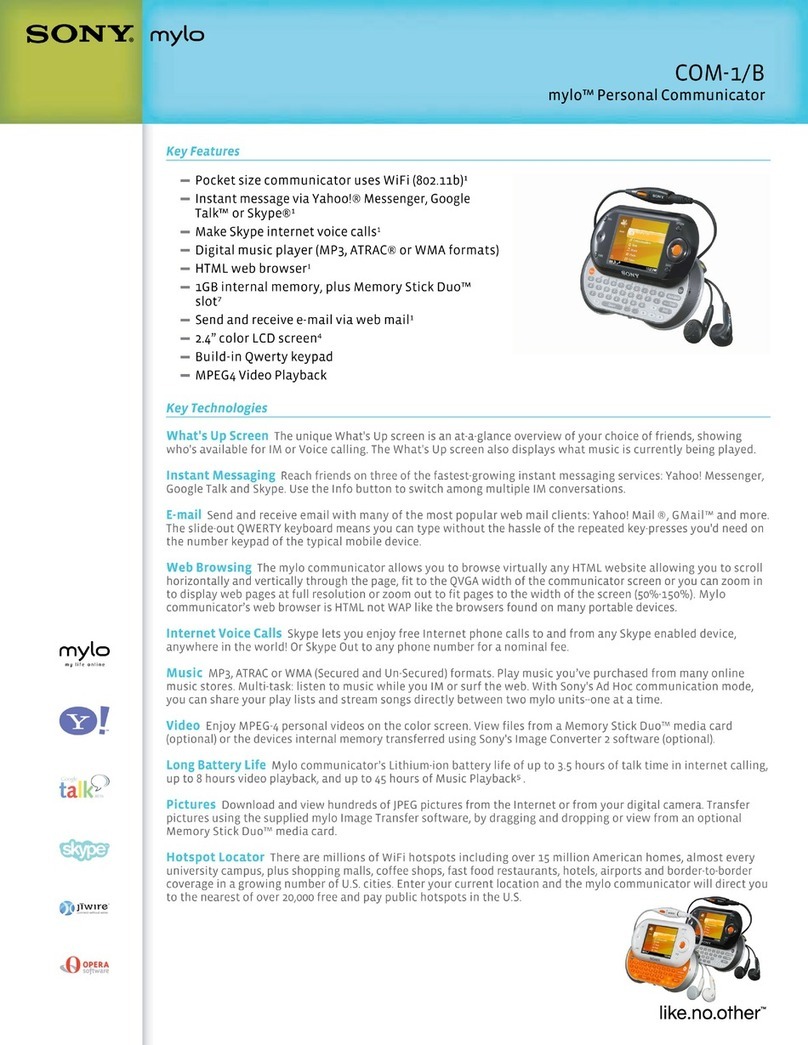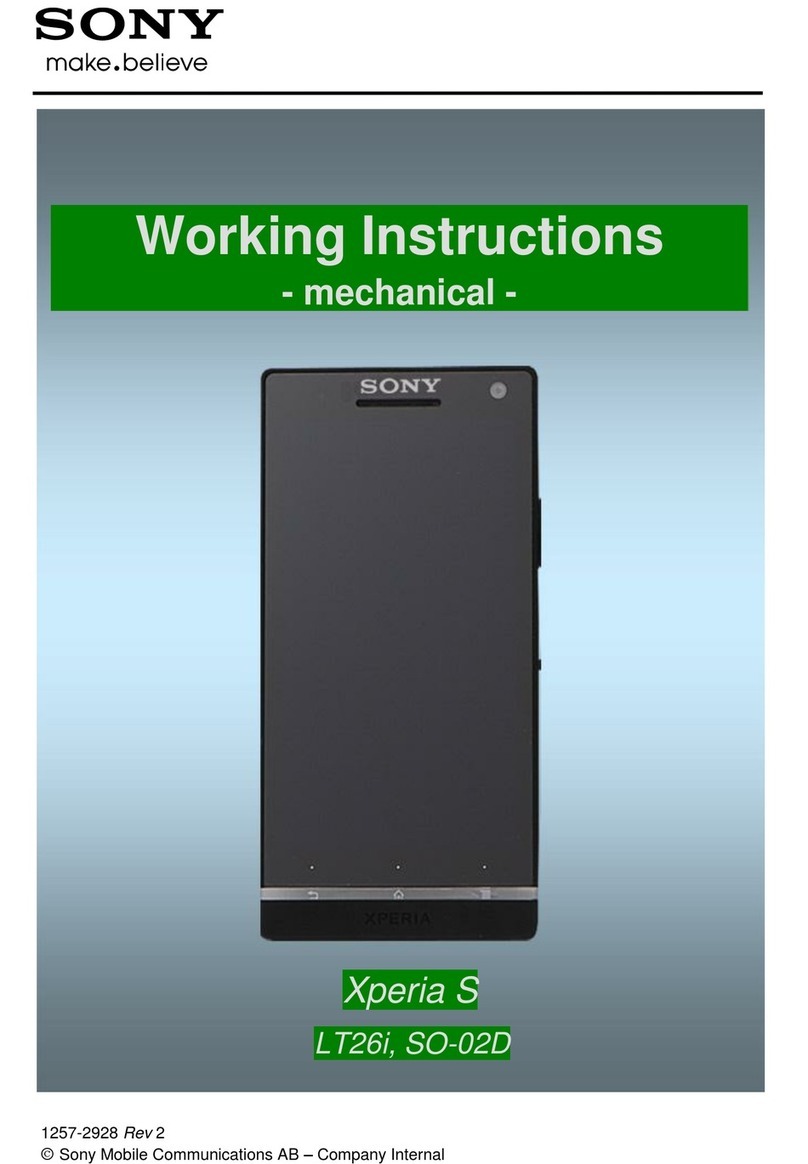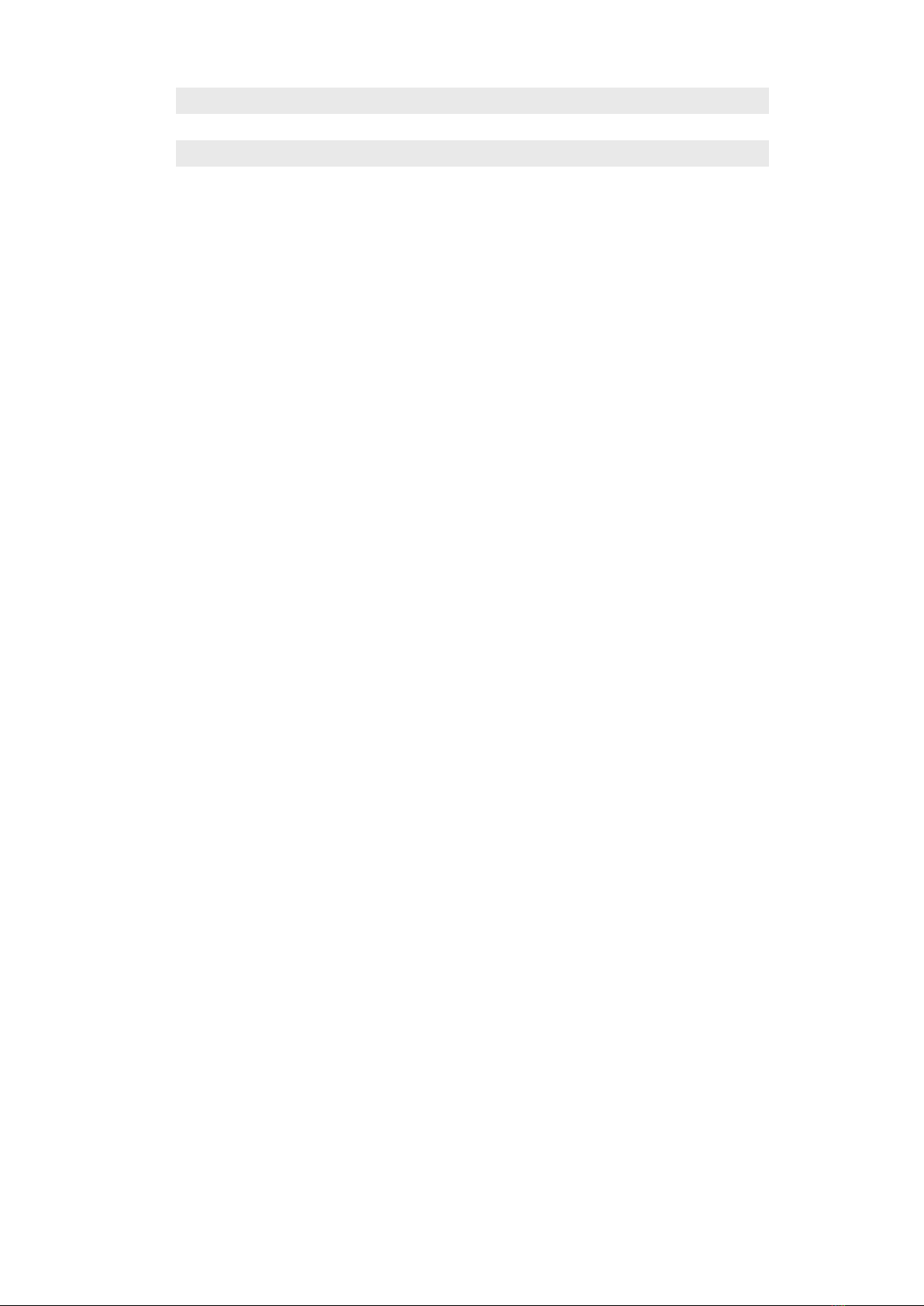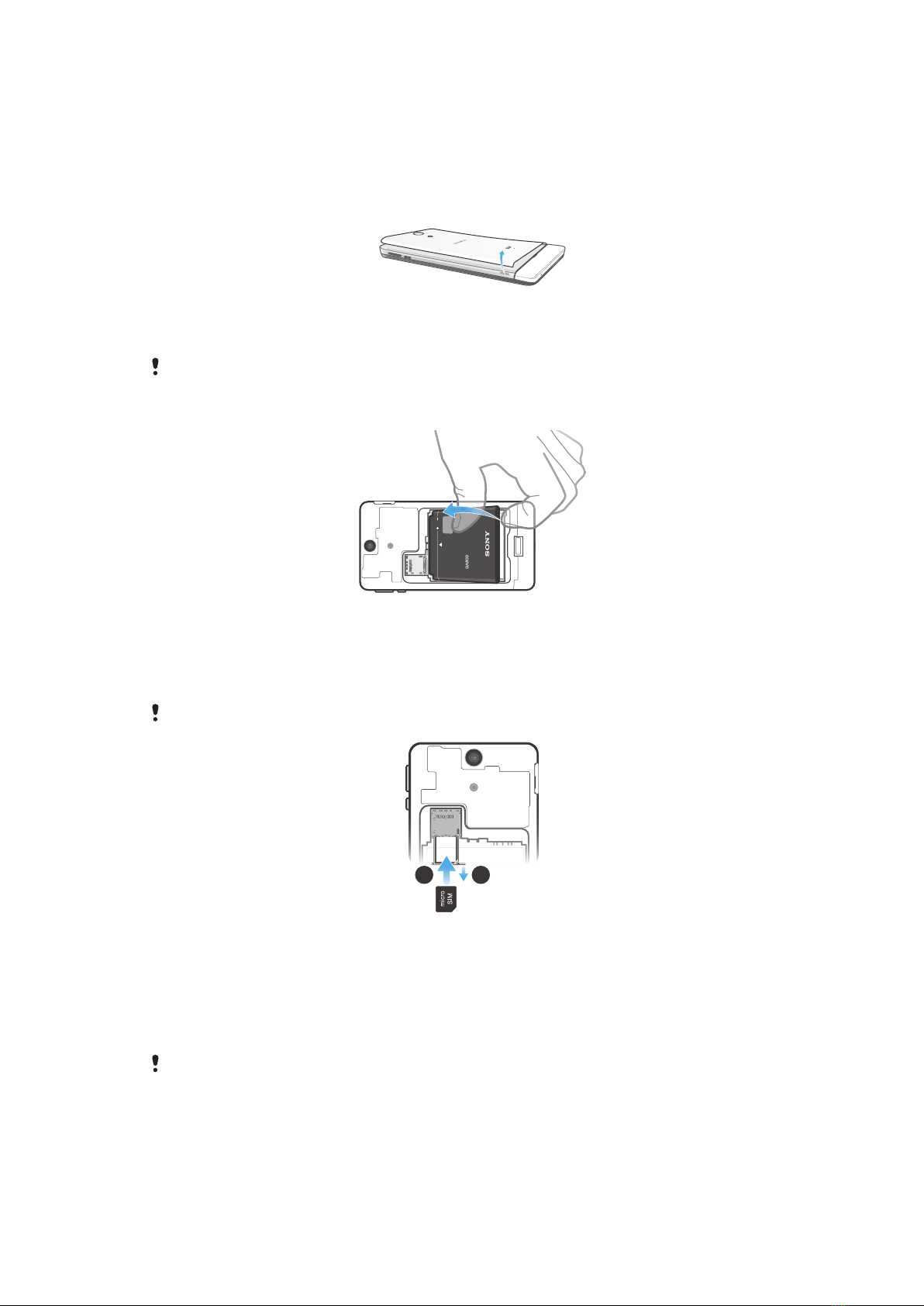Communicating with your contacts.................................................45
Sharing your contacts......................................................................45
Backing up contacts........................................................................46
Messaging....................................................................................47
Using text and multimedia messaging.............................................47
Text and multimedia message options............................................48
Email.............................................................................................50
Using email......................................................................................50
Using email accounts.......................................................................53
Timescape™................................................................................54
Using Timescape™..........................................................................54
Timescape™ settings......................................................................55
Getting organised.........................................................................56
Calendar...........................................................................................56
Alarm clock......................................................................................56
Synchronising data on your phone..............................................59
Synchronising your corporate email, calendar and contacts..........59
WLAN...........................................................................................60
Before using WLAN..........................................................................60
Web browser................................................................................61
Browsing the web............................................................................61
Navigating web pages.....................................................................61
Managing bookmarks......................................................................62
Managing text and images..............................................................64
Multiple windows.............................................................................64
Downloading from the web..............................................................65
Browser settings..............................................................................65
Listening to music with the "WALKMAN" application..................67
Protecting your hearing....................................................................67
Transferring media files to your phone ...........................................67
Using the "WALKMAN" application ................................................67
Identifying music using TrackID technology................................73
Using TrackID™ technology results................................................73
Using the FM radio.......................................................................74
FM radio overview............................................................................74
Using your favourite radio channels................................................75
Making a new search for radio channels.........................................75
Switching the radio sound between devices...................................75
Switching between mono and stereo sound mode.........................75
Identifying radio tracks using TrackID™..........................................76
3
This is an Internet version of this publication. © Print only for private use.