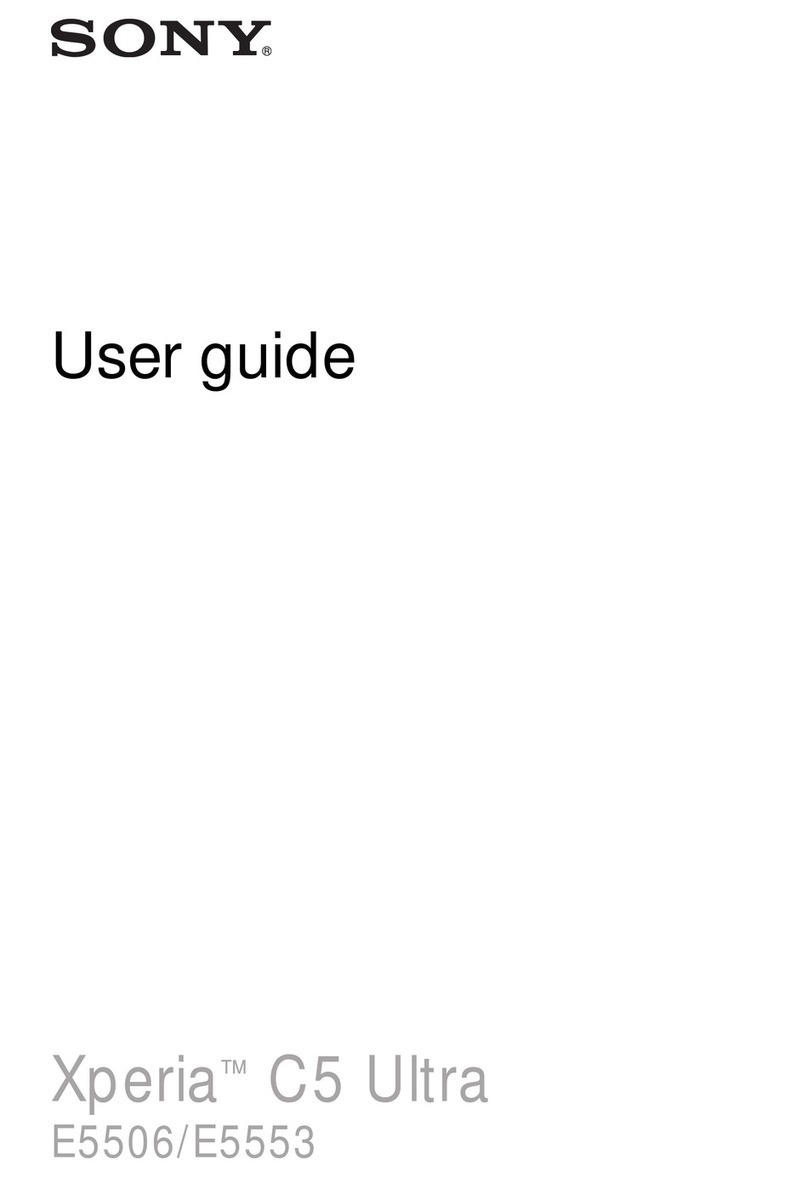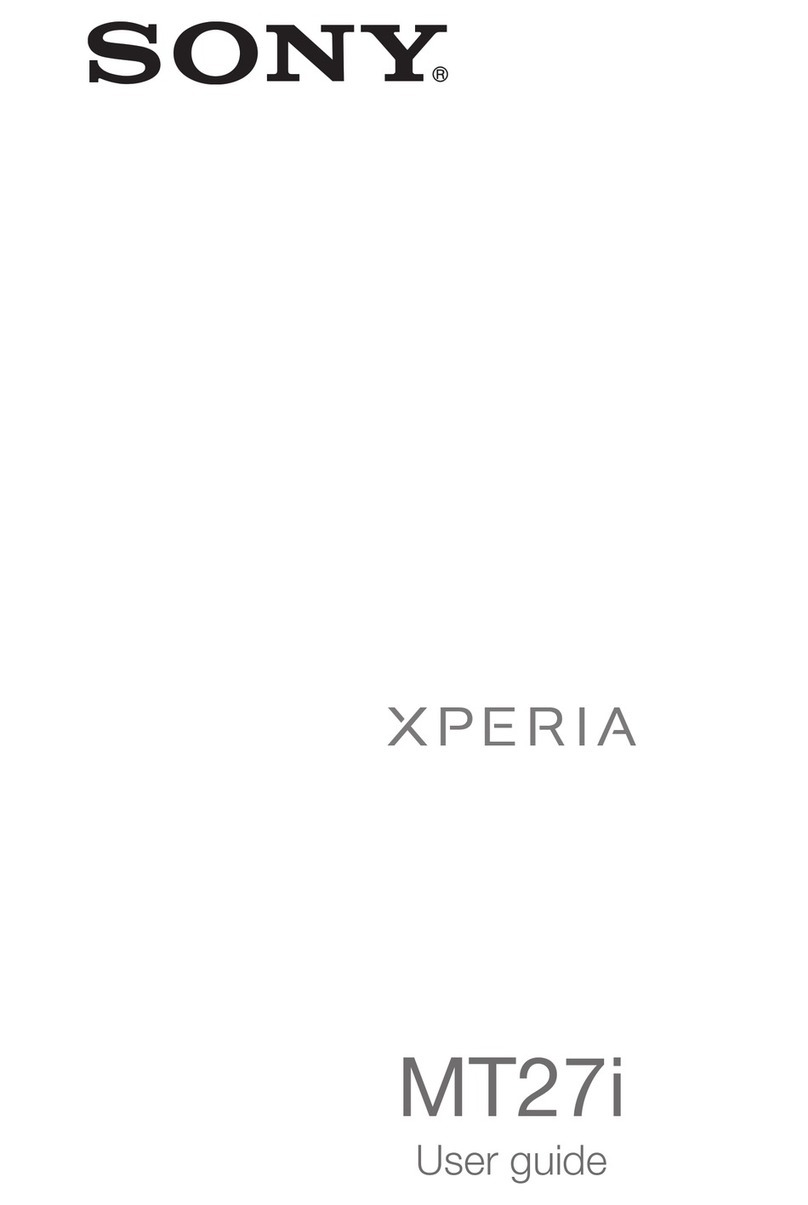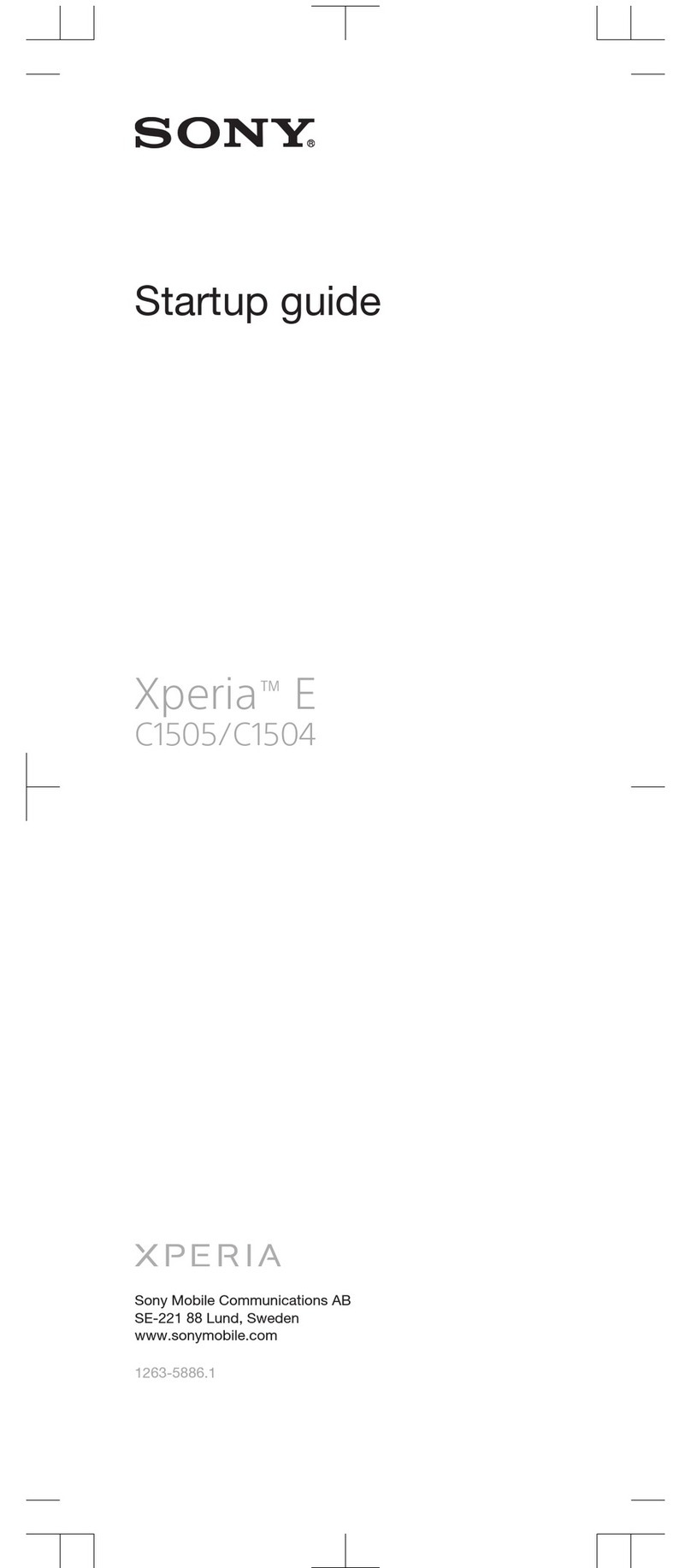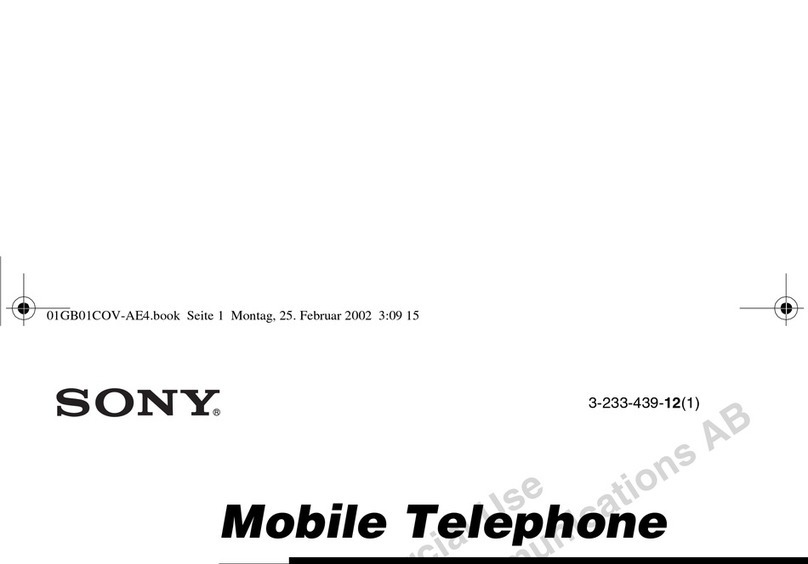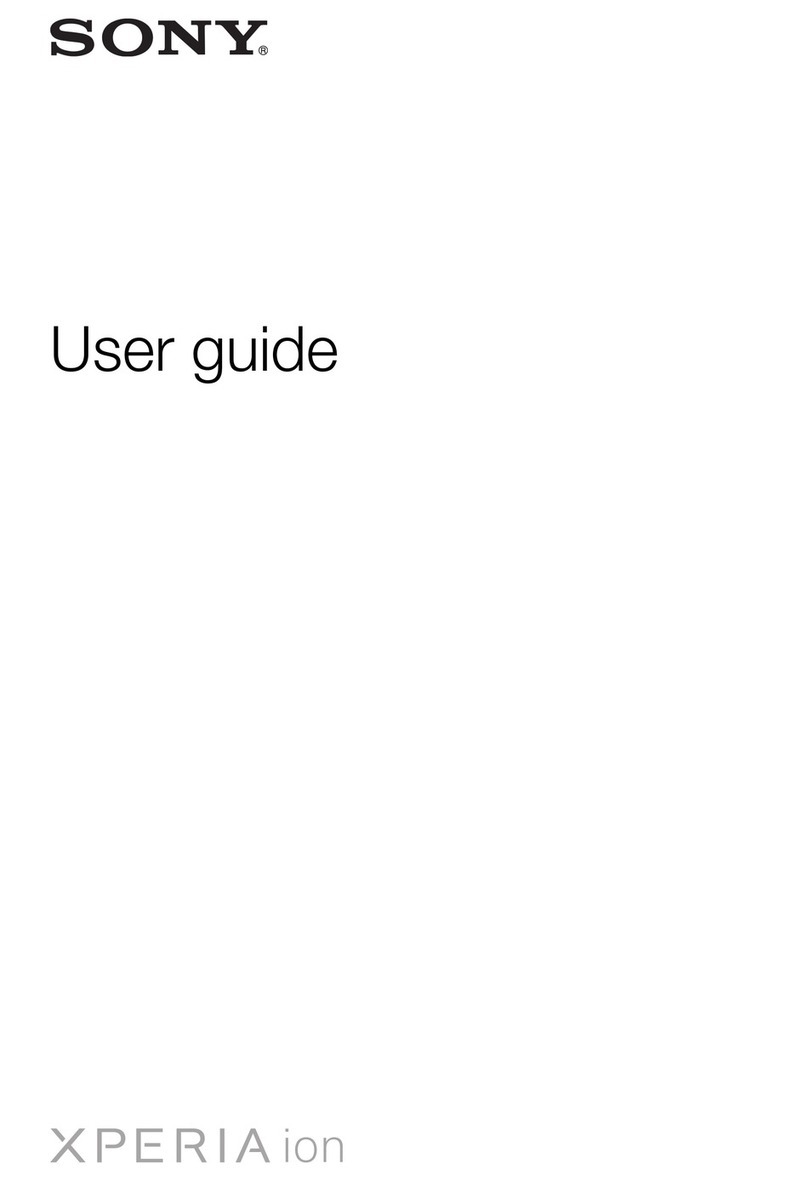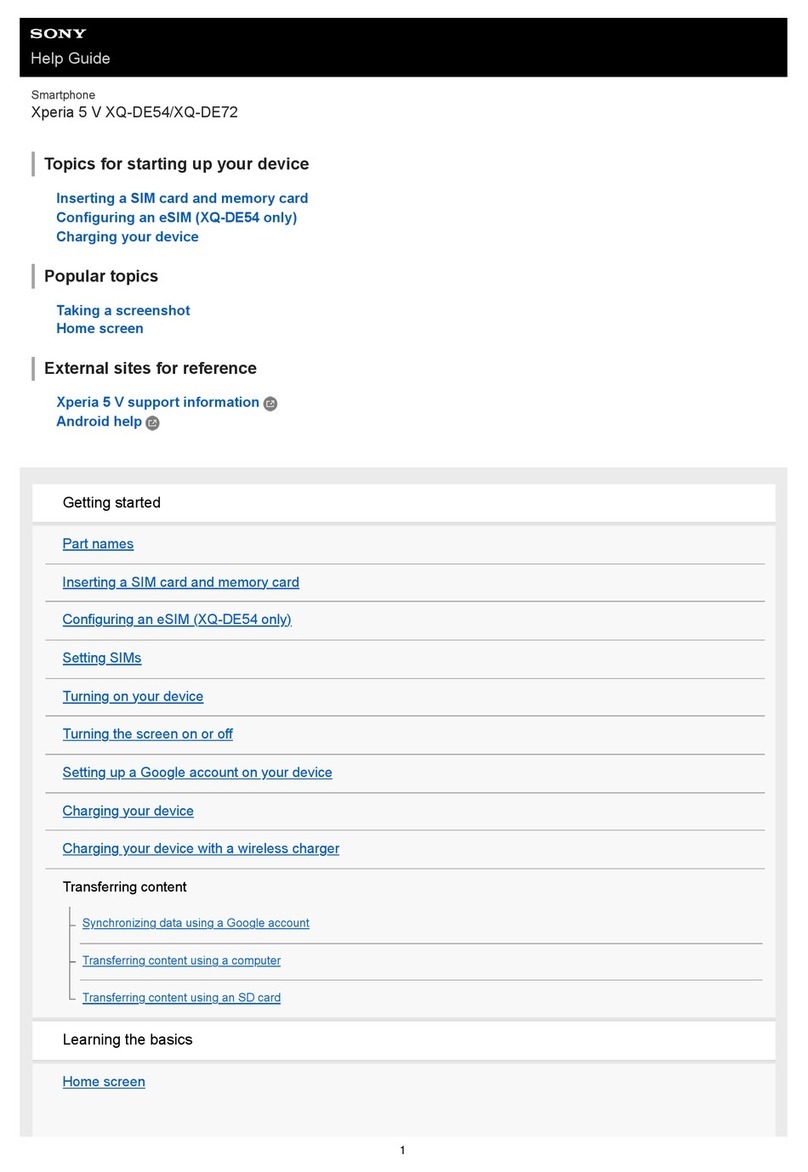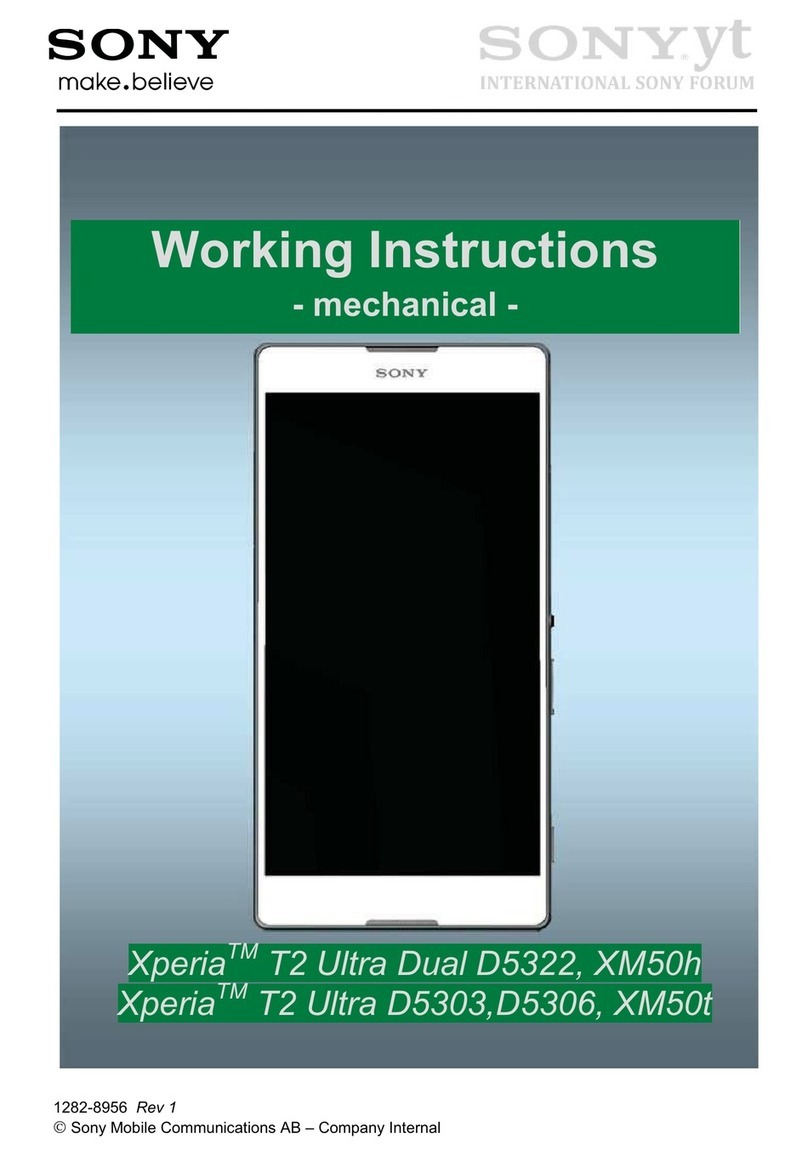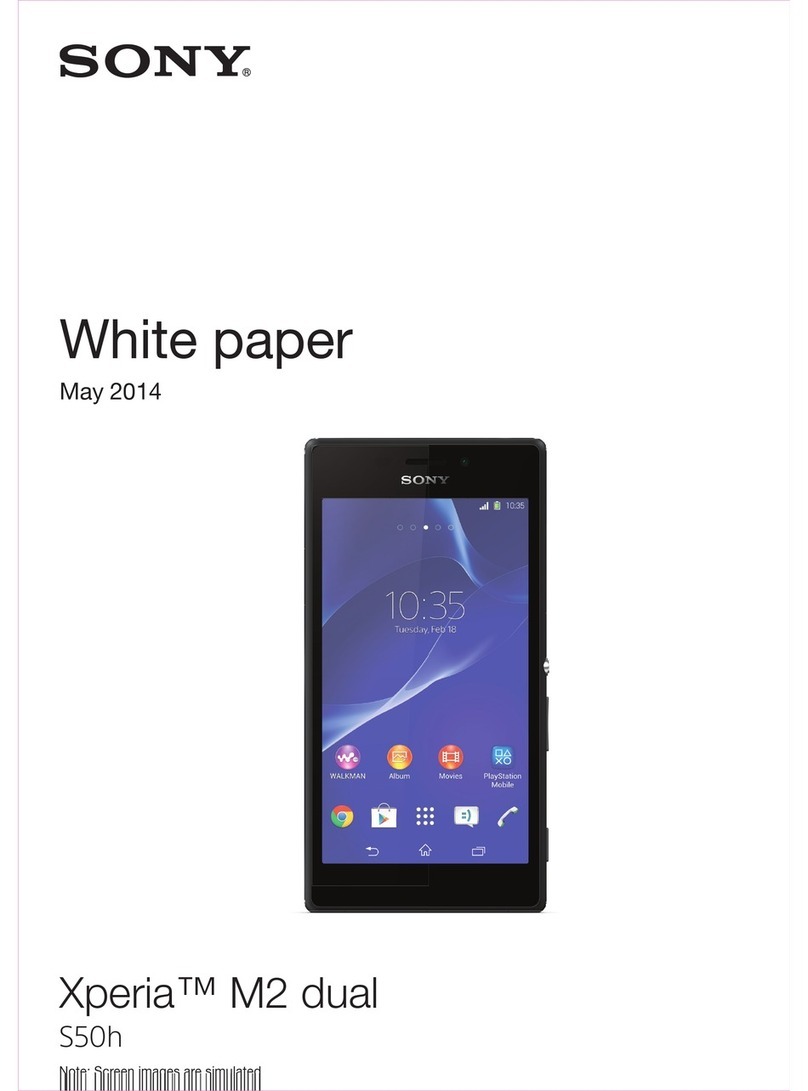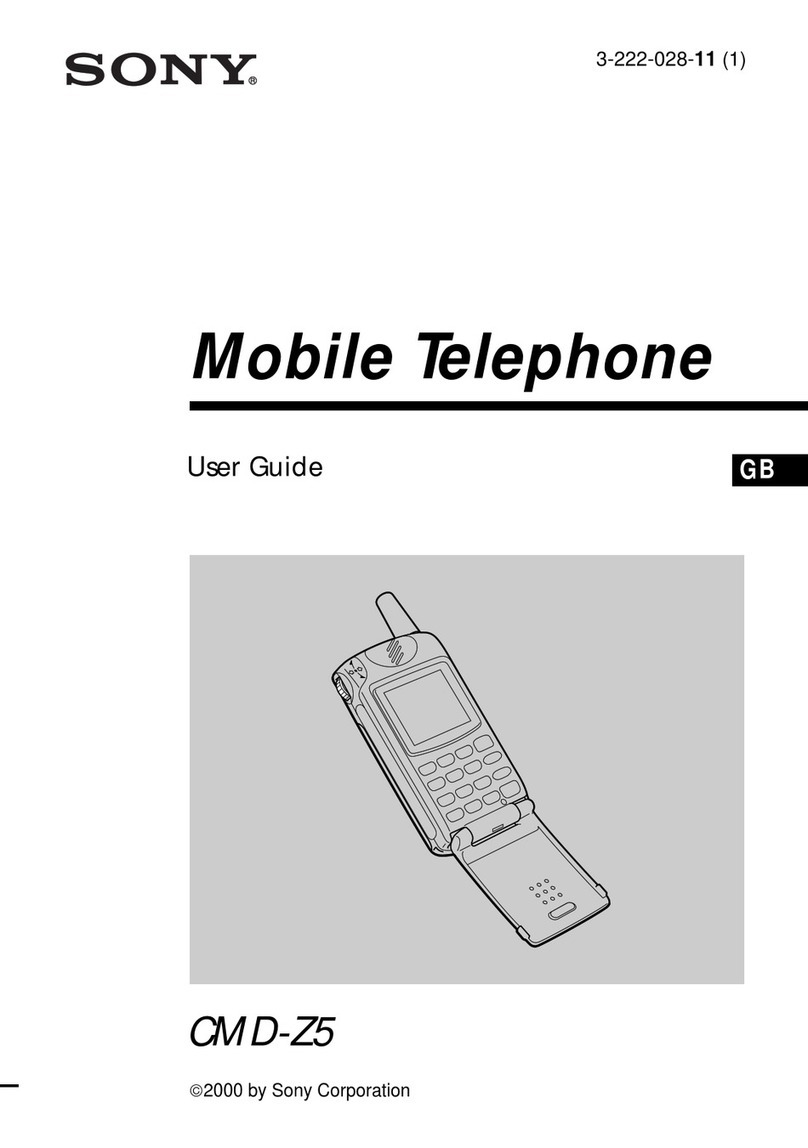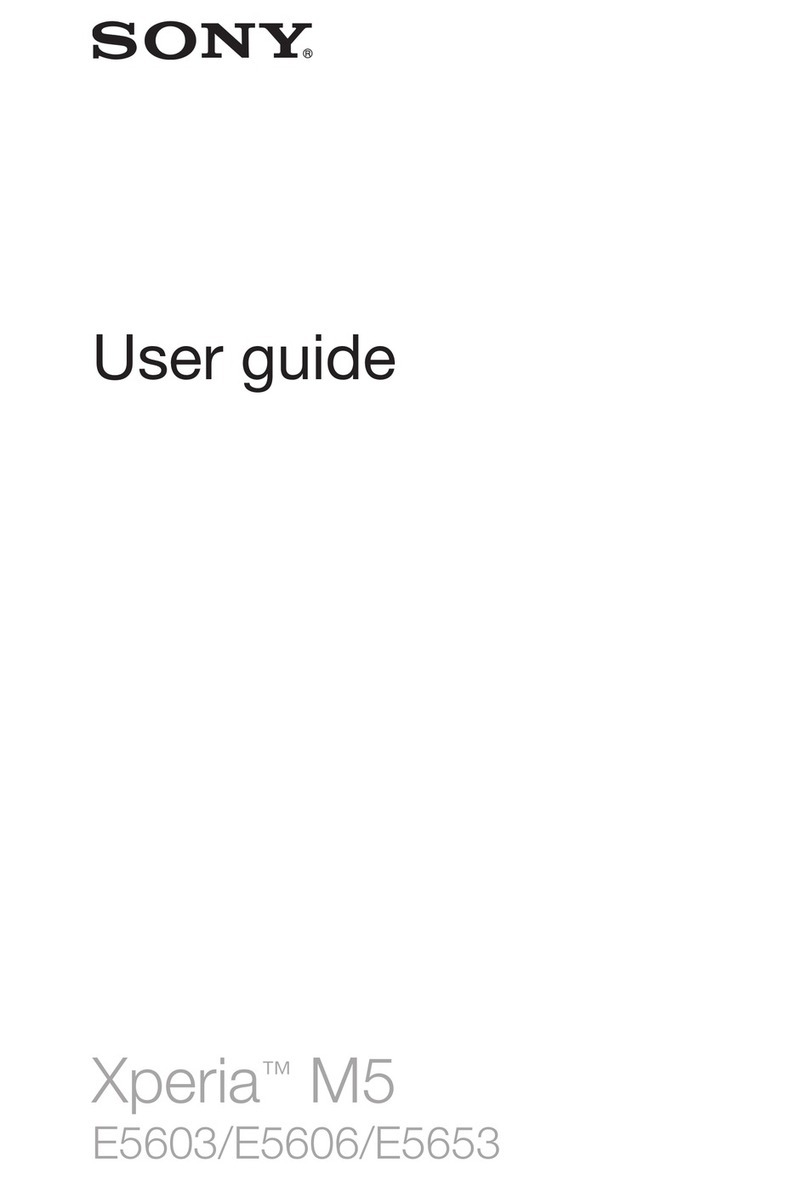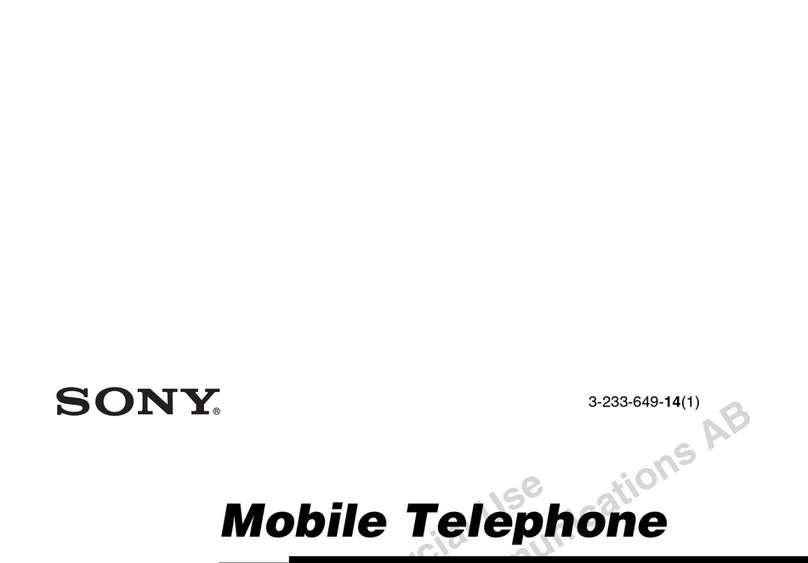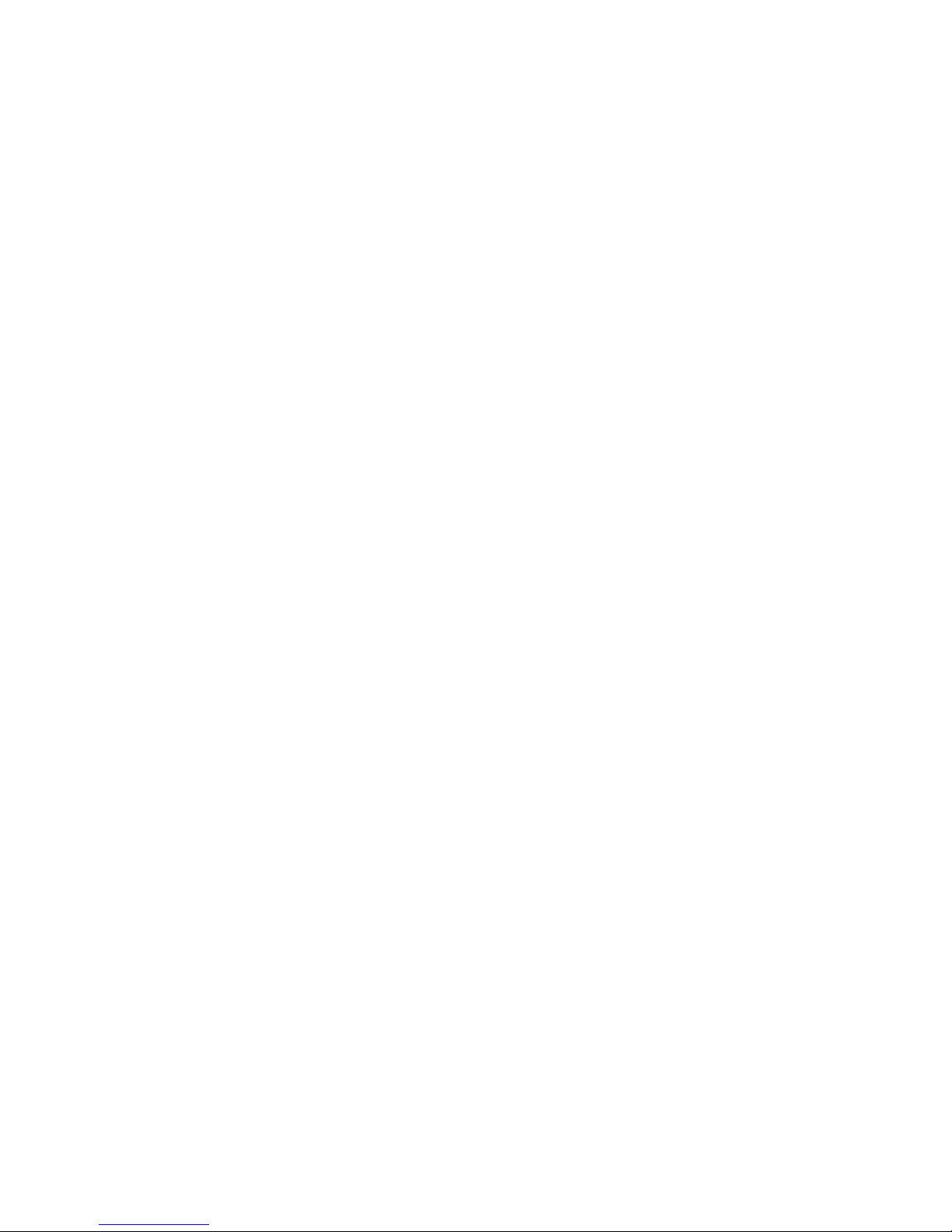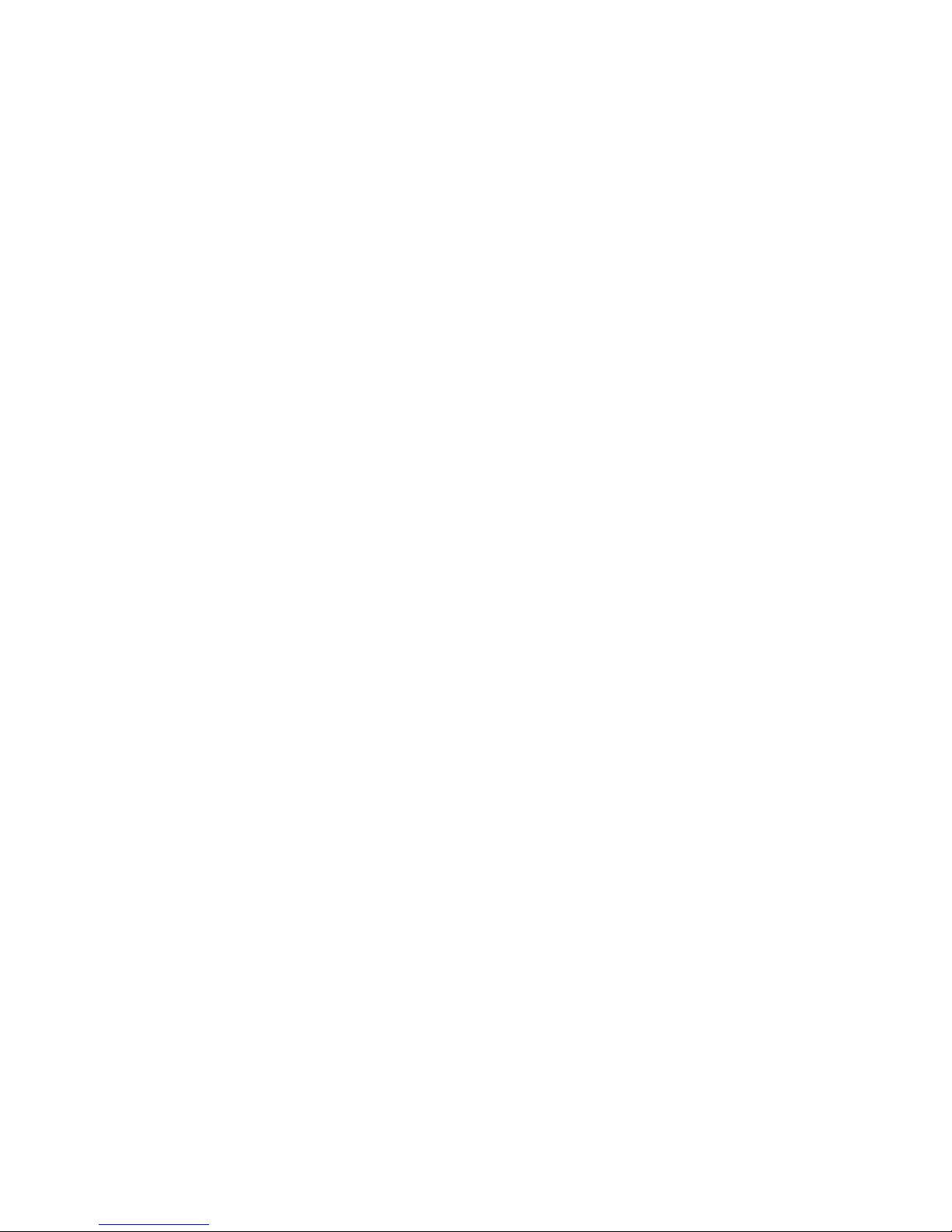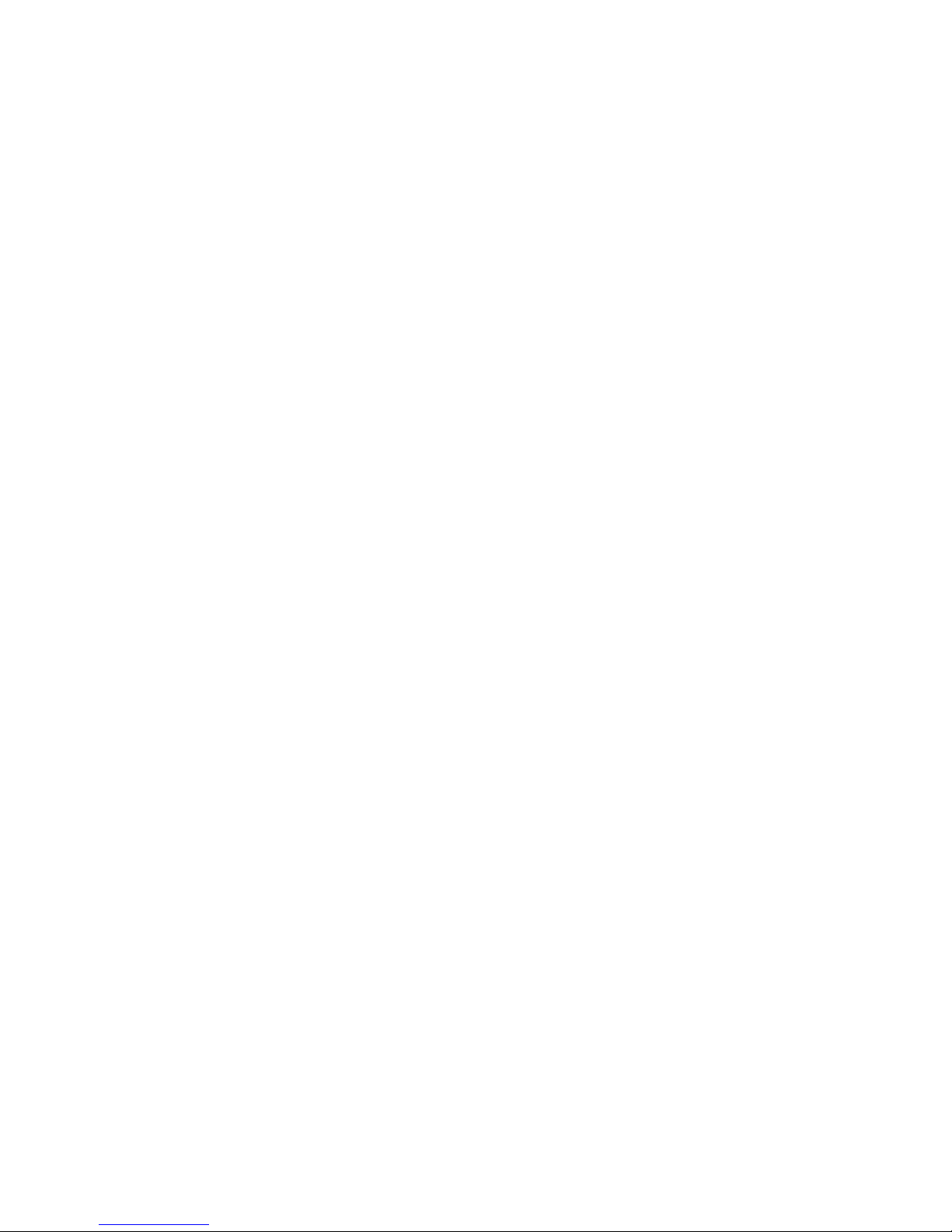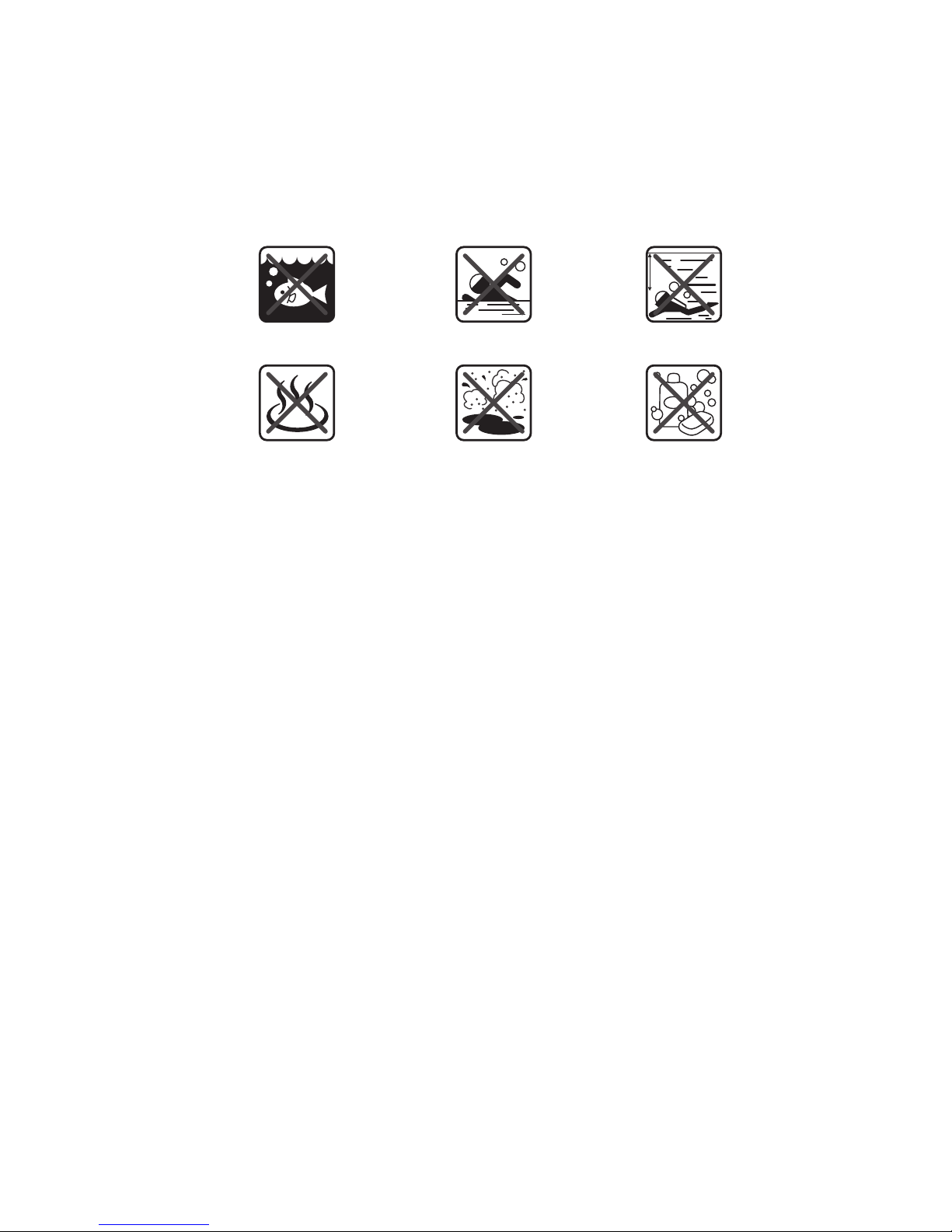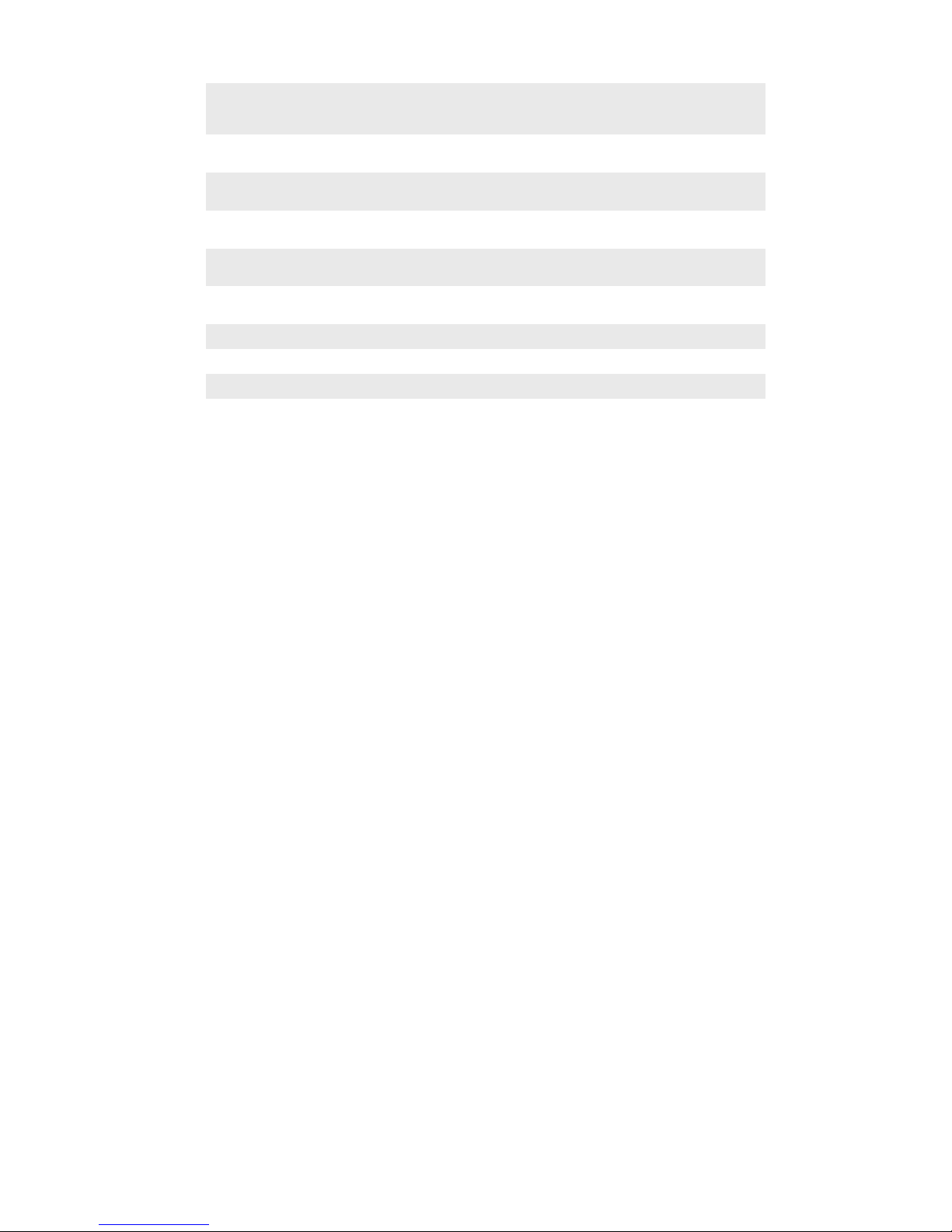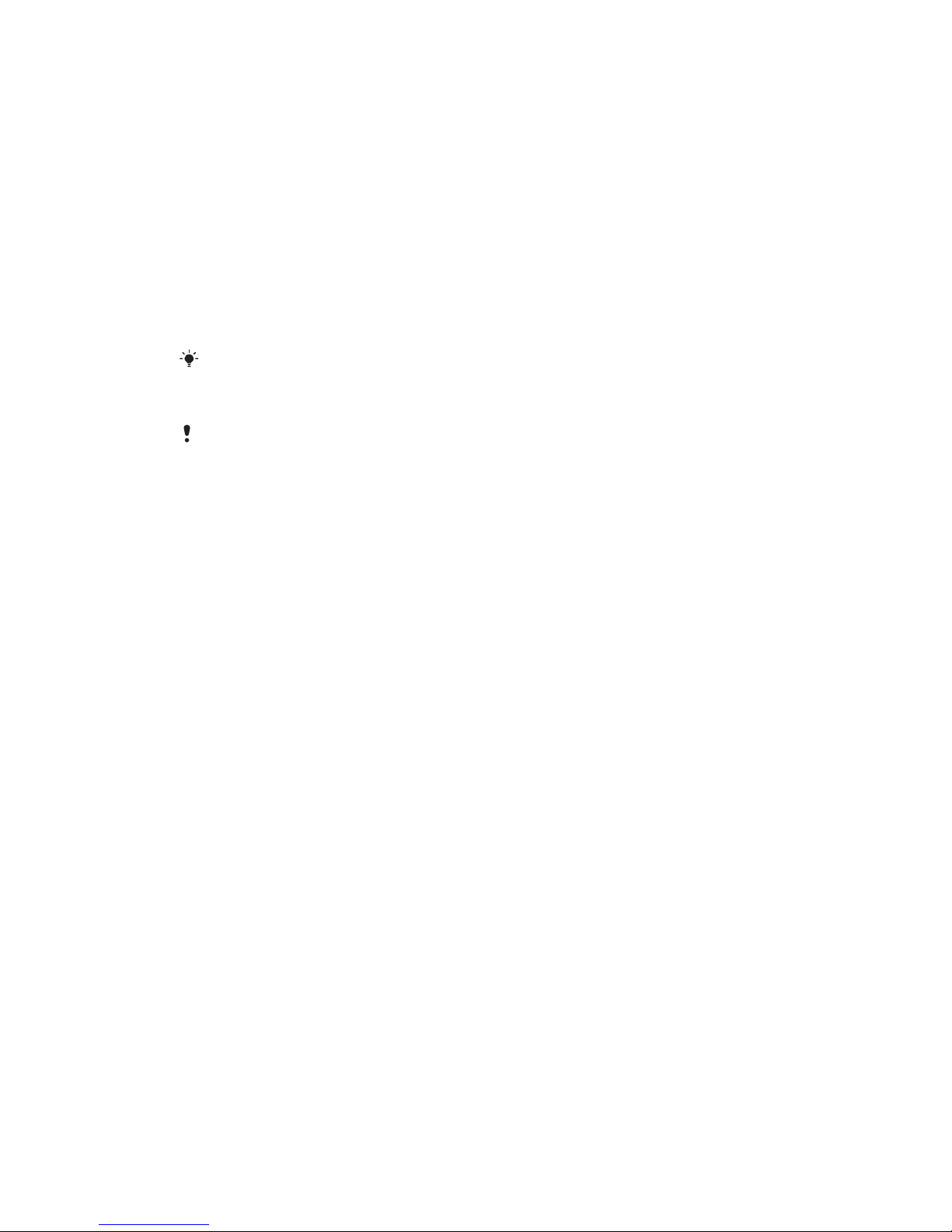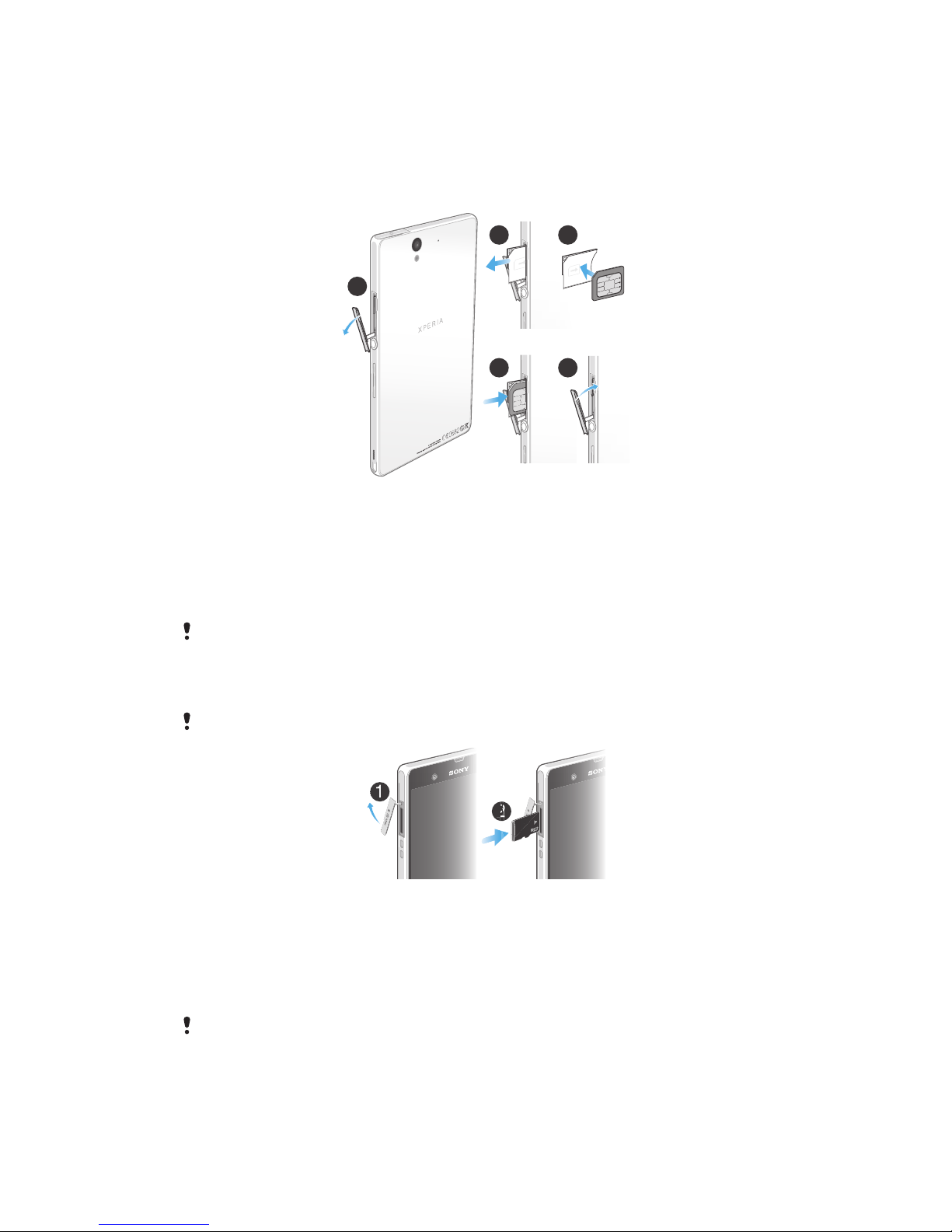Communicating with your contacts.................................................49
Sharing your contacts......................................................................49
Backing up contacts........................................................................50
Messaging....................................................................................51
Using text and multimedia messaging.............................................51
Text and multimedia message options............................................52
Email.............................................................................................54
Using email......................................................................................54
Using email accounts.......................................................................57
Gmail™ and other Google™ services ............................................57
Google Talk™ ..............................................................................58
Getting started with Google Play™..............................................59
Downloading from Google Play™....................................................59
Clearing your application data.........................................................59
Permissions......................................................................................60
Installing applications not from Google Play™ ...............................60
PlayNow™ service.......................................................................61
Before you download content..........................................................61
Downloading from the PlayNow™ service......................................61
Video Unlimited™........................................................................62
Video Unlimited™ menu overview...................................................62
Creating a Video Unlimited™ account.............................................62
Exploring the Video Unlimited™ selection.......................................62
Renting or buying a video................................................................62
Watching a video from Video Unlimited™.......................................63
Music Unlimited™........................................................................64
Getting organised.........................................................................65
Calendar...........................................................................................65
Alarm clock......................................................................................65
Scanning with the NeoReader™ application...............................68
NeoReader™ application menu overview.......................................68
Synchronising data on your device..............................................69
Synchronising with Google™..........................................................69
Synchronising your corporate email, calendar and contacts..........69
Synchronising with Facebook™......................................................70
NFC..............................................................................................72
NFC detection area..........................................................................72
Connecting to wireless networks.................................................75
Before using Wi-Fi® ........................................................................75
Advanced Wi-Fi® settings ..............................................................76
3
This is an Internet version of this publication. © Print only for private use.