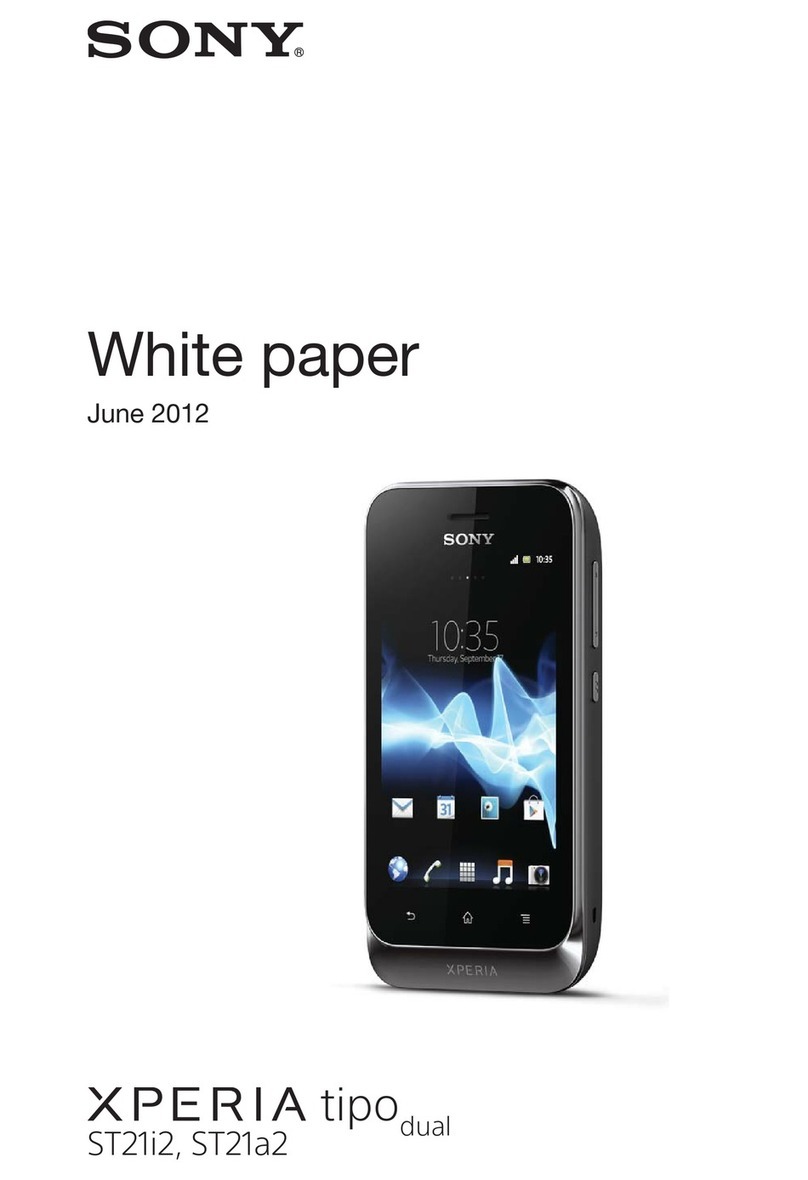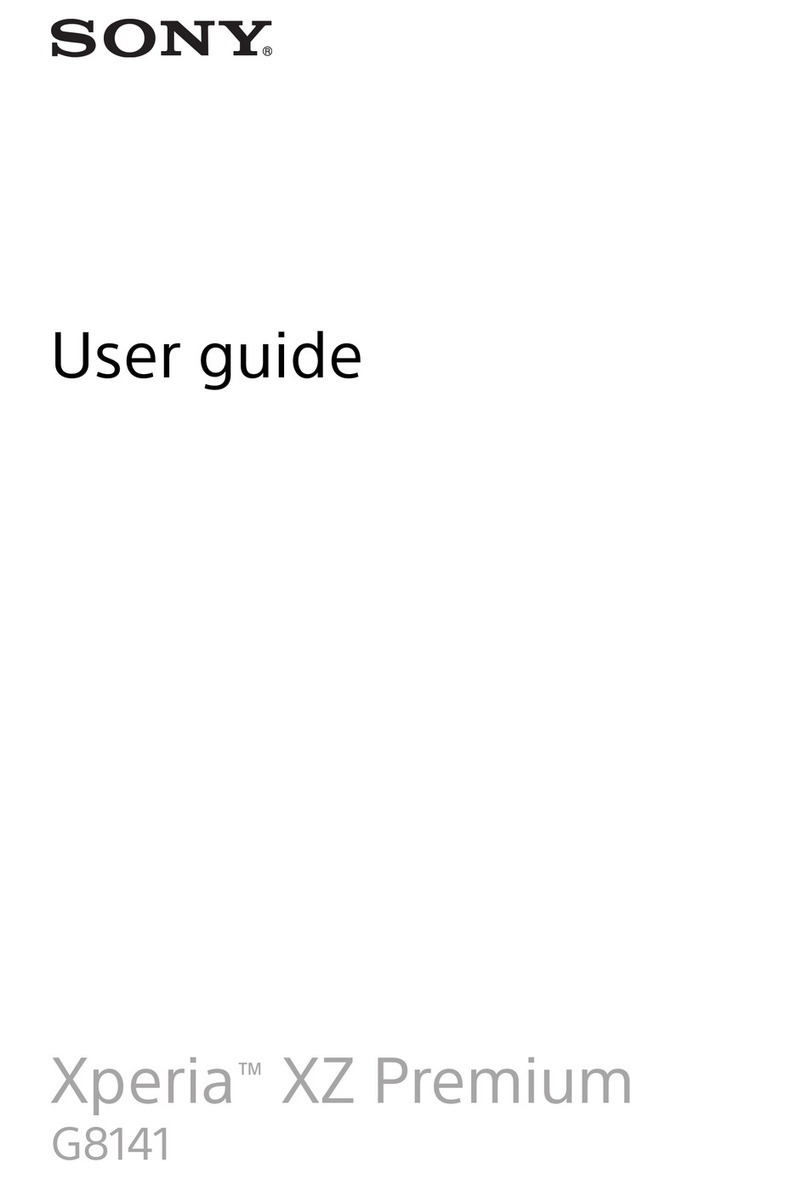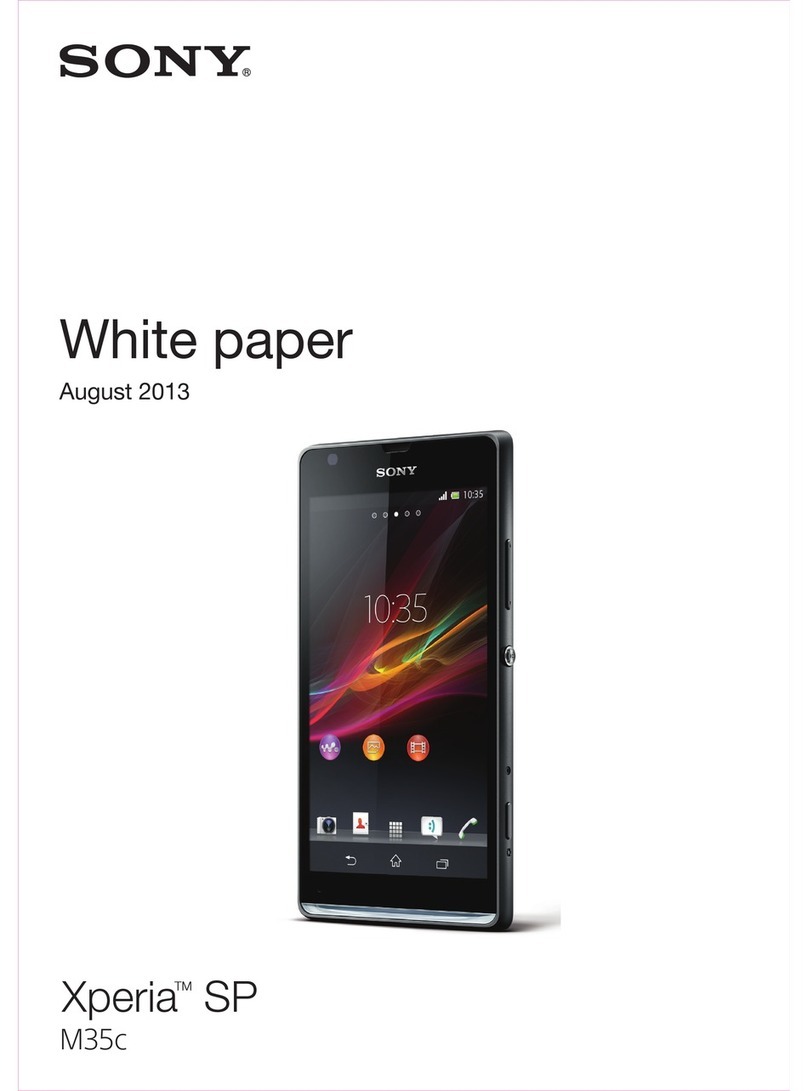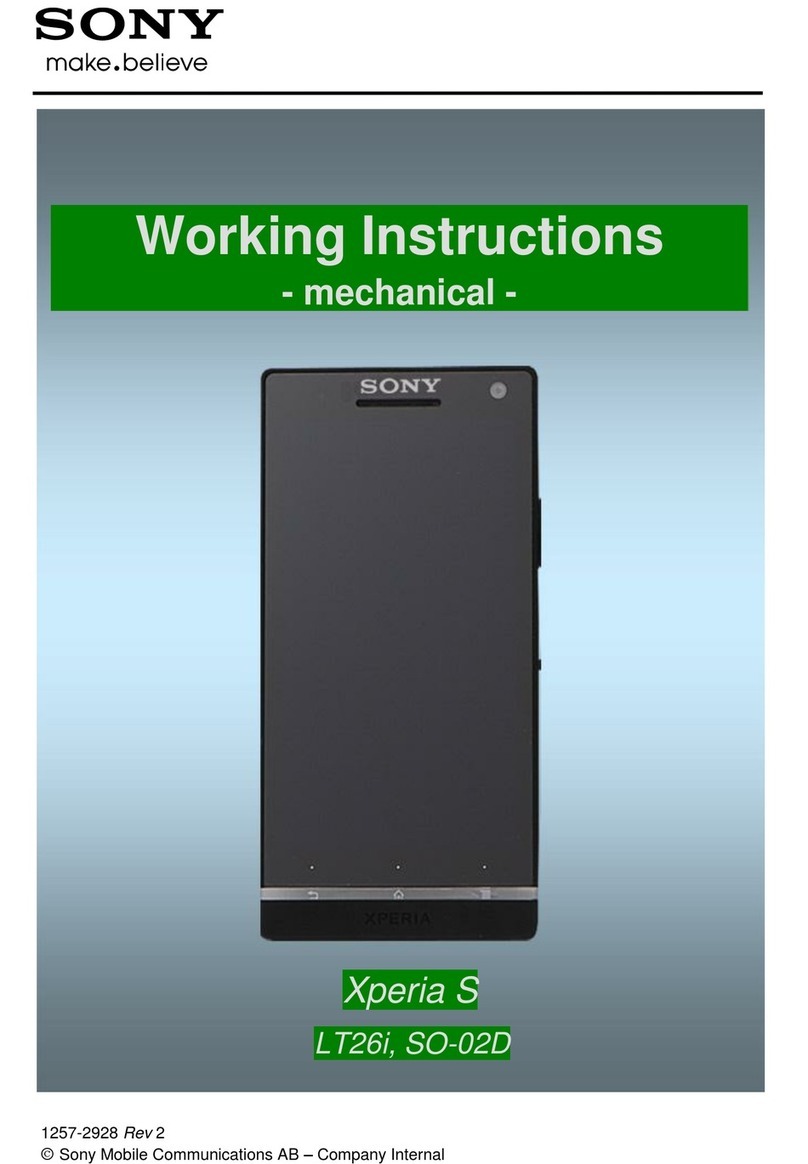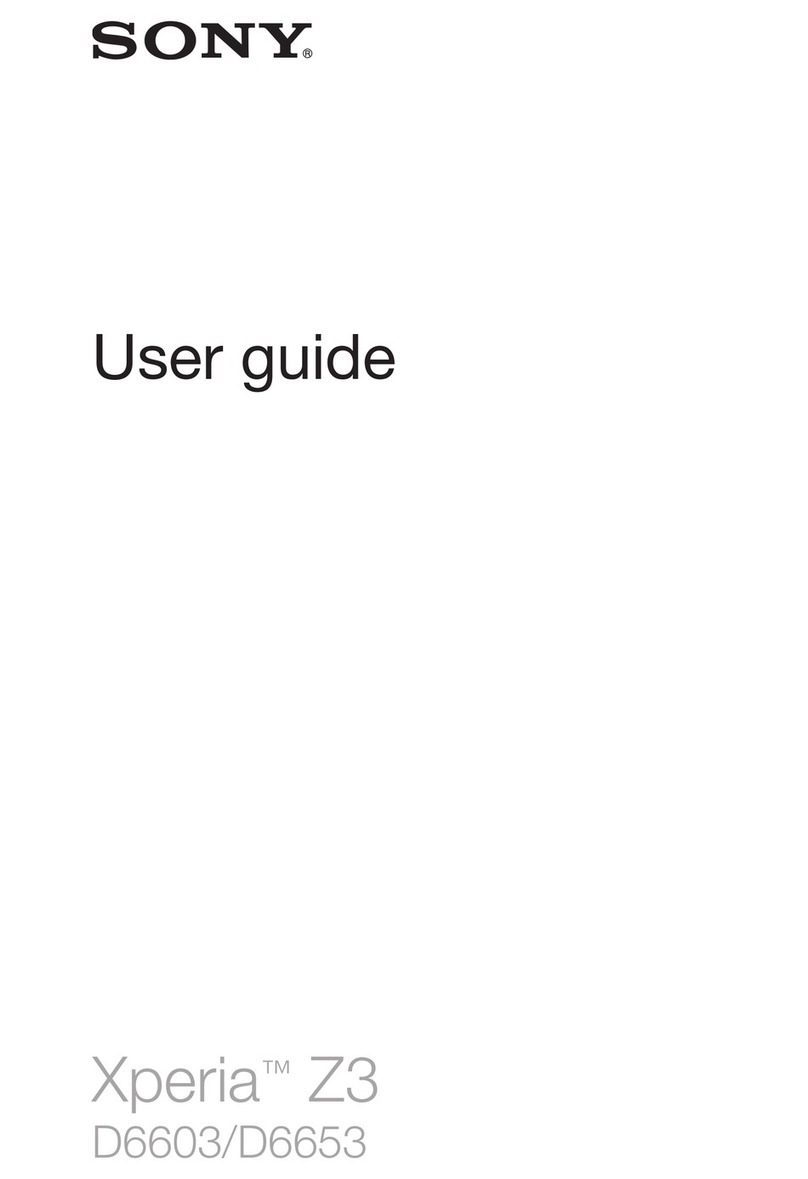1Press and hold down the power key until the device vibrates.
2Enter your SIM card PIN when requested, then tap .
3Wait a moment for the device to start.
Your SIM card PIN is initially supplied by your network operator, but you can change it later
from the Settings menu.
To turn off the device
1Press and hold down the power key until the options menu opens.
2In the options menu, tap Power off.
It may take a while for the device to shut down.
Why do I need a Google™ account?
Your Xperia™ device from Sony runs on the Android™ platform developed by
Google™. A range of Google™ applications and services is available on your device
when you purchase it, for example, Gmail™, Google Maps™, YouTube™ and the
Play Store™ application, which gives you access to the Google Play™ online store
for downloading Android™ applications. To get the most out of these services, you
need a Google™ account. For example, a Google™ account enables you to do all of
the following:
•Download and install applications from Google Play™.
•Synchronise your email, contacts and calendar using Gmail™.
•Chat with friends using the Hangouts™ application.
•Synchronise your browsing history and bookmarks using the Google Chrome™ web
browser.
•Identify yourself as the authorised user after a software repair using Xperia™
Companion.
•Remotely find, lock or clear a lost or stolen device using the my Xperia™ or
Android™ Device Manager services.
For more information about Android™ and Google™, go to
http://support.google.com
.
It is crucial that you remember your Google™ account username and password. In some
situations, you may need to identify yourself for security reasons using your Google™ account.
If you fail to give your Google™ username and password in such situations, your device is
locked. Also, if you have more than one Google™ account, make sure to enter the details for
the relevant account.
To set up a Google™ account on your device
1From your Home screen, tap .
2Find and tap Settings > Accounts & sync > Add account > Google.
3Follow the on-screen instructions to create a Google™ account, or sign in if
you already have an account.
You can also sign in to or create a Google™ account from the setup guide the first time you
start your device. Alternatively, you can go online and create an account at
www.google.com/accounts
.
To remove a Google™ account
1From your Home screen, tap .
2Tap Settings > Accounts & sync > Google.
3Select the Google™ account that you want to remove.
4Tap > Remove account.
5Tap Remove account again to confirm.
If you remove your Google™ account, any security features that are linked to your Google™
account will no longer be available.
9
This is an Internet version of this publication. © Print only for private use.