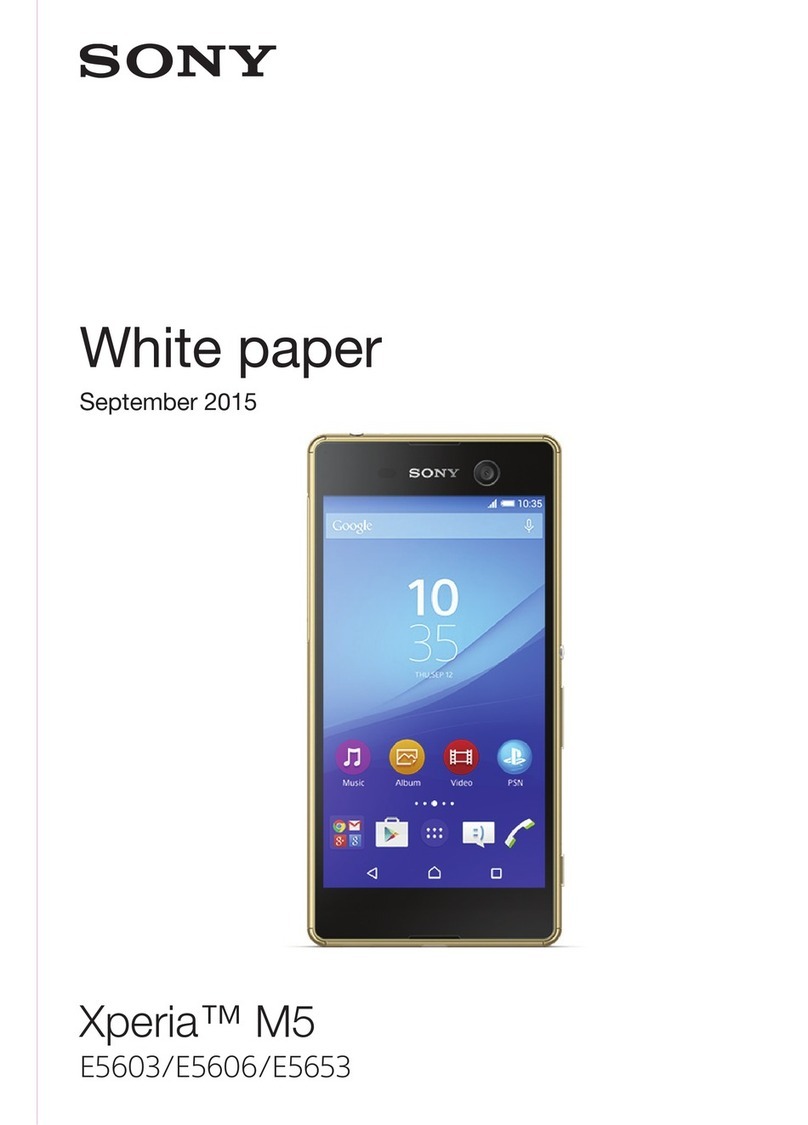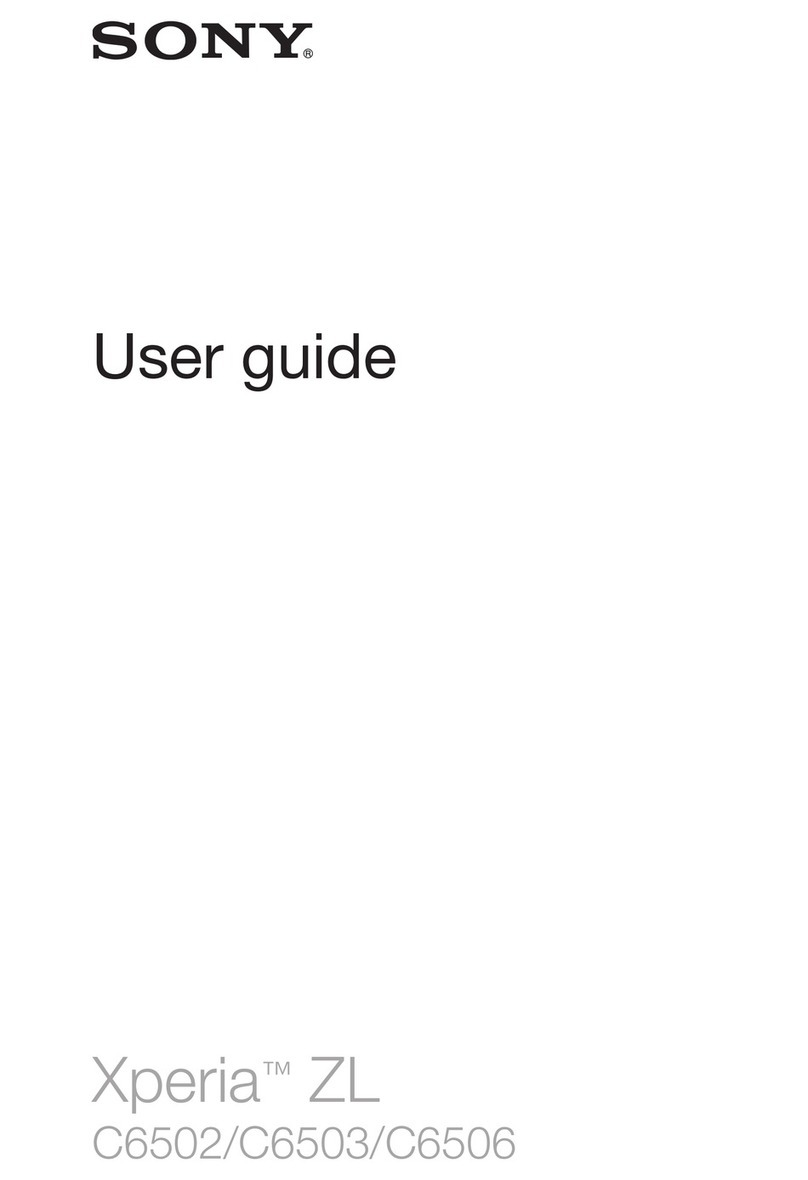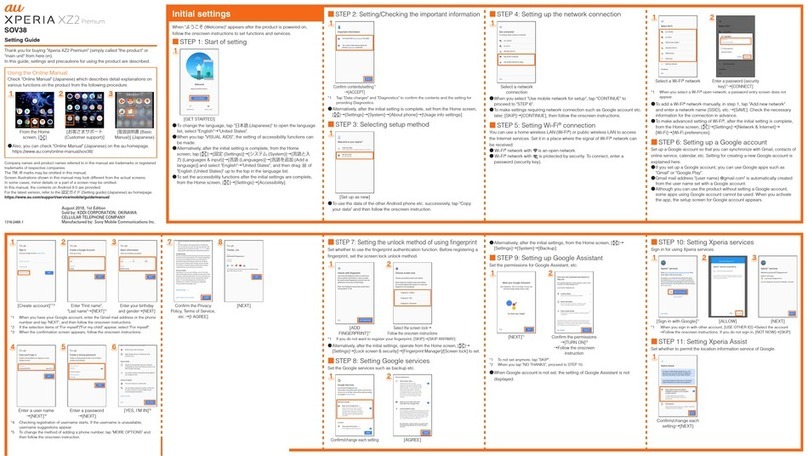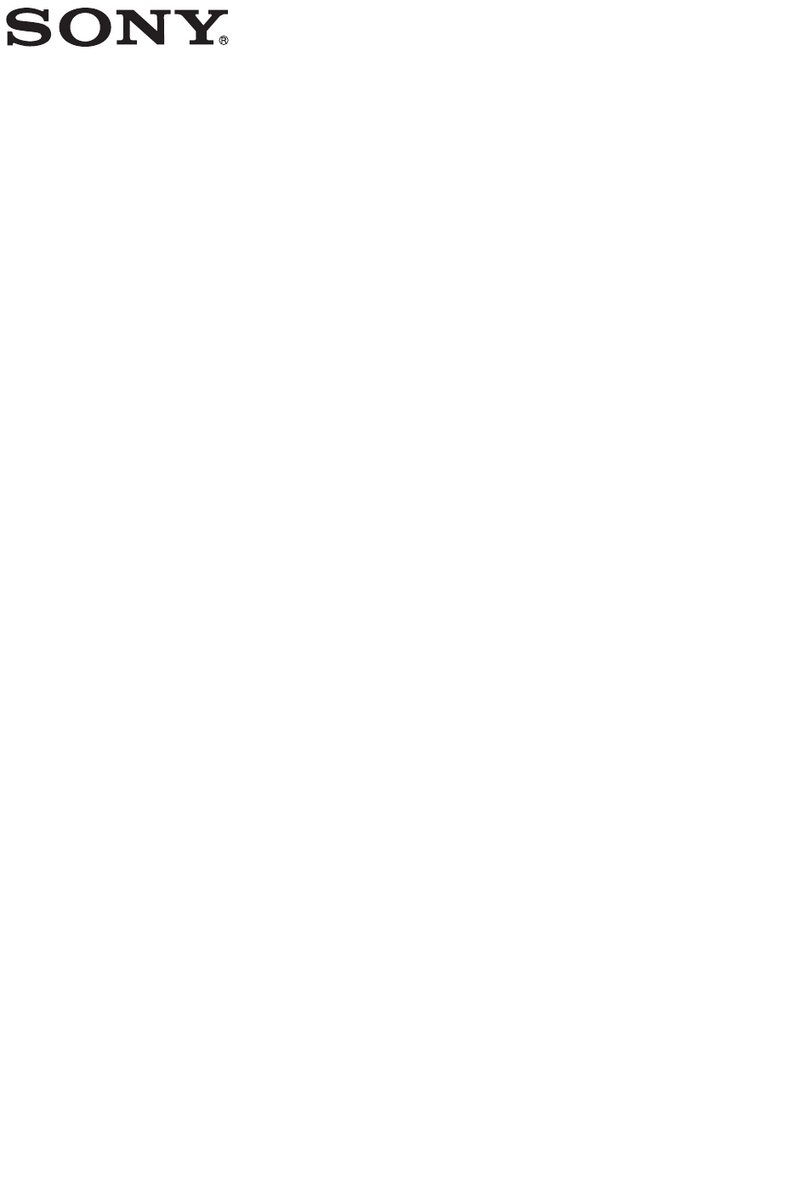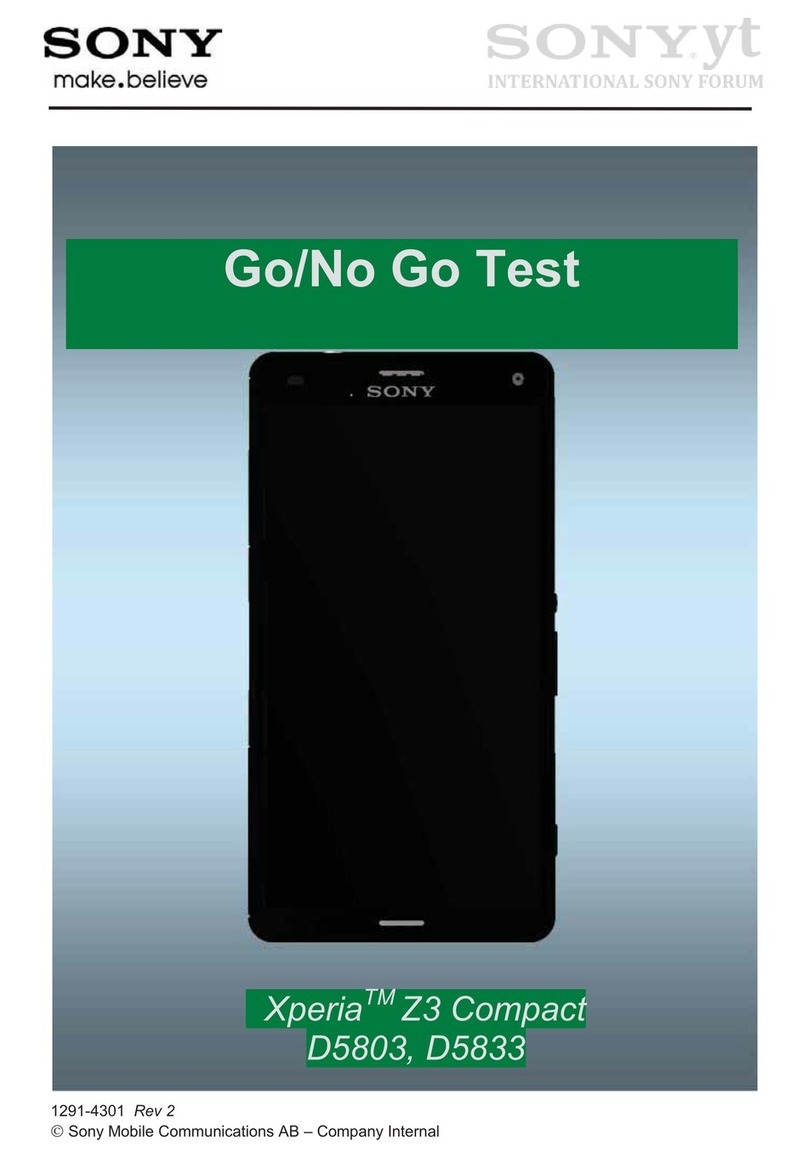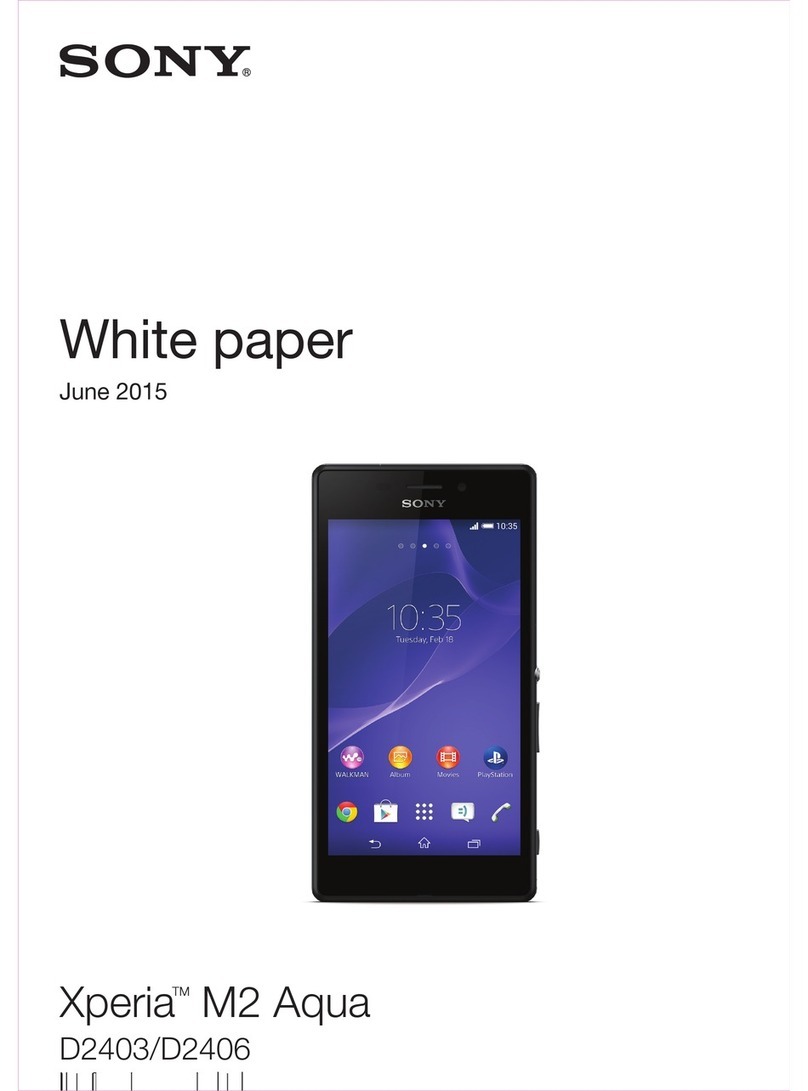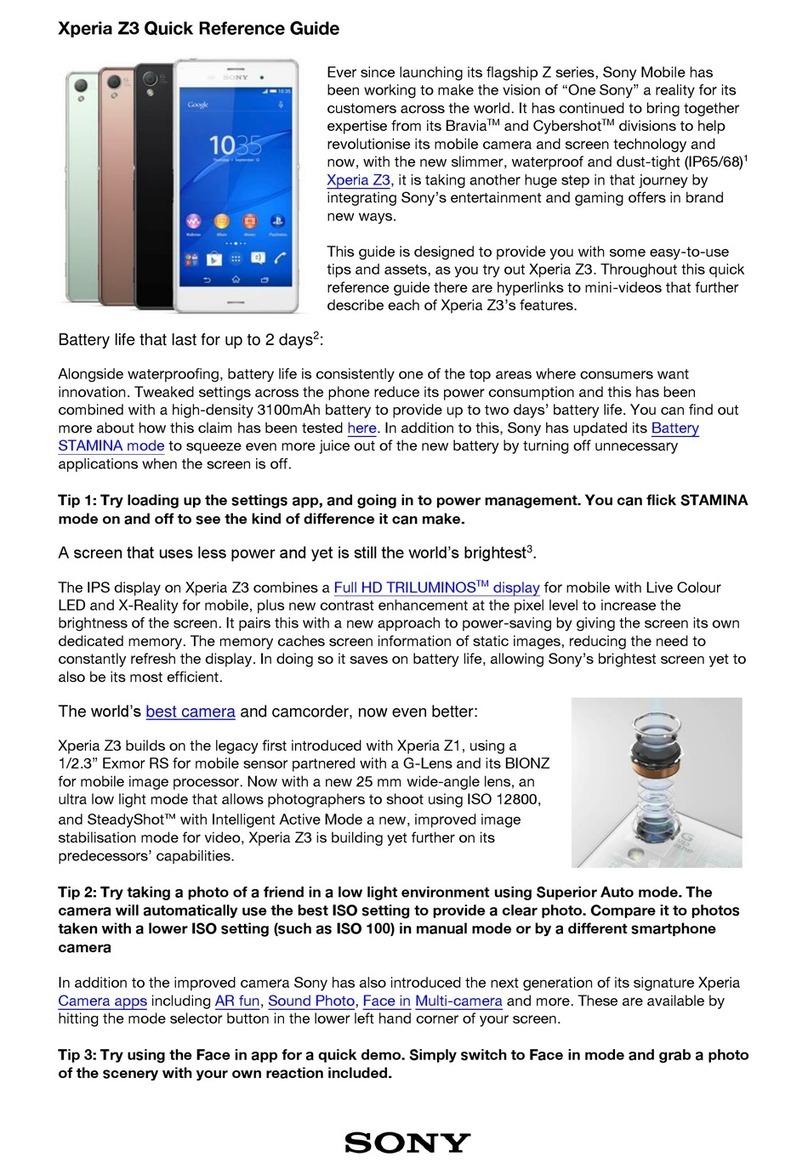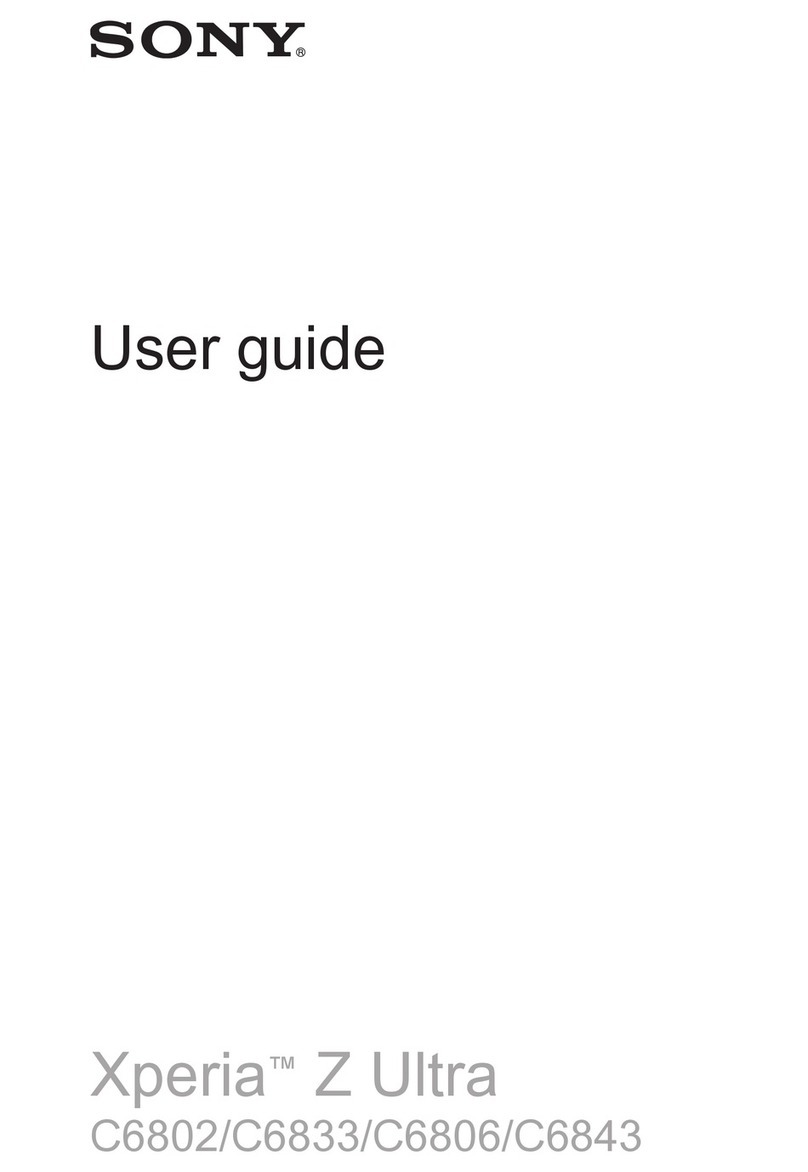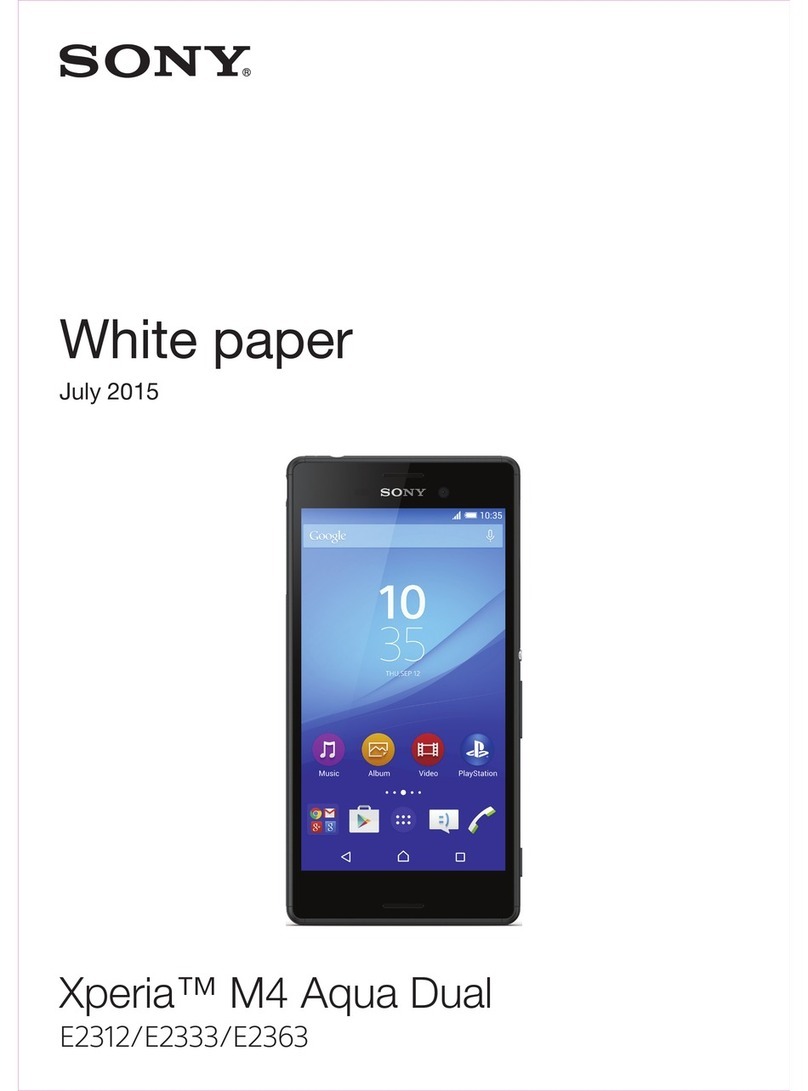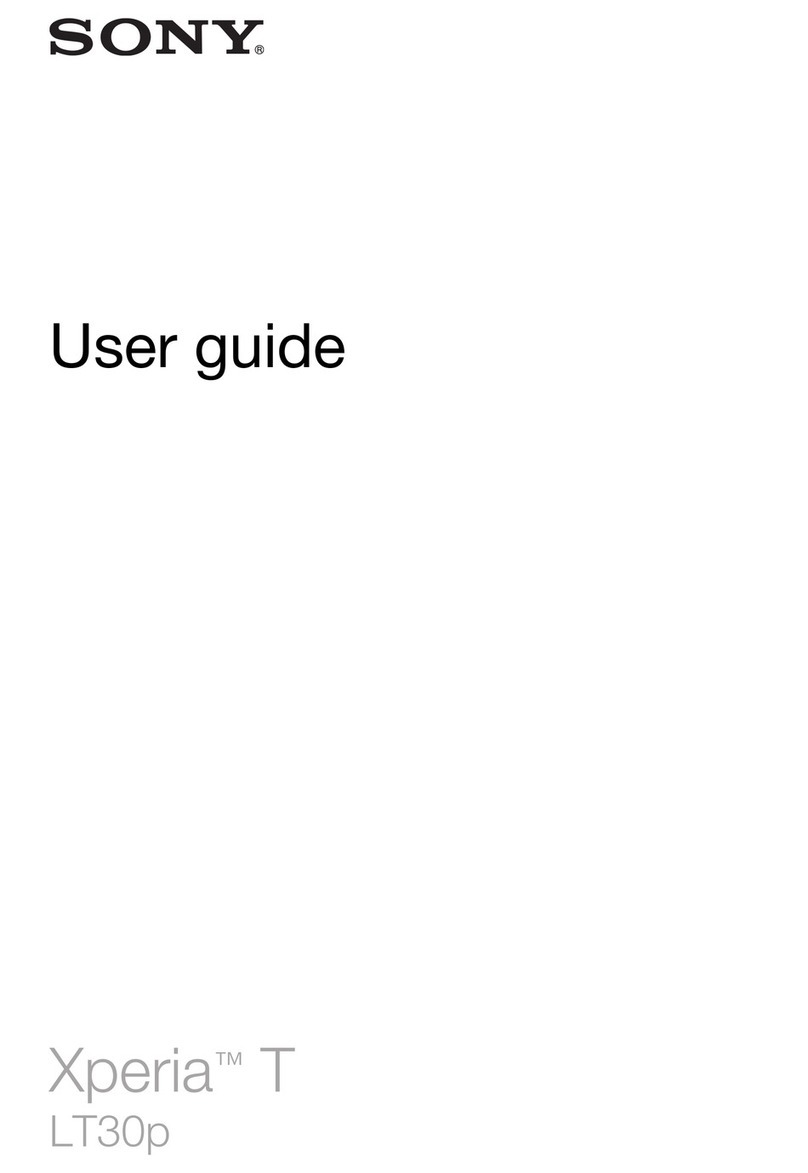Sony Xperia™ Z
Sony Xperia™ Z - Quick Start Guide: Page 2 of 3
Welcome to the
Sony Xperia™ Z
This Quick Start Guide tells
you how to set up your
Sony Xperia™ Z and use
its key features.
How to Turn on
the Device
To turn on your phone to
start, press and hold the
Power key.
Follow the instructions to
set up your phone. To turn
the phone off, press and
hold the Power key. A
Power off message will
appear –tap Power off and
then tap OK.
How to Change
Your Profile
(Ringtone)
1.From the Home screen,
tap the Apps icon.
2.Scroll to and tap
Settings.
3.Tap Sound.
4.Tap Phone ringtone.
5.Tap the desired ringtone.
6.Tap Done.
How to
Answer a Call
1.When you receive a call,
the Incoming Call screen
opens.
2.Tap, hold and drag the
green phone to the right.
3.To end the call, tap the
red phone icon.
How to Add a
Direct Dial to the
Home Screen
1.On the Home screen you
wish to add a Direct Dial,
long press a clear area on
the screen until the Task
bar appears at the
bottom of the screen.
2.Tap Widgets.
3.Tap Contact.
4.Scroll to and tap the
desired contact you wish
to add as a direct dial.
5.Tap the Home screen.
6.To call the contact, tap
the Direct Dial widget
and tap the phone
number.
How to Send a
Text/MMS
Message
1.From the Home screen,
tap the Messaging icon.
2.Tap the New message
icon.
3.In the To field, enter the
recipient’s phone number,
or tap the Contacts icon
to select from the
contacts list and tap
Done.
4.Tap the Write message
field.
5.Enter the desired
message.
6.To include an attachment
to your text message and
create an MMS, tap the
Attach (paper clip) icon.
7.Tap the desired
attachment type, i.e. Add
picture.
8.Tap the desired folder and
tap the image you want to
attach to the message.
9.To send the text message
or MMS, tap the Send
icon.
Appendix