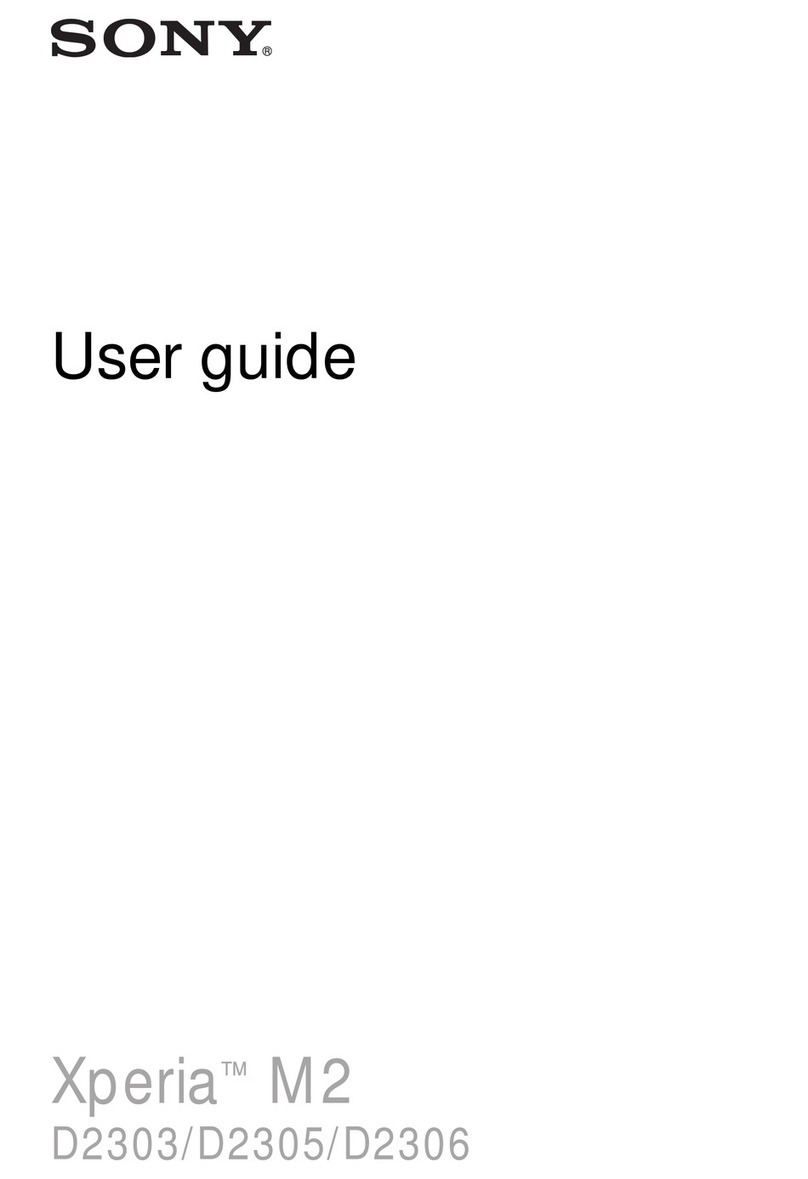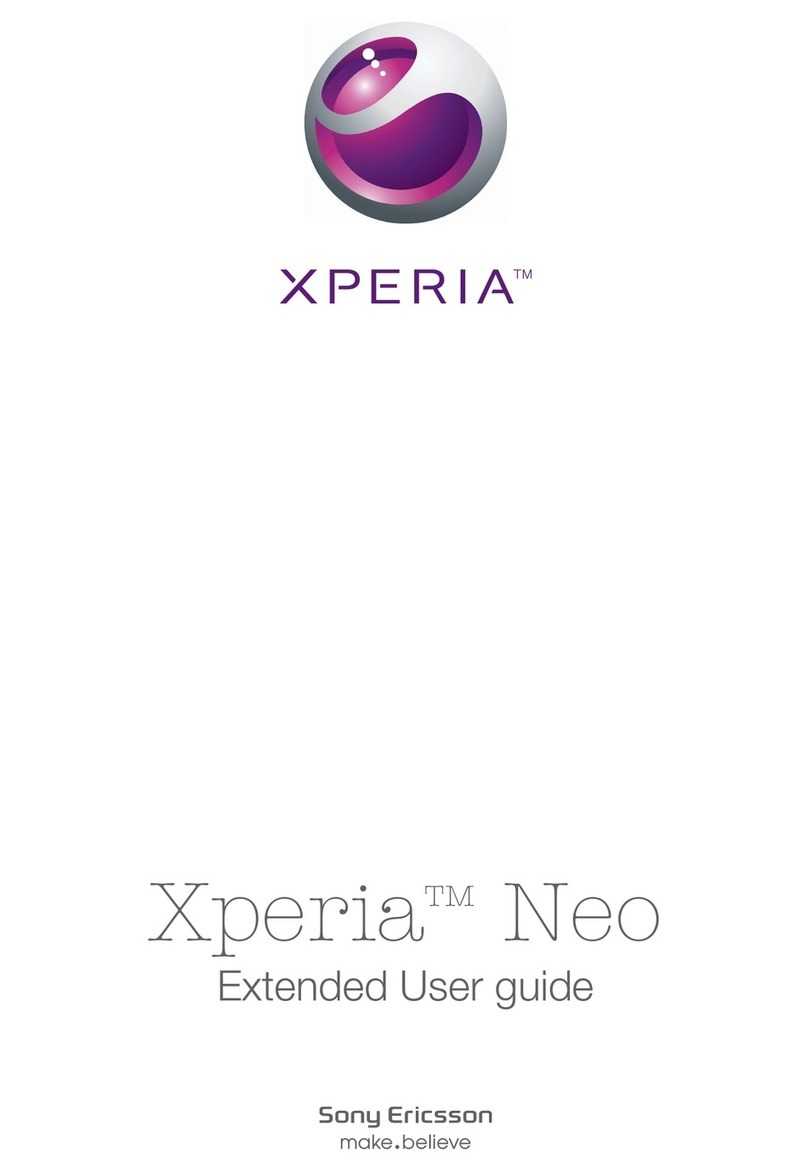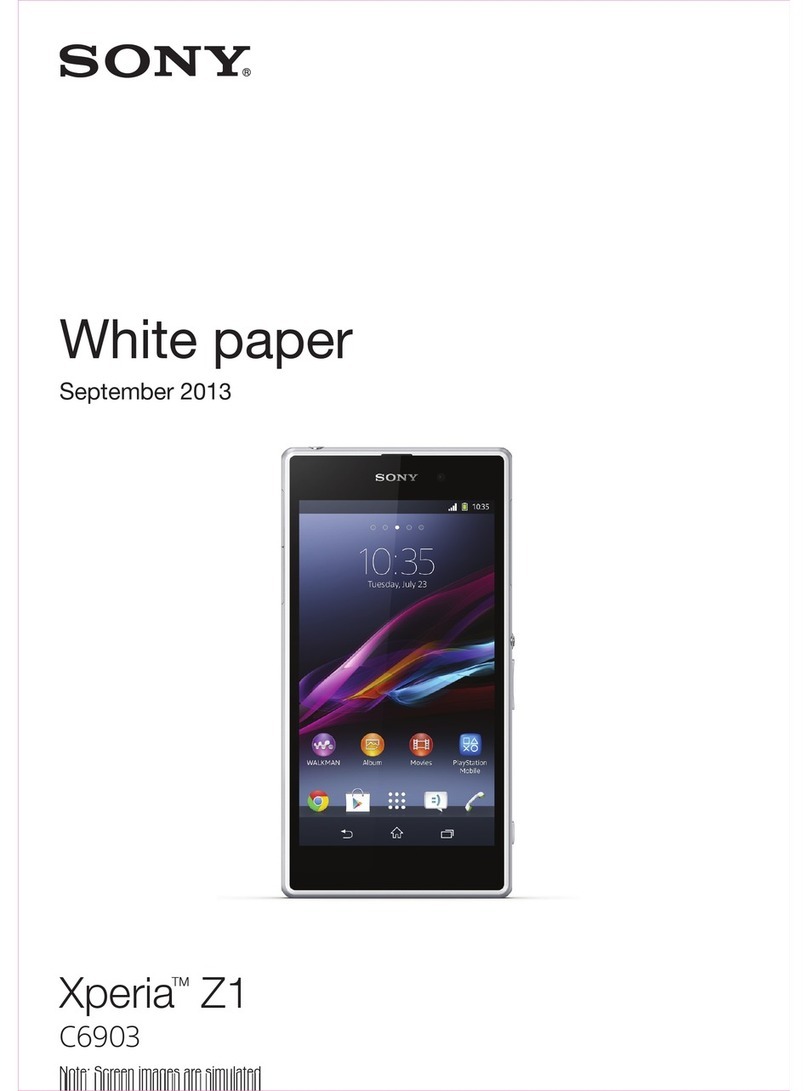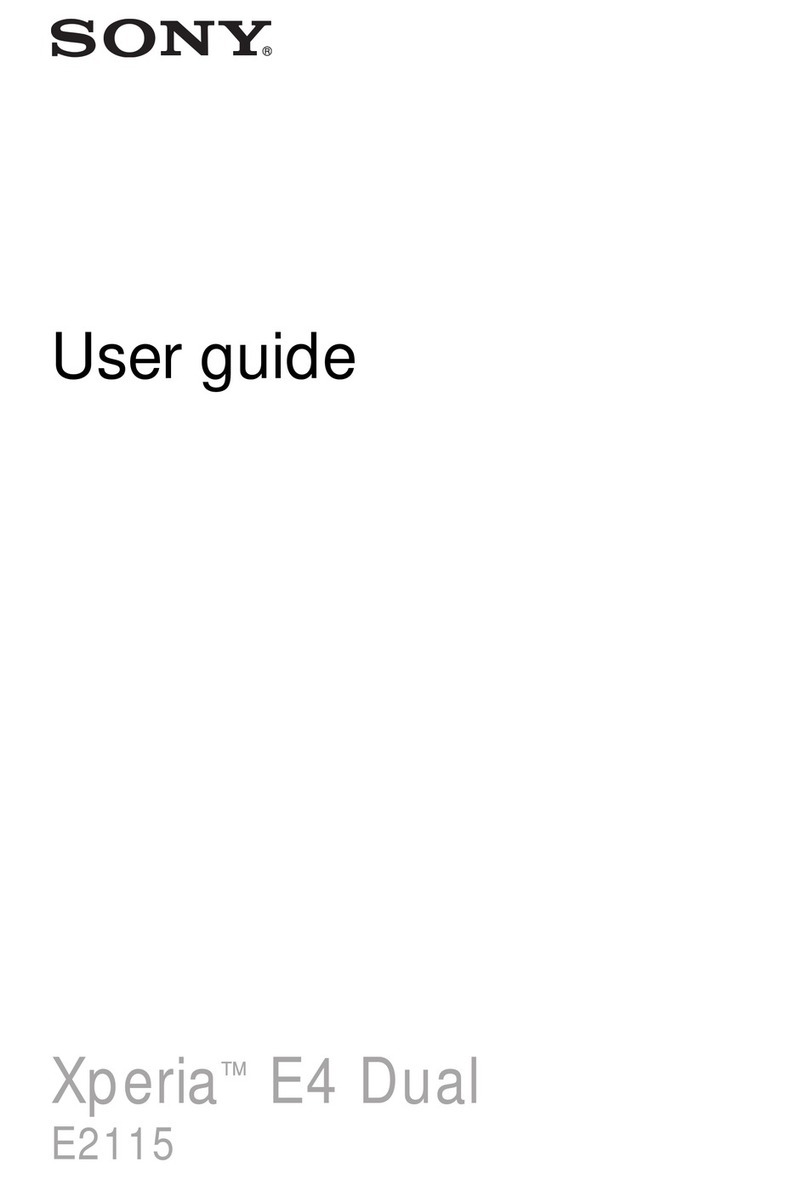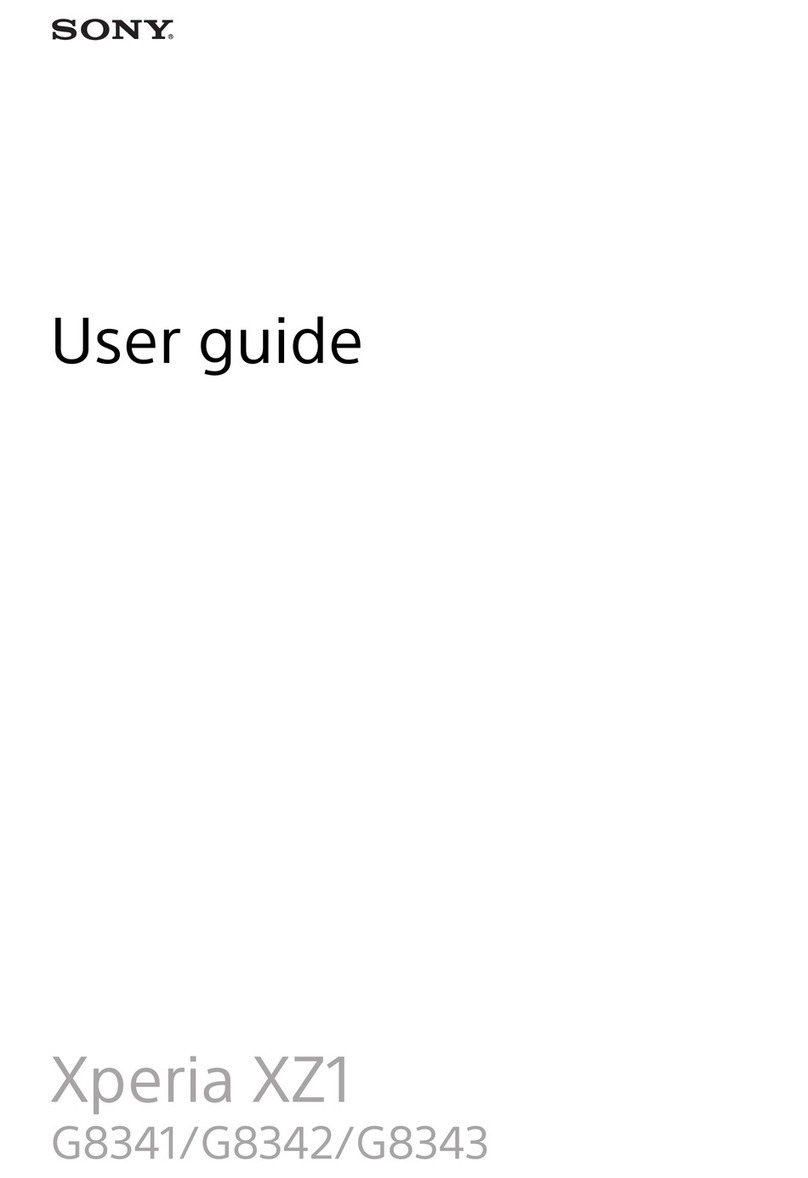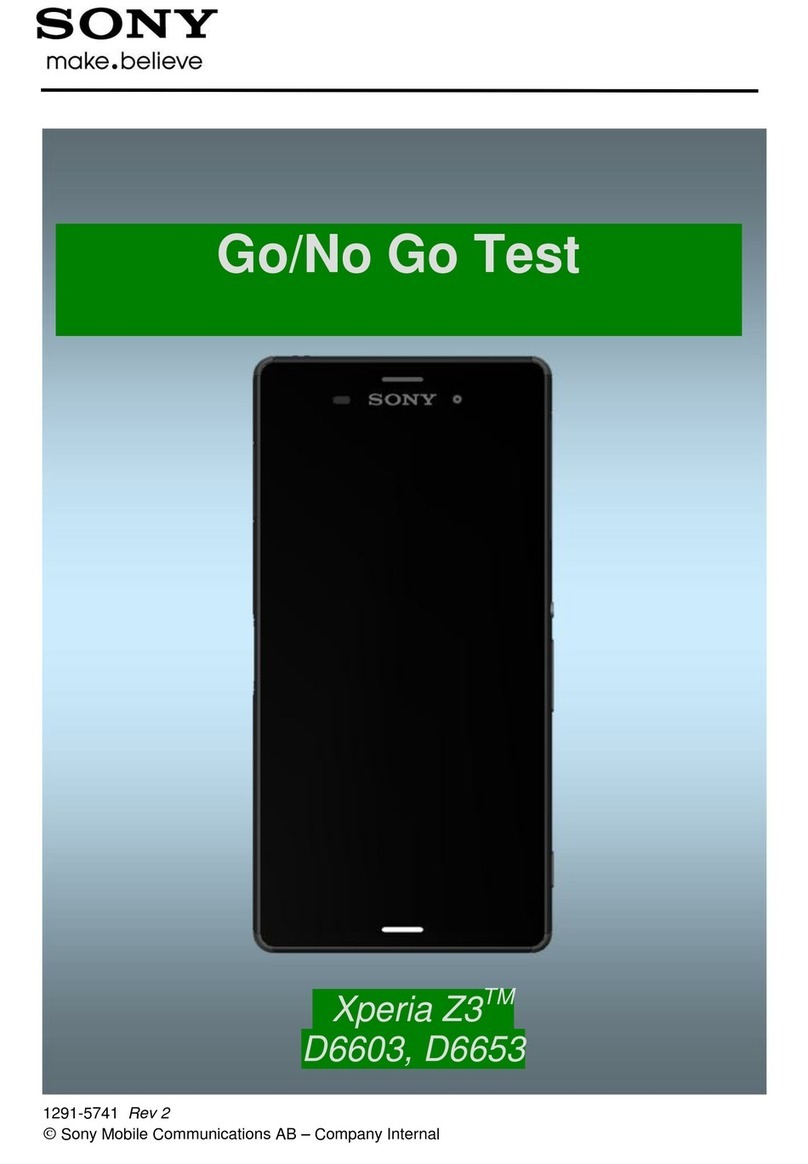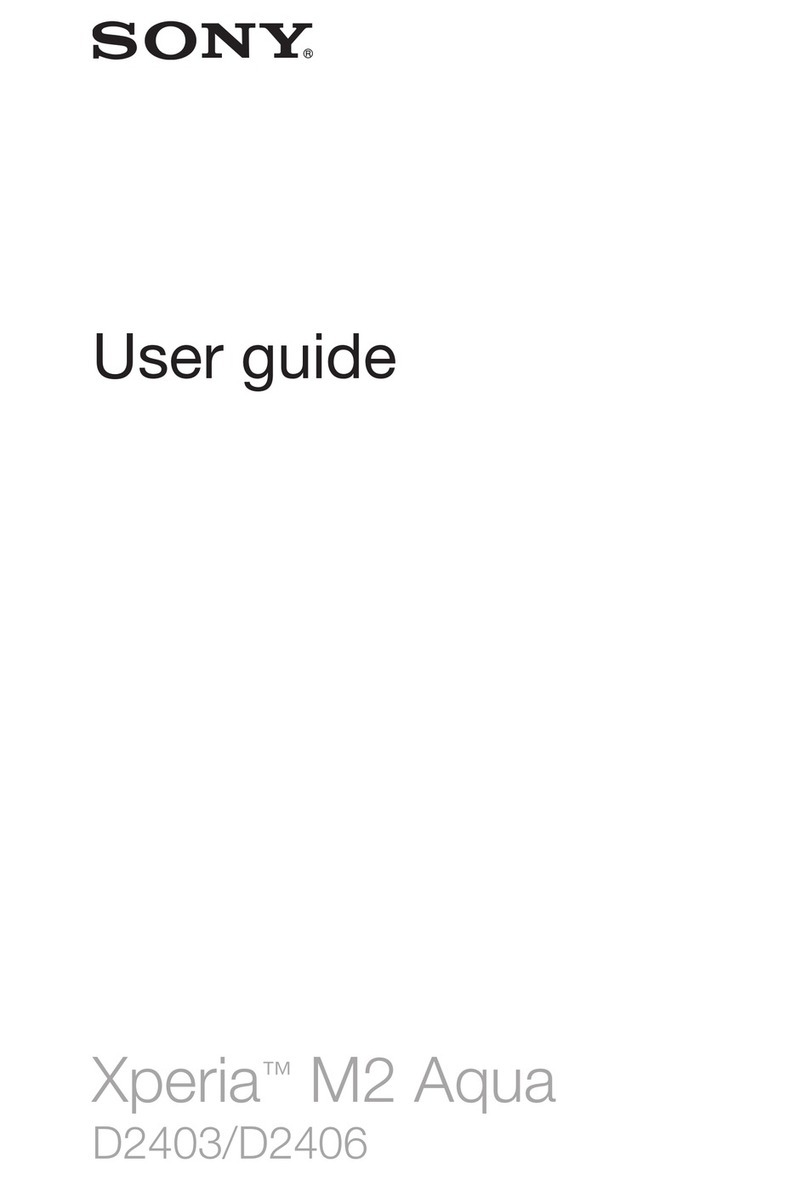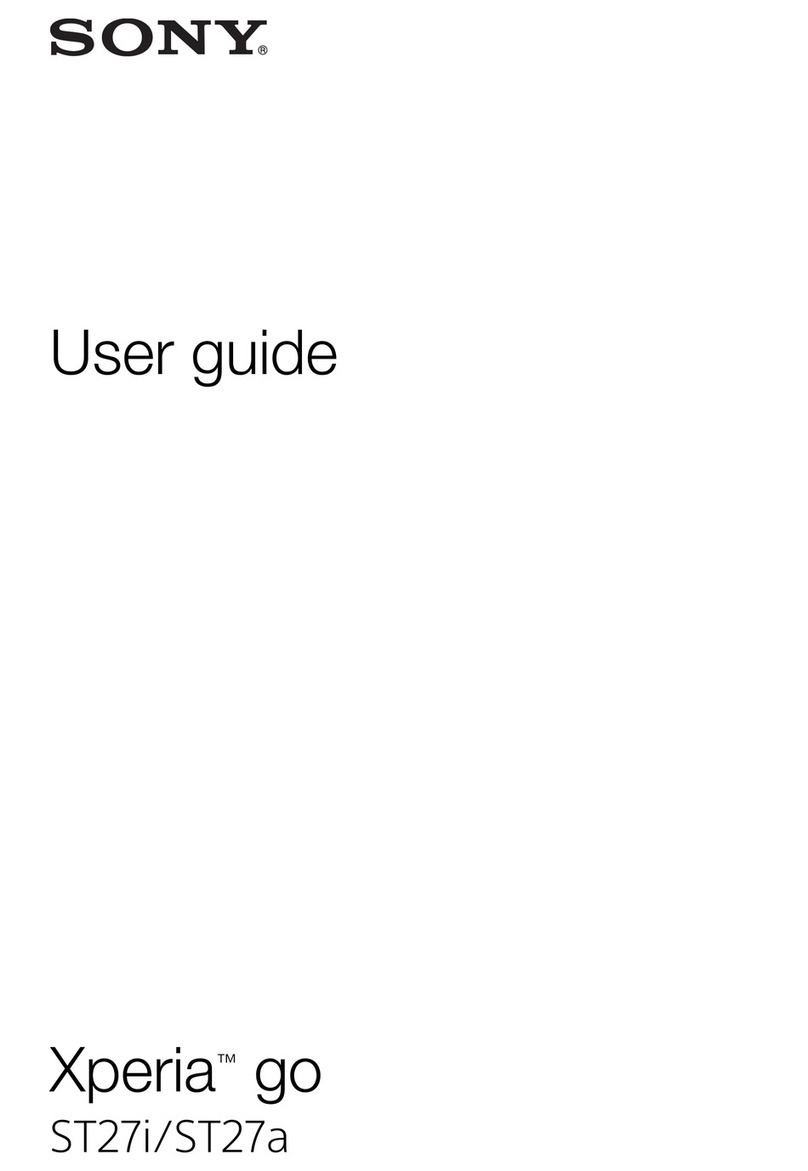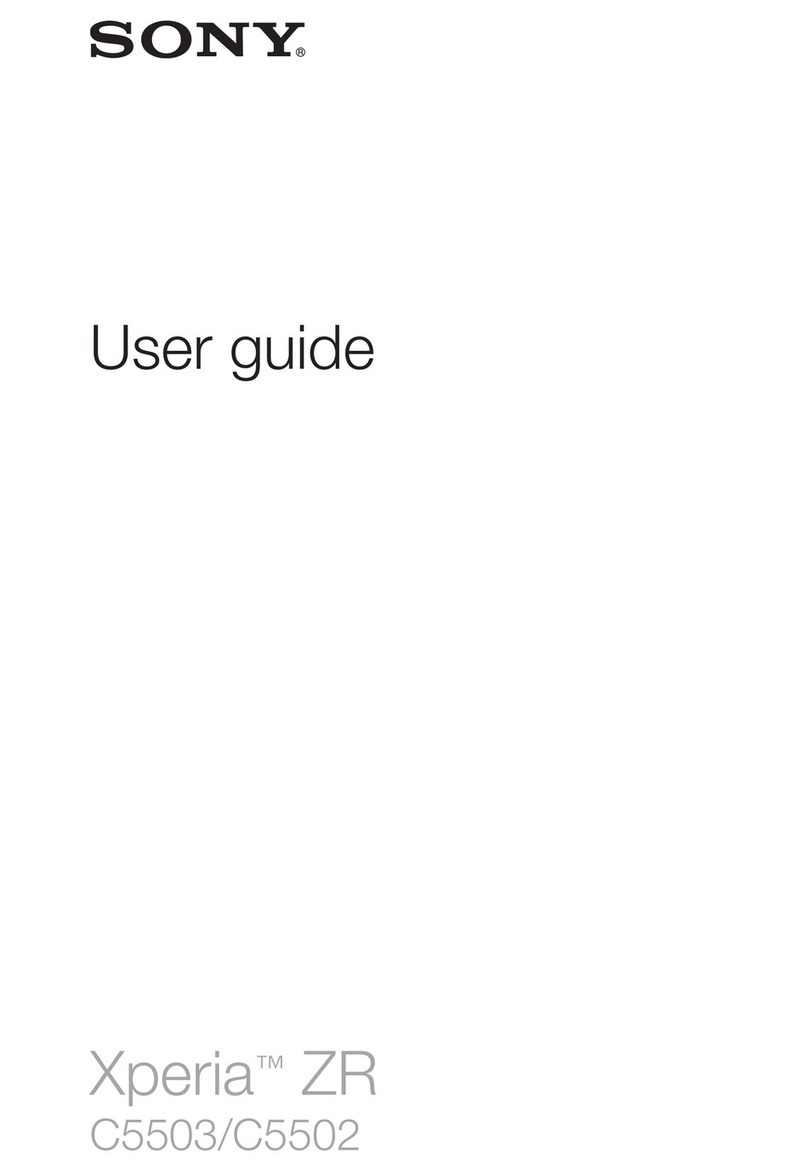Controlling data usage.....................................................................43
Selecting mobile networks...............................................................44
Virtual private networks (VPNs)........................................................45
Synchronising data on your device..............................................46
Synchronising with online accounts................................................46
Synchronising with Microsoft® Exchange ActiveSync®.................46
Basic settings...............................................................................48
Accessing settings...........................................................................48
Volume settings...............................................................................48
Do not disturb mode........................................................................49
Screen settings................................................................................50
Application settings.........................................................................51
Resetting your applications.............................................................52
Daydream.........................................................................................53
Language settings............................................................................53
Date and time...................................................................................54
Mobile BRAVIA® Engine..................................................................54
Enhancing the sound output............................................................54
Multiple user accounts.....................................................................55
Typing text...................................................................................57
On-screen keyboard........................................................................57
Phonepad.........................................................................................58
Entering text using voice input........................................................59
Editing text.......................................................................................59
Personalising the on-screen keyboard............................................60
Calling..........................................................................................62
Making calls.....................................................................................62
Receiving calls.................................................................................63
Ongoing calls...................................................................................65
Using the call log.............................................................................65
Forwarding calls...............................................................................66
Restricting calls................................................................................66
Multiple calls....................................................................................67
Conference calls..............................................................................67
Voicemail..........................................................................................68
Emergency calls...............................................................................68
Contacts.......................................................................................70
Transferring contacts.......................................................................70
Searching and viewing contacts......................................................71
Adding and editing contacts............................................................72
Adding medical and emergency contact information......................73
Favourites and groups.....................................................................74
3
This is an Internet version of this publication. © Print only for private use.