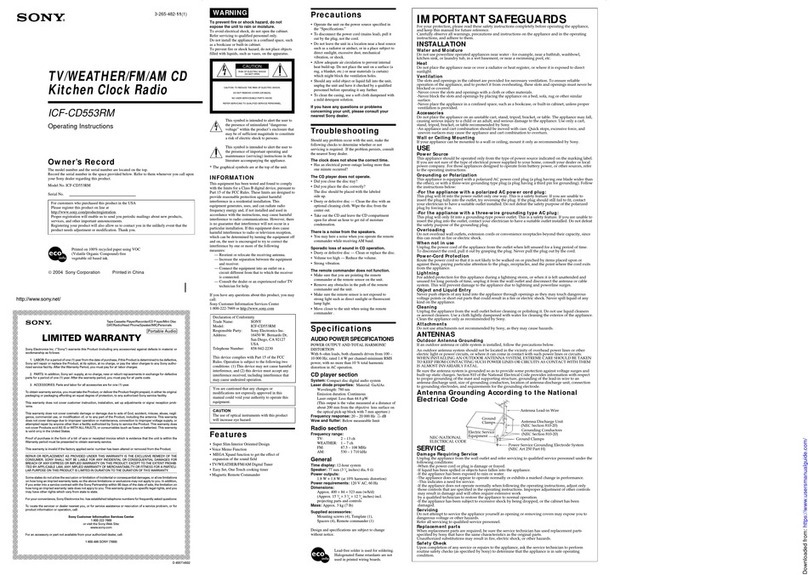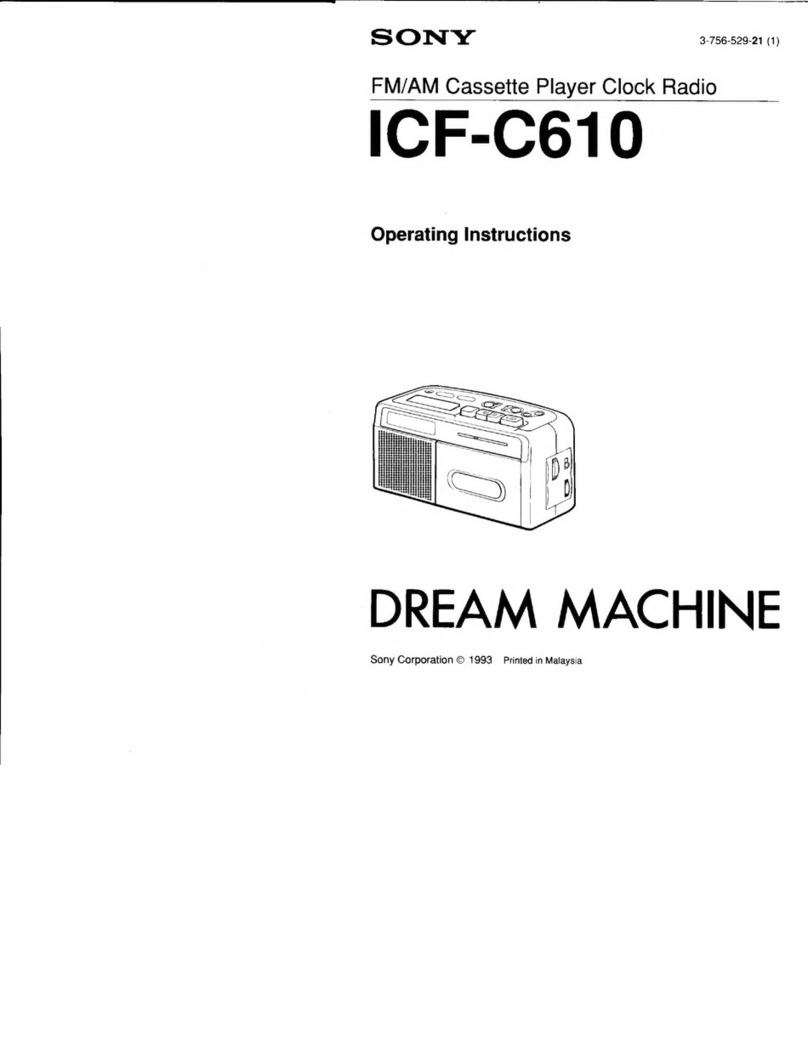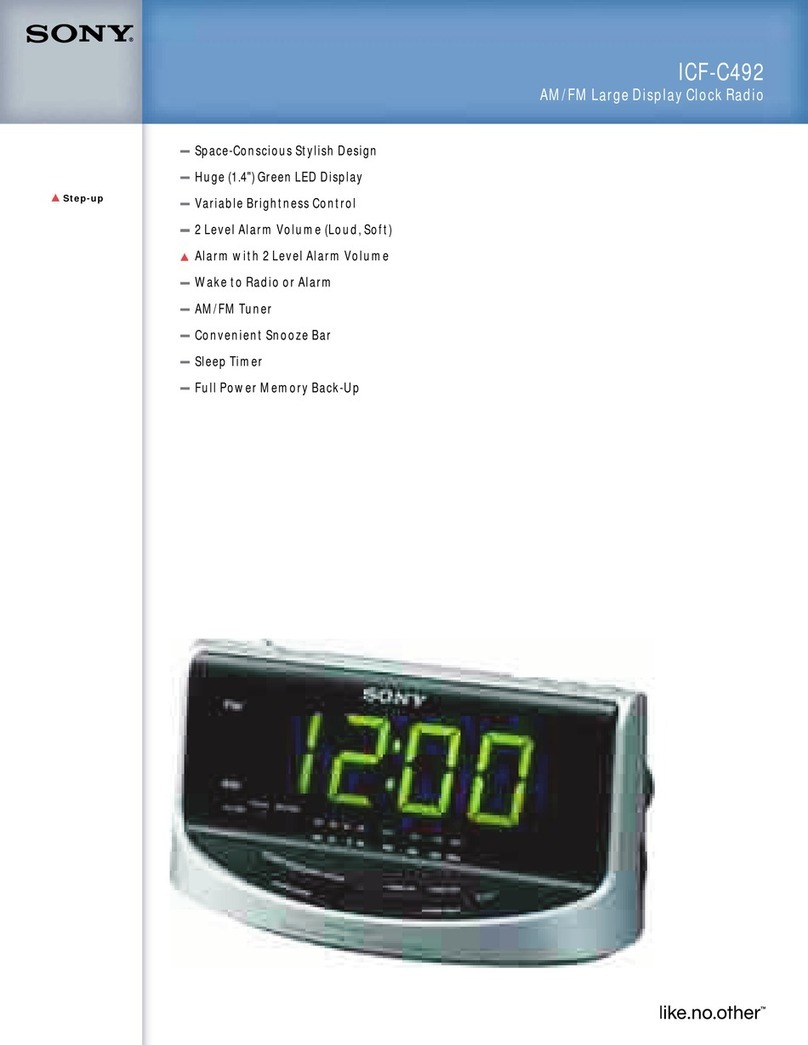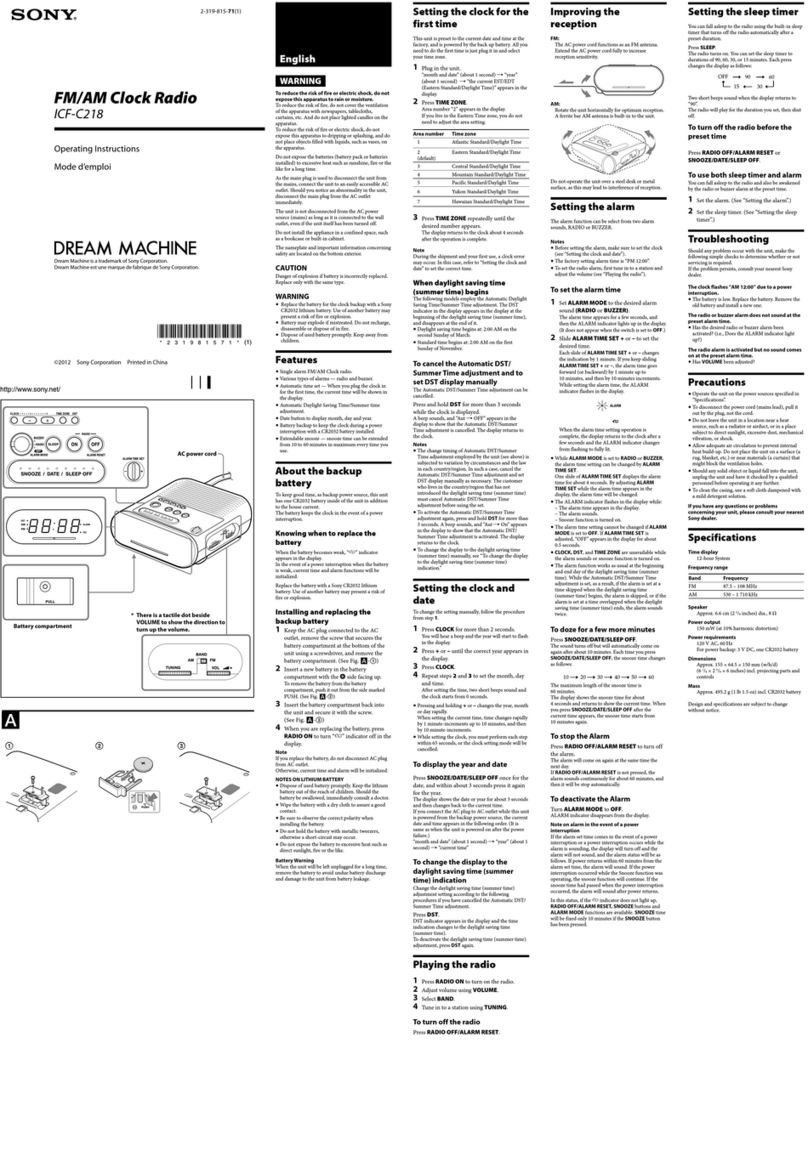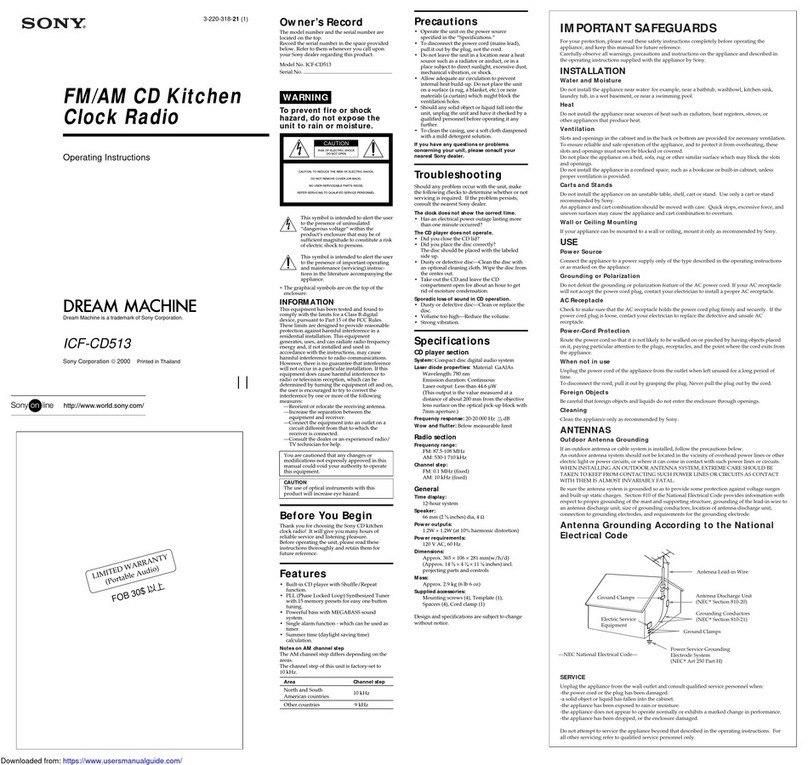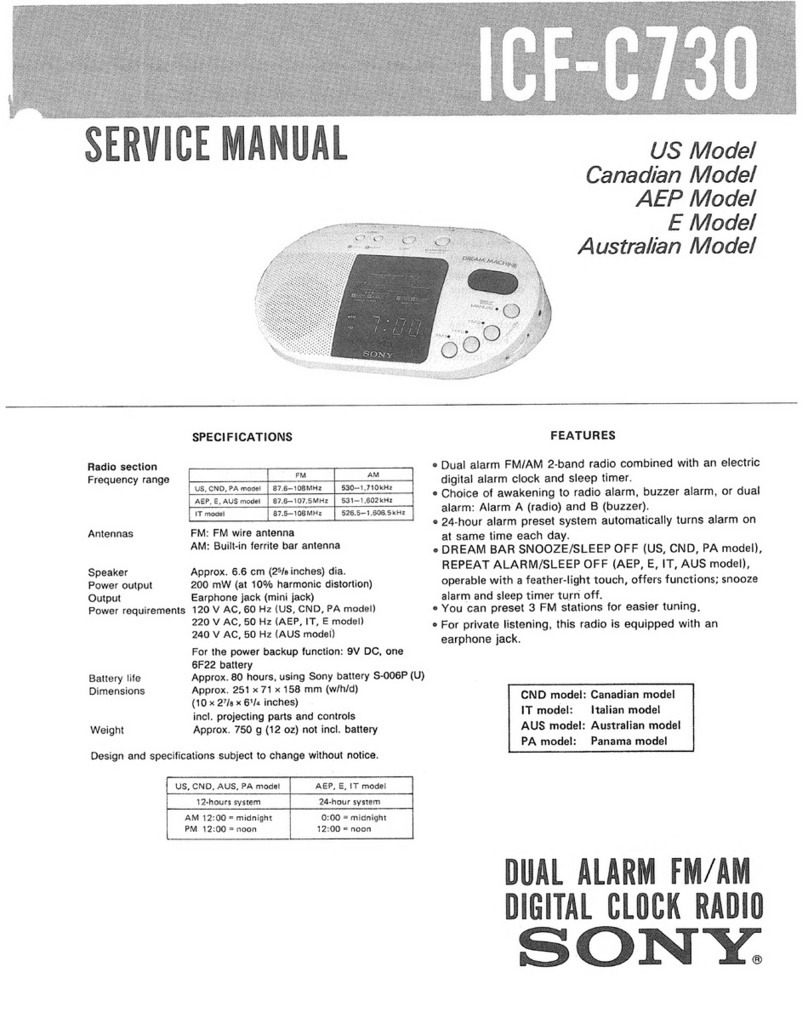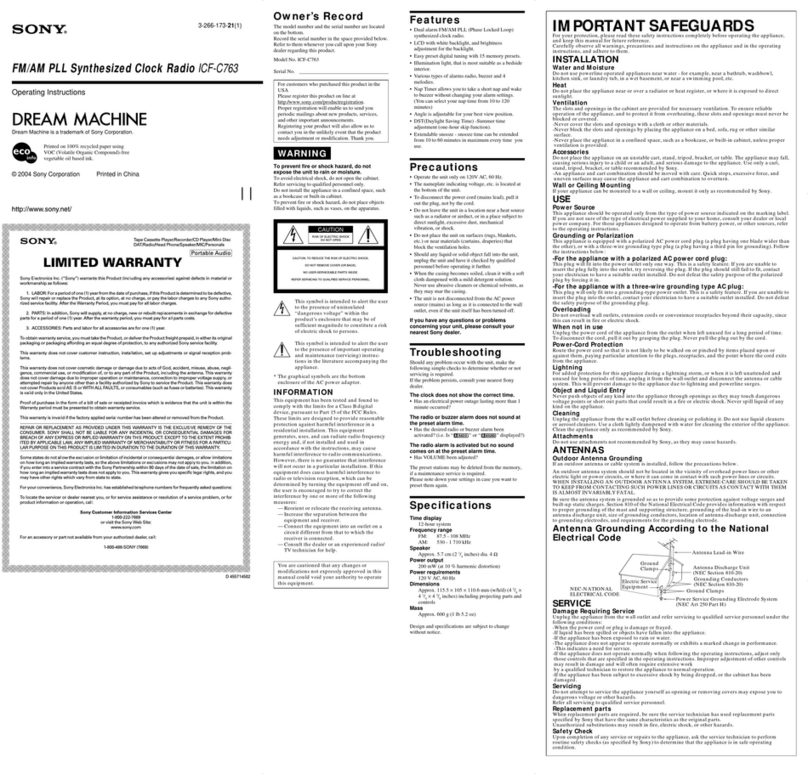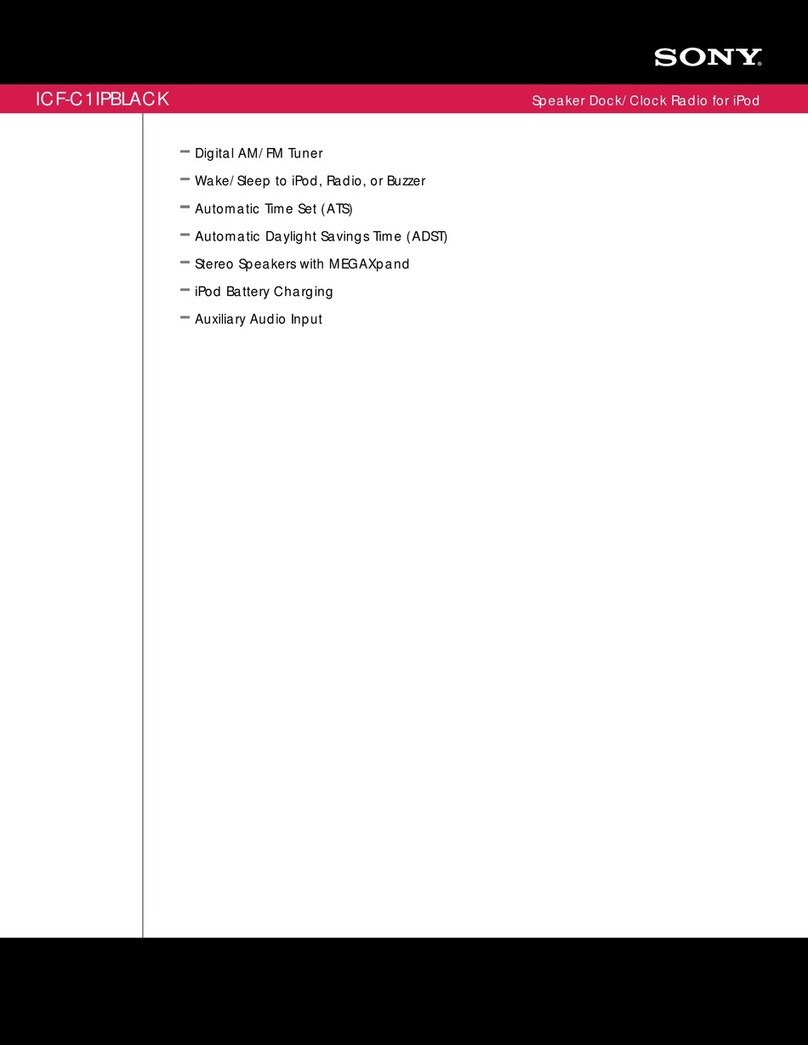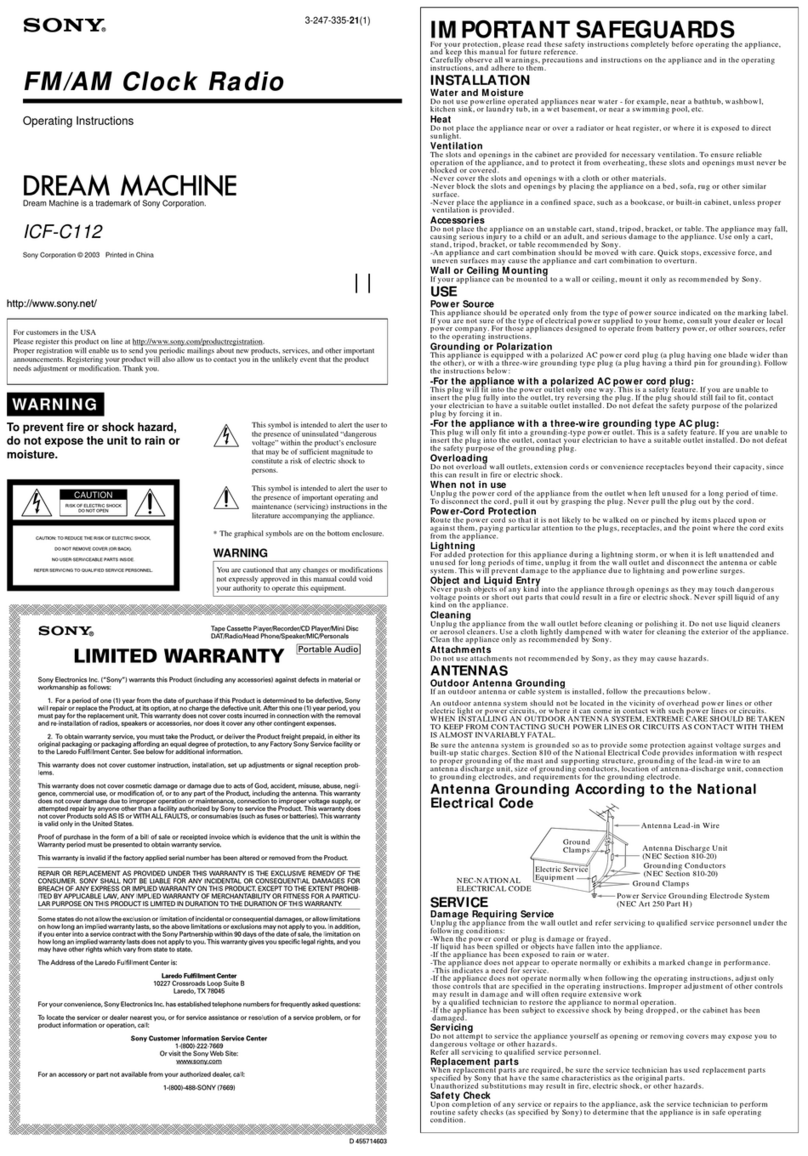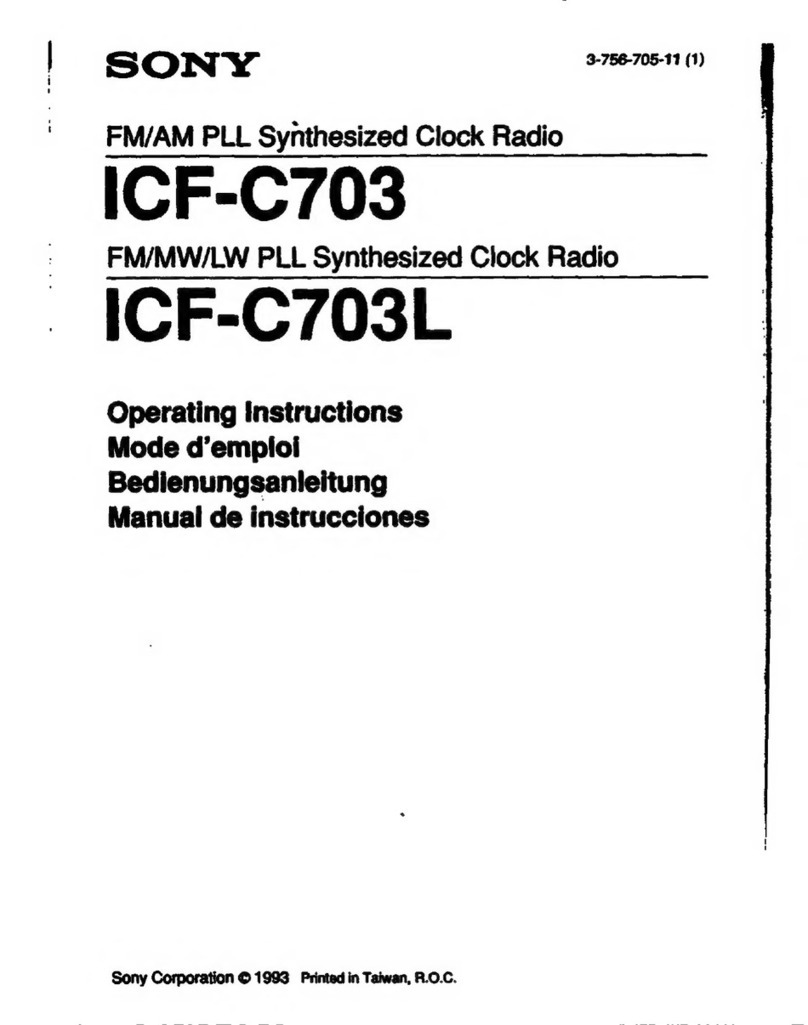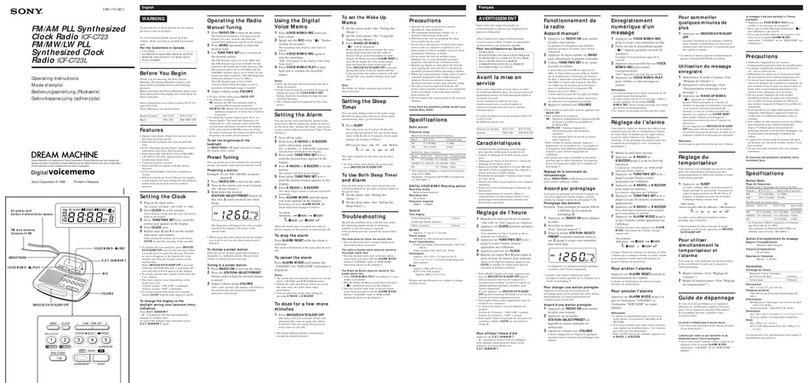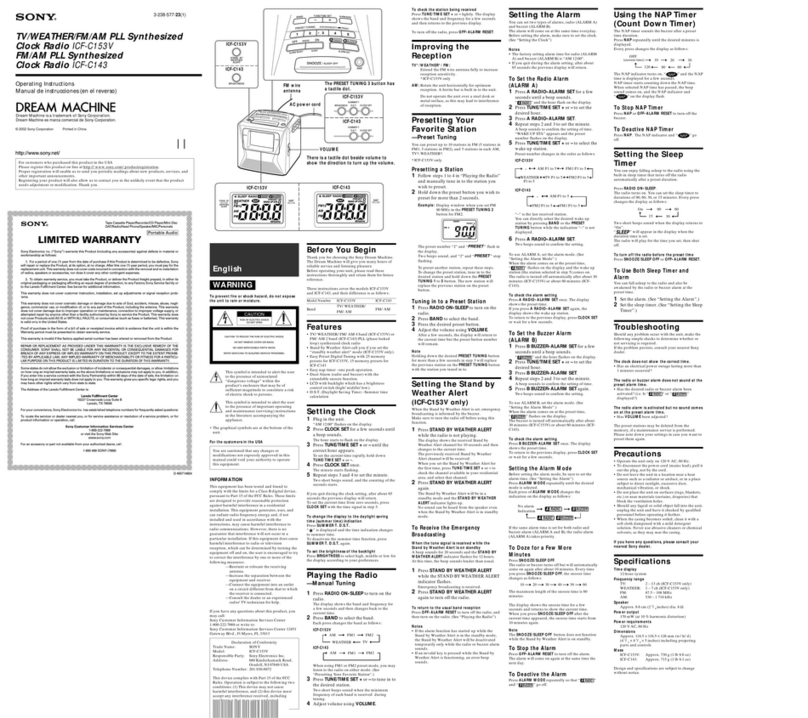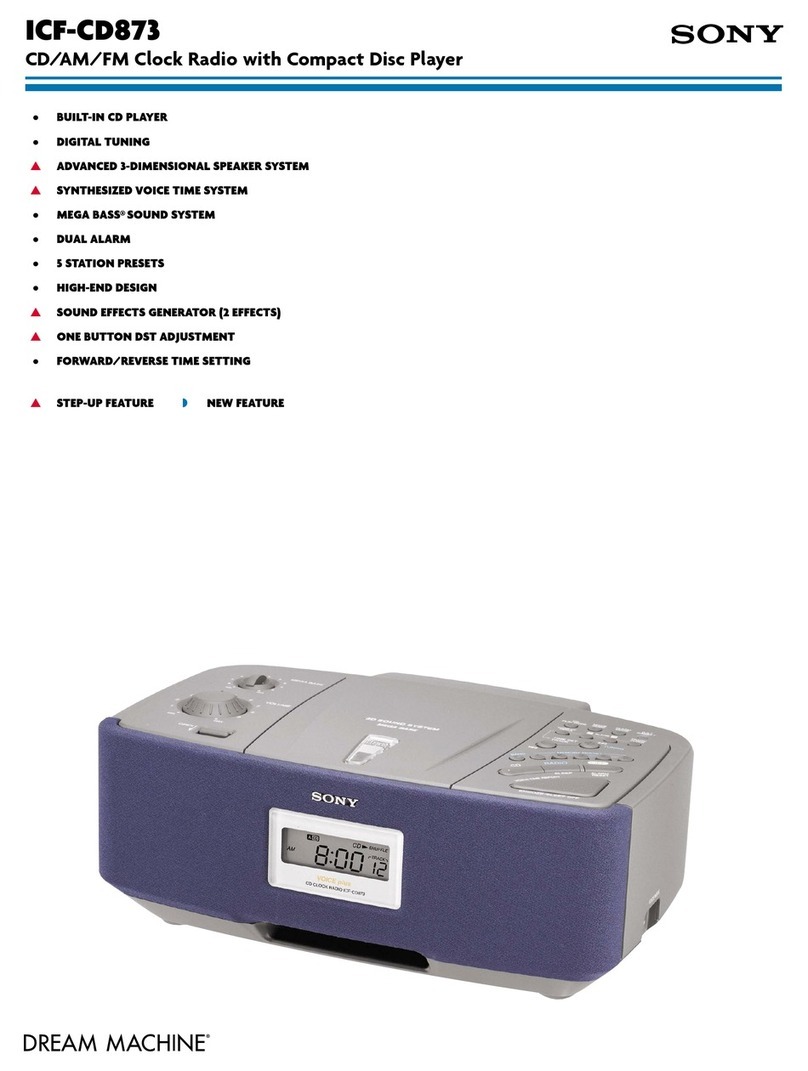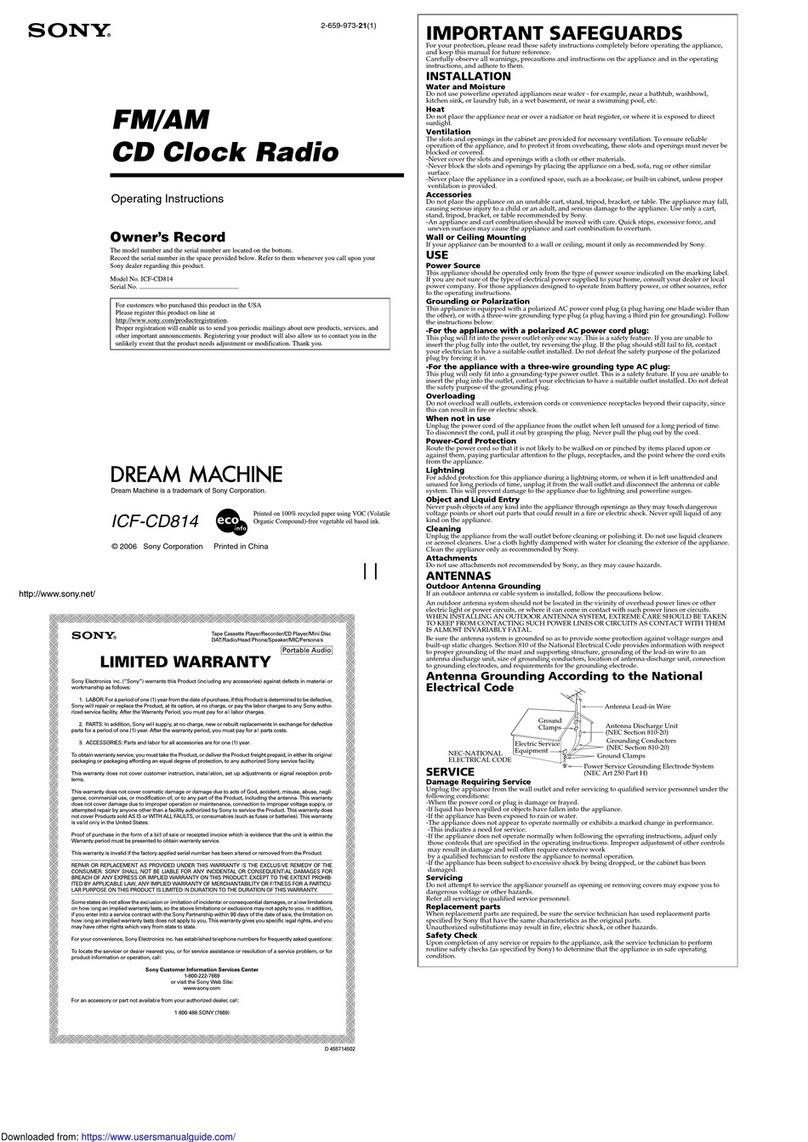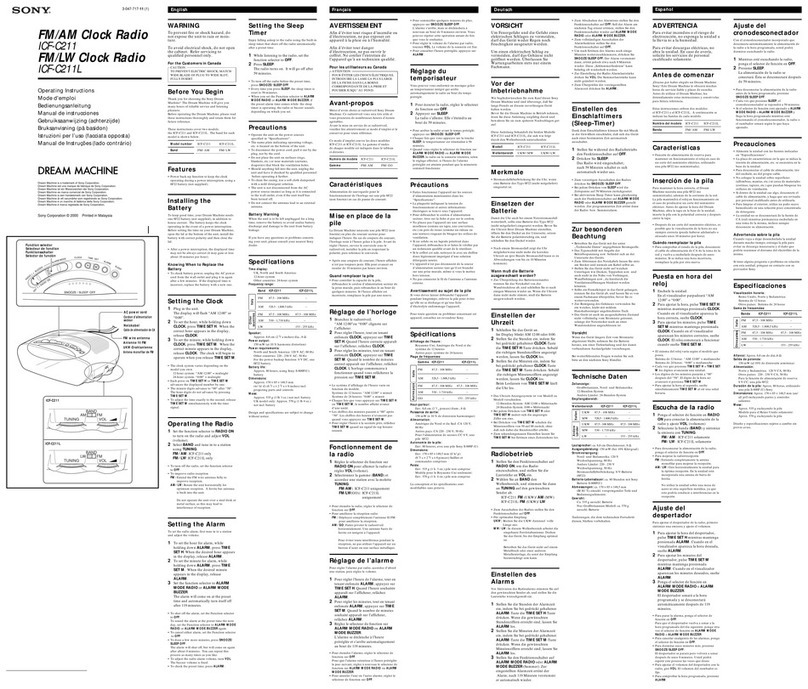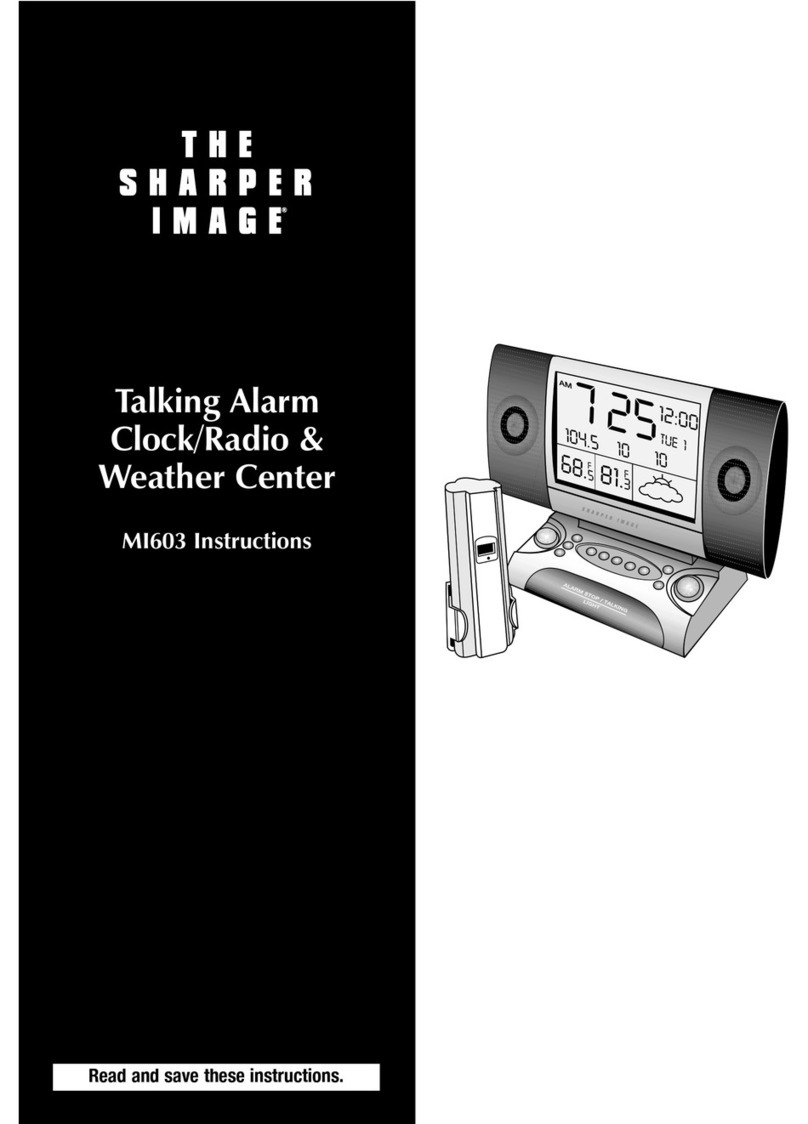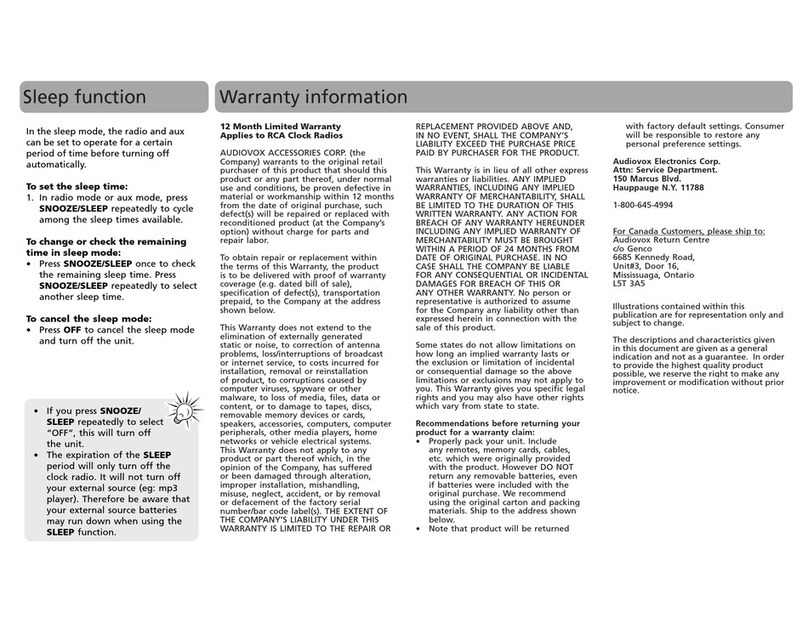WARNING
To prevent fire or shock hazard, do not
expose the unit to rain or moisture.
To avoid electrical shock, do not open the cabinet.
Refer servicing to qualified personnel only.
Do not install the appliance in a confined space, such
as a bookcase or built-in cabinet.
To prevent fire or shock hazard, do not place objects
filled with liquids, such as vases, on the apparatus.
This symbol is intended to alert the user to
the presence of uninsulated “dangerous
voltage” within the product’s enclosure that
may be of sufficient magnitude to constitute
a risk of electric shock to persons.
This symbol is intended to alert the user to
the presence of important operating and
maintenance (servicing) instructions in the
literature accompanying the appliance.
*The graphical symbols are at the top of the unit.
INFORMAT I ON
This equipment has been tested and found to comply
with the limits for a Class B digital device, pursuant to
Part 15 of the FCC Rules. These limits are designed to
provide reasonable protection against harmful
interference in a residential installation. This
equipment generates, uses, and can radiate radio
frequency energy and, if not installed and used in
accordance with the instructions, may cause harmful
interference to radio communications. However, there
is no guarantee that interference will not occur in a
particular installation. If this equipment does cause
harmful interference to radio or television reception,
which can be determined by turning the equipment off
and on, the user is encouraged to try to correct the
interference by one or more of the following
measures:
—Reorient or relocate the receiving antenna.
—Increase the separation between the equipment
and receiver.
—Connect the equipment into an outlet on a
circuit different from that to which the receiver
is connected.
—Consult the dealer or an experienced radio/ TV
technician for help.
You are cautioned that any changes or
modifications not expressly approved in this
manual could void your authority to operate this
equipment.
CAUTION
The use of optical instruments with this product
will increase eye hazard.
Note to the CATV Installer
This reminder is provided to call the CATV system
installer's attention to Article 820-40 of the NEC that
provides guidelines for proper grounding and, in
particular, specifies that the cable ground shall be
connected to the grounding system of the building as
close to the point of cable entry as practical.
CAUTION
When using TV games, computers, and similar
products with your TV, keep the brightness and
contrast functions at low settings. If a fixed (non-
moving) pattern is left on the screen for long periods
of time at a high brightness or contrast setting, the
image can be permanently imprinted onto the screen.
Continuously watching the same channel can cause
the imprint of station logos onto the TV screen. These
types of imprints are not covered by your warranty
because they are the results of misuse.
Note on cleaning
Clean the unit with a soft dry cloth. Never use strong
solvents such as thinner or benzine, which might
damage the finish of the cabinet.
Dots in the LCD monitor remain permanently
on or off. It is not a malfunction.
Features
•Super Slim under the counter LCD-TV
•7" wide-screen LCD Color panel display
•TV/Cable Tuner
•TV stereo/Auto SAP Function
• MEGA Xpand function to get the effect of
expansion of the sound field
•Easy Set, One Touch Cooking Timer
•Magnetic Remote Commander
IM PORTANT SAFEGUARDS
For your protection, please read these safety instructions completely before operating the appliance,
and keep this manual for future reference.
Carefully observe all warnings, precautions and instructions on the appliance and in the operating
instructions, and adhere to them.
INSTALLATION
Wat er and M oisture
Do not use powerline operated appliances near water - for example, near a bathtub, washbowl,
kitchen sink, or laundry tub, in a wet basement, or near a swimming pool, etc.
Heat
Do not place the appliance near or over a radiator or heat register, or where it is exposed to direct
sunlight.
Ventilat ion
The slots and openings in the cabinet are provided for necessary ventilation. To ensure reliable
operation of the appliance, and to protect it from overheating, these slots and openings must never be
blocked or covered.
-Never cover the slots and openings with a cloth or other materials.
-Never block the slots and openings by placing the appliance on a bed, sofa, rug or other similar
surface.
-Never place the appliance in a confined space, such as a bookcase, or built-in cabinet, unless proper
ventilation is provided.
Accessories
Do not place the appliance on an unstable cart, stand, tripod, bracket, or table. The appliance may fall,
causing serious injury to a child or an adult, and serious damage to the appliance. Use only a cart,
stand, tripod, bracket, or table recommended by Sony.
-An appliance and cart combination should be moved with care. Quick stops, excessive force, and
uneven surfaces may cause the appliance and cart combination to overturn.
Wall or Ceiling M ounting
If your appliance can be mounted to a wall or ceiling, mount it only as recommended by Sony.
USE
Pow er Source
This appliance should be operated only from the type of power source indicated on the marking label.
If you are not sure of the type of electrical power supplied to your home, consult your dealer or local
power company. For those appliances designed to operate from battery power, or other sources, refer
to the operating instructions.
Grounding or Polarizat ion
This appliance is equipped with a polarized AC power cord plug (a plug having one blade wider than
the other), or with a three-wire grounding type plug (a plug having a third pin for grounding). Follow
the instructions below:
-For the appliance w ith a polarized AC pow er cord plug:
This plug will fit into the power outlet only one way. This is a safety feature. If you are unable to
insert the plug fully into the outlet, try reversing the plug. If the plug should still fail to fit, contact
your electrician to have a suitable outlet installed. Do not defeat the safety purpose of the polarized
plug by forcing it in.
-For the appliance w ith a t hree-w ire grounding type AC plug:
This plug will only fit into a grounding-type power outlet. This is a safety feature. If you are unable to
insert the plug into the outlet, contact your electrician to have a suitable outlet installed. Do not defeat
the safety purpose of the grounding plug.
Overloading
Do not overload wall outlets, extension cords or convenience receptacles beyond their capacity, since
this can result in fire or electric shock.
When not in use
Unplug the power cord of the appliance from the outlet when left unused for a long period of time.
To disconnect the cord, pull it out by grasping the plug. Never pull the plug out by the cord.
Pow er-Cord Prot ect ion
Route the power cord so that it is not likely to be walked on or pinched by items placed upon or
against them, paying particular attention to the plugs, receptacles, and the point where the cord exits
from the appliance.
Lightning
For added protection for this appliance during a lightning storm, or when it is left unattended and
unused for long periods of time, unplug it from the wall outlet and disconnect the antenna or cable
system. This will prevent damage to the appliance due to lightning and powerline surges.
Object and Liquid Entry
Never push objects of any kind into the appliance through openings as they may touch dangerous
voltage points or short out parts that could result in a fire or electric shock. Never spill liquid of any
kind on the appliance.
Cleaning
Unplug the appliance from the wall outlet before cleaning or polishing it. Do not use liquid cleaners
or aerosol cleaners. Use a cloth lightly dampened with water for cleaning the exterior of the appliance.
Clean the appliance only as recommended by Sony.
At tachm ent s
Do not use attachments not recommended by Sony, as they may cause hazards.
ANTENNAS
Out door Ant enna Grounding
If an outdoor antenna or cable system is installed, follow the precautions below.
An outdoor antenna system should not be located in the vicinity of overhead power lines or other
electric light or power circuits, or where it can come in contact with such power lines or circuits.
WHEN INSTALLING AN OUTDOOR ANTENNA SYSTEM, EXTREME CARE SHOULD BE TAKEN
TO KEEP FROM CONTACTING SUCH POWER LINES OR CIRCUITS AS CONTACT WITH THEM
IS ALMOST INVARIABLY FATAL.
Be sure the antenna system is grounded so as to provide some protection against voltage surges and
built-up static charges. Section 810 of the National Electrical Code provides information with respect
to proper grounding of the mast and supporting structure, grounding of the lead-in wire to an
antenna discharge unit, size of grounding conductors, location of antenna-discharge unit, connection
to grounding electrodes, and requirements for the grounding electrode.
Antenna Grounding According t o the National
Electrical Code
SERVICE
Dam age Requiring Service
Unplug the appliance from the wall outlet and refer servicing to qualified service personnel under the
following conditions:
-When the power cord or plug is damage or frayed.
-If liquid has been spilled or objects have fallen into the appliance.
-If the appliance has been exposed to rain or water.
-The appliance does not appear to operate normally or exhibits a marked change in performance.
-This indicates a need for service.
-If the appliance does not operate normally when following the operating instructions, adjust only
those controls that are specified in the operating instructions. Improper adjustment of other controls
may result in damage and will often require extensive work
by a qualified technician to restore the appliance to normal operation.
-If the appliance has been subject to excessive shock by being dropped, or the cabinet has been
damaged.
Servicing
Do not attempt to service the appliance yourself as opening or removing covers may expose you to
dangerous voltage or other hazards.
Refer all servicing to qualified service personnel.
Replacement part s
When replacement parts are required, be sure the service technician has used replacement parts
specified by Sony that have the same characteristics as the original parts.
Unauthorized substitutions may result in fire, electric shock, or other hazards.
Safety Check
Upon completion of any service or repairs to the appliance, ask the service technician to perform
routine safety checks (as specified by Sony) to determine that the appliance is in safe operating
condition.
Antenna Discharge Unit
(NEC Section 810-20)
Grounding Conductors
(NEC Section 810-20)
Antenna Lead-in Wire
Ground
Clamps
NEC-NATIONAL
ELECTRICAL CODE
Electric Service
Equipment Ground Clamps
Power Service Grounding Electrode System
(NEC Art 250 Part H)
Prec autions
•Operate the unit on the power source specified in
the “Specifications.”
•To disconnect the power cord (mains lead), pull it
out by the plug, not the cord.
•Do not leave the unit in a location near a heat source
such as a radiator or airduct, or in a place subject to
direct sunlight, excessive dust, mechanical
vibration, or shock.
•Allow adequate air circulation to prevent internal
heat build-up. Do not place the unit on a surface (a
rug, a blanket, etc.) or near materials (a curtain)
which might block the ventilation holes.
•Should any solid object or liquid fall into the unit,
unplug the unit and have it checked by a qualified
personnel before operating it any further.
•To clean the casing, use a soft cloth dampened with
a mild detergent solution.
If you have any questions or problems
concerning your unit, please consult your
nearest Sony dealer.
T r oubleshooting
Should any problem occur with the unit, make the
following checks to determine whether or not
servicing is required. If the problem persists, consult
the nearest Sony dealer.
No picture, no sound
•Check the TV/VIDEO settings : when watching TV,
set to TV; when watching video equipment, set to
VIDEO.
•Make sure the batteries have been inserted correctly
into the remote.
•Try another channel; it could be station trouble.
Poor or no picture, good sound
• Adjust Picture in the PICTURE menu under TV
MENU.
•Adjust Brightness in the BRIGHTNESS menu
under TV MENU.
•Check the antenna and/or cable connections.
Good picture, no sound
•Press MUTING so that MUTING disappears from
the screen.
•Check your MTS setting. Your TV may be set to
Auto SAP.
No color
•Adjust Color in the COLOR menu under TV
MENU.
Only video noise (snowing) appears on the
screen
•Check the Cable setting in the TV MENU.
•Check the antenna and/or cable connections.
•Make sure the channel selected is currently
broadcasting.
Dotted lines or stripes
•Adjust the antenna.
Double images or ghosts
•Check your outdoor antenna or call your cable
service.
Cannot receive higher number channels
(UHF) when using an antenna.
•Make sure Cable is set to “OFF” in the TV MENU.
•Perform Auto Program to add channels that are not
presently in the memory.
Cable stations don't seem to work
•Make sure Cable is set to “ON” in the “TV
MENU”.
The clock does not show the correct time.
•Has an electrical power outage lasting more than
one minute occurred?
The CD player does not operate.
•Did you close the disc tray?
•Did you place the disc correctly?
The disc should be placed with the labeled
side up.
•Dusty or defective disc—Clean the disc with an
optional cleaning cloth. Wipe the disc from the
center out.
•Take out the CD and leave the CD compartment
open for about an hour to get rid of moisture
condensation.
There is a noise from the speakers.
•You may hear a noise when you operate the remote
commander while receiving AM band.
Sporadic loss of sound in operation.
•Dusty or defective disc—Clean or replace the disc.
•Volume too high—Reduce the volume.
•Strong vibration.
The remote does not function.
•Batteries could be weak. Replace them.
•Make sure that you are pointing the remote at the
remote sensor on the unit.
•Remove any obstacles in the path between the
remote and the unit.
•Make sure the remote sensor is not exposed to
strong light, such as direct sunlight or fluorescent
lamp light.
•Move closer to the unit when using the remote.
Template
Spacer
L (Low)
Dot
Mounting
screw
A
Im proving the
Rece pt ion
FM:The AC power cord functions as an FM antenna.
Extend the AC power cord fully to improve FM
reception.
AM: When installing the unit, rotate the unit
horizontally for optimum reception and then
install the unit. A ferrite bar antenna is built into
the unit.
Insta lling the Unit
Under a Cabinet
(Se e Fig. A)
The unit can be installed without the spacer.
1Mark the position of the 4 holes by using
the supplied template. Use a drill to make
the holes (size 6.5 mm dia., 9/32 inch). (See
Fig. A-)
2When the cabinet door overhangs the shelf
and obstructs the unit, you can adjust the
unit/shelf height.
First set the L mark to the dot which
becomes the lowest position, then you can
adjust the height in 4 steps (H••L) by
turning the spacer counterclockwise. (See
Fig. A-)
3Install the unit with the supplied mounting
screws. (See Fig. A-)
Caution
•Since the unit is quite heavy, be careful when
installing the unit.
•Hold the unit horizontally when installing it, since
the CD tray may open if the unit is shaken.
•To reduce the risk of fire, do not place any heating
or cooking appliance beneath this unit.
•Install the unit so that its AC power cord can be
connected directly to a wall outlet. Do not use a
converter or extension cord.
•Be sure that the AC power cord has no slack when
using the unit, since the cord acts as an FM wire
antenna. If the AC power cord has some slack, wind
up the slack on the cord hook.
•The unit has a built-in ferrite bar antenna for AM
radio reception. Check the condition of AM
reception before fixing in position.
•Install the unit as far as possible from a source of
noise (for example, refrigerator, microwave oven,
fluorescent lamp, etc.).
Spe cificat ions
AU DI O POWER
SPECI FI CAT I ON S
POWER OUTPUT AND TOTAL HARMONIC
DISTORTION
With 6–ohm loads, both channels driven from 100 –
10 000 Hz; rated 1.4 W per channel-minimum RMS
power, with no more than 10 % total harmonic
distortion in AC operation.
TV section
Television system: American TV standard/NTSC
Channel coverage:
VHF: 2–13/UHF: 14–69/CATV: 1–125
Antenna:
75-ohm external antenna terminal for VHF/UHF
Display type: Wide LCD color monitor
Size: 7 inches
System: TFT active matrix
Number of pixel: 336,960 pixels
Input: 1 video, 1 audio
CD player section
System: Compact disc digital audio system
Laser diode properties: Material: GaAlAs
Wavelength: 780 nm
Emission duration: Continuous
Laser output: Less than 44.6 µW
(This output is the value measured at a distance of
about 200 mm from the objective lens surface on
the optical pick-up block with 7 mm aperture.)
Frequency response: 20 – 20 000 Hz dB
Wow and flutter: Below measurable limit
Radio section
Frequency range:
FM: 87.5 – 108 MHz
AM: 530 – 1 710 kHz
General
Time display: 12-hour system
Speaker: 77 mm (3 1⁄8inches) dia, 6 Ω
Power outputs:
1.8 W + 1.8 W (at 10% harmonic distortion)
Power requirements: 120 V AC, 60 Hz
Dimensions:
Approx. 400 ×104 ×323 mm (w/h/d)
(Approx. 15 3⁄4×4 1⁄8×12 3⁄4inches) incl.
projecting parts and controls
Mass: Approx. 4.2 kg (9 lb 4.2 oz)
Supplied accessories:
Mounting screws (4), Template (1),
Spacers (4), Remote commander (1)
Design and specifications are subject to change
without notice.
3-265-481-11(1)
2004 Sony Corporation Printed in China
LCD-T V CD Kitchen
Cloc k Radio
Operating Instructions
ICF-CD555TV
Ow ne r’s Record
The model number and the serial number are located on the top.
Record the serial number in the space provided below. Refer to them whenever you call upon
your Sony dealer regarding this product.
Model No. ICF-CD555TV
Serial No.
For customers who purchased this product in the USA
Please register this product on line at
http://www.sony.com/productregistration.
Proper registration will enable us to send you periodic mailings about new products,
services, and other important announcements.
Registering your product will also allow us to contact you in the unlikely event that the
product needs adjustment or modification. Thank you.
Printed on 100% recycled paper using VOC
(Volatile Organic Compound)-free
vegetable oil based ink.
Downloaded from: https://www.usersmanualguide.com/