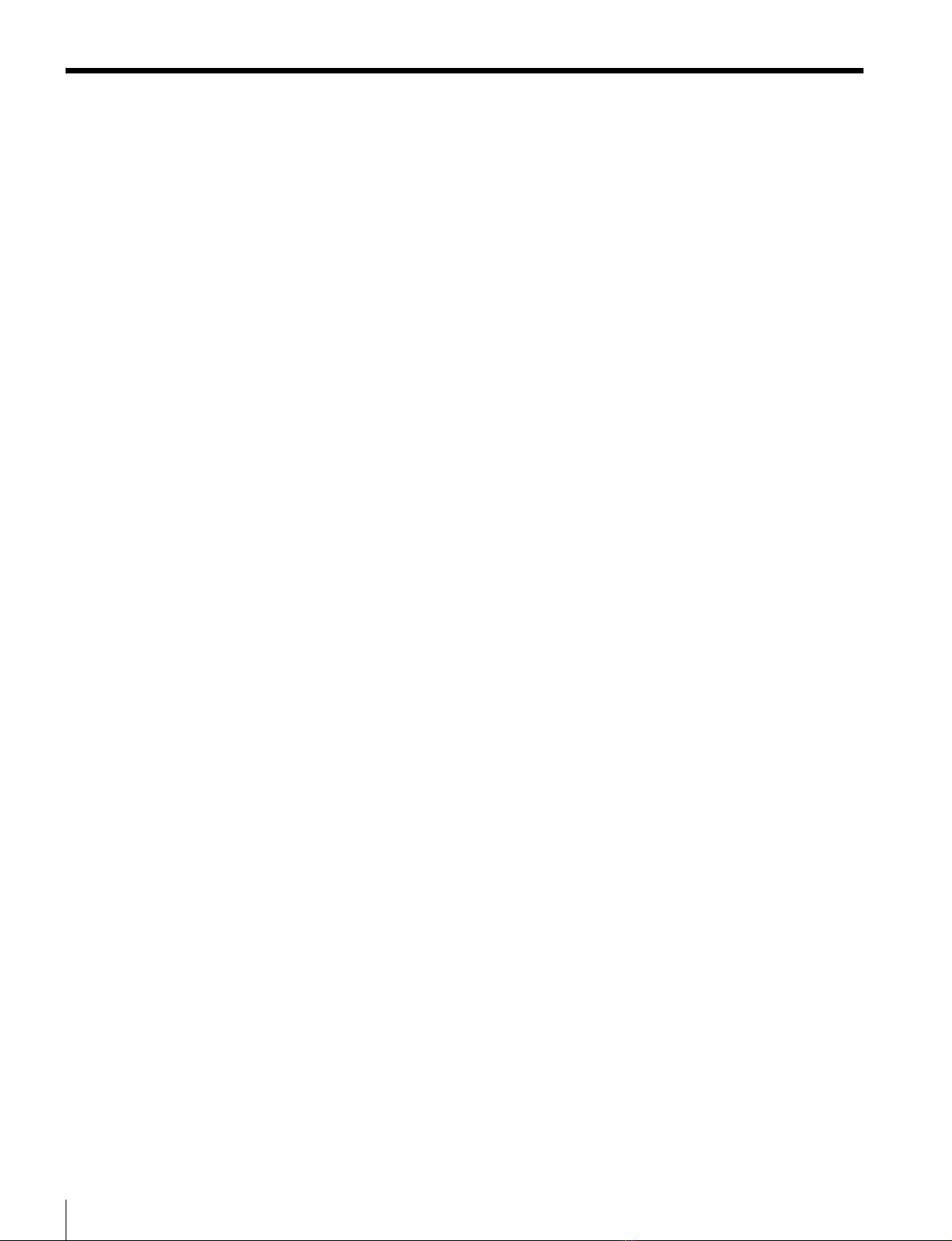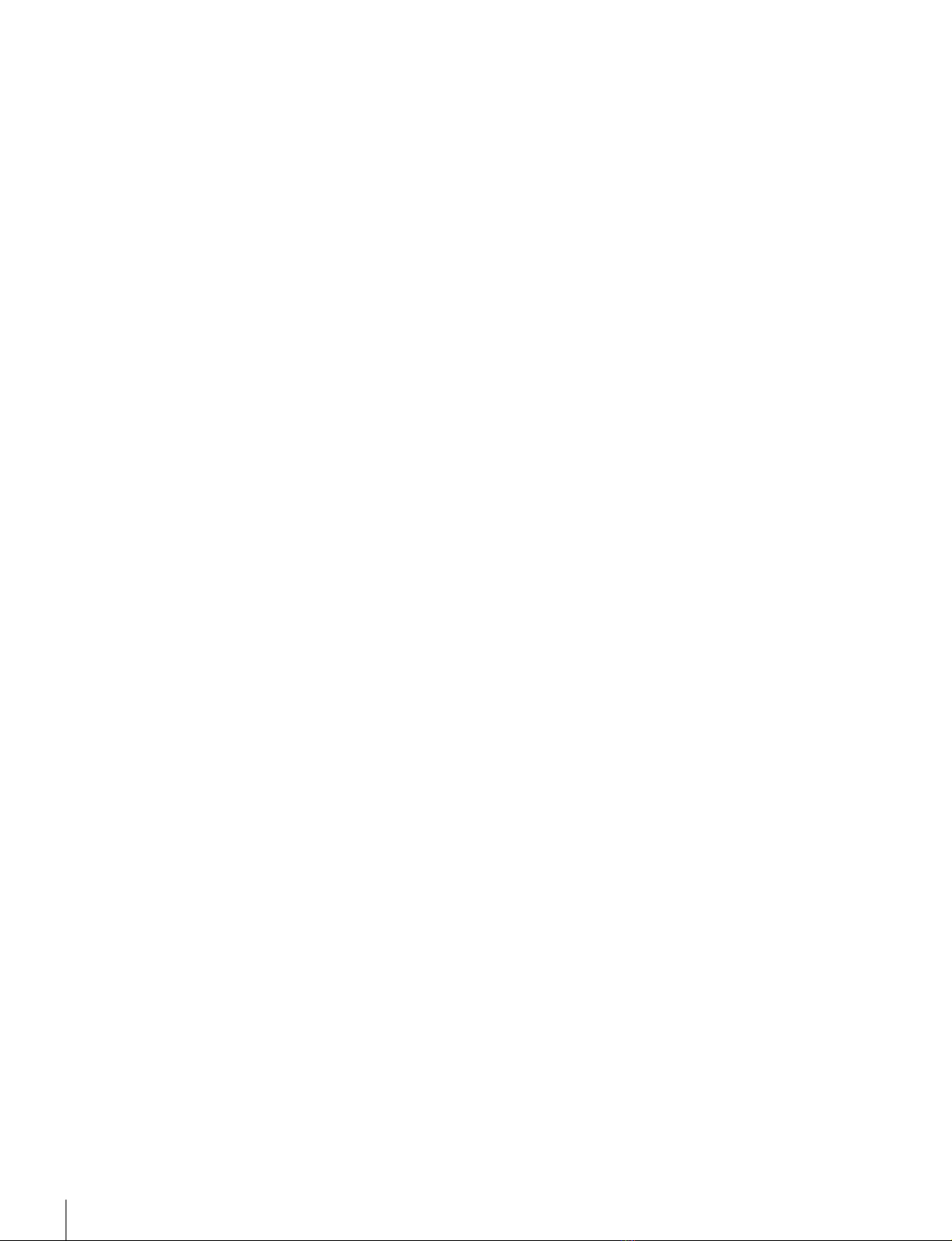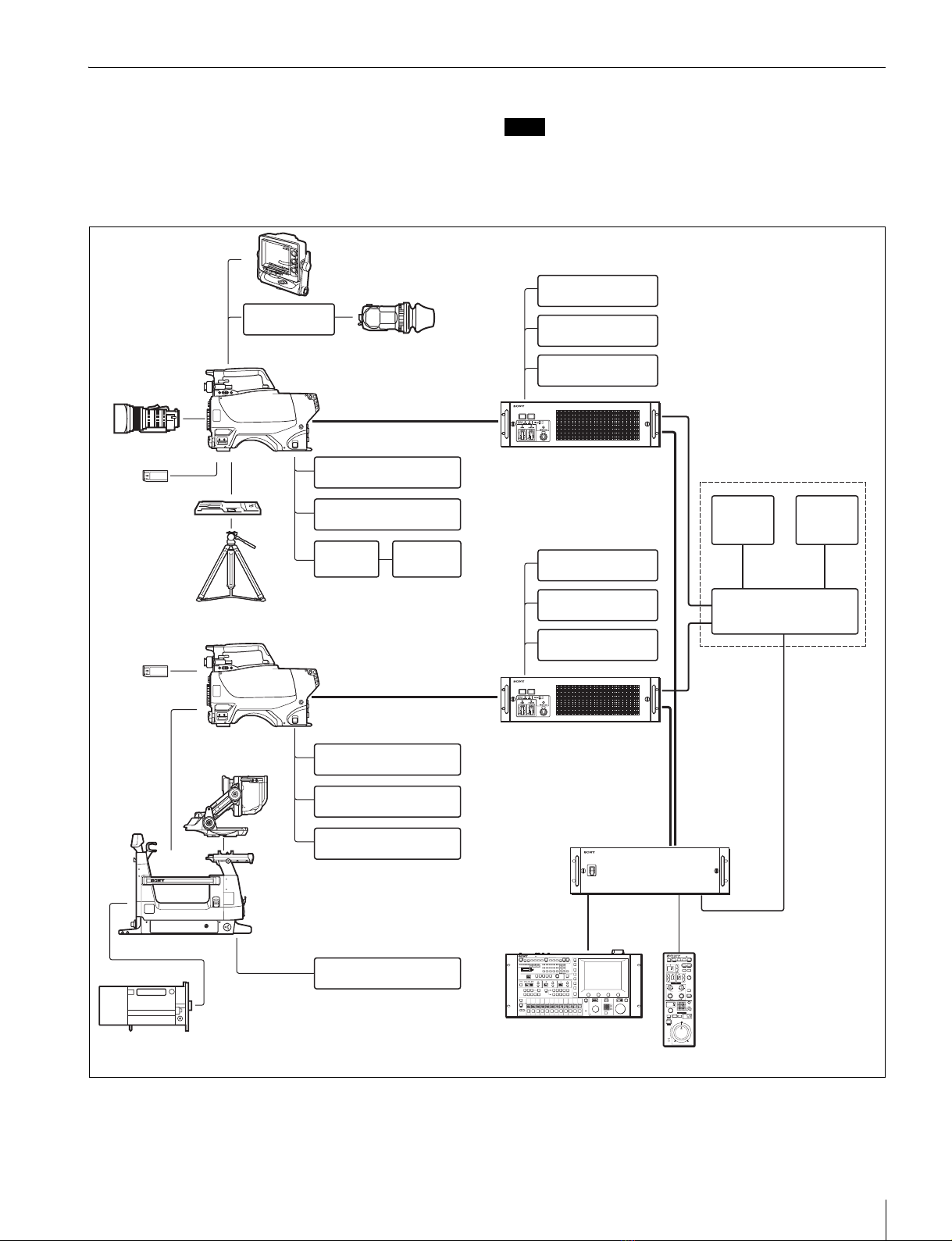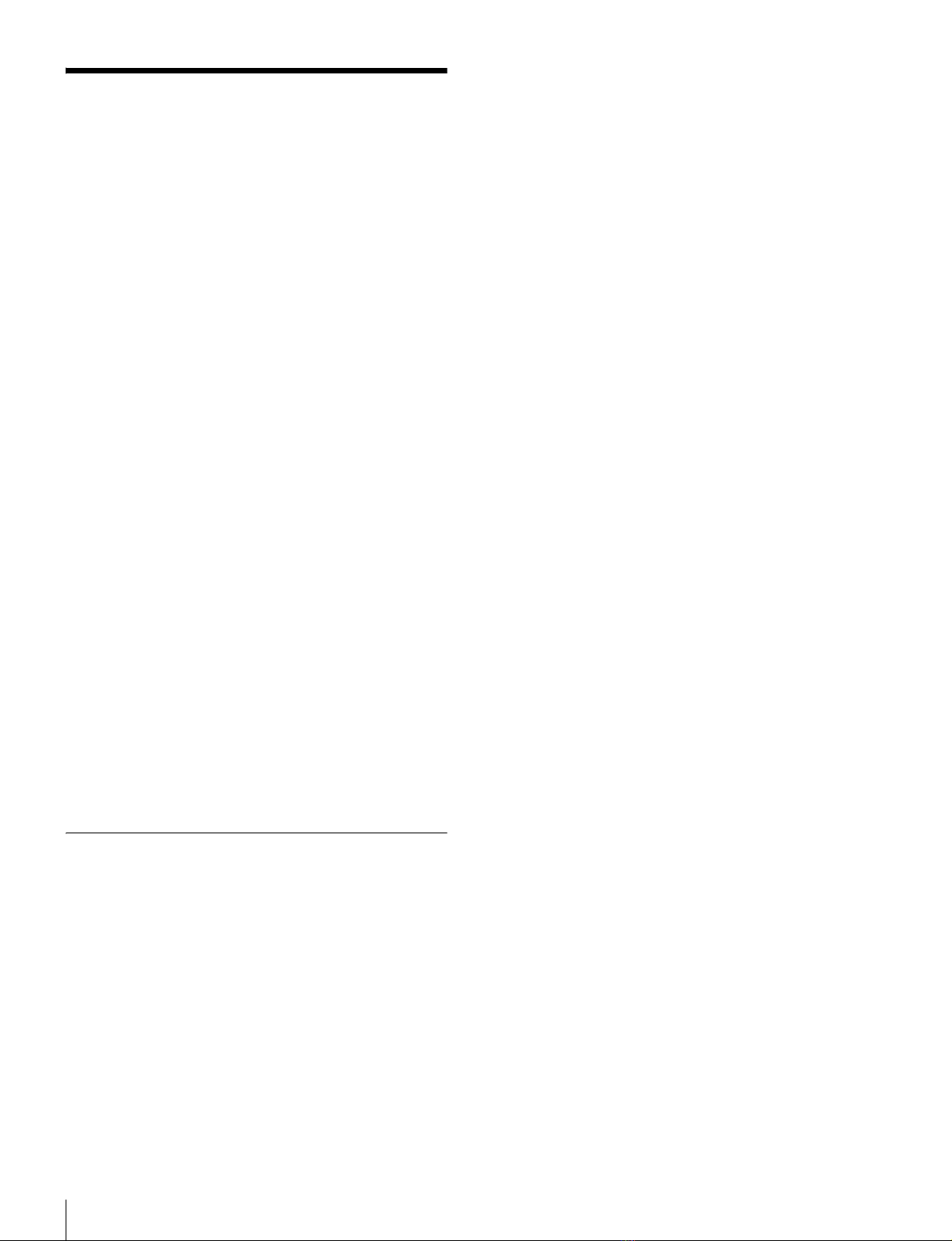4Overview
Various color-reproduction functions (in
combination with HDCU3300R)
Selection of multiple gamma tables
Seven types of standard and 4 types of hyper gamma tables
are provided with this camera. The hyper gamma values
enable cinemalike image creations with wide dynamic
range, which are different from those achieved with
conventional video gamma.
Multimatrix color correction
In addition the standard 6-axis matrix function, the camera
has a multimatrix function that permits you to adjust the
hue and chroma for color components in 16-axis directions
independently. This is quite useful in color matching
among multiple cameras.
Knee saturation
Change of hue and decrease in chroma that occur in
highlighted areas can be compensated.
This enables reproduction of natural skin tones under
strong lighting.
Low key saturation
Hue and saturation in low-key zones can be compensated.
Thus, compensation for color reproduction in all zones is
enabled in combination with matrix color compensation
and knee saturation functions.
Versatile detail control functions (in
combination with HDCU3300R)
Skin-tone detail function
This function allows control (emphasis or suppression) of
the detail level for just a certain hue or chroma area in the
image, by creating a detail gate signal from color
components of your specified hue, such as skin tones.
The detail levels of three hues can be adjusted
independently at the same time.
Detail boost-frequency control
The boost frequency can be adjusted from 20 to 30 MHz.
This allows the detail thickness to be set appropriately for
the subject, thus enabling more subtle image expression.
H/V ratio control
The ratio between horizontal and vertical detail can be
adjusted.
White/black limiter
The white and black details can be limited independently.
Flicker-reduction function
Flicker may occur in slow-motion playback of images
recorded at 3 times normal speed. Variations in the video
levels caused by the power-supply frequency for artificial
lighting under which shooting is undertaken are not
averaged across the fields during supermotion shooting,
with which exposure time is one-third that with normal
speed shooting. This may result in differences in video
levels to be played back, i.e., a phenomenon called flicker.
To reduce flicker, this camera system is provided for the
flicker-reduction function, with which real-time
processing for averaging differences in video levels across
fields is performed.
Easy menu-based setting
Selections and settings for viewfinder display items,
safety-zone marker 2) or center marker,3) screen size
marker, etc. can be made quickly and easily, using setup
menus displayed on the viewfinder screen or an external
monitor.
2) Safety zone marker:
A box-shaped marker displayed on the viewfinder screen which indicates
80%, 90%, 92.5%, or 95% of the total screen area
3) Center marker:
A cross-shaped marker which indicates the center of the viewfinder screen
Wide variety of viewfinder display options
Along with items such as operation messages, a zebra
pattern,4) a safety-zone marker, and a center marker,
camera settings may also be displayed on the viewfinder
screen. Furthermore, there are other indicators arranged
above and below the viewfinder, such as a tally lamp,
battery warning indicator, and an indicator to tell you that
one or more settings are other than standard. This makes it
simple to check the status of the camera.
4) Zebra pattern:
A stripe pattern displayed on the viewfinder screen which indicates the
portions where the video level is above about 70% or 100%. Used to check
the video level of the subject.
New 10-gigabit optical digital transmission
The camera uses electro-optical coding cable for 10-
gigabit optical digital transmission between the camera
and a Camera Control Unit.
High-resolution monochrome and color
multiformat viewfinders (optional)
The HDVF-20A/200 multiformat 2-type monochrome
CRT viewfinders and the HDVF-C35W (3.5-type) /
HDVF-C30WR (2.7-type) multiformat color LCD
viewfinders are available as options to cover various
applications.
Prevention of electrical shock
When the power connection is unsafe, the power supply
from the connected Camera Control Unit will be shut off.