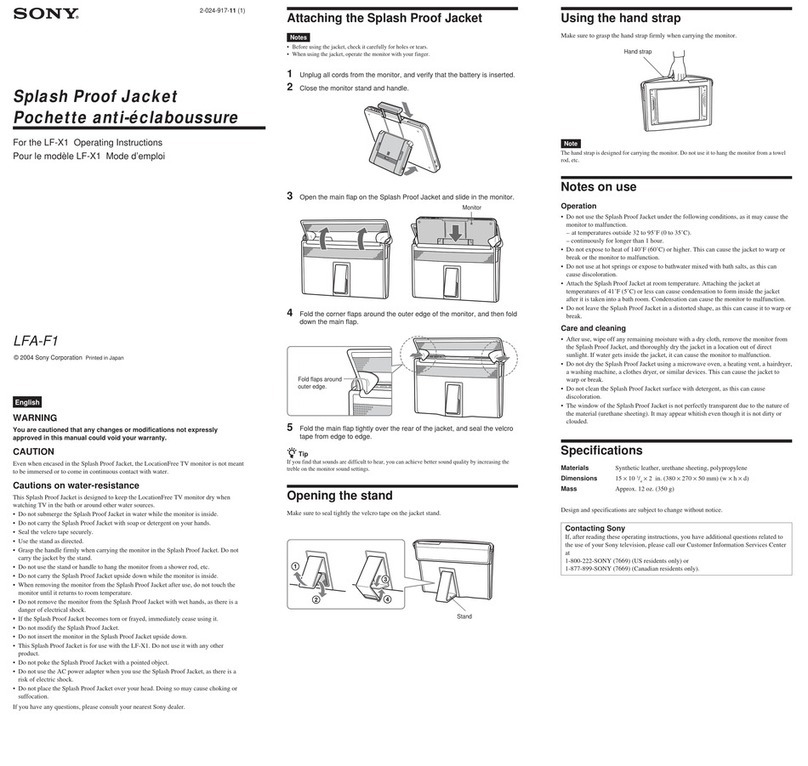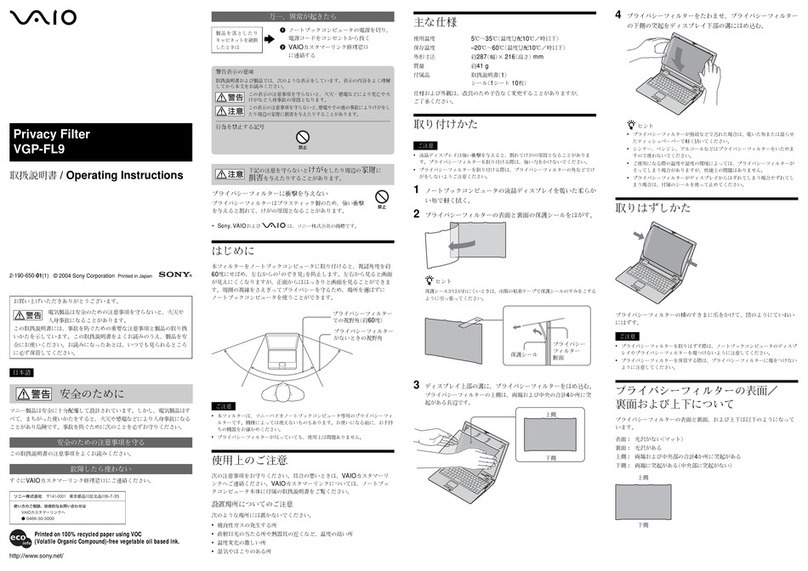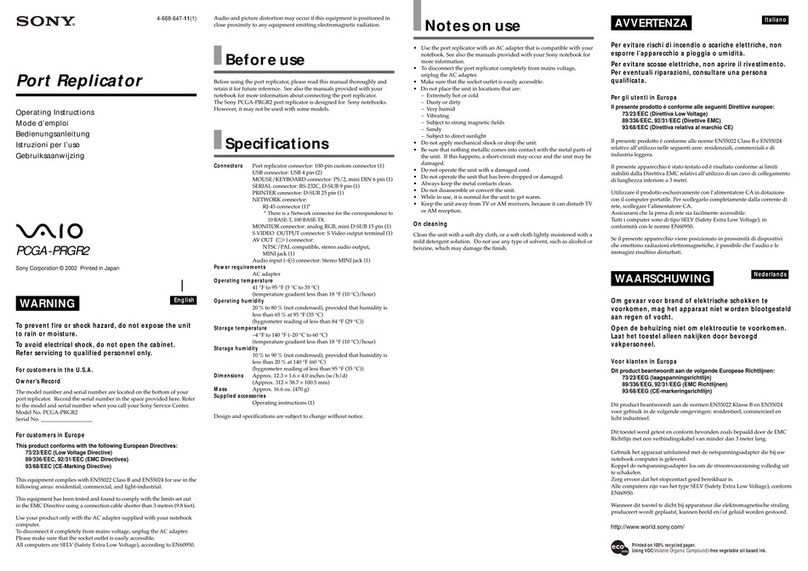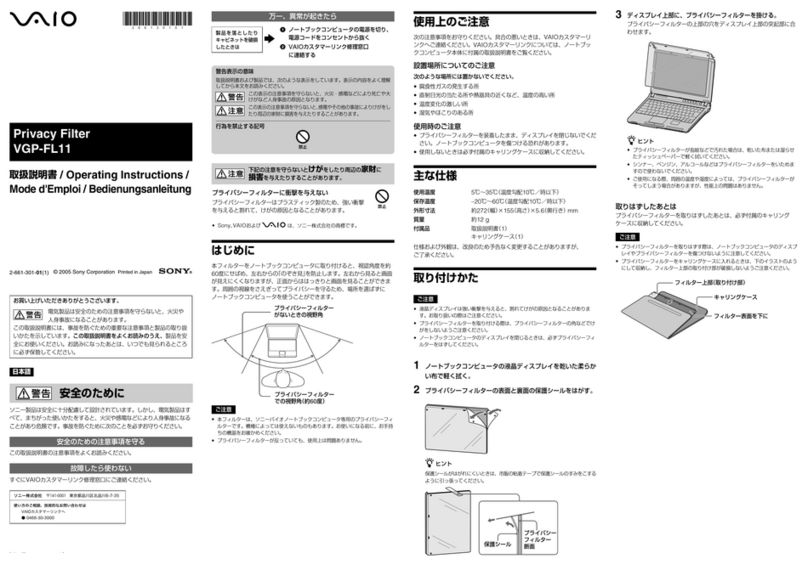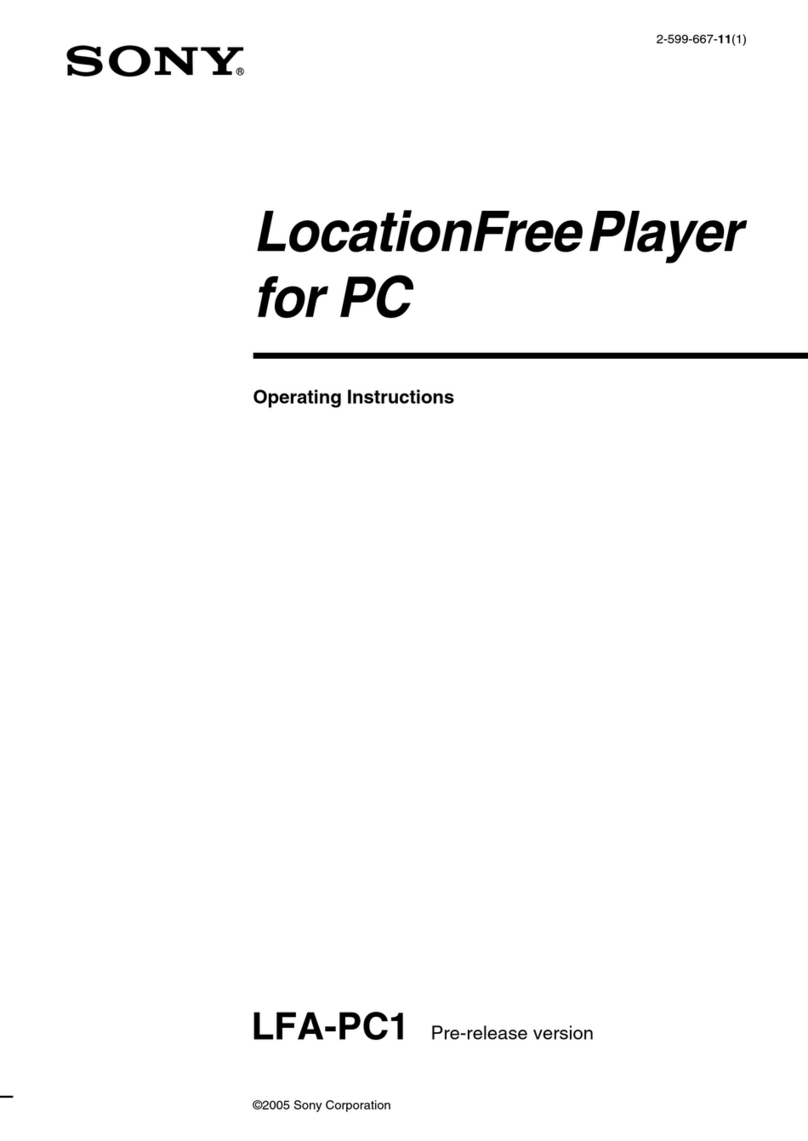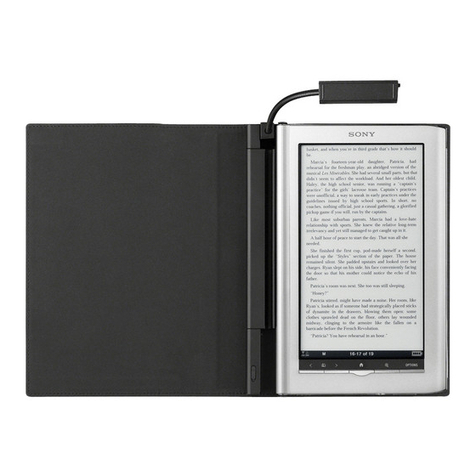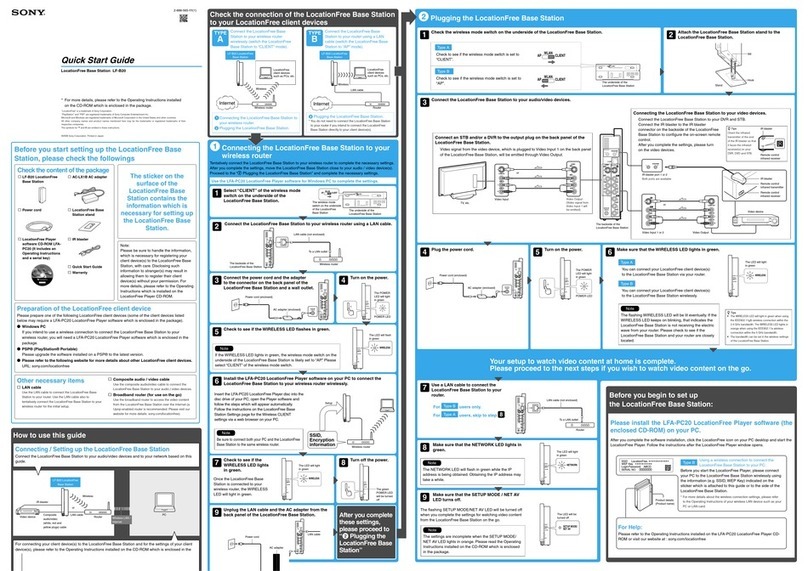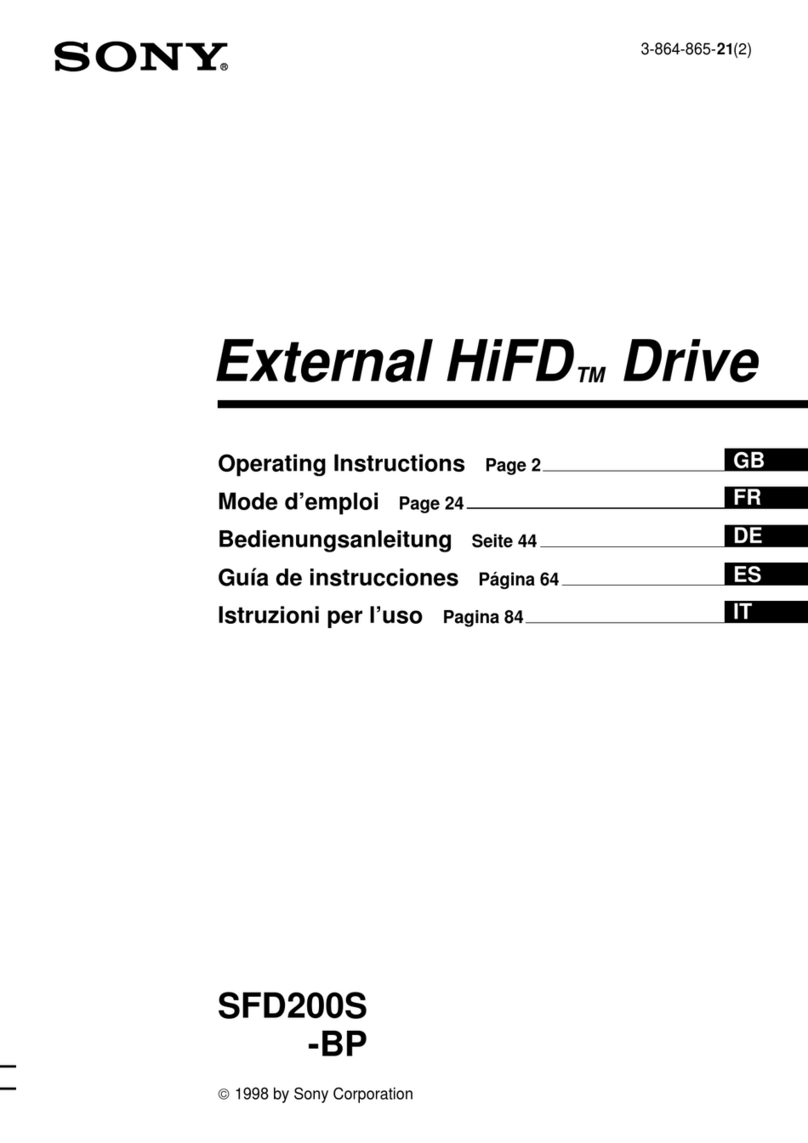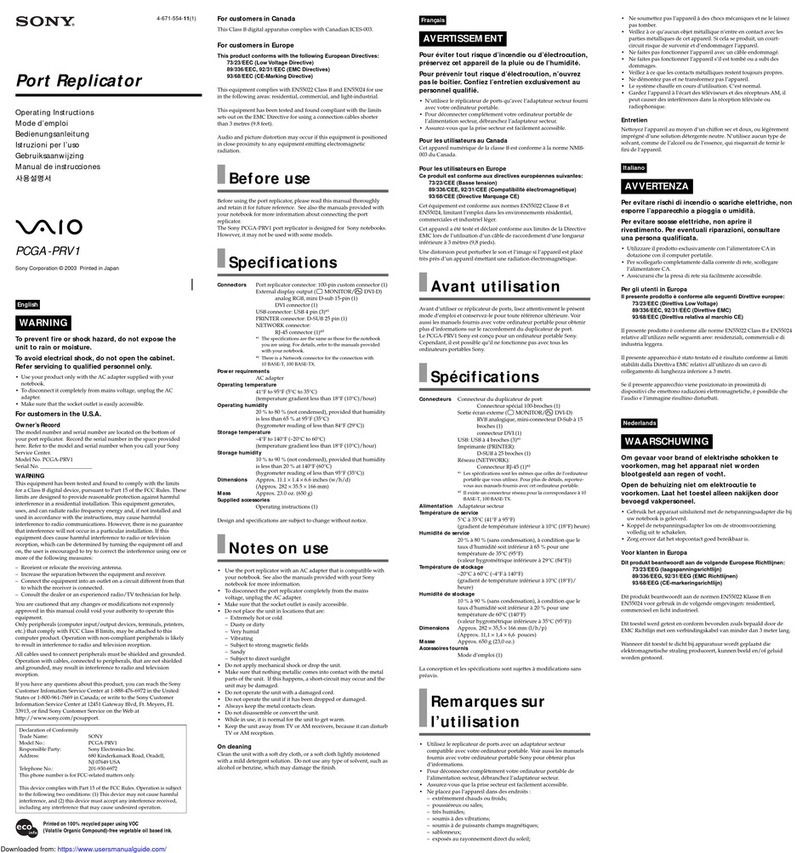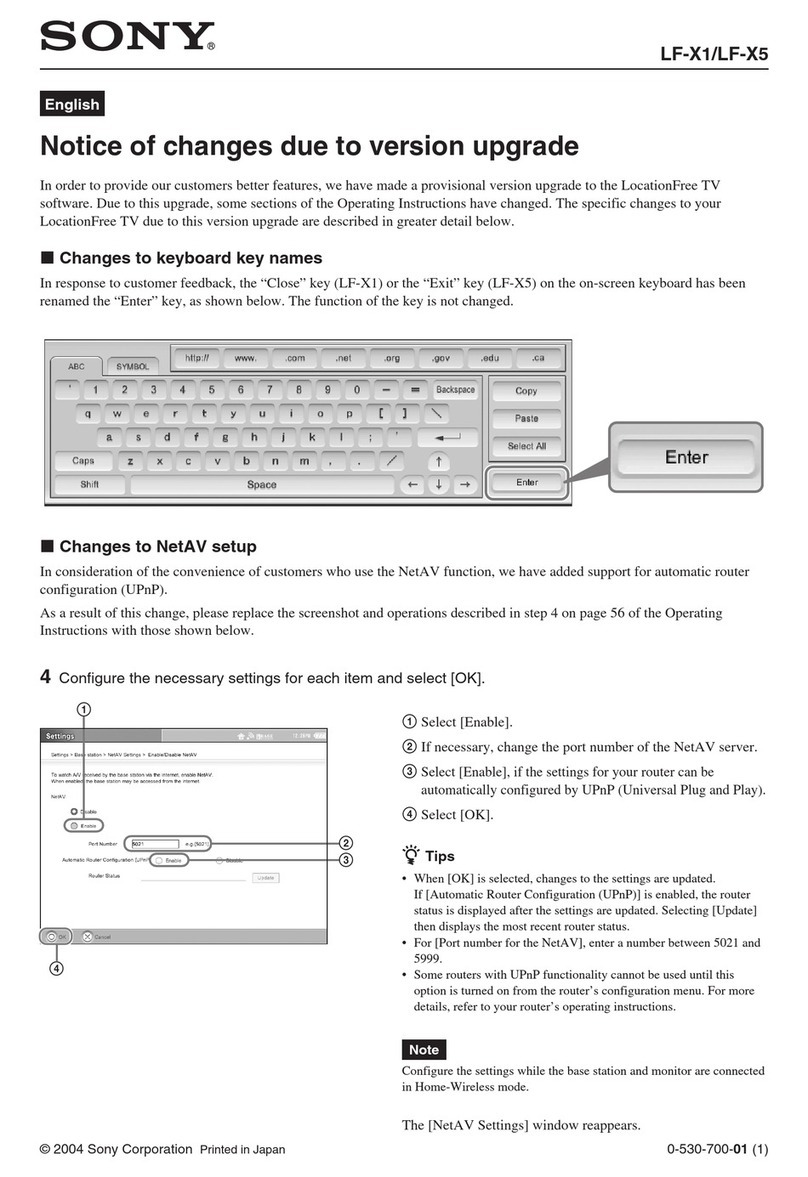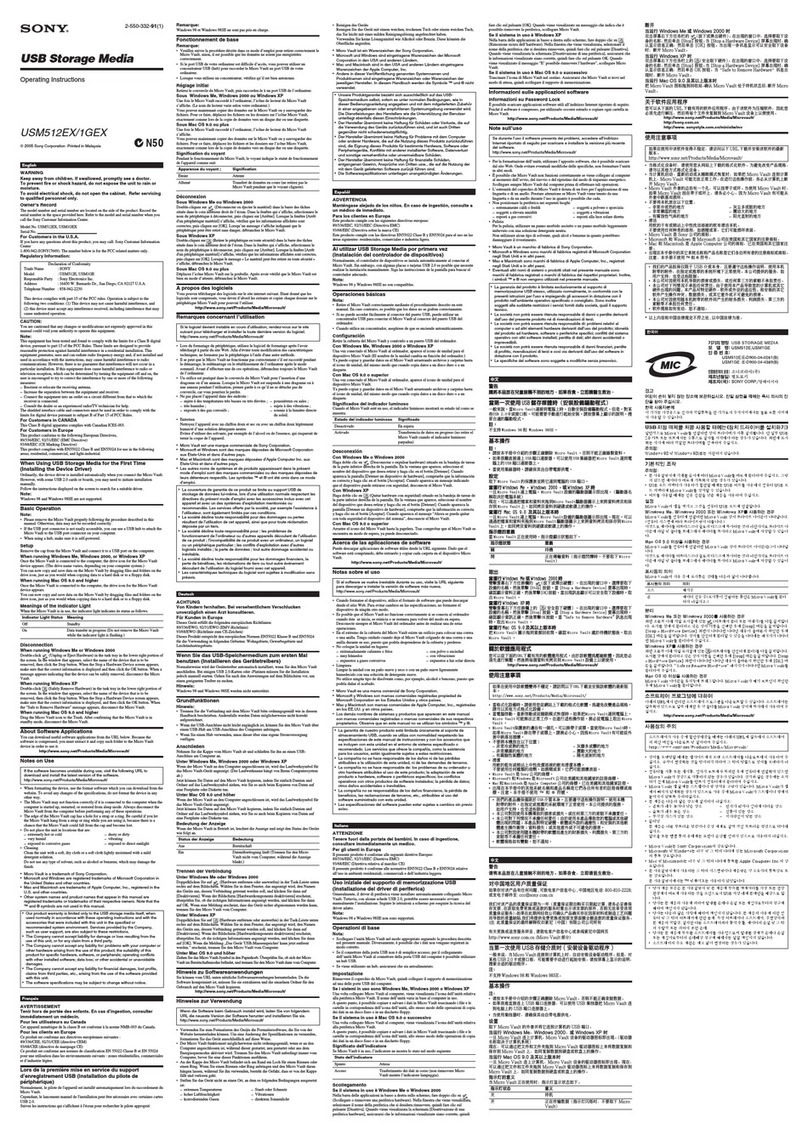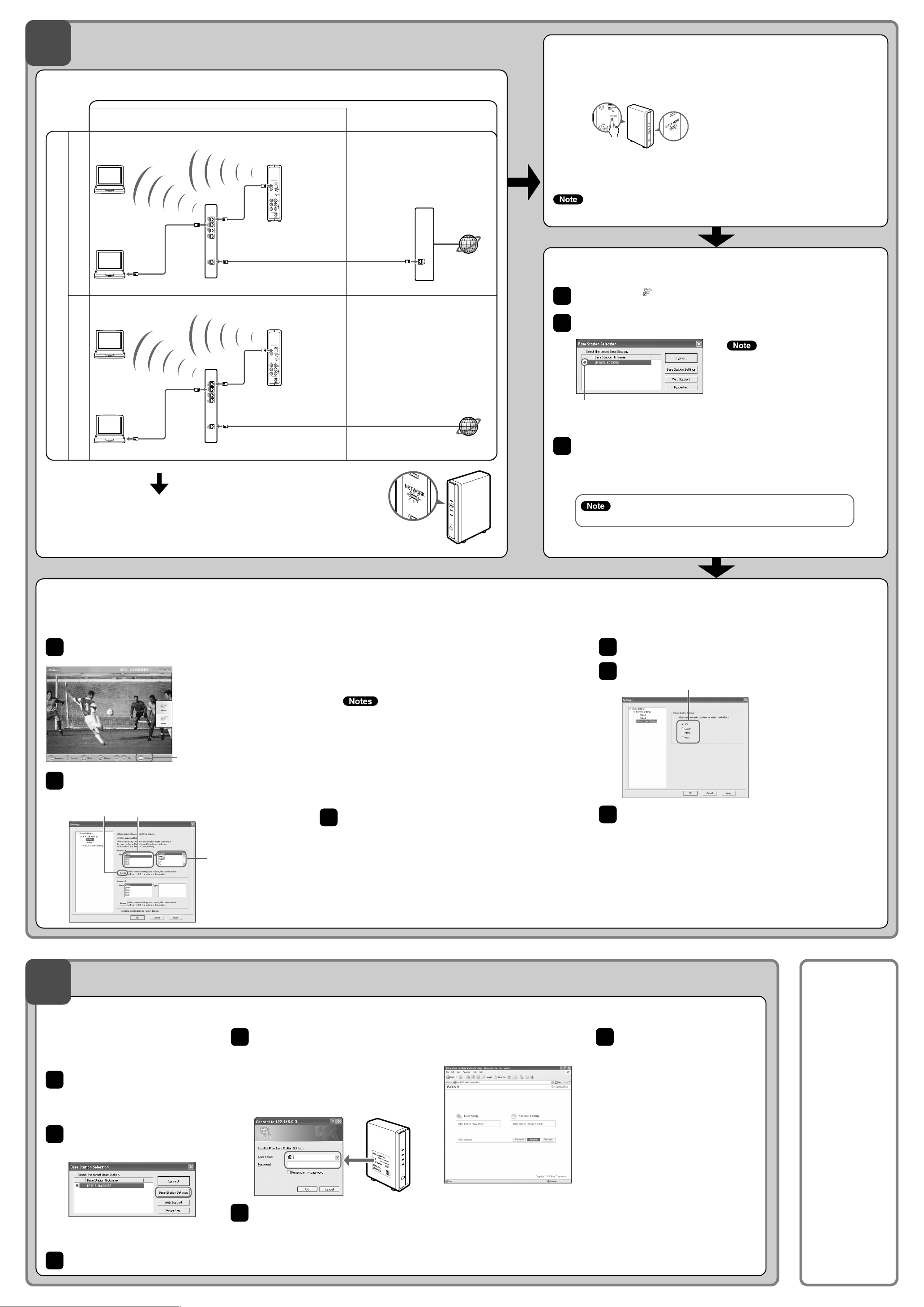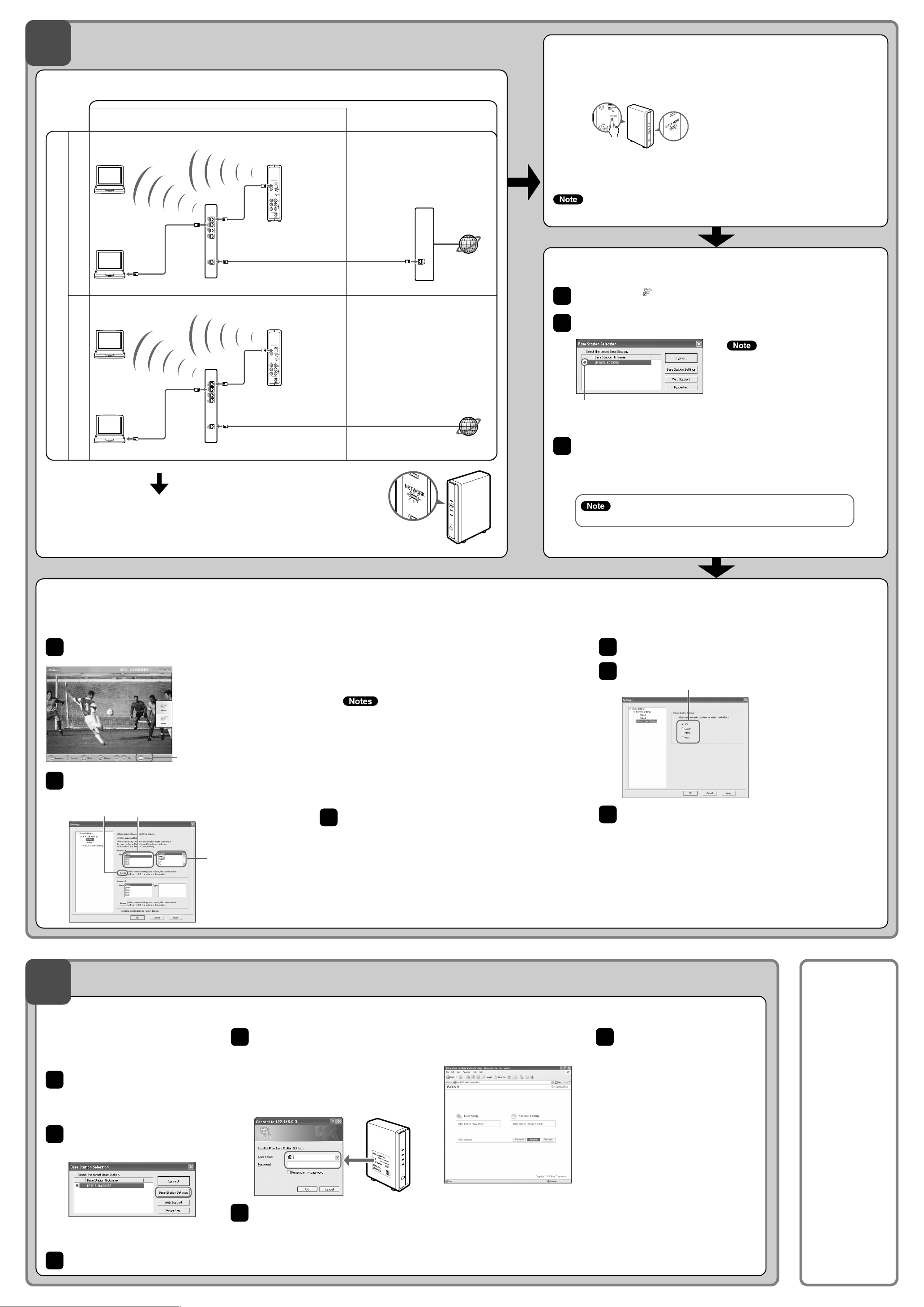
LF-PK1 / 2-681-470-11(1)
STEP
2
STEP
3
Setup to Watch Video at Home Put the Base Station into Setup Mode
(Registration Possible)
Keep pressing the SETUP MODE button on the rear panel of the Base Station
until the SETUP MODE LED starts blinking.
zTip
Make all settings up to “STEP 2: Connect Your Computer to the Base Station to Watch Video” while the
SETUP MODE LED is blinking.
The Setup Mode (registration possible) is available for 5 minutes. If the SETUP MODE LED stops
blinking, keep pressing the SETUP MODE button again until the SETUP MODE LED starts blinking.
Connect Your Computer to the Base Station
to Watch Video
1
2
3
Double click the icon on the desktop to start LocationFree Player.
While the SETUP MODE LED is blinking, select a Base Station from the list,
choosing one with a green icon, and then click [Connect].
Make Video Settings with the LocationFree Player
■Configure the on-screen remote control for video
(For the connection to external devices in STEP 1)
Click anywhere inside the window, and then click [Settings]
at the bottom right of the window.
1
zTip
[Settings] at the bottom right of the
window appears only when you are
connected to the Base Station. When you
are not connected, click [Connect] at the
bottom left, select the Base Station you
want to set up from the list that appears,
click [Properties], and then click [Video
Settings].
[Settings]
Make Easy Setup Settings for the Base Station with Your Computer
Setup to Watch Video On the Go
2
3
Enter the user name and password,
and then click [OK].
User name : lfx
Initial password: WebPassword
printed on the label
affixed to the side of
the Base Station.
✱Follow the on-screen instructions to
proceed to the NetAV check. In the
[NetAV Setup] page, read the supplied
Dynamic DNS Terms-of-Use Agreement
and then select the radio button and click
[Next].
Afterwards
Use the
LocationFree
Player to watch
video.
For details on
settings and
operation of the
LocationFree Player,
refer to the supplied
Operating
Instructions (included
on the supplied
CD-ROM).
*You can view the
Operating Instructions
from the [Start] menu
in Windows.
Connect Your Computer to the Base Station
Check the Base Station NETWORK LED.
Check whether the Base Station NETWORK LED is turned on.
When not turned on:
Make sure the router power is turned on and the LAN cable is connected correctly.
To connect your computer to the Base Station with a router
Modem without router function Modem with internal router
•Connect either to the router or to the Base Station by wireless
Router
(UPnP Compatible)
Base Station
DSL or cable modem
to the Internet
•Connect either to the router or to the Base Station by wireless
•Connect to the
router by wired
LAN
to LAN port
DSL or cable modem
with internal router
(UPnP compatible)
*To determine the type of your modem, check with your Internet service provider.
If you are already connected via NetAV,
disconnect before making the following
settings.
•Connect to the
router by wired
LAN
Connection to watch video at home Connection to watch video away
from home
Click [Easy Setup] in the settings
menu page.
To connect your computer to the Base
Station with a router, put the Base
Station into Setup Mode
(See STEP 2 above).
Start LocationFree Player, and then
click [Base Station Settings] in the
[Base Station Selection] window.
Your web browser starts, and the [Base Station
Settings] page opens.
Click [Enter].
1
zTips
Click [Deutsch], [English] or [Français] to
choose your language.
If [Success] appears in the [NetAV
Check] page, click [Exit Setup].
The setup is complete.
zTips
•If [Setup Incomplete] appears in the [NetAV
Check] page, read the explanation on the
NetAV check page, and then make the
necessary settings.
•If you want to register your computer at the
remote site via the Internet, follow the
instructions in “Registering LocationFree
Devices on the Base Station via the
Internet” in “Advanced Base Station
Settings” of the “Operating Instructions”,
and then follow the instructions in
“Registering LocationFree Devices on the
Base Station via the Internet” in “Watching
Video on LocationFree Player”.
•For detailed information on [Advanced
Settings], refer to the “Operating
Instructions” from the “Start” menu in
Windows.
to the Internet
Base Station
* Be sure to make the settings before leaving home.
If the configuration above is correct, each time you click [Power], your
external device should turn on or off.*
*After clicking [Power], it takes five seconds or more for the external
device to respond. If it does not respond, make sure that the make
and type are correct, and then try again.
•Even if the power turns on and off correctly with [Power], other buttons may
not be enabled. If this happens, select [Video 1] or [Video 2] from the Index.
With the on-screen remote control, confirm that the buttons are enabled.
•Try all items of the type in [Type] box to select the most suitable on-screen
remote control for the connected devices.
•The button names or button numbers of the on-screen remote control may
differ from those of the remote supplied with your device.
•For the latest version of the on-screen remote control data, see the
LocationFree Support web site at http://www.sony.net/Products/LocationFree/
support/.
Click [OK] to close the [Settings] window.
Click anywhere inside the window, then click the type of the connected
external device. Click [Remote], then the on-screen remote control
appears.
[Power] Select the make.
Select the type.
Select [Video Settings], [Remote Settings], and then [Video
1] or [Video 2], then select the make and type of the
connected external device.
2
■Configure the colour system for video
(For watching PAL/SECAM/PAL60/NTSC video)
3
Click anywhere inside the window, and then click [Settings] at
the bottom right of the window.
Select [Video Settings] and then [Colour System Settings].
1
2
3
6
5
Green icon
If your Base Station does not appear on the
[Base Station Selection] screen, your security
software or browser may be blocking the
communication between the LocationFree
Player and the Base Station. Refer to the
instruction manuals of your security software
or the online help of your browser to configure
them not to block the communication.
If the SETUP MODE LED is not blinking, press the SETUP MODE button again to
switch to Setup Mode (registration possible).
When the message “Registration completed. Select [OK] to connect to the
Base Station and start watching Video.” appears, click [OK].
Make sure that the external device is turned on. Otherwise, you may see no picture.
Select the colour system.
Select a colour system, and then click [OK].
After you change the colour system settings, the NetAV connection will
be disconnected and then it will be reconnected automatically.
to LAN port
4
01GB1LFPK1.p65 3/23/06, 5:55 PM2
Black