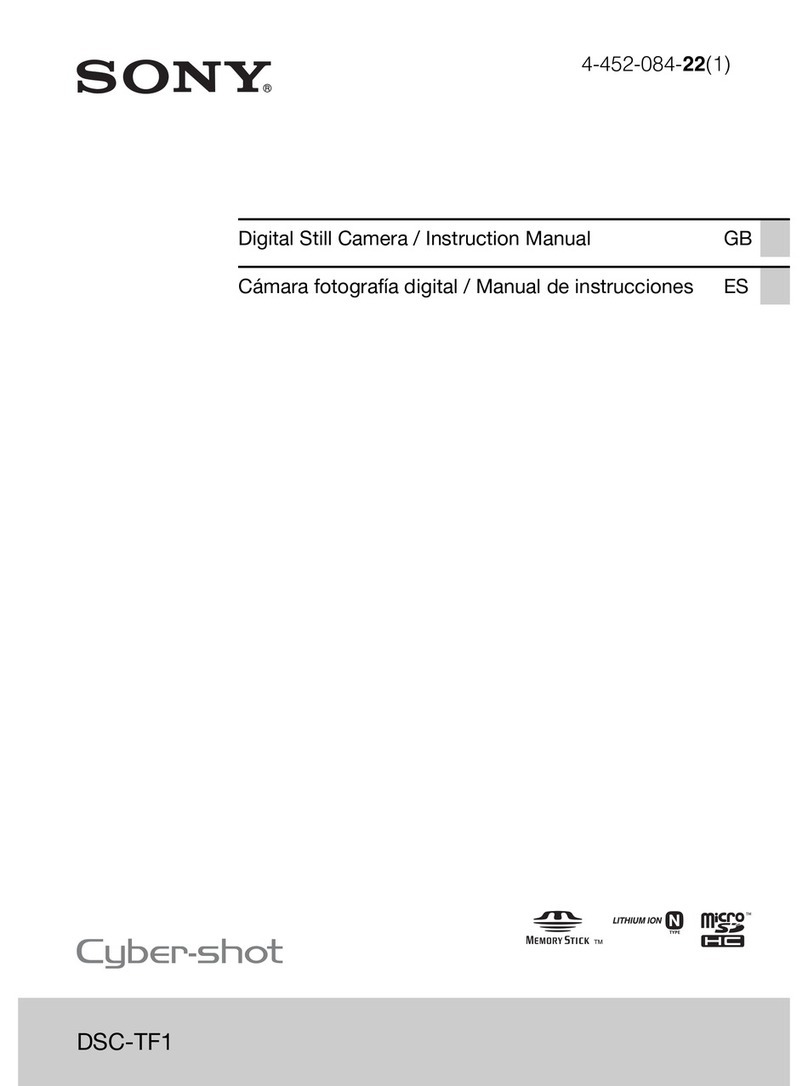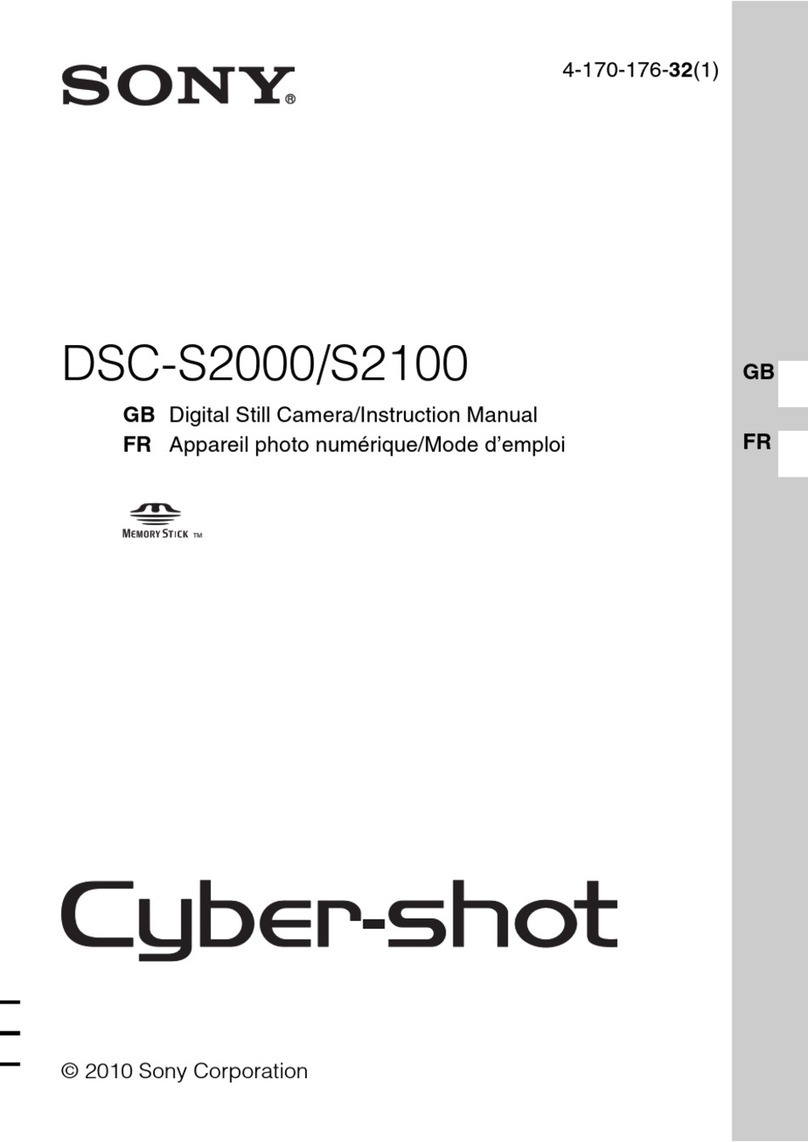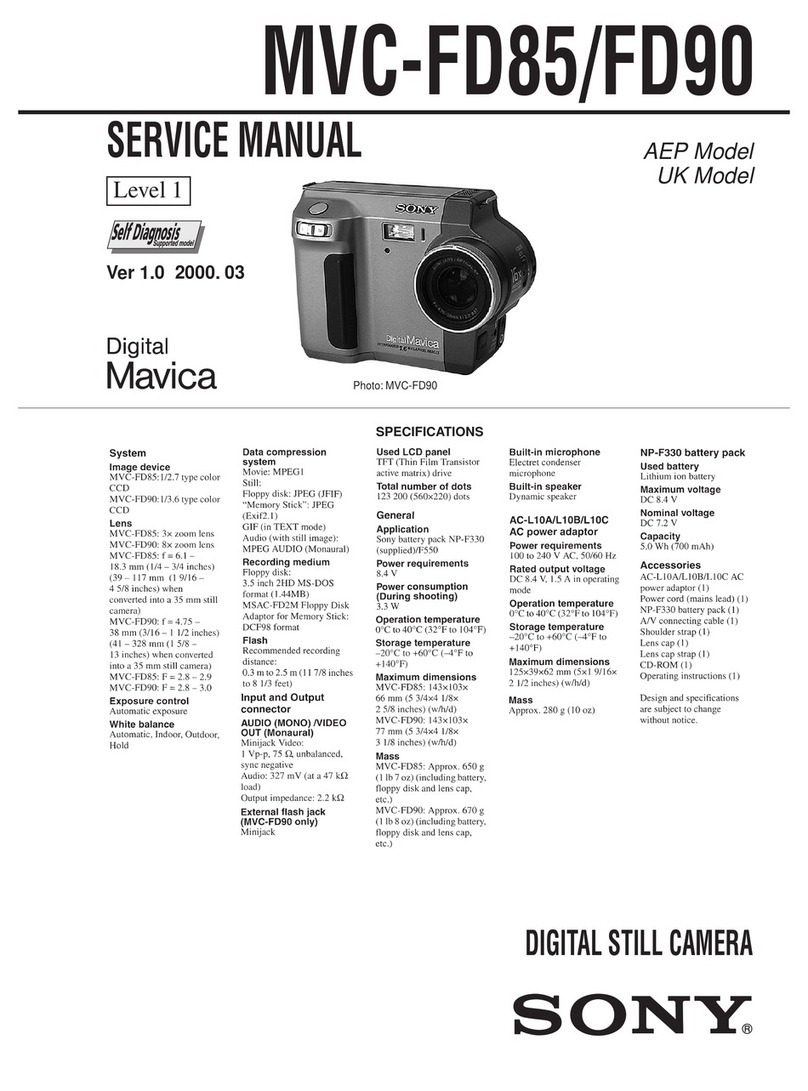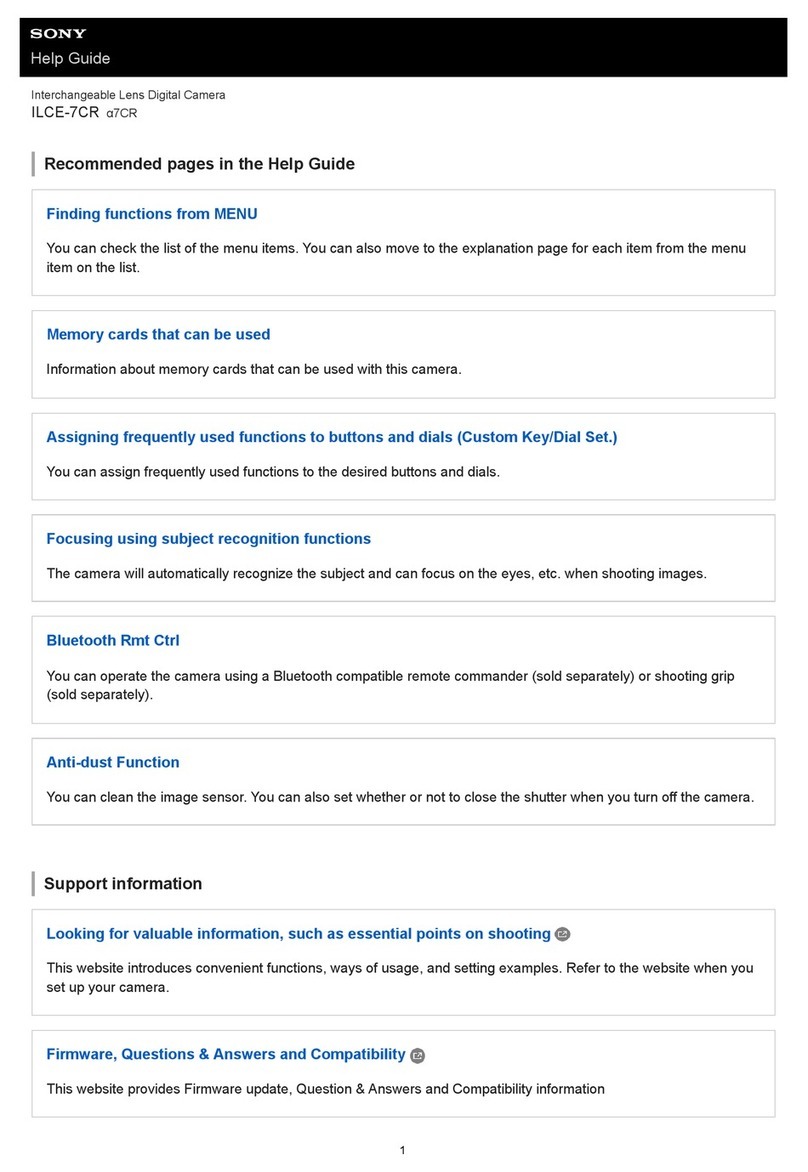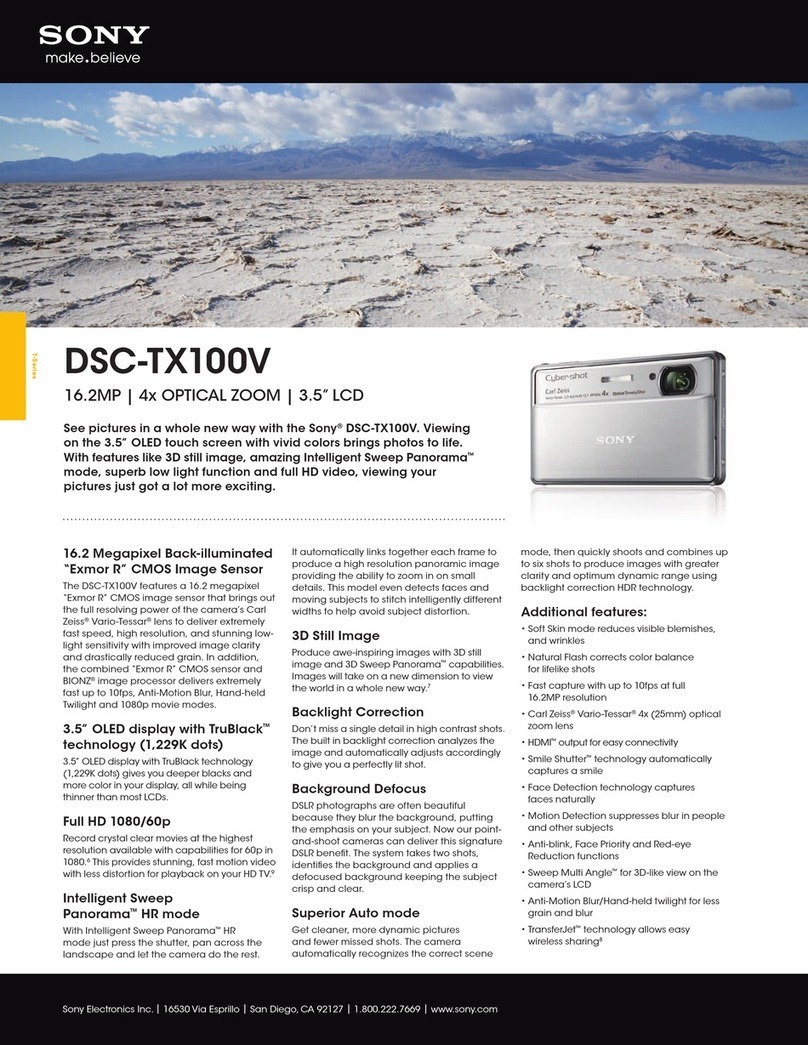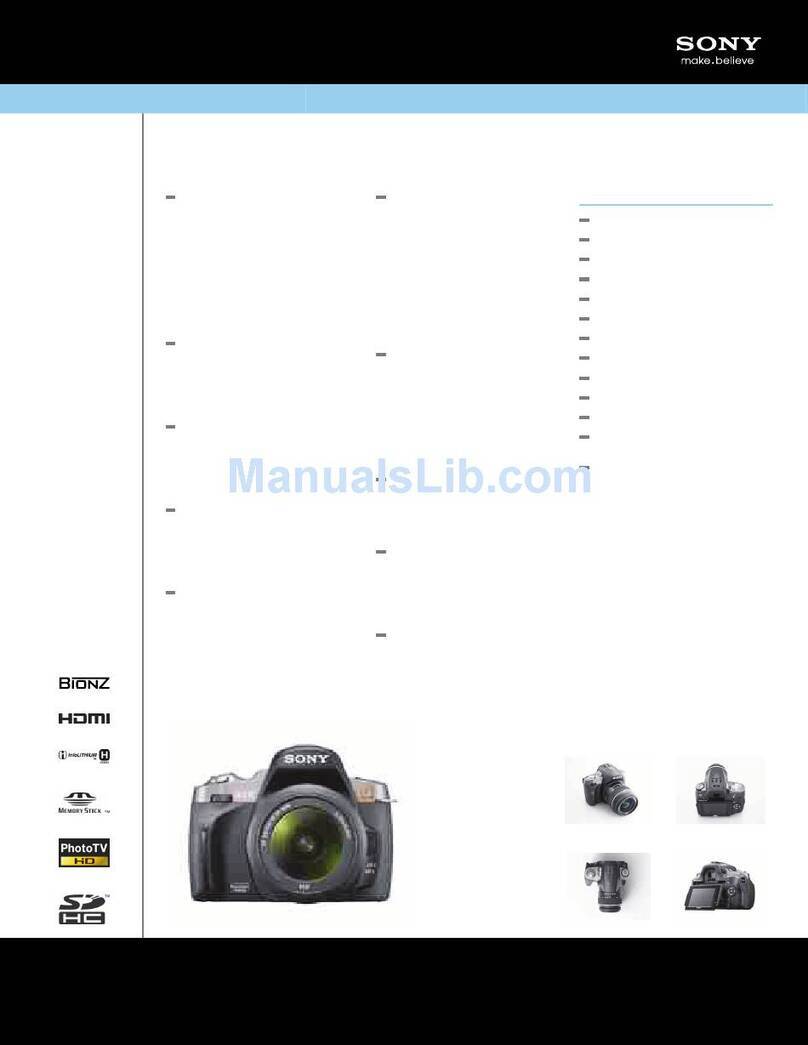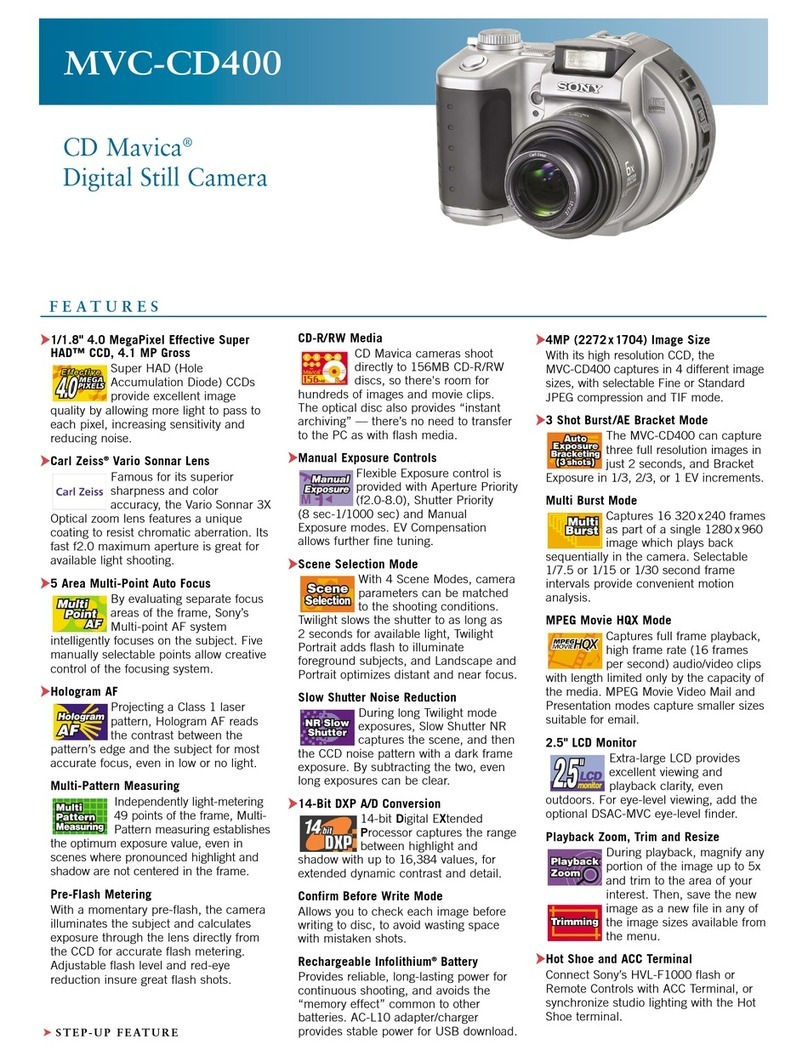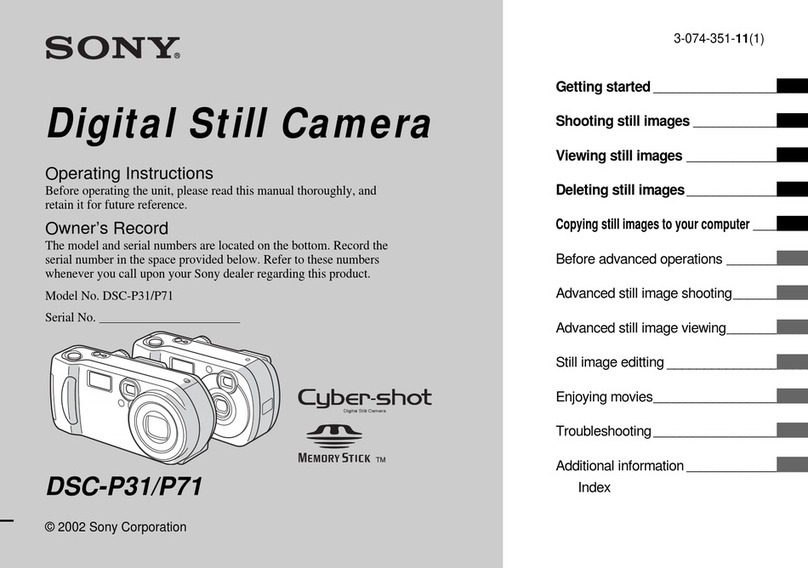The NFC function isn't working with the mobile device or can't connect with the Imaging
Edge Mobile appAlign the (N mark) of your camera and smartphone, then touch
continuously (1 to 2 seconds) until Imaging Edge Mobile app of the smartphone starts.
NOTE: Make sure you have the Imaging Edge Mobile app downloaded
Is the battery pack always charging while the camera is connected to a computer or the
supplied AC adaptor via a USB cable?Turn off the camera before you start charging the
battery pack. If the camera is turned on, charging will not start. NOTE: An AC adaptor is
not supplied with some models. IMPORTANT: If you are using the camcorder
Can I transfer movies recorded with my camera to a mobile device?Movies recorded with
File Format set to MP4 can be transferred. For some models, movies recorded as XAVC
S HD or XAVC S 4K files can also be transferred. NOTES: The File Format setting that
enables you to transfer
How to import HD (High Definition) movies to an Apple Macintosh computer.Use the
dedicated software for Apple Mac OS, such as the Apple iMovie program to transfer HD
movies to a Macintosh computer. HD movies cannot be dragged and dropped like photo
images. If both AVCHD and MP4 files
Files with the extensions MODD, MOFF, and THM are generated when importing
images with PlayMemories Home. Is it OK to delete those?MODD, MOFF, and THM
files are management files used by PlayMemories Home. They contain information
needed for managing images in PlayMemories Home, such as date and time or recording
and GPS information, so do not
The lens is stuck and will not open, retract, or extend.Try the following: IMPORTANT:
Turn the power off, then on message may appear if the camera detects an excessive
stress, dust, or debris on the lens. If this occurs, turn the power of the camera off and then
back
The camera turns off by itself after I transfer images to the computer with the
PlayMemories Home software.The default settings of the PlayMemories Home™
software automatically powers off the camera after images have finished being
transferred to the computer. If you want the camera to remain on after image transfer
Panoramic pictures are not printing.Not all printers support the printing of panoramic
images. Since panoramic pictures are wider or taller than typical photos, the printer may
not support the image size. In this case, you can print the images by
How do I download the PDF version of the Help GuideTo download your the PDF
version of the helpguide, refer the following steps. 1. Getting to your Product page The
product page is the best platform to start your journey: that search bar only shows results
applicable
[VIDEO] How do I connect to the camera using QR code via the Smart Remote App in
the camera to an Android deviceThe following video shows how to connect from the
camera to an Android device using a QR code in the Smart Remote App. Tutorial: Learn
how to turn captions on or off when watching Internet videos from YouTube NOTE:
[VIDEO] How do I connect to the camera using QR code via the Smart Remote App in
the camera to an iOS deviceThe following video shows how to connect from the camera
to an iOS device using a QR code in the Smart Remote App. Tutorial: Learn how to turn
captions on or off when watching Internet videos from YouTube NOTE:
AVCHD movies are choppy or do not playback smoothly on a computer.Even when
using software that supports AVCHD-formatted video, it is still possible the High-