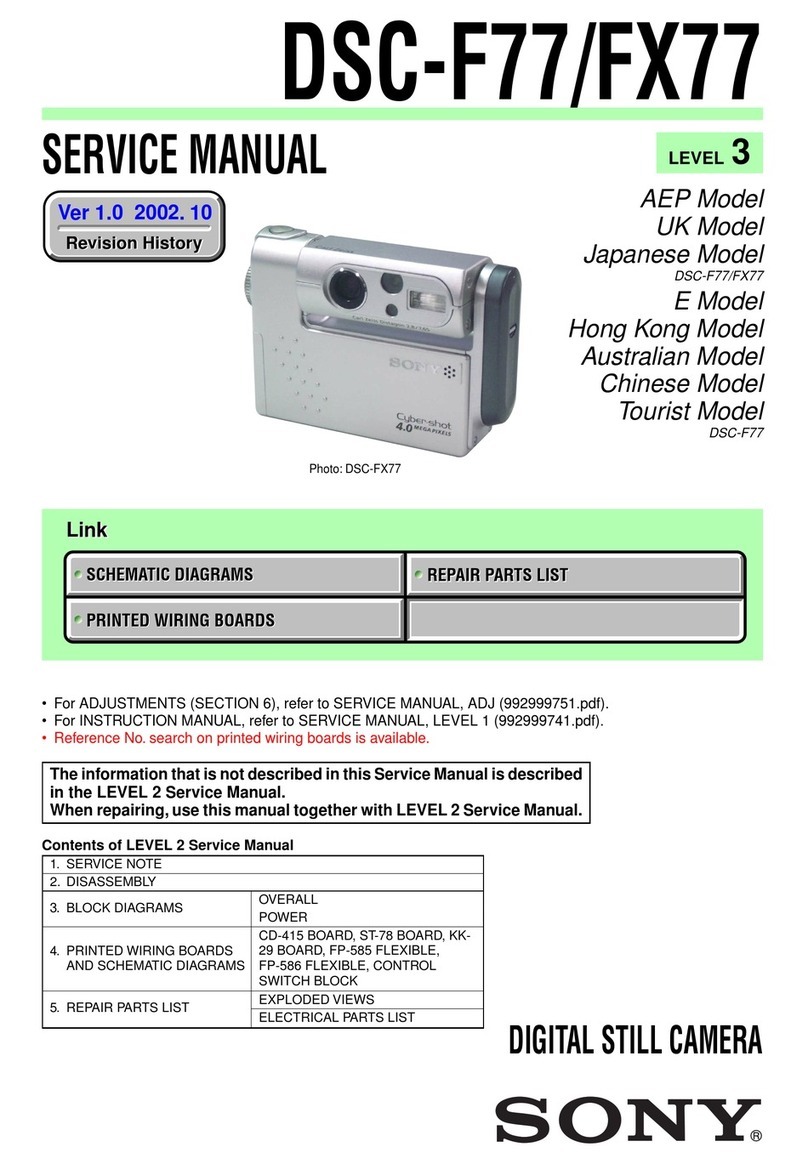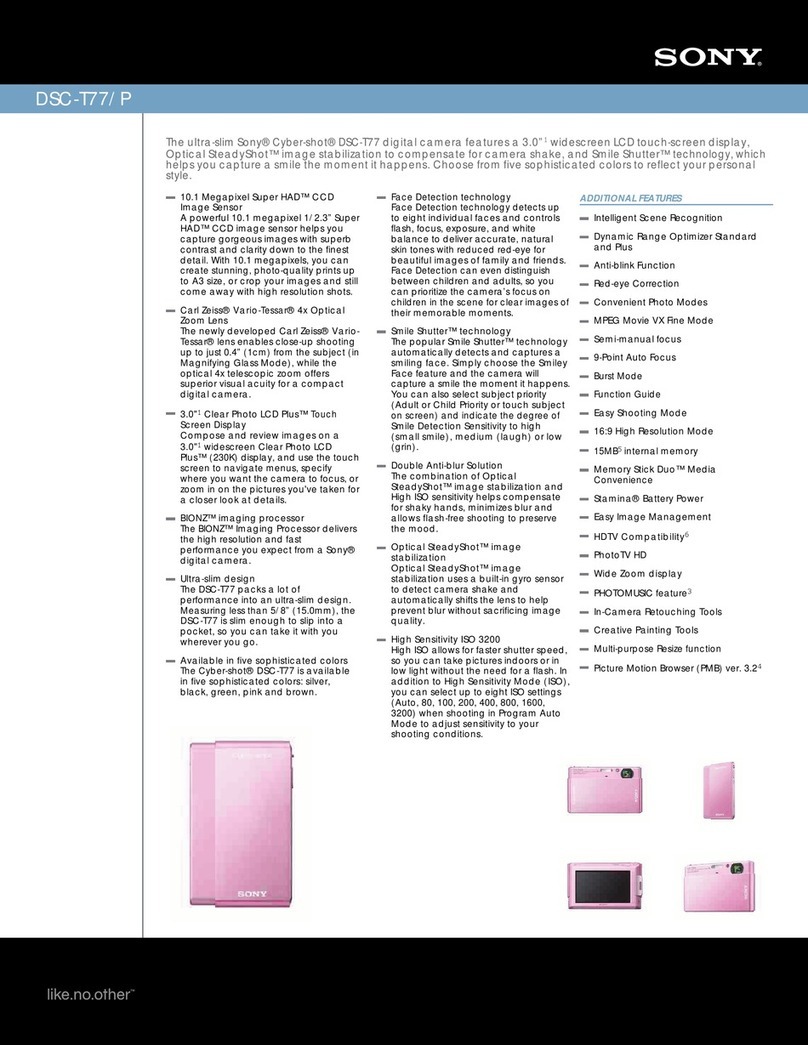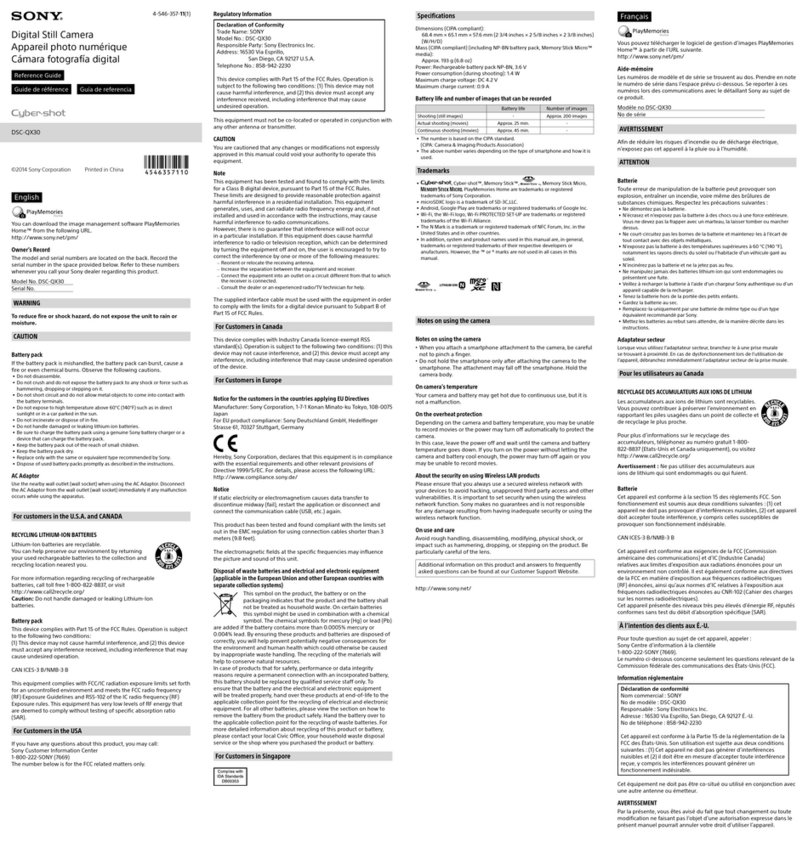Sony PXW-FS7 User manual
Other Sony Digital Camera manuals

Sony
Sony ZV-1F User guide

Sony
Sony Cyber-shot U DSC-U30 User manual

Sony
Sony Cyber-shot DSC-TX5 User manual
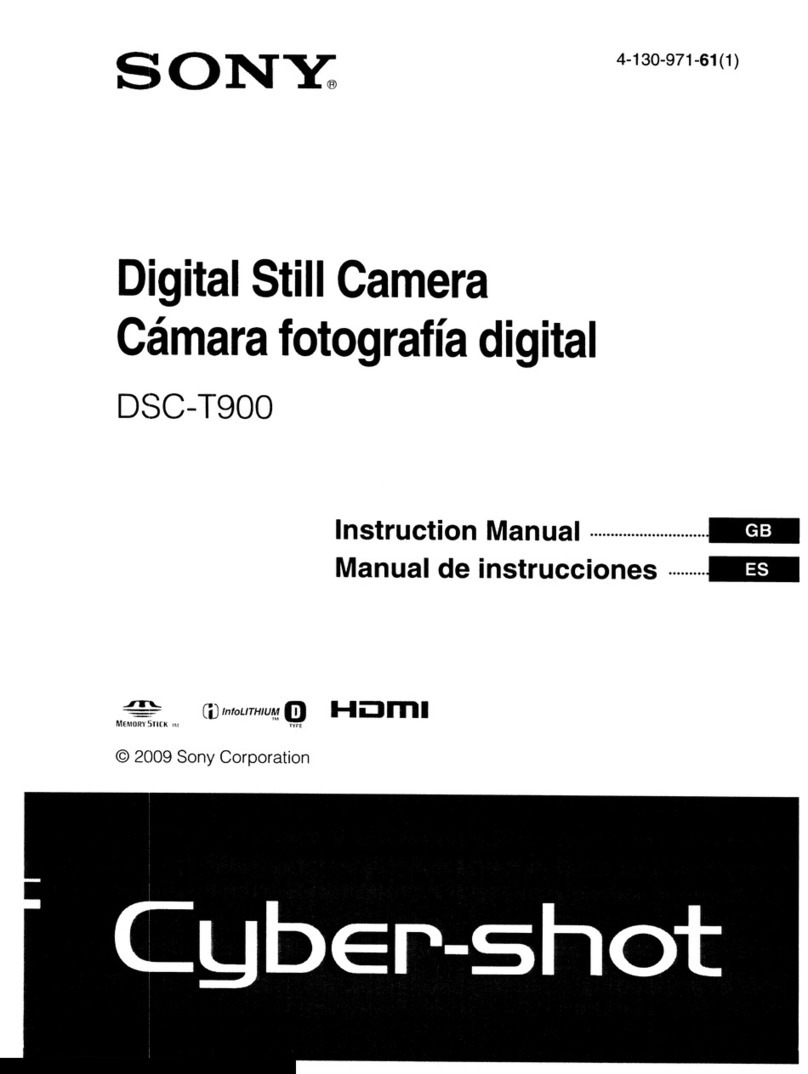
Sony
Sony Cyber-shot DSC-T900 User manual

Sony
Sony Cyber-shot DSC-S70 User manual
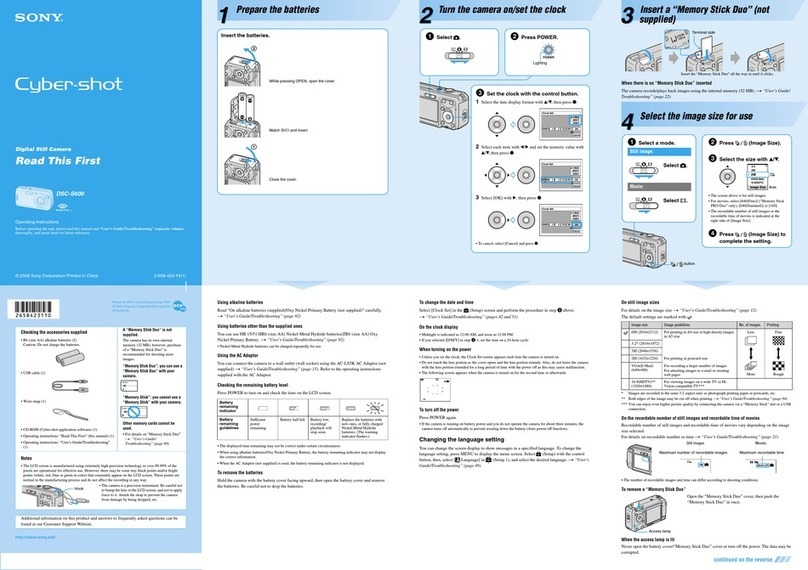
Sony
Sony Cyber-shot DSC-S600 User manual

Sony
Sony DSC-TX66 User manual

Sony
Sony Cyber-shot DSC-S600 User manual

Sony
Sony Cyber-shot DSC-S600 User manual

Sony
Sony DSC T90 - Cyber-shot Digital Camera User manual
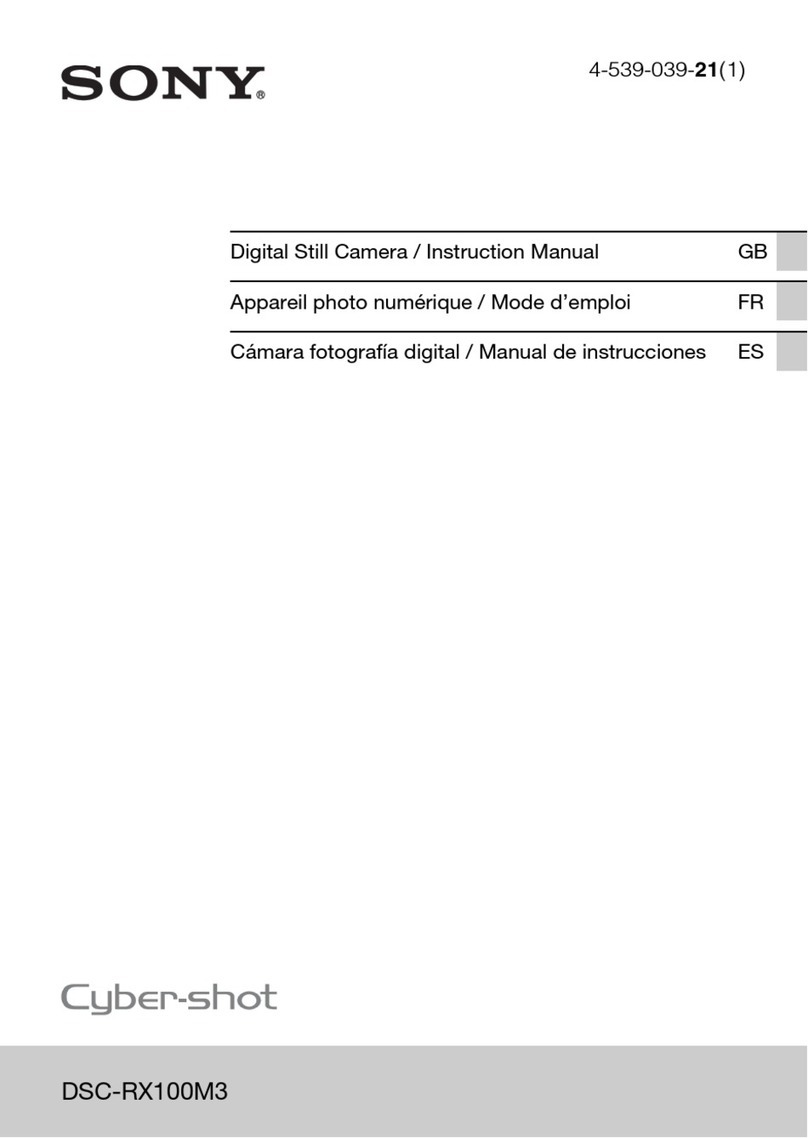
Sony
Sony DSC-RX100M3 User manual

Sony
Sony Cyber-shot DSC-WX5 User manual
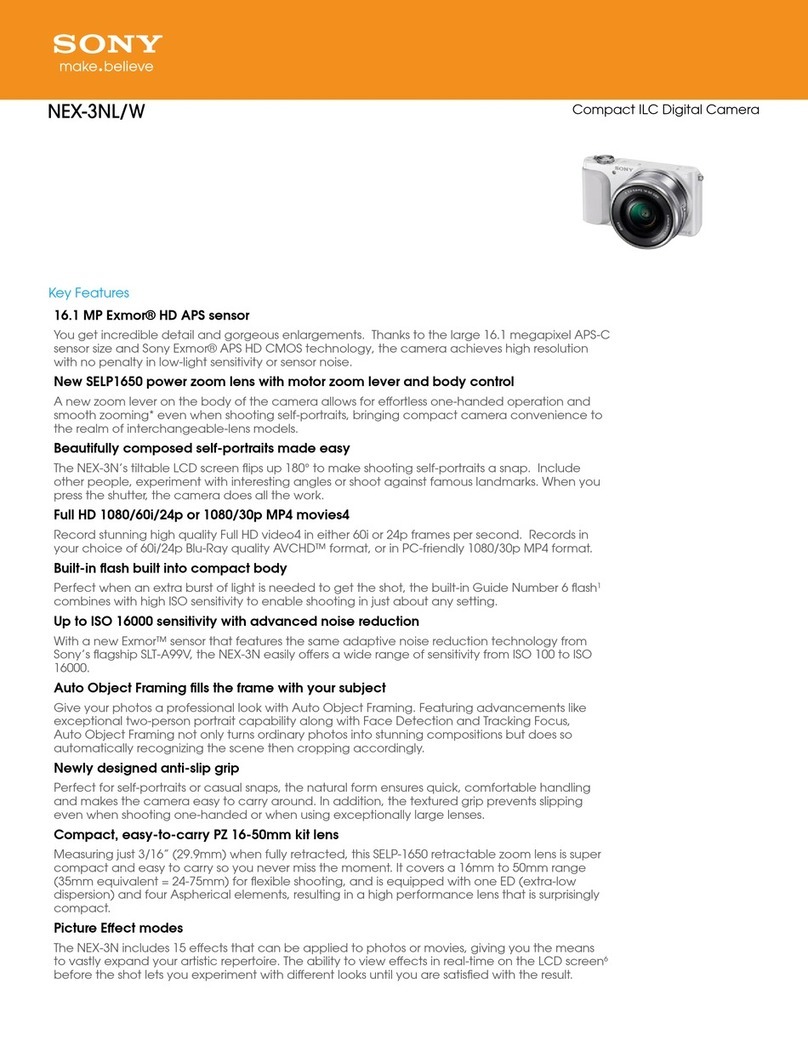
Sony
Sony NEX-3N User manual
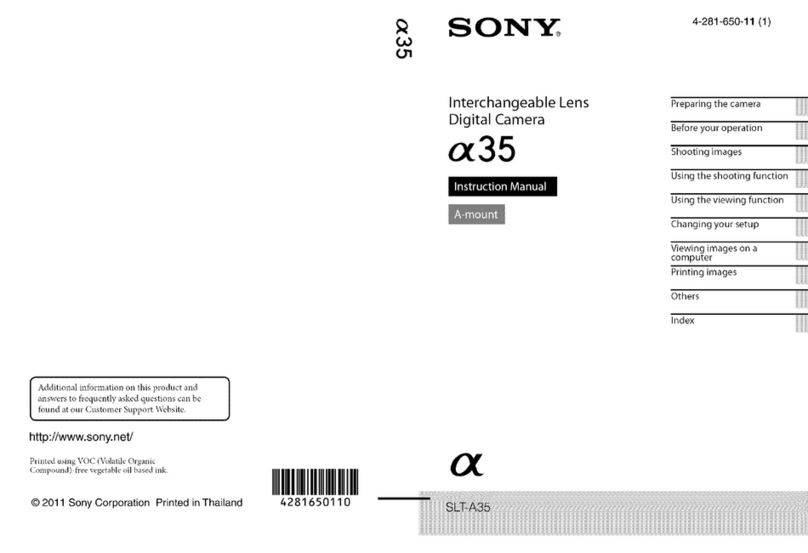
Sony
Sony SLT-A35 User manual

Sony
Sony Cyber-shot DSC-HX5 User manual
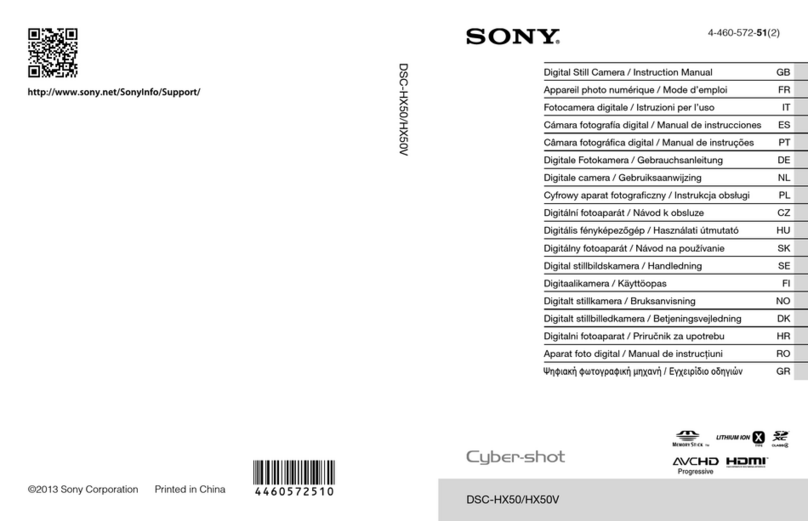
Sony
Sony Cyber-shot DSC-HX50 Installation instructions manual

Sony
Sony xci-sx100c User manual
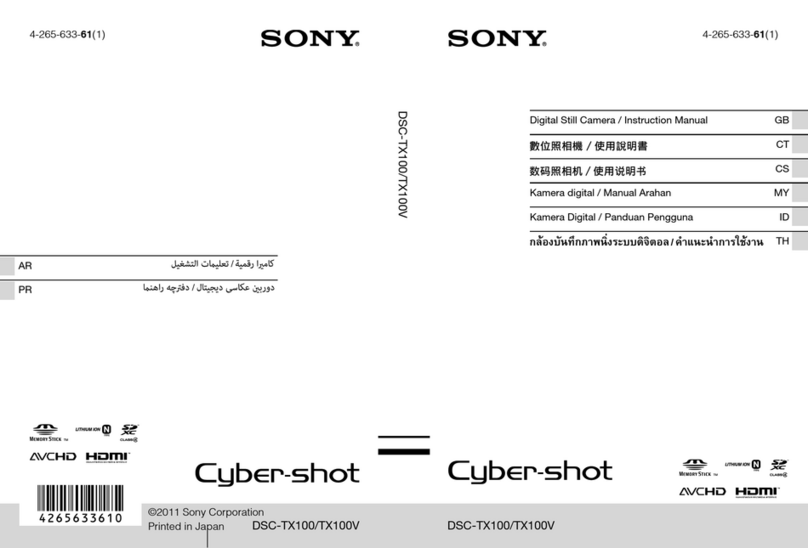
Sony
Sony Cyber-shot DSC-TX100 User manual
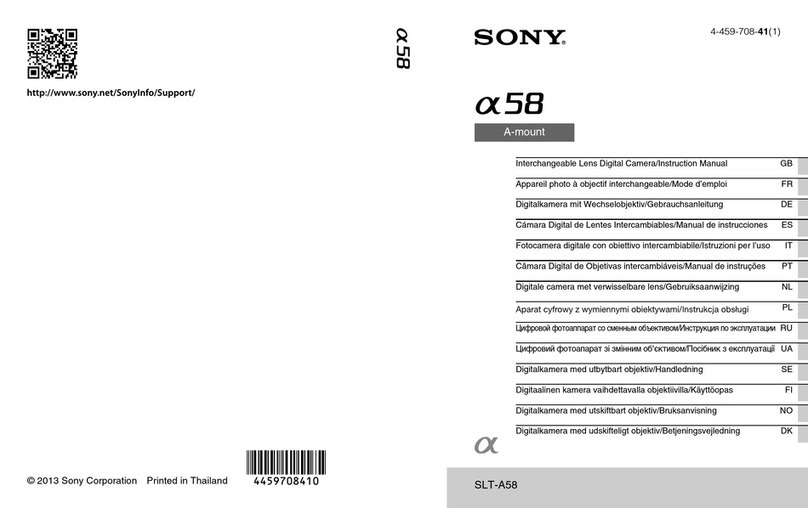
Sony
Sony SLT-A58 Installation instructions manual

Sony
Sony DCR-SR220 Handycam® User manual