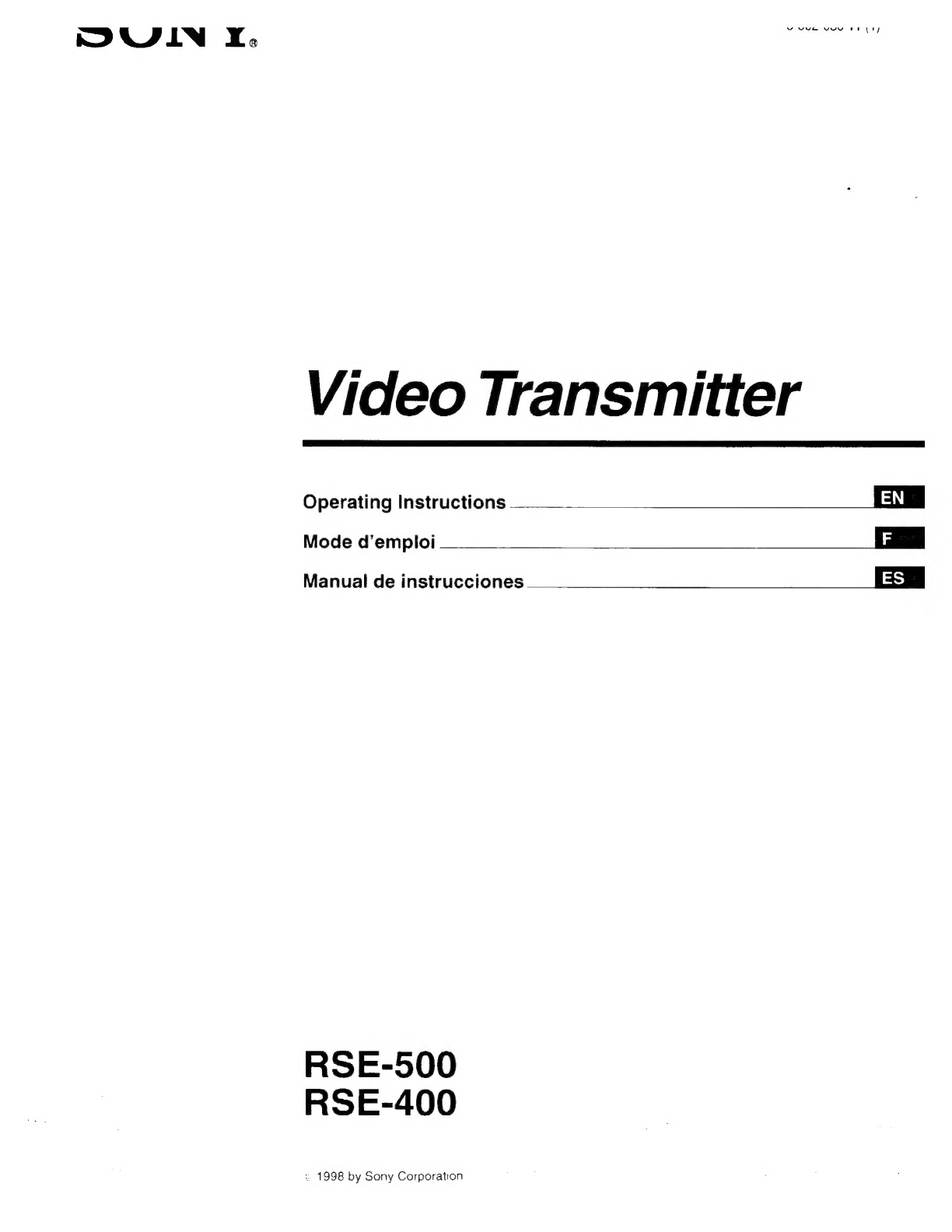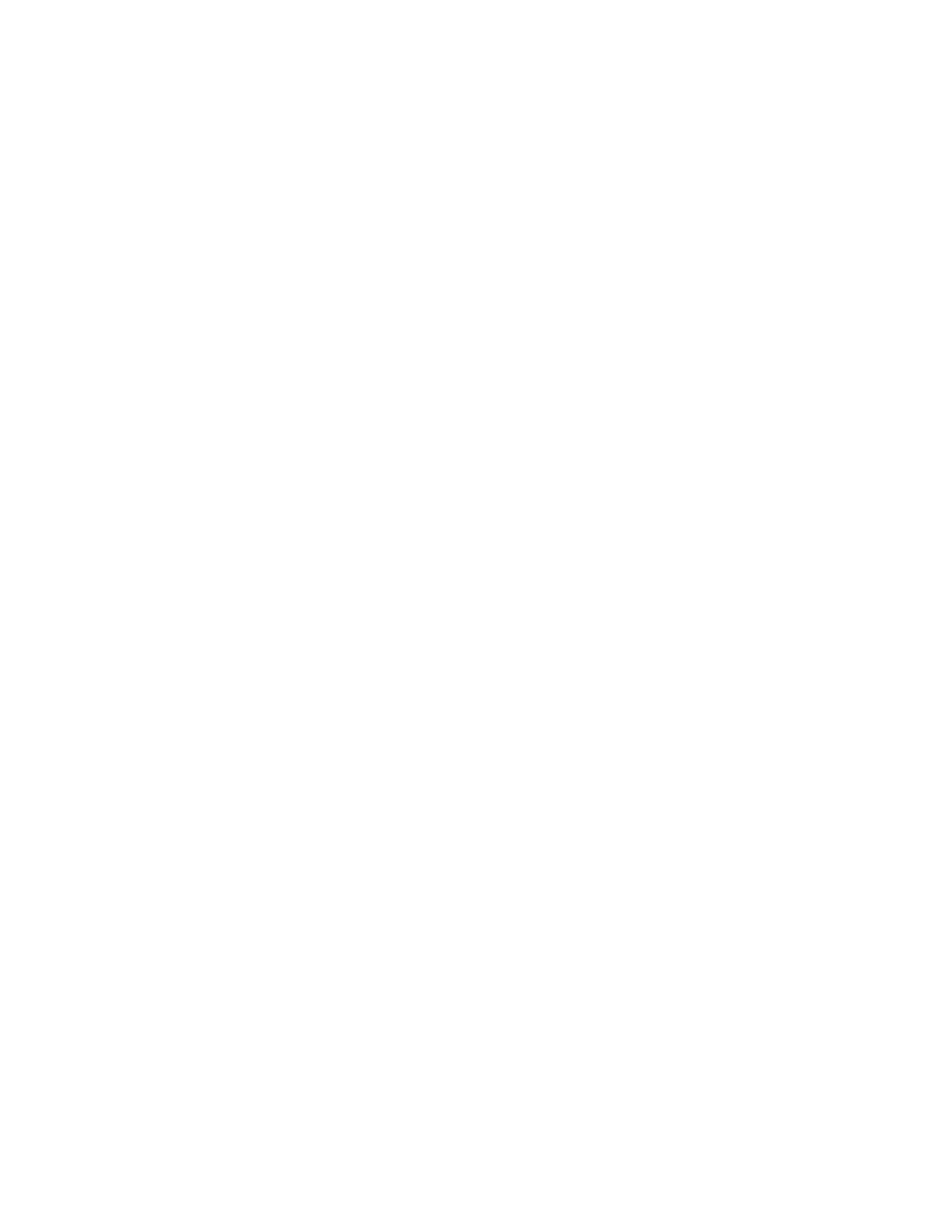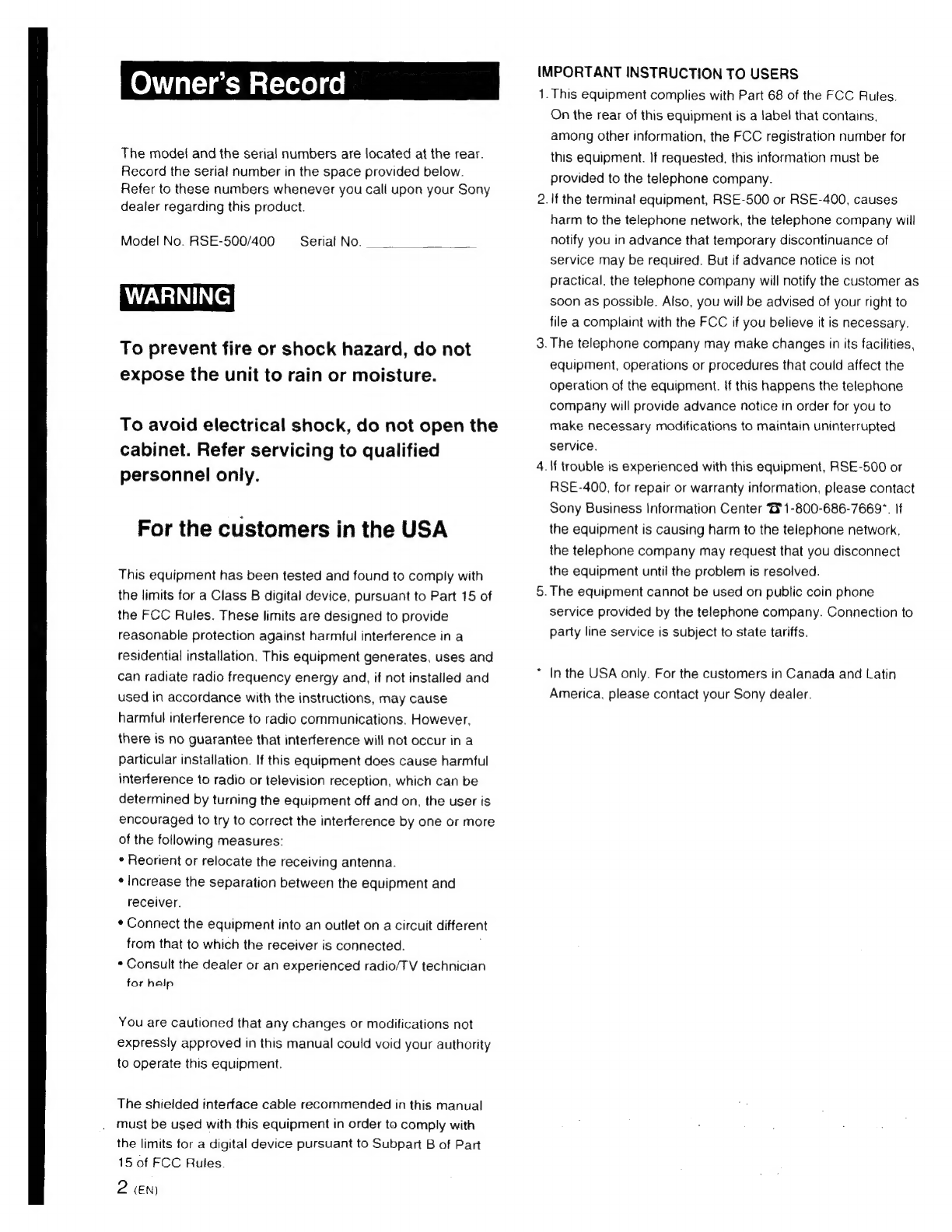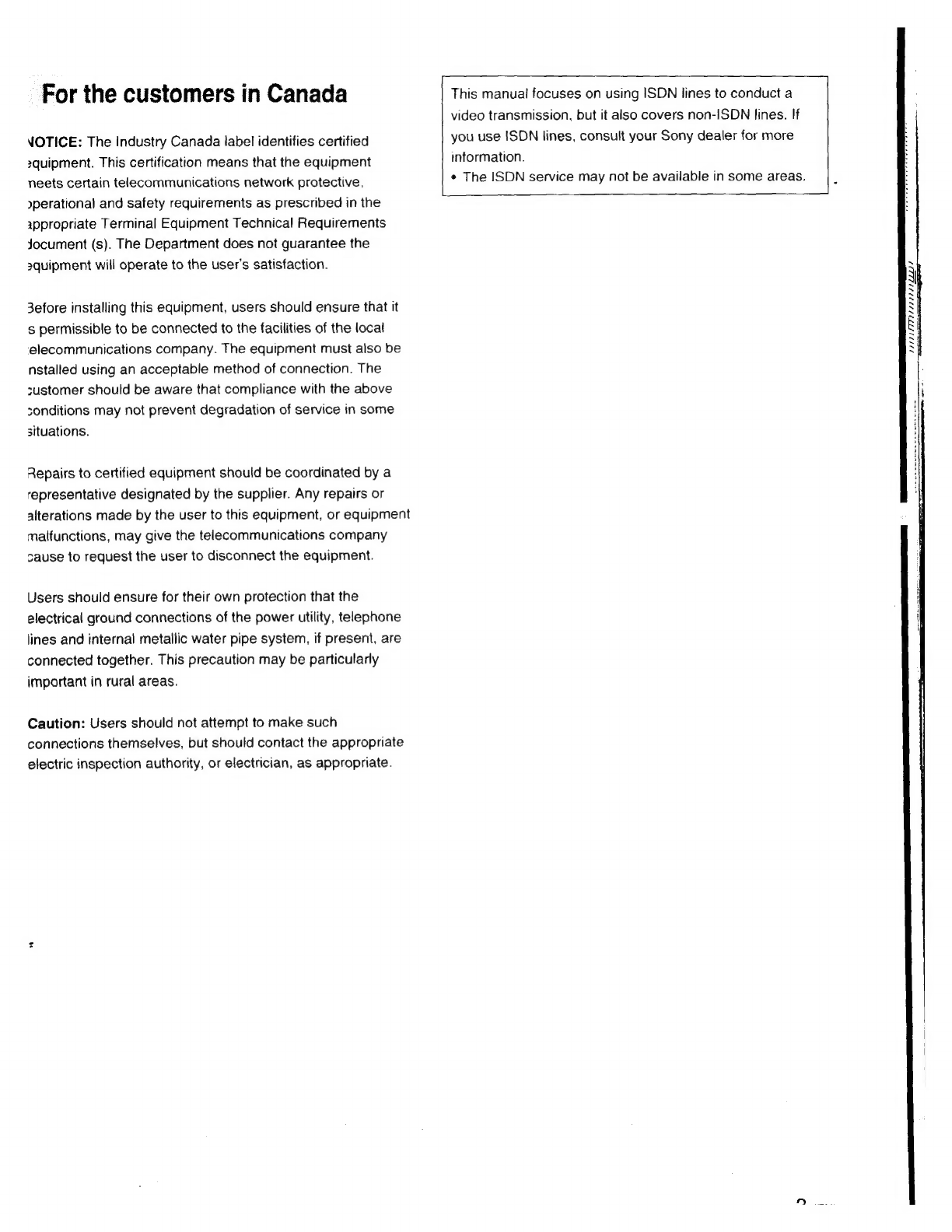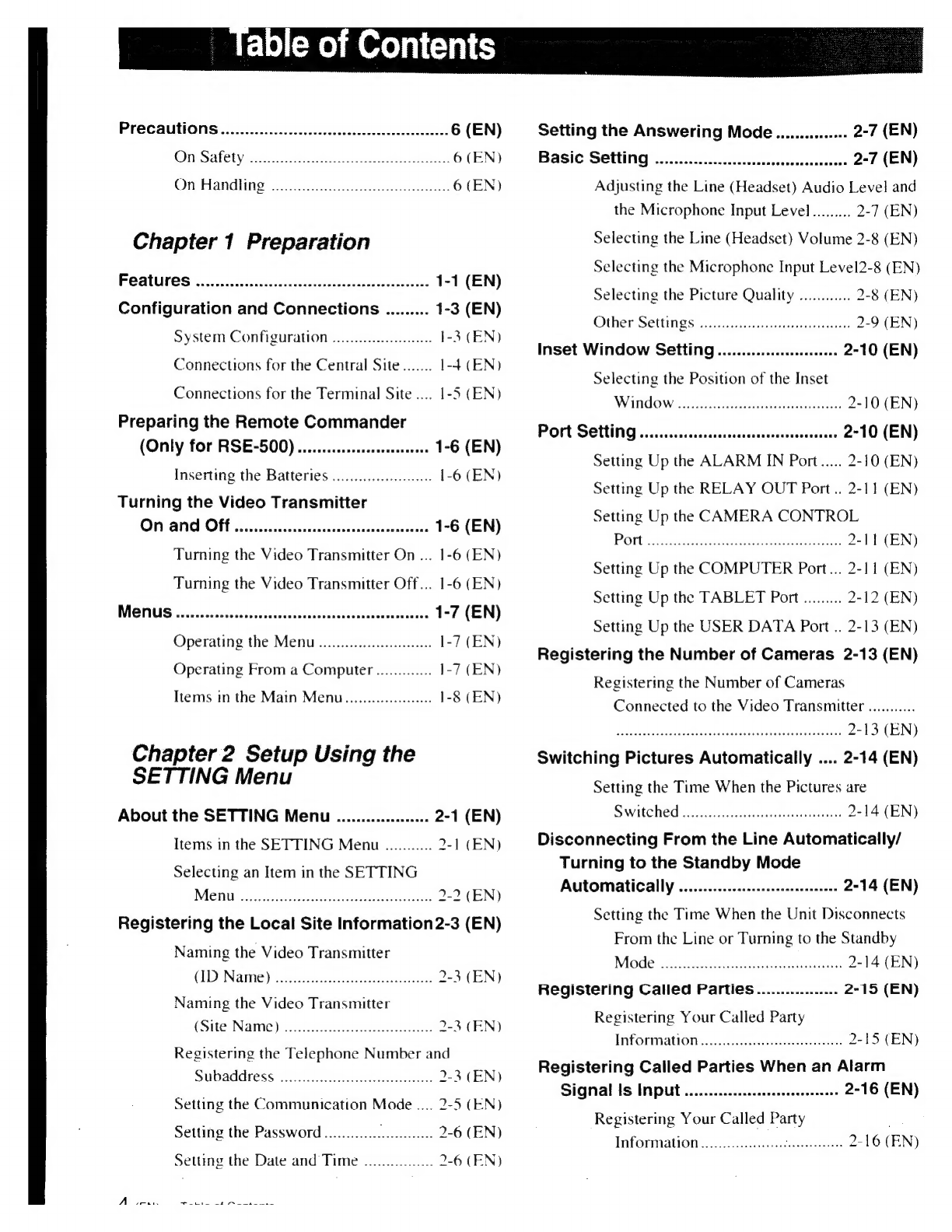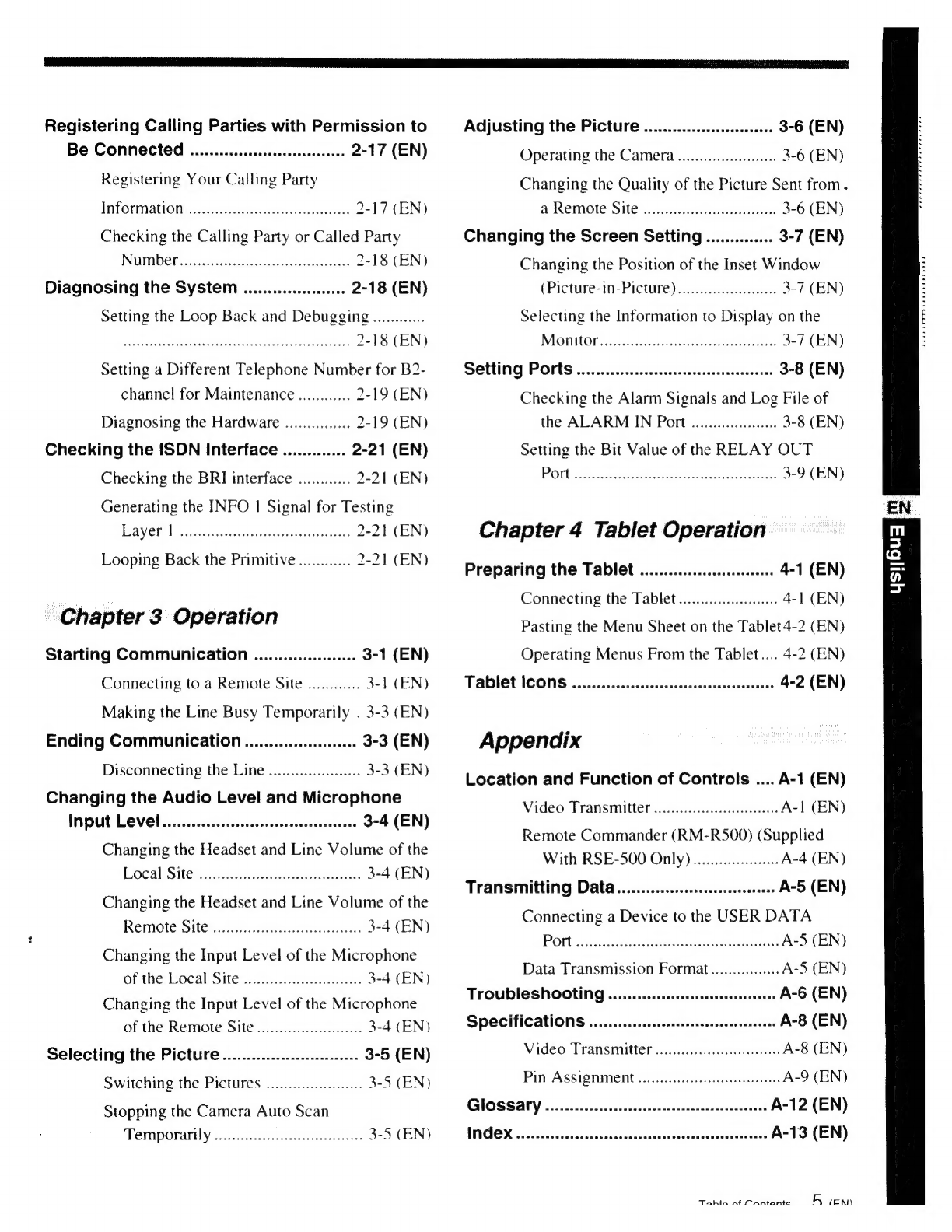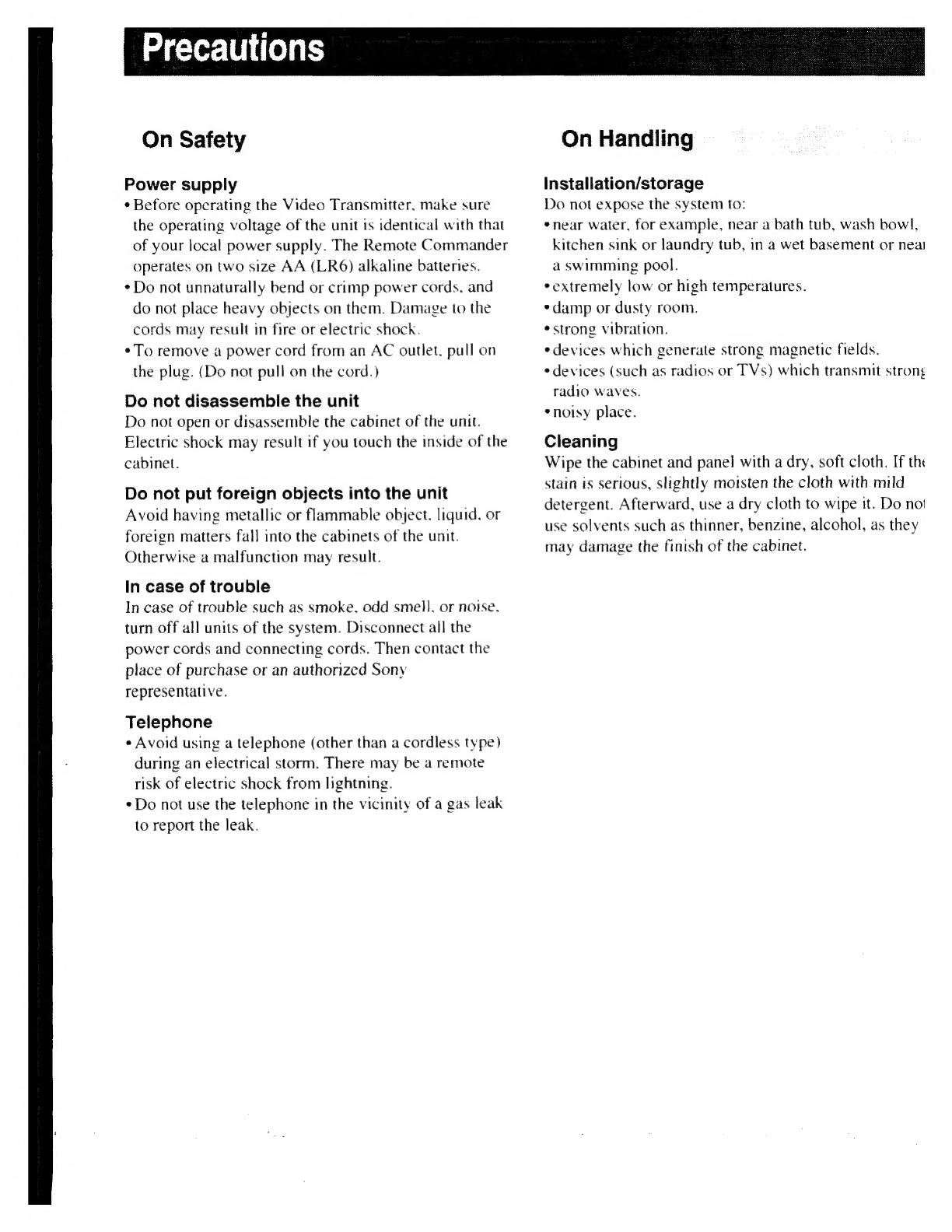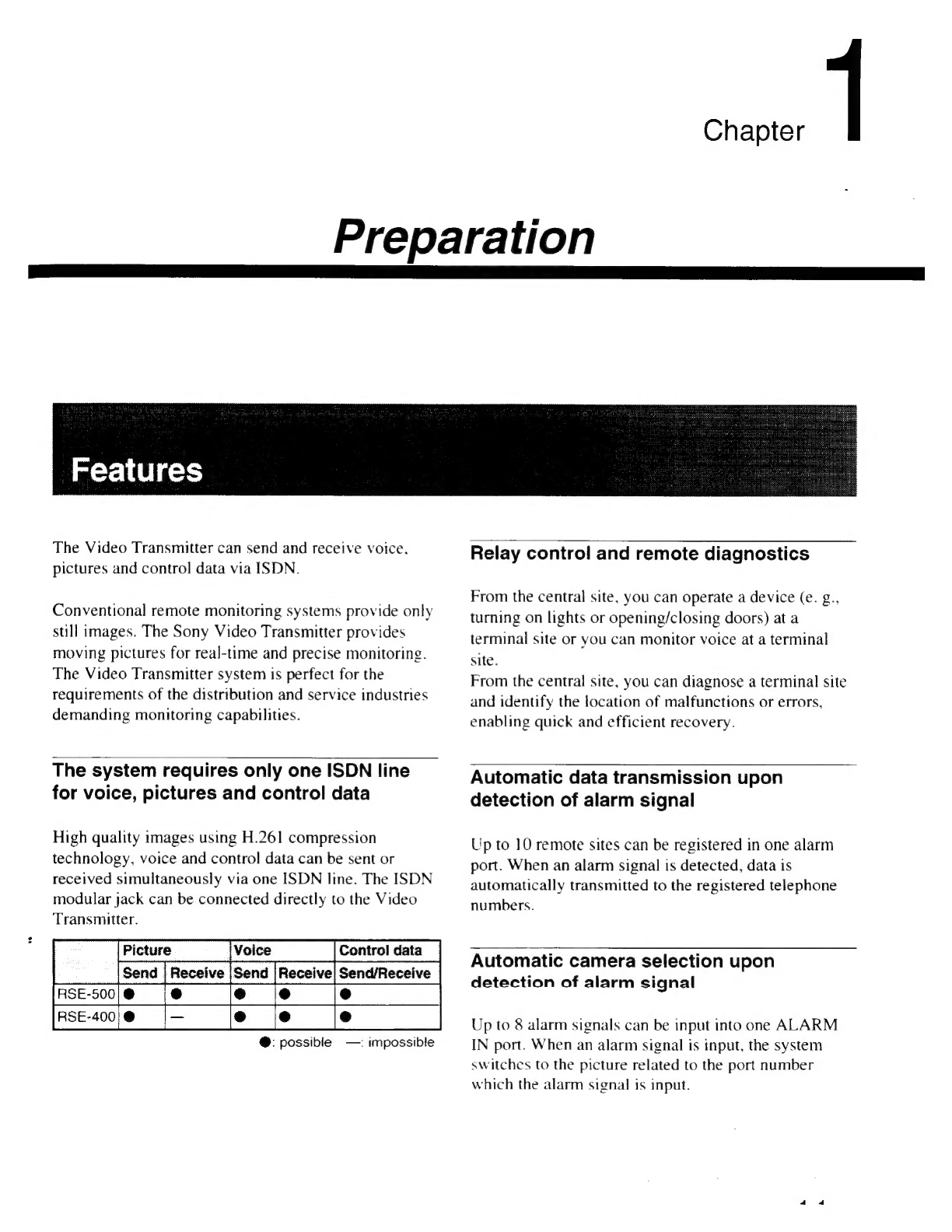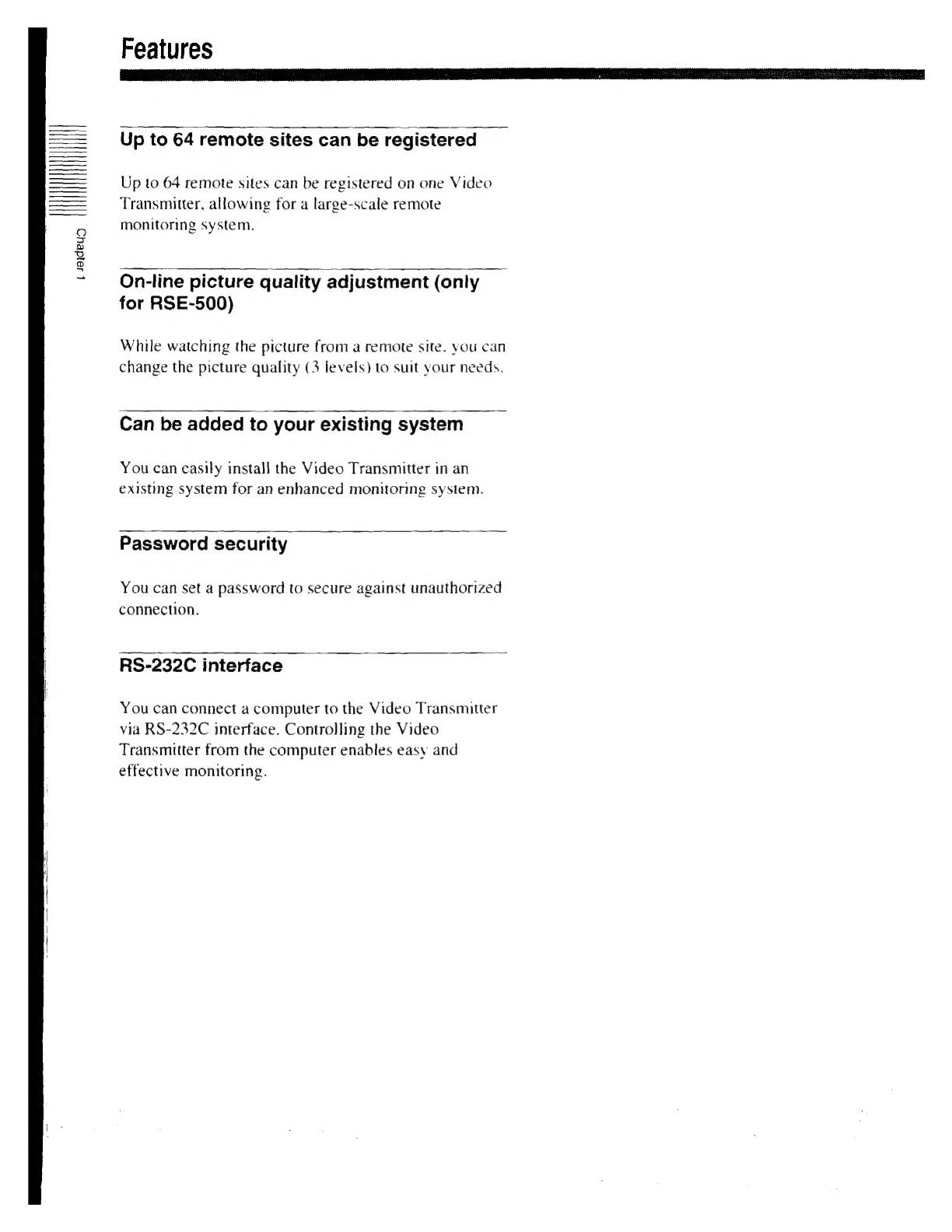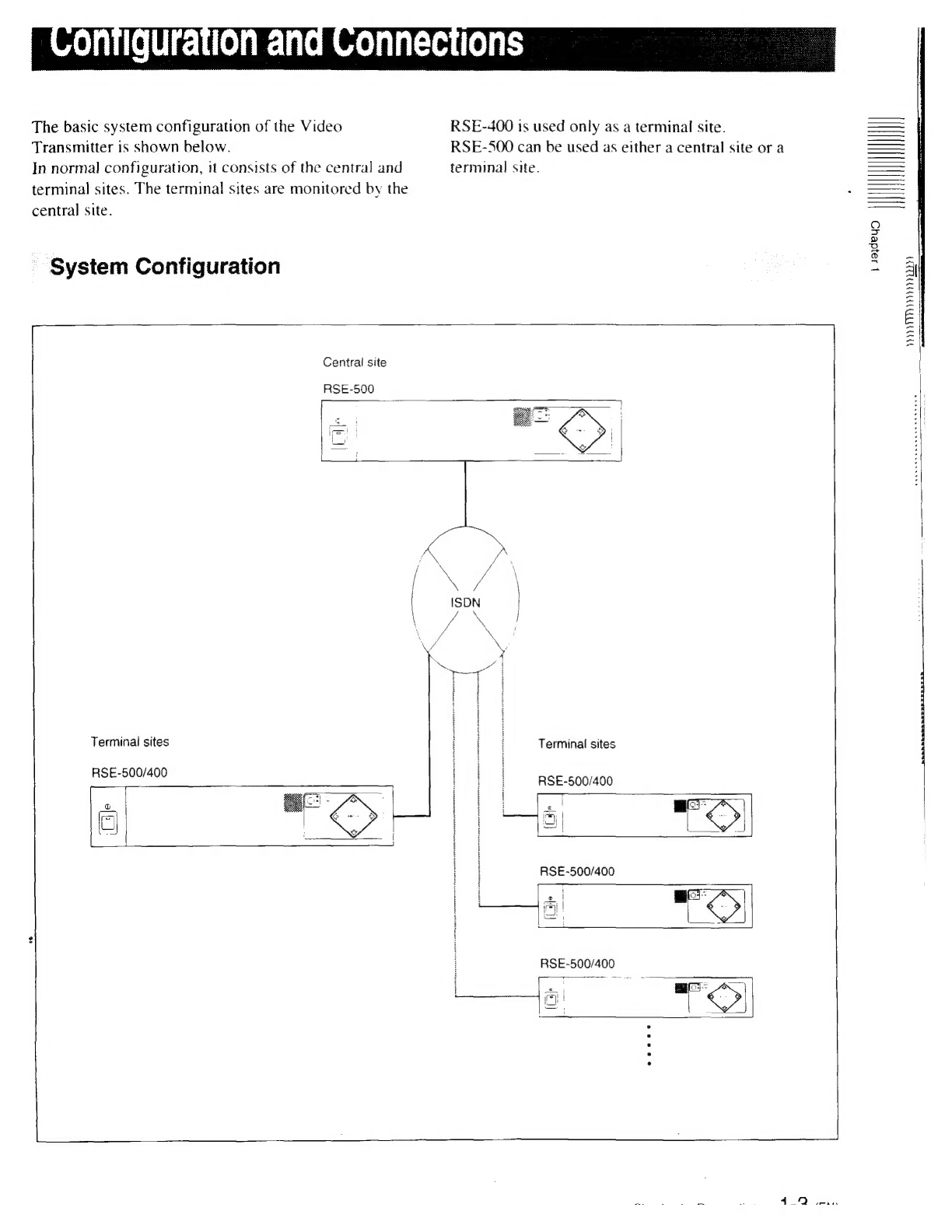A
UN
CI
TS
SITTIN
Registering
Calling
Parties
with
Permission
to
Be
Connected
................................
2-17
(EN)
Registering
Your
Calling
Party
Information
aaa
2-17
(EN)
Checking
the
Calling
Party
or
Called
Party
Number
uut
petes
2-18
(EN)
Diagnosing
the
System
.....................
2-18
(EN)
Setting
the
Loop
Back
and
Debugging
............
A
E
a
Rata
2-18
(EN)
Setting
a
Different
Telephone
Number
for
B2-
channel
for
Maintenance
............
2-19
(EN)
Diagnosing
the
Hardware
...............
2-19
(EN)
Checking
the
ISDN
Interface
.............
2-21
(EN)
Checking
the
BRI
interface
............
2-2]
(EN)
Generating
the
INFO
1
Signal
for
Testing
Laver
Laa
ea
EN)
Looping
Back
the
Primitive
............
2-21
(EN)
-
Chapter
3
Operation
Starting
Communication
.....................
3-1
(EN)
Connecting
to
a
Remote
Site
............
3-1
(EN)
Making
the
Line
Busy
Temporarily
.
3-3
(EN)
Ending
Communication
.......................
3-3
(EN)
Disconnecting
the
Line
.....................
3-3
(EN)
Changing
the
Audio
Level
and
Microphone
Input
Level........................................
3-4
(EN)
Changing
the
Headset
and
Line
Volume
of
the
Local
Sitë
io
aci
eei
it
3-4
(EN)
Changing
the
Headset
and
Line
Volume
of
the
REMOS
Me
«aceptas
3-4
(EN)
Changing
the
Input
Level
of
the
Microphone
of
the
Local
Site
...........................
3-4
(EN)
Changing
the
Input
Level
of
the
Microphone
of
the
Remote
Site
wee
3-4
(EN)
Selecting
the
Picture
............................
3-5
(EN)
Switching
the
Pictures
ooo...
3-5
(EN)
Stopping
the
Camera
Auto
Scan
Temporarily
....................suuuussss
325
(EN)
Adjusting
the
Picture
...........................
3-6
(EN)
Operating
the
Camera
.......................
3-6
(EN)
Changing
the
Quality
of
the
Picture
Sent
from.
a
Remote
Site
.................
sues
3-6
(EN)
Changing
the
Screen
Setting
..............
3-7
(EN)
Changing
the
Position
of
the
Inset
Window
(Picture-in-Picture)...............uuusse
3-7
(EN)
Selecting
the
Information
to
Display
on
the
MONO.
ains
3-7
(EN)
Setting
PORS
AA
hire
Renee
3-8
(EN)
Checking
the
Alarm
Signals
and
Log
File
of
the
ALARM
IN
Port
....................
3-8
(EN)
Setting
the
Bit
Value
of
the
RELAY
OUT
POL
e
m
Sue
enero
eerta
3-9
(EN)
Chapter
4
Tablet
Operation
Preparing
the
Tablet
............................
4-1
(EN)
Connecting
the
Tablet
.......................
4-]
(EN)
Pasting
the
Menu
Sheet
on
the
Tablet4-2
(EN)
Operating
Menus
From
the
Tablet....
4-2
(EN)
Tablet
Cons
...—..ee
eerie
4-2
(EN)
Appendix
Location
and
Function
of
Controls
....
A-1
(EN)
Video
Transmitter
....................useeuss
A-1
(EN)
Remote
Commander
(RM-R500)
(Supplied
With
RSE-500
Only)....................
A-4
(EN)
Transmitting
Data
.................................
A-5
(EN)
Connecting
a
Device
to
the
USER
DATA
Portilla
A-5
(EN)
Data
Transmission
Format
................
A-5
(EN)
Troubleshooting
.............................ususss
A-6
(EN)
Specifications
............
rone
niece
inani
eaa
a
nken
A-8
(EN)
Video
Transmitter...
A-8
(EN)
Pin
Assignment
wo...
eee eee
A-9
(EN)
III
p
A-12
(EN)
lue.
———Á———
A-13
(EN)
5
(ERA
Tahin
af
Cantante