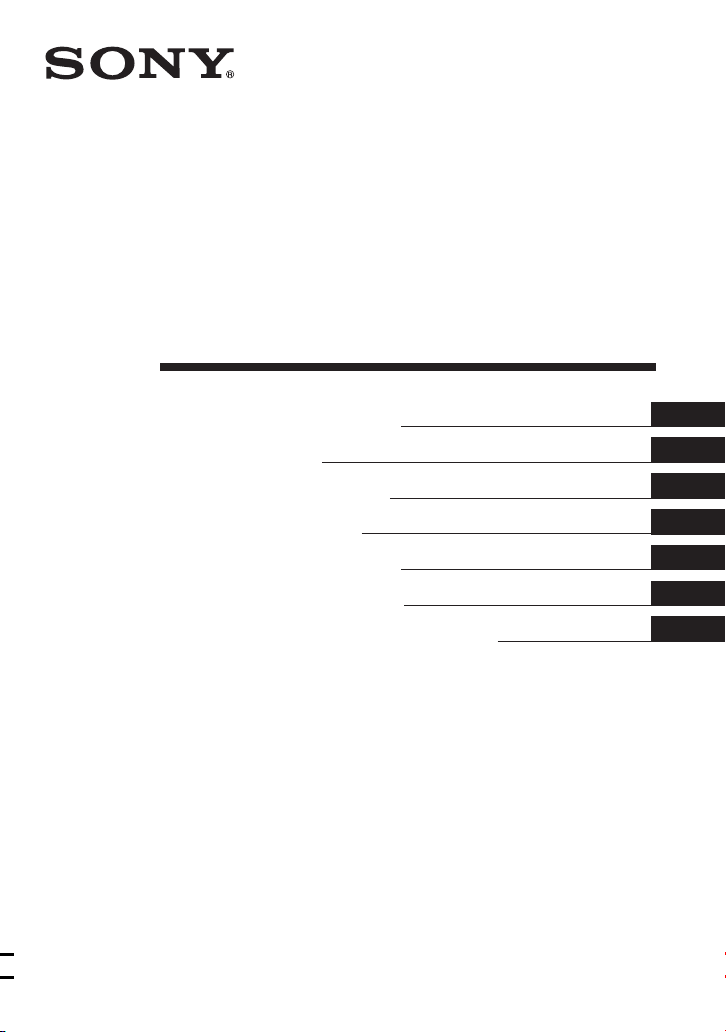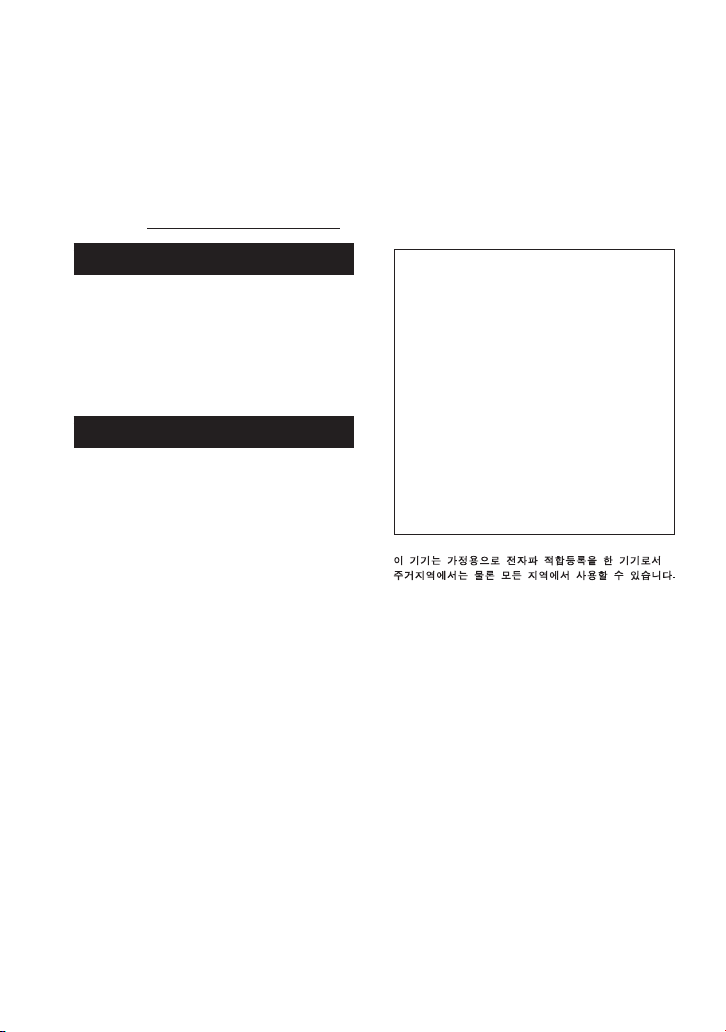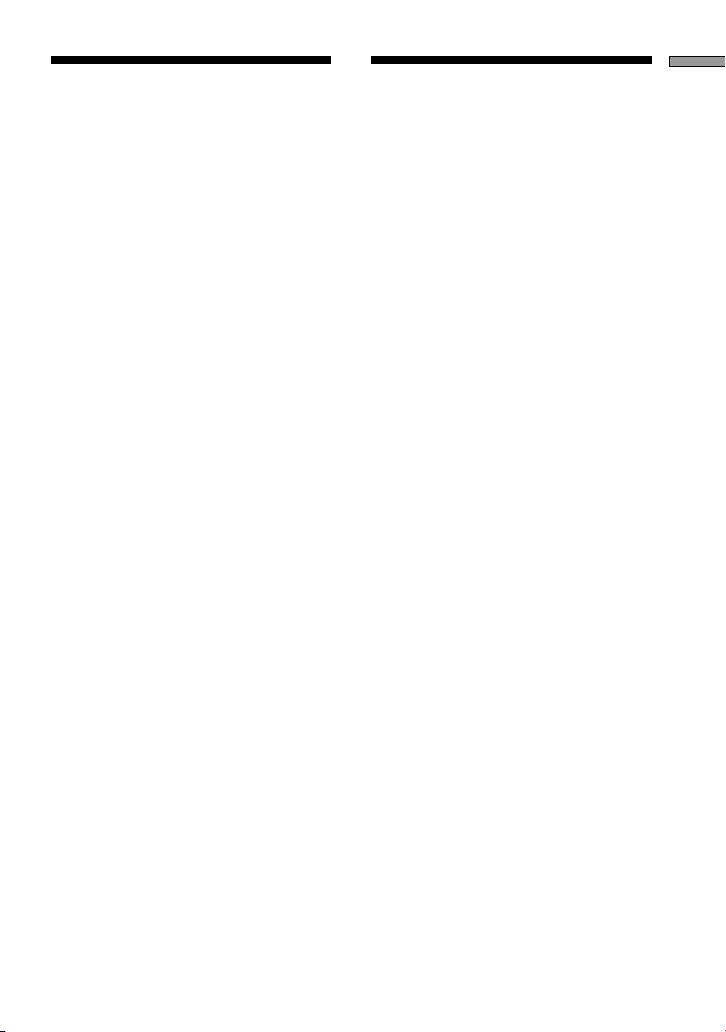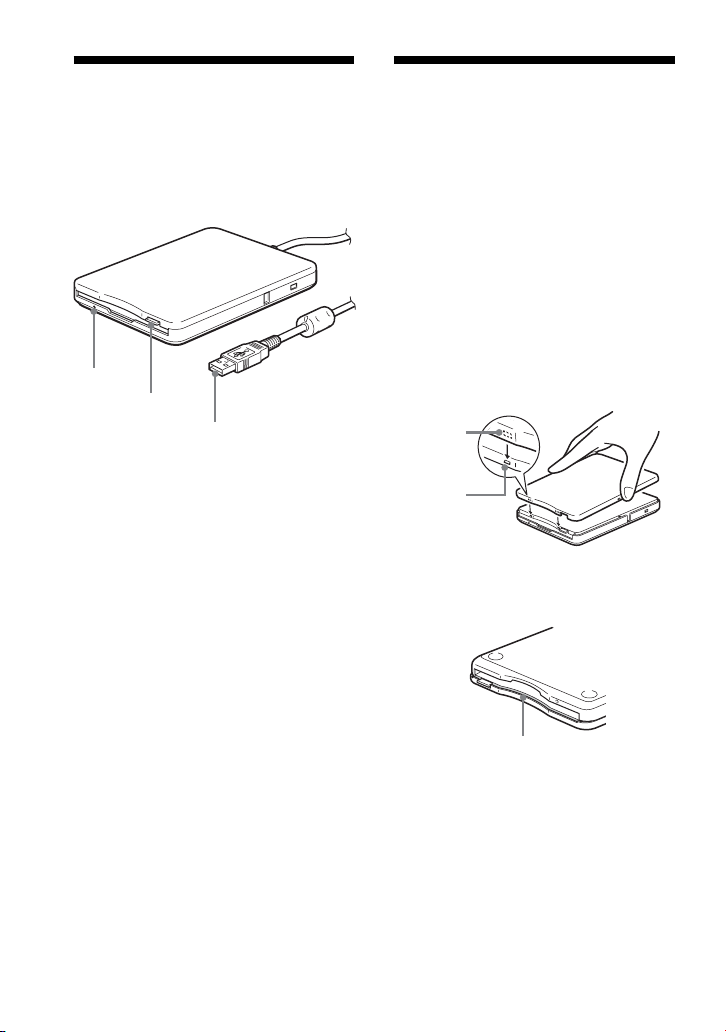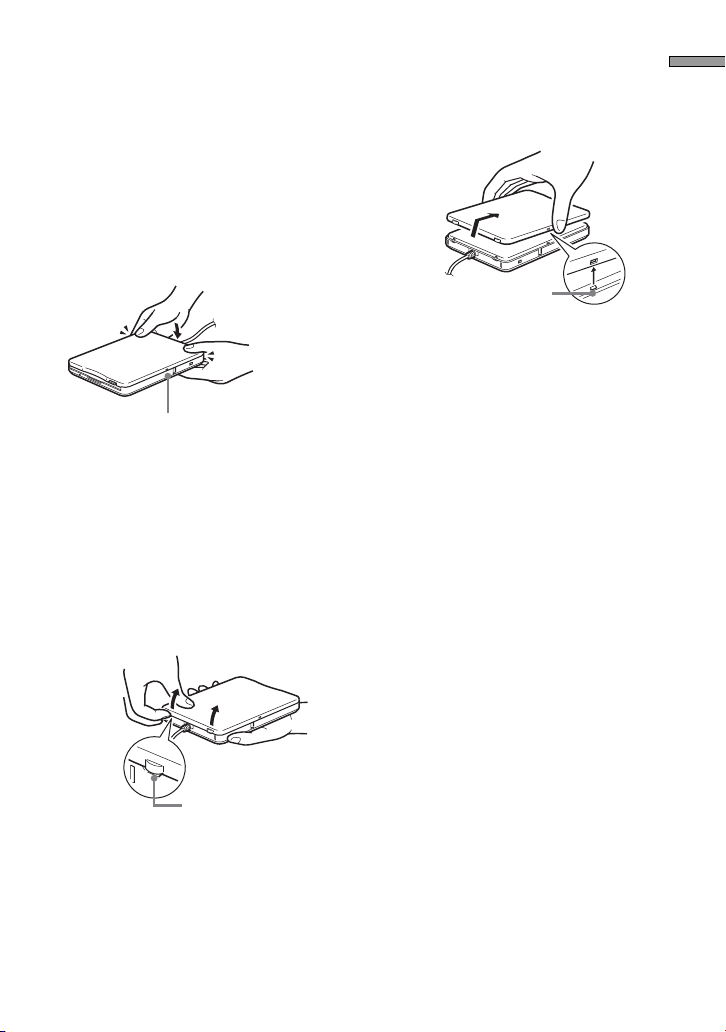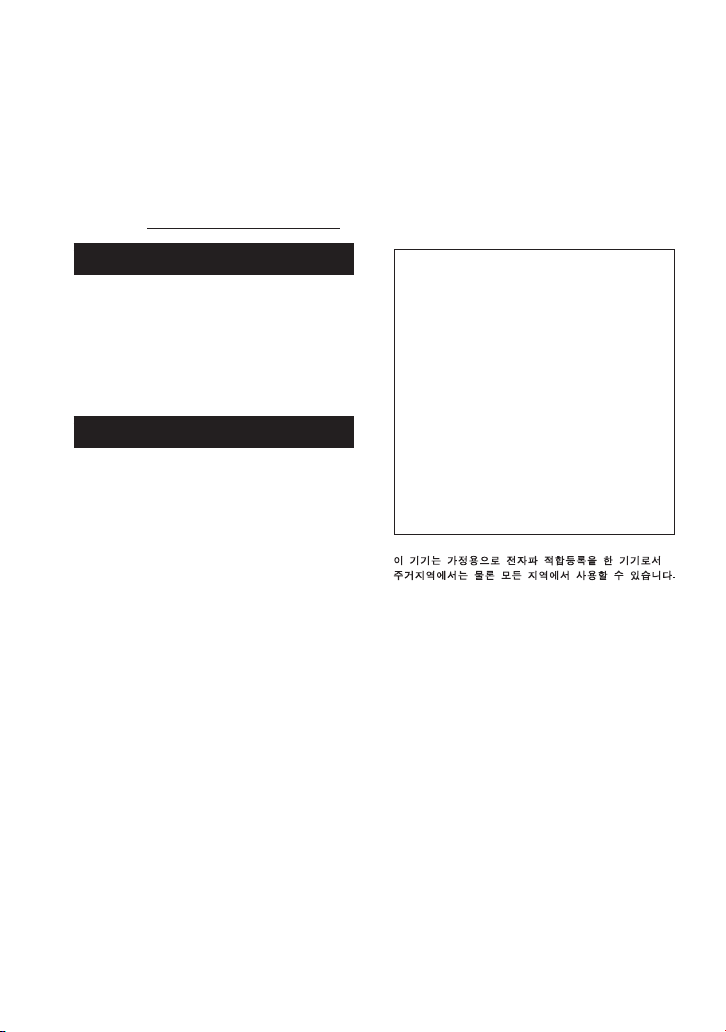
2
GB
MPF88E-UA/4-679-609-22 (1)
Owner’s Record
The model and serial number are
located on the bottom of the drive unit.
Record the serial number in the space
provided below. Refer to these
numbers whenever you call upon your
Sony dealer regarding this product.
Model No. MPF88E-UA
Serial No.
WARNING
To prevent fire or shock hazard, do not
expose the unit to rain or moisture.
To avoid electrical shock, do not open
the cabinet. Refer servicing to
qualified personnel only.
Caution
This equipment has been tested and found
to comply with the limits for a Class B
digital device, pursuant to Part 15 of the
FCC Rules. These limits are designed to
provide reasonable protection against
harmful interference in a residential
installation. This equipment generates,
uses, and can radiate radio frequency
energy and, if not installed and used in
accordance with the instructions, may
cause harmful interference to radio
communications. However, there is no
guarantee that interference will not occur
in a particular installation. If this equipment
does cause harmful interference to radio or
television reception, which can be
determined by turning the equipment off
and on, the user is encouraged to try to
correct the interference by one or more of
the following measures:
•
Reorient or relocate the receiving antenna.
•Increase the separation between the
equipment and receiver.
•Connect the equipment into an outlet
on a circuit different from that to
which the receiver is connected.
•Consult the dealer or an experienced
radio/TV technician for help.
You are cautioned that any changes or
modifications not expressly approved in
this manual could void your authority to
operate this equipment.
Note:
If you have any questions about this
product, you may call the telephone number
listed in “Technical Support”. The telephone
number below is not for customer service
but only for official purpose.
Declaration of Conformity
Trade Name: SONY
Model No.: MPF88E-UA
Responsible Party:Sony Electronics Inc.
Address: 16450 W.Bernardo
Dr., San Diego, CA
92127 U.S.A.
Telephone No.: 858-942-2230
This device complies with Part 15 of the
FCC Rules. Operation is subject to the
following two conditions: (1) This device
may not cause harmful interference, and
(2) this device must accept any interference
received, including interference that may
cause undesired operation.
NOTICE TO USERS
Device drivers ©2004 Sony Corporation.
Documentation ©2004 Sony Corporation.
All rights reserved. This manual or device
drivers described herein, in whole or in
part, may not be reproduced, translated to
any machine-readable form without prior
written approval from Sony Corporation.
I
N NO EVENT SHALL SONY CORPORATION
BE LIABLE FOR ANY INCIDENTAL,
CONSEQUENTIAL OR SPECIAL DAMAGES,
WHETHER BASED ON TORT, CONTRACT, OR
OTHERWISE, ARISING OUT OF OR IN
CONNECTION WITH THIS MANUAL, THE
DEVICE DRIVERS OR OTHER INFORMATION
CONTAINED HEREIN OR THE USE THEREOF
.
Sony Corporation reserves the right to
make any modification to this manual or the
information contained herein at any time
without notice.