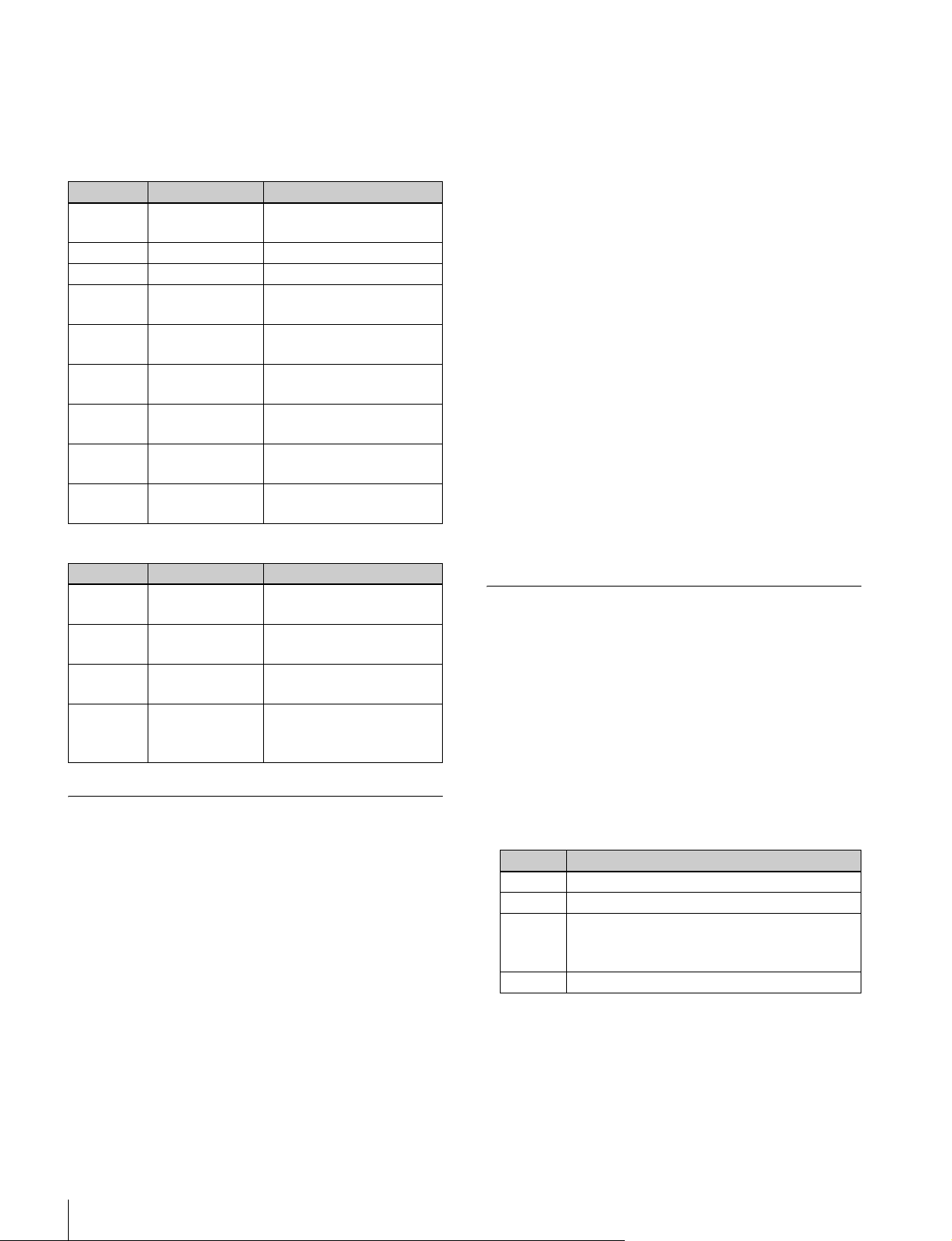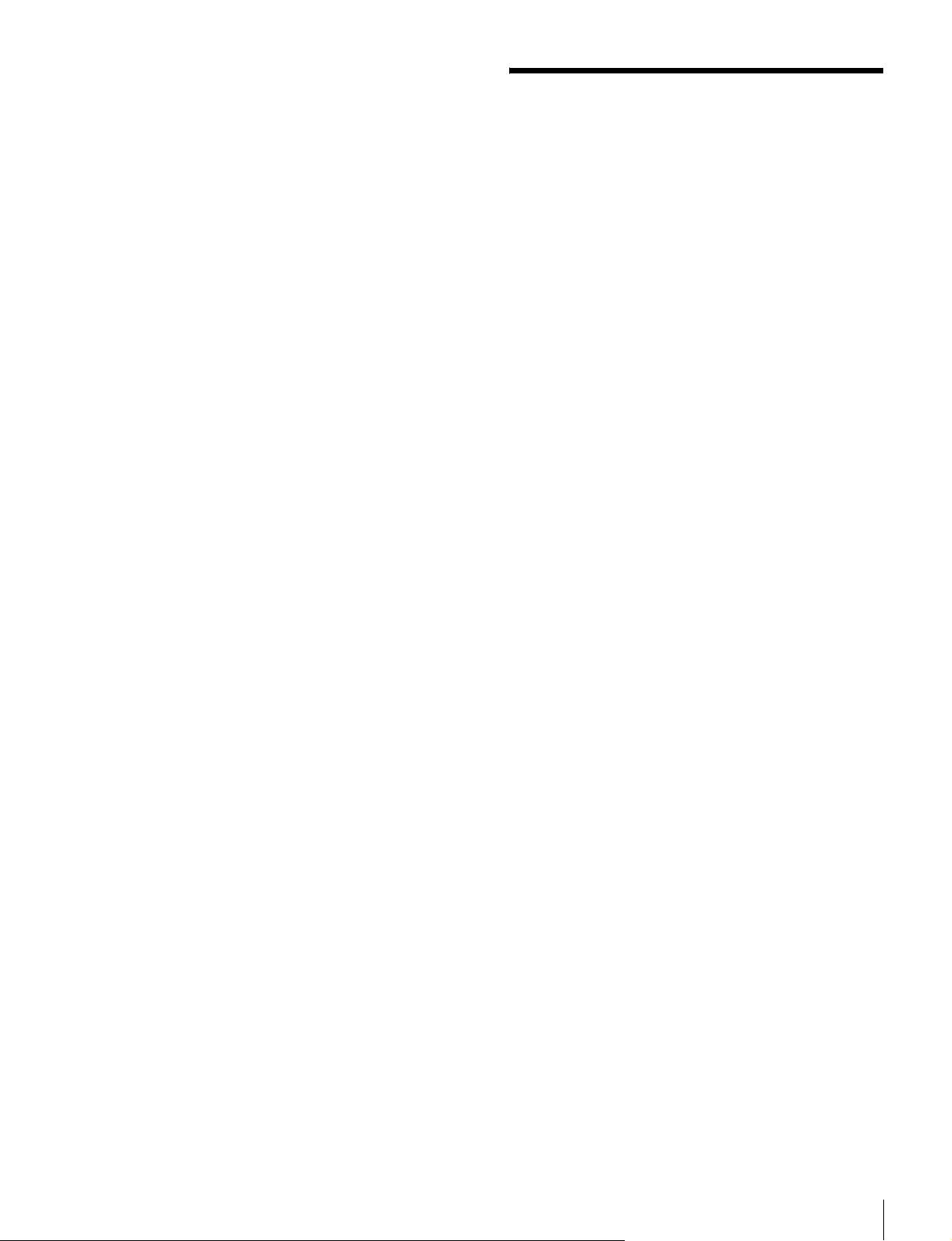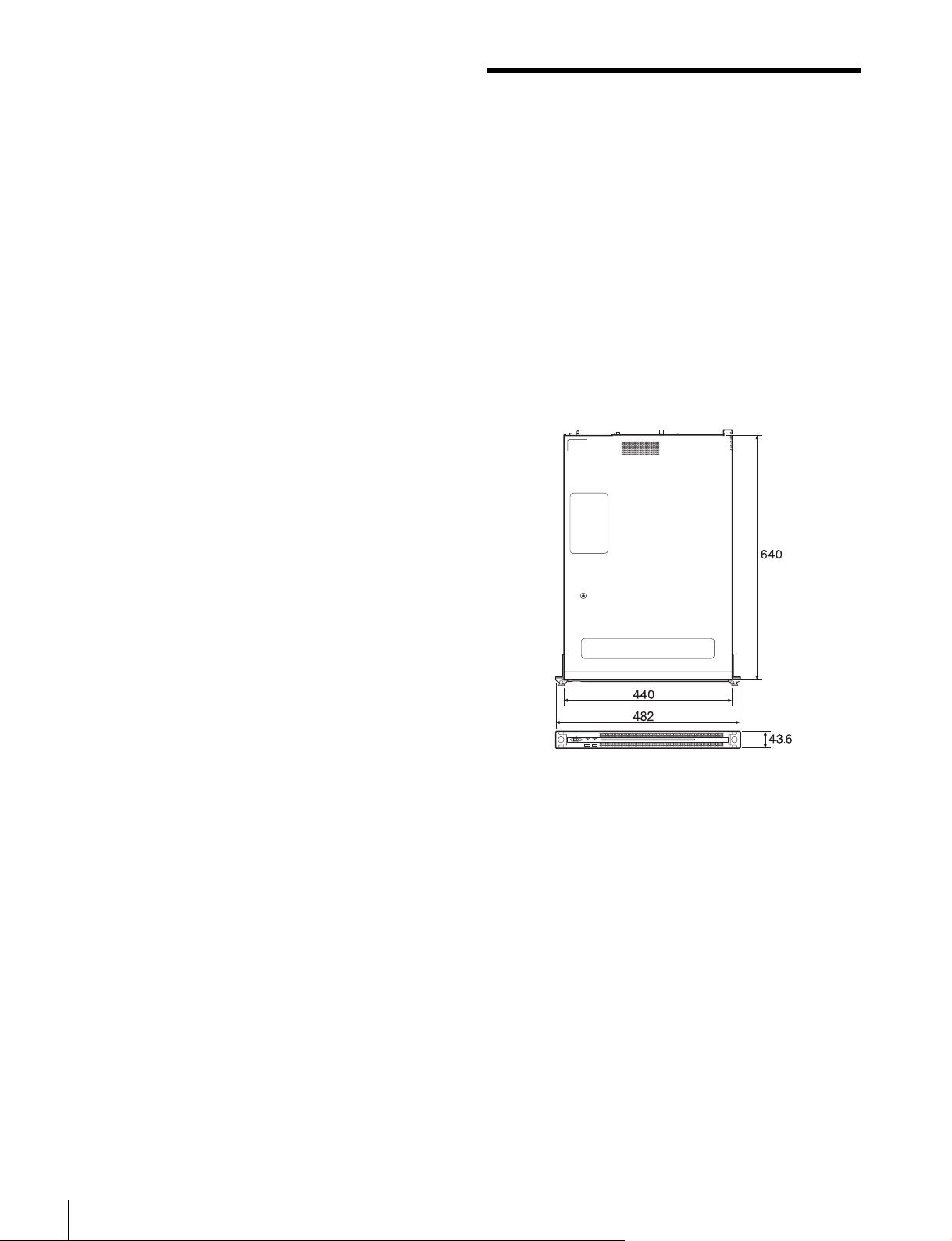準備
6
準備
初期設定
本機を使用する前に、本機内の Windows の設定を行いま
す。設定方法については、標準的な Windows8 の操作方法
に準じます。
本機を再起動する場合は、Windows の再起動ではなく、いったん
シャットダウンさせてから、前面のオン / スタンバイボタンを再
度オンにしてください。
1
前面の USB 端子にキーボードとマウスを接続し、背面
の DisplayPort 端子または HDMI 端子にディスプレイ
を接続する。
2
本体のオン / スタンバイボタンをオンにする。
3
Windows のログイン画面が表示されたら、ユーザー名
「mgw」でパスワードは何も入力せずにログインする。
ネットワークを設定する
ネットワークの設定は、本機のインストール時に完了して
います。
ネットワーク環境を変更した場合は、ご利用の環境にあわ
せて設定を行ってください。
1
本機背面の LAN 端子に LAN ケーブルを接続し、ネット
ワークに接続する。
2
コントロールパネルの[NetworkandInternet]−
[Viewnetworkstatusandtasks]をクリックする。
3
[Connections]で LAN ケーブルを接続しているデバイ
スをクリックする。
4
[Properties]ボタンをクリックする。
5
[InternetProtocolVersion4(TCP/IPv4)]を選択して、
[Properties]ボタンをクリックする。
6
IP アドレスなどの設定を変更する。
7
DNS、WINS などの設定を行う場合は、[Advanced]
ボタンをクリックする。
8
設定が完了したら、[OK]ボタンをクリックする。
日時を設定する
1
コントロールパネルの[Clock,Language,andRegion]
で[DateandTime]−[Setthetimeanddate]を選
択する。
2
[DateandTime]タブの[Changetimezone]をク
リックして、タイムゾーンを選択する。
3
[DateandTime]タブの[Changedateandtime]を
クリックして、日付と時刻を設定する。
4
[InternetTime]タブの[Changesettings]ボタンを
クリックする。
5
NTP サーバーを設定し、[UpdateNow]ボタンをク
リックする。
6
定期的に NTP サーバーで時刻を補正する場合は、
[SynchronizewithanInternettimeserver]をチェッ
クする。
ユーザーのパスワードを設定する
本機内蔵の Windows には、工場出荷時にユーザー「mgw」
が設定されています。セキュリティのため、このユーザー
のパスワードを設定してください。
1
コントロールパネルの[UserAccountsandFamily
Safety]をクリックする。
2
[UserAccounts]の[Changeaccounttype]をクリッ
クする。
3
ユーザー「mgw」を選択する。
4
[Changethepassword]をクリックする。
5
新しいパスワードとヒントを入力し、[Change
Password]ボタンをクリックする。
サインアウトする
設定が完了したら、Windows からサインアウトします。
1
マウスカーソルを画面の右上に移動してチャームを表
示し、[Start]をクリックする。
2
画面右上のアカウント名をクリックし、[Signout]を
クリックする。
ご注意