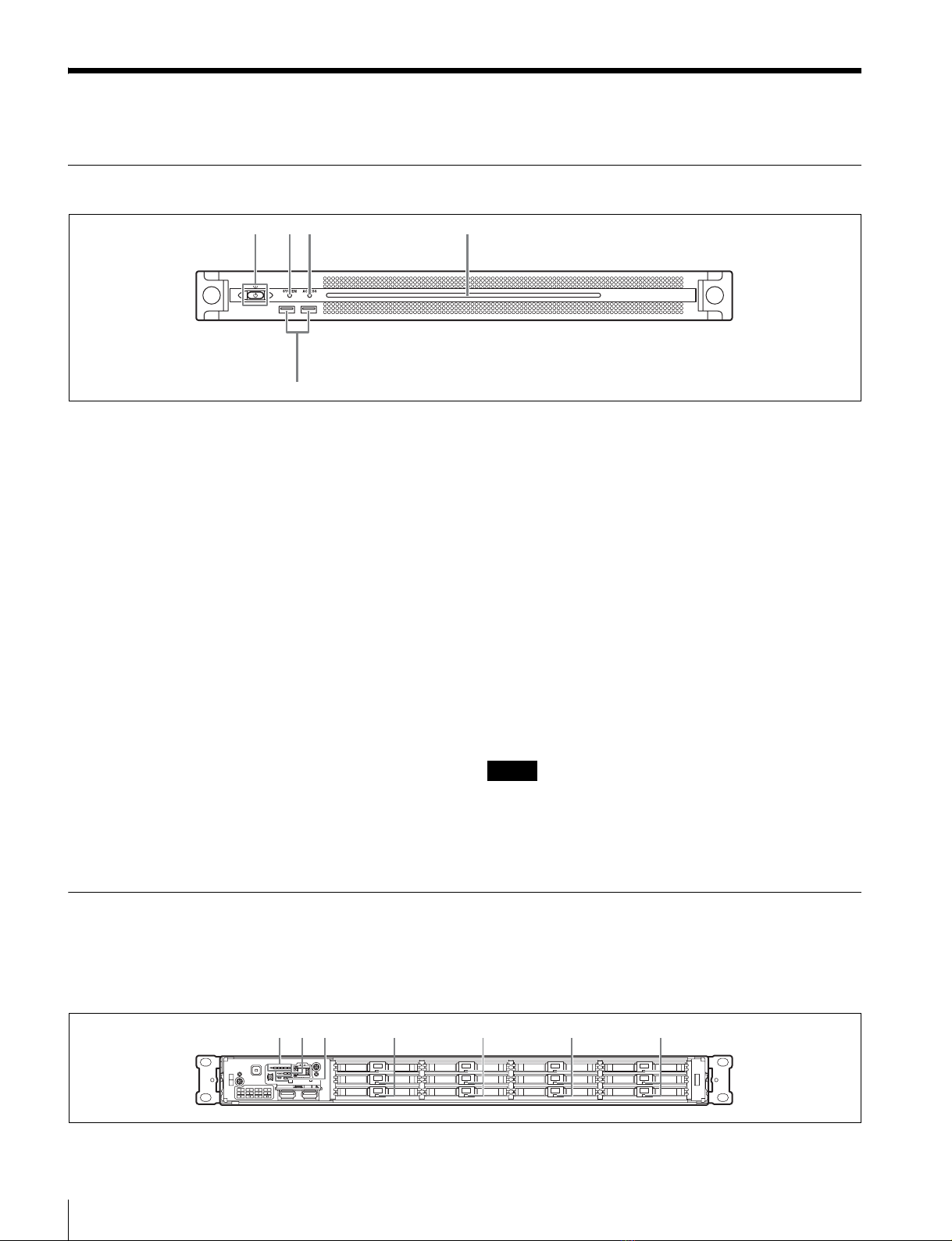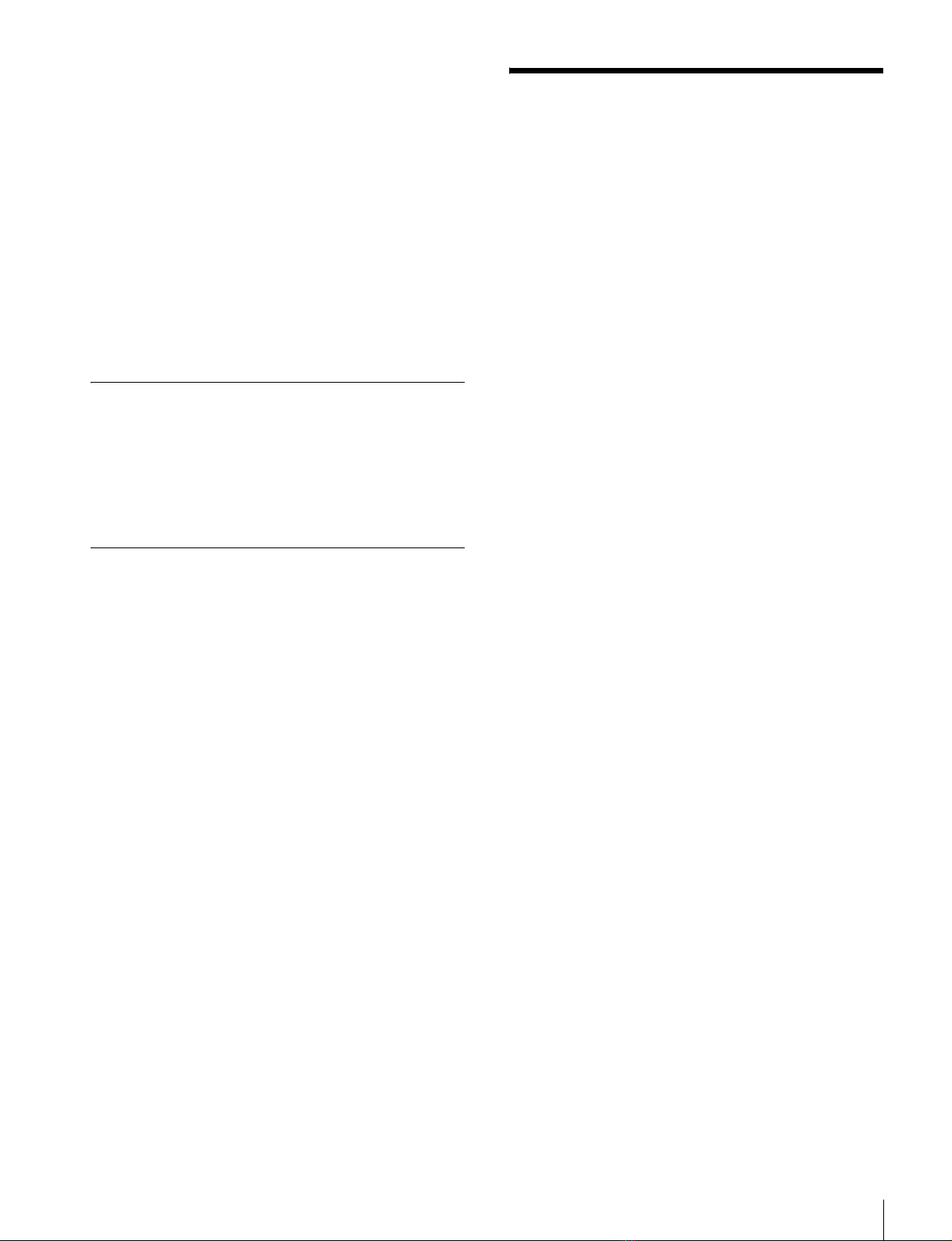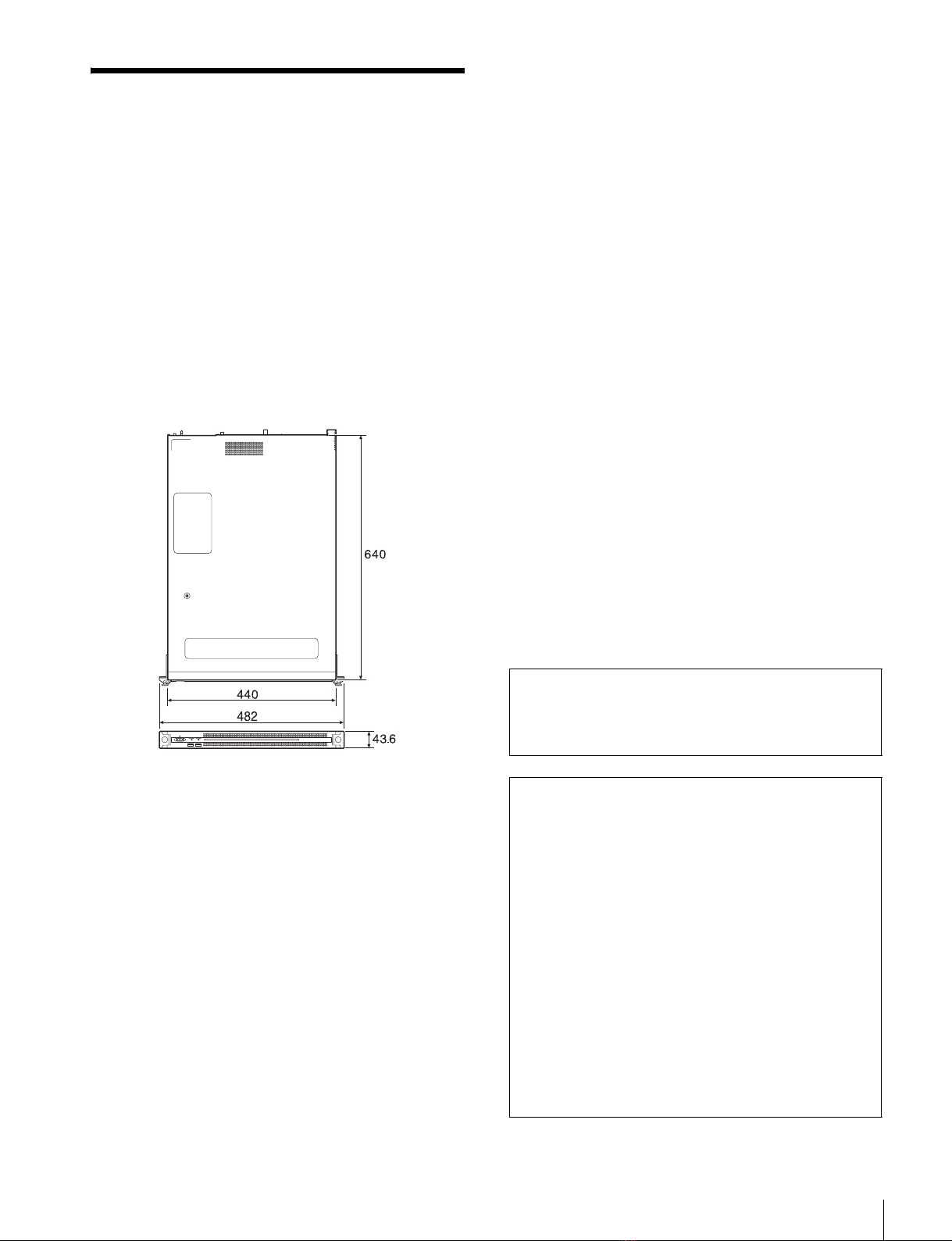使用上のご注意
8
使用上のご注意
HDD内蔵機器に対する注意事項
本機には、ハードディスクドライブ(以下 HDDと称する)
が搭載されています。HDDは精密部品であり、衝撃・振
動・静電気・温度・湿度が原因で故障したり、HDD内の
データが破損する恐れがあります。本機を設置・使用する
ときは、以下の注意事項をよくお読みのうえ、慎重に取り
扱ってください。
衝撃・振動を与えない
衝撃・振動が加わると HDDが故障あるいは HDD内のデー
タが破損される恐れがあります。
•本機を輸送する場合は、指定の梱包材料で梱包してくだ
さい。台車などで搬送する場合は、振動の少ない台車を
使用してください。過度な衝撃・振動が加わると HDD
が故障するおそれがあります。
•通電中は本機を移動しないでください。
•本機の外装を取り外さないでください。
•本機を床などに置くときは、水平で安定した場所に置い
てください。
•振動を発生する機器の近くには置かないでください。
•本機を車載する場合、走行中は電源をオフにしてくださ
い。
電源オフ後 30秒間は作業しない
電源をオフにした後もしばらくの間は、HDD内のディスク
は慣性で回転しており、ヘッドは不安定な状態にあります。
この期間は、通電中以上に衝撃・振動に弱い状態です。電
源オフ後、最低 30 秒間は軽い衝撃も与えないようにご注意
ください。30 秒以上経過すれば、(ディスクが静止するの
で)作業を開始できます。
温度・湿度に関するご注意
適正範囲内の温度・湿度のある場所で、保管・使用してく
ださい。(仕様を守ってお使いください。)
HDDに不良症状が現れた場合
万一、本機の HDDが故障した(不良症状が現れた)と思
われる場合でも、本機の取り扱いは、上記と同様に行って
ください。不良内容の確認や不良解析を行うまでの損傷の
拡大を防ぎます。
HDDを含む有寿命部品の交換
HDD、バッテリーは有寿命部品として定期的な交換が必要
です。常温でのご使用の場合、2 〜 5 年を目安に交換する
ことを推奨します。ただし、交換時間は目安であり、部品
の寿命を保証するものではありません。交換の際はお買い
上げ店にご相談ください。
交換時期については、ソニーのサービス担当者または営業
担当者にご確認ください。
電源に関する注意事項
本機が動作中に突然電源が切れた場合、データが壊れる可
能性があります。データ保護のため、UPS(無停電電源装
置)のご使用をお勧めします。
また、電源コードを抜く場合やブレーカーを落とす場合は、
必ず事前に本機のオン / スタンバイボタンを押して本機の
動作を停止させてください。
USB デバイスに関する注意事項
自給電タイプの USB デバイス(ODS-D77U など)を接続し
て使用する場合、デバイスの電源がオンになるタイミング
によっては、そのデバイスを認識できない場合があります。
その場合は USB デバイスの電源を入れ直すか、USB ケー
ブルを抜いて接続し直してください。