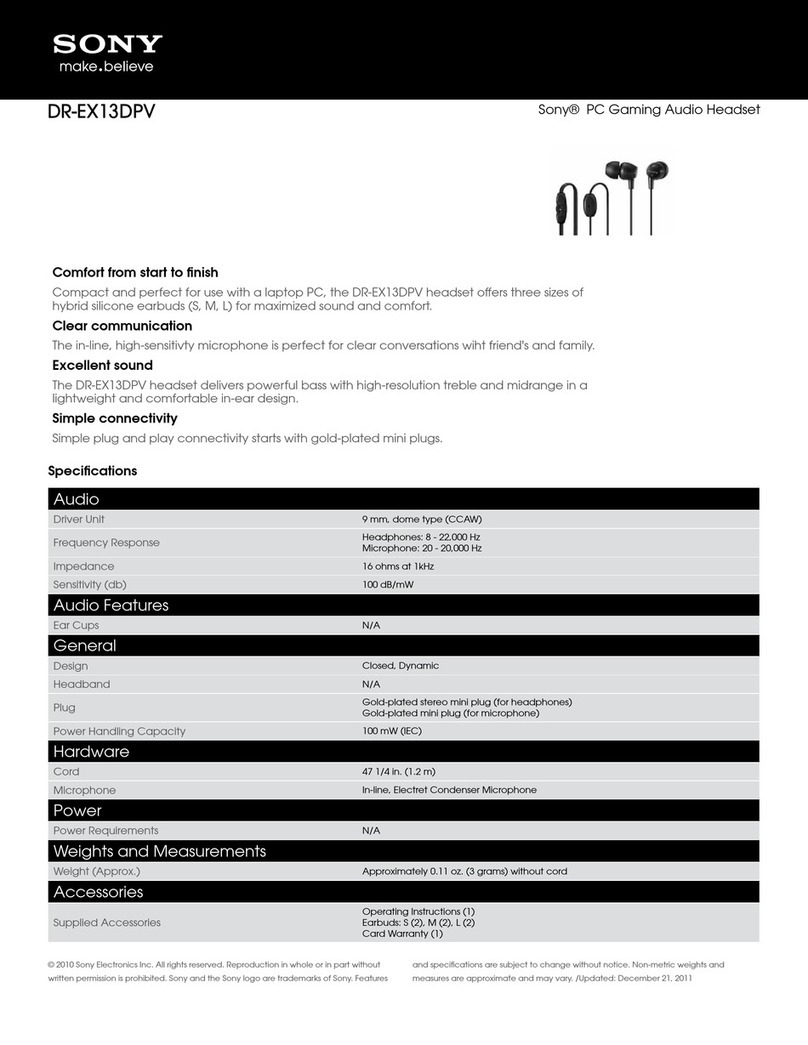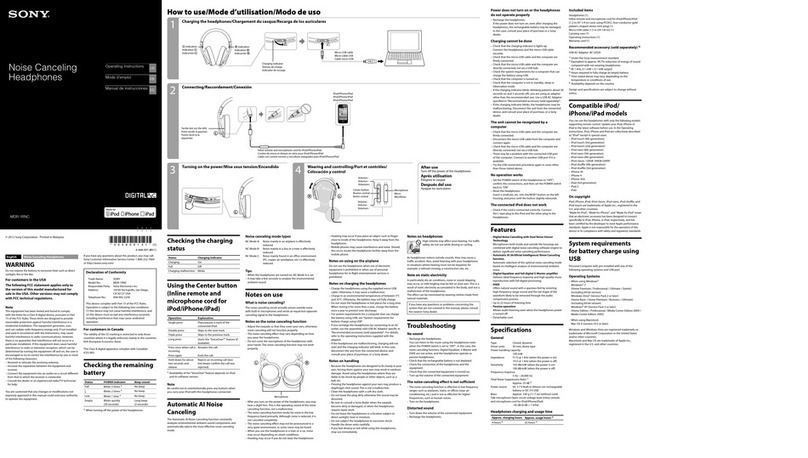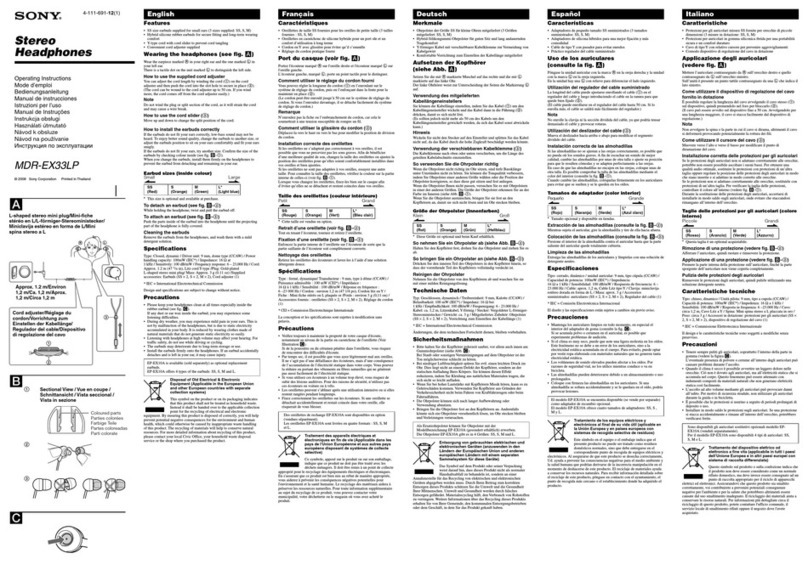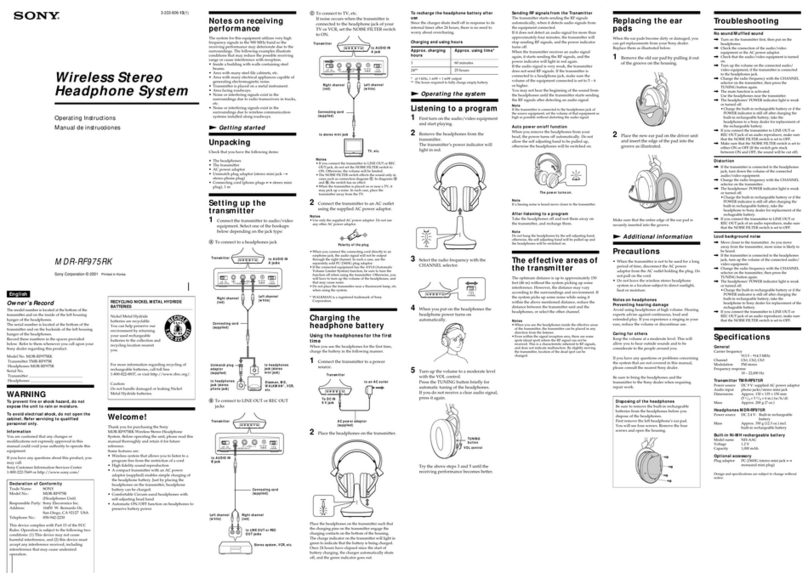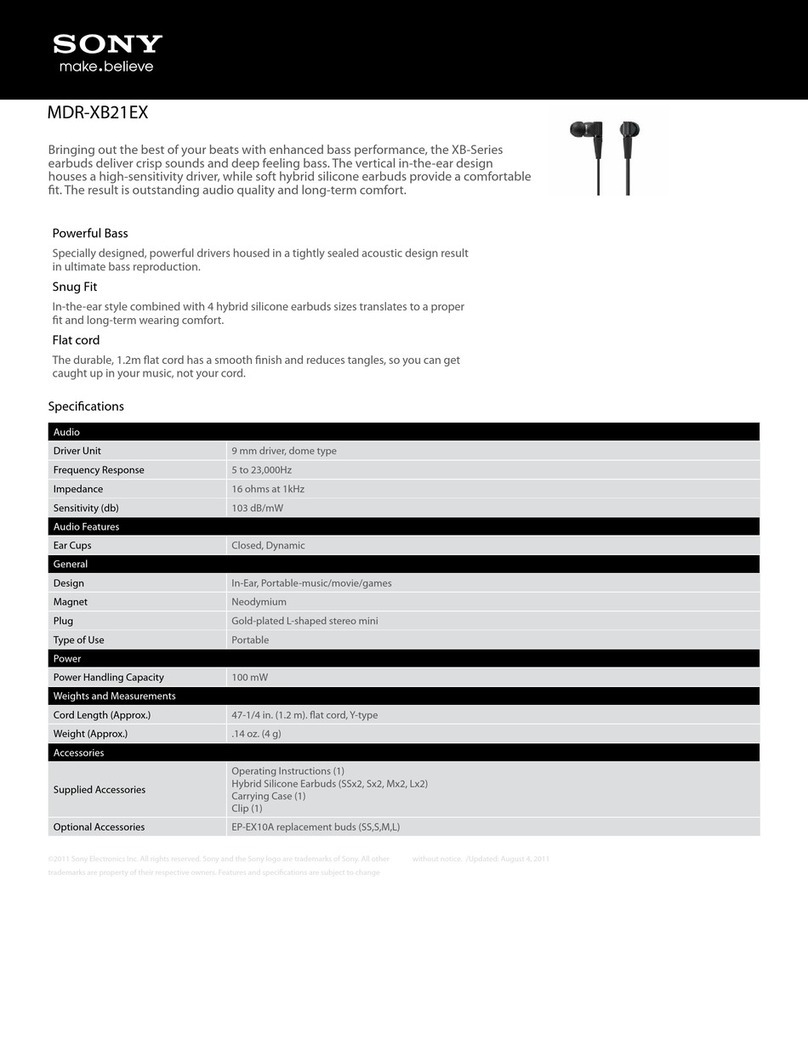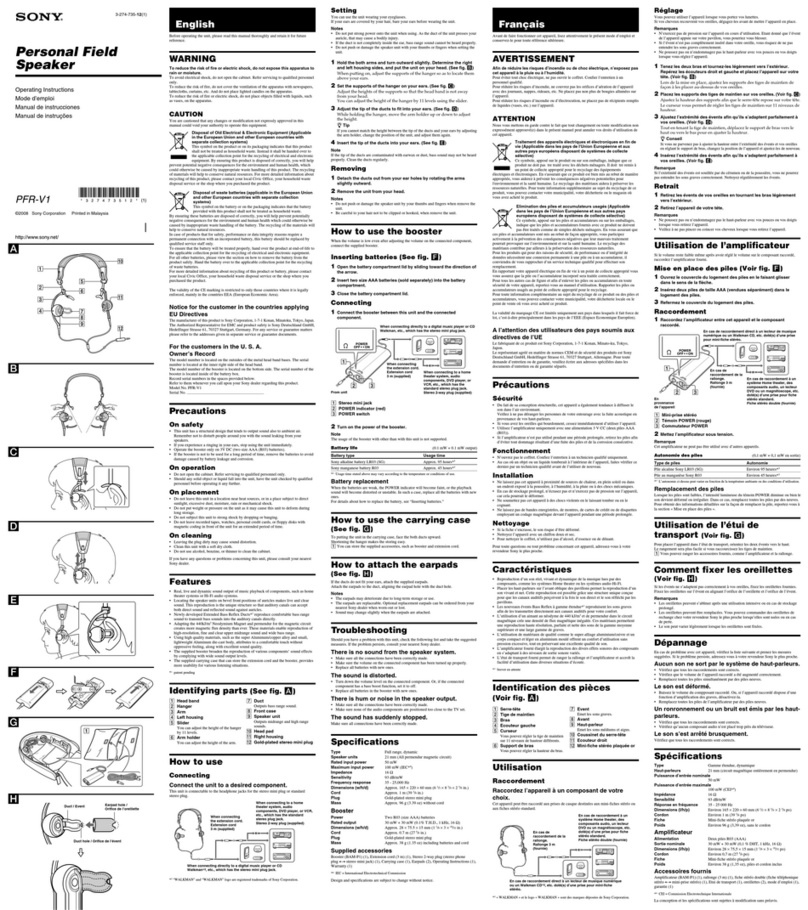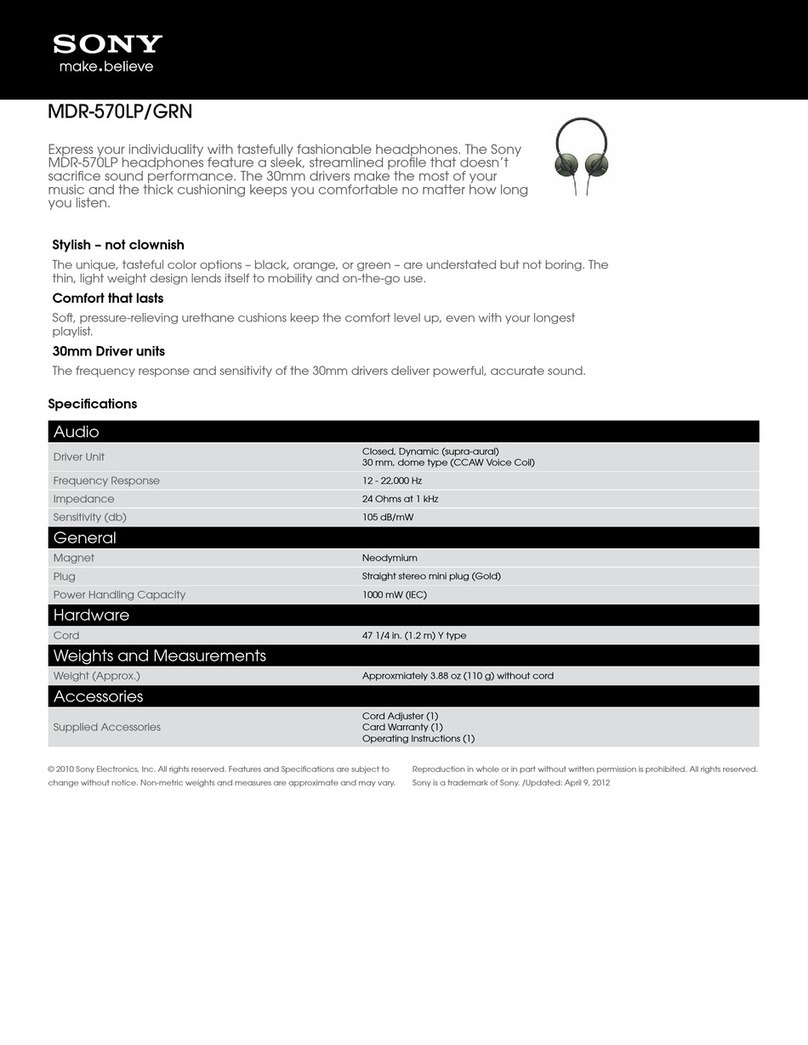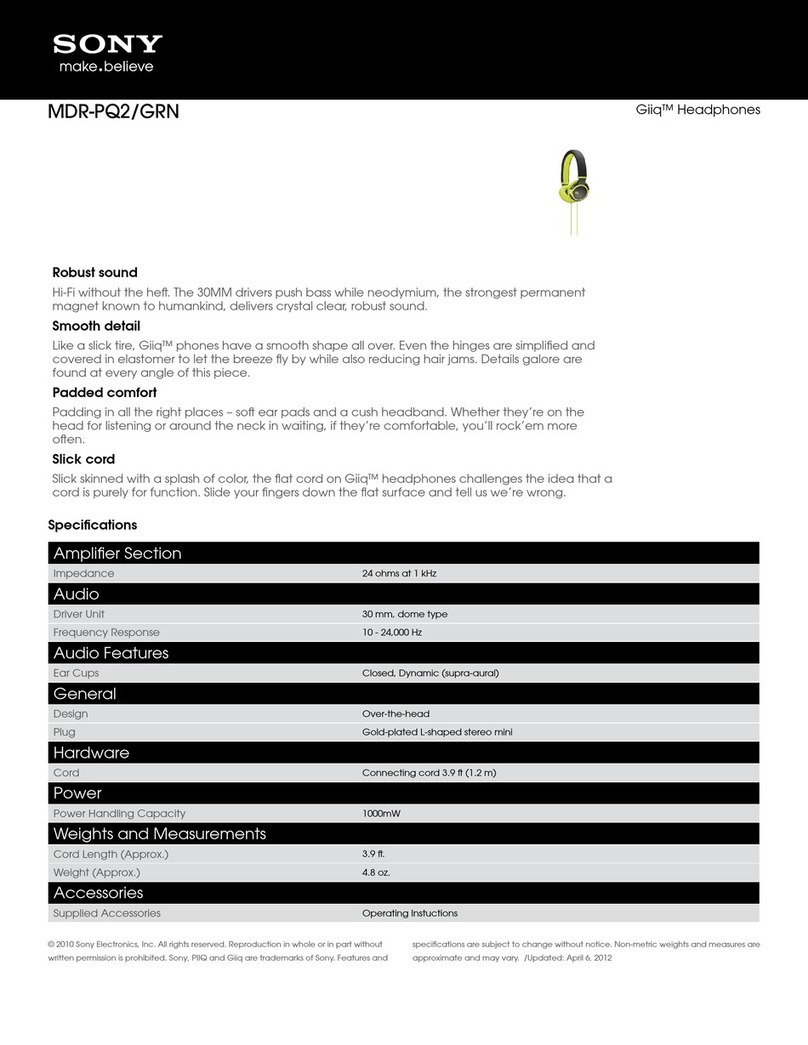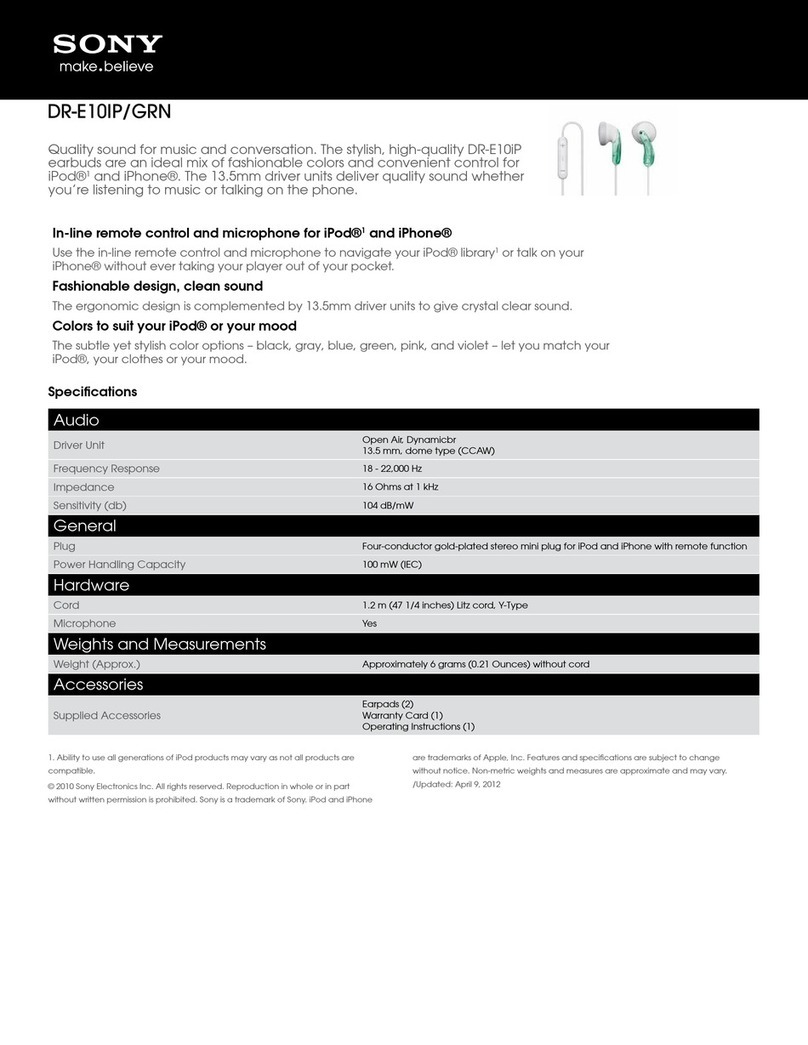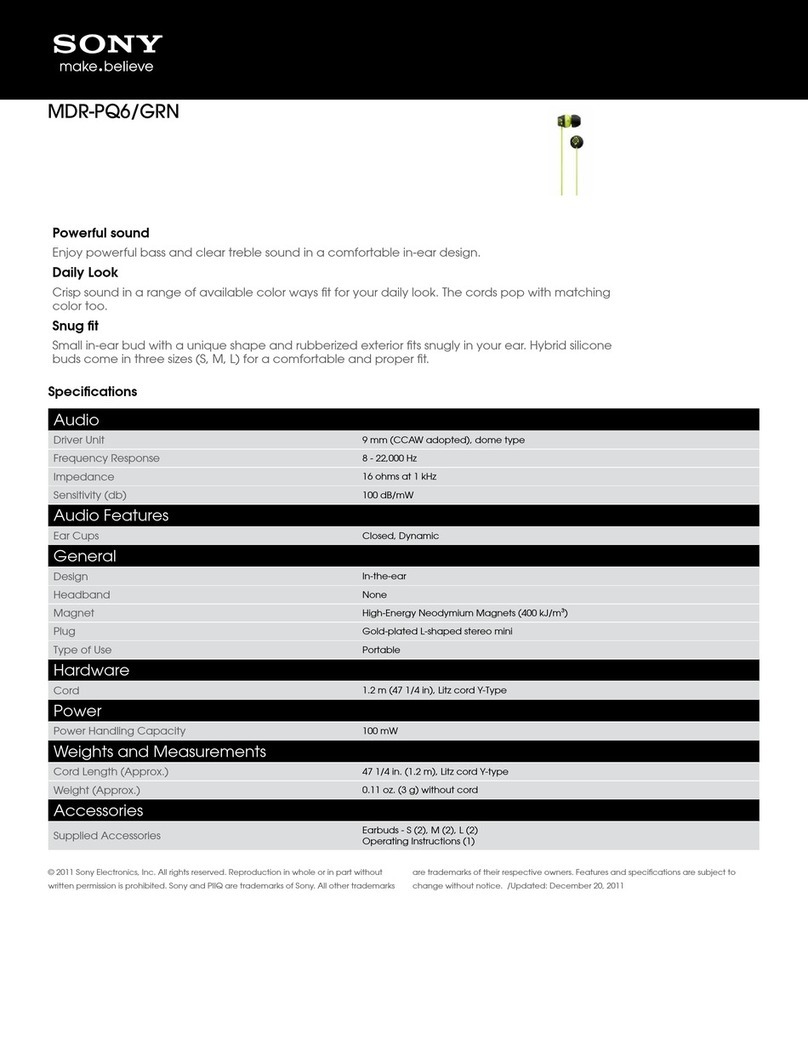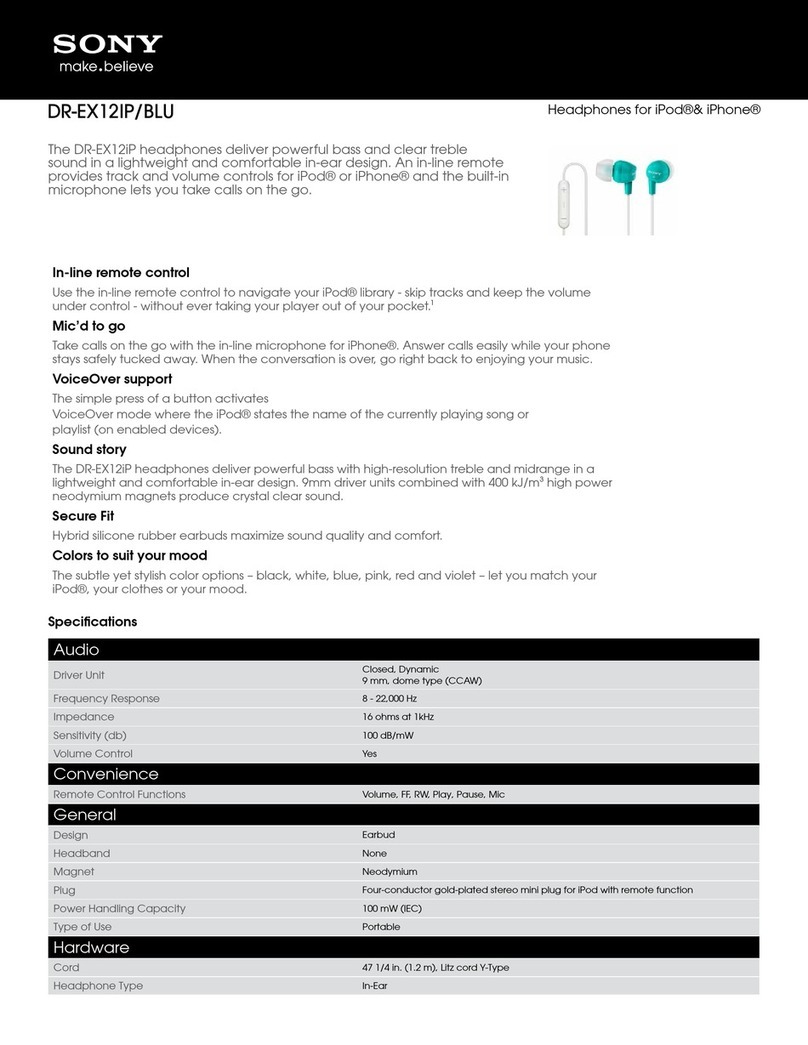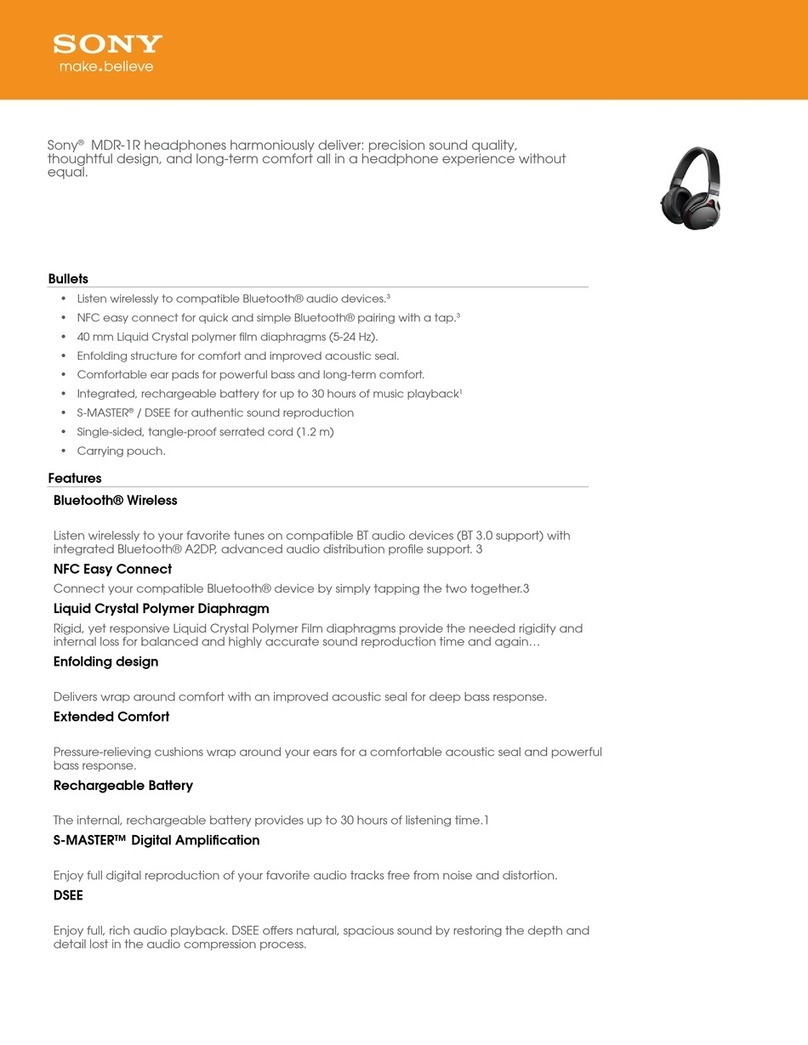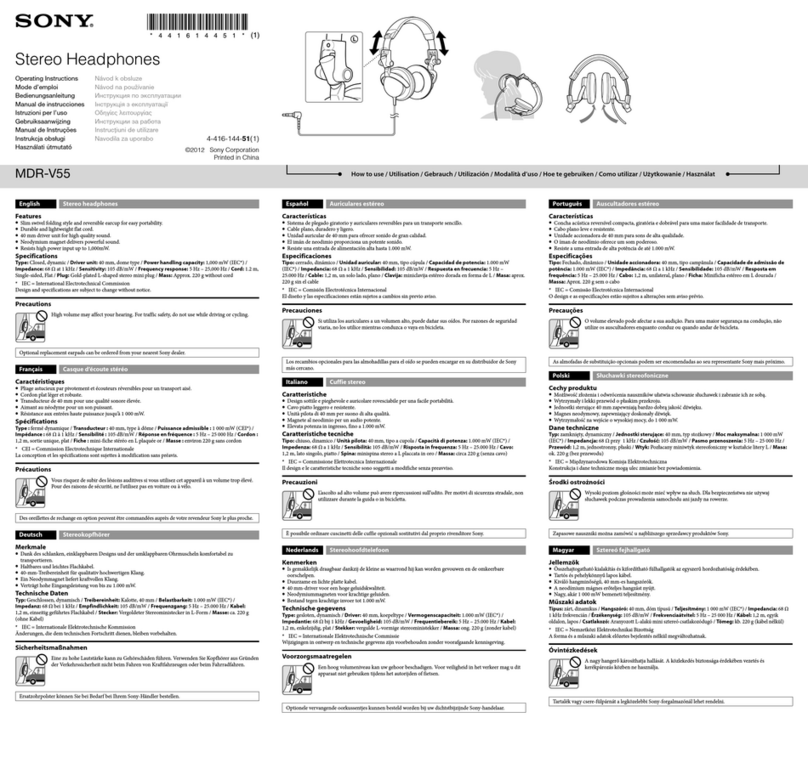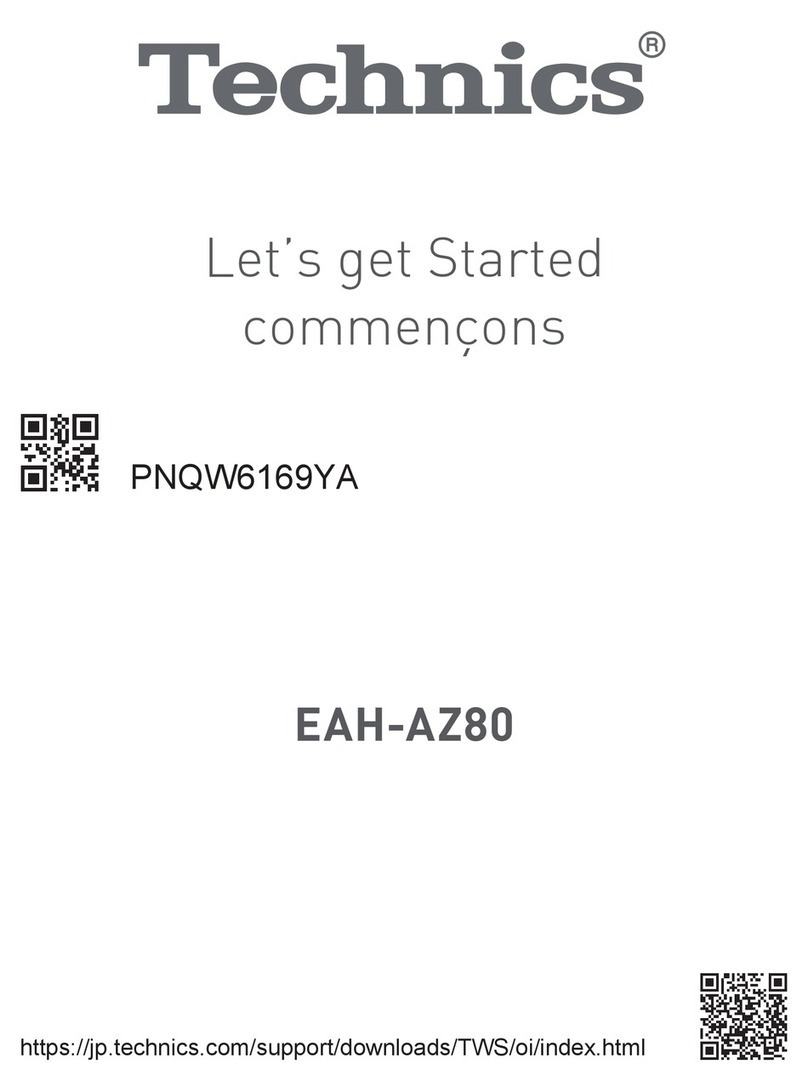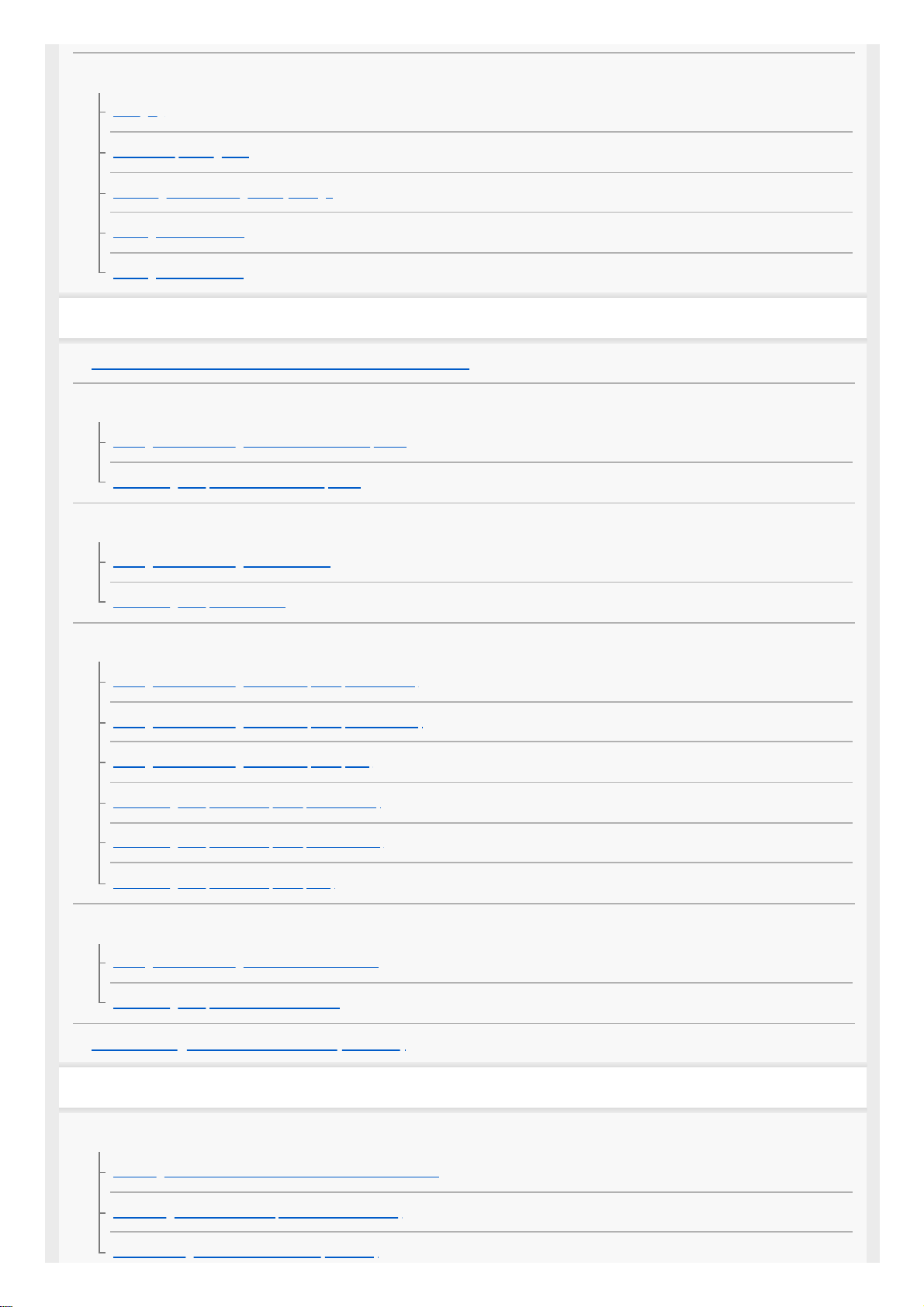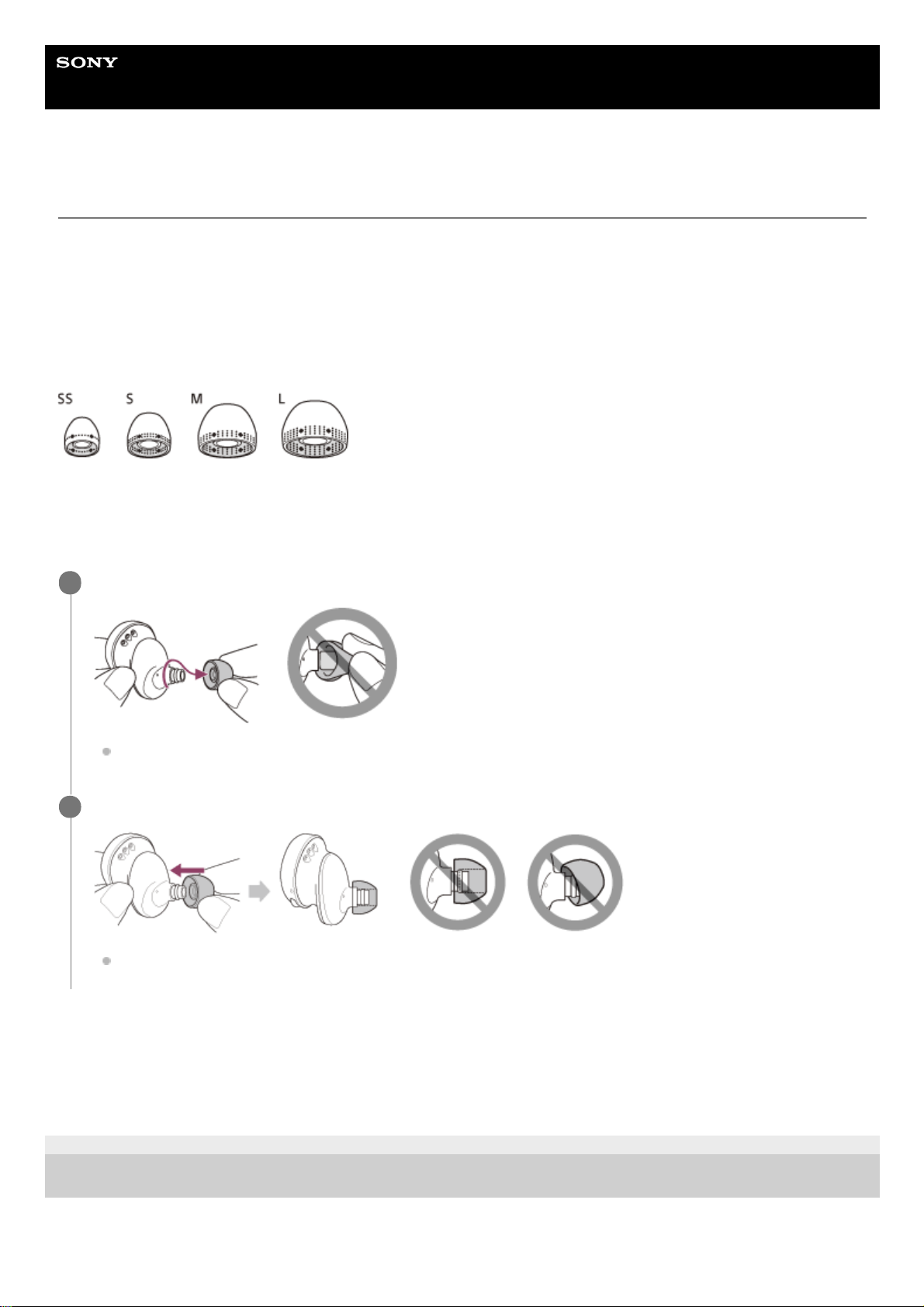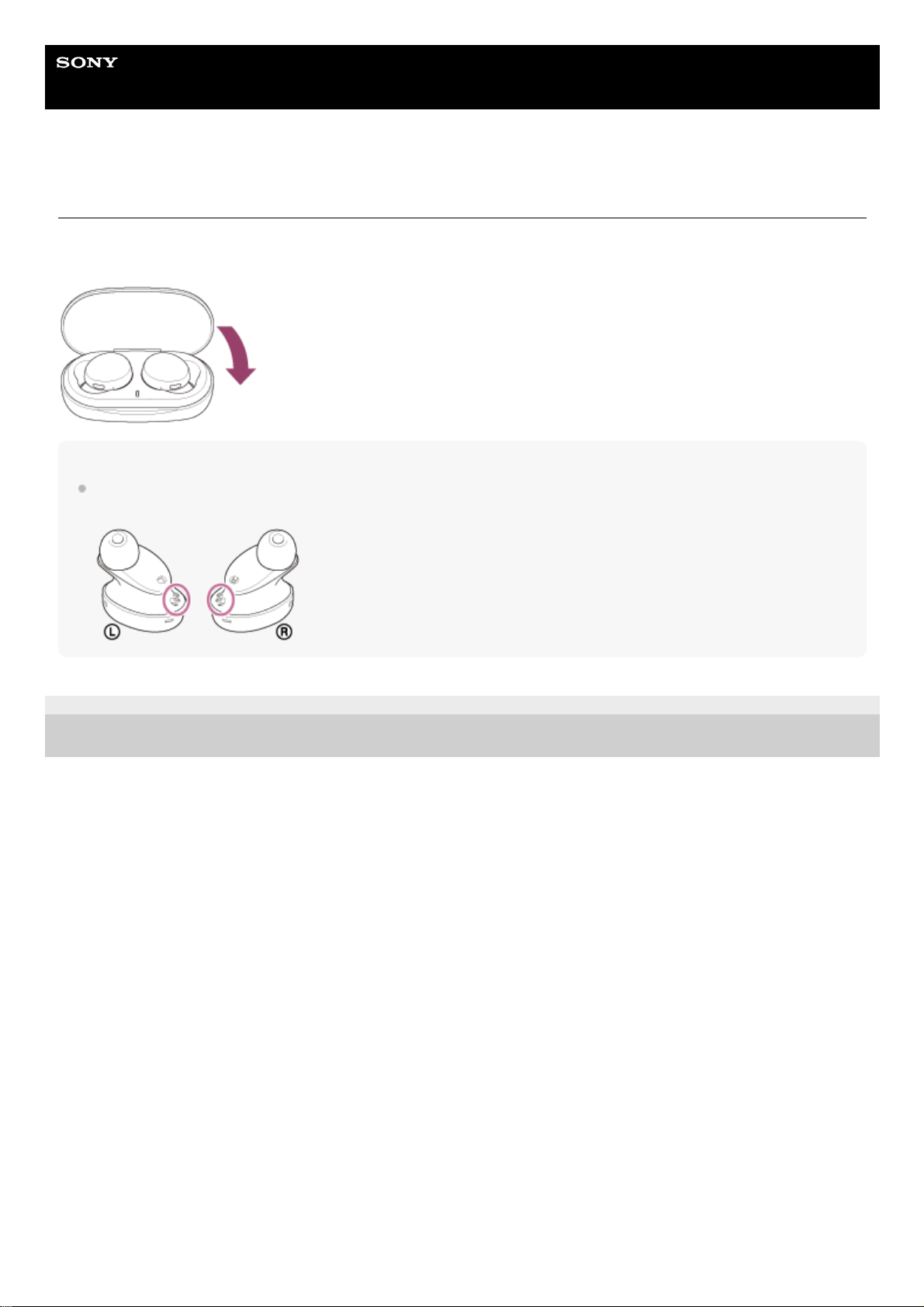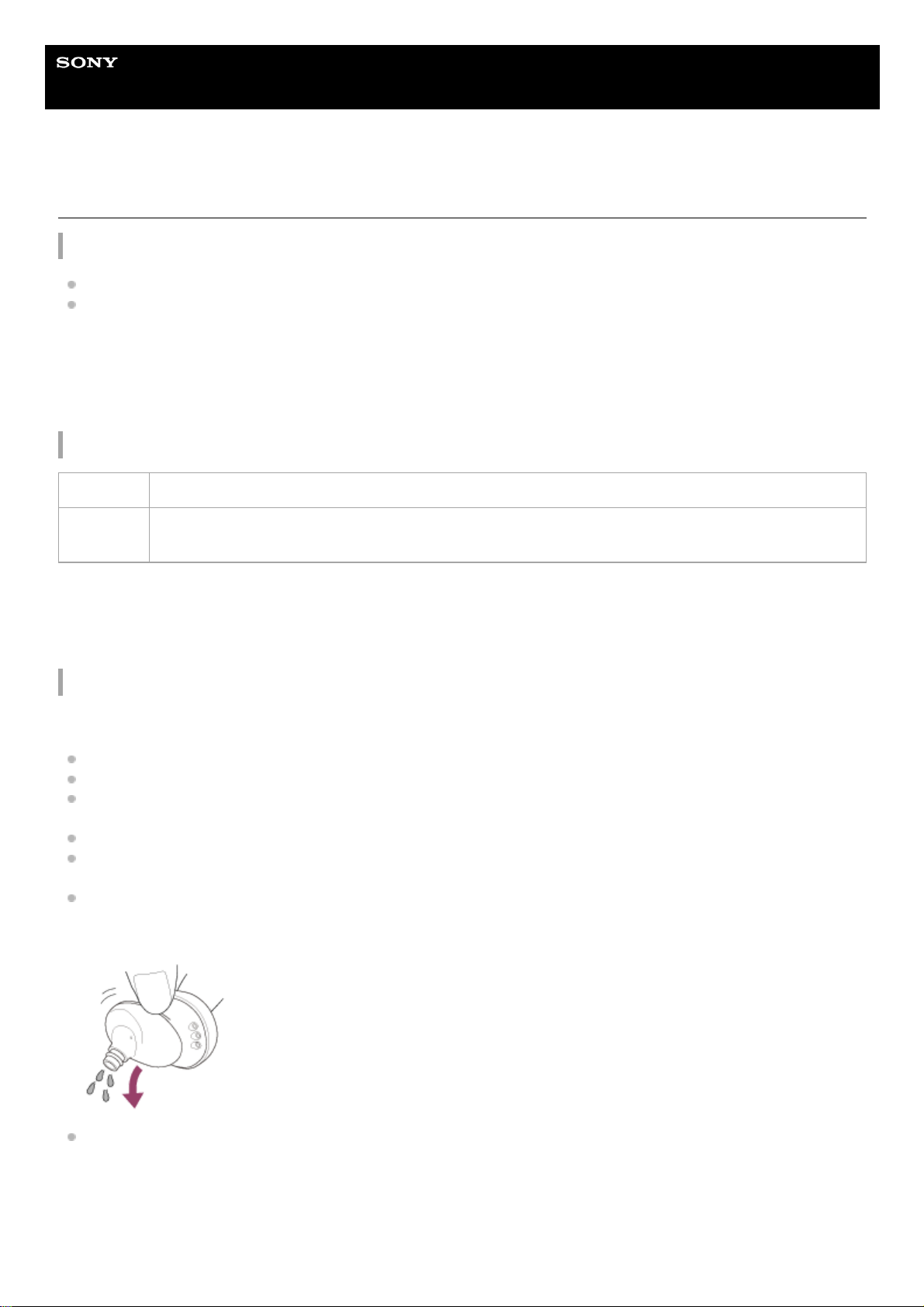Help Guide
Wireless Stereo Headset
WF-XB700
On water resistant performance of the headset
On water resistant performance of the headset
The charging case is not water resistant.
The water resistant specifications of this headset are equivalent to IPX4 in IEC 60529 “Degrees of protection against
ingress of water (IP Code)”, which specifies the degree of protection provided against the entry of water. The headset
cannot be used in water.
Unless the unit is used correctly, water may get into the headset and cause fire, electrocution, or malfunctions. Note
the following cautions carefully and use the headset correctly.
IPX4: Protected against water splashing from any direction.
Liquids that the water resistant performance specifications apply to
The water resistant performance of the headset is based on measurements performed by Sony under the conditions
described above. Note that malfunctions resulting from water immersion caused by customer misuse are not covered by
the warranty.
To maintain water resistant performance
Carefully note the precautions below to ensure proper use of the headset.
Do not splash water forcibly into the sound output holes.
Do not drop the headset into water, and do not use underwater.
Do not allow the headset to remain wet in a cold environment, as the water may freeze. To prevent malfunction,
make sure to wipe off any water after use.
Do not place the headset in water or use it in a humid place such as a bathroom.
Do not drop the headset or expose it to mechanical shock. Doing so may deform or damage the headset, resulting in
deterioration of water resistance performance.
Use a soft dry cloth to wipe off any water that gets on the headset. If water remains in the sound output holes, the
sound may become muffled or completely inaudible. If this happens, remove the earbuds, position the sound output
holes facing downward, and shake several times to get the water out.
Turn the microphone hole downward and gently tap it about 5 times towards a dry cloth etc. If any water drops are
left in the microphone hole, it may cause corrosion.
Applicable: Fresh water, tap water, perspiration
Not
applicable:
Liquids other than those above (examples: soapy water, detergent water, water with bath agents,
shampoo, hot spring water, pool water, seawater, etc.)