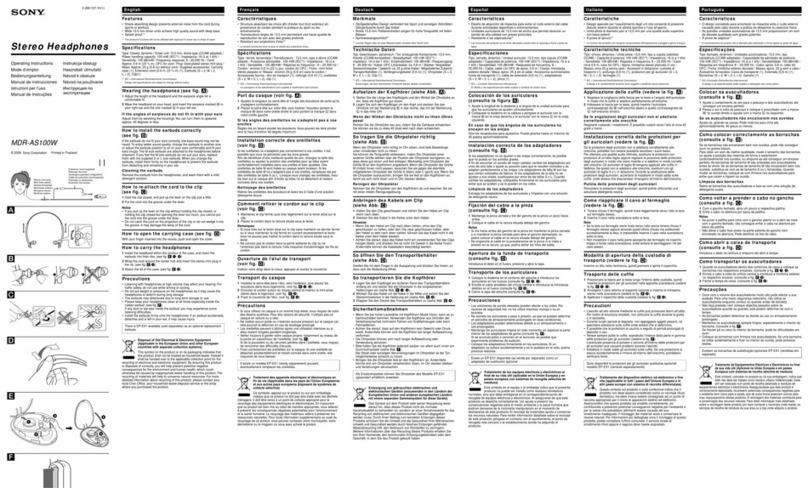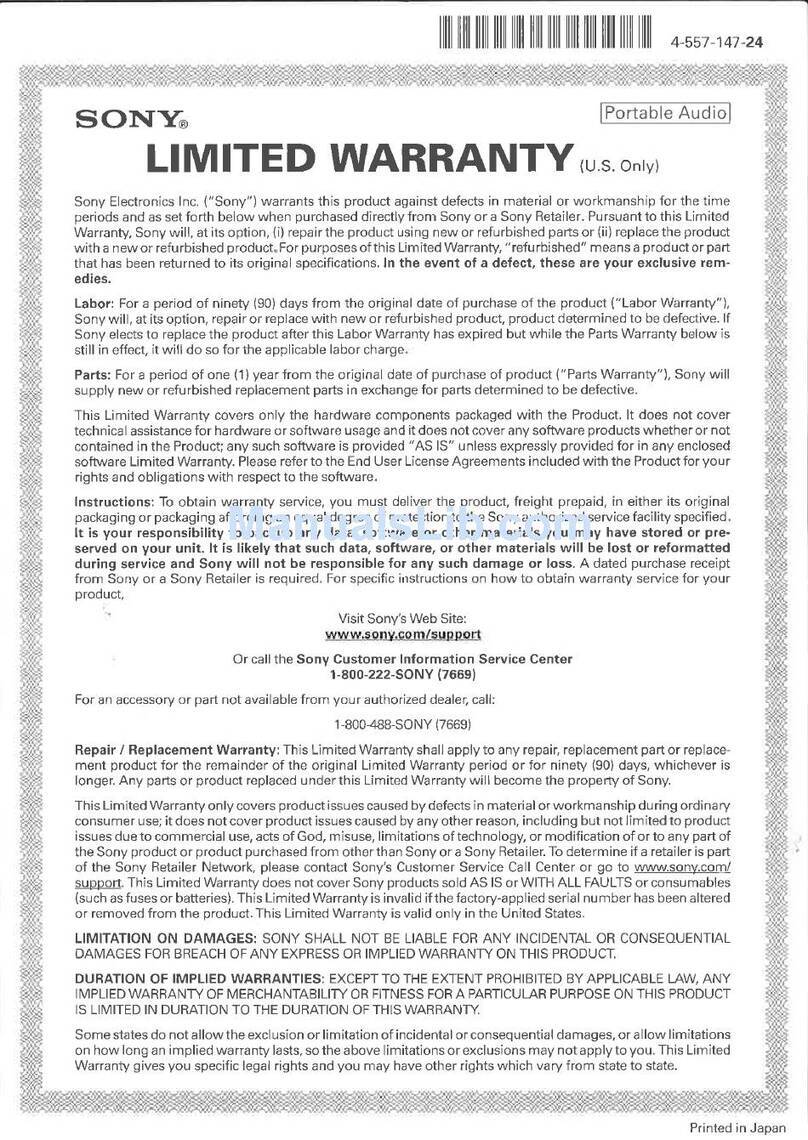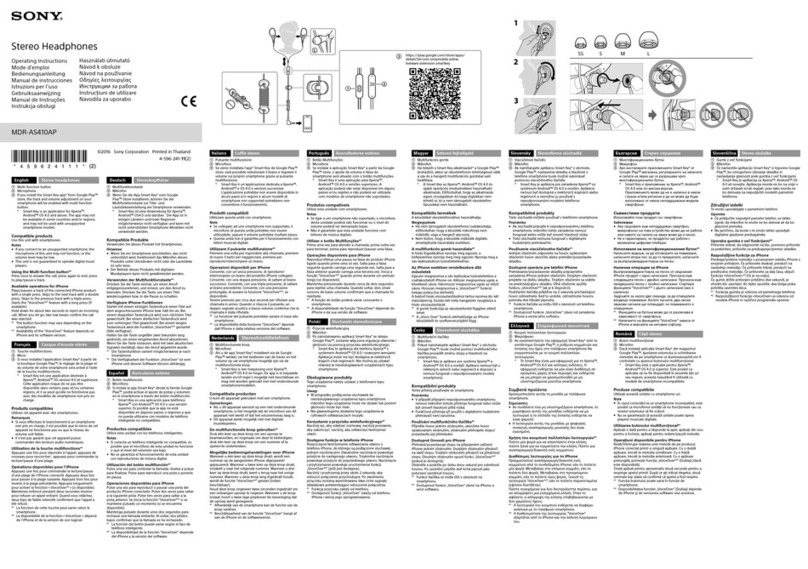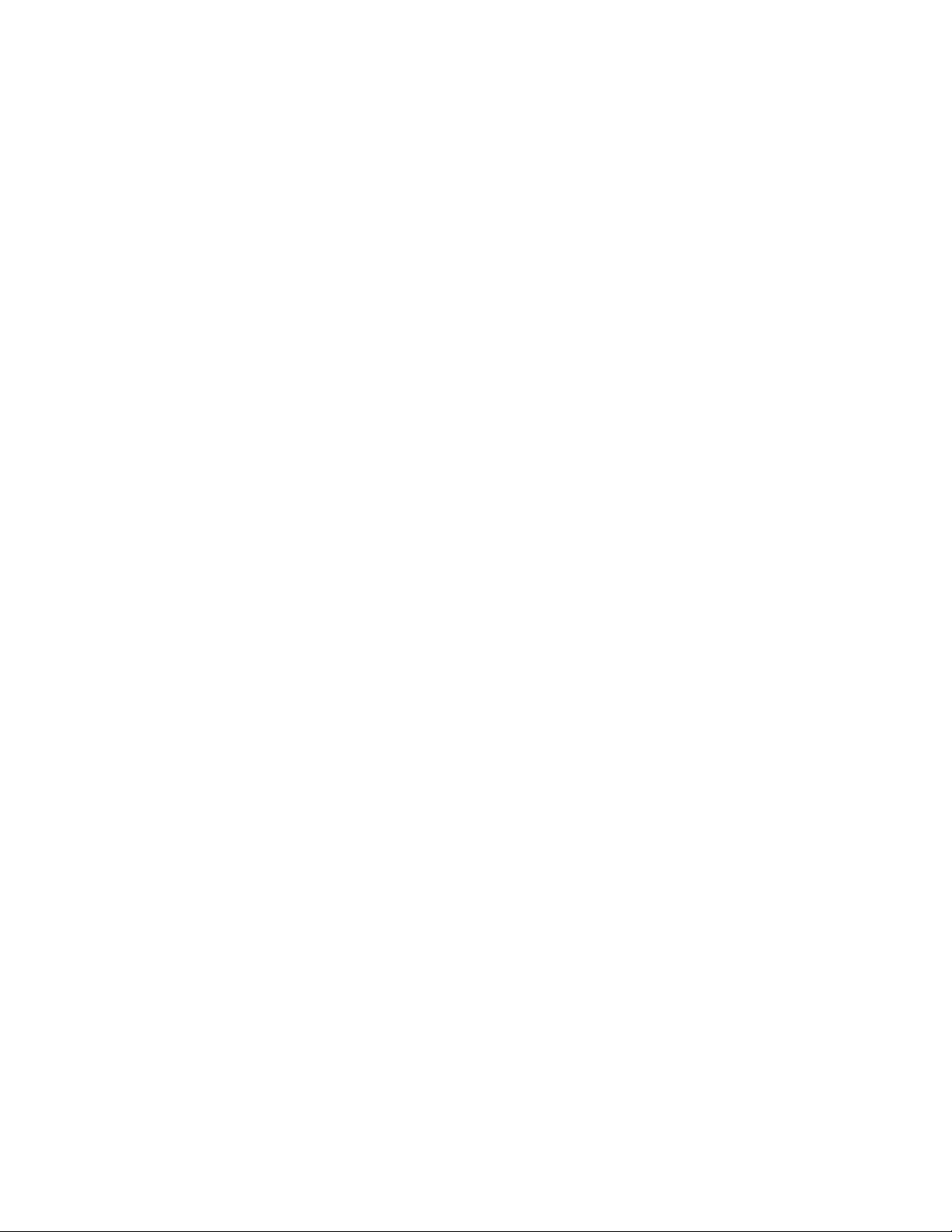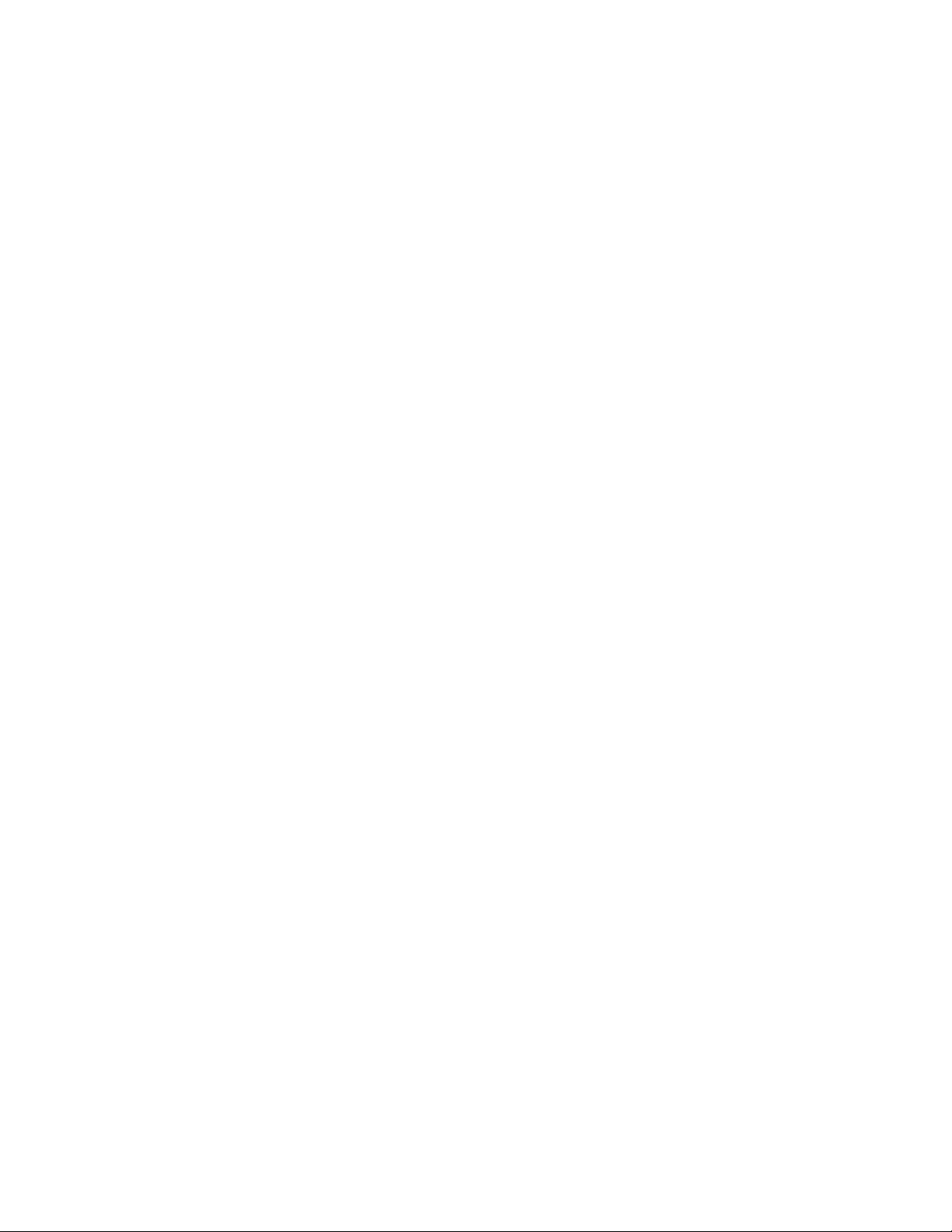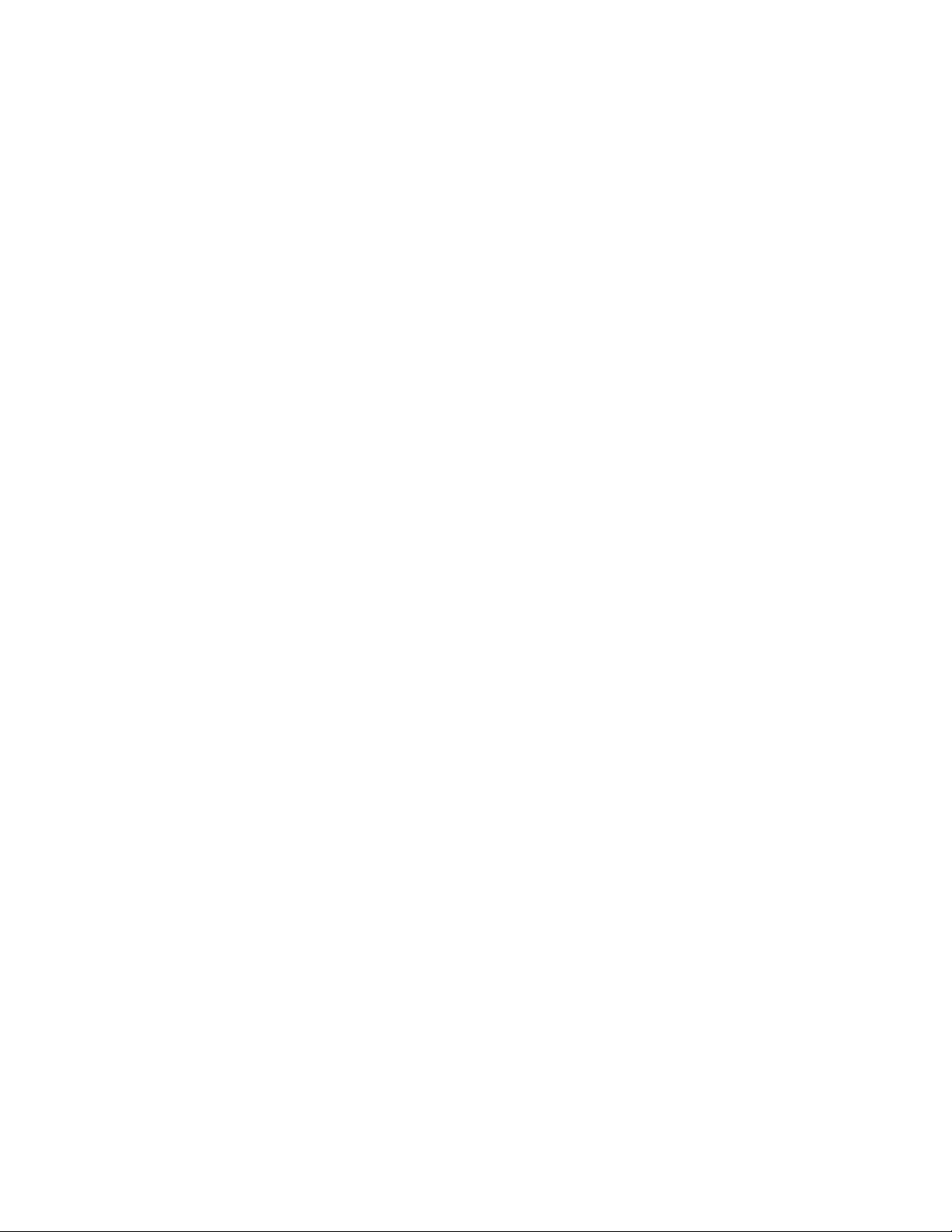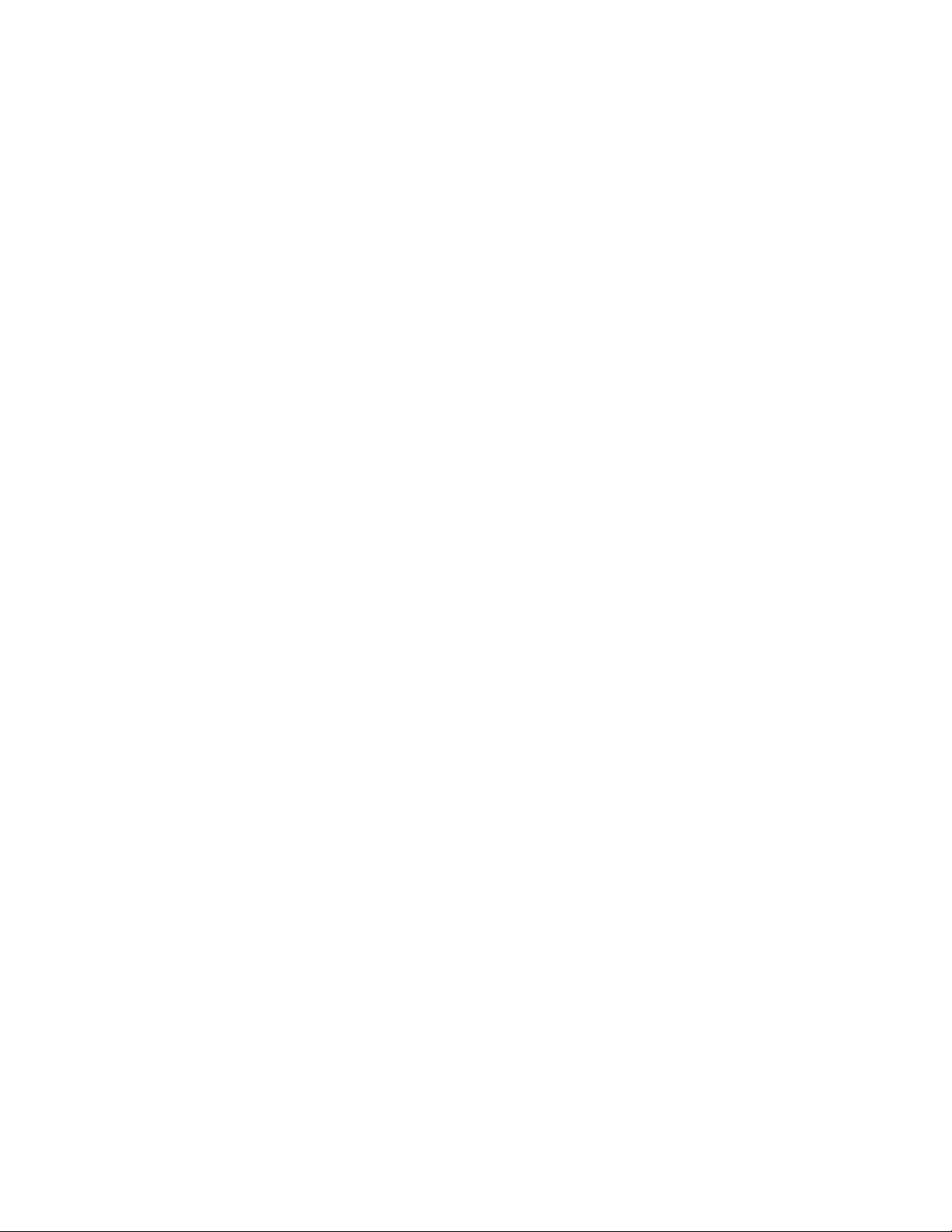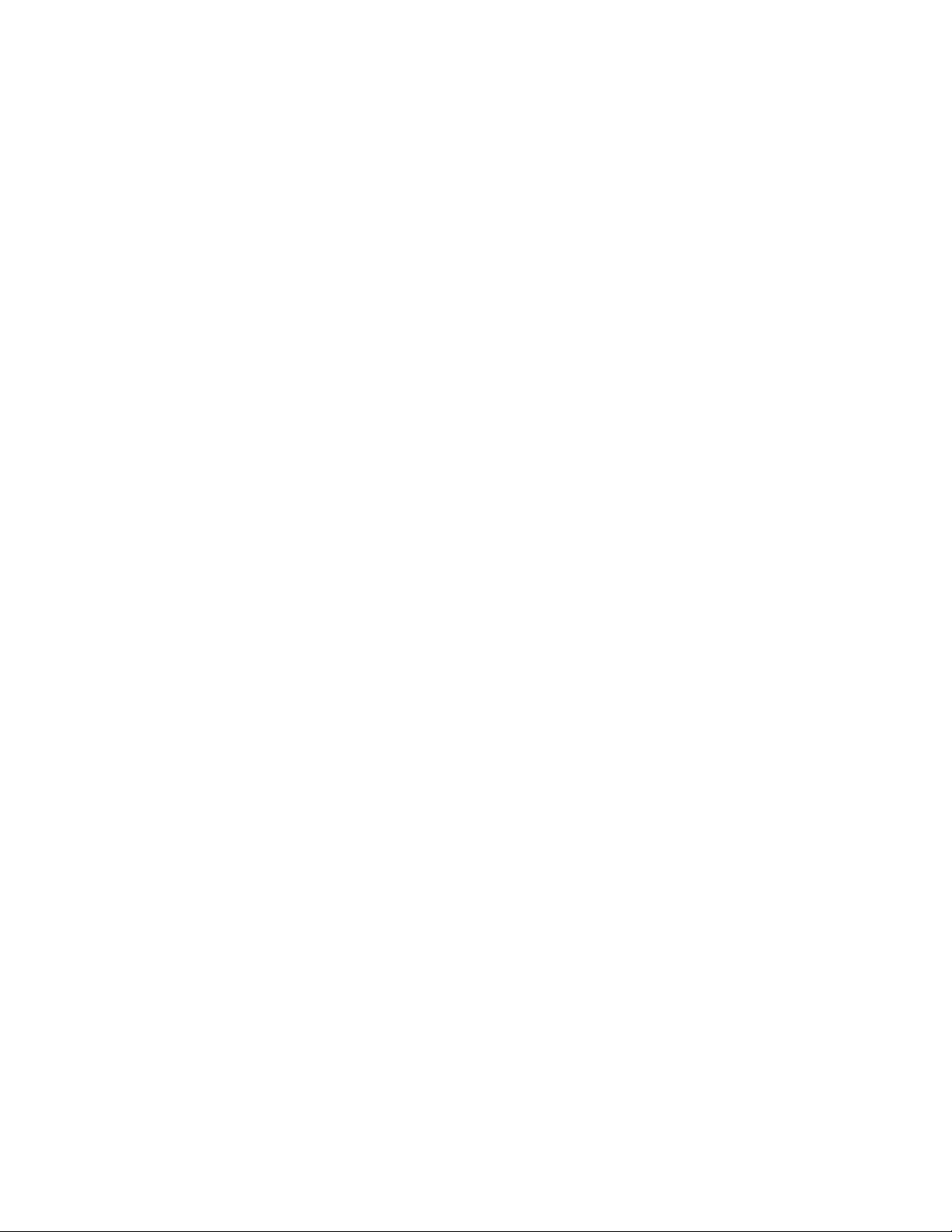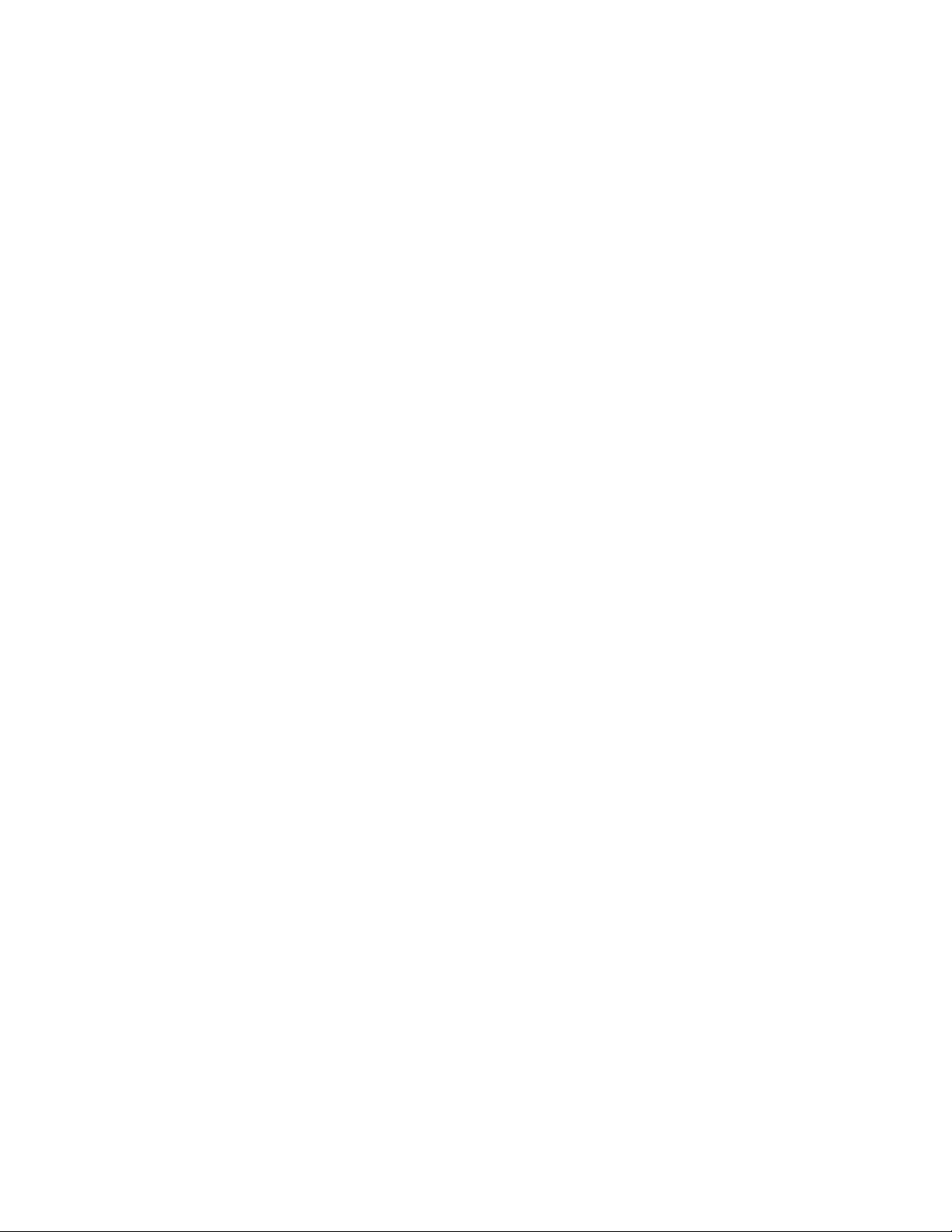Sony WH-1000XM3 Instruction Manual
Other Sony Headphones manuals

Sony
Sony DIGITAL NOISE CANCELING HEADPHONES... User manual
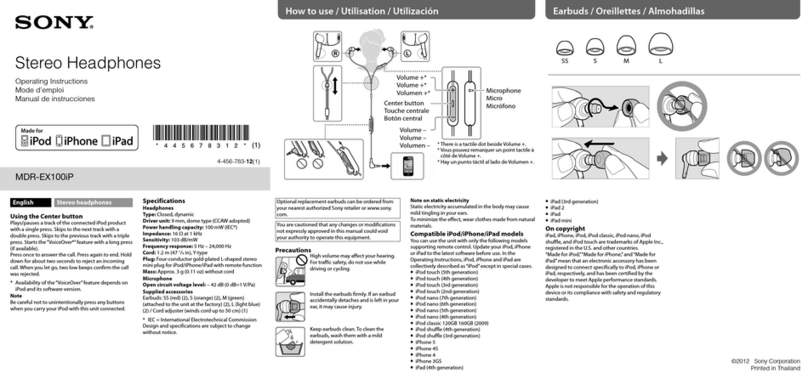
Sony
Sony MDR-EX100IP User manual

Sony
Sony MDR-NX2 User manual
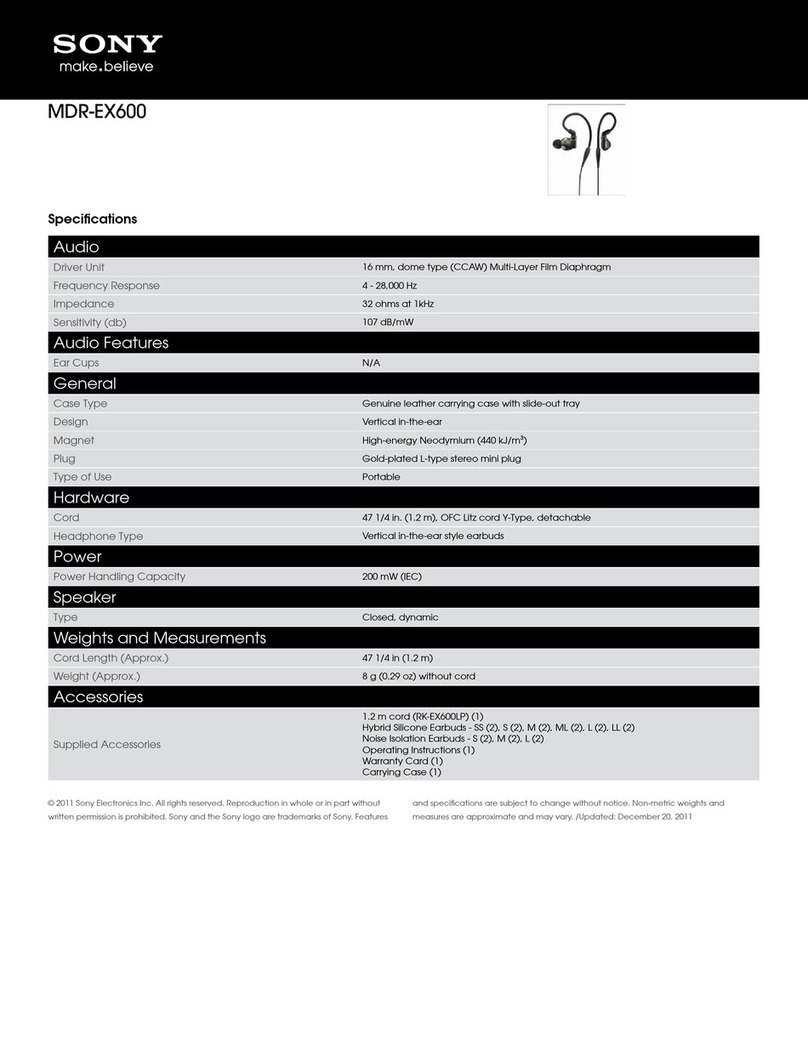
Sony
Sony MDR-EX600 User manual

Sony
Sony MDR-S40 User manual

Sony
Sony MDR-CD480 Quick start guide
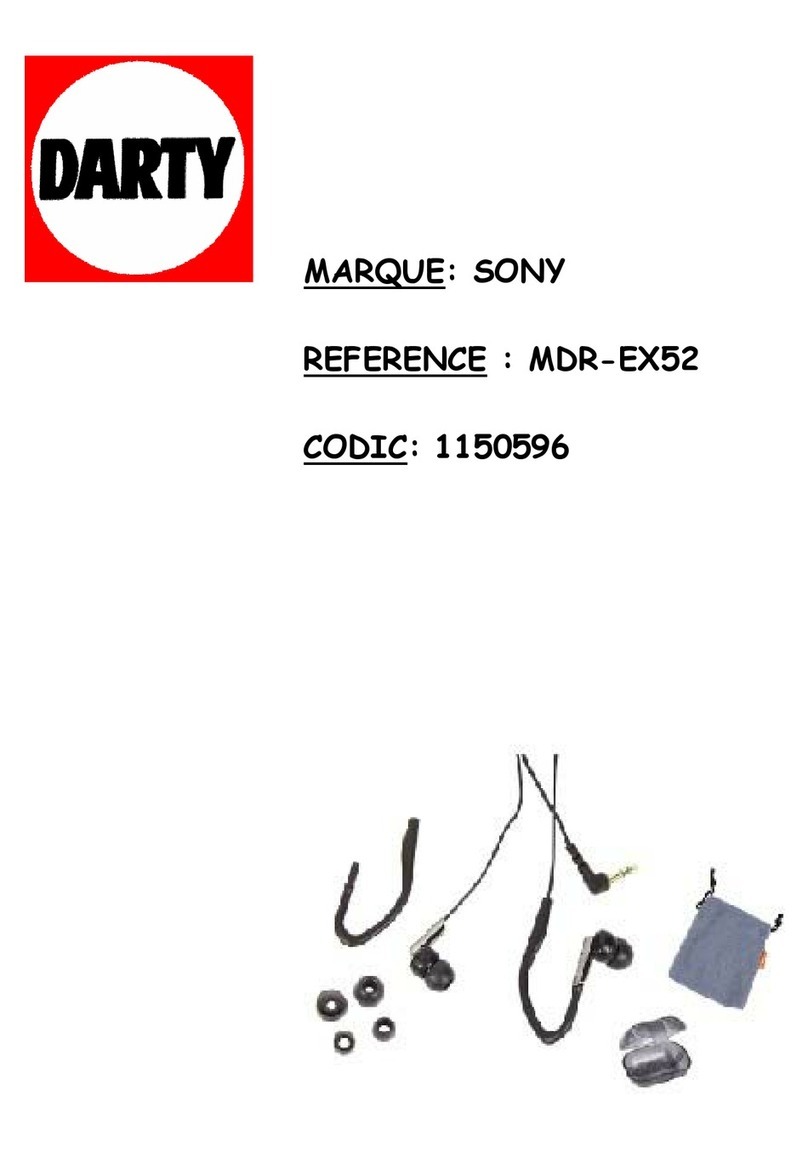
Sony
Sony MDR-EX52LP User manual

Sony
Sony MDR-ZX600 User manual

Sony
Sony MDR-RF925RK User manual
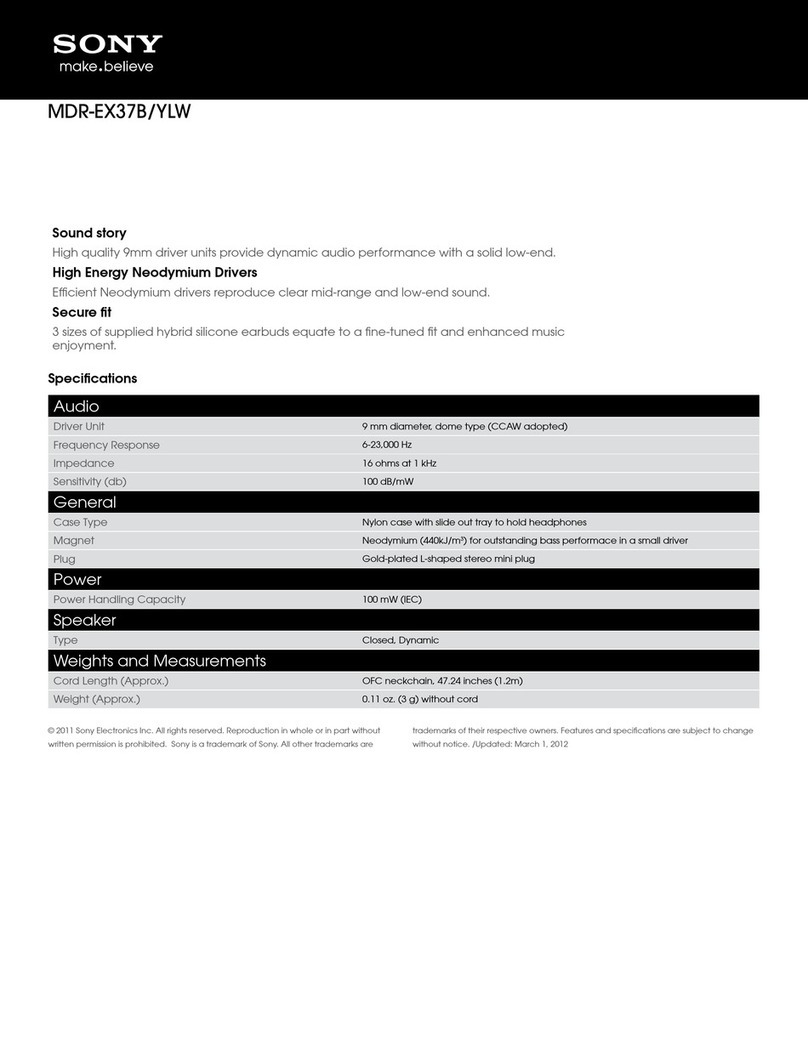
Sony
Sony MDR-EX37B/YLW User manual

Sony
Sony MDR-EX75/BLK User manual

Sony
Sony MDR-RF995RK User manual
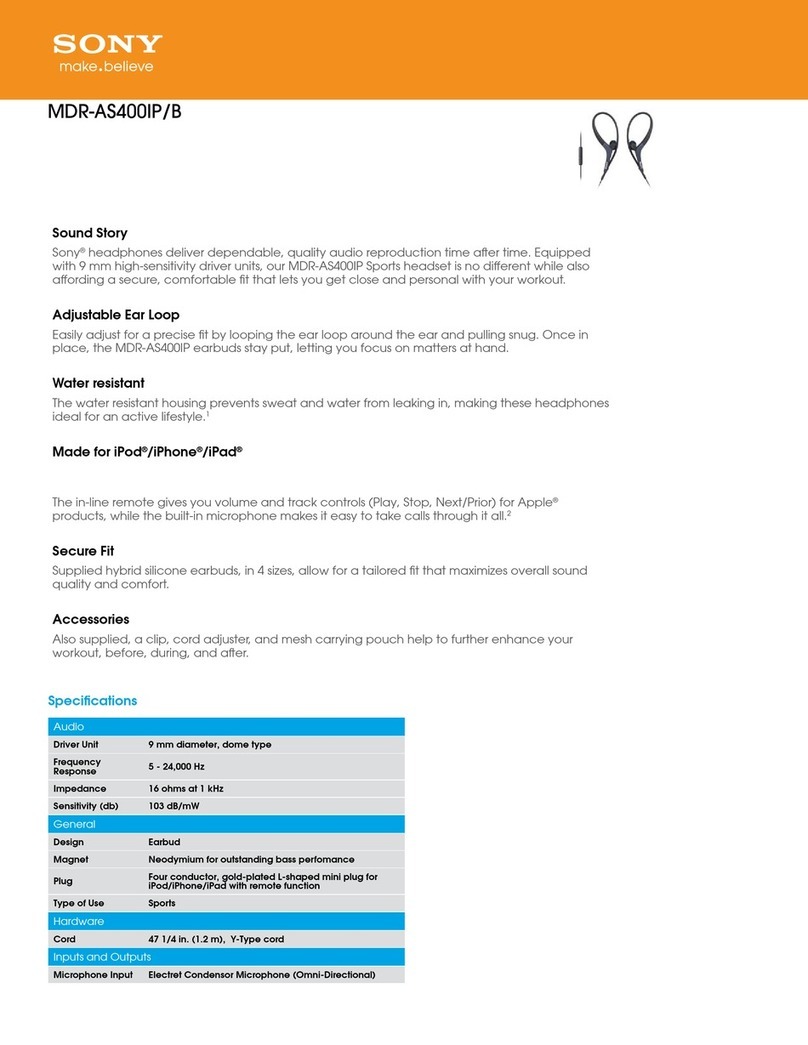
Sony
Sony MDR-AS400iP User manual

Sony
Sony XBA-2VP User manual

Sony
Sony WH-1000XM2 User manual
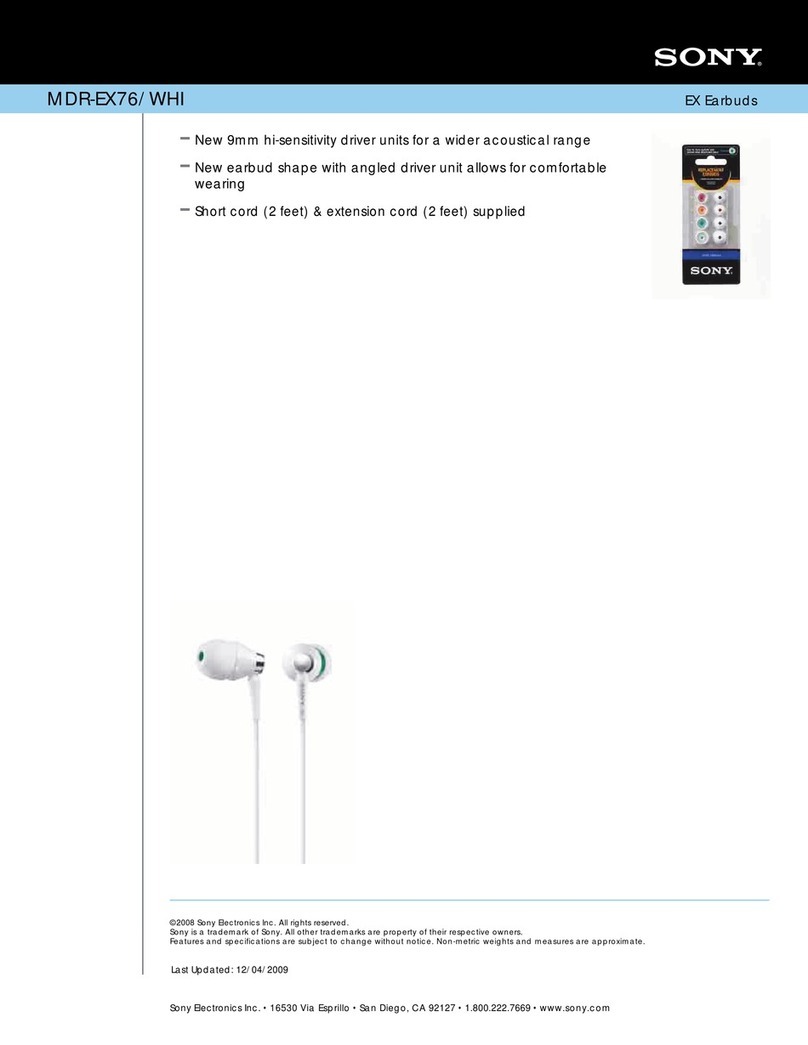
Sony
Sony MDR-EX76 Marketing Specifications (White) User manual

Sony
Sony MDR-RF875RK User manual

Sony
Sony MDR-EX33LP User manual

Sony
Sony MDR-RF415R User manual

Sony
Sony MDR-1ABP User manual