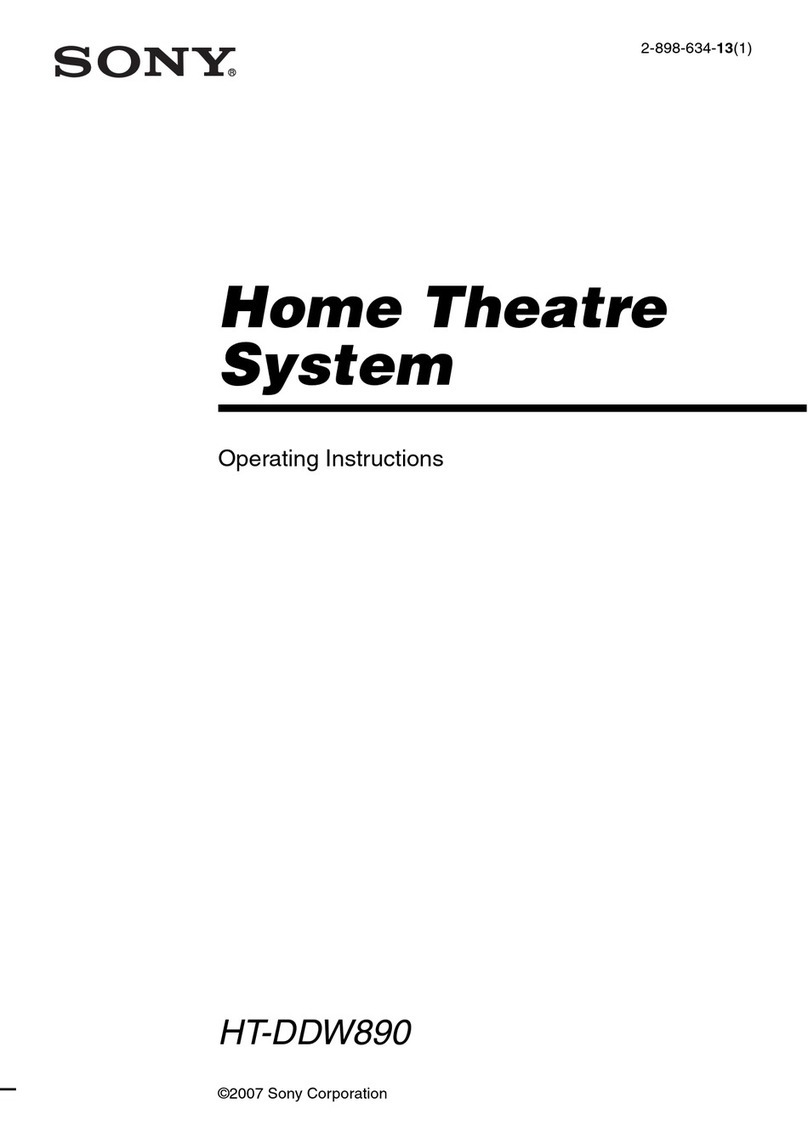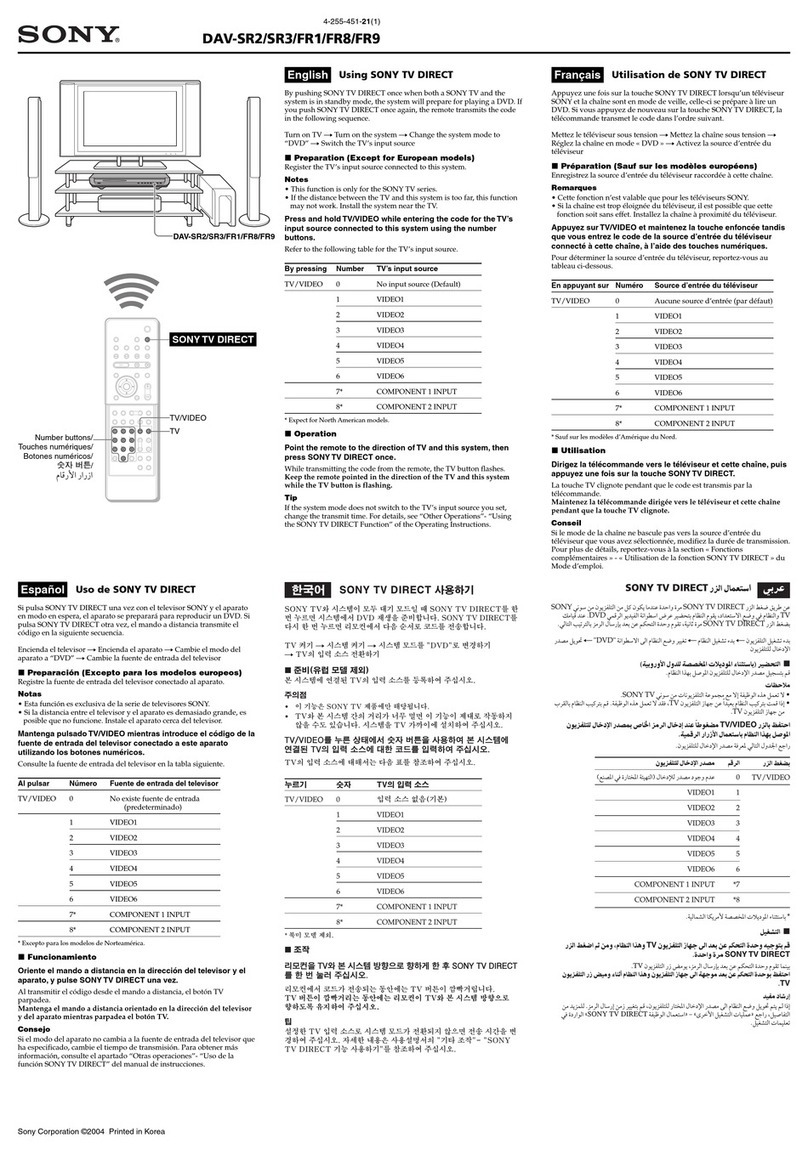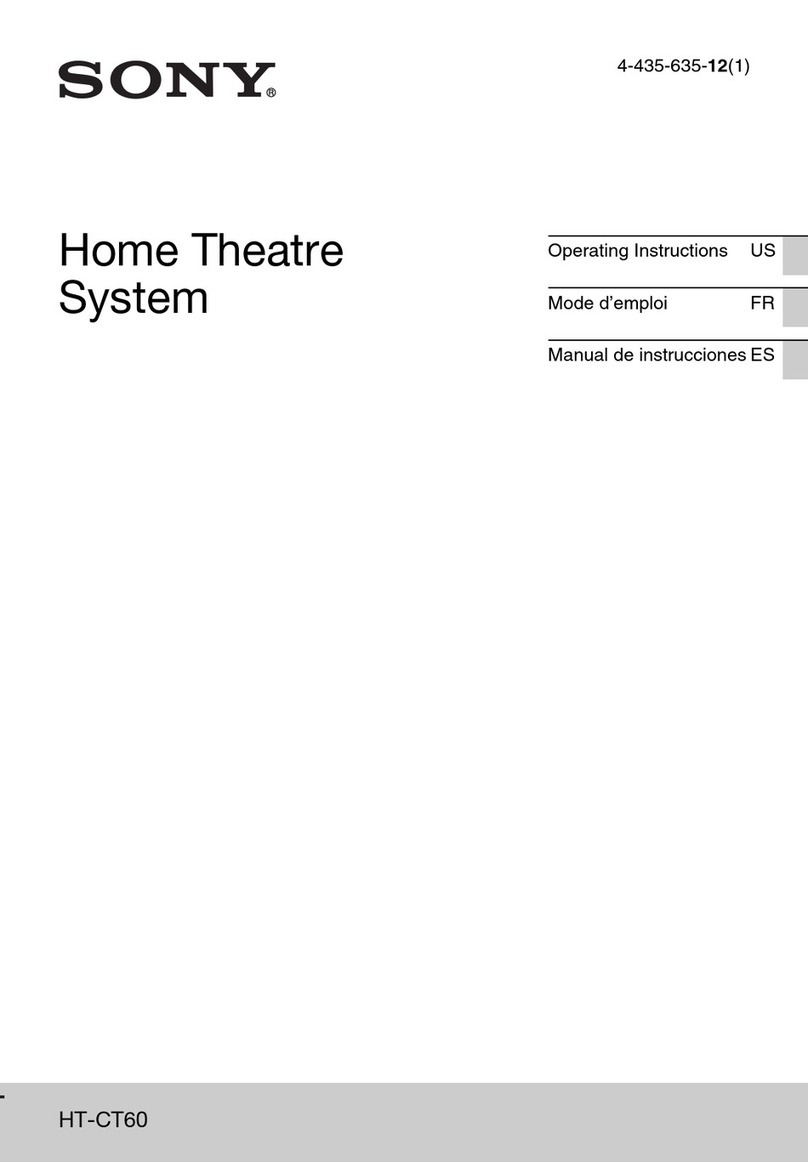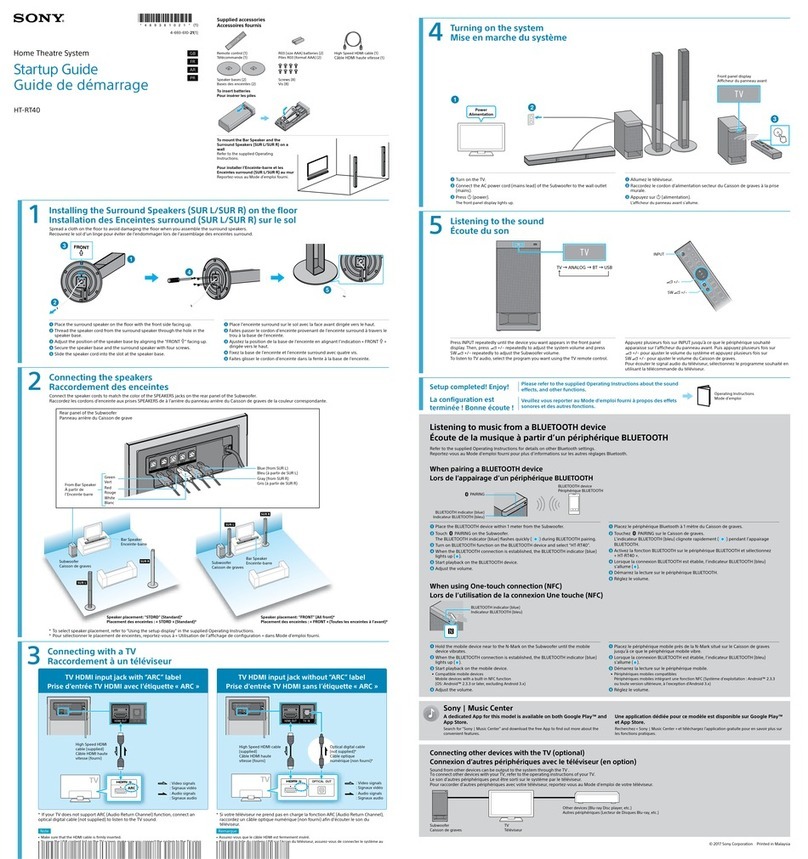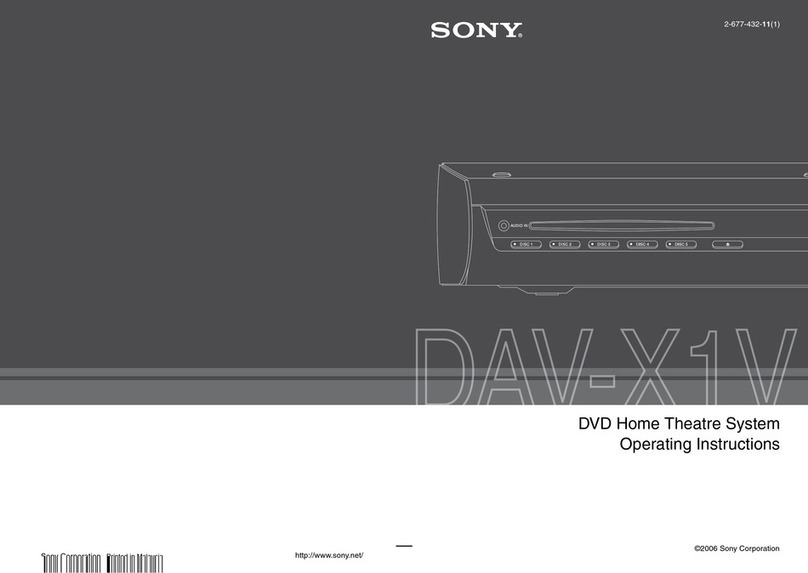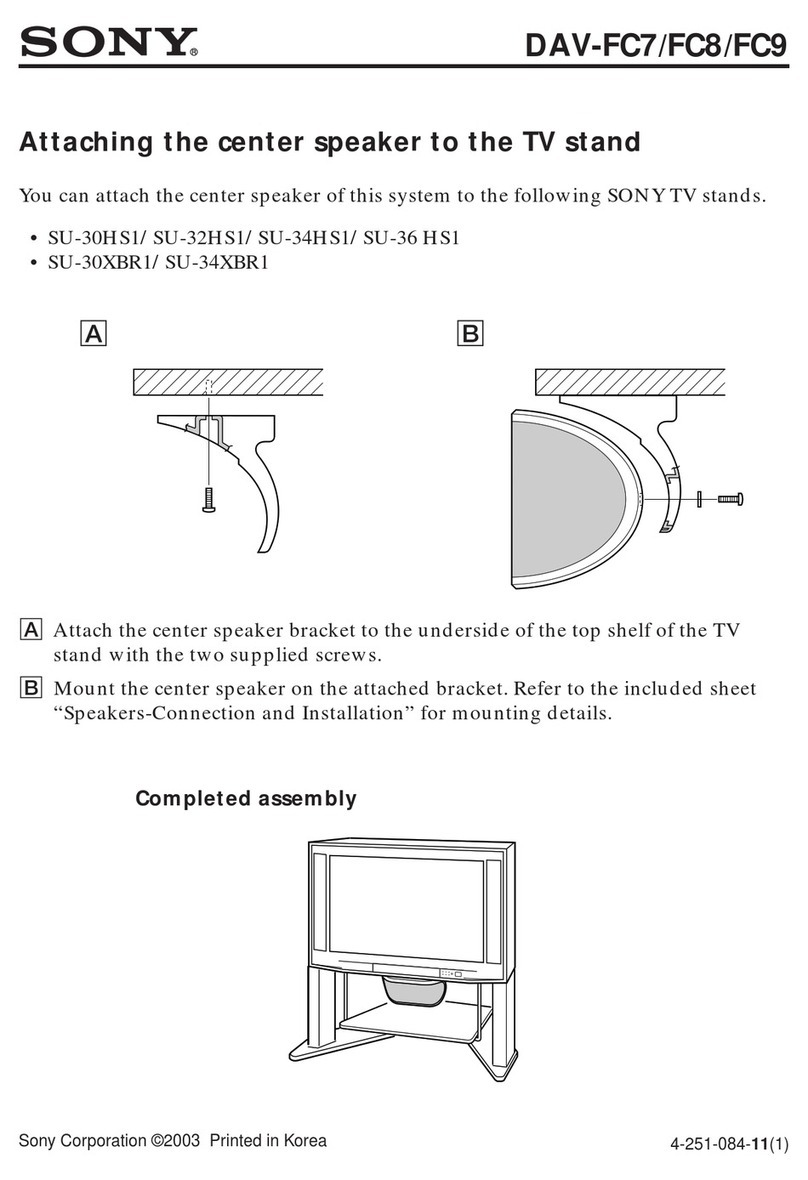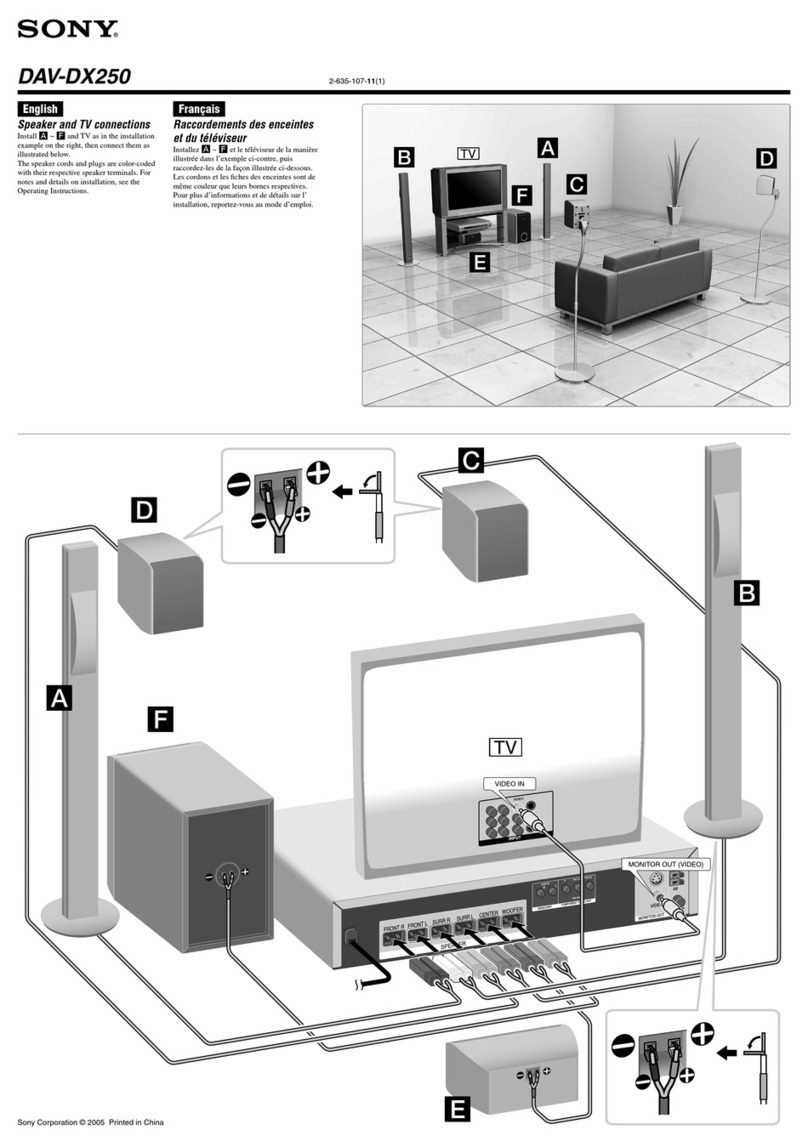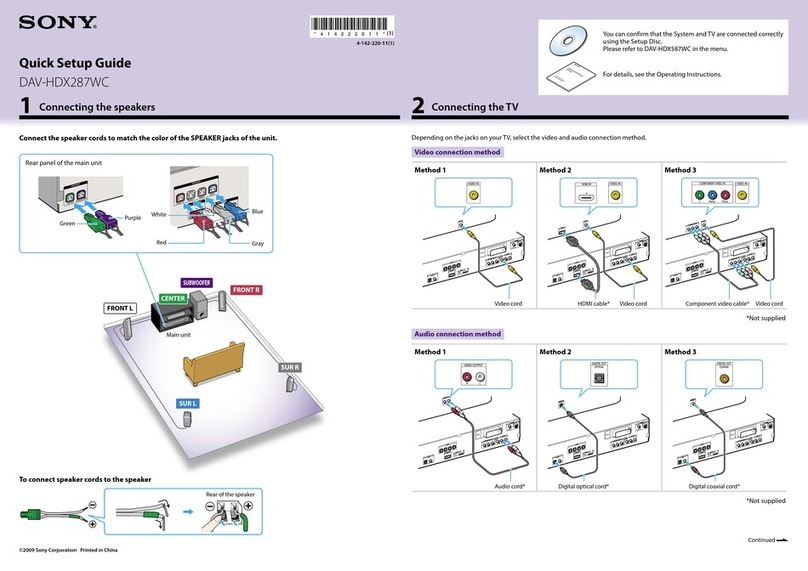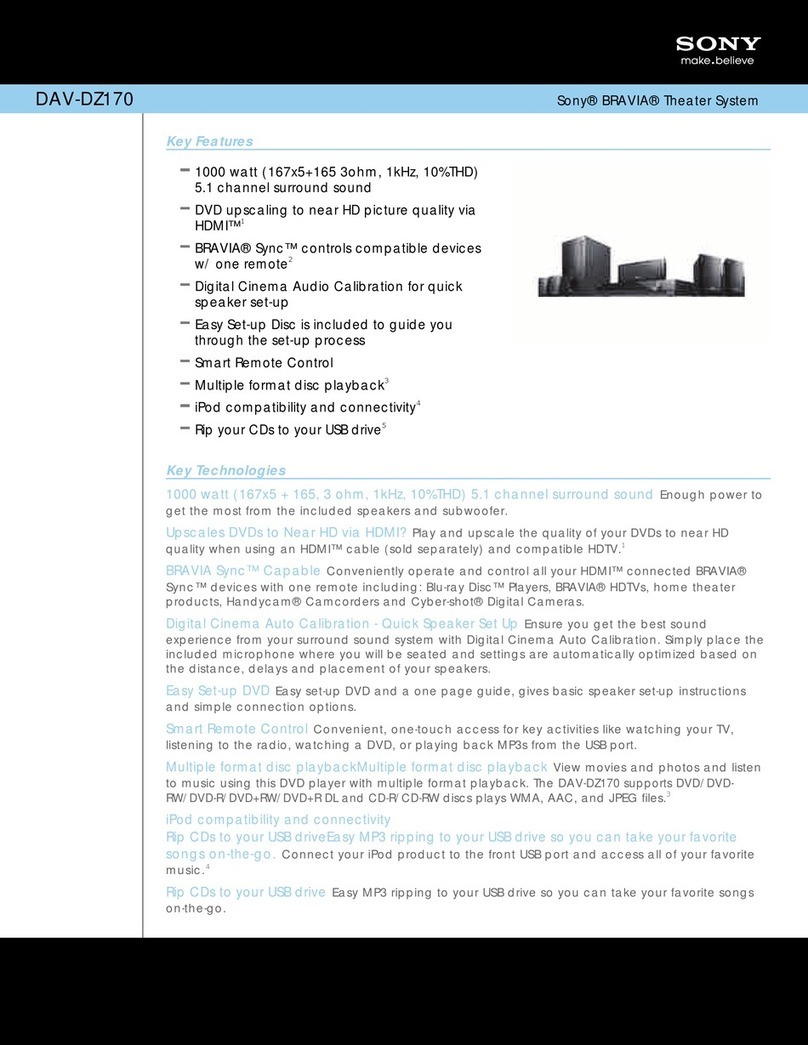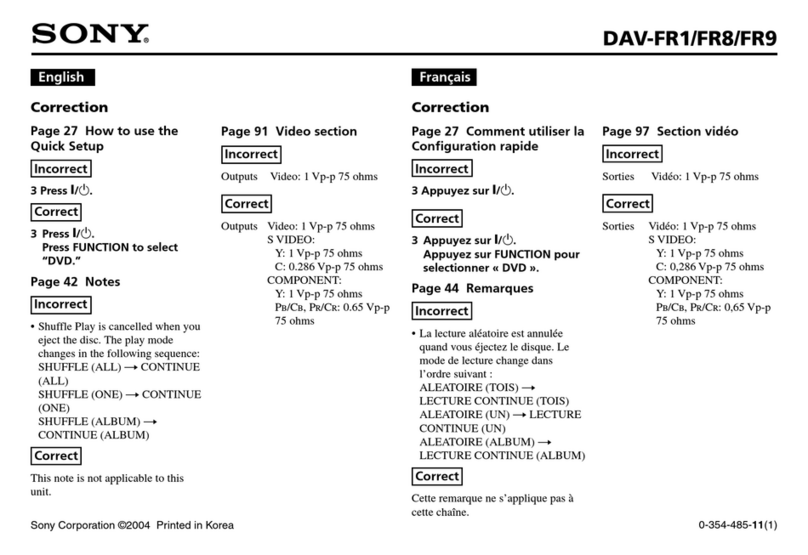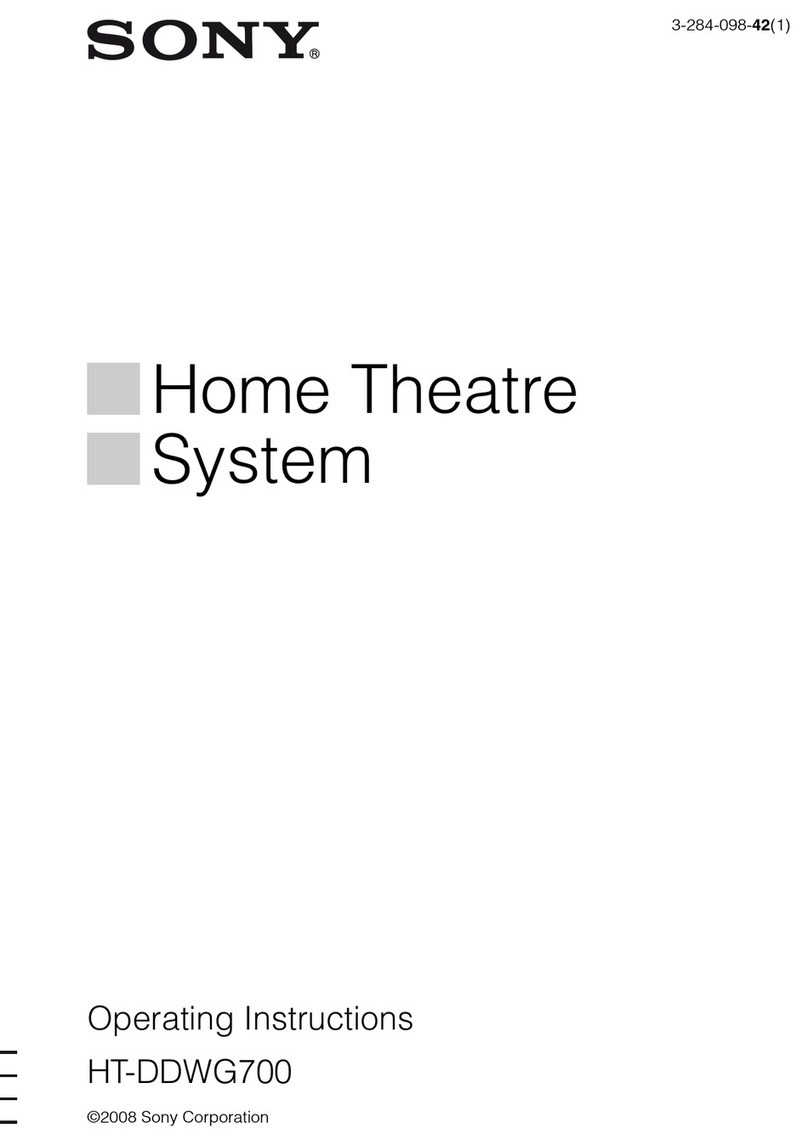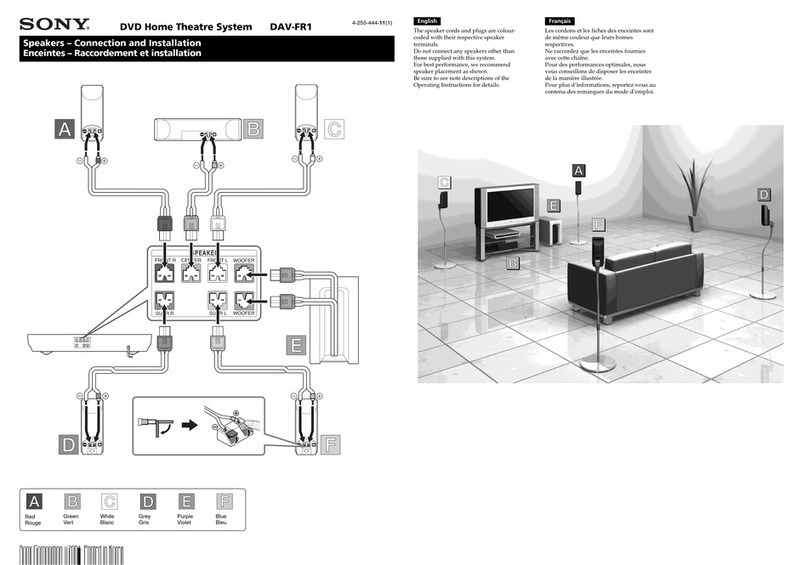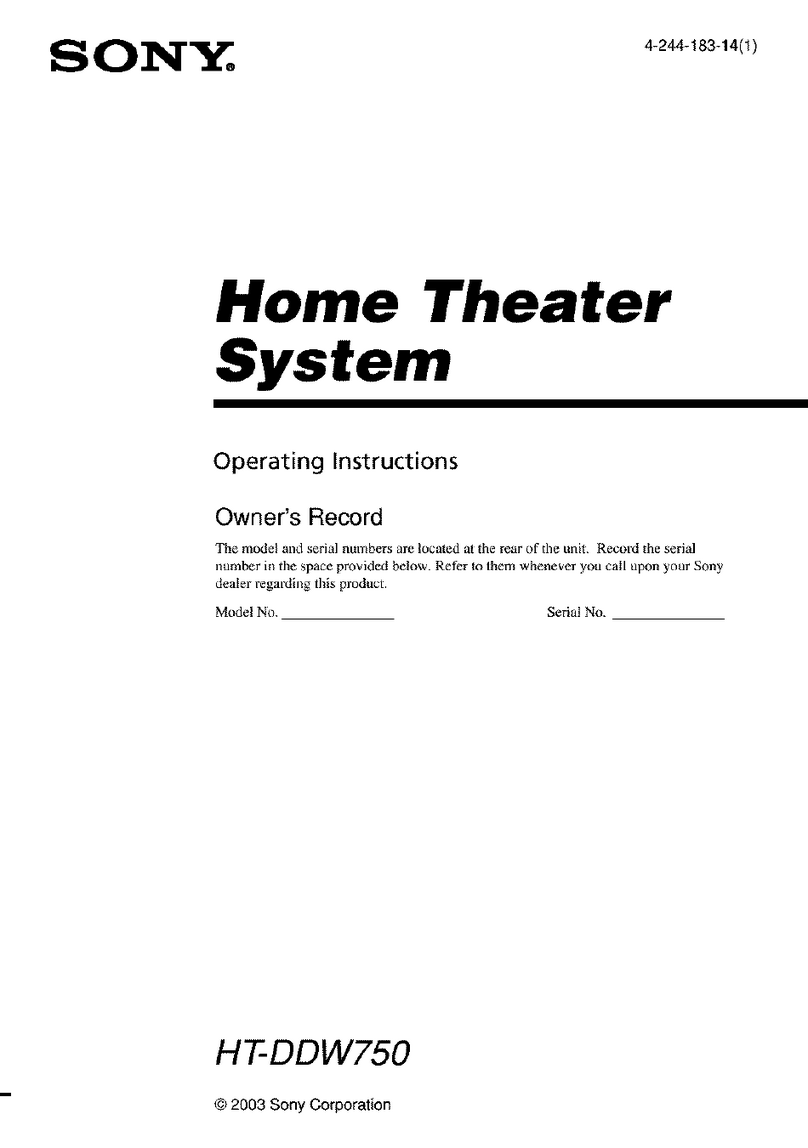3US
Welcome!................................................ 2
About This Manual .................................5
This System Can Play the Following
Discs .................................................5
Getting Started – BASIC –
Step 1: Assembling
the Speakers ............................. 9
Step 2: Connecting the System and
TV ............................................. 16
Step 3: Positioning the System... 20
Step 4: Performing the Quick
Setup........................................ 22
Getting Started
– ADVANCED –
Turning off the Demonstration .............25
Installing the Speakers and the IR
transmitter on a Wall ......................26
Connecting the TV (Advanced) ............28
Connecting Other Components............. 32
Basic Operations
Playing Discs ................................ 34
Enjoying the Radio or Other
Components............................ 36
Enjoying TV or VCR Sound from All
Speakers.................................. 37
Selecting the Movie or Music
Mode ........................................ 37
Sound Adjustments
Enjoying Surround Sound by Using Sound
Field ................................................ 38
Enjoying Multiplex Broadcast
Sound .............................................. 40
(DUAL MONO)
Various Functions for Playing
Discs
Searching for a Particular Point on
a Disc ..............................................41
(Scan, Slow-motion Play, Freeze
Frame)
Searching for a Title/Chapter/Track/
Scene, etc. ....................................... 42
Searching by Scene............................... 43
(Picture Navigation)
Resuming Playback from the Point Where
You Stopped the Disc..................... 43
(Resume Play)
Creating Your Own Program................ 44
(Program Play)
Playing in Random Order..................... 46
(Shuffle Play)
Playing Repeatedly ............................... 47
(Repeat Play)
Using the DVD’s Menu........................ 48
Changing the Sound.............................. 48
Selecting [ORIGINAL] or [PLAY LIST]
on a DVD-R/DVD-RW.................. 50
Viewing Information About the Disc ... 50
Changing the Angles ............................ 52
Displaying the Subtitles........................ 53
Adjusting the Delay Between the Picture
and Sound....................................... 53
(A/V SYNC)
About MP3 Audio Tracks and JPEG
Image Files ..................................... 54
Playing DATA CDs or DATA DVDs with
MP3 Audio Tracks and JPEG Image
Files ................................................ 56
Playing Audio Tracks and Images as a
Slide Show with Sound .................. 58
Playing VIDEO CDs with PBC Functions
(Ver.2.0) ......................................... 60
(PBC Playback)
Tuner Functions
Presetting Radio Stations...................... 61
Listening to the Radio........................... 62
Listening to the XM Radio ................... 63
Presetting XM Radio Channels ............ 65
Other Operations
Controlling the TV with the Supplied
Remote ........................................... 67
Using the THEATRE SYNC
Function.......................................... 68
Using the Sound Effect......................... 69
Using the Sleep Timer .......................... 70
Table of Contents
cont
nue