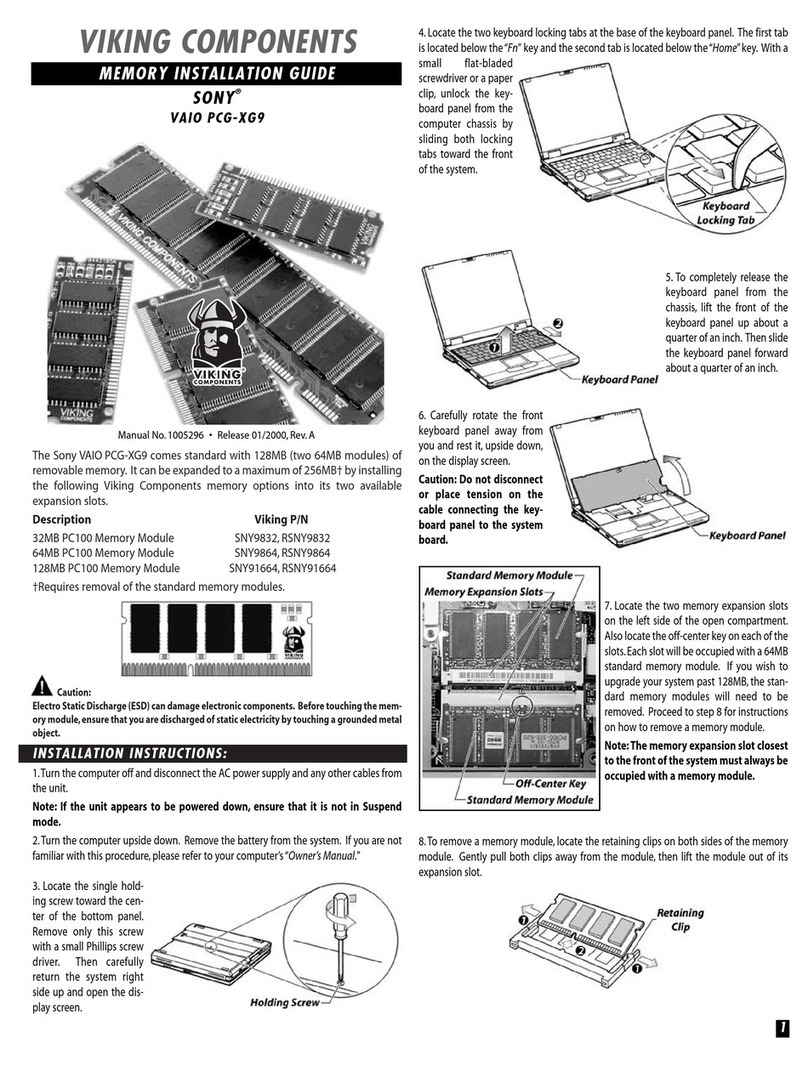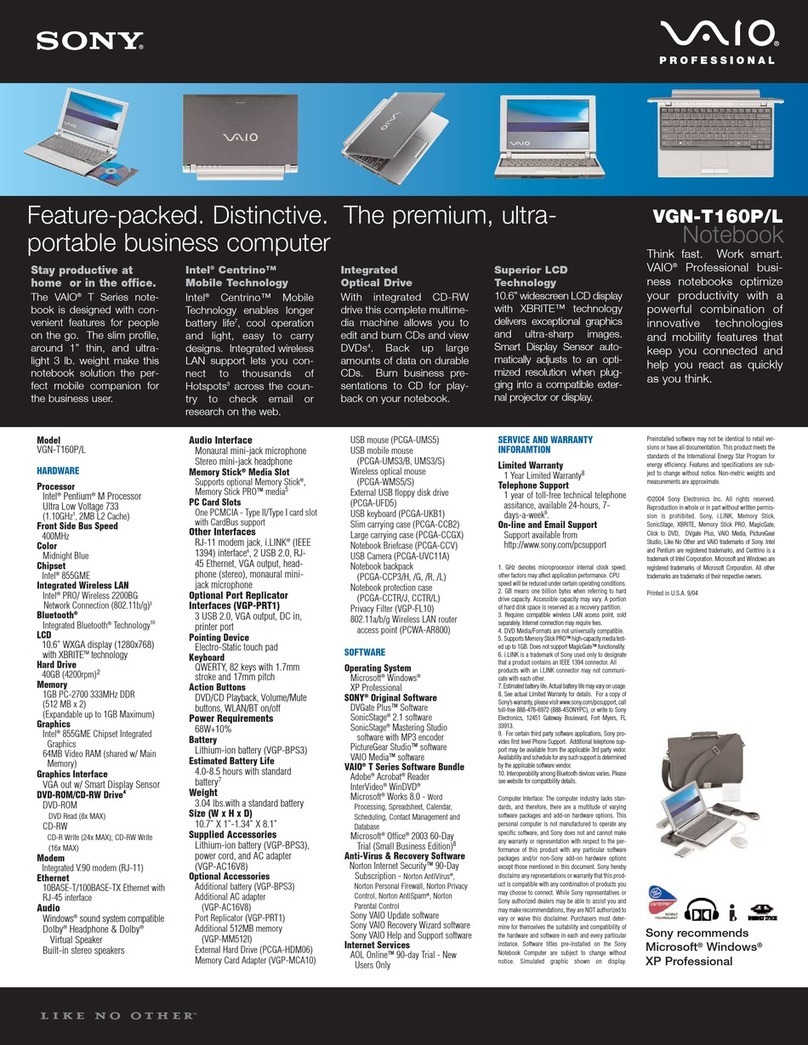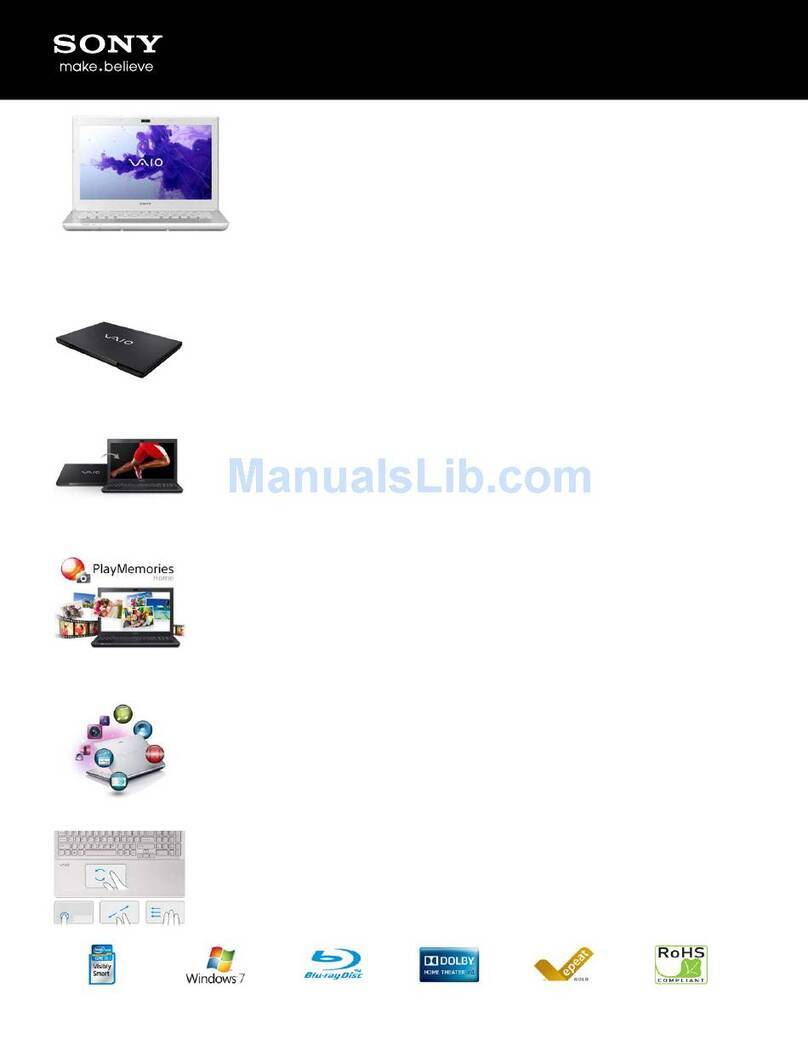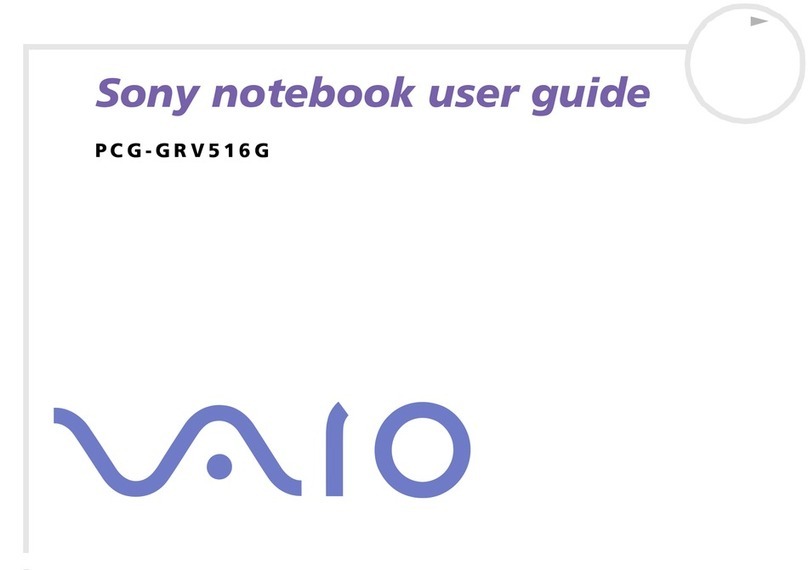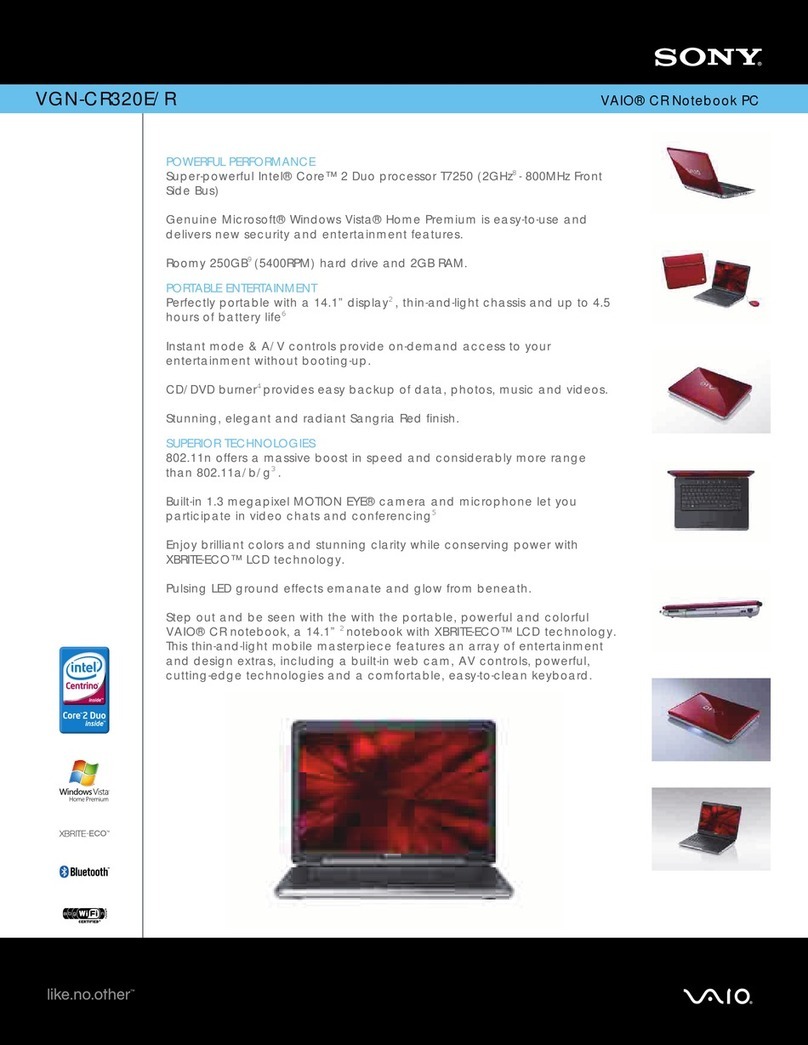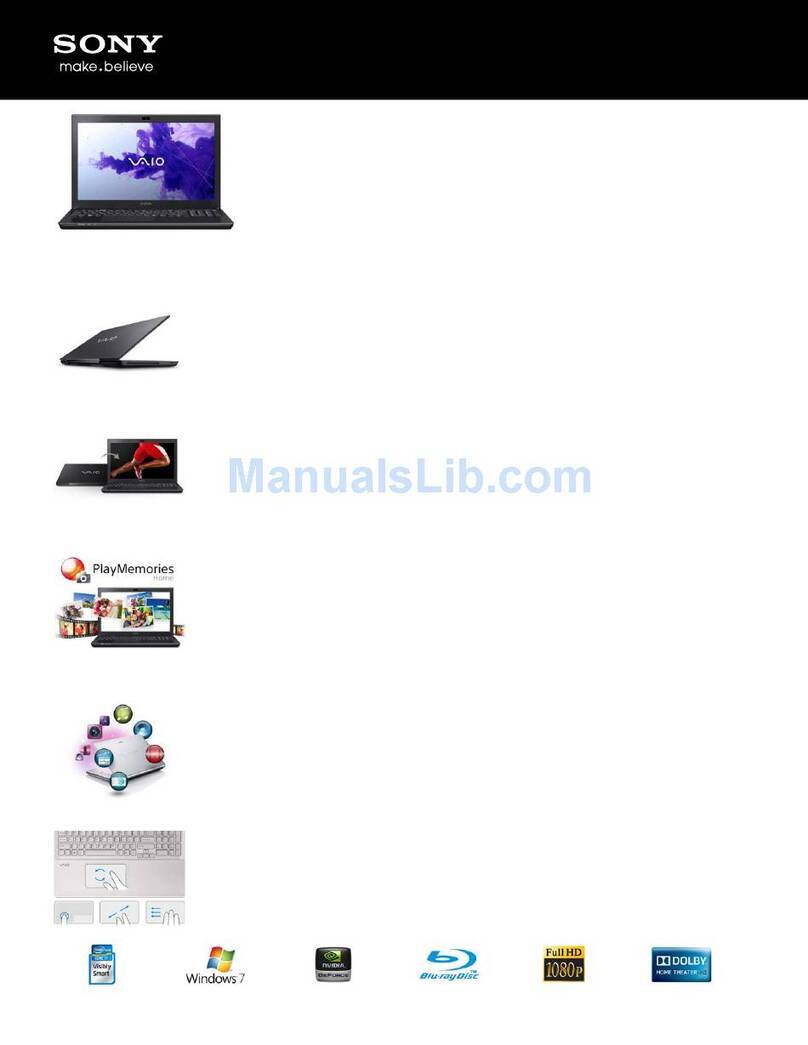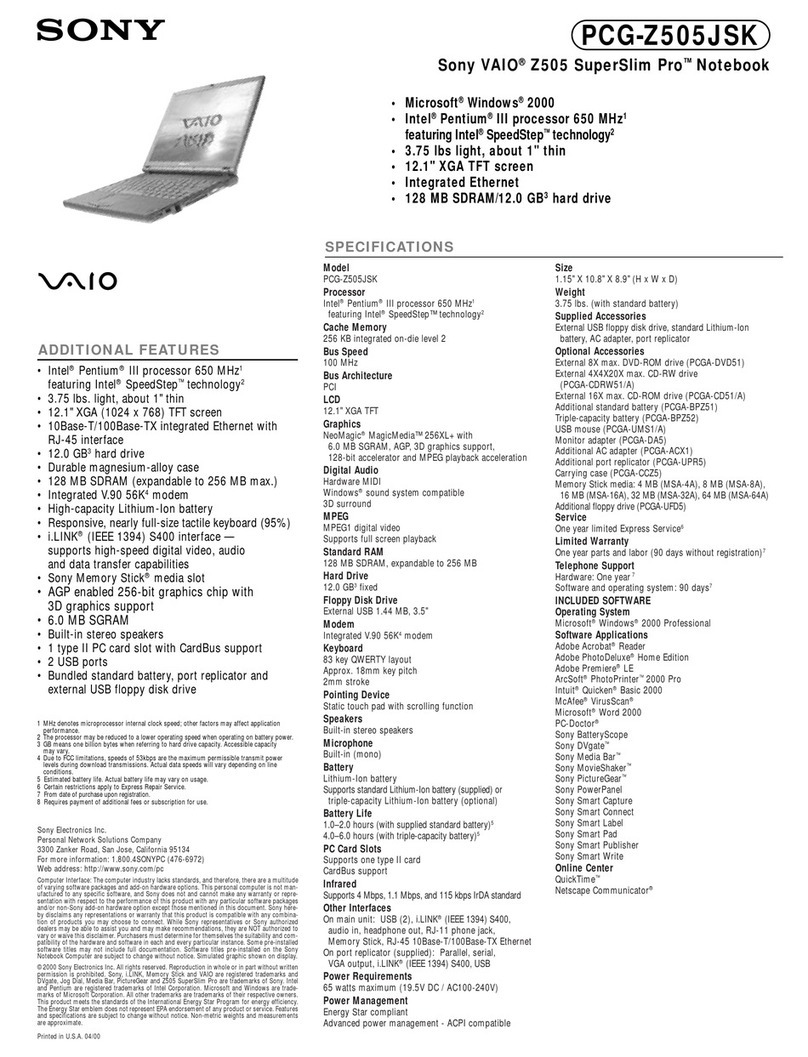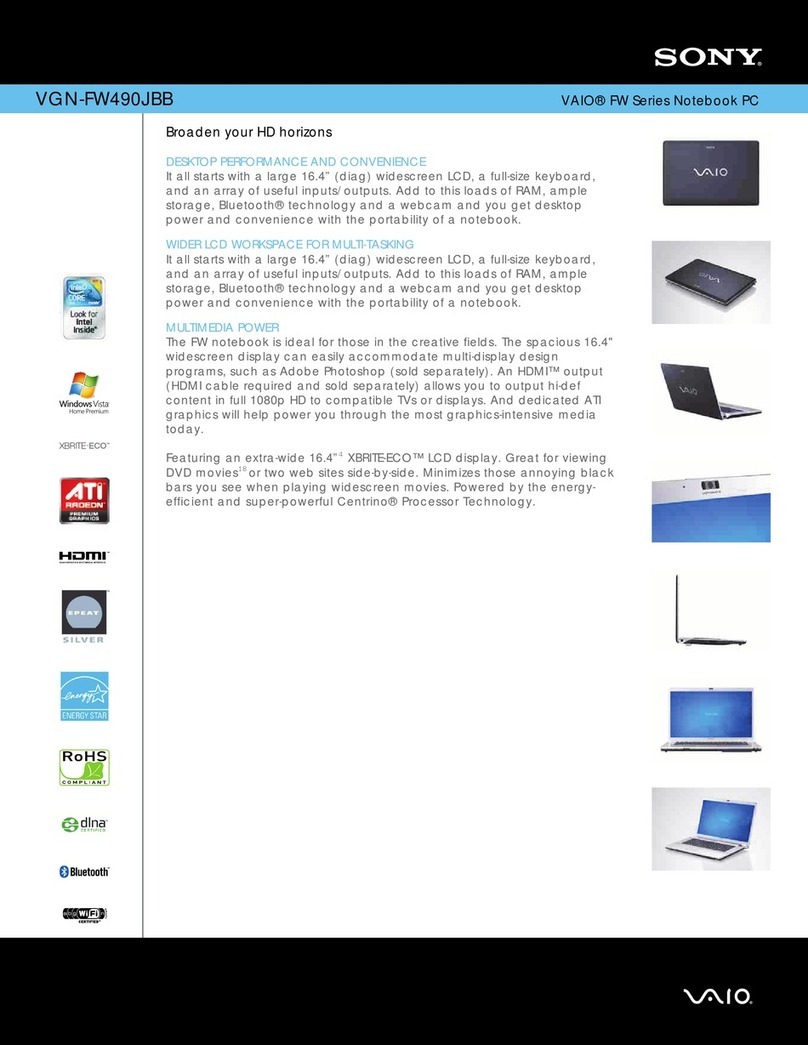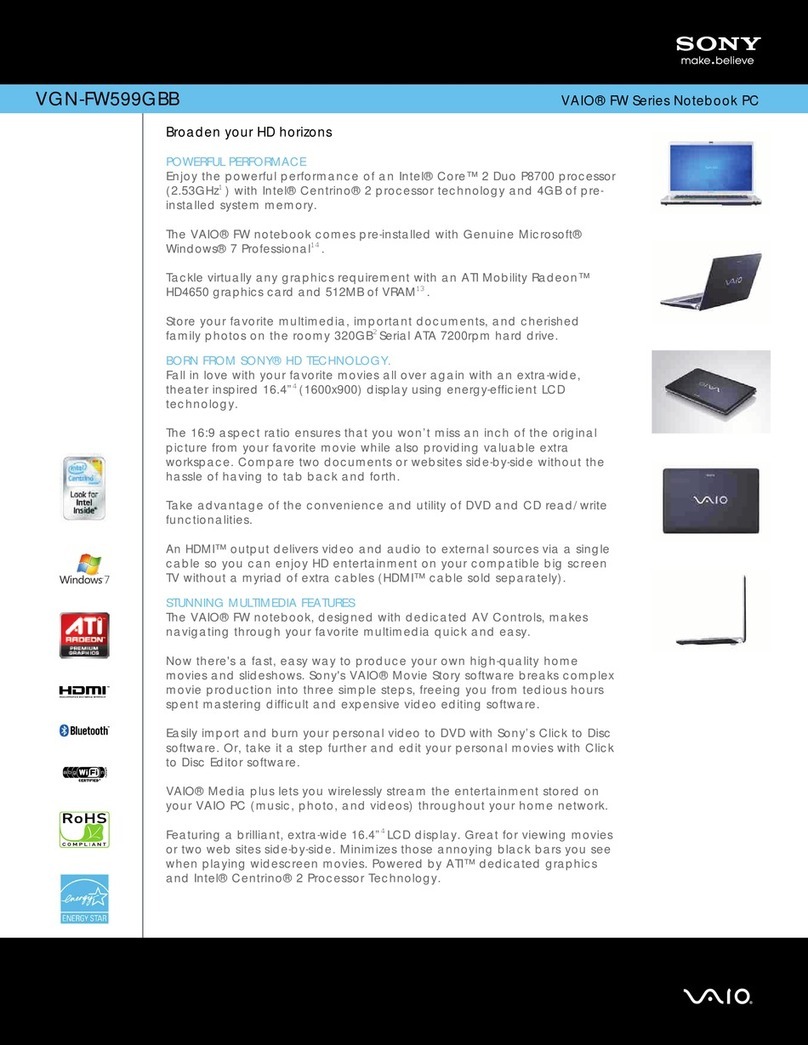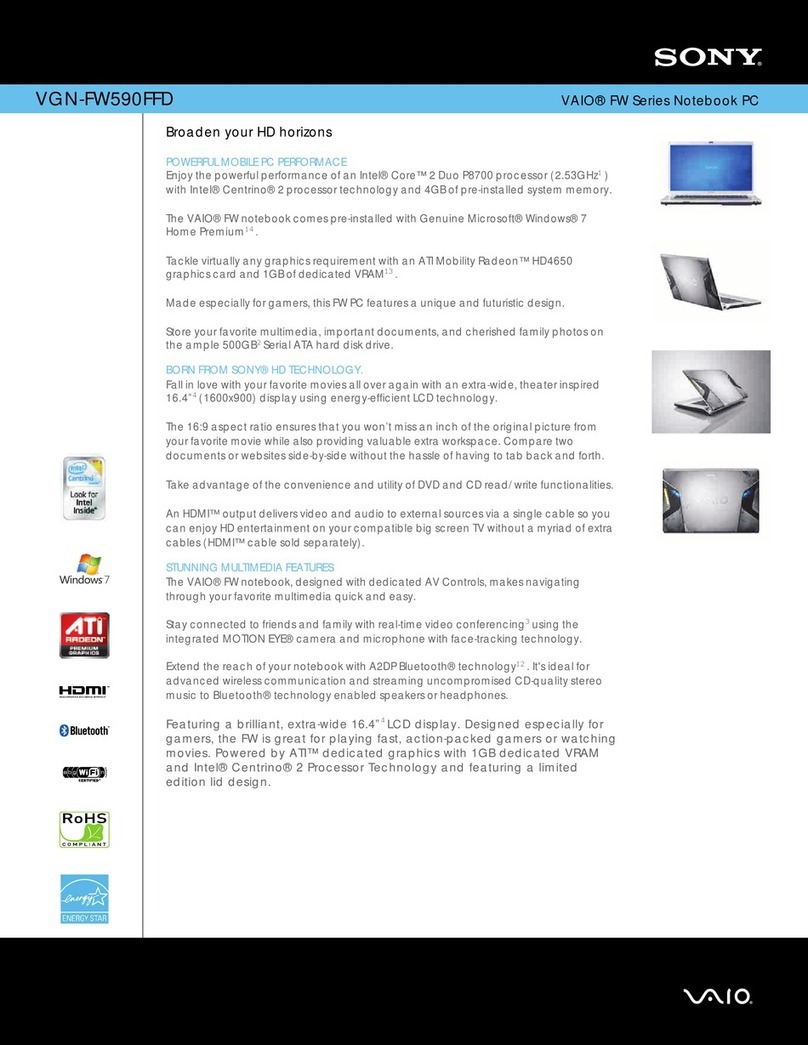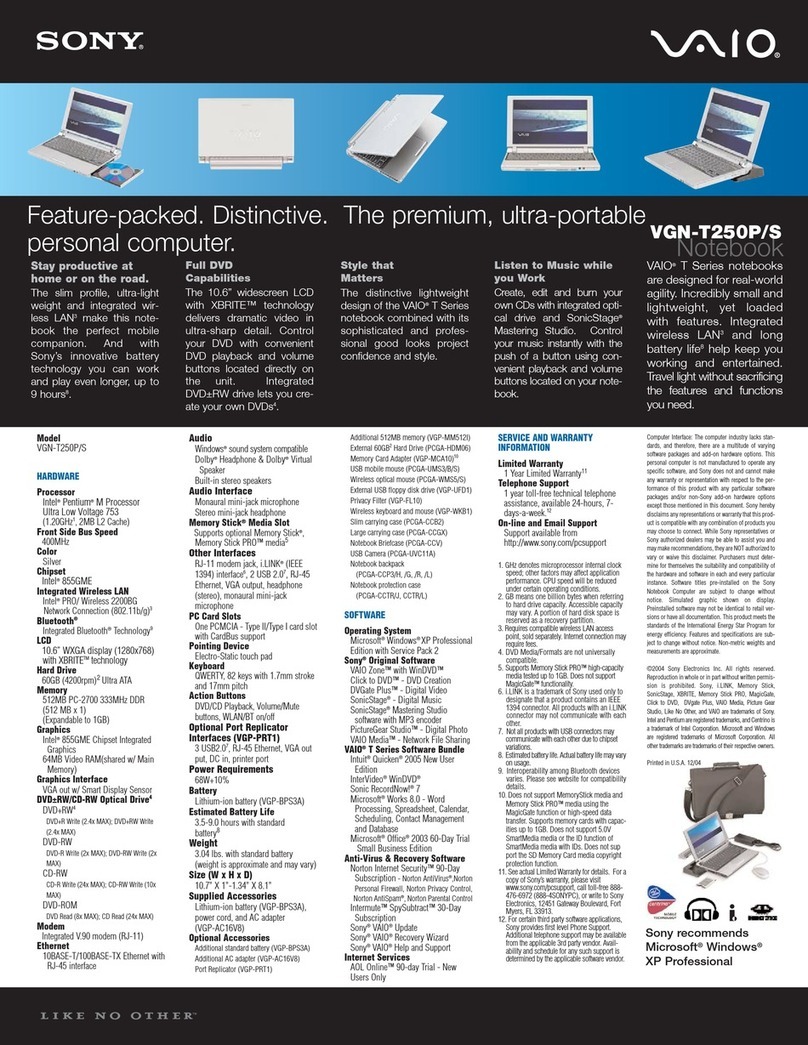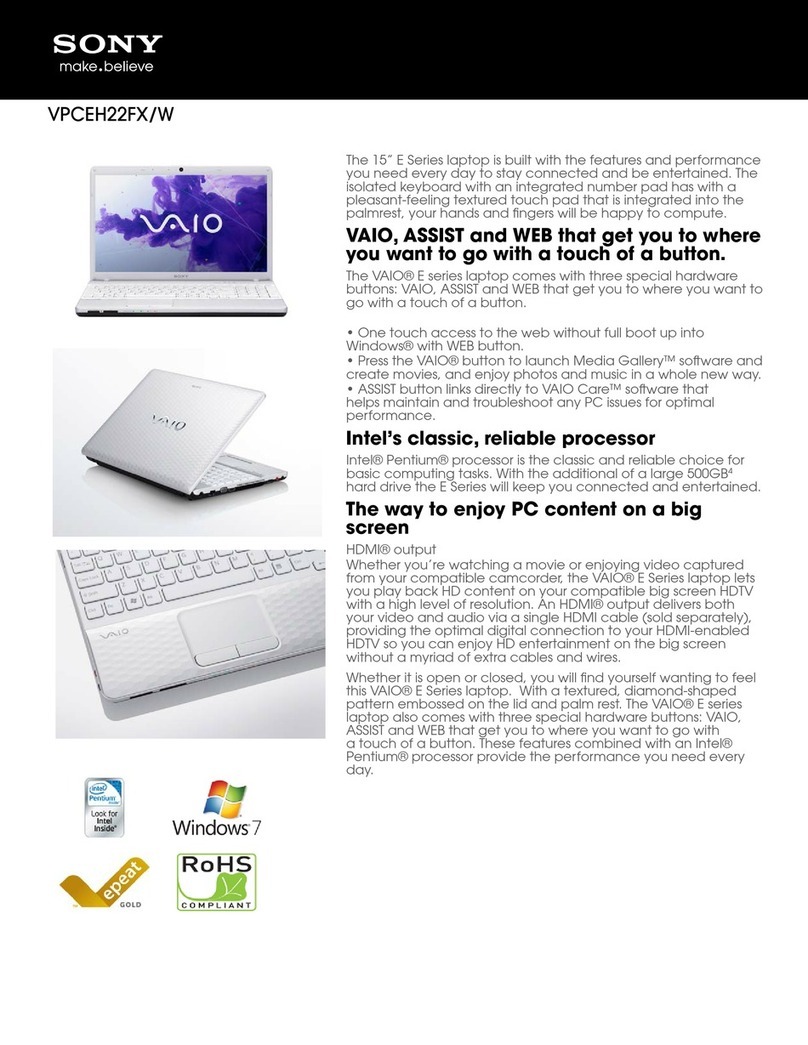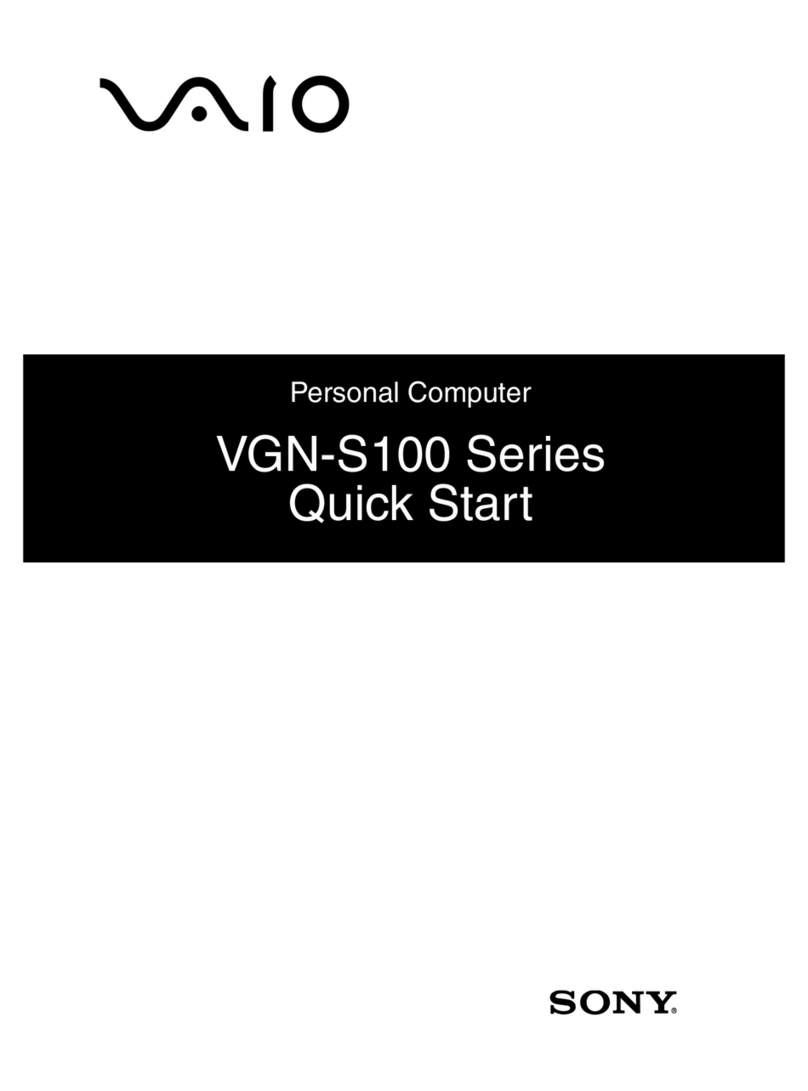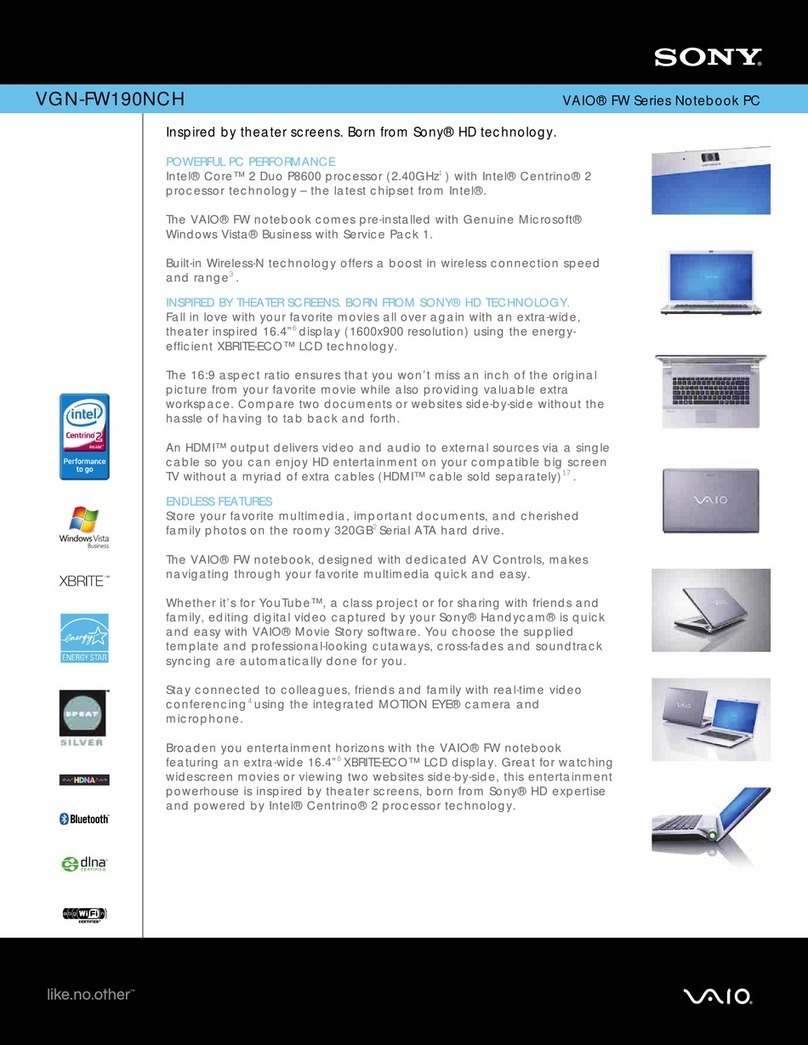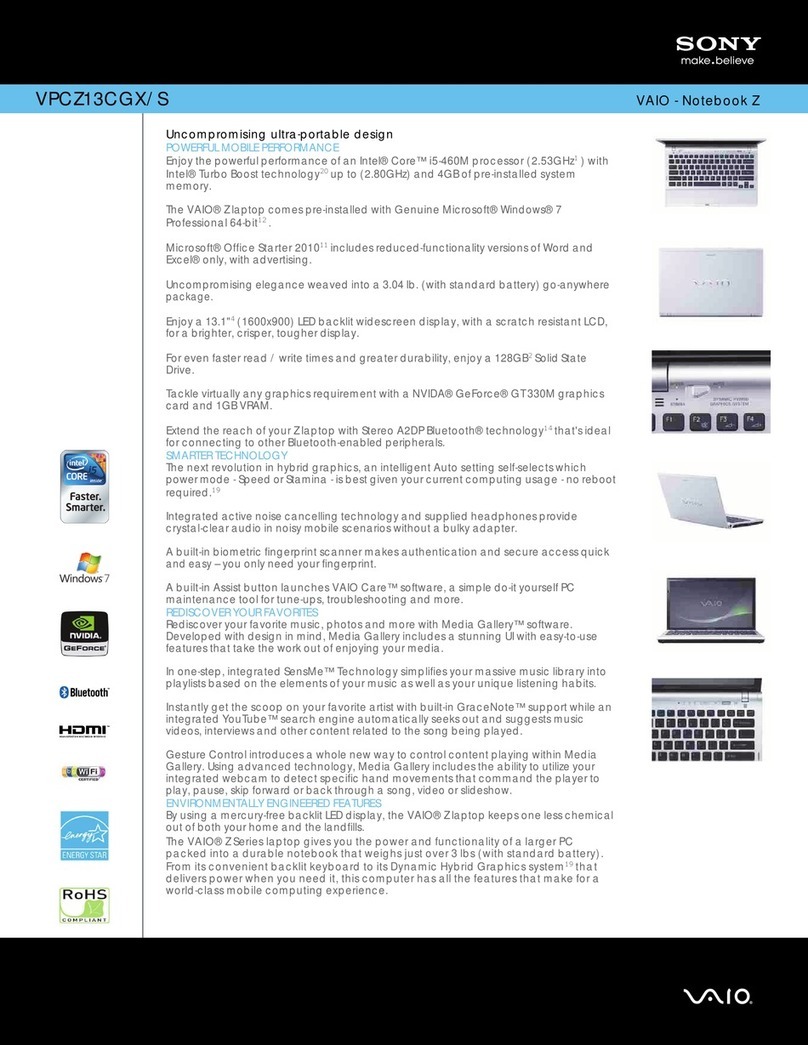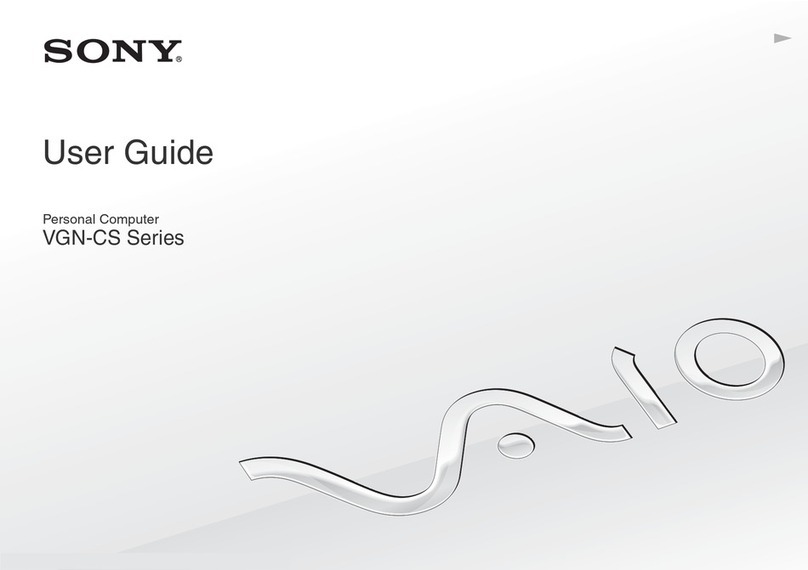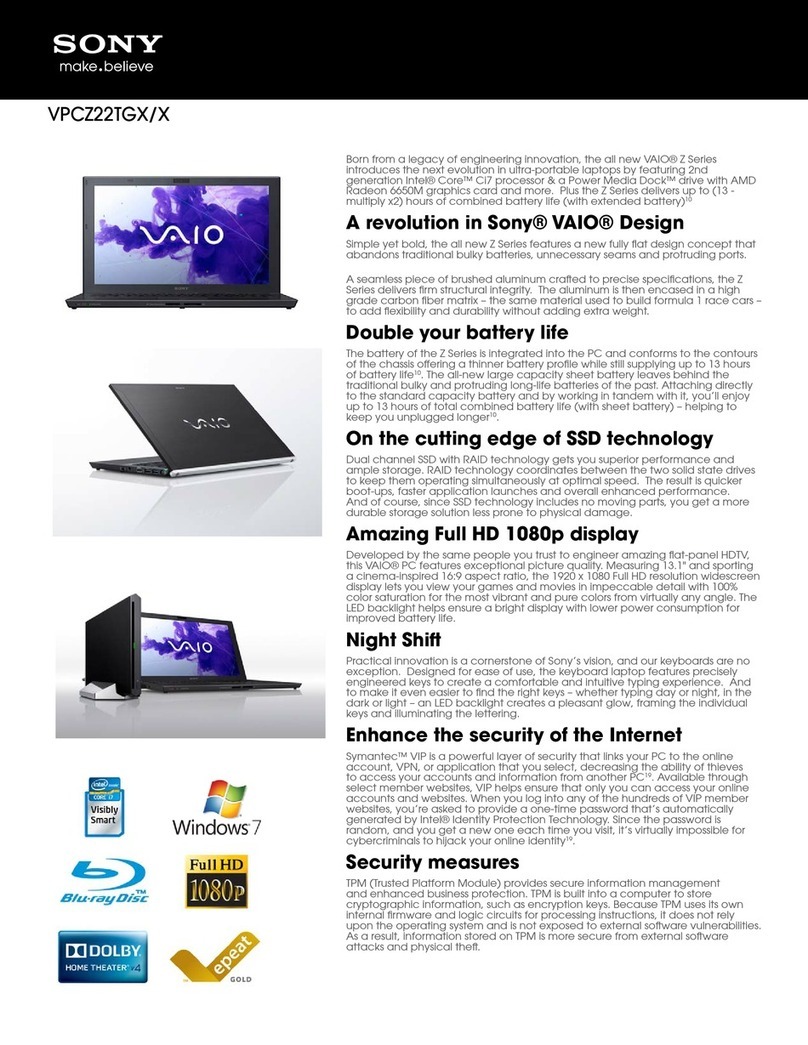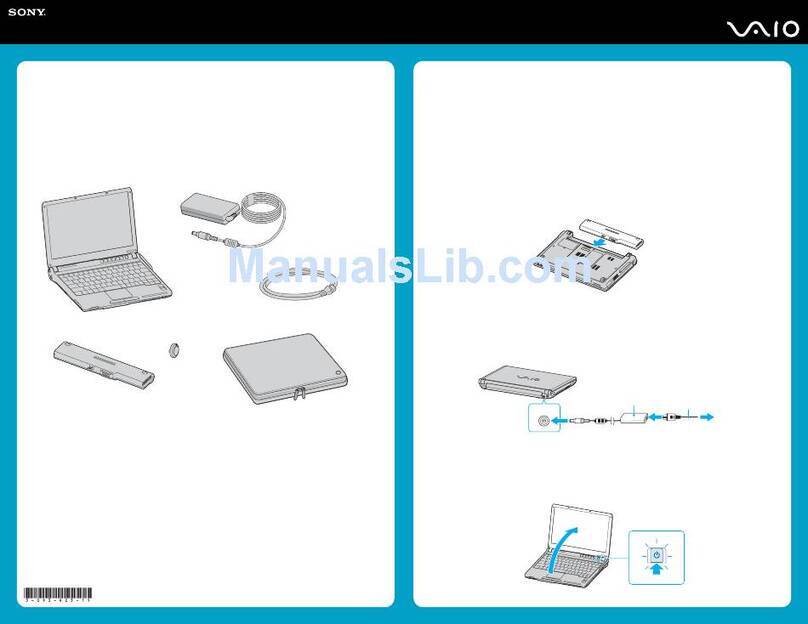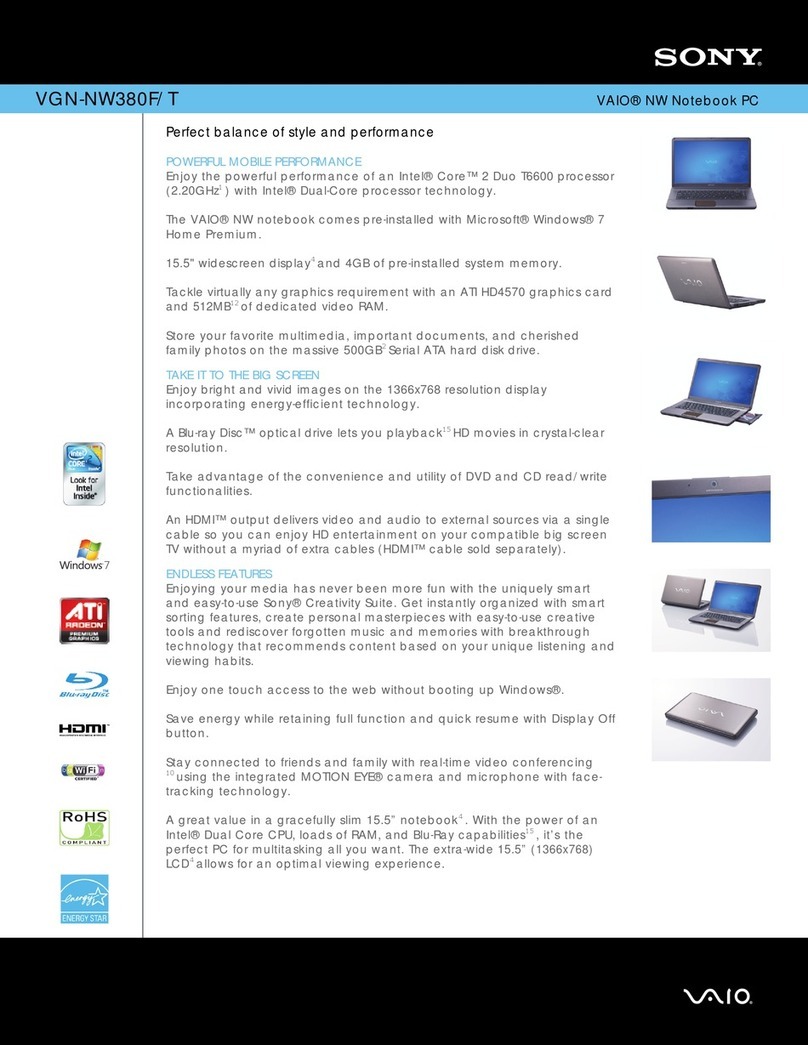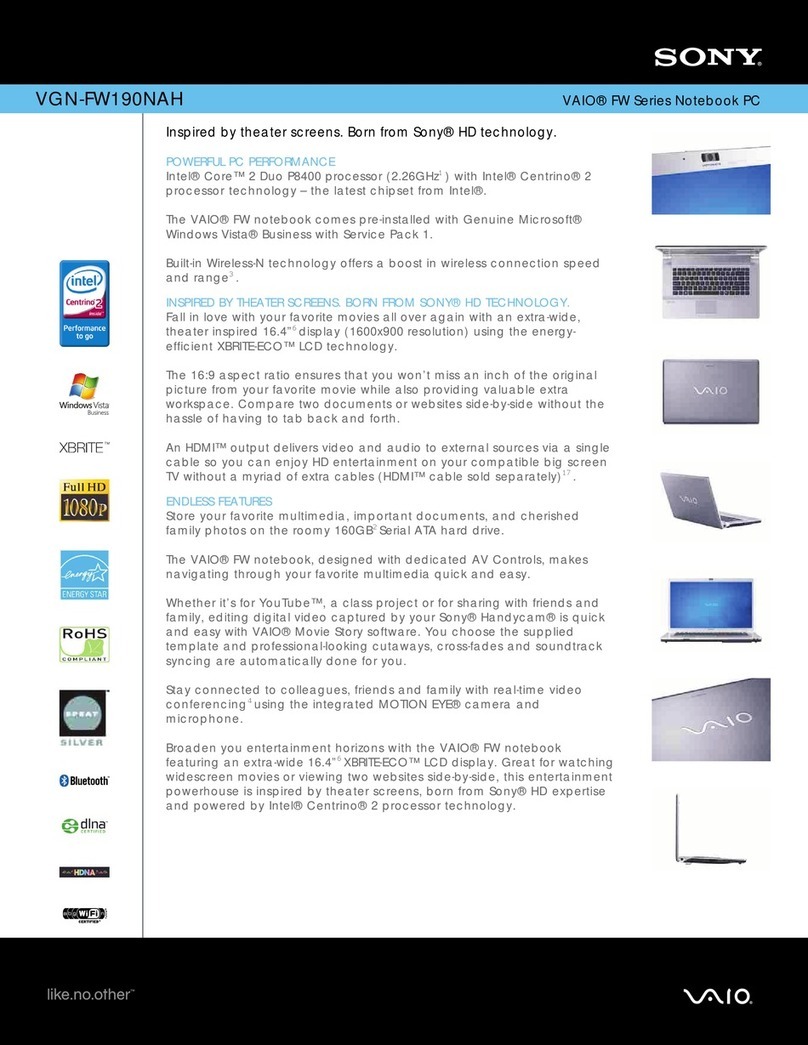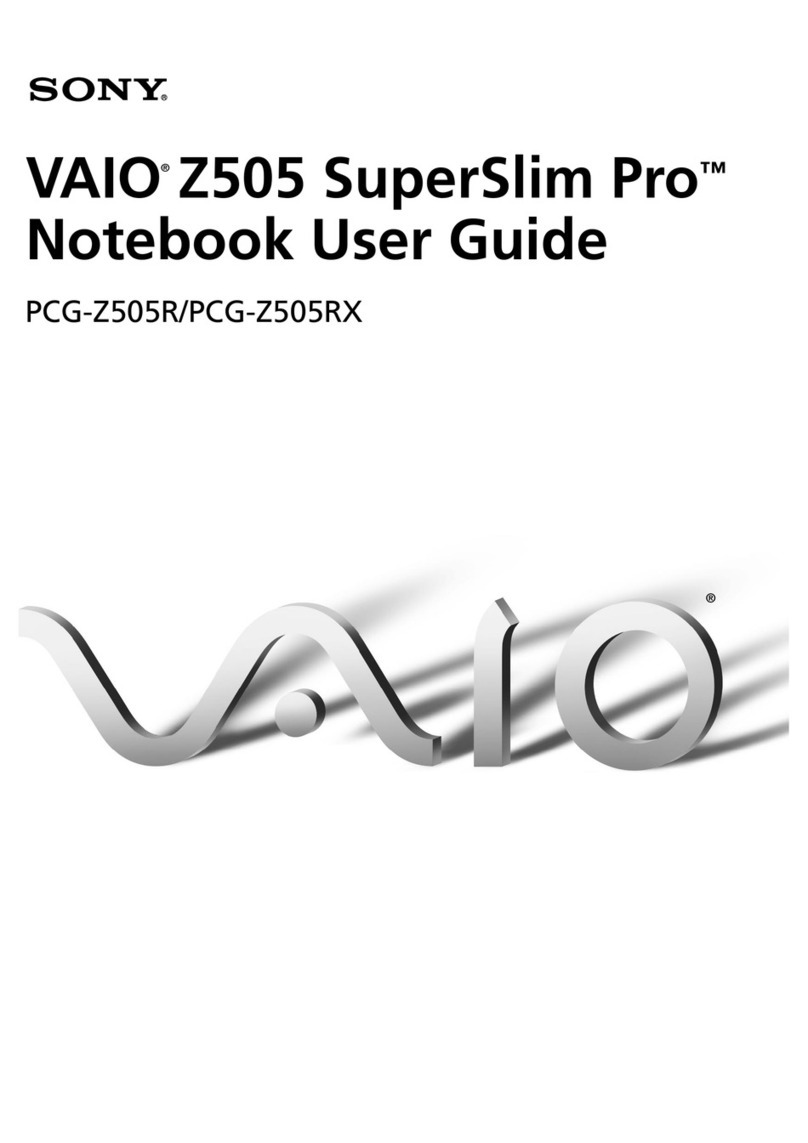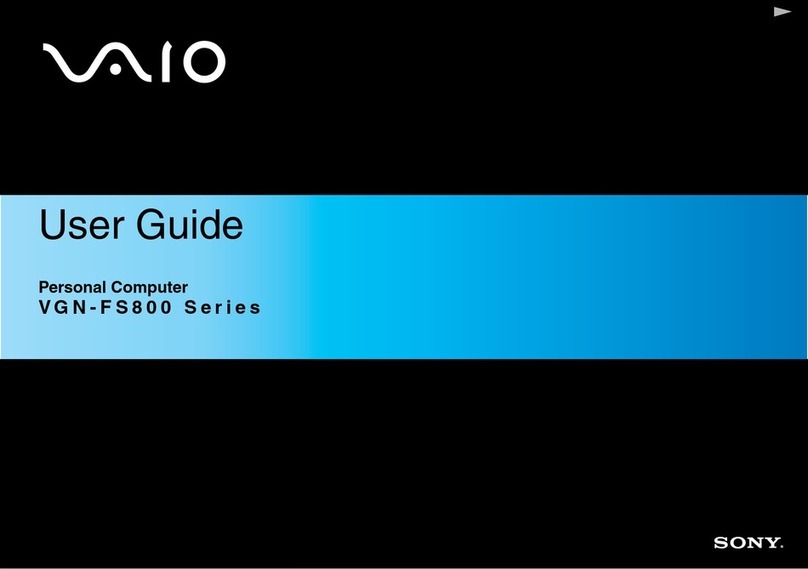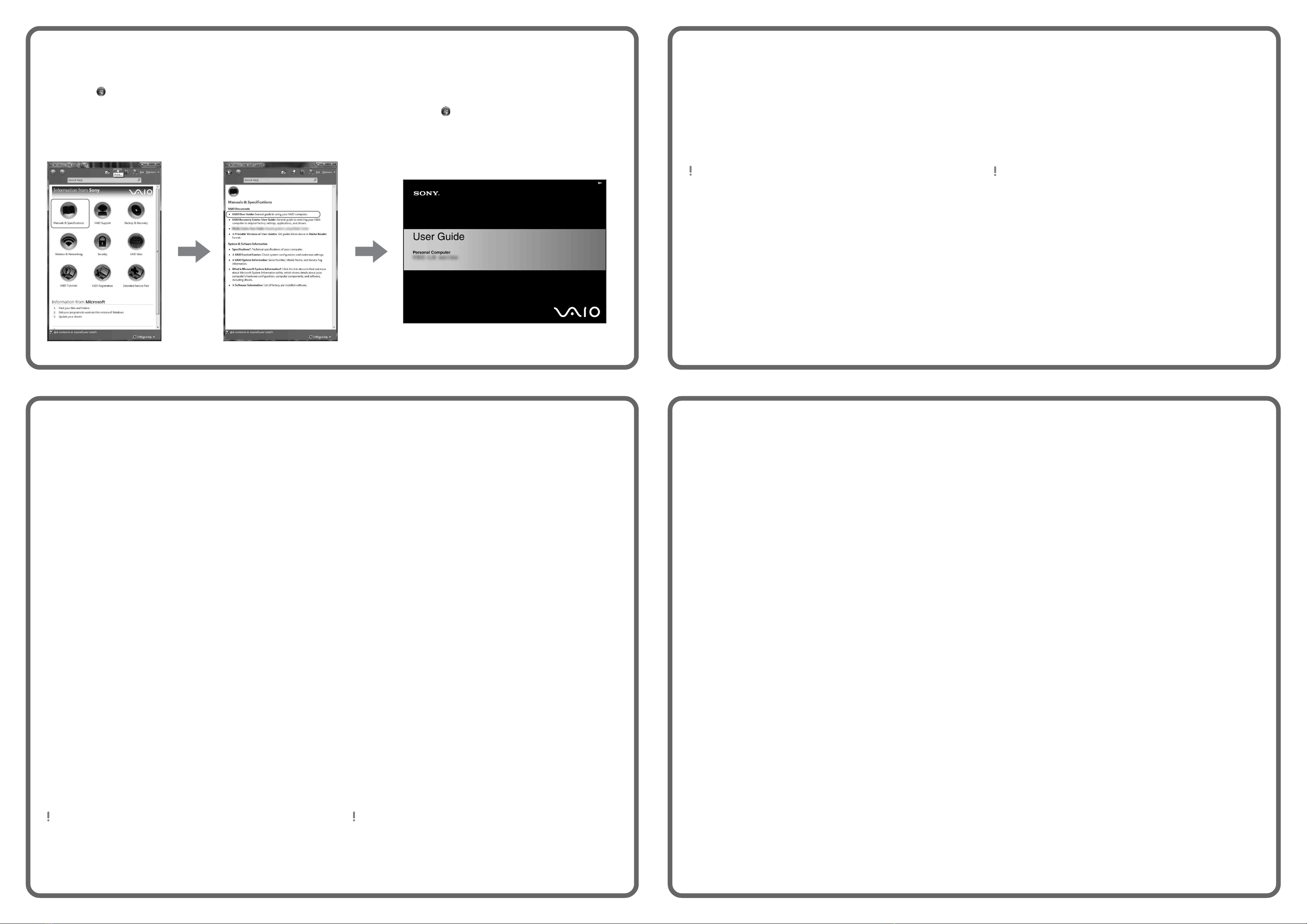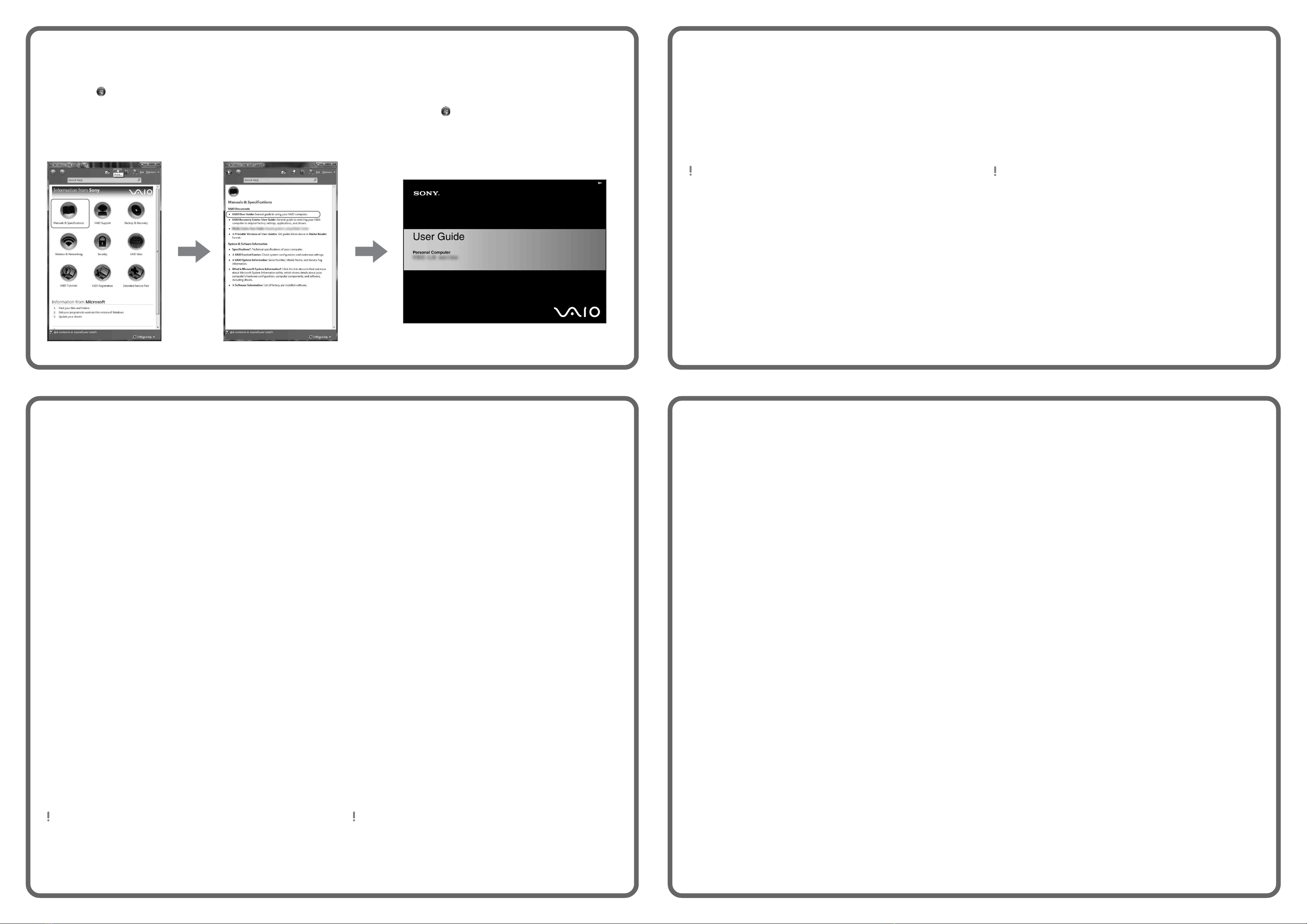
Enregistrer votre
ordinateur
Vous pouvez enregistrer votre ordinateur en ligne en visitant les
adresses suivantes :
http://www.sony.com/vaioregistration/ pour les clients au États-Unis
http://www.sonystyle.ca/registration/ pour les clients au Canada
http://vaio.sony-latin.com/ pour les clients en Amérique latine
L'enregistrement des produits de Sony n'est pas obligatoire. Votre
garantie limitée ne sera pas affectée si vous n'enregistrez pas votre
produit.
To register your
computer
You can register your computer online at the following URLs:
http://www.sony.com/vaioregistration/ for customers in USA
http://www.sonystyle.ca/registration/ for customers in Canada
http://vaio.sony-latin.com/ for customers in Latin American
countries or areas
Sony product registration is voluntary. Failure to register will
not diminish your limited warranty rights.
Pour repérer le Guide de
l'utilisateur
1Cliquez sur Démarrer > Aide et support.
2Cliquez sur Manuels & fiches techniques.
3Cliquez sur Guide d'utilisation VAIO.
To locate the User Guide
1Click Start > Help and Support.
2Click Manuals & Specifications.
3Click VAIO User Guide.
HDD recovery
Your computer is equipped with the VAIO®Recovery Center, a
utility program that recovers your computer’s operating system
and preinstalled software to their original factory-installed
settings.
System and/or application recovery media are not delivered
with your computer.
For on-screen information about hard
disk recovery:
1Click Start > Help and Support.
2Click Manuals & Specifications.
3Click VAIO Recovery Center User Guide.
To access
the VAIO Recovery Center utility
from the Windows Vista®operating
system:
1Click Start > Help and Support.
2Click Backup & Recovery.
3Click VAIO Recovery Center.
Récupération du
disque dur
Votre ordinateur est équipé de l'utilitaire VAIO®Recovery
Center, un programme qui récupère le système d'exploitation
de votre ordinateur et les logiciels préinstallés en fonction des
réglages effectués en usine.
Les supports de récupération du système d'exploitation ou des
applications ne sont pas fournis avec votre ordinateur.
Pour afficher plus de
renseignements à l'écran sur la
récupération des fichiers du disque
dur :
1Cliquez sur Démarrer > Aide et support.
2Cliquez sur Manuels & fiches techniques.
3Sélectionnez le VAIO Recovery Center Guide
d'utilisation.
Pour accéder à l'utilitaire VAIO
Recovery Center dans le système
d'exploitation Windows Vista®:
1Cliquez sur Démarrer > Aide et support.
2Cliquez sur Sauvegarde & réinstallation.
3Cliquez sur VAIO Recovery Center.
Troubleshooting
What should I do if my computer
does not start?
The power indicator on your computer is off when the computer
is not securely attached to a source of power. Make sure the
computer is plugged into the AC adapter and the adapter is
plugged into an outlet. If you are using battery power, make
sure the battery pack is installed properly and charged. You
may check the power source by disconnecting the AC adapter
and removing the battery pack. Wait three to five minutes
before reattaching the AC adapter and reinstalling the battery
pack.
Additional suggestions include:
■If your computer is plugged into a power strip or an
uninterruptible power supply (UPS), make sure the power
strip or UPS is turned on and working.
■If your computer is connected to an external display, such
as a multimedia monitor, make sure the display is plugged
into a power source and turned on. The brightness and
contrast controls may need to be adjusted. See the manual
that came with your display for more information.
■If your computer is booting from a floppy disk, eject the disk
from the floppy disk drive (if applicable).
■If you notice condensation on your computer, do not use the
computer for at least one hour. Condensation may cause
the computer to malfunction.
How do I keep my computer
updated?
Download and install the latest updates regularly using the
preinstalled software applications, such as Windows Update
and VAIO Update 3 so that the computer can run more
efficiently.
To download and install the updates, your computer must be
connected to the Internet.
Dépannage
Que dois-je faire si mon ordinateur
ne démarre pas?
Le témoin sur l'ordinateur est éteint quand l'ordinateur est mal
raccordé à une alimentation électrique. Assurez-vous que
l'ordinateur est branché dans l'adaptateur secteur et que celui-ci
est bien branché dans une prise secteur. Si votre ordinateur
est alimenté par batterie, vérifiez si la batterie est correctement
installée et chargée. Vous pouvez vérifier l'alimentation électrique
en débranchant l'adaptateur secteur et en retirant la batterie.
Attendez de trois à cinq minutes avant de rebrancher
l'adaptateur c.a. et de réinstaller la batterie.
Autres suggestions :
■Si votre ordinateur est branché à une barre d'alimentation ou
à une alimentation électrique sans coupure, assurez-vous
que la barre ou l'alimentation est sous tension.
■Si votre ordinateur est branché à un écran externe, comme
un écran multimédia, assurez-vous que cet écran est
branché à une alimentation électrique et allumé. Il faudra
peut-être ajuster les commandes de luminosité et de
contraste. Pour de plus amples renseignements, veuillez
consulter le manuel de l'écran.
■Si l'ordinateur démarre avec une disquette insérée, éjectez
la disquette de son lecteur (le cas échéant).
■Si vous constatez de la condensation sur votre ordinateur,
ne l'utilisez pas pendant au moins une heure. La condensation
peut causer un dysfonctionnement de l'ordinateur.
Comment garder mon ordinateur à
jour?
Téléchargez et installez les dernières mises à jour régulièrement
à l'aide des applications préinstallées, comme Windows Update
et VAIO Update 3 afin d'améliorer l'efficacité de votre ordinateur.
Pour télécharger et installer les mises à jour, vous devez
disposer d'une connexion Internet.