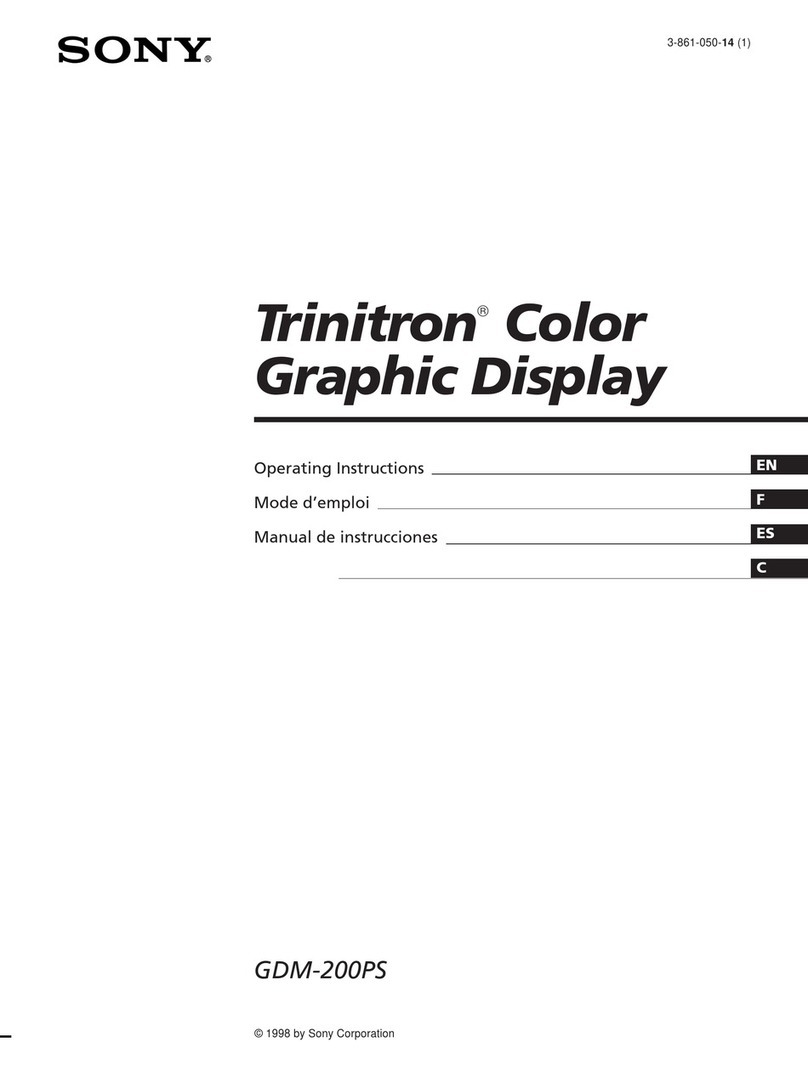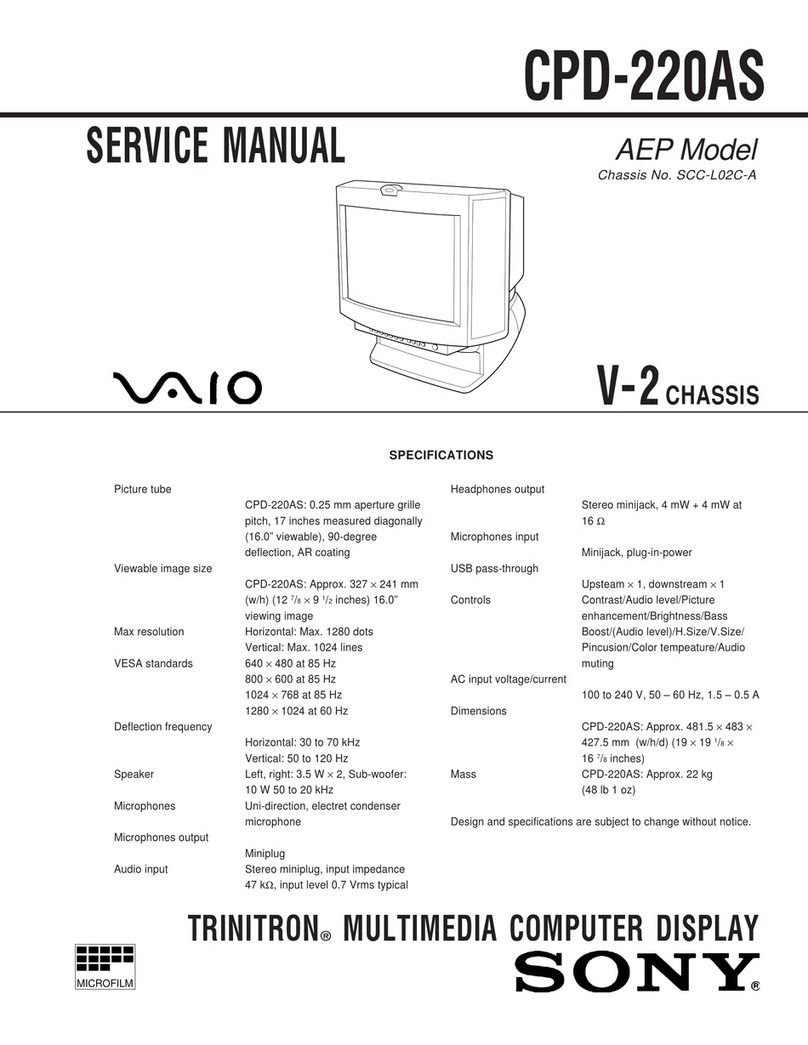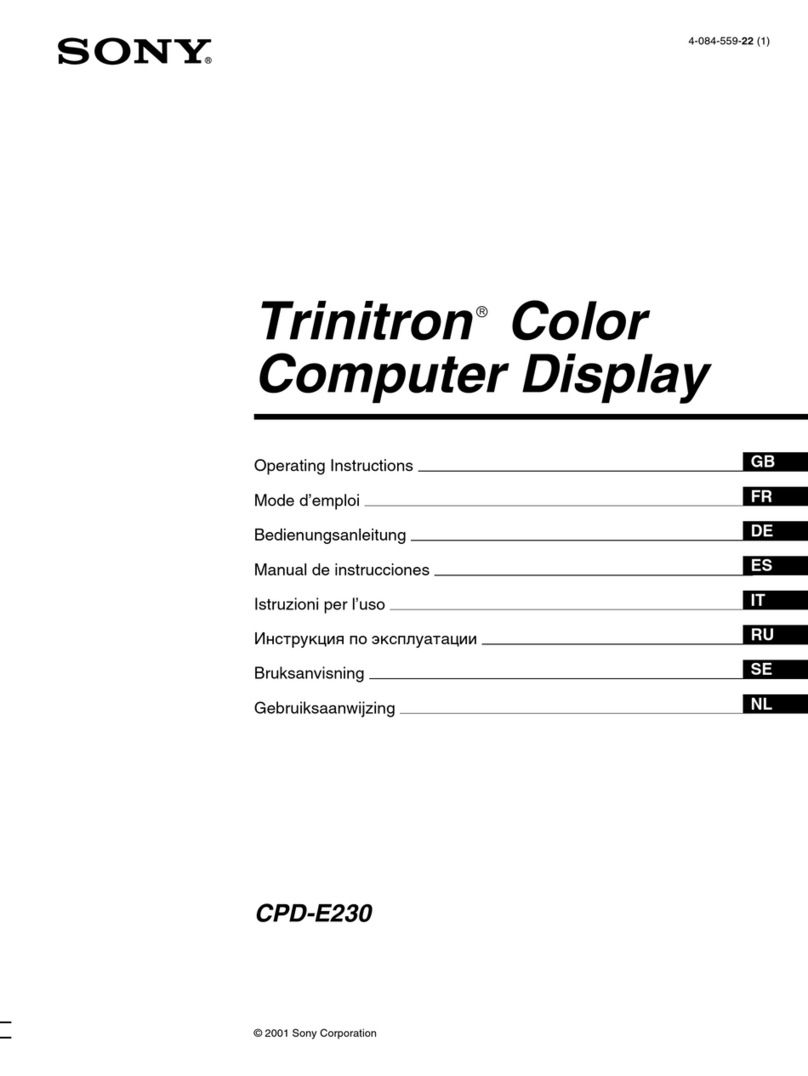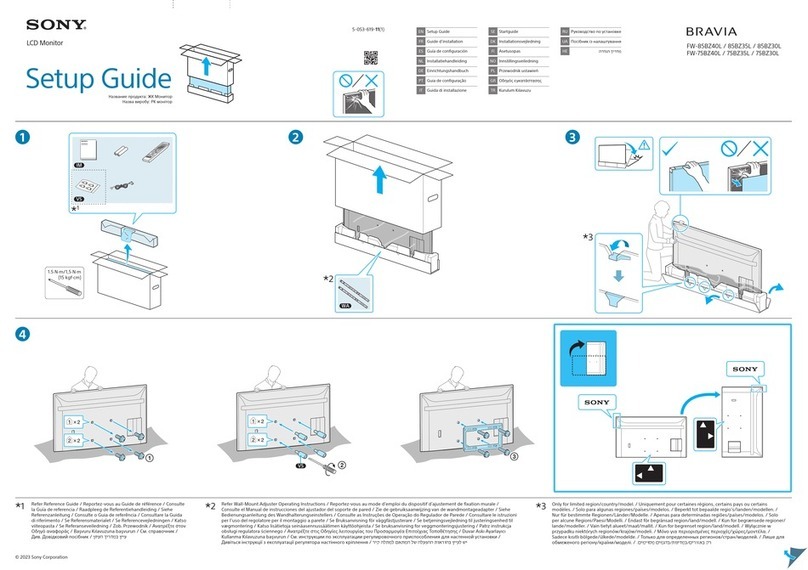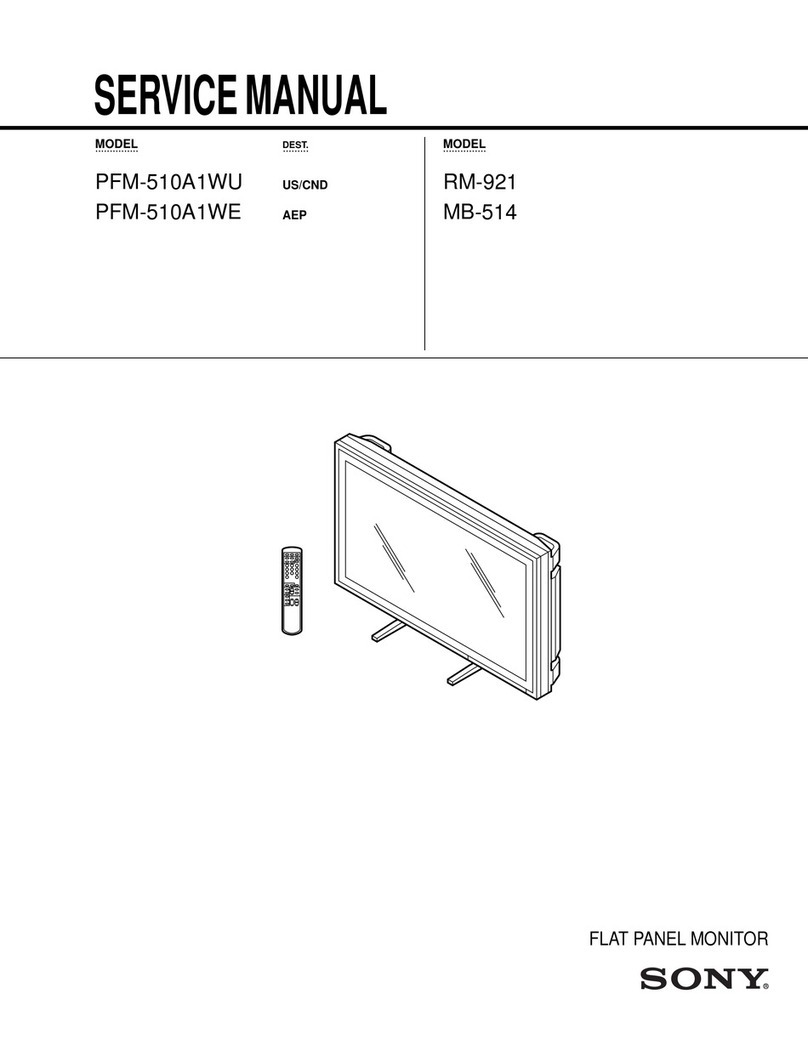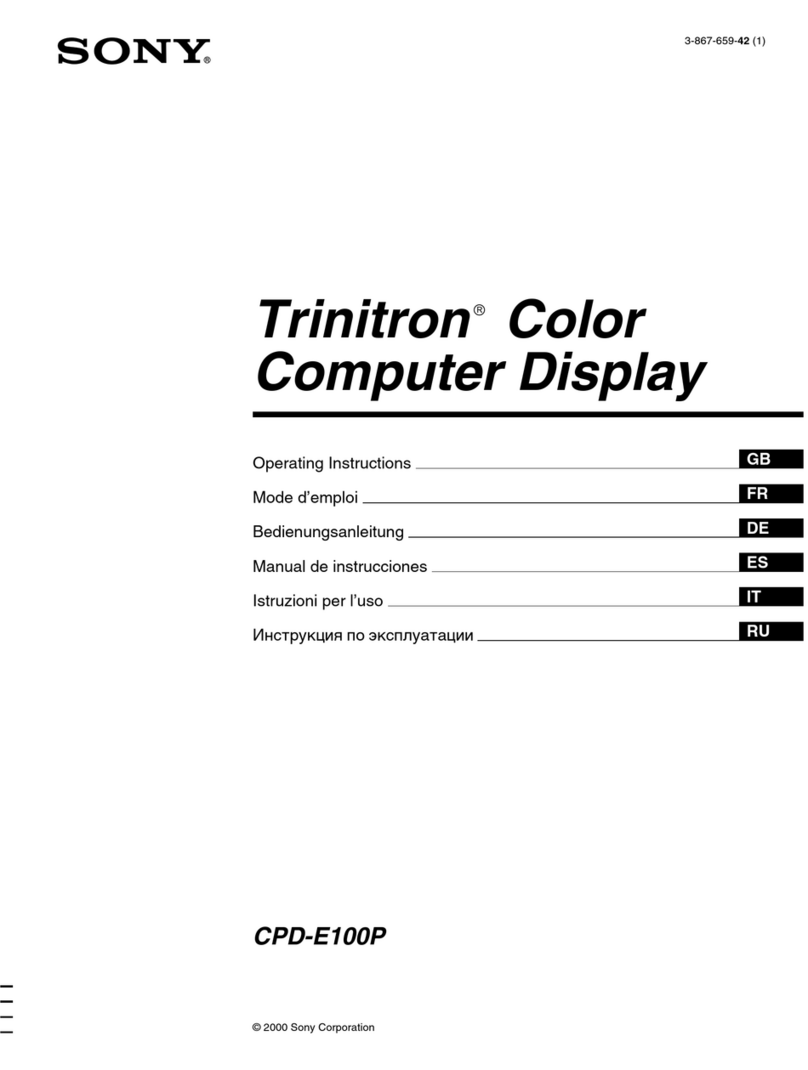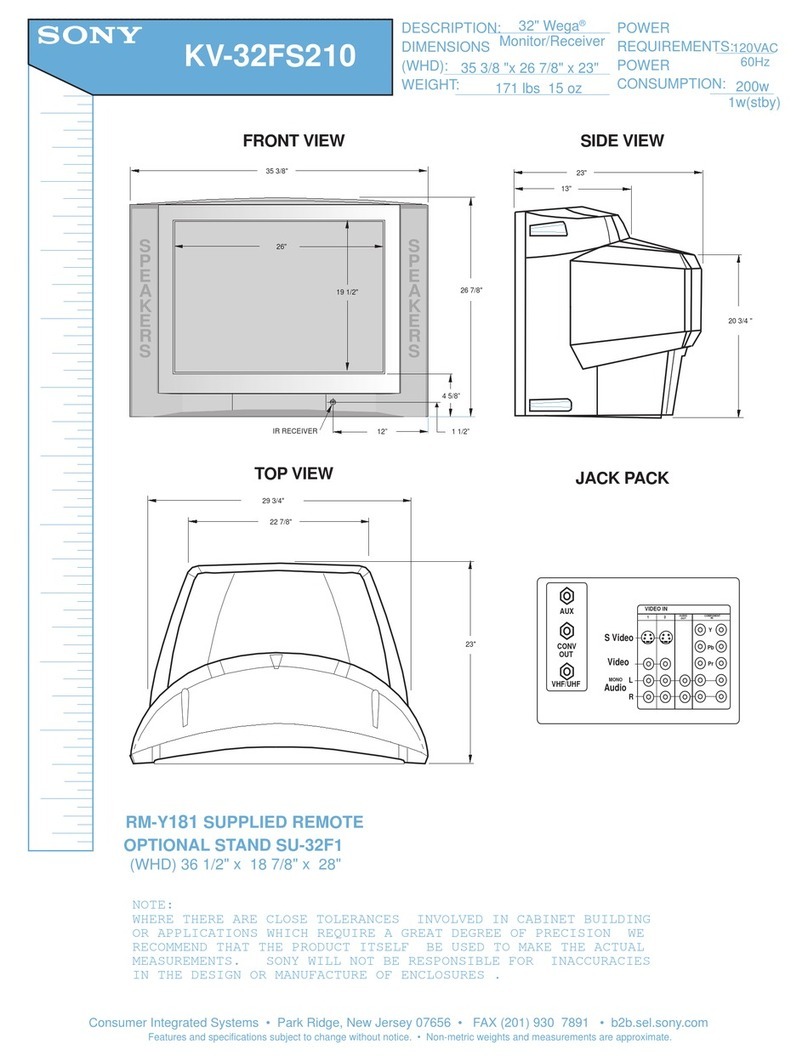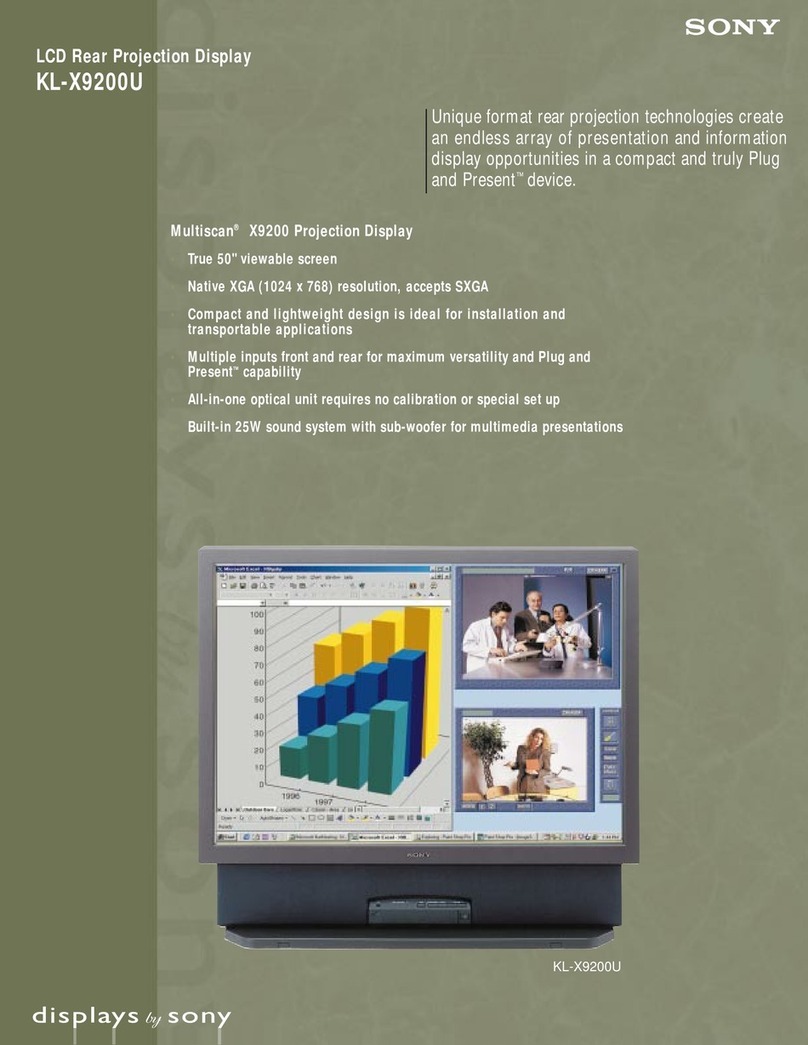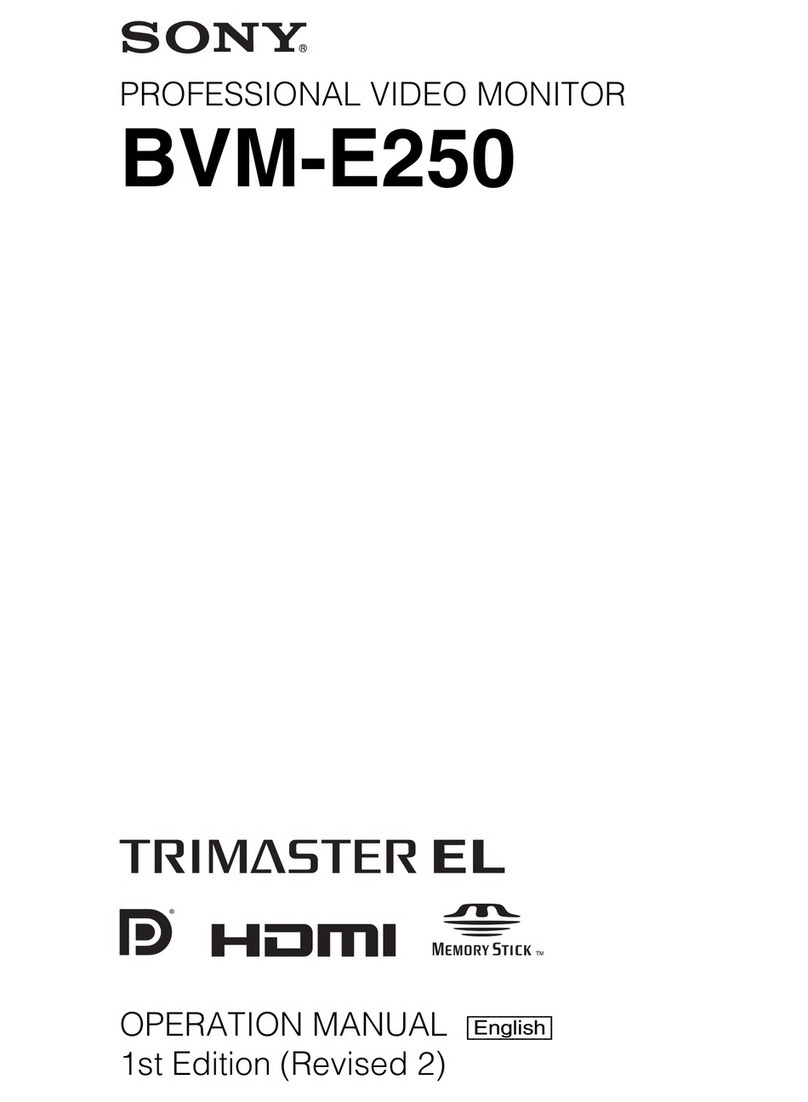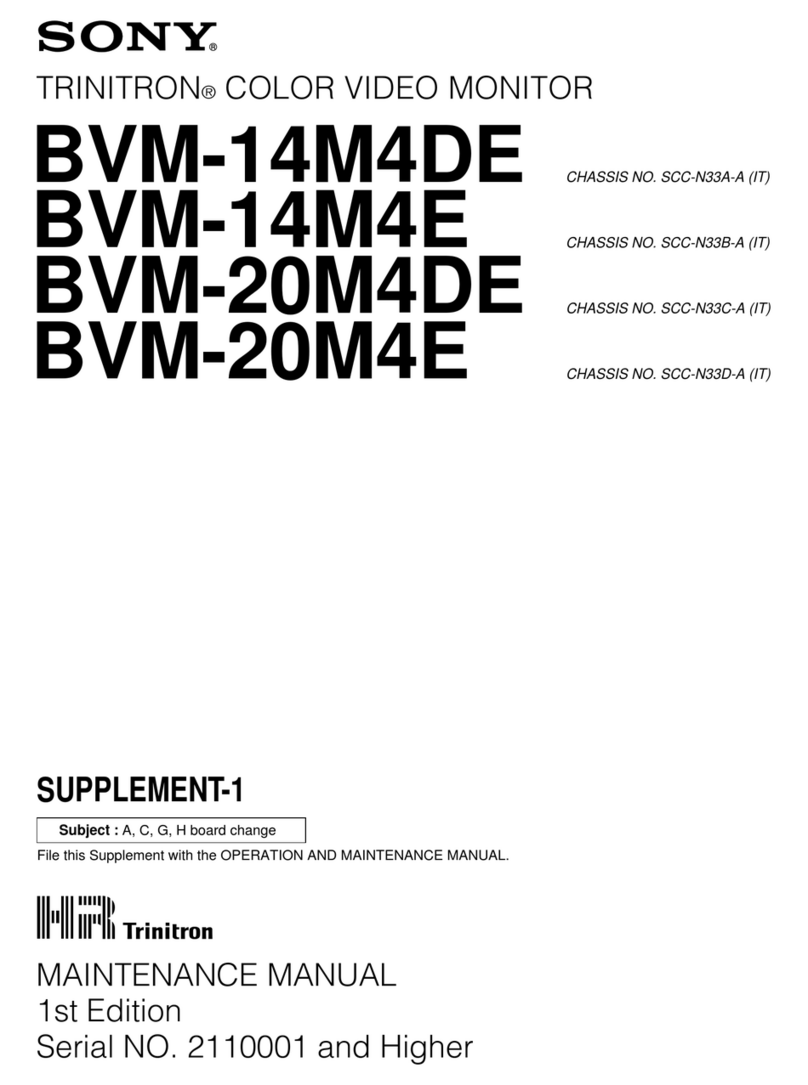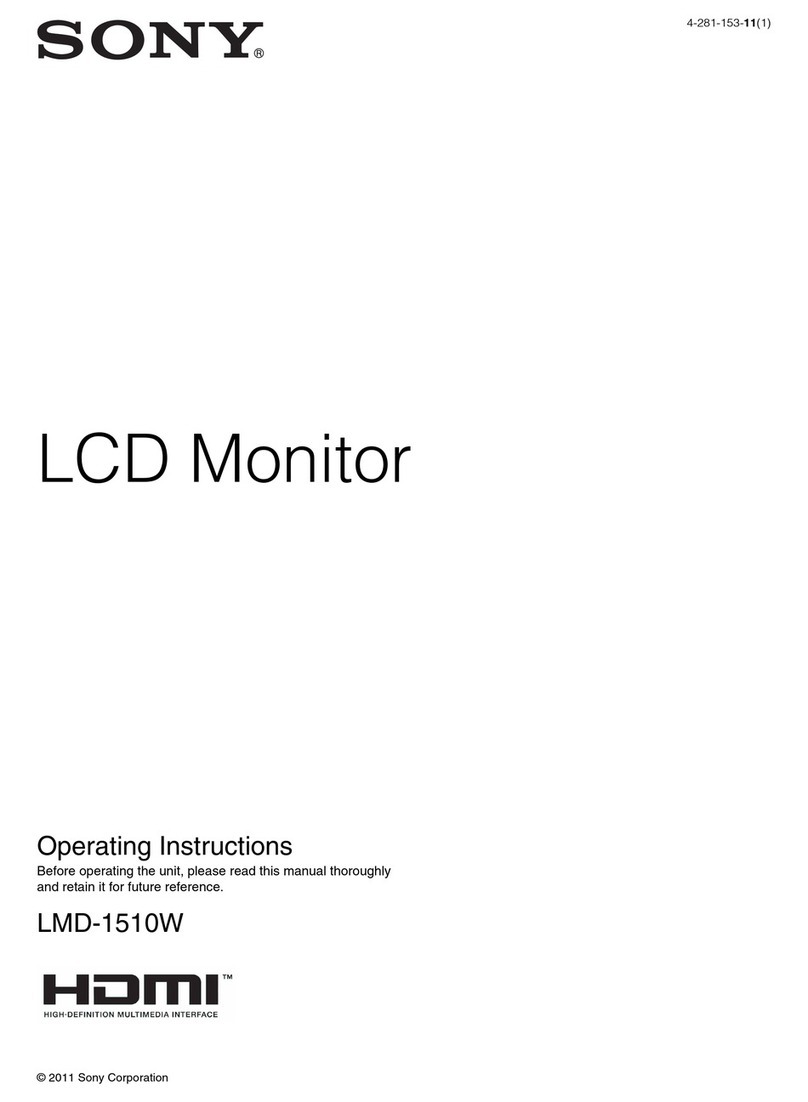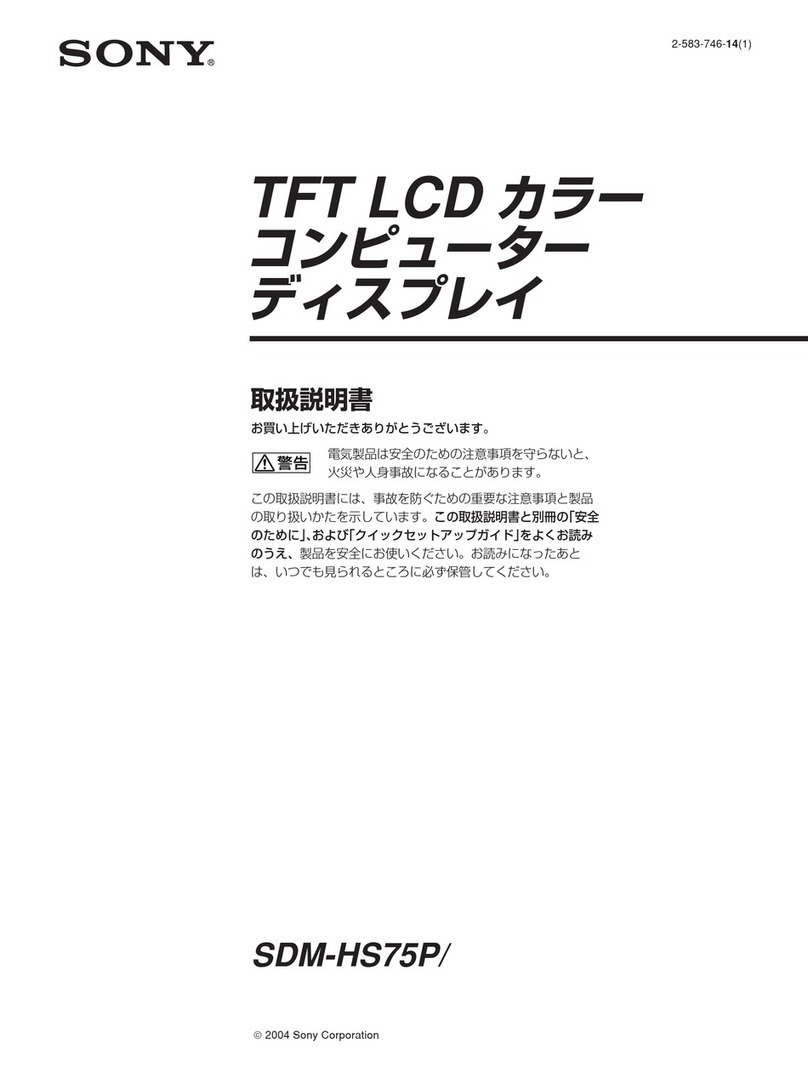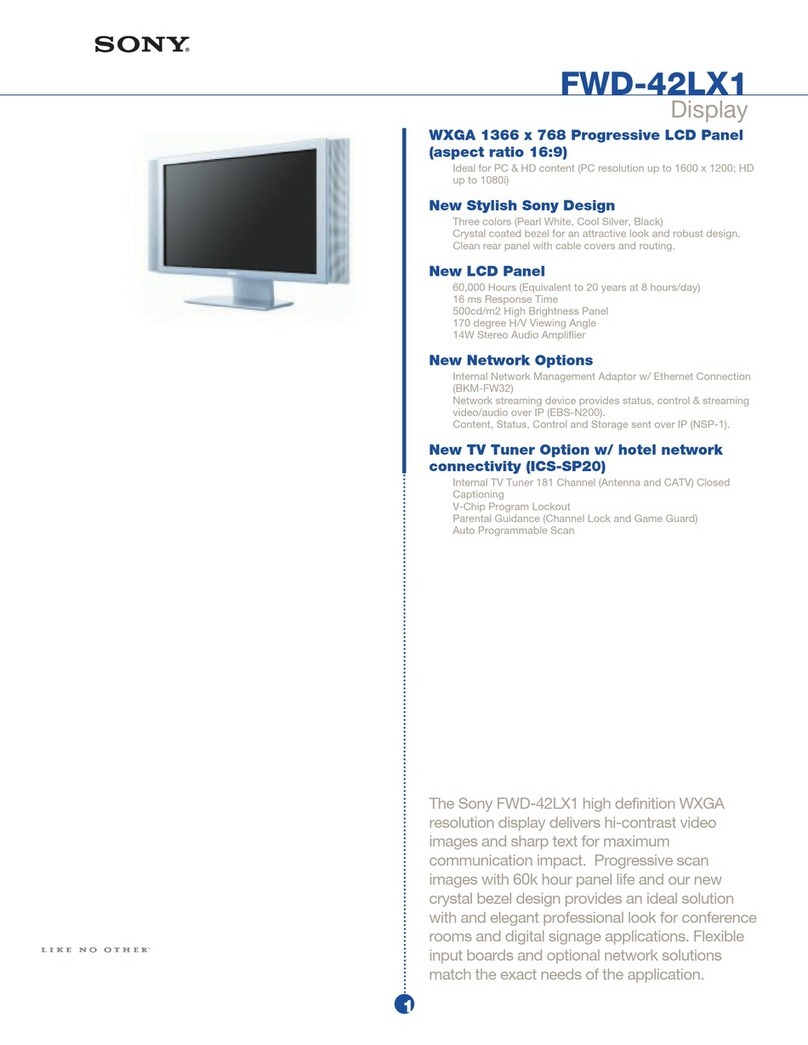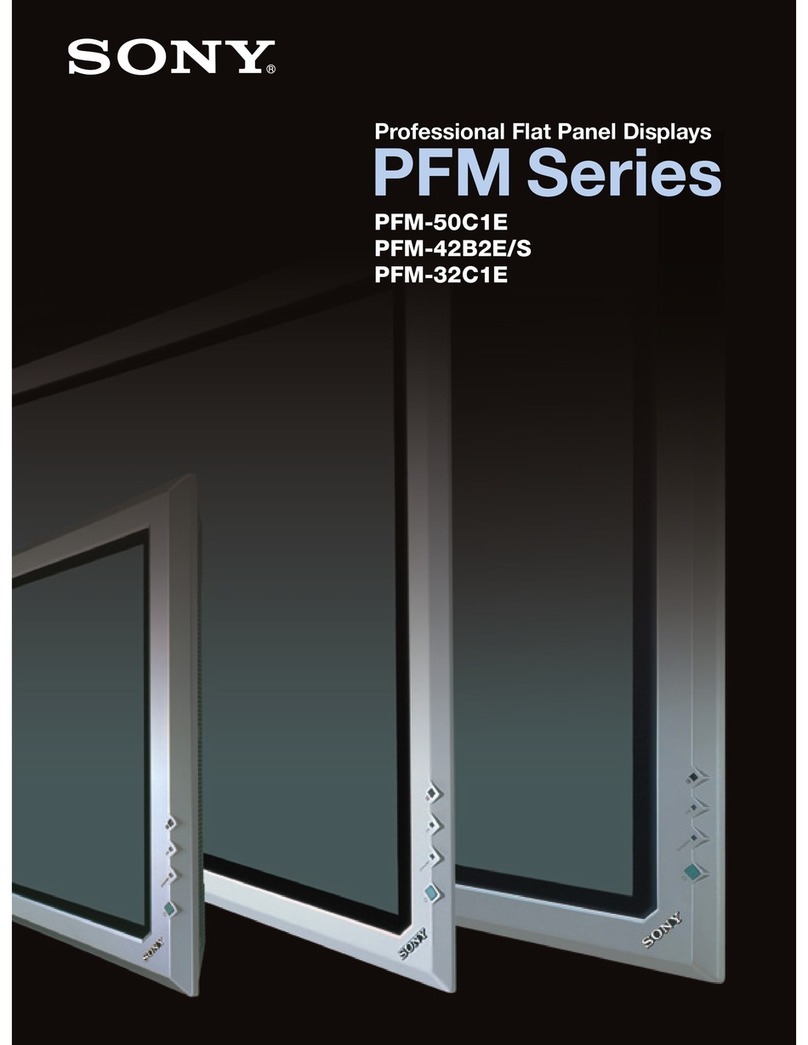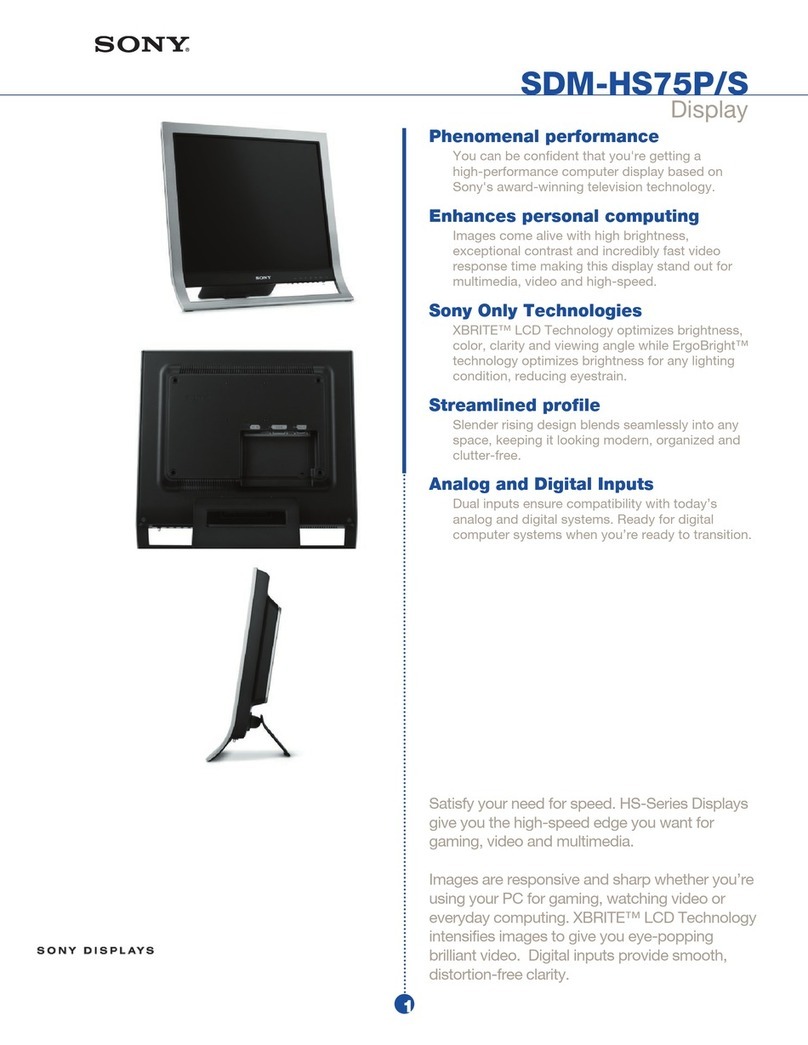Precaution 9
Precaution
On Safety
LMD-X310S is a DC powered device. Use with the
supplied AC adaptor (AC-300MD).
LMD-X550S is an AC powered device.
Operate the unit on 100-240 V AC only.
The nameplate indicating operating voltage, etc. is
located on the AC adaptor.
Should any solid object or liquid fall into the cabinet,
unplug the unit and have it checked by qualified
personnel before operating it any further.
Unplug the unit from the wall outlet if it is not to be
used for several days or more.
To disconnect the AC power cord, pull it out by
grasping the plug. Never pull the cord itself.
The socket-outlet shall be installed near the
equipment and shall be easily accessible.
On Installation
Prevent internal heat build-up allowing adequate air
circulation.
Do not place the unit on surfaces (rugs, blankets, etc.)
or near materials (curtains, draperies) that may block
the ventilation holes.
Do not install the unit near heat sources such as
radiators or air ducts, or in a place subject to direct
sunlight, excessive dust, mechanical vibration or
shock.
Do not place the monitor near equipment which
generates magnetism, such as a transformer or high
voltage power lines.
Precautions for using this unit safely
Some people may experience discomfort (such as eye
strain, fatigue, or nausea) while watching video
images. Sony recommends that all viewers take regular
breaks while watching video images. The length and
frequency of necessary breaks will vary from person to
person. You must decide what works best.
Avoid watching the display in environments where
your head may shake, or while you are walking or
performing exercise, because there is a higher
possibility that you experience discomfort.
Precautions for connecting this unit
with other medical devices
Before you utilize this device and/or connect this
device to any other medical device, please be aware of
and abide by the following precautions:
(a) Before actually using this device for medical
practice, please check and confirm that you do not
experience any discomfort in your use that could be
disruptive or impeditive in conducting your intended
activity or medical practice.
(b) If you experience or are likely to experience such
discomfort, please refrain from using this device.
(c) Generally, discomfort (such as eye strain, fatigue,
nausea, or motion sickness) can be provoked by such
factors as quick movements or shakiness of video
picture, focal position of video pictures, distance
between objects and image capturing modules, user’s
point of gaze in video pictures, other varying
conditions of video pictures to be input to this device,
and individual user’s health conditions.
Before you utilize this unit, check if the image of the
connected medical device is displayed properly on the
screen of this unit.
On simultaneous use with an
electrosurgical knife, etc.
If this unit is used together with an electrosurgical knife,
etc., the picture may be disturbed, warped or otherwise
abnormal as a result of strong radio waves or voltages
from the device. This is not a malfunction.
When you use this unit simultaneously with a device
from which strong radio waves or voltages are emitted,
confirm the effect of this before using such devices, and
install this unit in a way that minimizes the effect of
radio wave interference.
Recommendation to Use more than
One Unit
As problems can occasionally occur for the monitor,
when the monitor is used for safety control of personnel,
assets or stable picture, or for emergencies, we strongly
recommend you use more than one unit or prepare a
spare unit.
About the LCD Display Panel
The LCD panel fitted to this unit is manufactured with
high precision technology, giving a functioning pixel
ratio of at least 99.99%. Thus a very small proportion