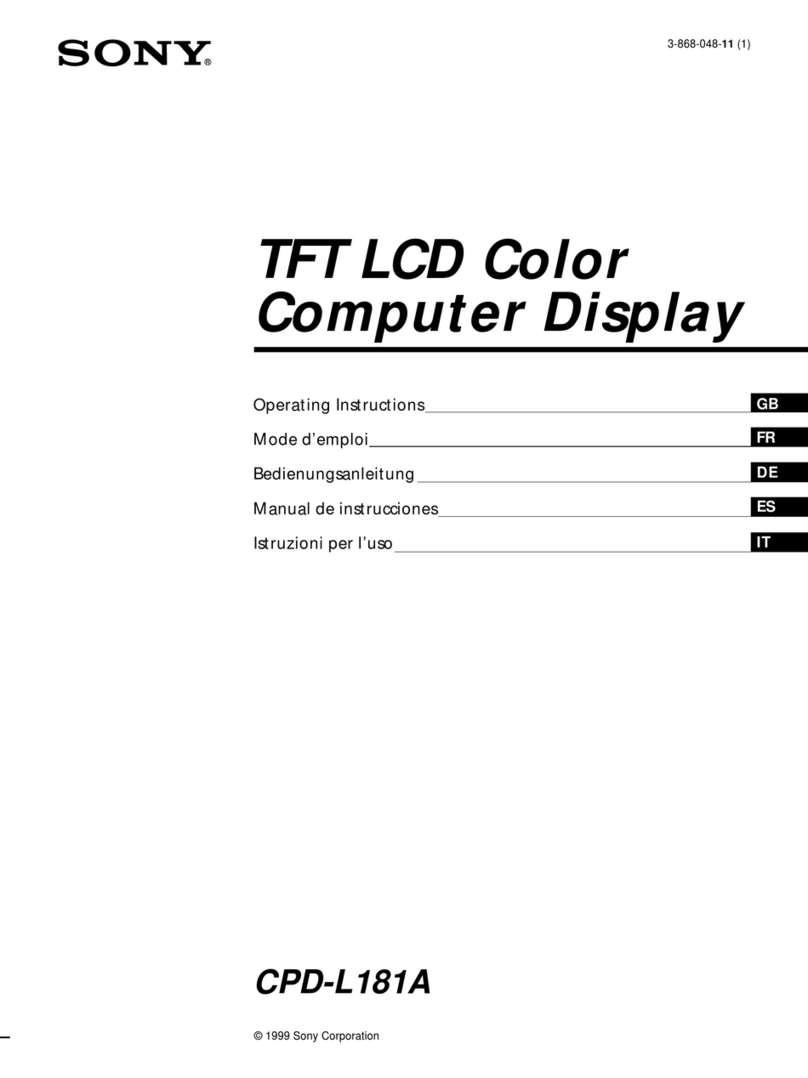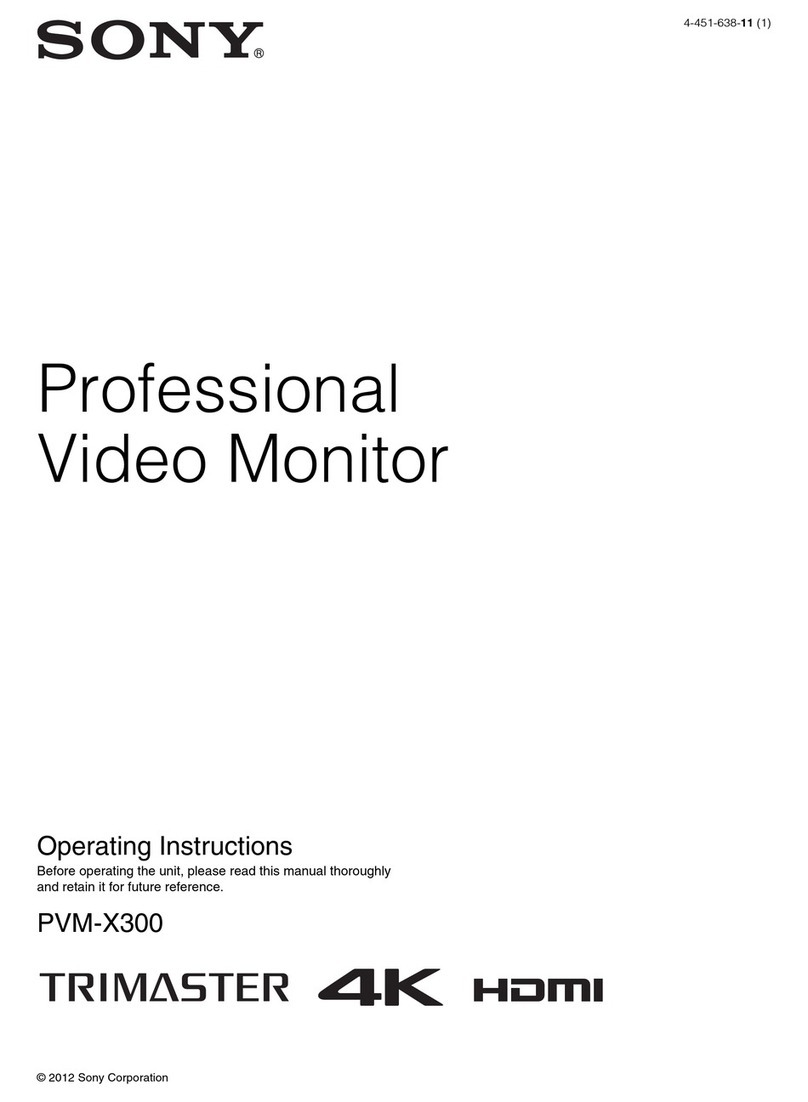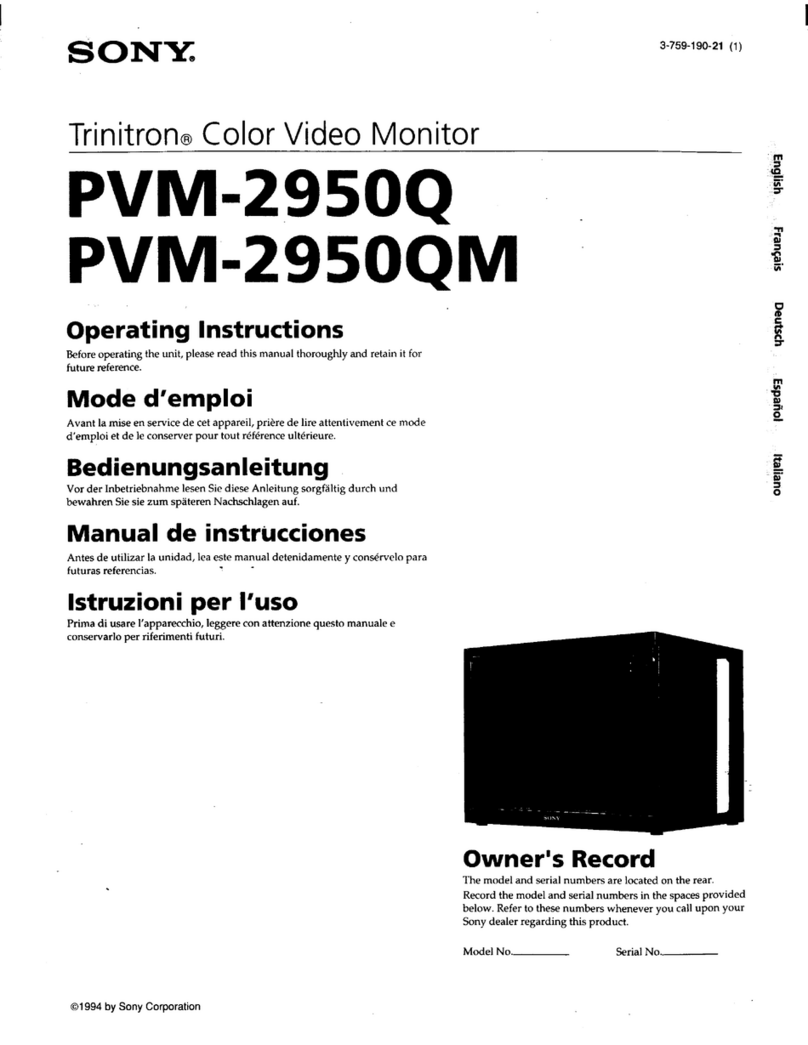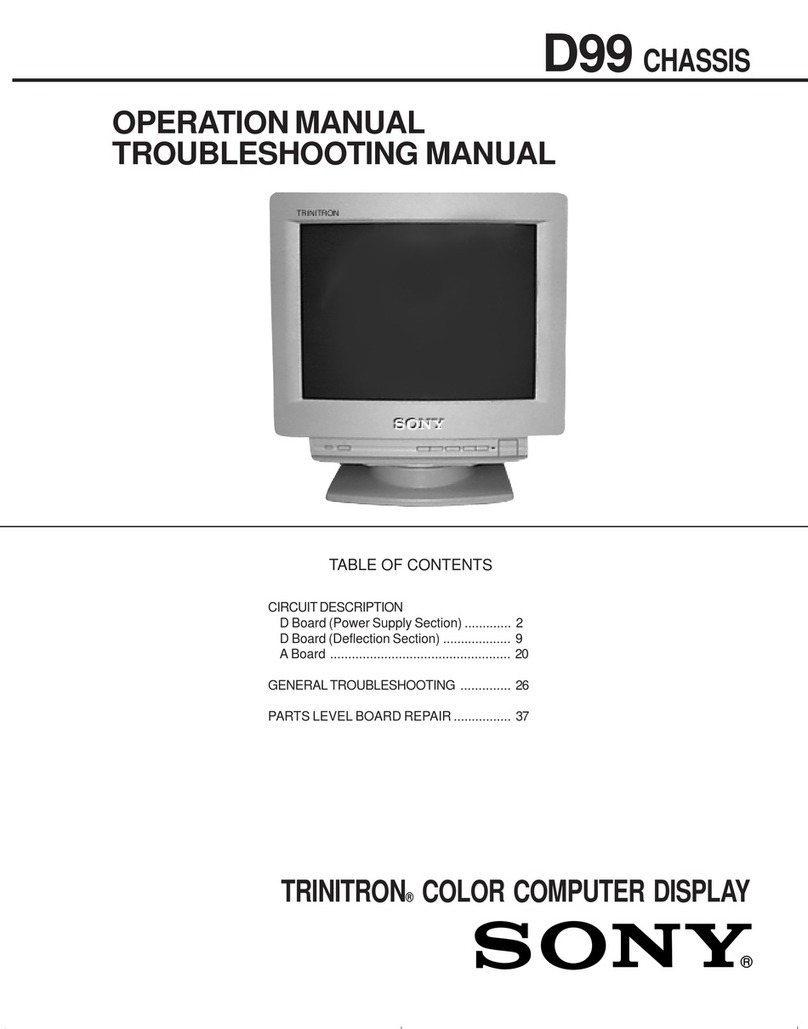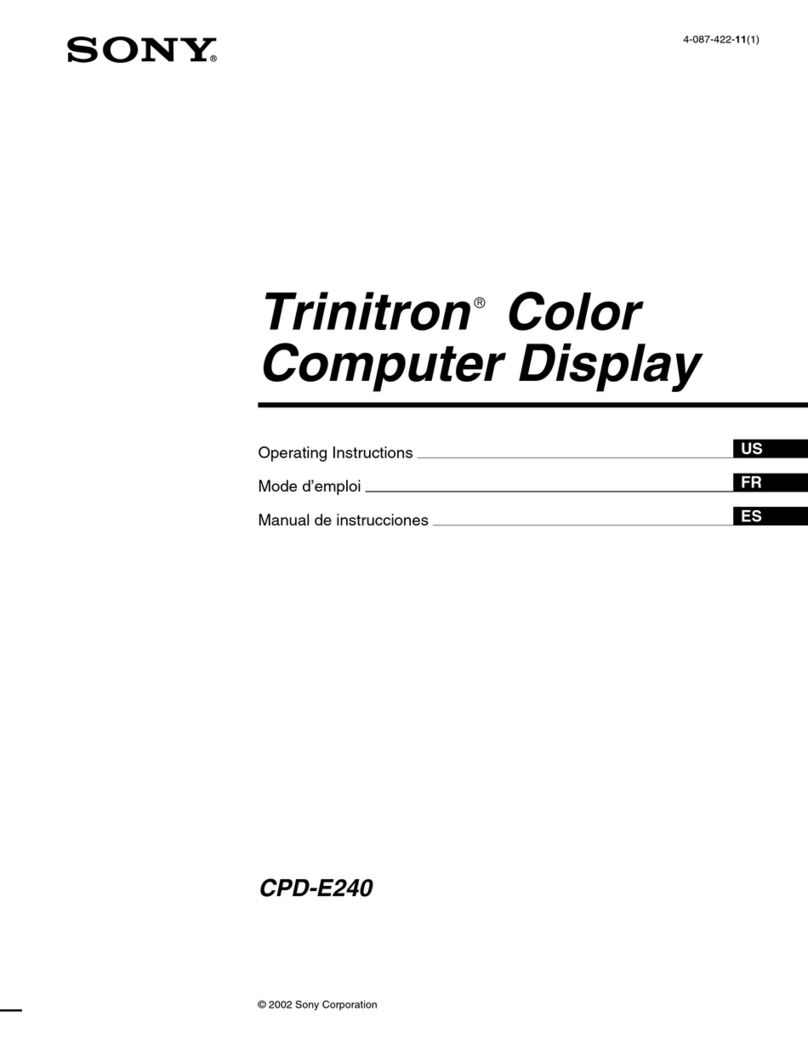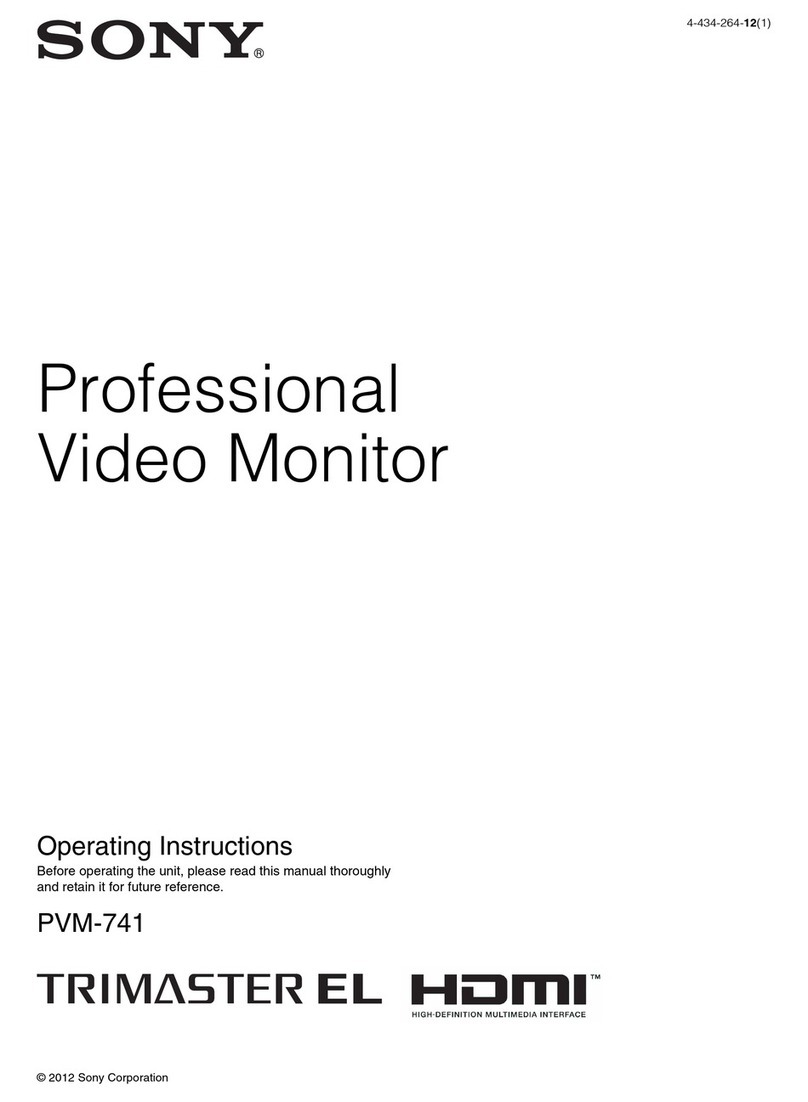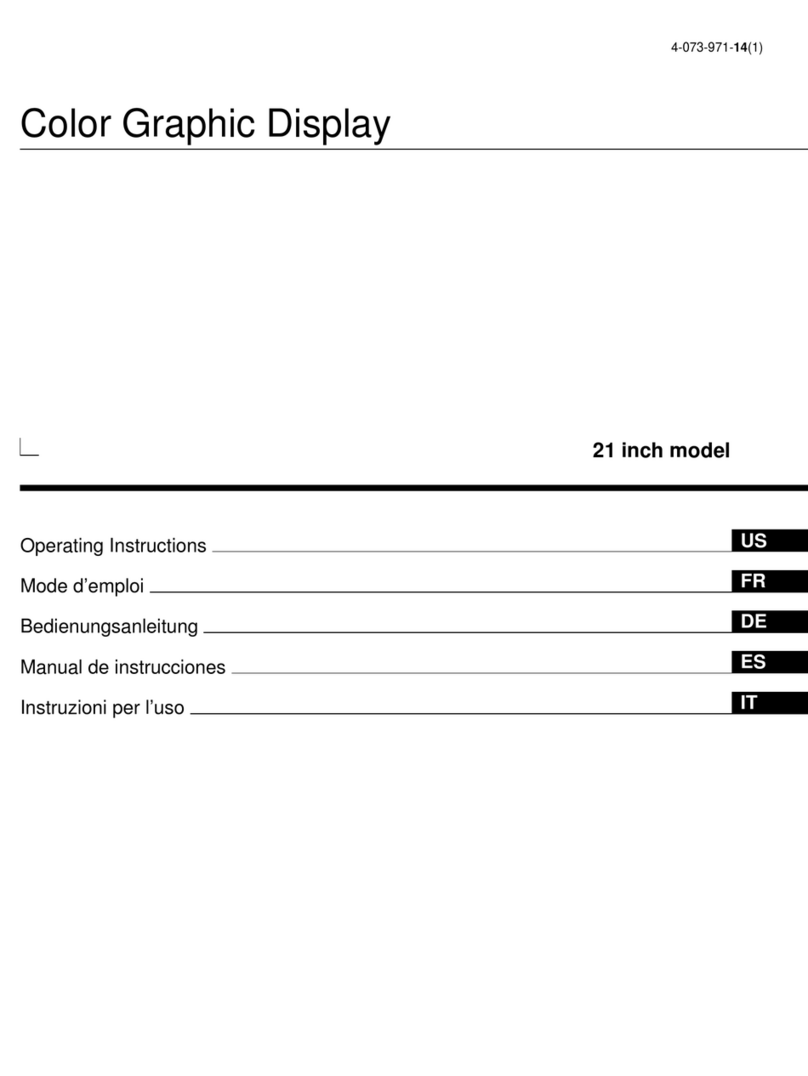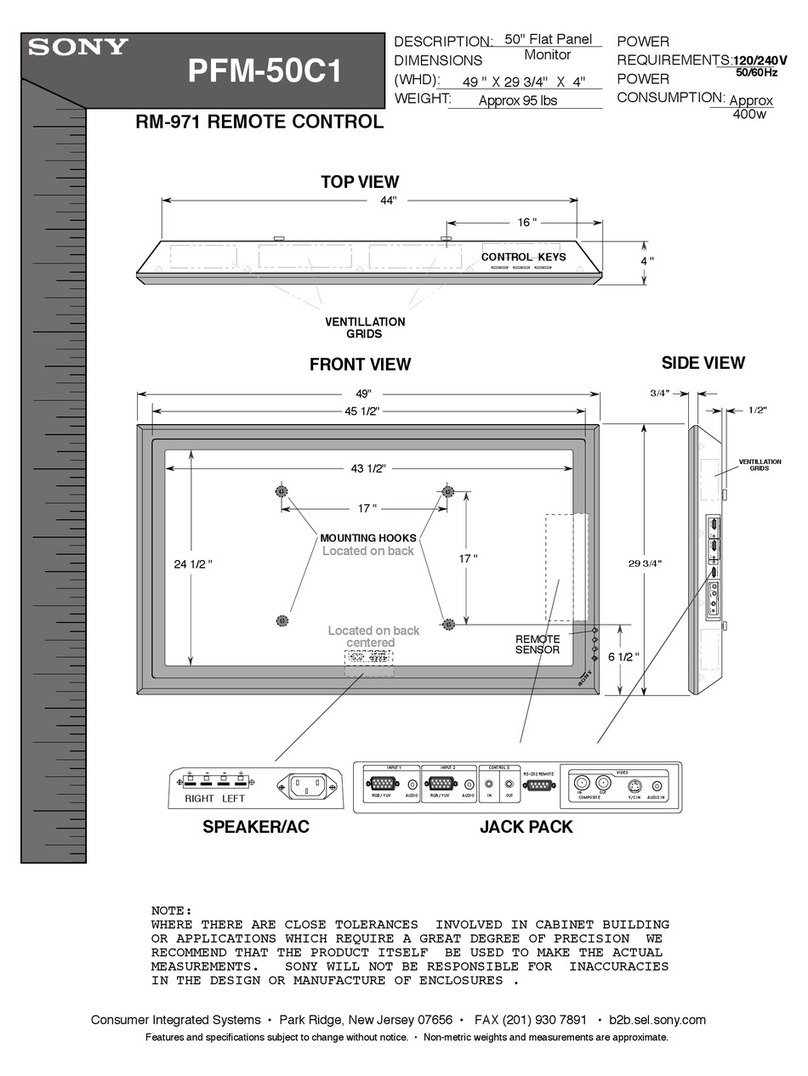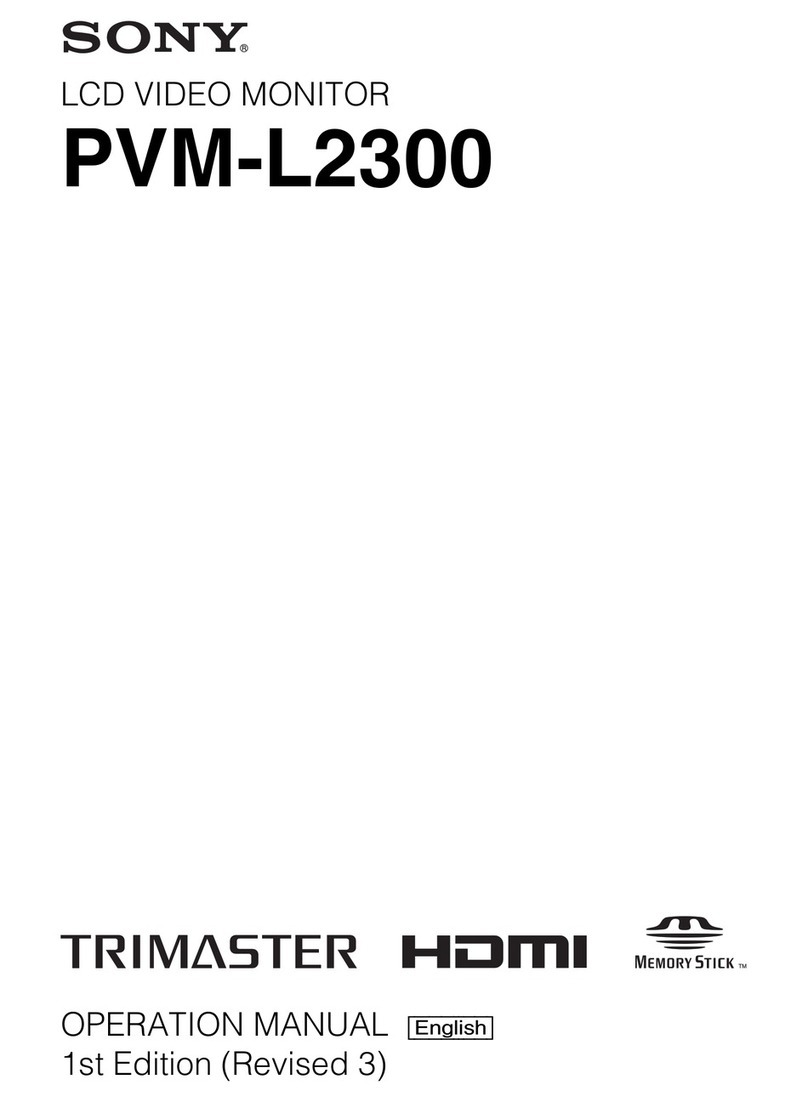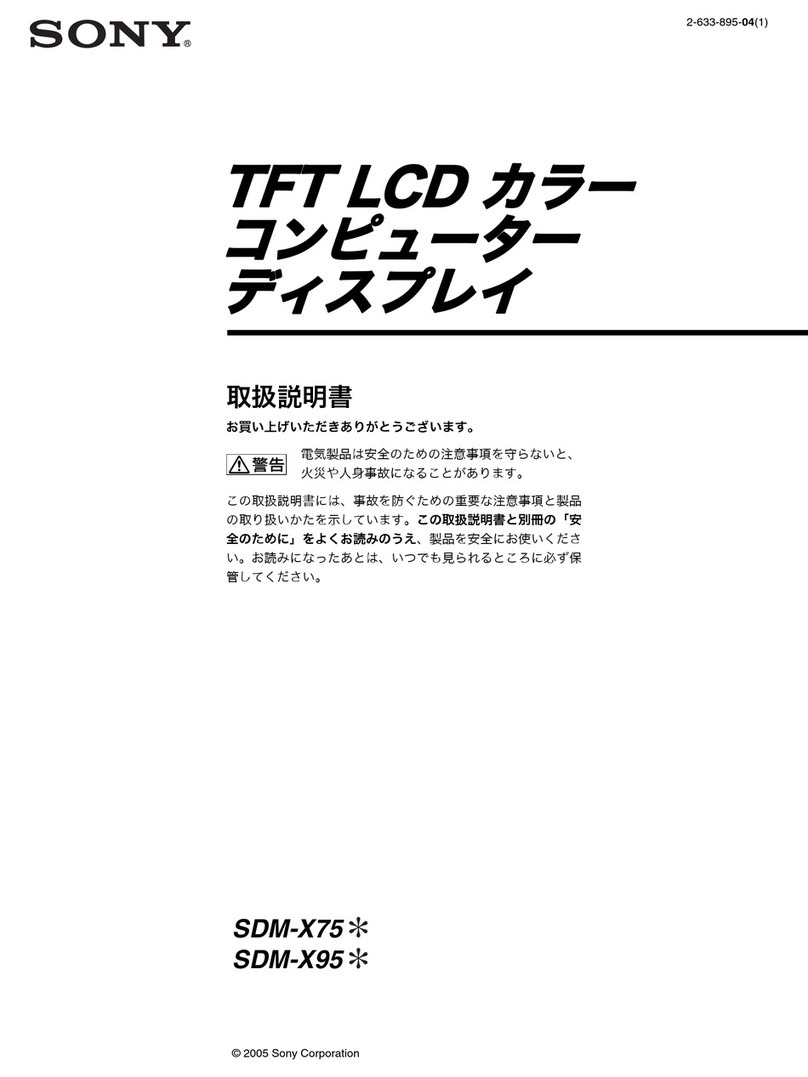♦♦♦
6
English
Ergonomics Concerned
Electric and magnetic field emissions are kept low to meet the Swedish
MPR II and TCO standard.
Front user controls allow easy access and comfort to adjust the screen
image to your personal preferences.
Horizontal and vertical full-scan capabilities allow you to use the entire
screen area in most resolutions.
A tilt/swivel base for horizontal and vertical adjustments always provides
the optimum viewing angle.
Instant Power Saving Solution
The monitor is compatible with VESA DPMS (Display Power Management
Signalings) standard which provides four power saving modes by detecting
horizontal and vertical sync signals.
The monitor consumes 65 W to 110 W depending on the screen contents
in normal operation; when a power saving mode is activated, it con-
sumes less than 15 W in Stand-by mode, less than 15 W in Suspend
mode and less than 8 W in Off mode.
INTRODUCTION
Specifications
Note: Specifications are subject to change without notice.
Color Picture Tube 43.1 cm / 17" (16" viewable screen size) diagonal measurement, 90 degree
deflection, Aperture Grille CRT, anti-glare, anti-reflection, anti-static, medium
short persistence phosphor, dark bulb
Dot Pitch 0.25 mm, Aperture Grille
Input Signal Video: 0.7 Vp-p/75 ohm, analog positive
Sync: Separate Sync.: TTL Level
Horizontal Sync.: positive/negative
Vertical Sync.: positive/negative
Composite Sync.: TTL Level, positive/negative
Scan Frequency Horizontal: 30 to 95 kHz automatically
Vertical: 50 to 160 Hz automatically
Display Area Horizontal 300 mm (adjustable)
Vertical 225 mm (adjustable)
Max. Resolution 1600 x 1200 pixel, non-interlaced
Display Colors Analog input, unlimited colors
Video Bandwidth 135 MHz
Misconvergence Center 0.3 mm, Corner 0.4 mm maximum
Plug & Play DDC 1 / DDC 2B
Power Supply 100-120 VAC/200-240 VAC, 50/60 Hz (automatically)
Power Consumption 110W max.
Dimensions 418(W) x 430(H) x 446.5(D) mm
Weight 21.3 kgs(G.W.), 18.5kgs(N.W.)
Environment Operating Temperature: 0°C to 35°C
Consideration Humidity 20% to 80%
Storage Temperature: 20°C to 60°C
Humidity 10% to 90%