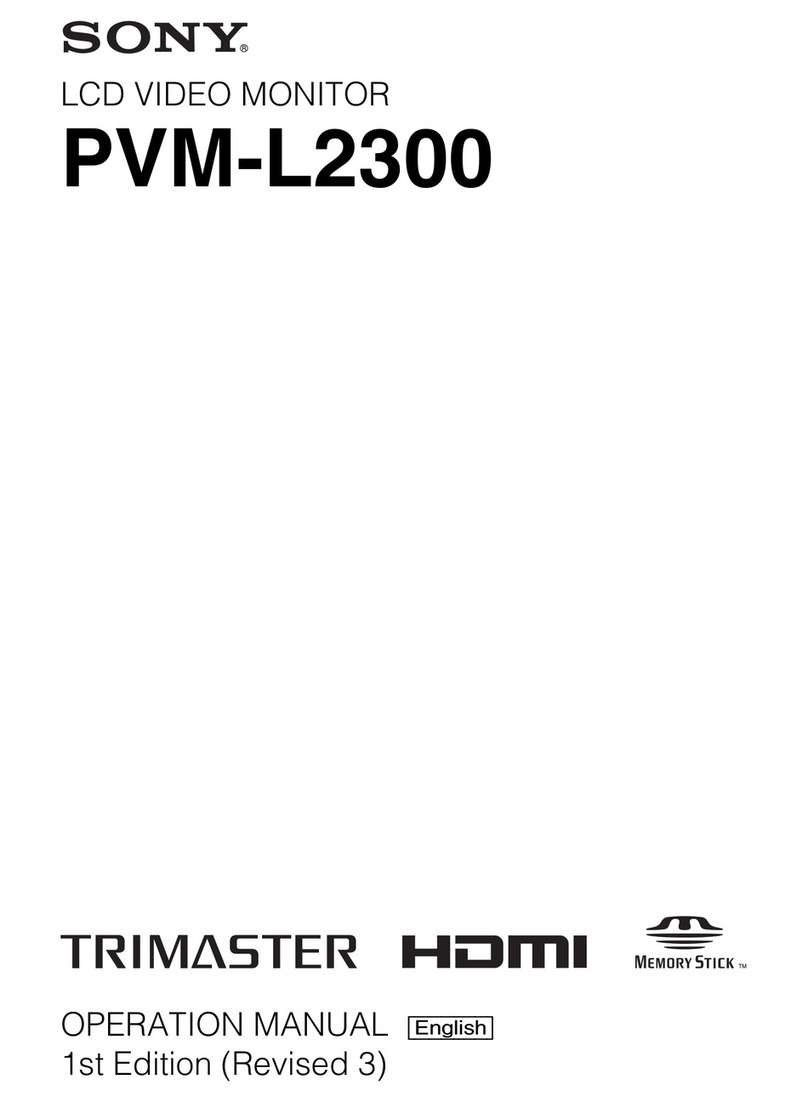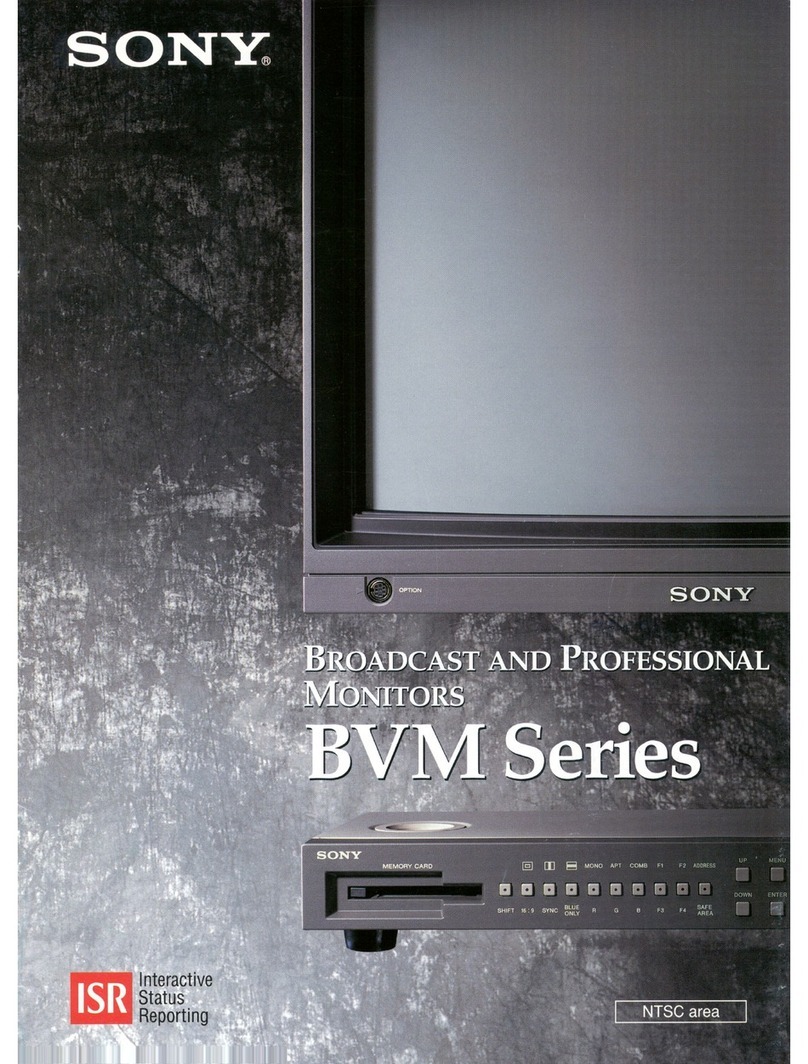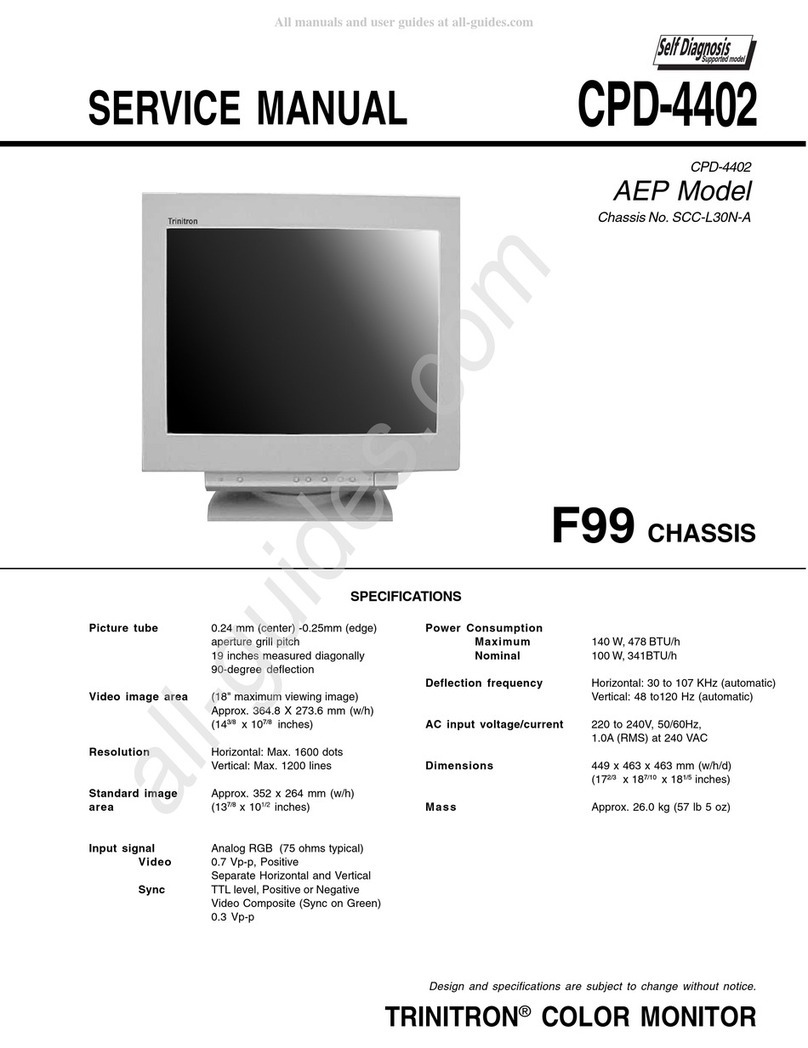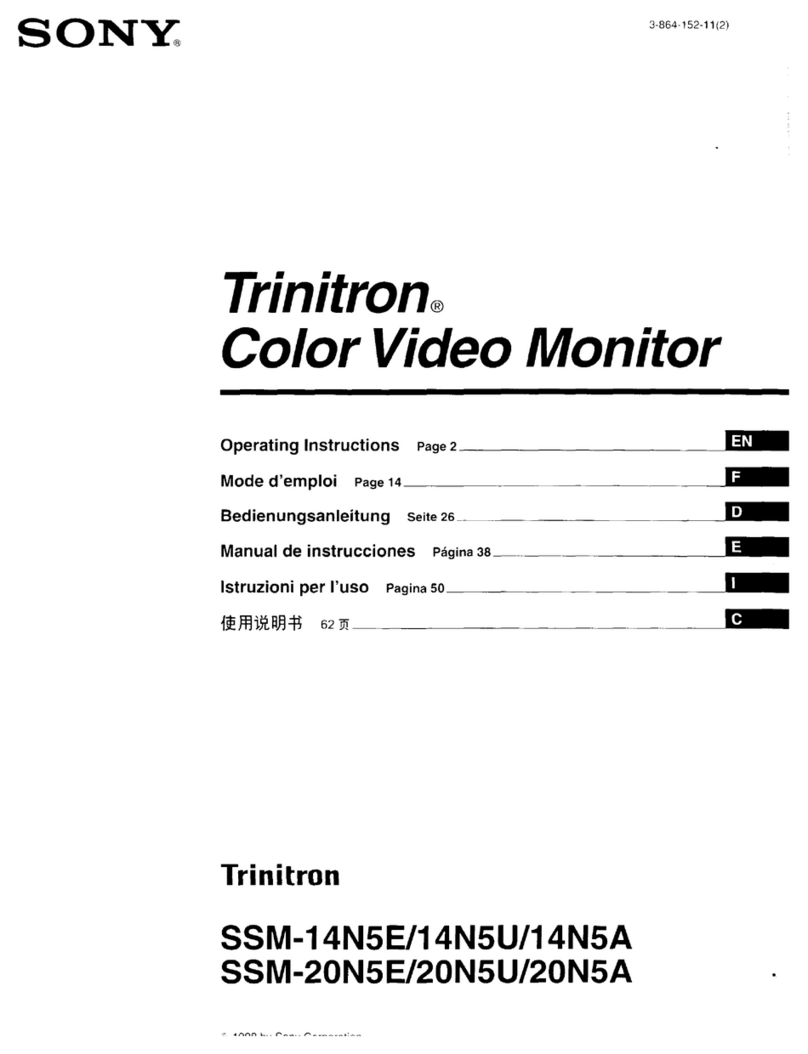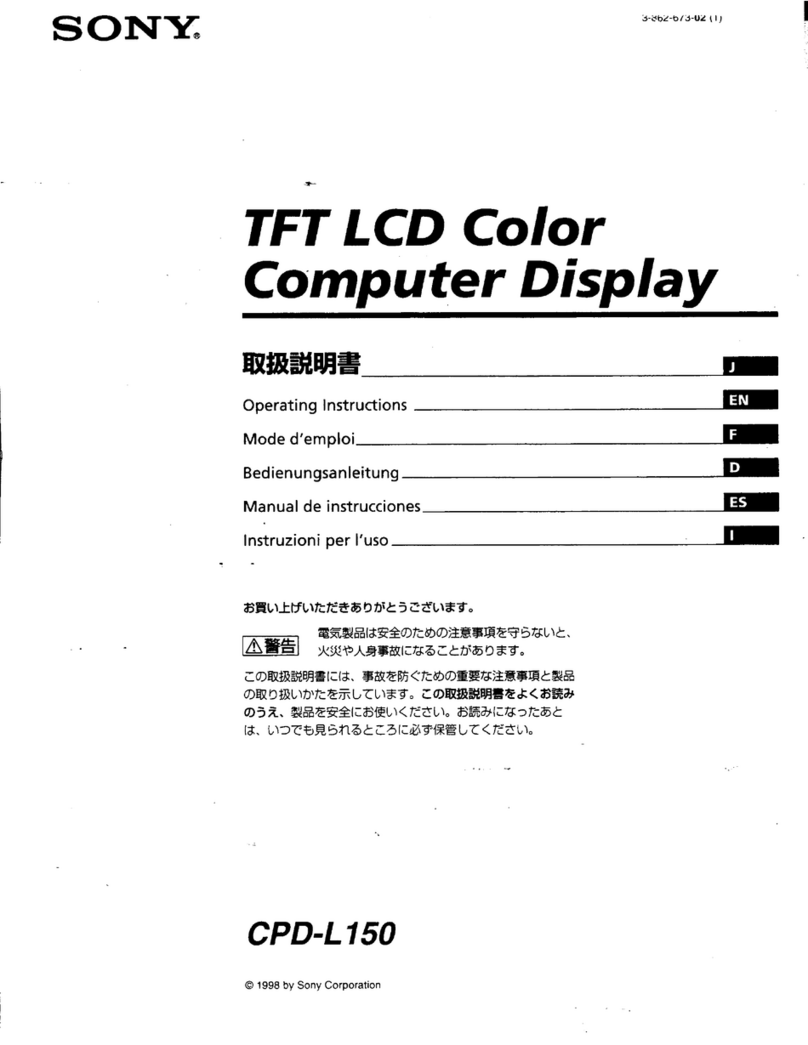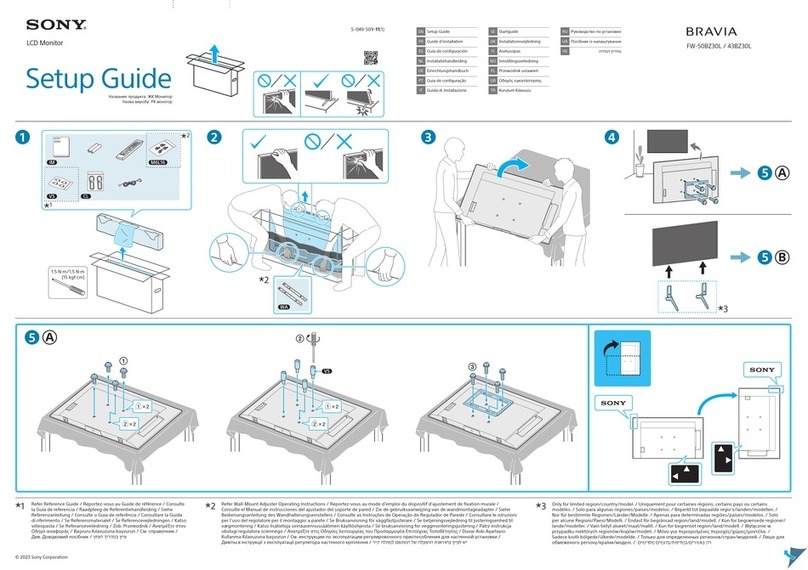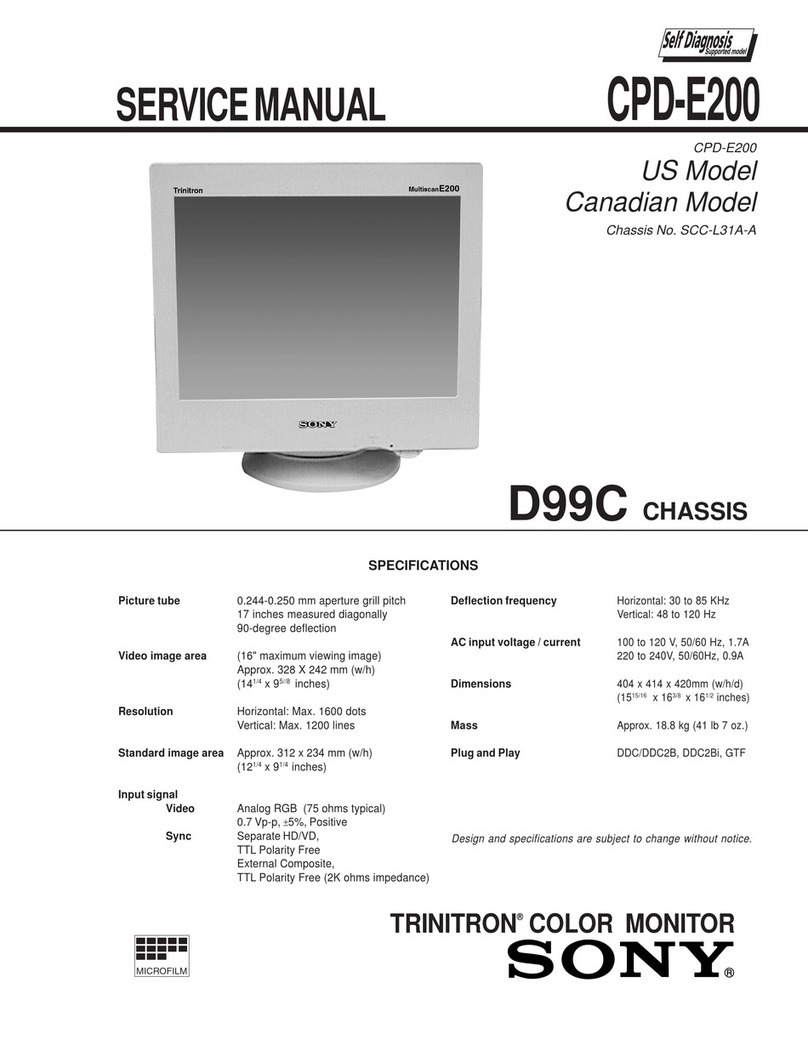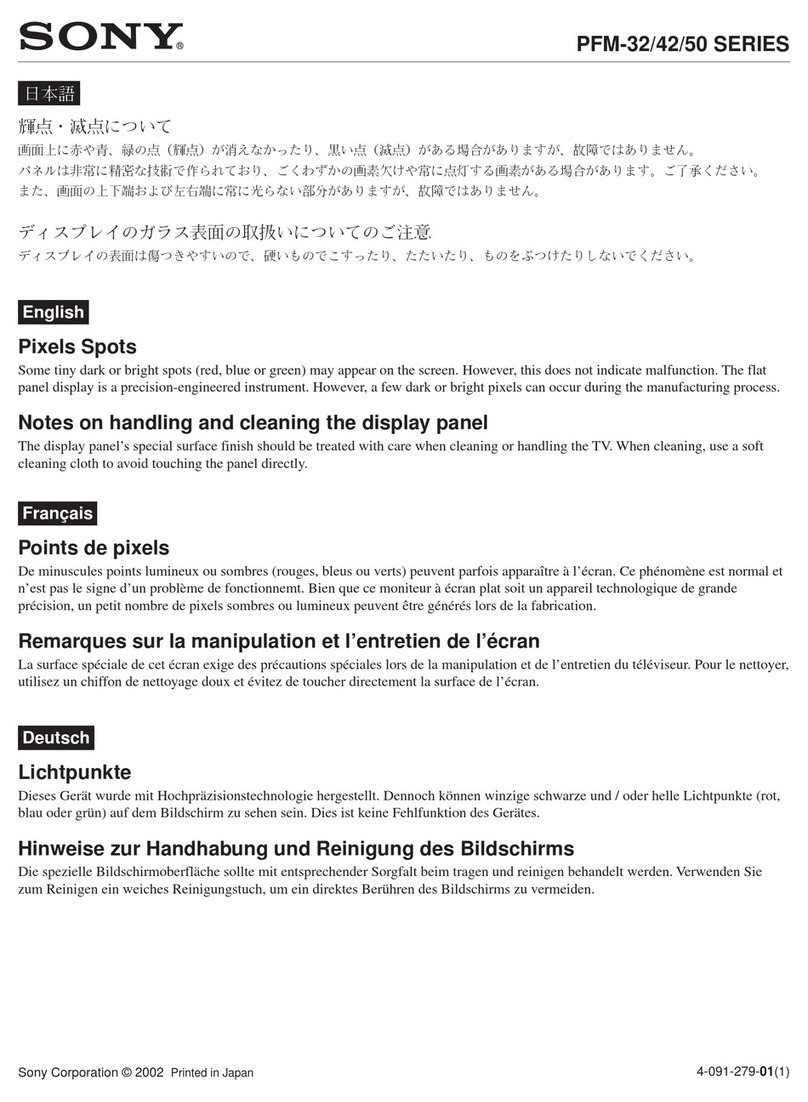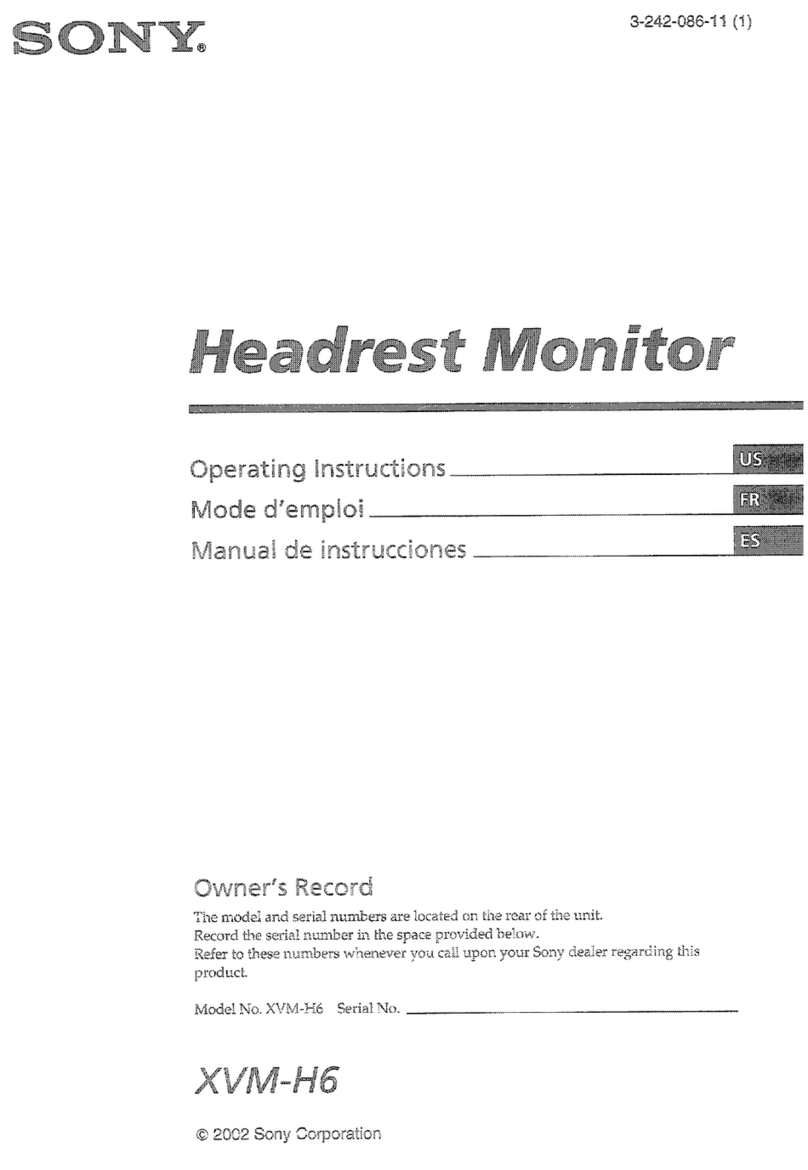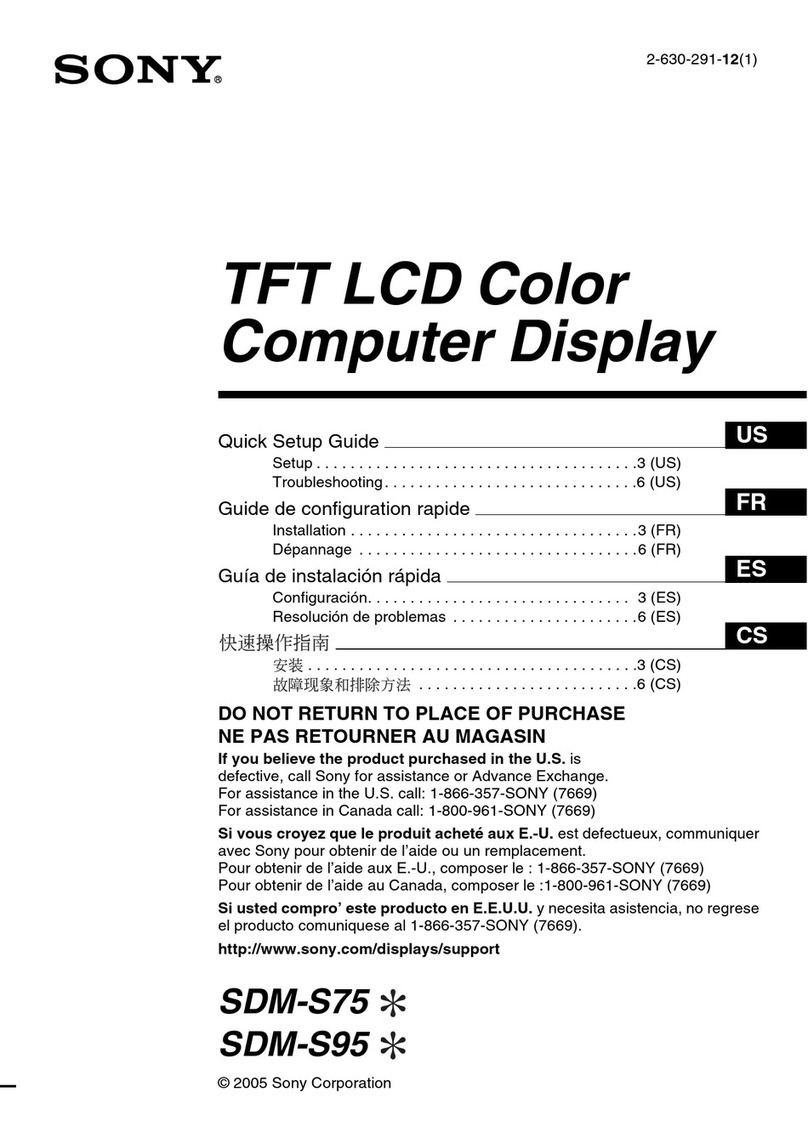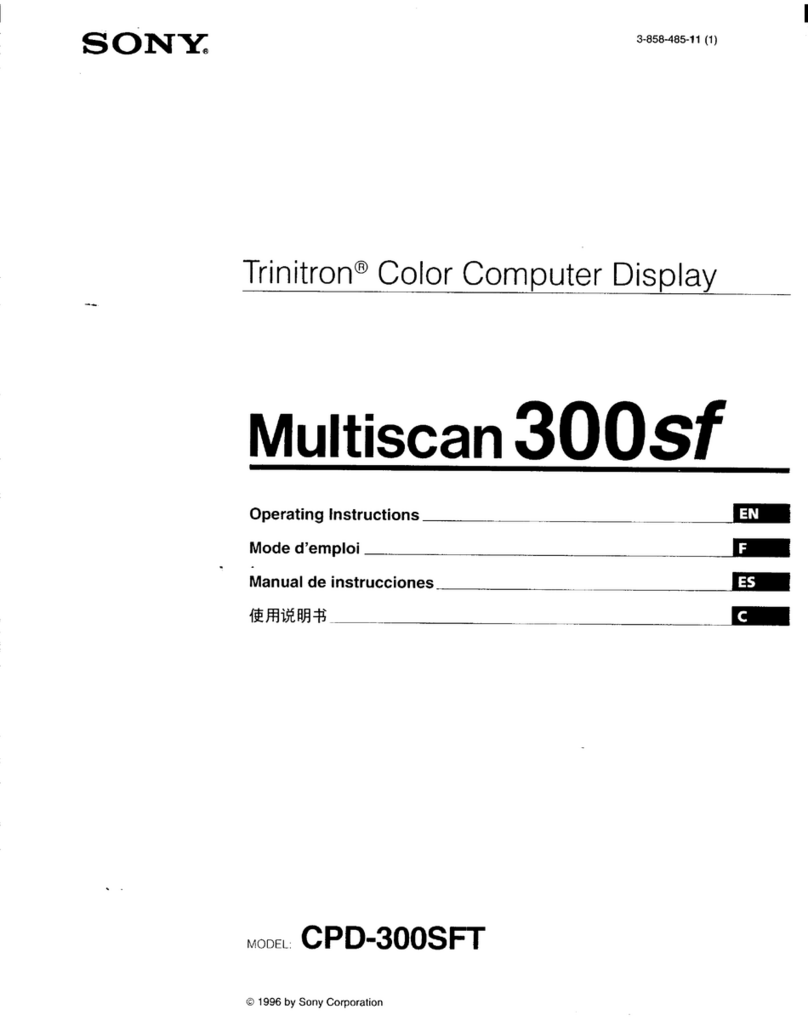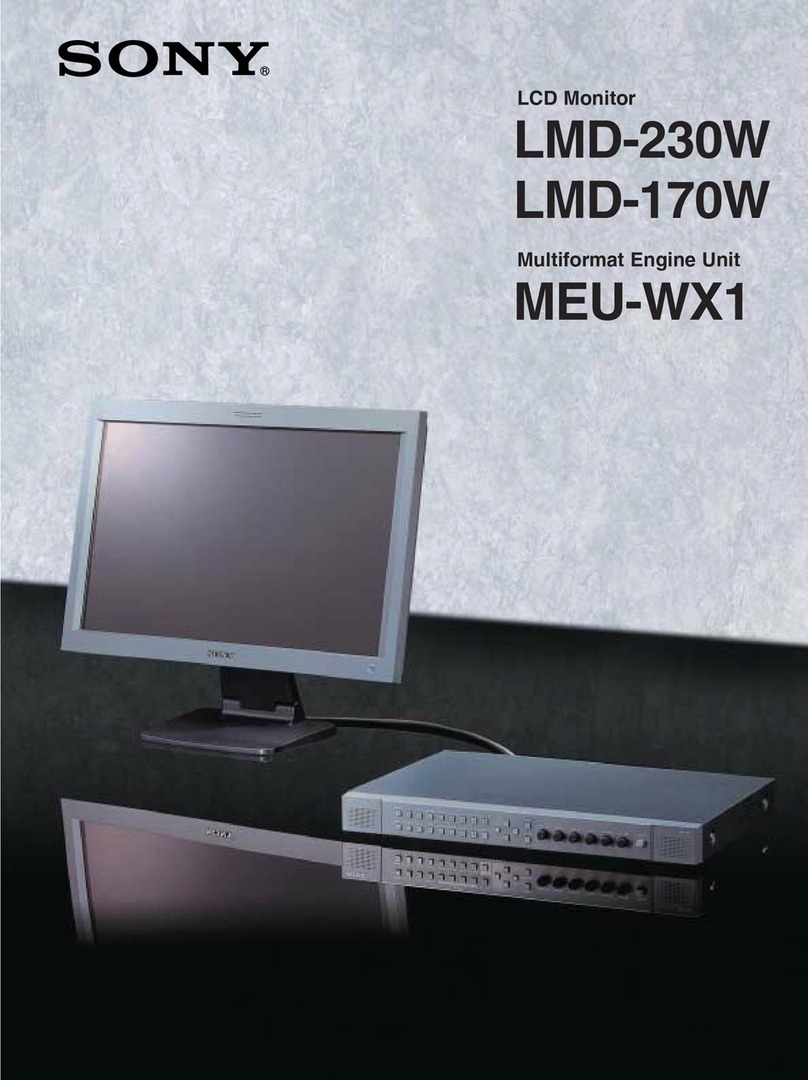PVM-8041Q/8044Q
SAFETY CHECK-OUT
(US Model only)
Aftercorrecting the original service problem, perform the following
safety checks before releasing the set to the customer:
1. Check the area of your repair for unsoldered or poorly-soldered
connections. Check the entire board surface for solder splashes
and bridges.
2. Check the interboard wiring to ensure that no wires are “pinched”
or contact high-wattage resistors.
3. Check that all control knobs, shields, covers, ground straps, and
mounting hardware have been replaced. Be absolutely certain that
you have replaced all the insulators.
4. Look for unauthorized replacement parts, particularly transistors,
that were installed during aprevious repair Point them out to the
Customer and recommend their replacement.
5. Look for parts which, though functioning, show obvious signs of
deterioration. Point them out to the customer and recommend
their replacement.
6. Check the line cord for cracks and abrasion. Recommend the
replacement of any such line cord to the customer.
7. Check the condition of the monopole antenna (if any).
Make sure the end is not broken off, and has the plastic cap on it.
Point out the danger of impalement on abroken antenna to the
customer, and recommend the antenna’s replacement.
8. Check the B+ and HV to see they are at the values specified. Make
sure your instruments are accurate; be suspicious of your HV
meter if sets always have low HV.
9. Check the antenna terminals, metal trim, “metallized” knobs,
screws, and all other exposed metal parts for AC leakage. Check
leakage as described below.
LEAKAGE
The AC leakage from any exposed metal part to earth ground and
from all exposed metal parts to any exposed metal part having areturn
to chassis, must not exceed 0.5 mA (500 microampers). Leakage
current can be measured by any one of three methods.
1. Acommercial leakage tester, such as the Simpson 229 or RCA
WT-540A. Follow the manufacturers’ instructions to use these
instruments.
2. Abattery-operated AC milliammeter. The Data Precision 245
digital multimeter is suitable for this job.
3. Measuring the voltage drop across a resistor by means of aVOM
or battery-operated AC voltmeter. The “limit” indication is 0.75
V, so analog meters must have an accurate low-voltage scale. The
Simpson 250 and Sanwa SH-63Trd are examples of apassive
VOMthat is suitable. Nearly all battery operated digital multimeters
that have a2V AC range are suitable. (Sec Fig. A)
HOW TO FIND AGOOD EARTH GROUND
Acold-water pipe is guaranteed earth ground; the cover-plate
retaining screw on most AC outlet boxes is also at earth ground. If the
retaining screw is to be used as your earth-ground, verify that it is at
ground by measuring the resistance between it and acoldwater pipe
with an ohmmeter. The reading should be zero ohms. If acold-water
pipe is not accessible, connect a60-100 watts trouble light (not aneon
lamp) between the hot side of the receptacle and the retaining screw.
Try both slots, if necessary, to locate the hot side of the line, the lamp
should light at normal brilliance if the screw is at ground potential. (See
Fig. B)
To Exposed Metal
Parts on Set
AC
voltmeter
(0.75V)
Earth Ground
Fig. A. Using an AC voltmeter to check AC leakage.
O.tSpFy 1.5kQ
—3—