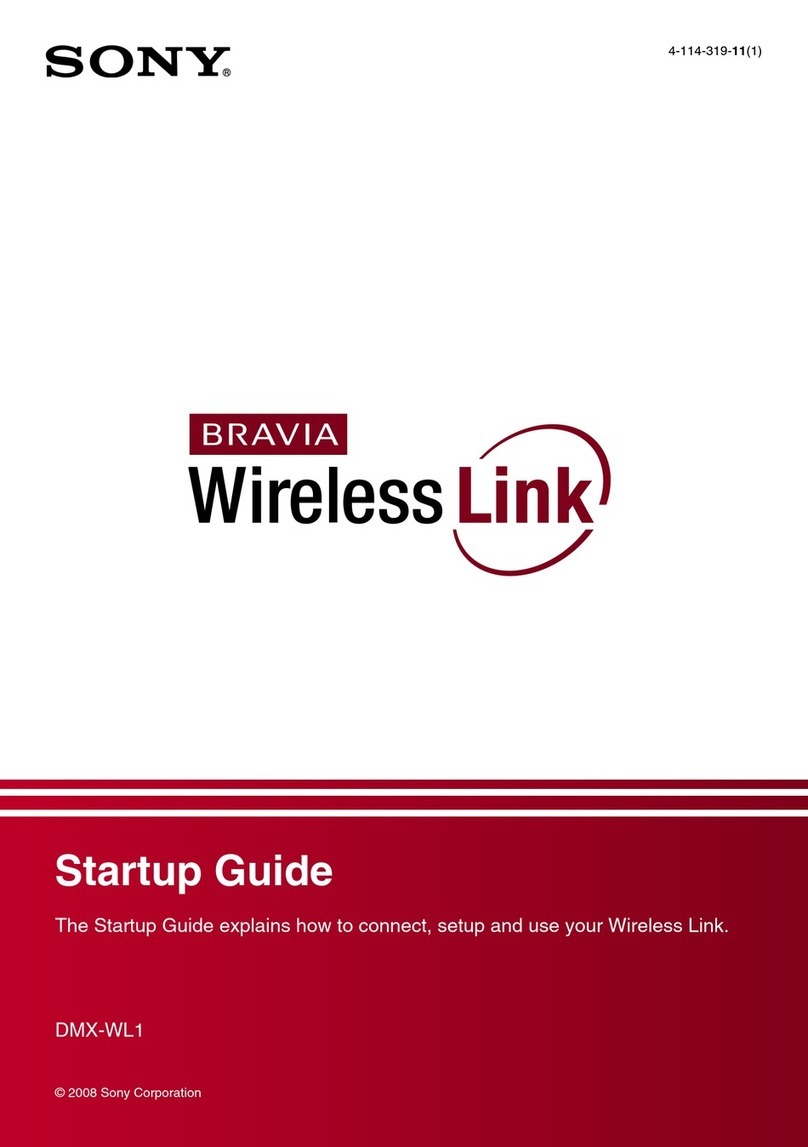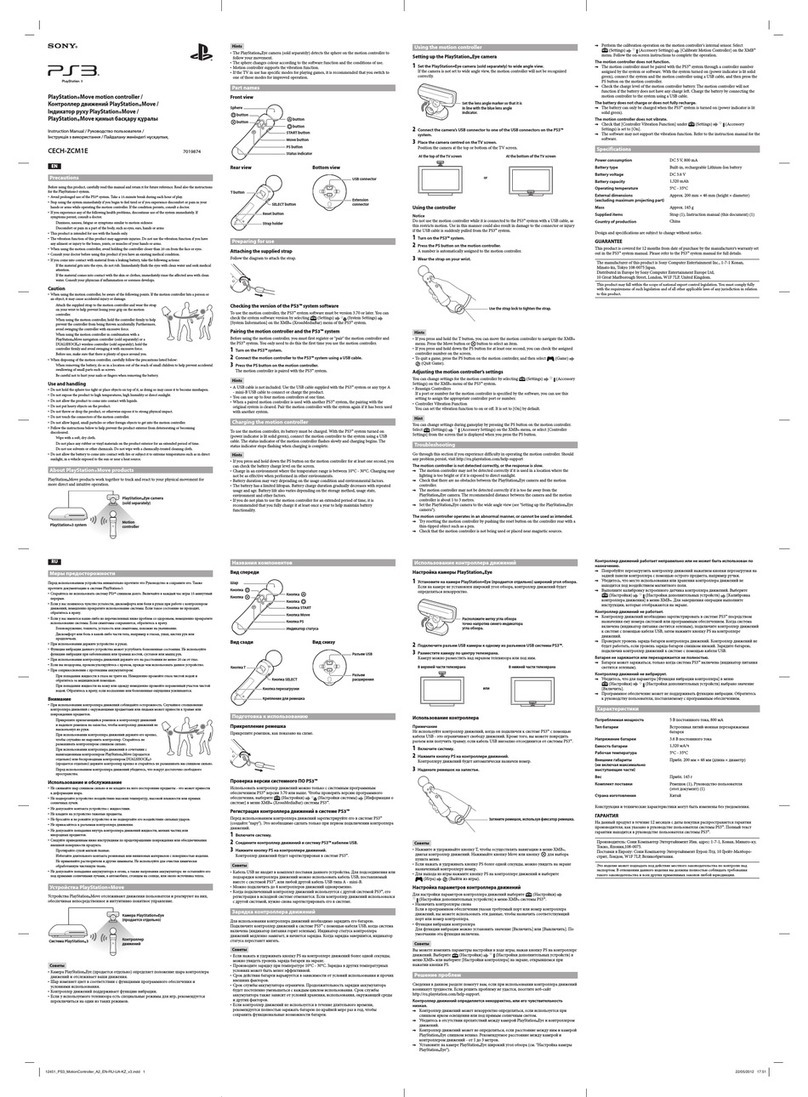2
To reduce the risk of fire or
electric shock, do not expose
this apparatus to rain or
moisture.
To avoid electrical shock, do not
open the cabinet. Refer servicing
to qualified personnel only.
WARNING
This unit has no power switch.
When installing the unit, incorporate a
readily accessible disconnect device in the
fixed wiring, or connect the power plug to
an easily accessible socket-outlet near the
unit. If a fault should occur during operation
of the unit, operate the disconnect device to
switch the power supply off, or disconnect
the power plug.
WARNING
1. Use the approved Power Cord (2-core
mains lead)/Appliance Connector/Plug
that conforms to the safety regulations of
each country if applicable.
2. Use the Power Cord (2-core mains lead)/
Appliance Connector/Plug conforming
to the proper ratings (Voltage, Ampere).
If you have questions on the use of the
above Power Cord/Appliance Connector/
Plug, please consult a qualified service
personnel.
IMPORTANT
The nameplate is located on the bottom.
For the customers in the U.S.A.
This equipment has been tested and found
to comply with the limits for a Class B
digital device, pursuant to Part 15 of the
FCC Rules. These limits are designed to
provide reasonable protection against
harmful interference in a residential
installation. This equipment generates,
uses, and can radiate radio frequency
energy and, if not installed and used in
accordance with the instructions, may cause
harmful interference to radio
communications. However, there is no
guarantee that interference will not occur in
a particular installation. If this equipment
does cause harmful interference to radio or
television reception, which can be
determined by turning the equipment off
and on, the user is encouraged to try to
correct the interference by one or more of
the following measures:
- Reorient or relocate the receiving
antenna.
- Increase the separation between the
equipment and receiver.
- Connect the equipment into an outlet on
a circuit different from that to which the
receiver is connected.
- Consult the dealer or an experienced
radio/TV technician for help.
You are cautioned that any changes or
modifications not expressly approved in
this manual could void your authority to
operate this equipment.
If you have any questions about this
product, you may call;
Sony Customer Information Service Center
1-800-222-7669 or http://www.sony.com/
WARNING
Declaration of Conformity
Trade Name :SONY
Model :RM-NS1000
Responsible party
:Sony Electronics Inc.
Address :16530 Via Esprillo, San
Diego, CA 92127 U.S.A.
Telephone Number
:858-942-2230
This device complies with part 15 of the
FCC Rules. Operation is subject to the
following two conditions: (1) this device
may not cause harmful interference, and
(2) this device must accept any interference
received, including interference that may
cause undesired operation.