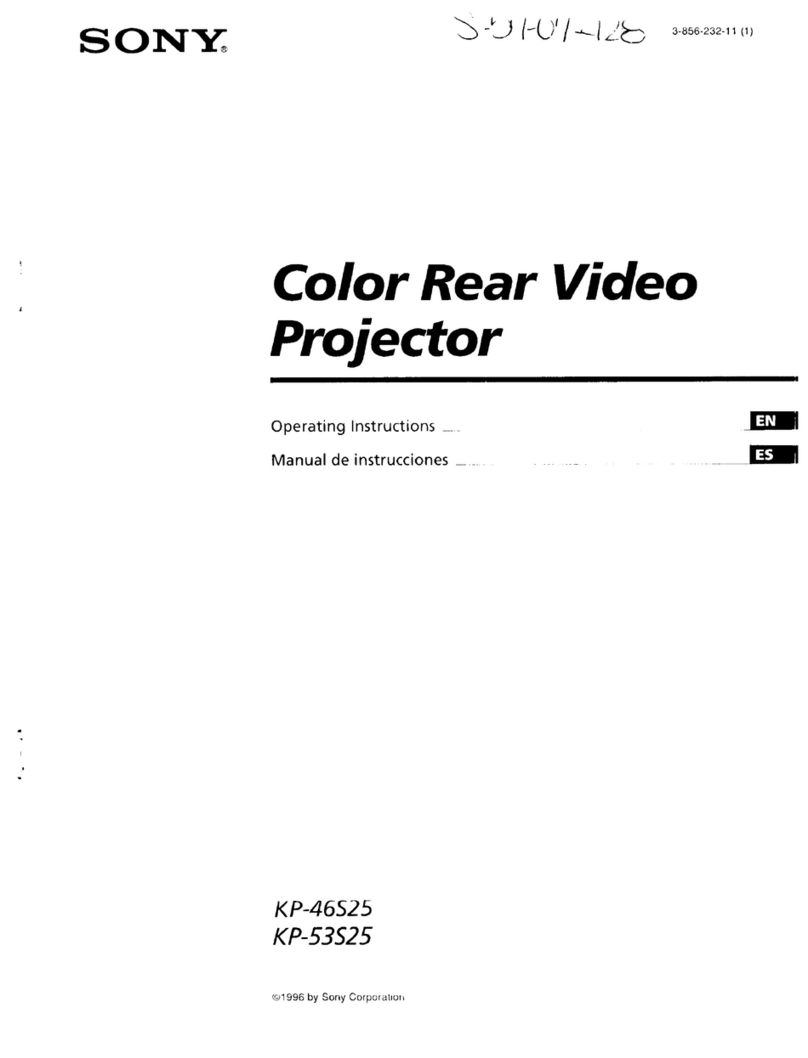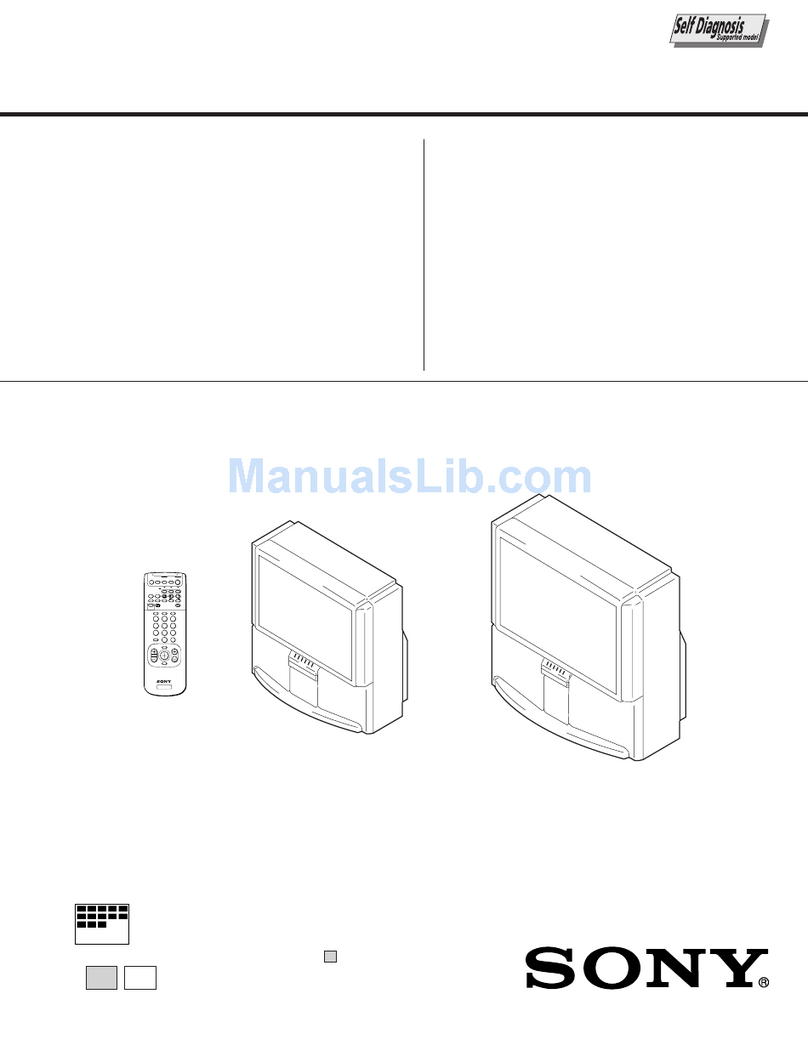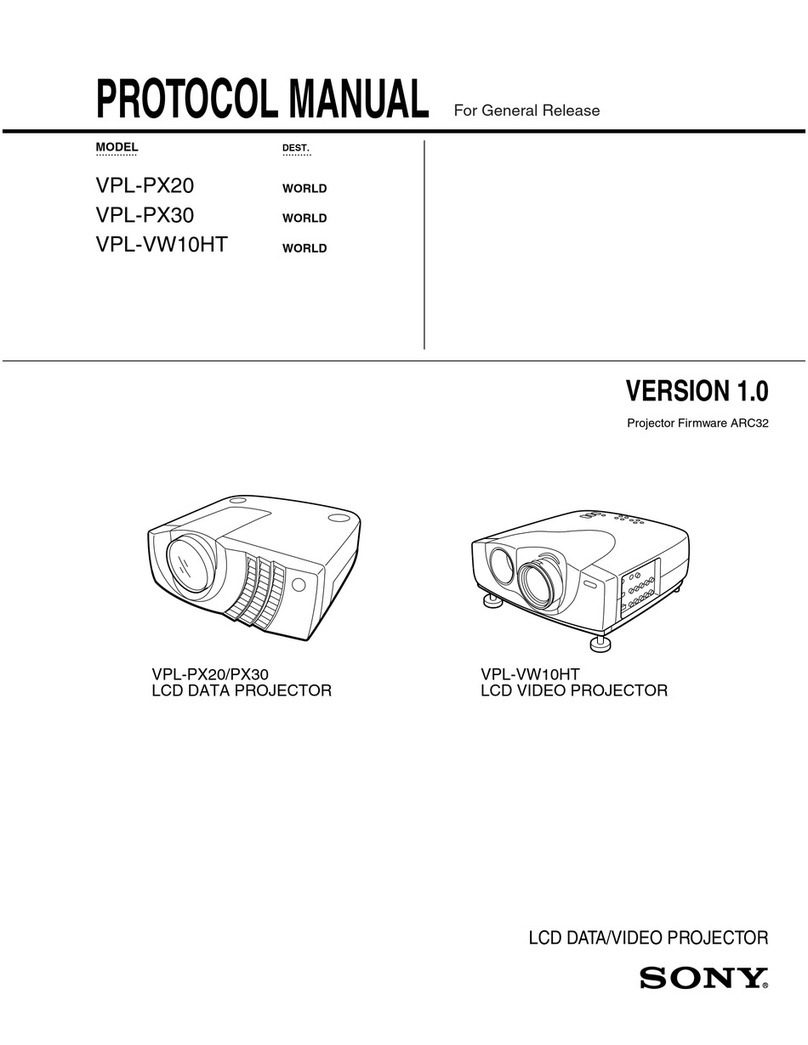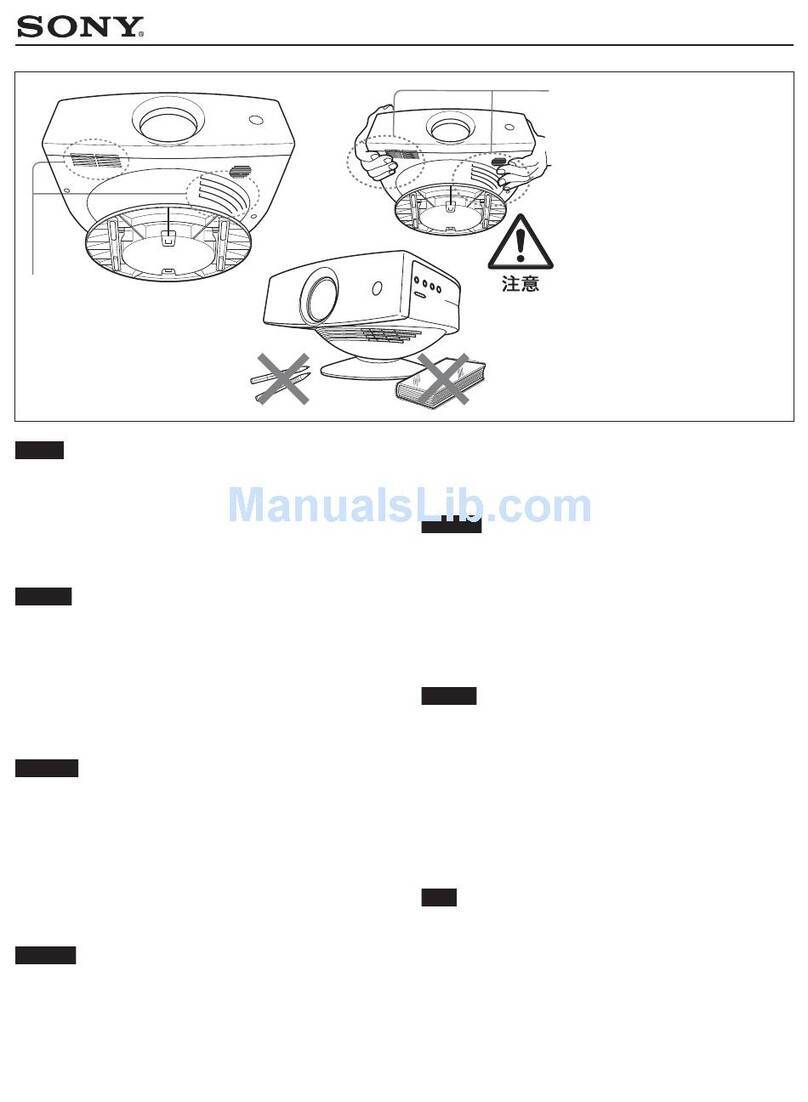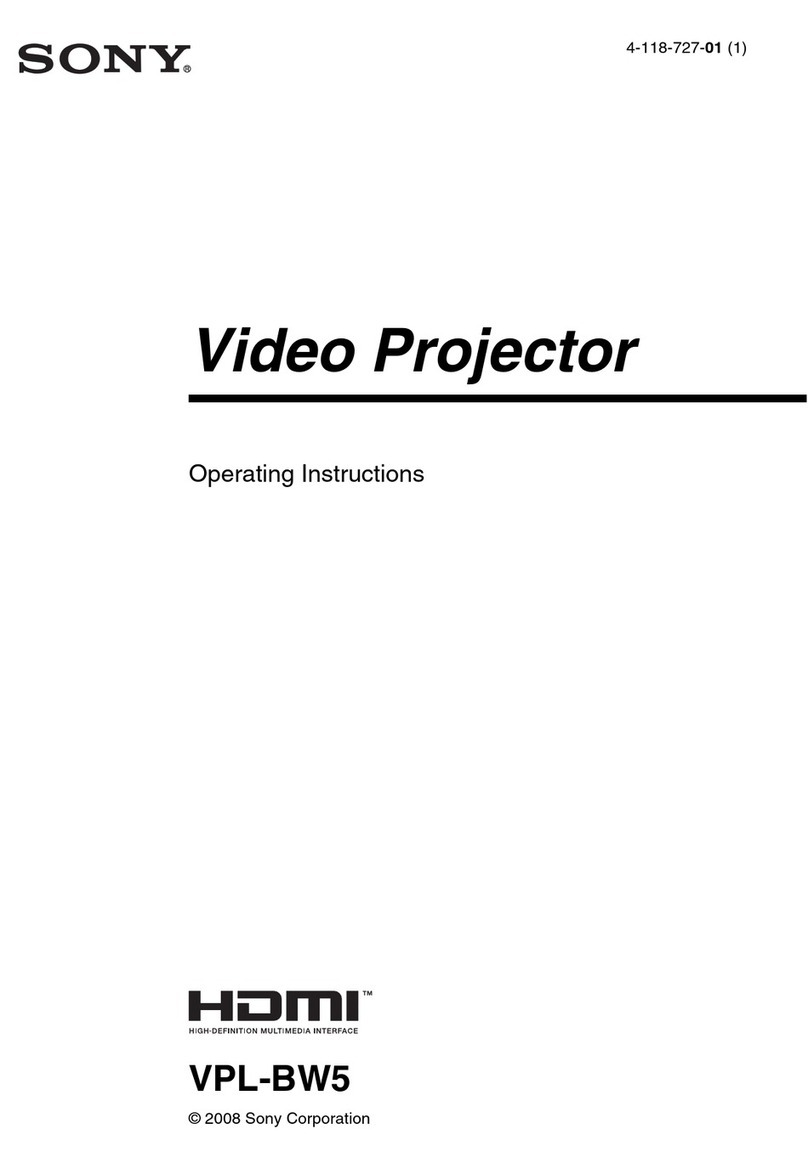7
Location and Function of Controls
Overview
2Press the V/vkey or ECO MODE key
to select ECO or User mode.
ECO: Sets each mode to the optimum
energy-saving value.
Lamp Mode: Standard
Power Saving Mode: Standby
Standby Mode: Low
(go to step 6)
User: Sets each item of the energy-
saving mode menu as you desire
(go to step 3).
3Select “User” then press the bkey.
The setting items appear.
4Press the V/vkey to select the ECO
Mode item then press the bkey or the
ENTER key.
5Press the V/vkey to select the setting
value.
6Press the RETURN key to restore the
previous image.
For details on ECO Mode settings, see
“Lamp Mode” (page 22) on the Function
menu and “Standby Mode” (page 25)
and “Power Saving Mode” (page 25) on
the Connection/Power menu.
If you set “ECO Mode” to “ECO,” or
“Standby Mode” (in “User”) to “Low,”
the network control function will be
disabled in standby mode. If the external
control is being performed by using the
network or network control function, do
not select “ECO,” or do not set “Standby
Mode” (in “User”) to “Low.”
Others
gInfrared transmitter
hID MODE 1/2/3 switch (page 23)
Sets an ID mode of the Remote
Commander. If you assign a different ID
number to each projector when multiple
projectors are used, you can control only
the projector with the same ID mode as
that of the Remote Commander.
iCONTROL S output terminal
Connects to the CONTROL S input
terminal on the projector with a
connecting cable (stereo mini plug (not
supplied)) when using the Remote
Commander as a wired one.
You do not need to install batteries in the
Remote Commander, as the power is
supplied from the projector.
About Remote Commander operation
• Direct the Remote Commander toward the
remote control receiver.
• The shorter the distance between the
Remote Commander and the projector is,
the wider the angle within which the
Remote Commander can control the
projector becomes.
• If there is any obstruction between the
Remote Commander and the remote
control receiver on the projector, the
projector may not be able to receive
signals from the Remote Commander.
Note
ECO
User
Sel Back
ECO Mode
ECO Mode Menu
Lamp Mode Standard
Power Saving Mode Off
Standby Mode Standard
Sel Back
User
Set