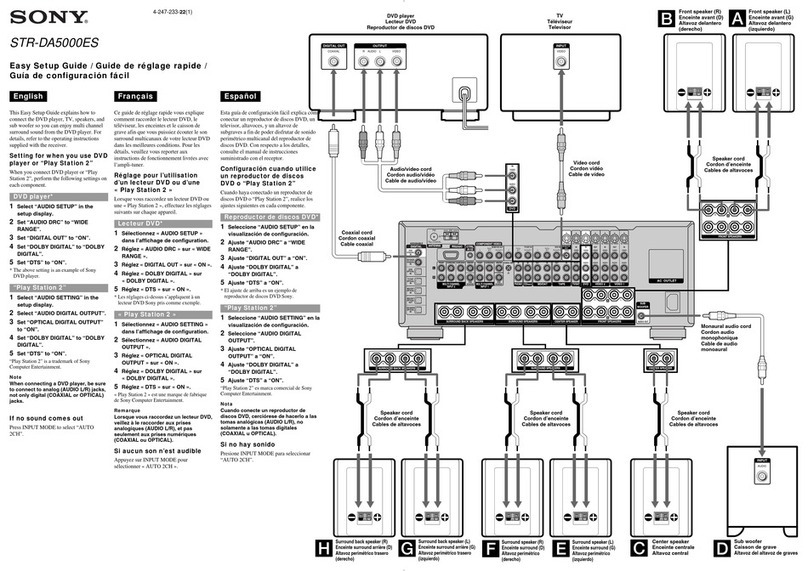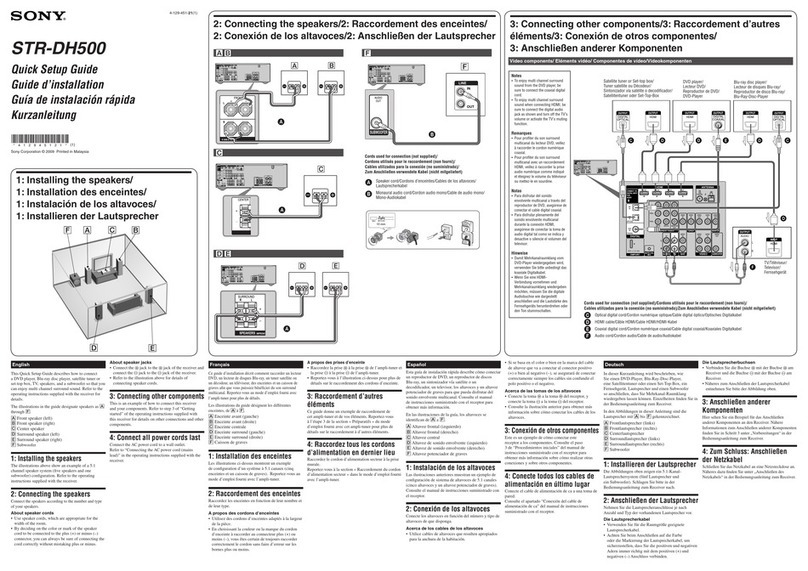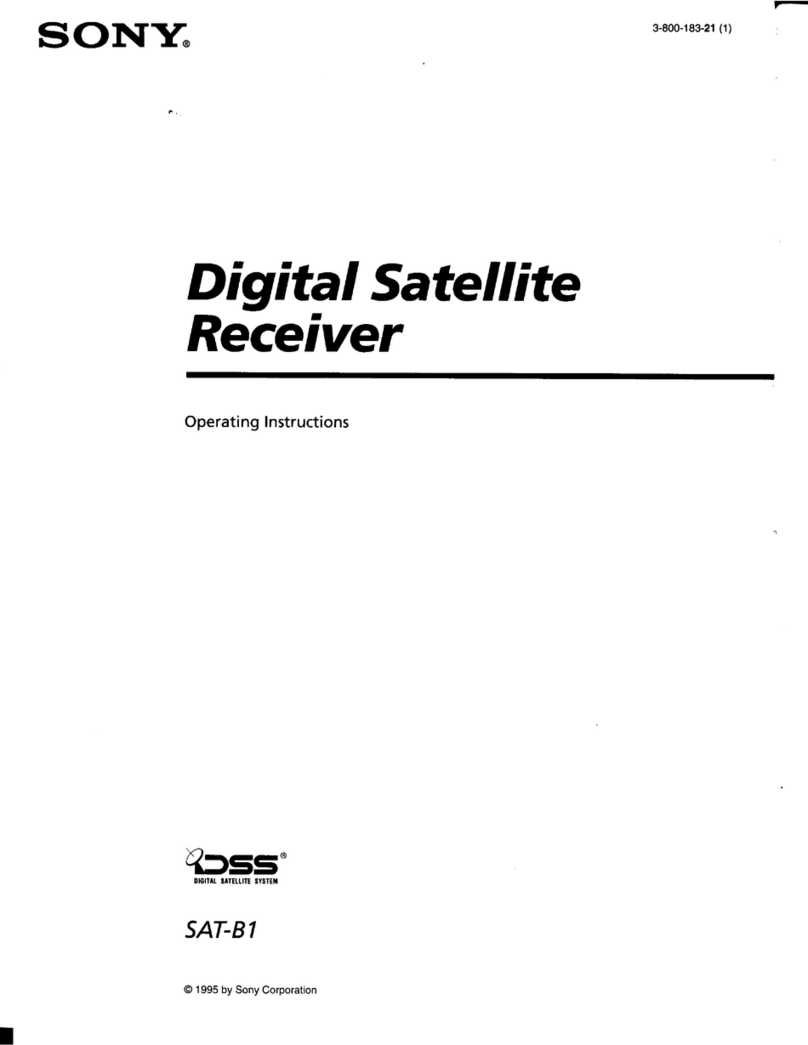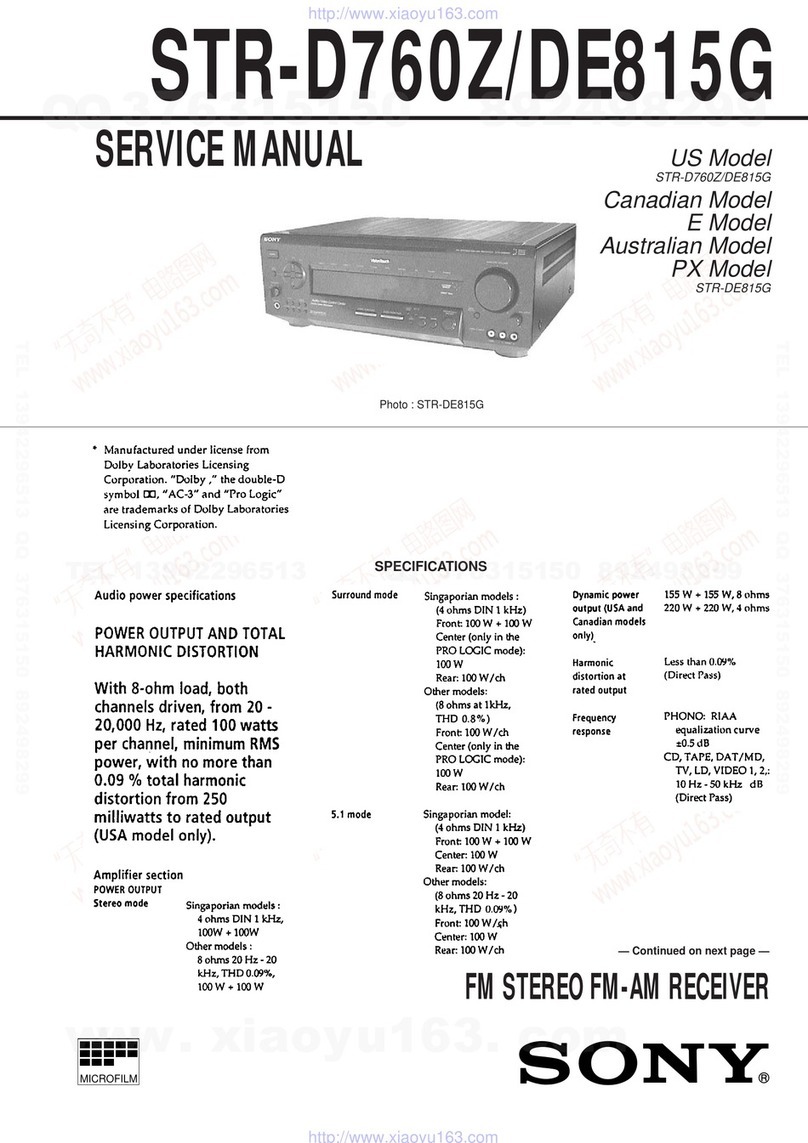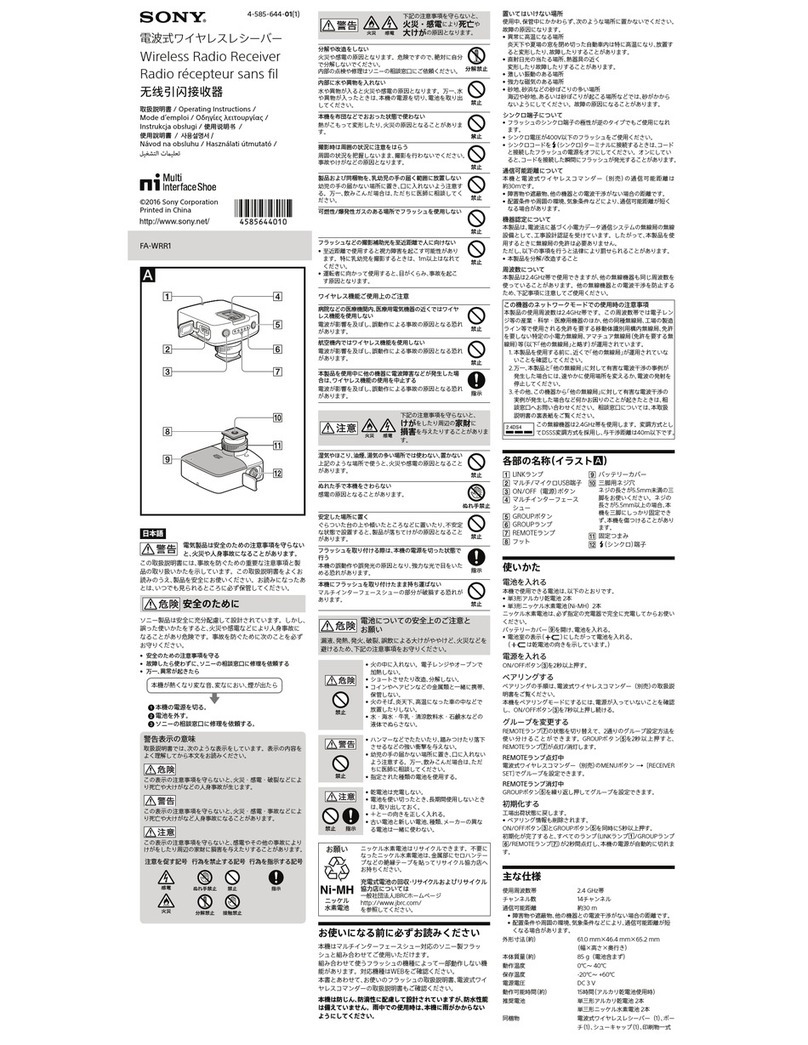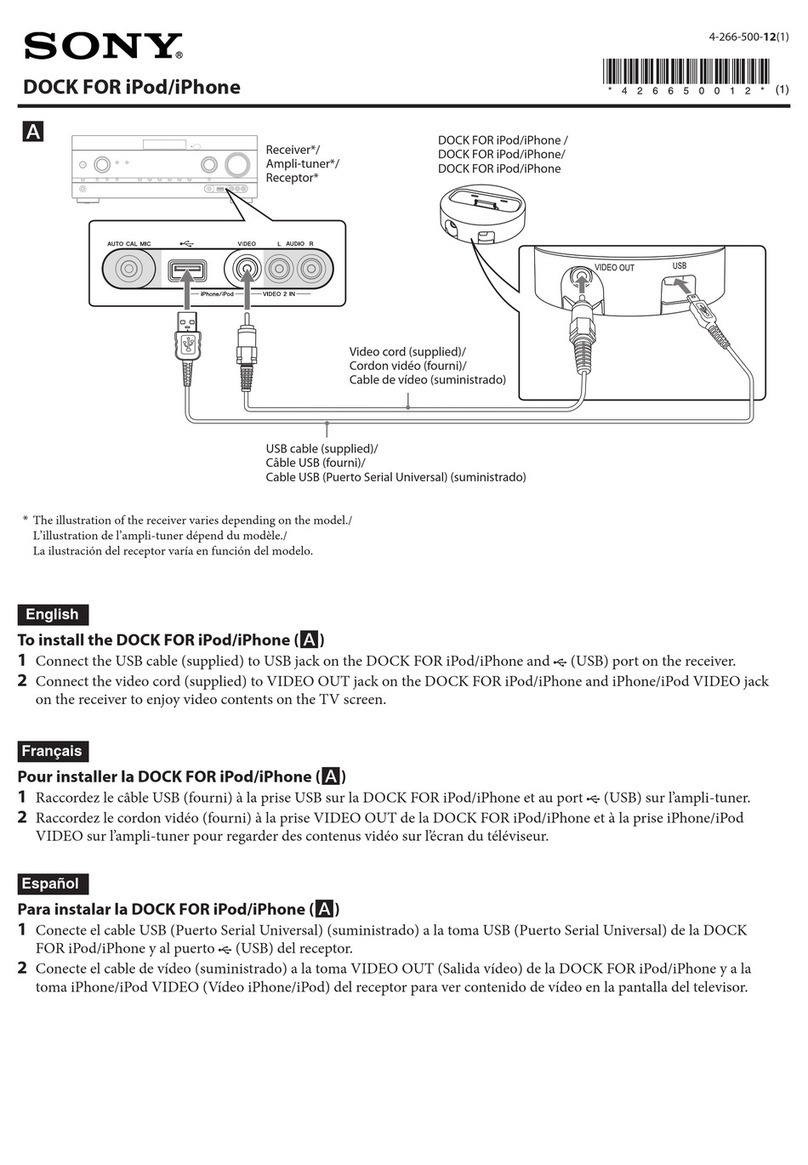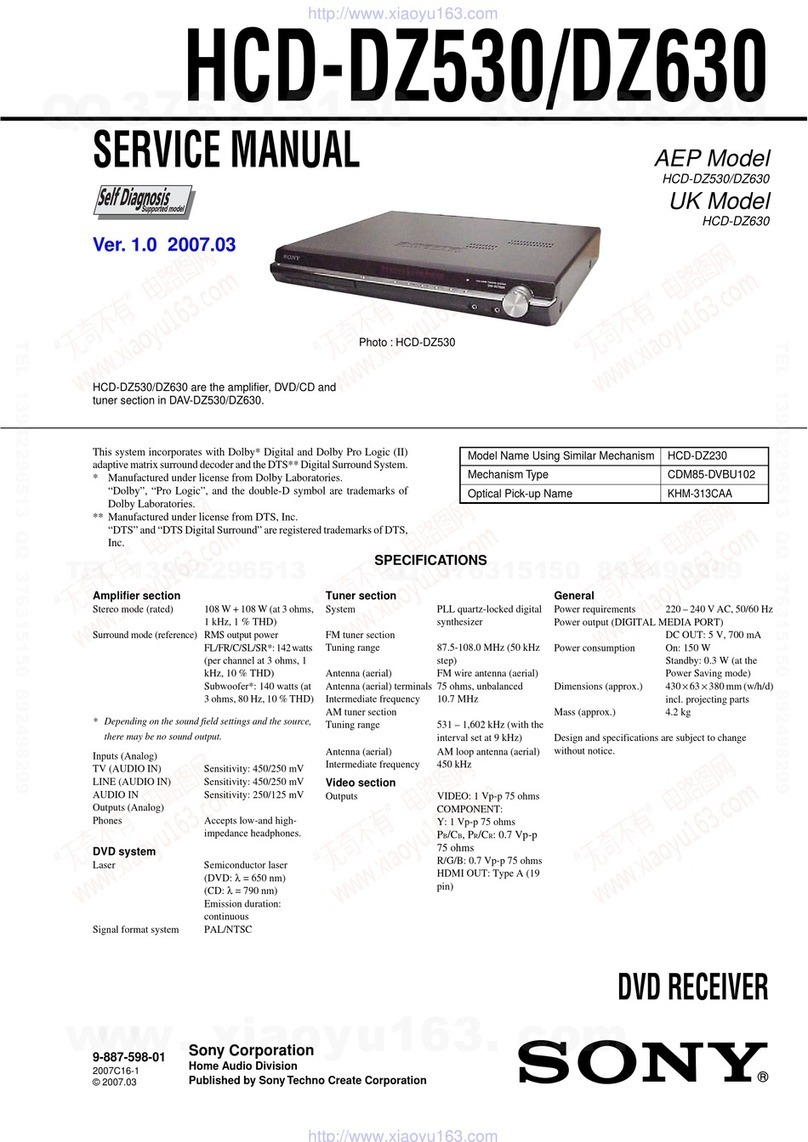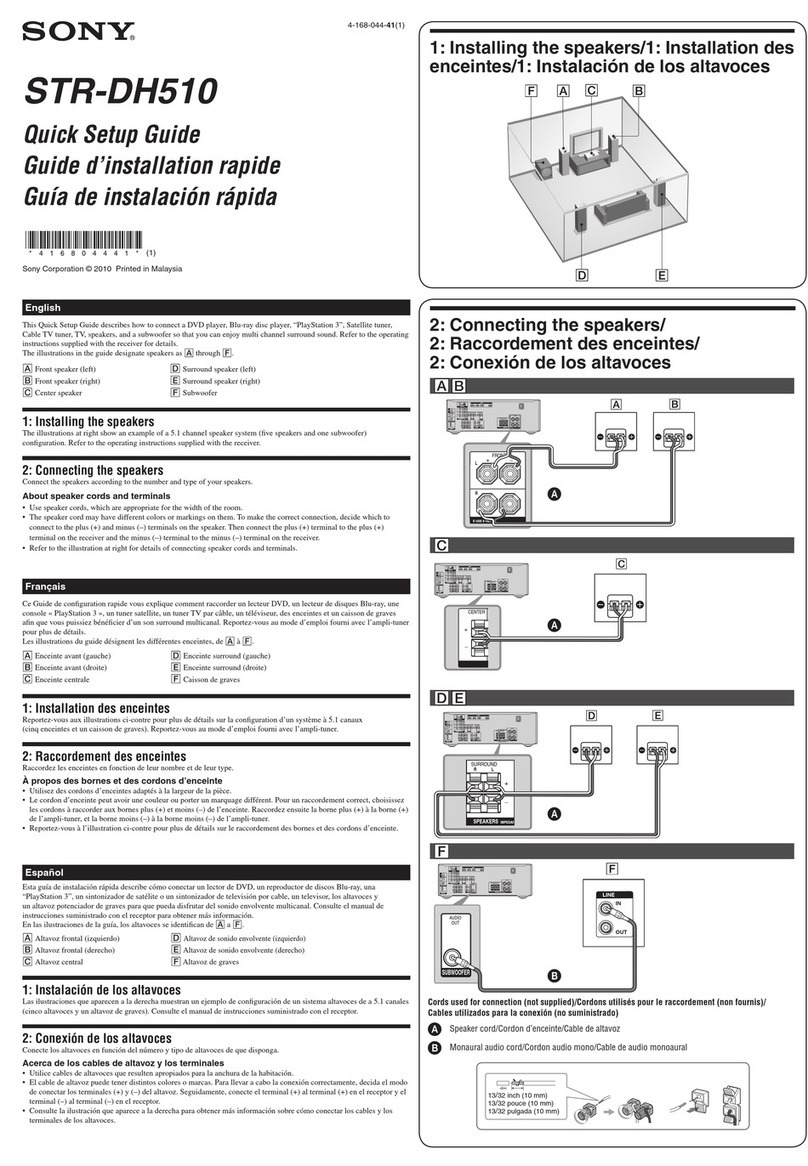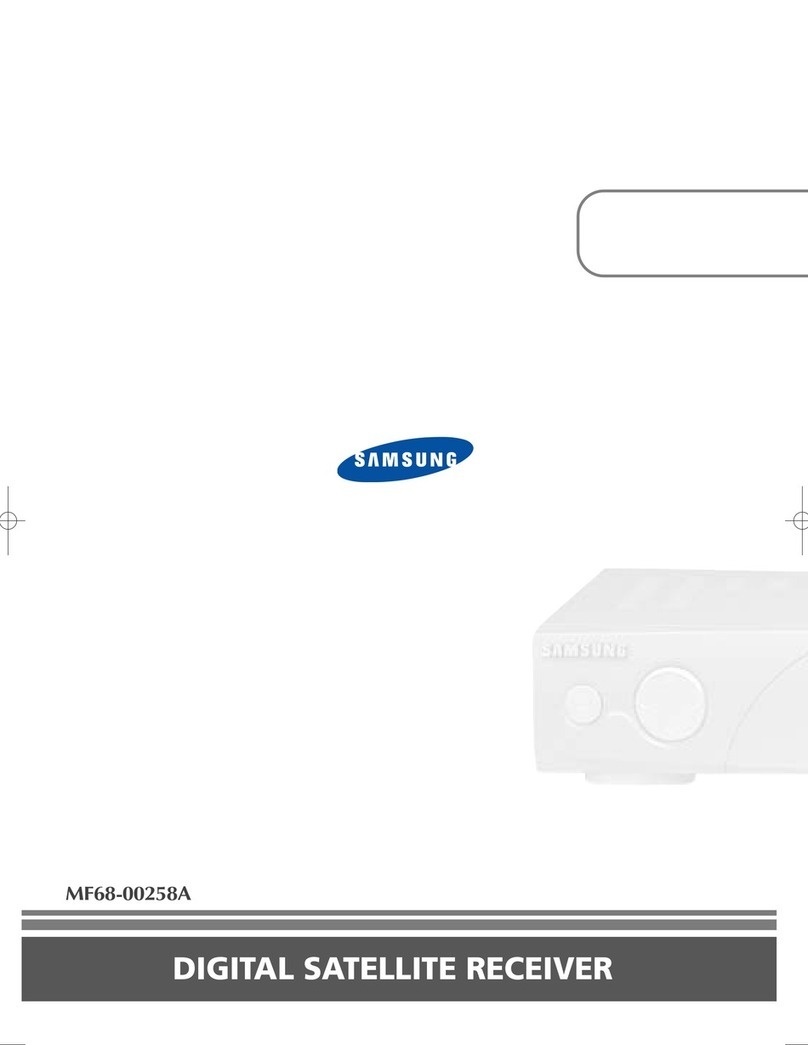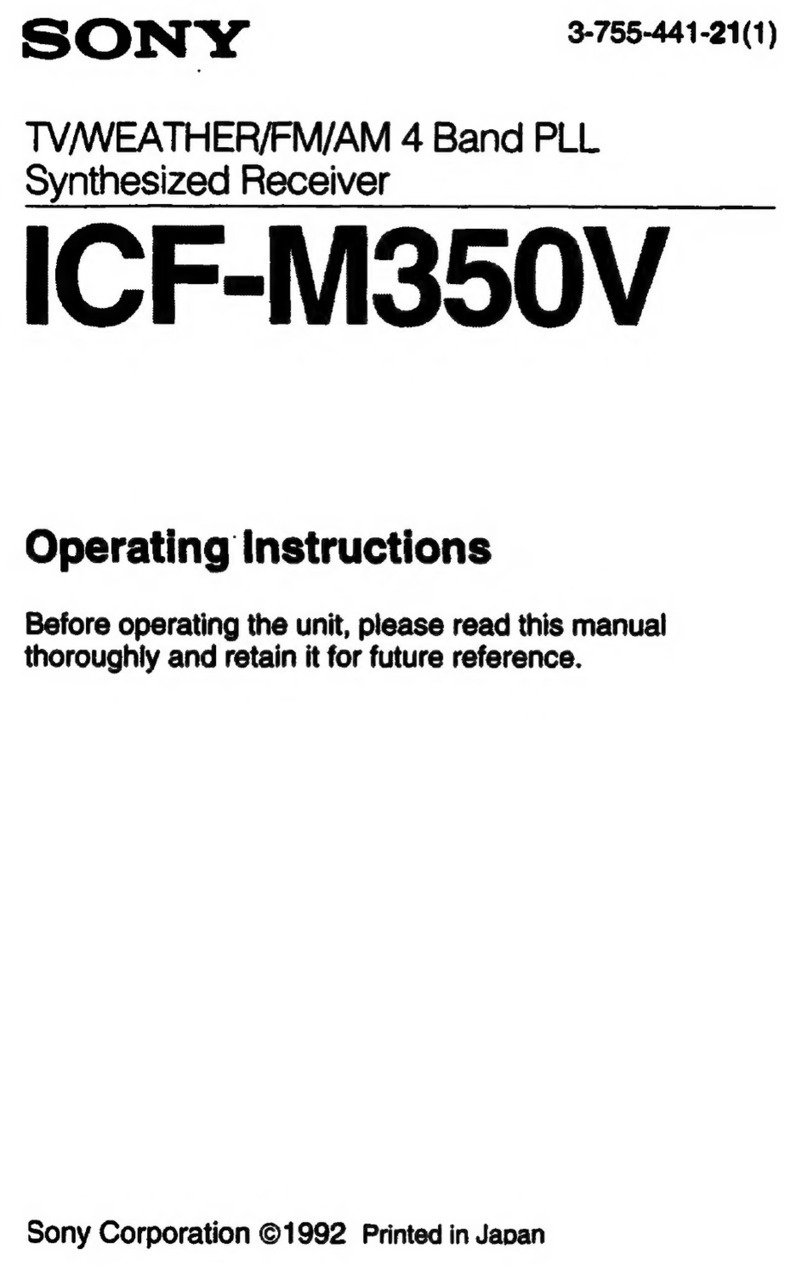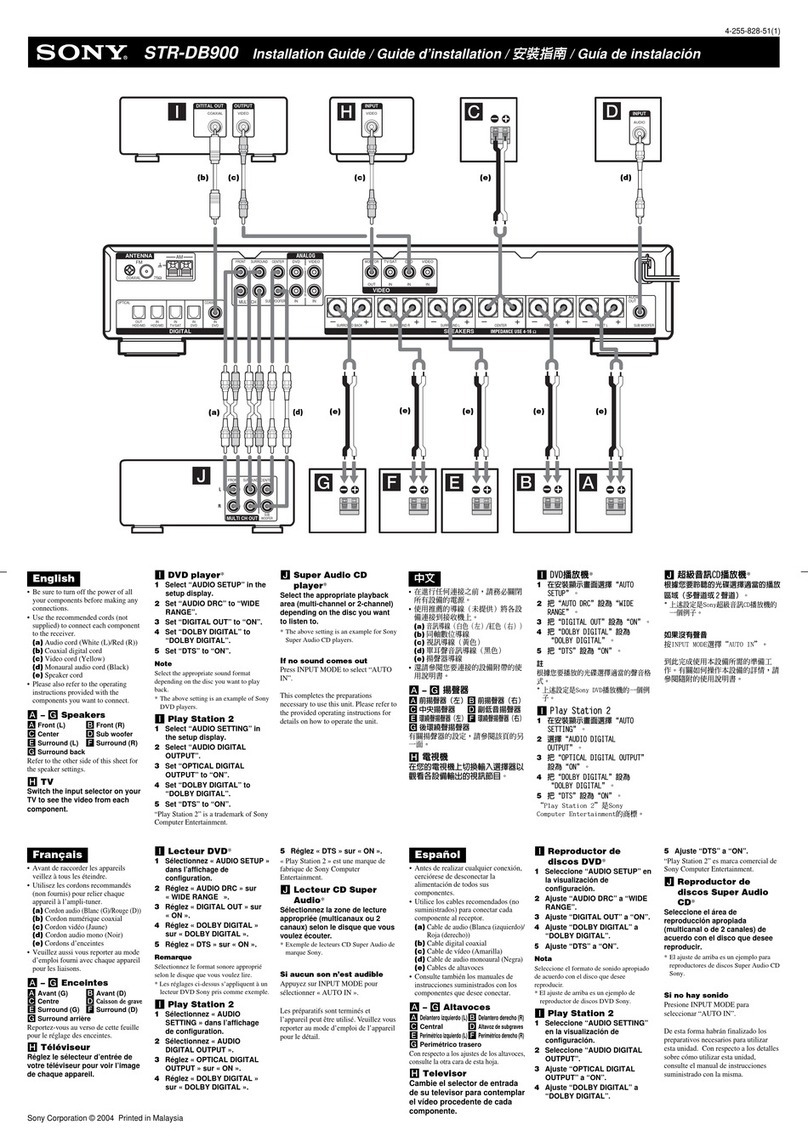4
(GB)
Features
File Manager Function
Use of a computer’s Web browser enables you to add
files stored in the computer to the Display (Network
Adaptor) or delete files stored in the Display (Network
Adaptor) by operating the computer.
Web browser built-in
The Internet Explorer 4.0 and its equivalent is built
into the Network Adaptor, allowing you to connect to
the Internet.
Memory function
The Network Adaptor can store a file imported from a
computer or a memory card.
When you store the file, you can create a password to
prevent unauthorized people from opening it.
Start up window
You can directly select the Internet Browser,
Presentation Viewer, Image Viewer or Desktop
window from the Start up window.
The Network Adaptor for the Flat Panel Display* has
built-in Windows CE and is compatible with
networking. Connecting to a Local Area Network
(LAN) allows you to run a presentation using a file
stored in a computer connected by the same LAN. You
can open the file from a computer located far from the
Display (Network Adaptor) as well as one in the same
conference room. Connecting to the Internet only with
the Display (Network Adaptor) is also available.
When you have access to the Display (Network
Adaptor) through the Web browser of a computer, you
can control the Display (Network Adaptor) or make
presentations from that computer.
Connection to a LAN
The Network Adaptor is equipped with the ETHER
connector and a PC card slot, which allows you to
connect the Network Adaptor to LAN by using the
LAN cables or the specified/recommended LAN PC
card. Installing a wireless LAN PC card to the PC card
slot enables wireless LAN connection.
PC card slot incorporated
The Network Adaptor is equipped with a PC card slot.
Inserting the PC memory card, in which data are
stored, into this slot allows you to run a presentation
easily without using a computer.
Presentation Viewer Function
The Network Adaptor has built-in simple Microsoft
PowerPoint and Microsoft Excel viewer funtions,
named Slide Viewer and Worksheet Viewer,
respectively. The functions allow you to run a slide
show using a PowerPoint file or to project an Excel
file without any conversion.
Image Viewer Function
The Network Adaptor has built-in Image Viewer
function, allowing you to view images created in the
JPEG, BMP, GIF or PNG format, to set up a slide
show, and to run a slide show using the images.
..........................................................................................................................................................................................................
* For installing the network adaptor to the Display, please consult qualified Sony personnel.
5
(GB)
Precautions
Caution
Before you turn off the Display, make sure to exit
any application software which is running.
Otherwise, system damage may occur and you may
not be able to restart the Display.
•Recommended system requirements for the Display
(Network Adaptor) are as follows:
–Microsoft Windows 98, Microsoft Windows 98 SE,
Microsoft Windows 2000, Microsoft Windows Me
•Make sure to use the specified/recommended LAN
PC card, wireless LAN PC card, PC memory card
and wireless LAN access point. Also use the
specified/recommended wireless LAN PC card to
install into the connected computers.
Using a device not specified/recommended may
cause incorrect operations.
For the specified/recommended devices, see the supplied
“Specified/recommended PC Card/Wireless LAN Access
Point.”
•To prevent data loss, make backup of data frequently.
In no event will Sony be liable for any loss of data.
•Please note that the software specifications are
subject to change without notice.
•Some of the illustrations in this manual may differ
from the actual application software.
AboutThis Manual
This manual explains networking operations when the
adaptor is attached to the Flat Panel Display PFM-
42B1.
On-line Help files are also available. When you access
the Web server of the Display (Network Adaptor), a
Help sentence will appear on a computer when you
rest the pointer over each item.
In the Windows CE window of the Display (Network
Adaptor) you can open the help file by clicking Help
from the Start menu. The Windows CE of the Display
(Network Adaptor) does not support some functions.
The Help file for Slide Viewer, Worksheet Viewer or
Image Viewer opens when you click the button on
the tool bar of the respective application window.
Refer to the Operating Instructions of the PFM-42B1 for
operations other than networking.
Before Using