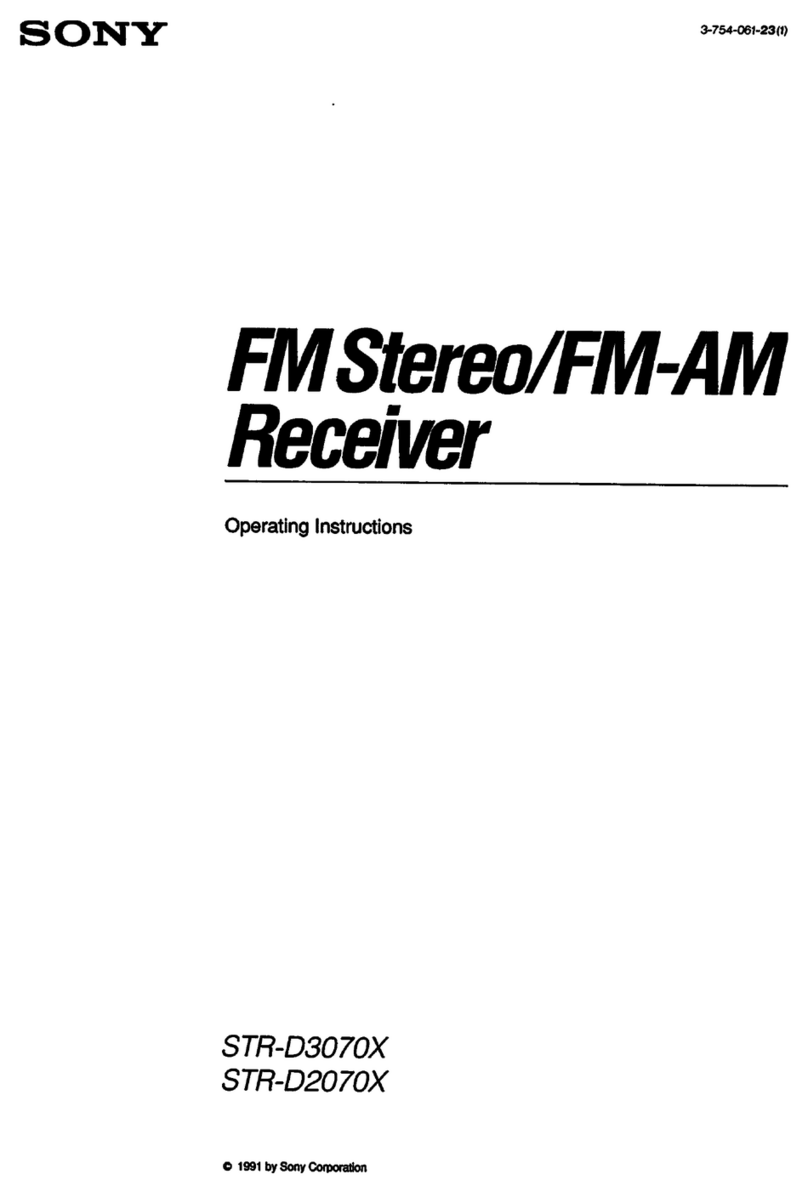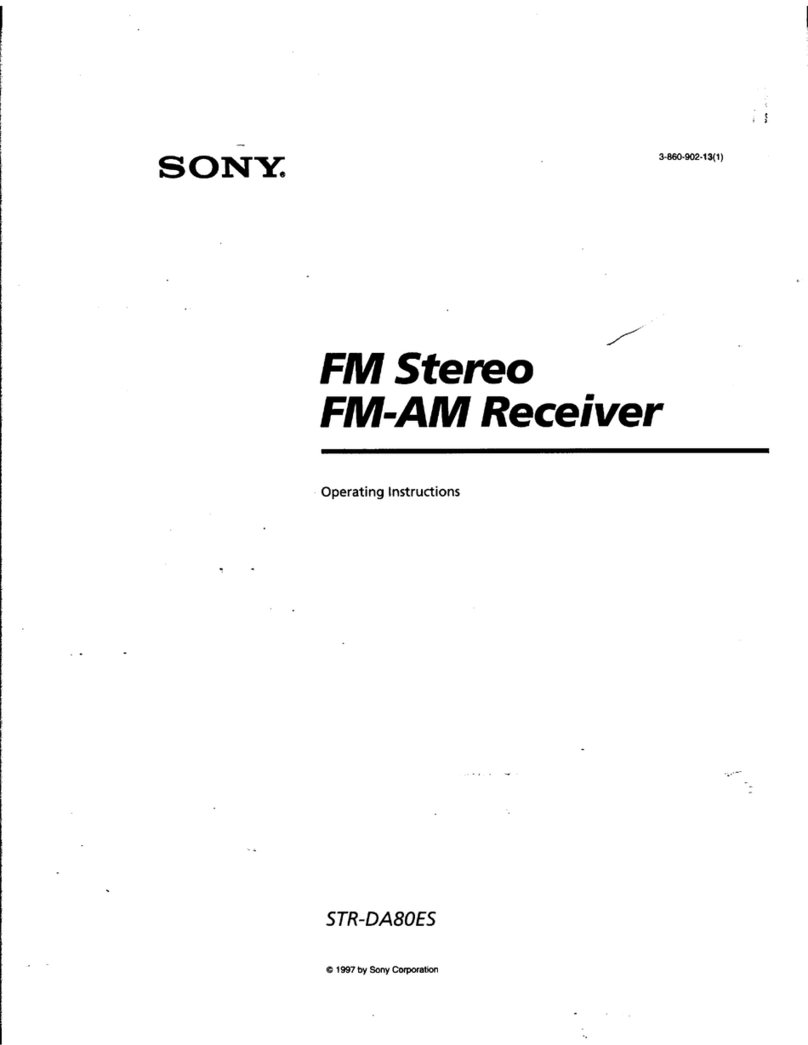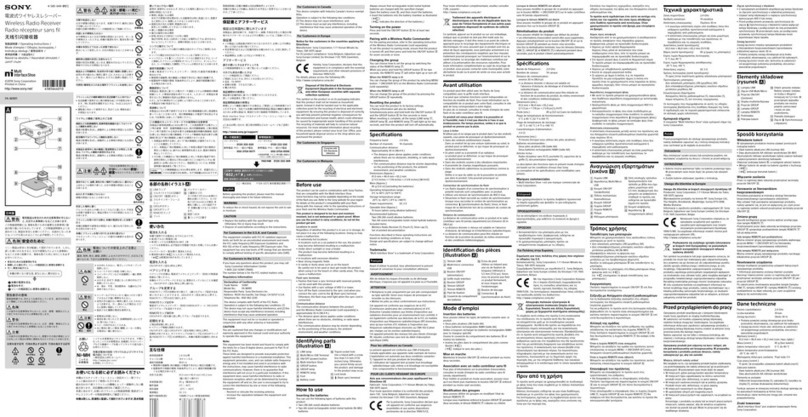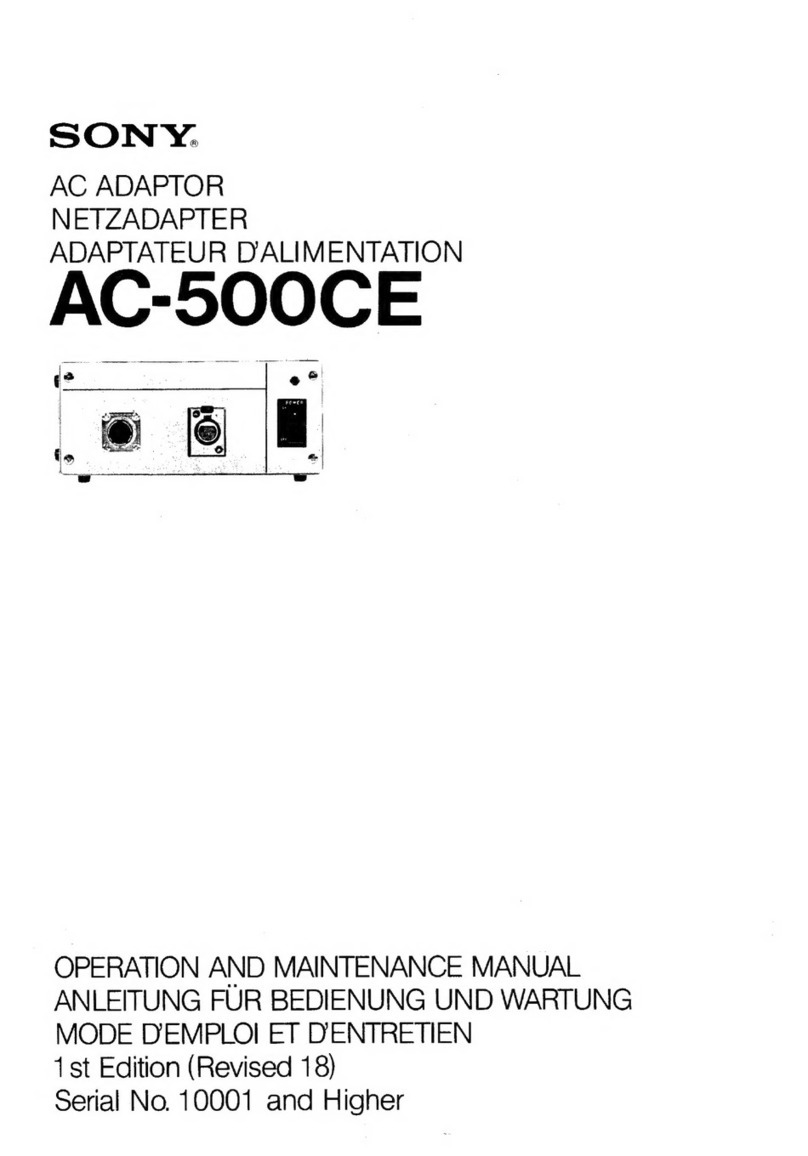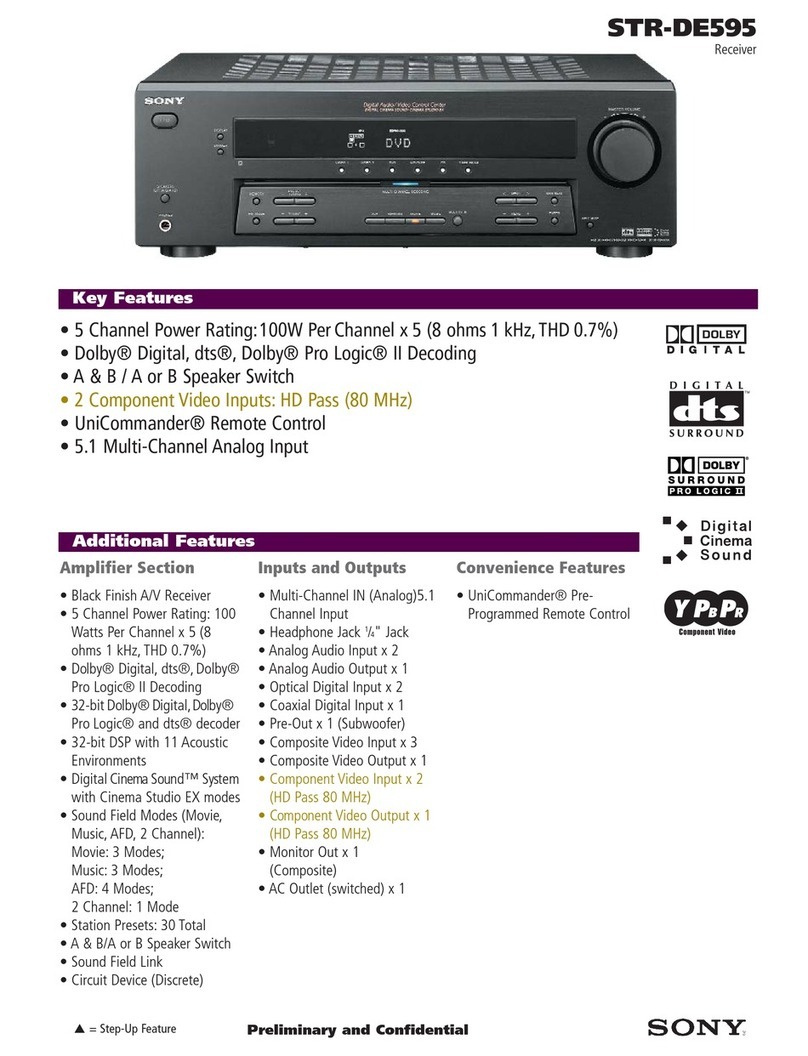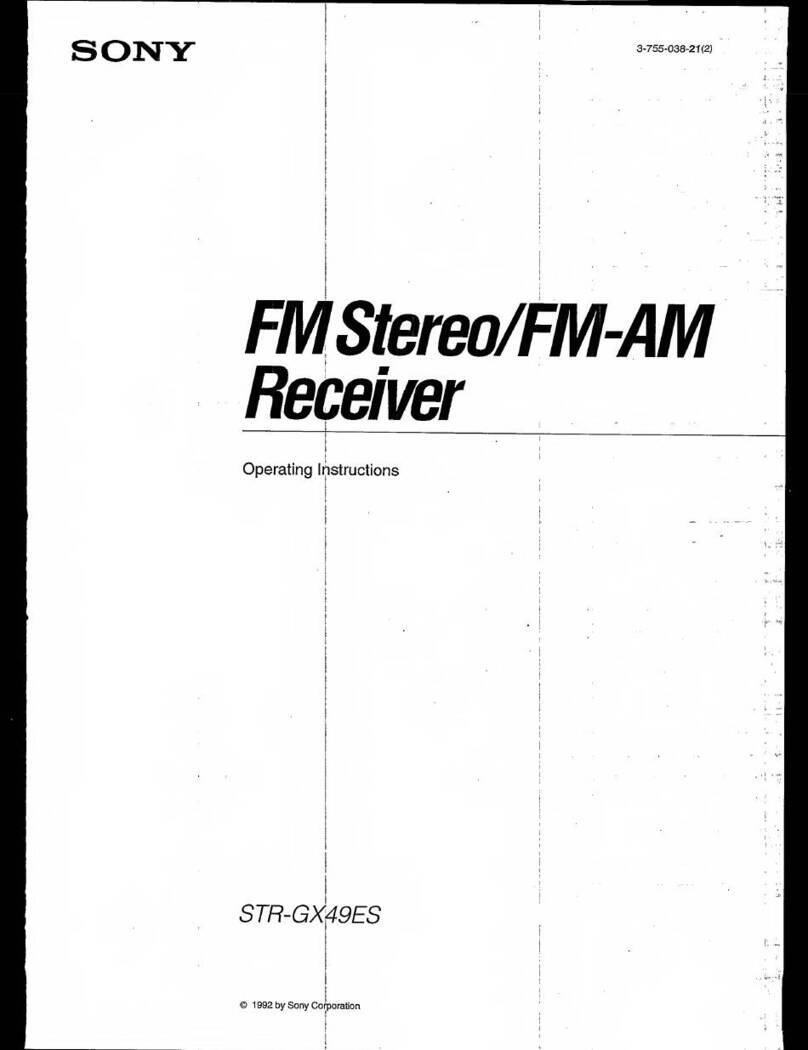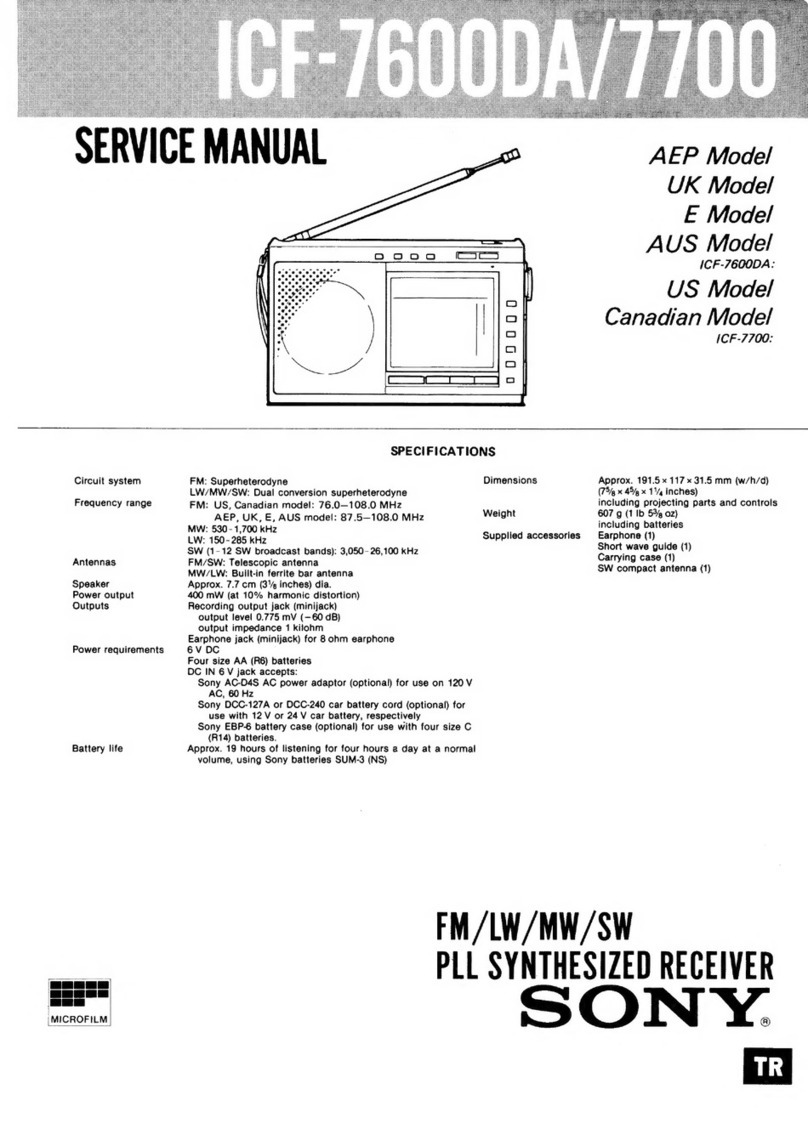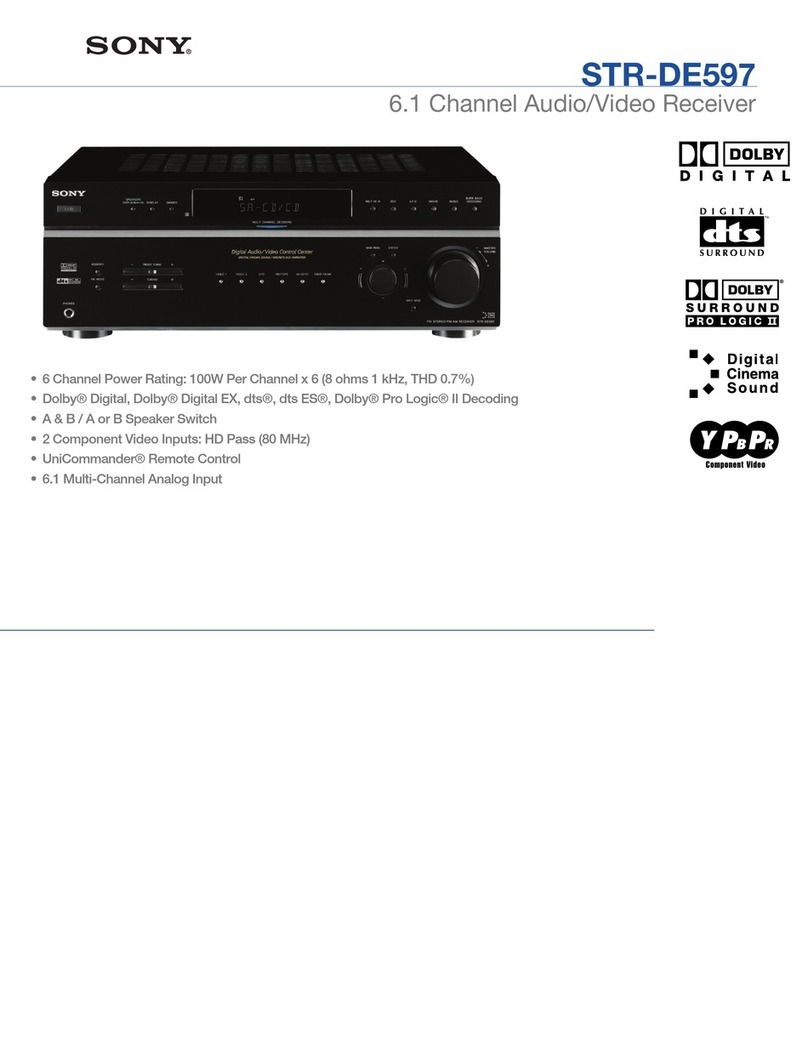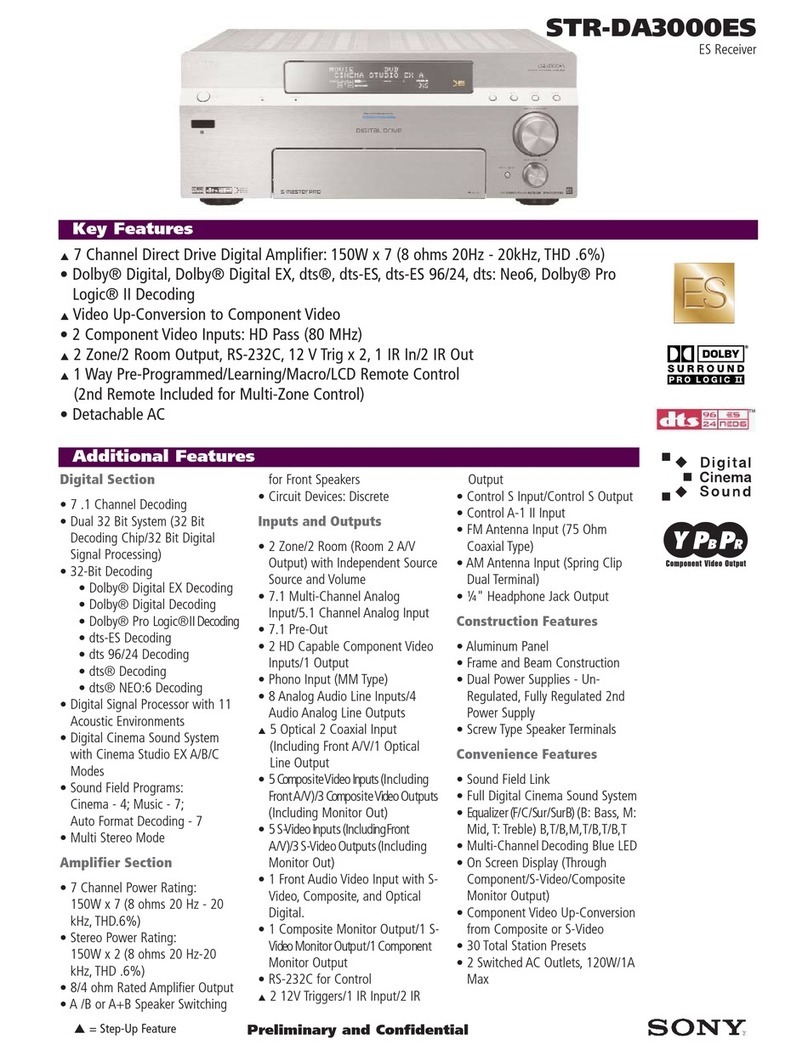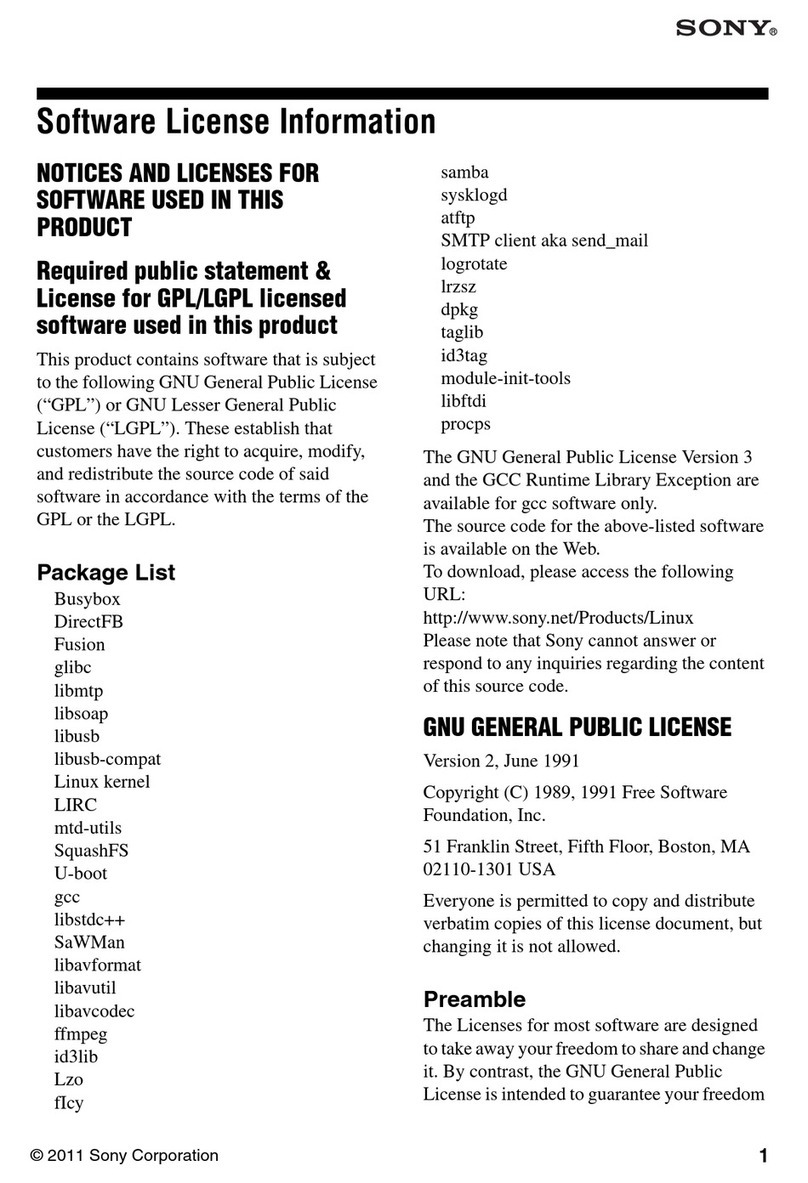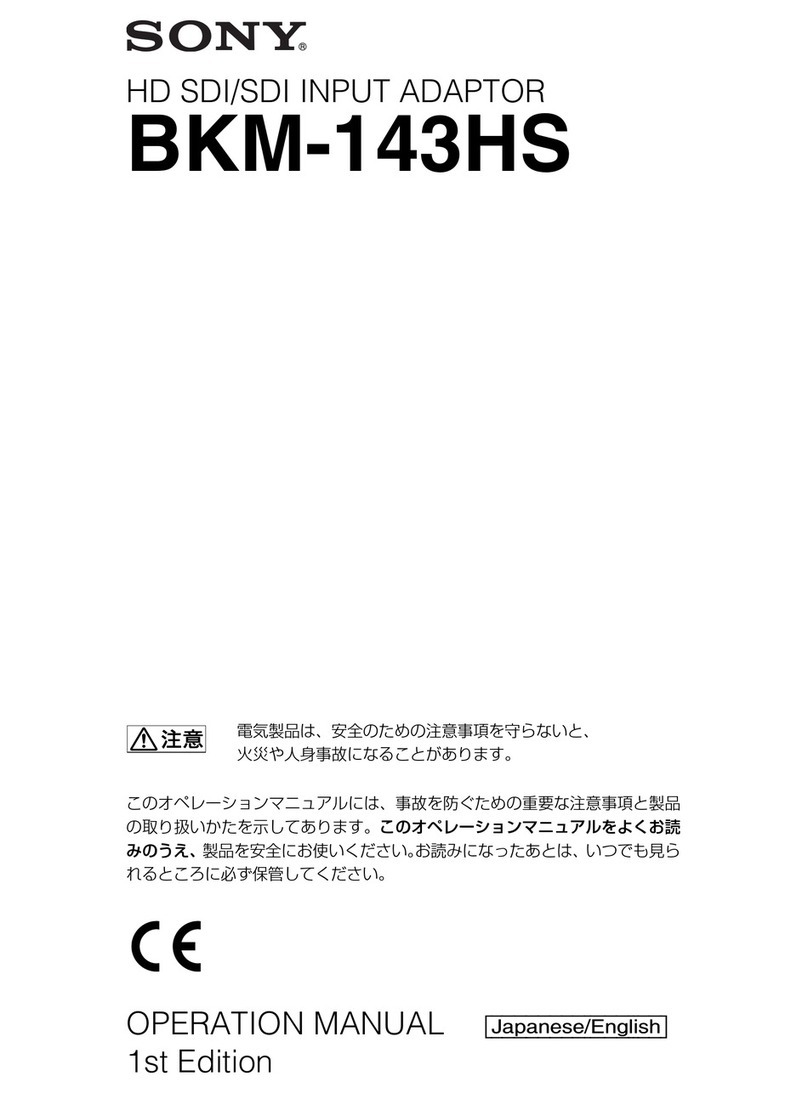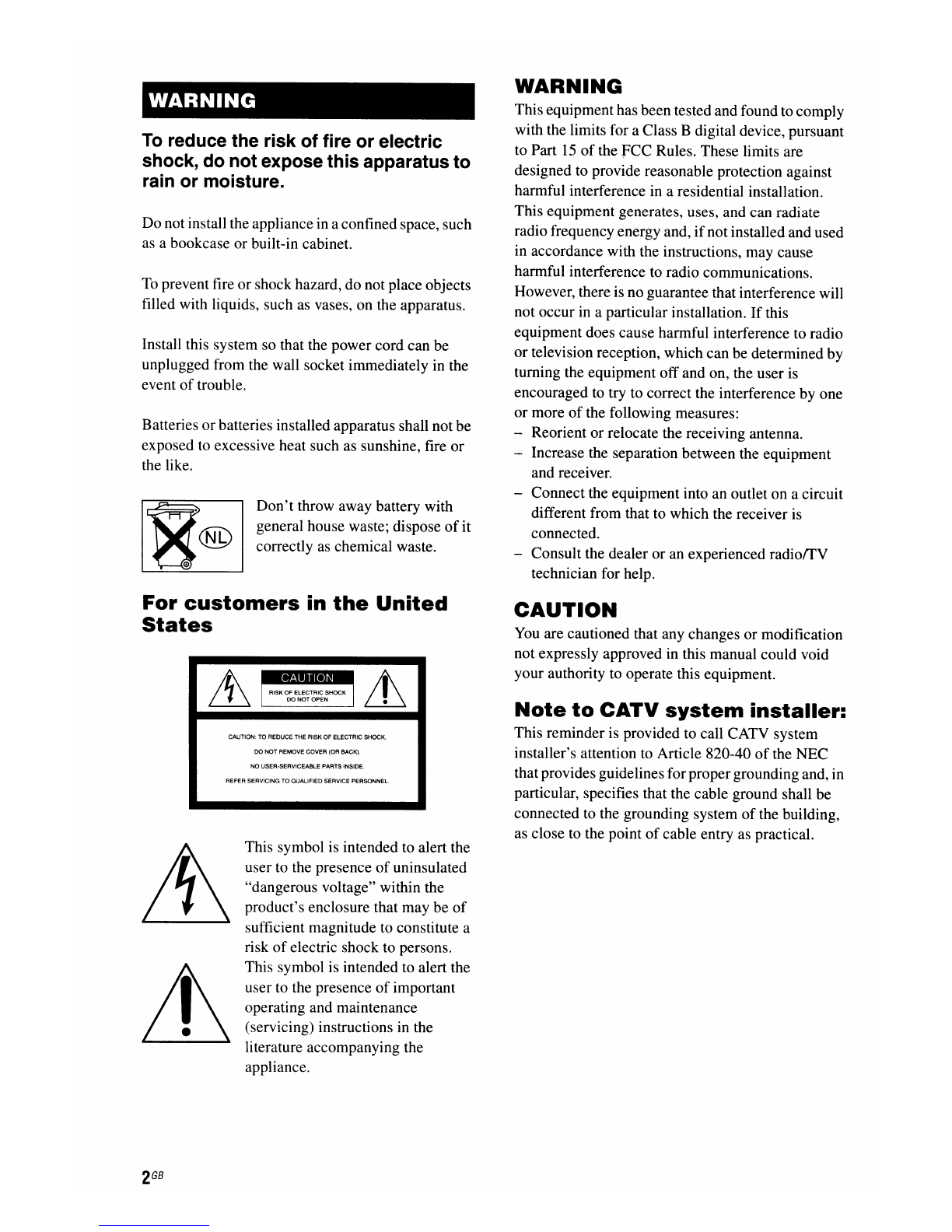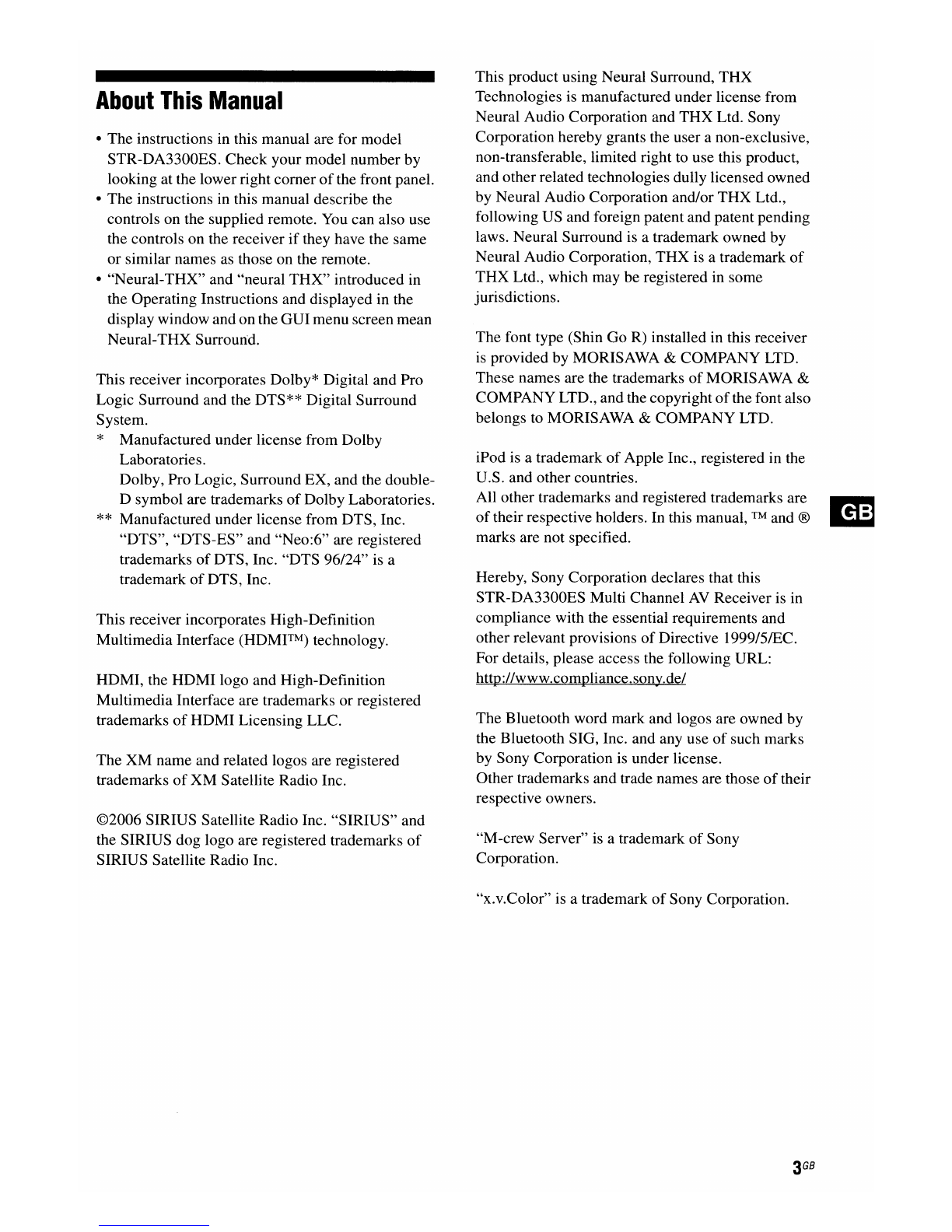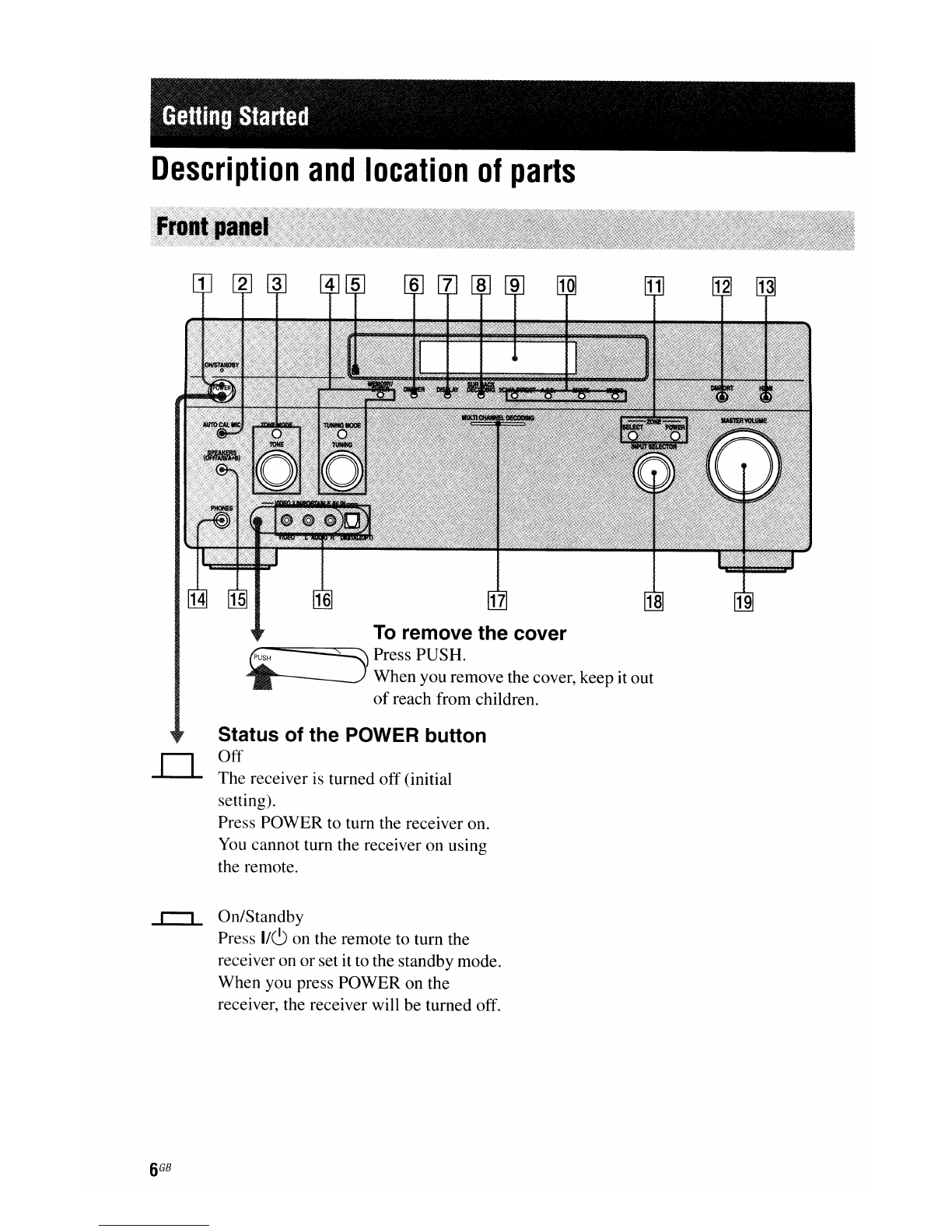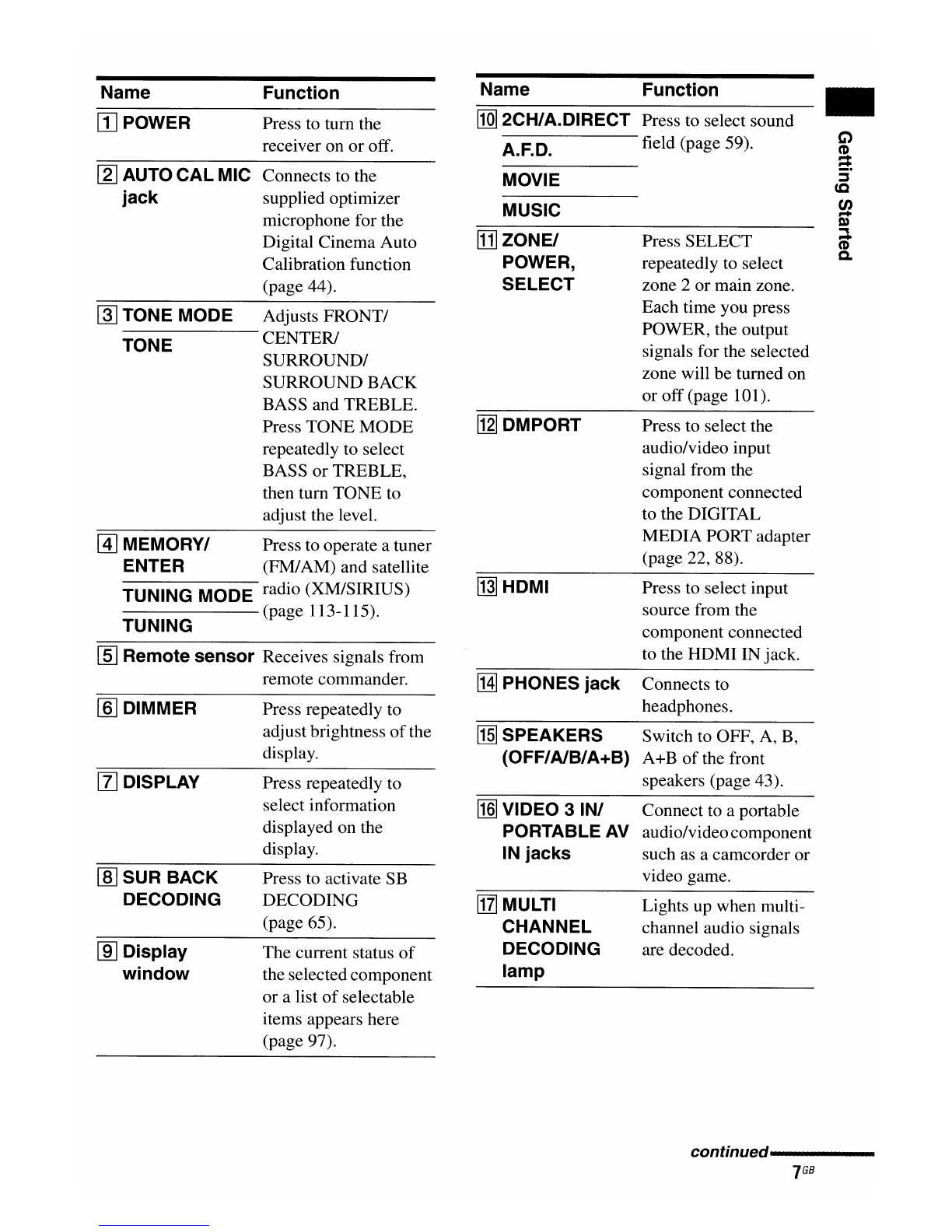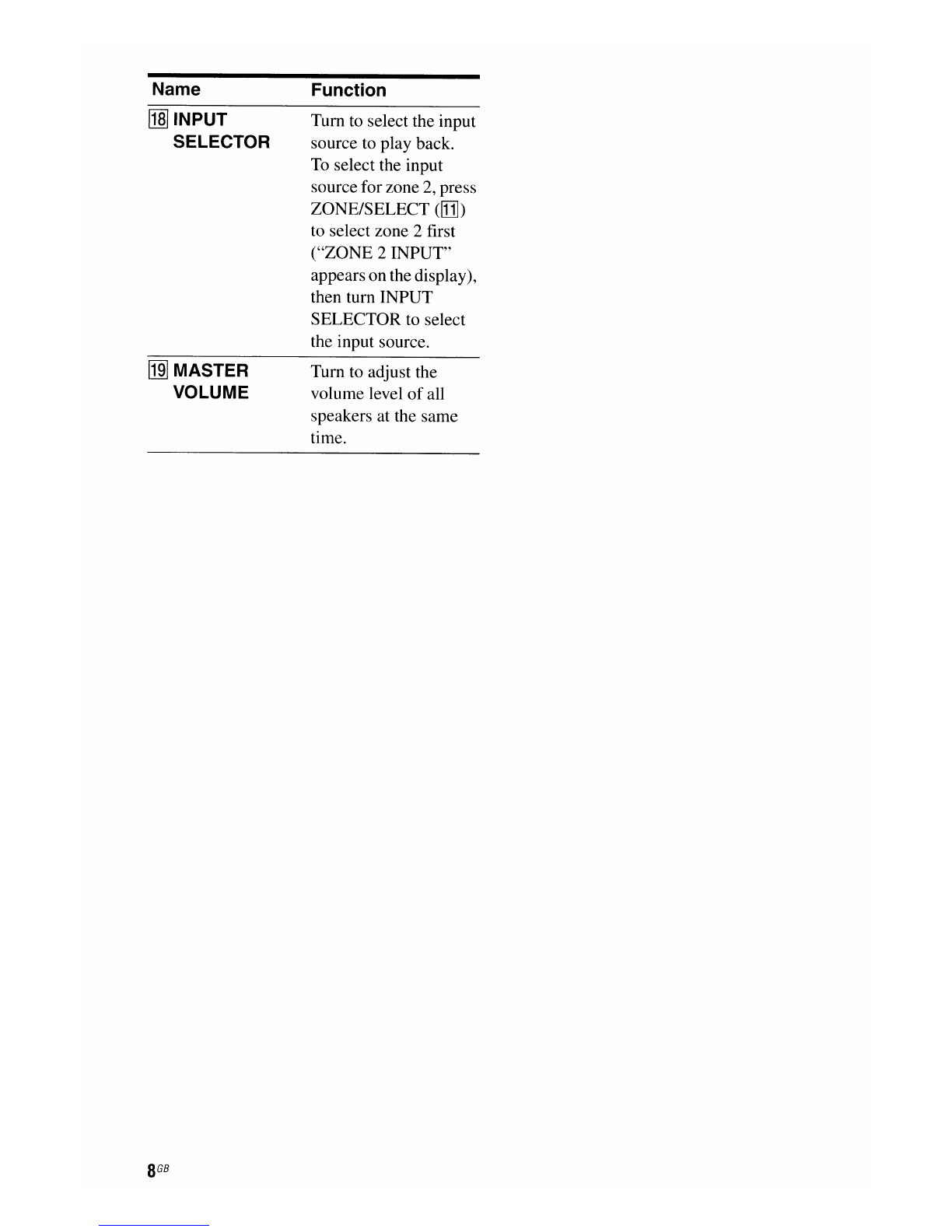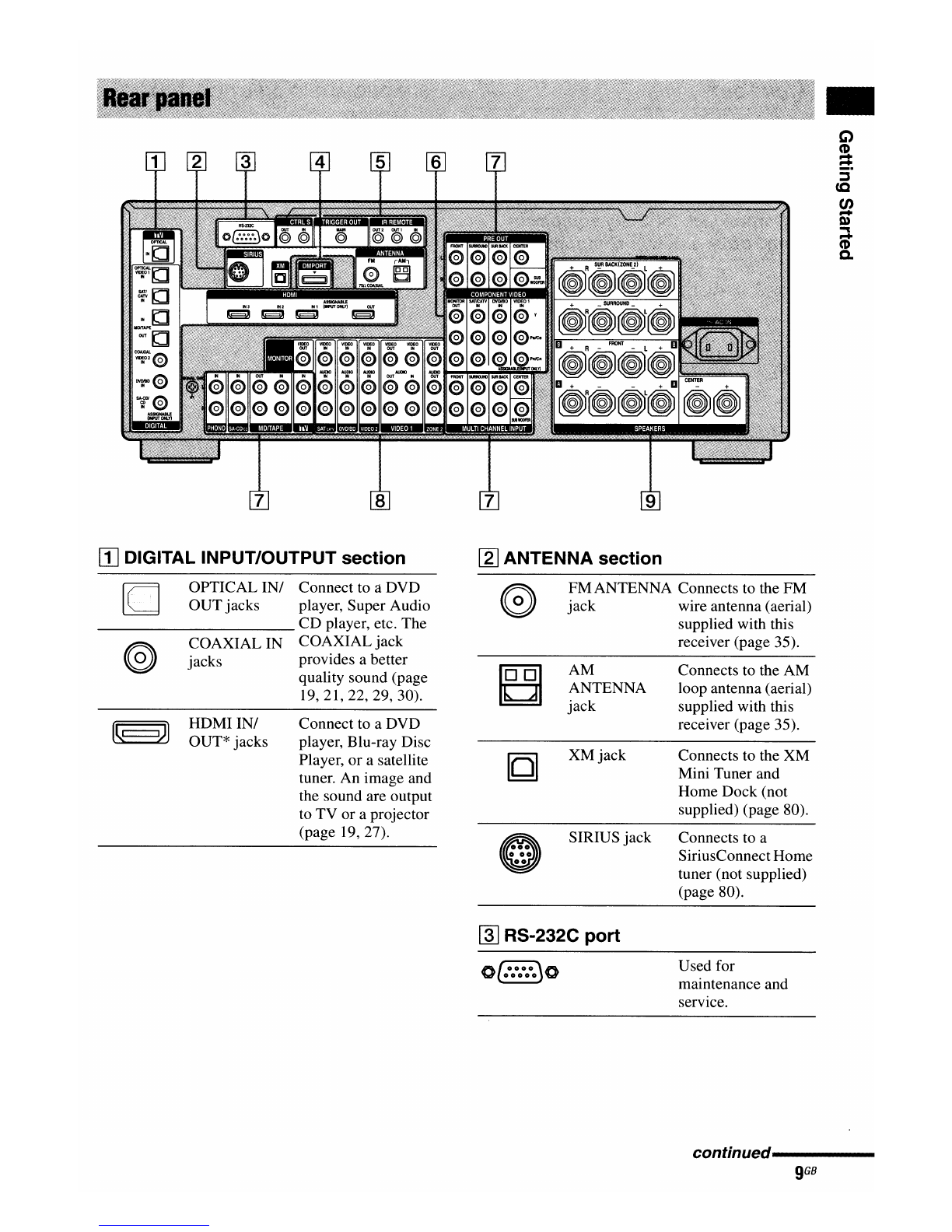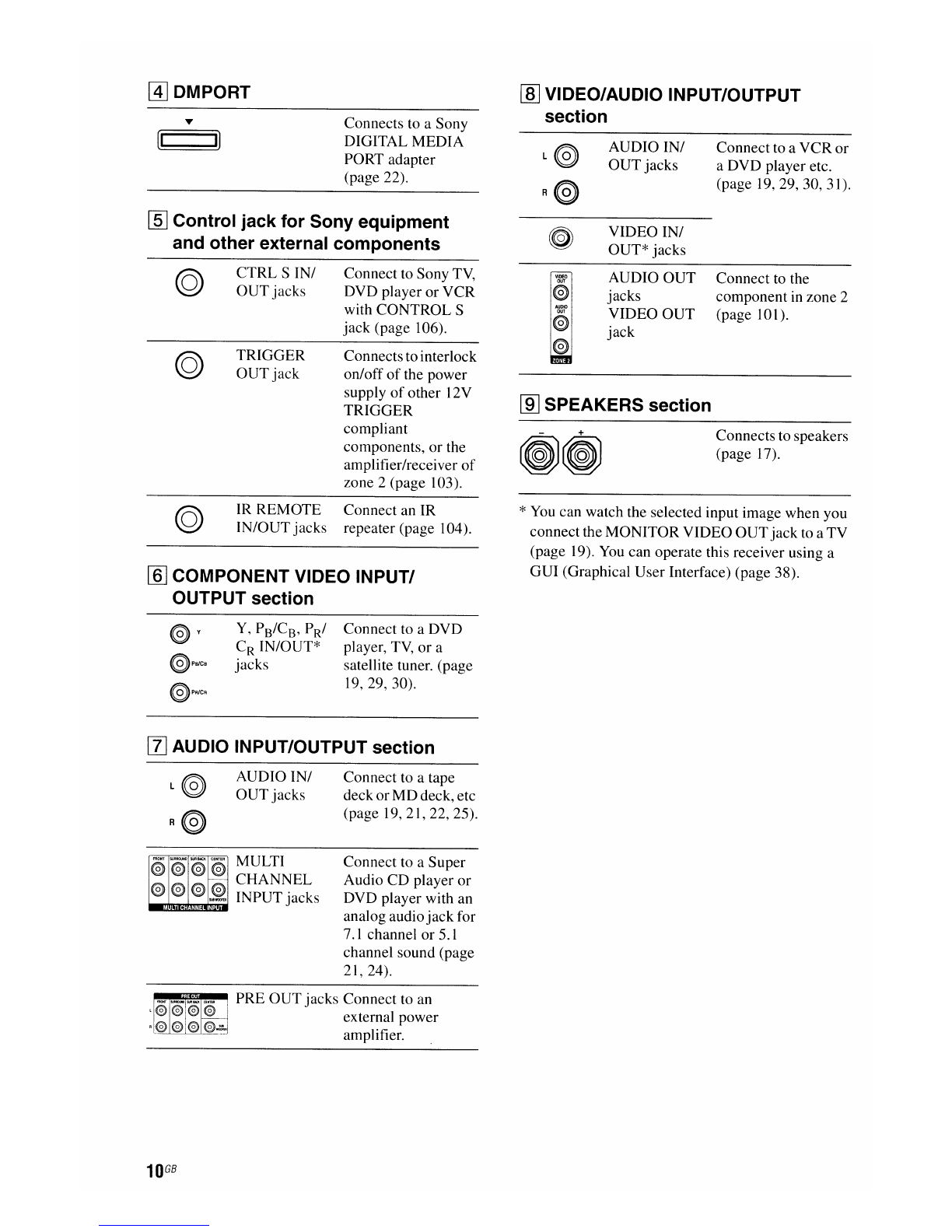About
This
Manual
•The instructions in this manual are for model
STR-DA3300ES. Check your model number by
looking at the lower right comer
of
the front panel.
•The instructions in this manual describe the
controls on the supplied remote. You can also use
the controls on the receiver
if
they have the same
or
similar names
as
those on the remote.
•"Neural-THX" and "neural THX" introduced in
the Operating Instructions and displayed in the
display window and onthe GUImenu screen mean
Neural-
THX
Surround.
This receiver incorporates Dolby* Digital and Pro
Logic Surround and the DTS** Digital Surround
System.
*Manufactured under license from Dolby
Laboratories.
Dolby, Pro Logic, Surround EX, and the double-
Dsymbol are trademarks
of
Dolby Laboratories.
**
Manufactured under license from DTS, Inc.
"DTS", "DTS-ES" and "Neo:6" are registered
trademarks
of
DTS, Inc. "DTS 96/24" is a
trademark
of
DTS, Inc.
This receiver incorporates High-Definition
Multimedia Interface
(HDMITM)
technology.
HDMI, the HDMI logo and High-Definition
Multimedia Interface are trademarks or registered
trademarks
of
HDMI Licensing LLC.
The
XM
name and related logos are registered
trademarks
of
XM
Satellite Radio Inc.
©2006 SIRIUS Satellite Radio Inc. "SIRIUS" and
the SIRIUS dog logo are registered trademarks
of
SIRIUS Satellite Radio Inc.
This product using Neural Surround, THX
Technologies is manufactured under license from
Neural Audio Corporation and THX Ltd. Sony
Corporation hereby grants the user anon-exclusive,
non-transferable, limited right to use this product,
and other related technologies dully licensed owned
by Neural Audio Corporation and/or THX Ltd.,
following US and foreign patent and patent pending
laws. Neural Surround is atrademark owned by
Neural Audio Corporation, THX is atrademark
of
THX Ltd., which may be registered in some
jurisdictions.
The font type (Shin Go R) installed in this receiver
is
provided by MORISAWA &COMPANY LTD.
These names are the trademarks
of
MORISAWA &
COMPANY LTD., and the copyright
of
the font also
belongs to MORISAWA &COMPANY LTD.
iPod is atrademark
of
Apple Inc., registered in the
U.S. and other countries.
All other trademarks and registered trademarks are
n!I.
of
their respective holders. In this manual, ™and ®
~
marks are not specified.
Hereby, Sony Corporation declares that this
STR-DA3300ES Multi Channel
AV
Receiver is in
compliance with the essential requirements and
other relevant provisions
of
Directive I999/5/EC.
For details, please access the following URL:
http://www.compliance.sony.de/
The Bluetooth word mark and logos are owned by
the Bluetooth SIG, Inc. and any use
of
such marks
by Sony Corporation is under license.
Other trademarks and trade names are those
of
their
respective owners.
"M
-crew Server" is atrademark
of
Sony
Corporation.
"x.v.Color" is atrademark
of
Sony Corporation.