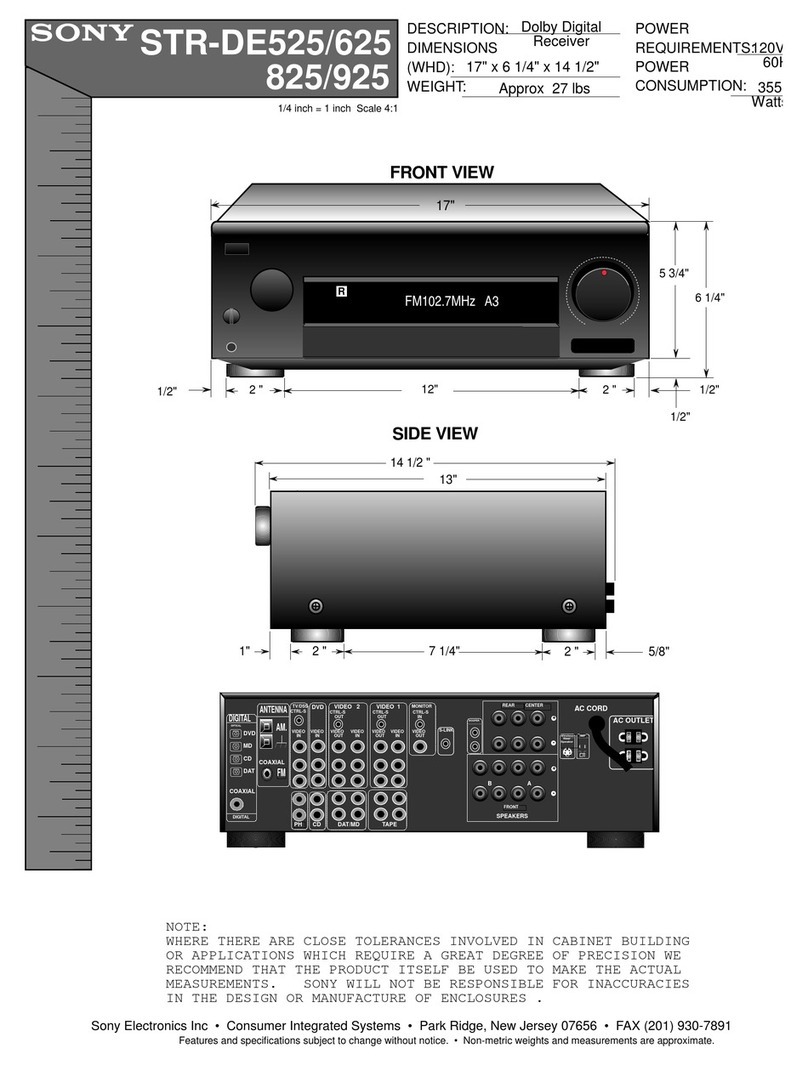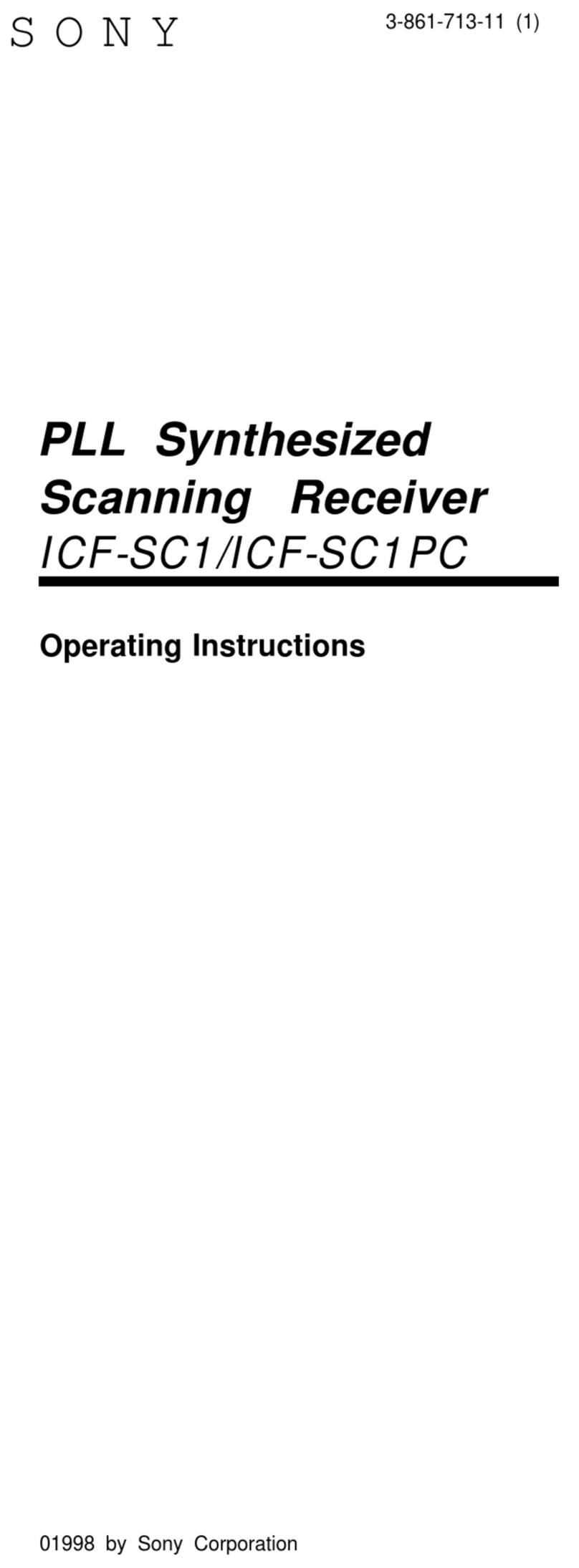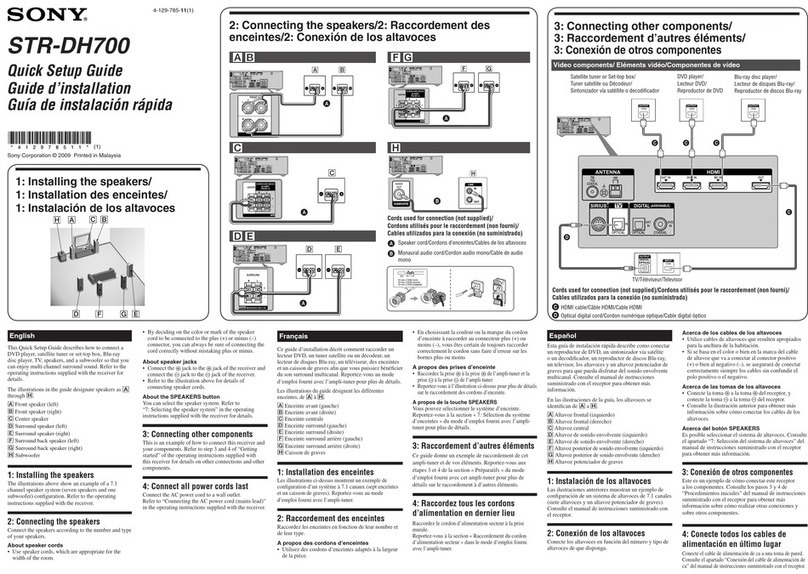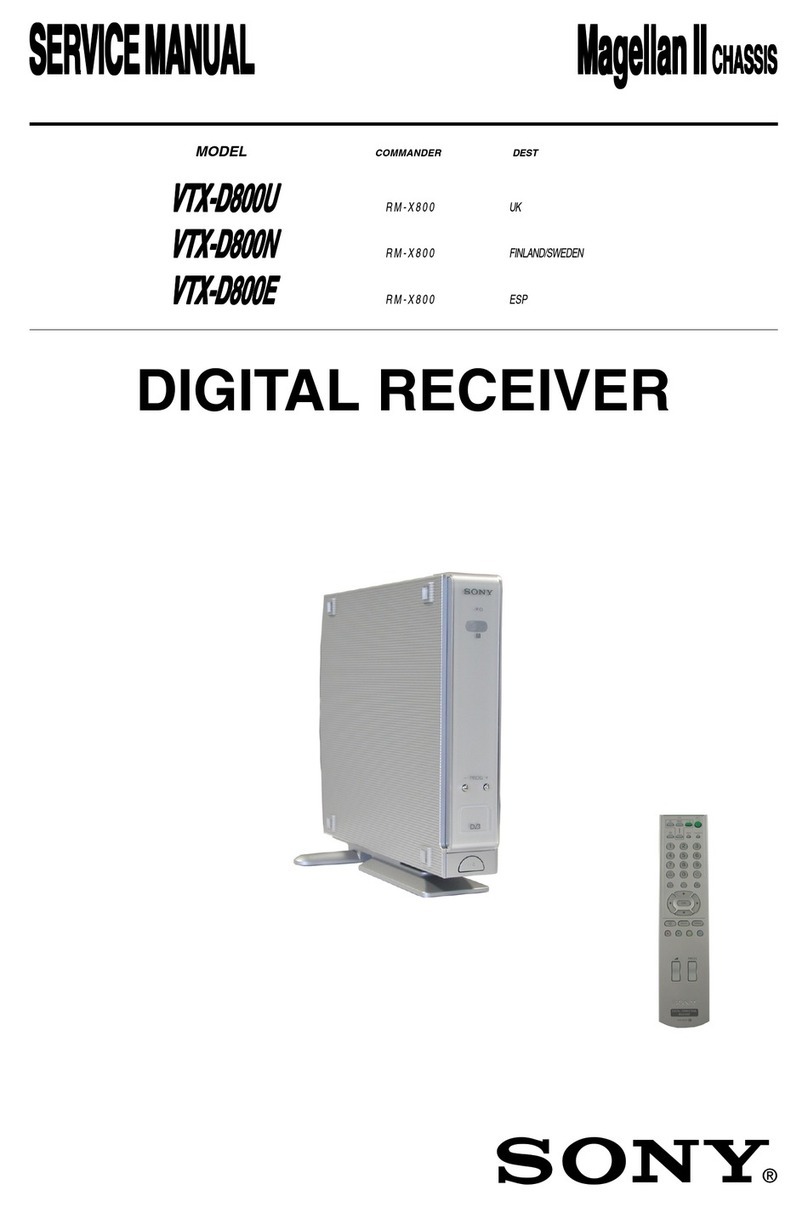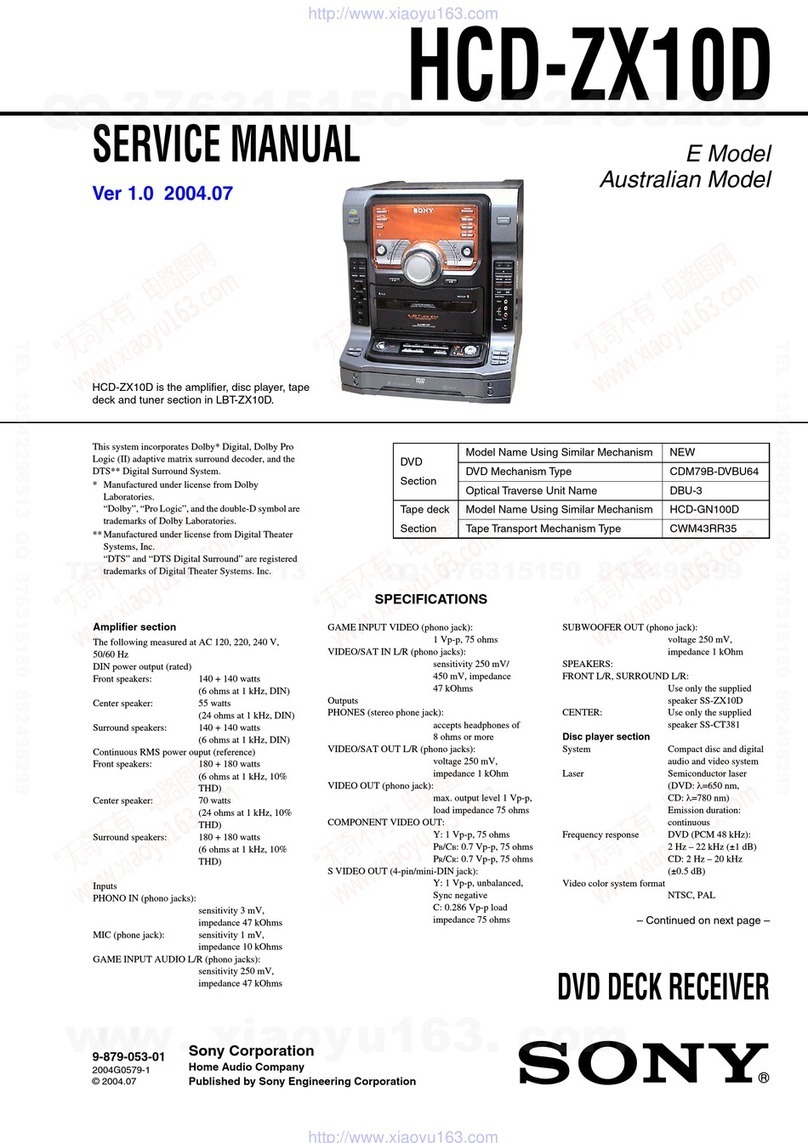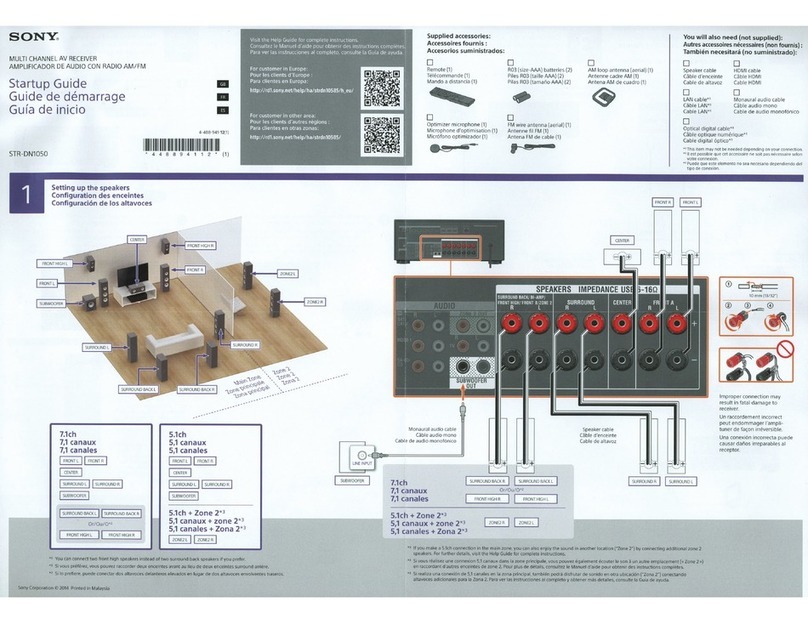10
STR-DA4300ES
You can use the supplied remote RM-AAL011 to
operate the receiver and to control the Sony
audio/video components that the remote is
assigned to operate.
RM-AAL011
Remote commander
Name Function
AAV ?/1(on/
standby) Press to turn on or off the audio/
video components that the remote
is assigned to operate. If you press
the ?/1(B) at the same time, it
will turn off the receiver and
other Sony components
(SYSTEM STANDBY).
Note
The function of the AV ?/1switch
changes automatically each time
you press the input button (C).
B?/1(on/
standby) Press to turn the receiver on or off.
IfZONE 2 is selected,onlythe
main receiver is turned on or off
with this button. To turn off all
components including an amplifier
in zone 2, press ?/1and AV?/1
(A) at the same time
(SYSTEM STANDBY).
CInput
buttons Press one of the buttons to select
the component you want to use.
Press a pink-labeled button after
pressing SHIFT (wk).When you
pressany ofthe input buttons, the
receiver turnson. The buttons are
factory assigned to control Sony
components.You can program the
remote to control non-Sony
components following the steps in
“Programming the remote”.
DZONE 2 Press to enable the zone 2
operation.
ETEST TONE Press to output the test tone from
each speaker.
FAMP Press to enable the receiver
operation.
GMUSIC Press to select sound field.
HMOVIE Press to select sound field.
INumeric
buttons Press to
−preset/tune to preset stations.
−select track numbers of the CD
player, DVD player, Blu-ray
Disc Player or MD deck. Press
0/10 to select track number 10.
−select channel numbers of the
VCR or satellite tuner.
−After pressing TV (e;), press
the numeric buttons to select
the TV channels.
JENTER Press to enter the value after
selecting a channel, disc or track
using the numeric buttons.
MEMORY Press to store a station during
tuner operation.
KAMP MENU Press to display the menu to
operate the receiver.
L
V/v/B/b
Press V/v/B/bto select the menu
items. Then press to enter the
selection.
MOPTIONS Press to display and select items
from option menus for receiver
and DVD player, Blu-ray Disc
Player.
TOOLS Pressto display and select items
from the option menus for DVD
player or Blu-ray Disc Player, etc.
NMENU Press to display the menu to
operate the audio/video
components.
SCREEN/
DSPL
CONTROL
Press SHIFT (wk), then press
MENU to switch the display mode
of the menu between SCREEN (to
display the menu onthe TV screen)
and DSPL (to display the menu
in the display window).
OCATEGORY
+/– Press to select the category for
satellite tuner.
Name Function
Pm/M
a)
x
a)
X
a)
H
a) b)
./>
a)
Press to operate the DVD player,
Blu-ray Disc Player, CD player,
MD deck, tape deck, or component
connected to the DIGITAL
MEDIA PORT adapter etc.
CATEGORY
MODE Press to select the category mode
for satellite tuner.
TUNING +/– Press to select station.
QPRESET
+
b)
/– Press to register FM/AM/satellite
tuner stations or to select preset
stations.
TV CH +/– Press TV (e;), then press TV CH
+/−to operate the TV, satellite
tuner, VCR, etc.
RF1/F2 Press TV (e;), then press F1 or F2
to select a component to operate.
•HDD recorder
F1: HDD
F2: DVD player, Blu-ray Disc
Player
•DVD/VHS combo player
F1: DVD player, Blu-ray Disc
Player
F2: VHS
MACRO1,
MACRO2 Press AMP (6), then press
MACRO 1 or MACRO 2 to set
up the macro function.
TV/INPUT Press TV/INPUT and TV (e;) at
the same time to select the input
signal (TV input or video input).
WIDE Press repeatedly to select the
wide picture mode.
RESOLUTION
Press SHIFT (wk), then press
RESOLUTION repeatedly to
change the resolution of signals
output from the HDMI OUT or
COMPONENT VIDEO
MONITOR OUT jack.
Name Function
a)
See the table on page123 for information on the
buttons that you can use to control each component.
b)
The tactile dot is attached to these buttons (H,
PRESET+). Use as a mark of operation.
Notes
•Some functions explained in this section may not
work depending on the model.
•The above explanation is intended to serve as an
example only. Therefore, depending on the component,
the above operation may not be possible or may
operate differently than described.
SDVD/
TOP MENU,
MENU
Press to display the menus of the
DVD player on the TV screen.
Then use V/v/B/band
perform a menu operations.
NIGHT
MODE Press AMP (6), then press
NIGHT MODE to activate the
NIGHT MODE function.
INPUT
MODE Press AMP (6), then press
INPUT MODE to select the input
mode when the same components
are connected to both digital and
analog jacks.
TMUTING Press to turn off the sound
temporarily. Press the button again
to restore the sound.
UMASTER
VOL +/– Press to adjust the volume level of
all speakers at the same time.
TV VOL +/– Press TV (e;), then press TV
VOL +/−to adjust the volume level
of the TV.
VDISC SKIP Press to skip a disc when using a
multi-disc changer.
WRETURN/
EXIT OPressto returntothepreviousmenu
or exit the menu while the menu or
on-screen guide of the VCR, DVD
player, or satellite tuner is
displayed on the TV screen.
XDISPLAY Press to select information
displayed in the display window,
TV screen of the VCR, satellite
tuner, CD player, DVD player,
Blu-ray Disc Player, or MD deck.
Note
In the SCREEN mode, press the
button to display the menu on
the TV screen.
YCLEAR Press to
−clear a mistake when you press
the incorrect numeric button.
−return to continuous playback,
etc. of the satellite tuner or
DVD player.
>10 Press to select
−track numbers over 10 of the
VCR, satellite tuner, CD player
or MD deck.
−channel numbers of the Digital
CATV terminal.
D.TUNING Press to enter direct tuning mode.
Z2CH/
A.DIRECT Press to select sound field or to
switch the audio of the selected
input to analog signal without any
adjustment.
wj A.F.D. Press to select sound field.
wk SHIFT Press to light up the button. It
changes the remote button function
to activate the buttons with pink
printing.
wl SLEEP Press to activate the sleep timer
functionandthe duration which the
receiver turns off automatically.
e; TV Press to enable the TV operation.
ea RM SET UP Press to set up the remote.
to