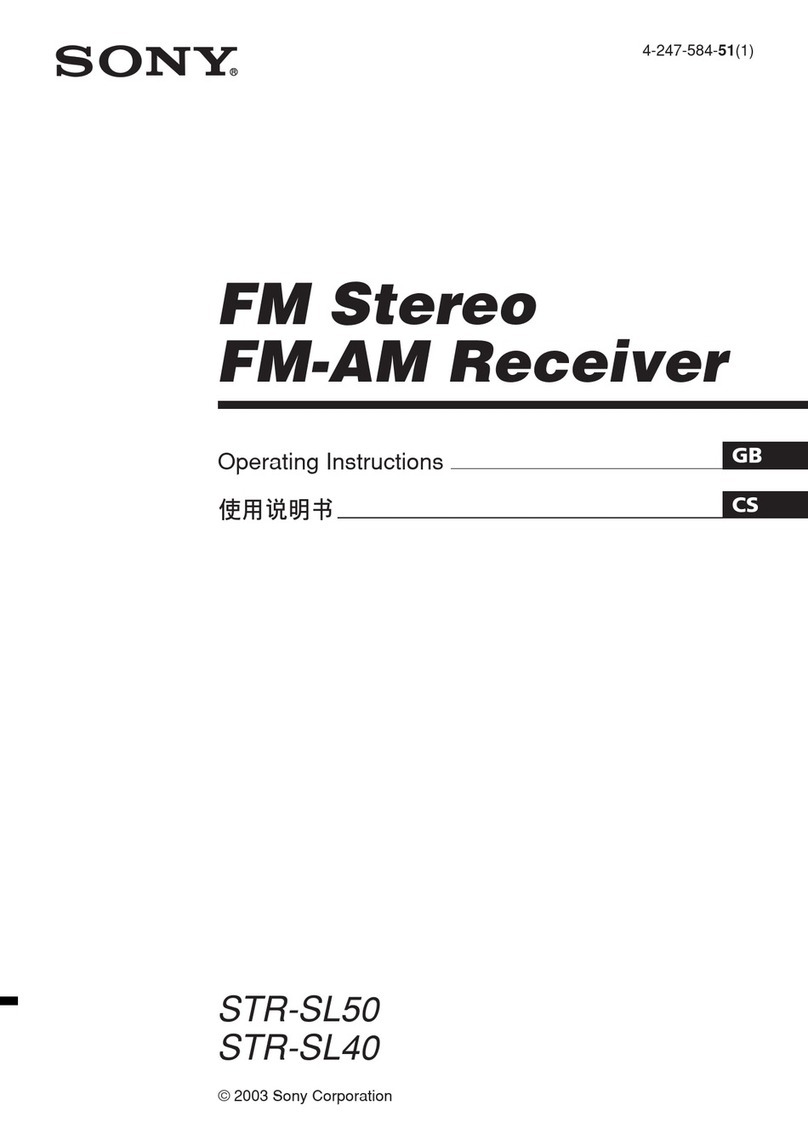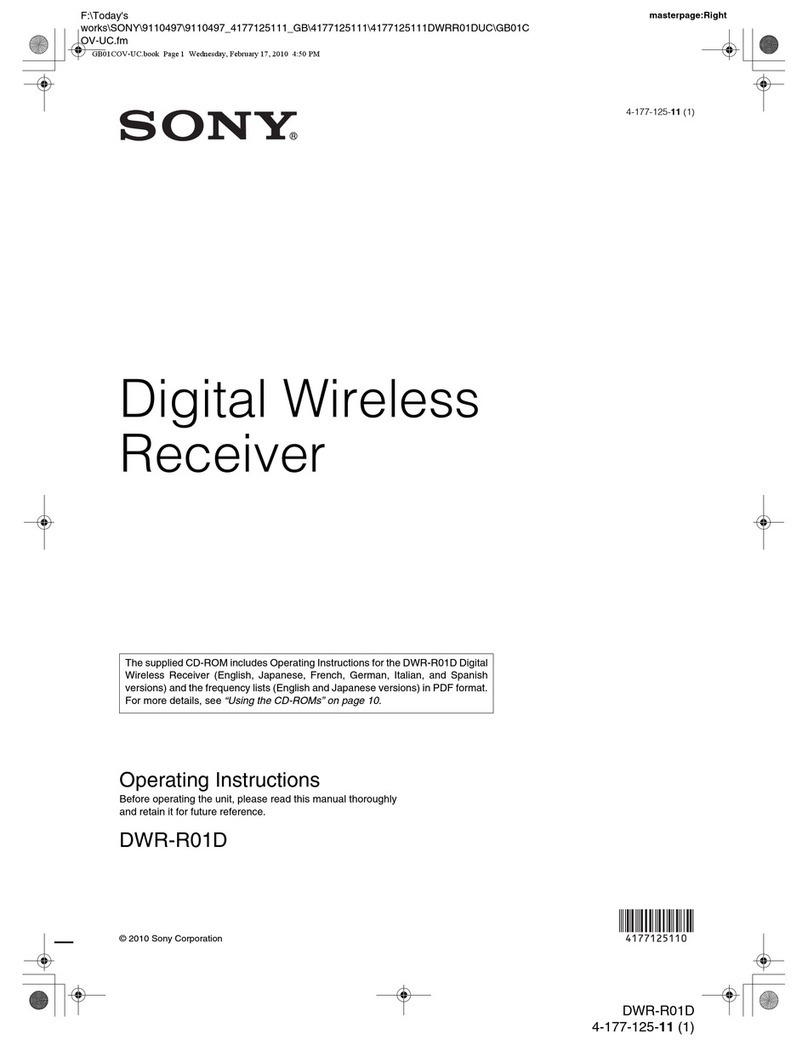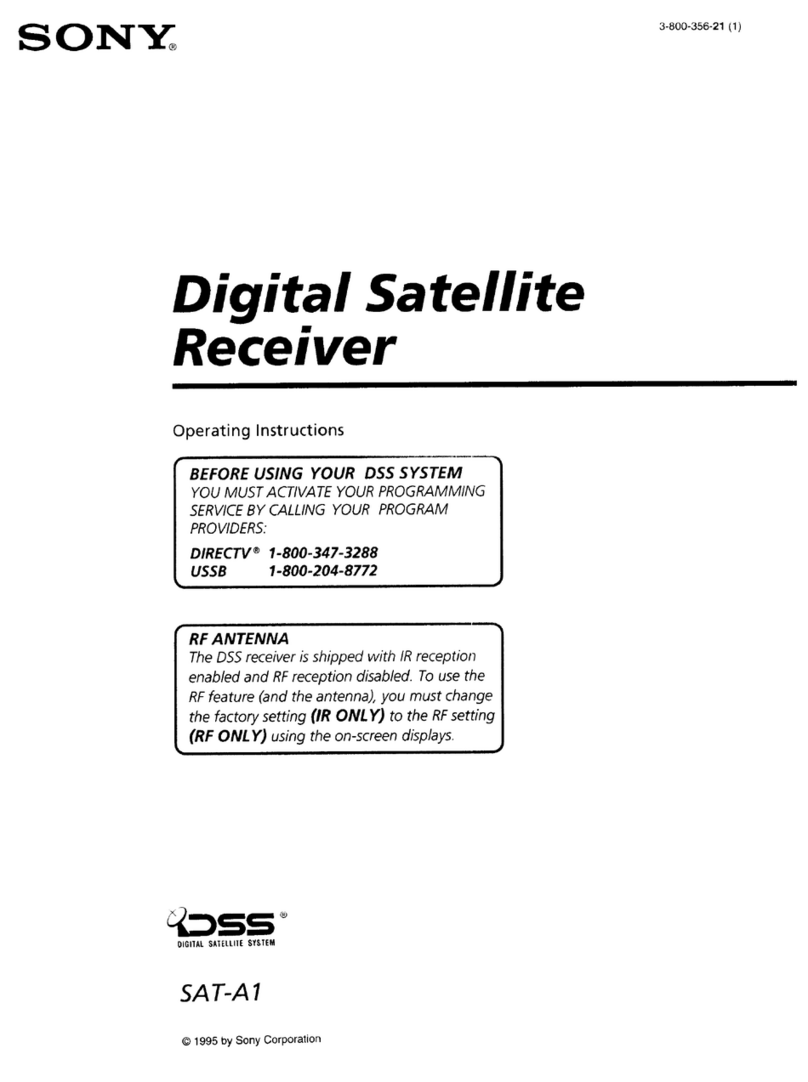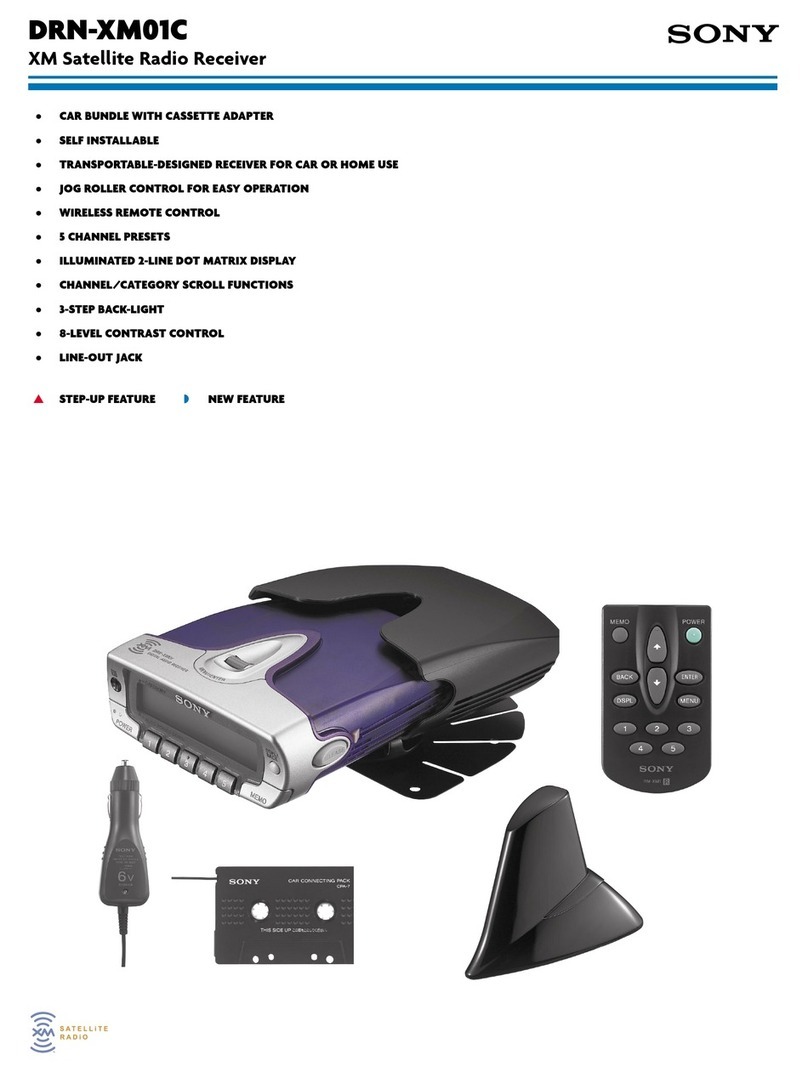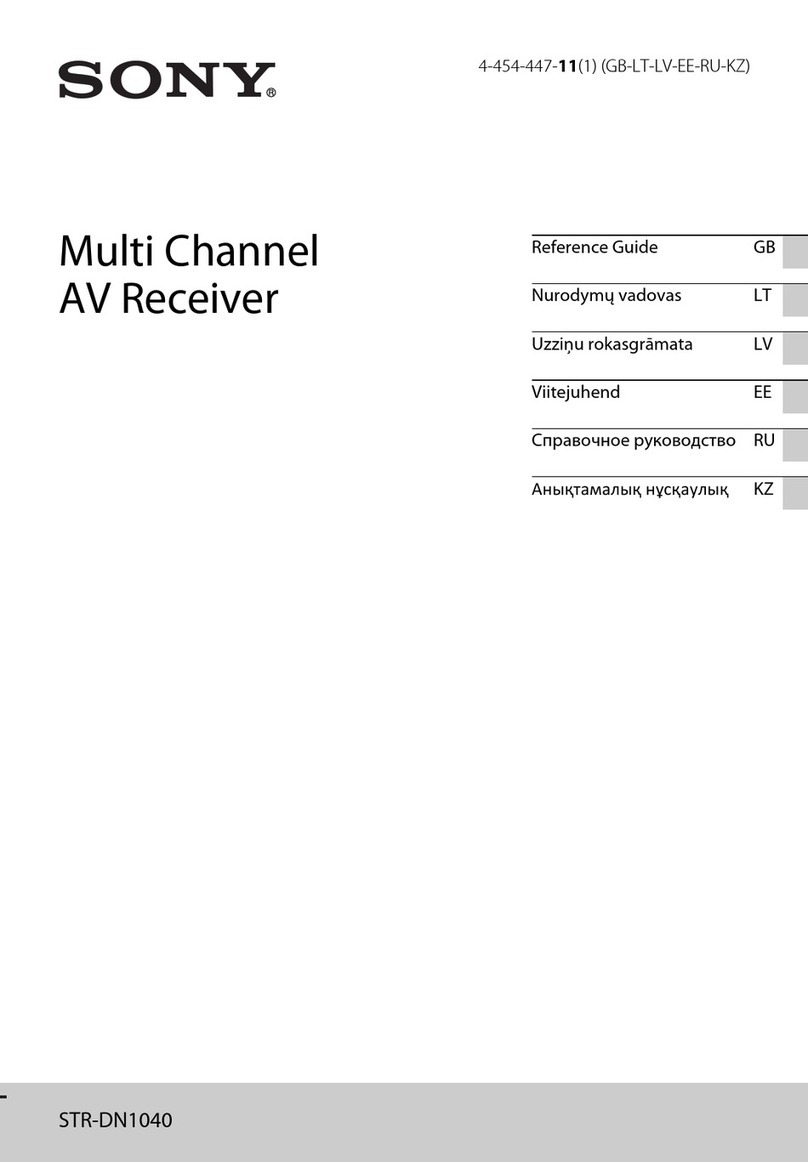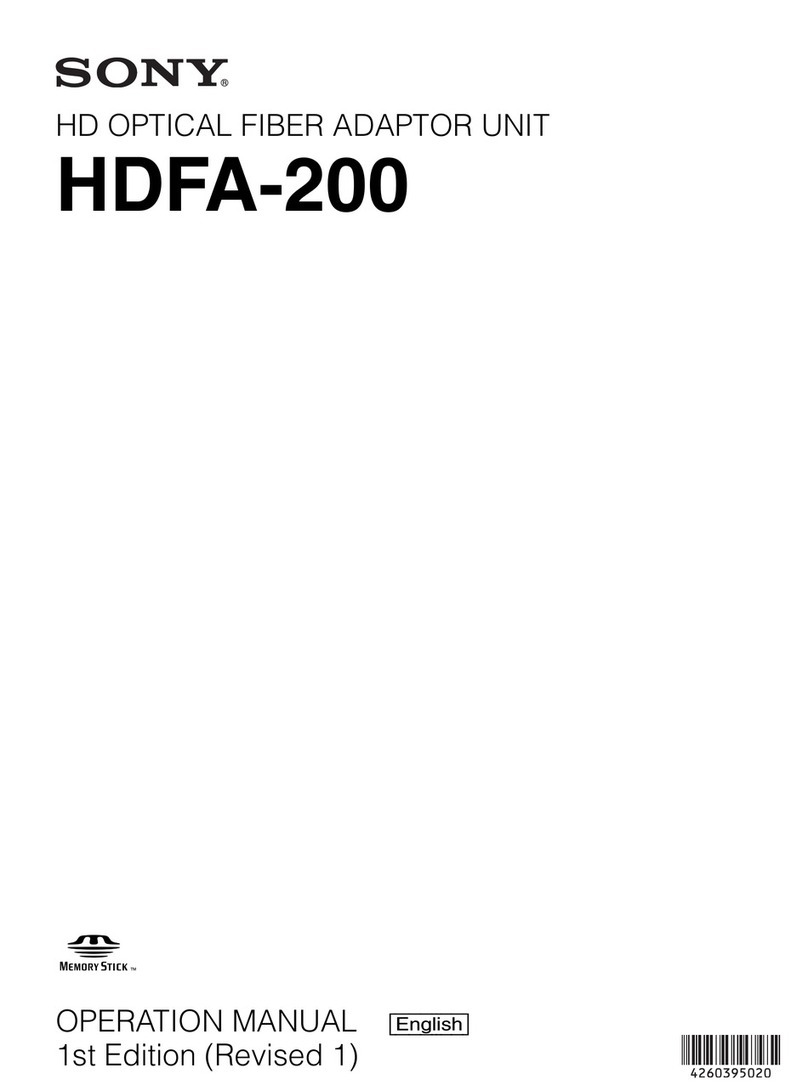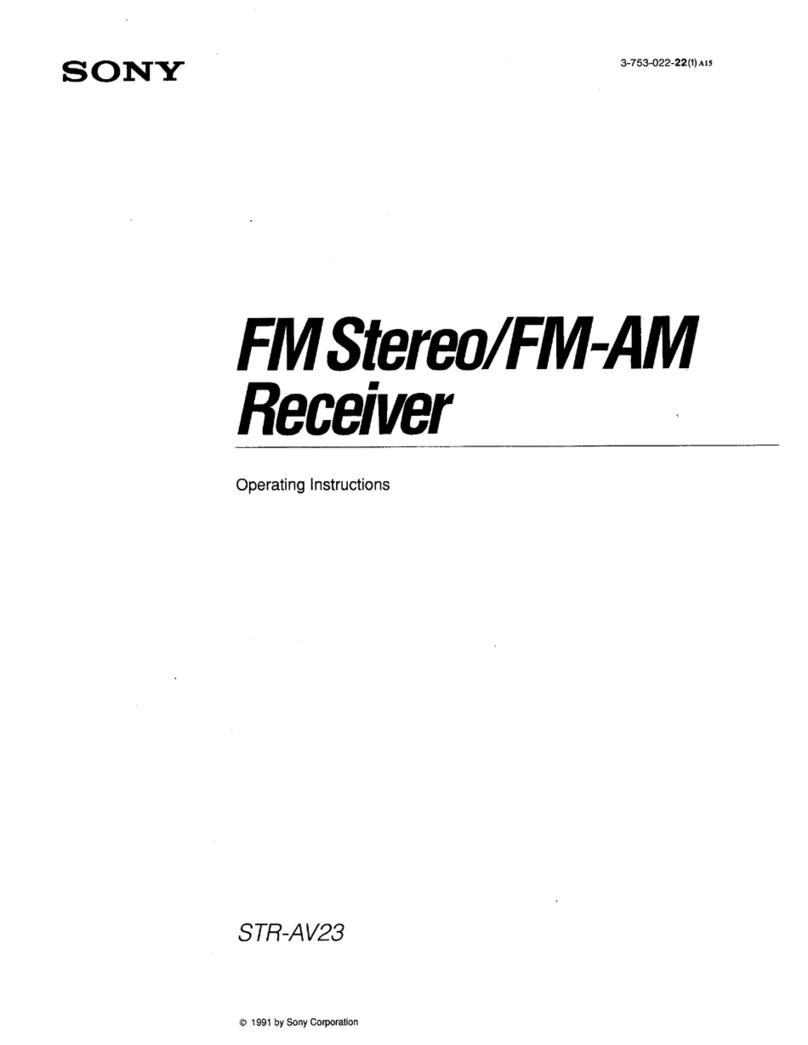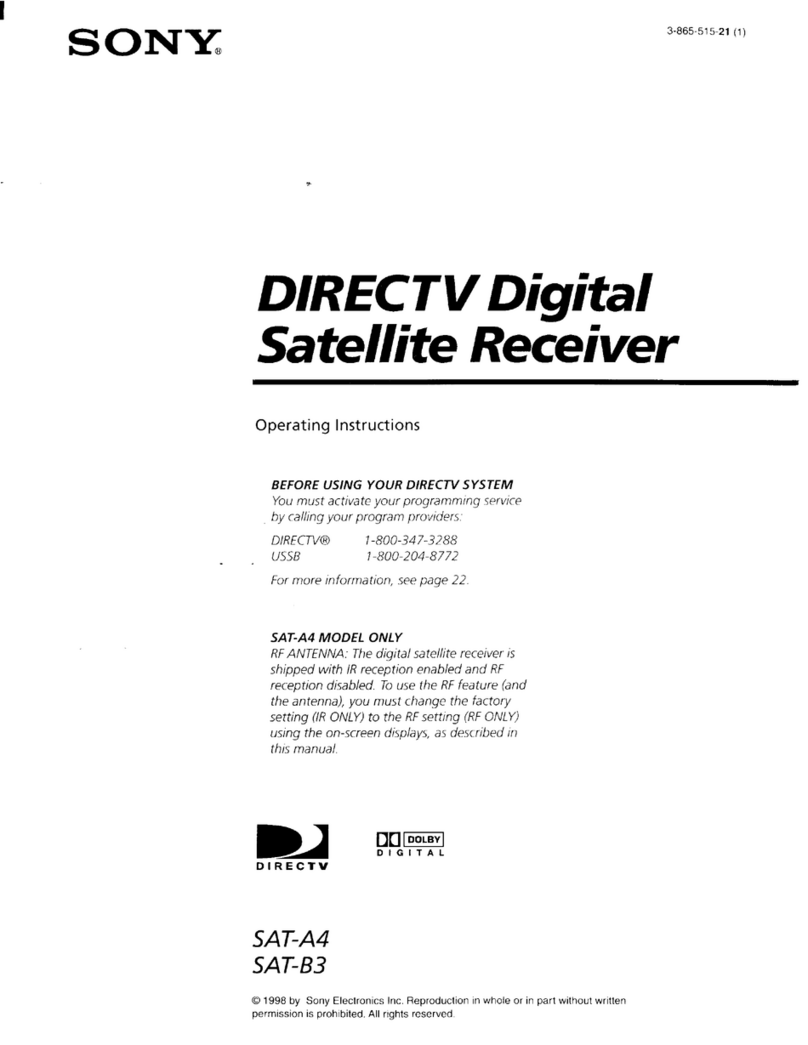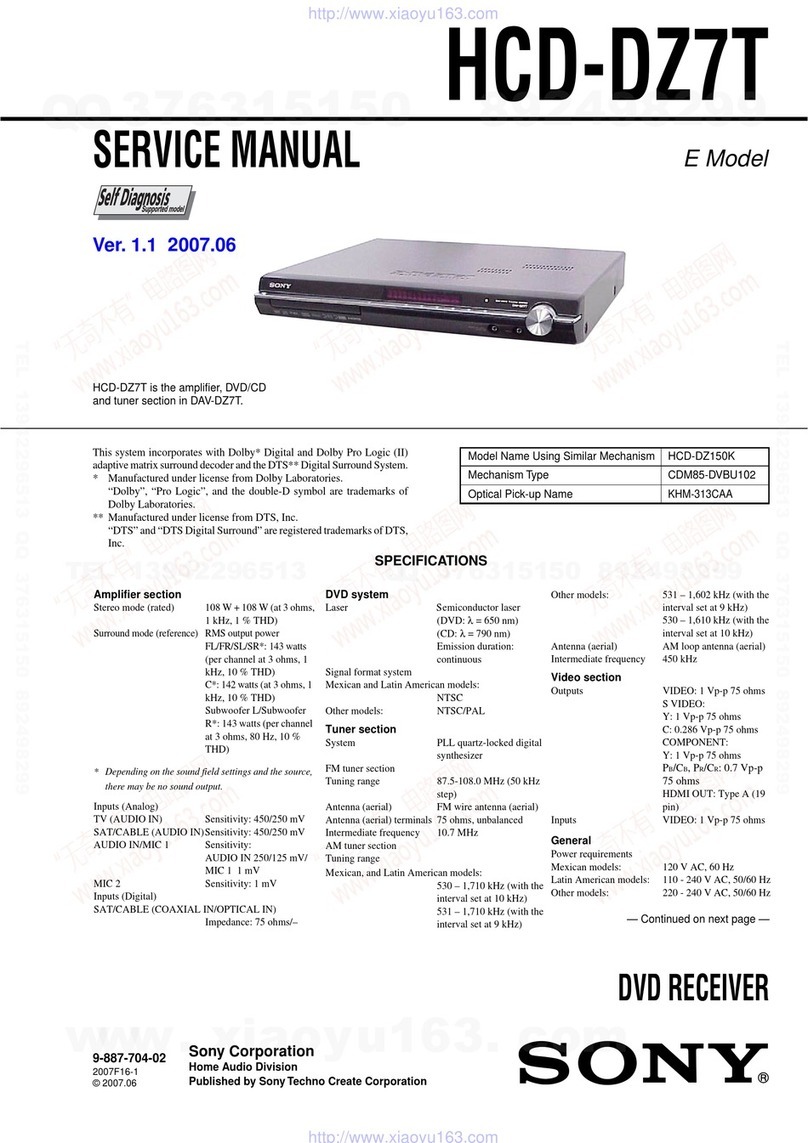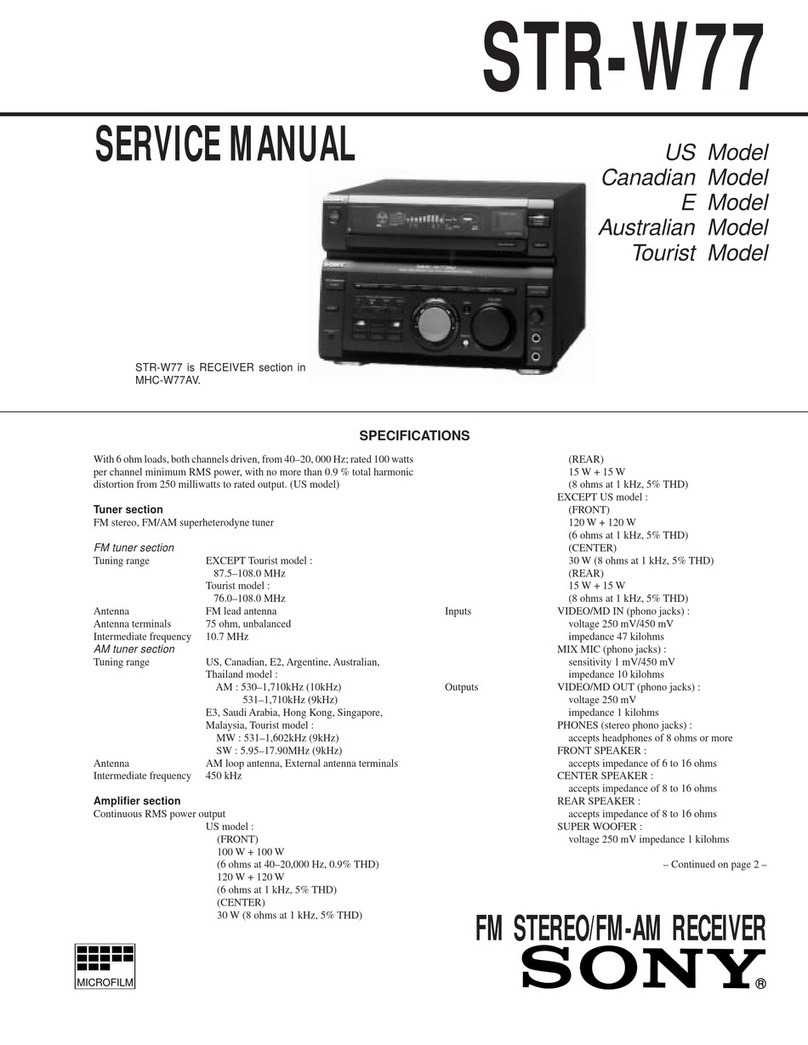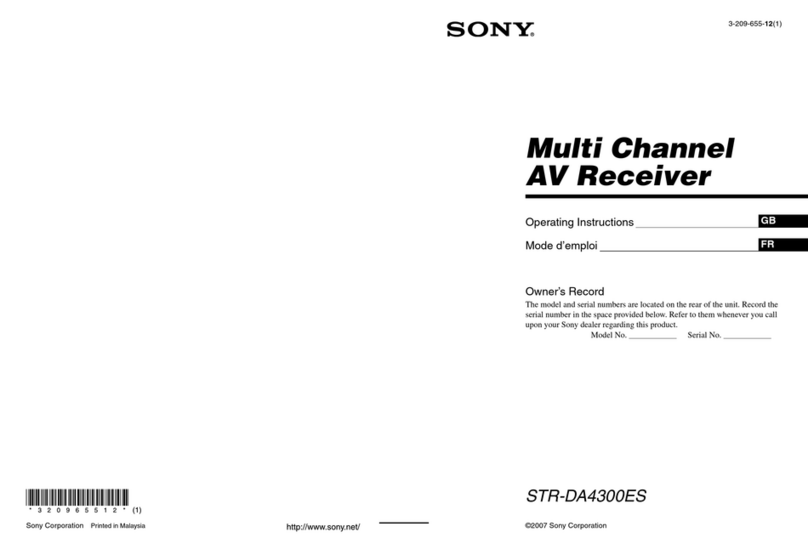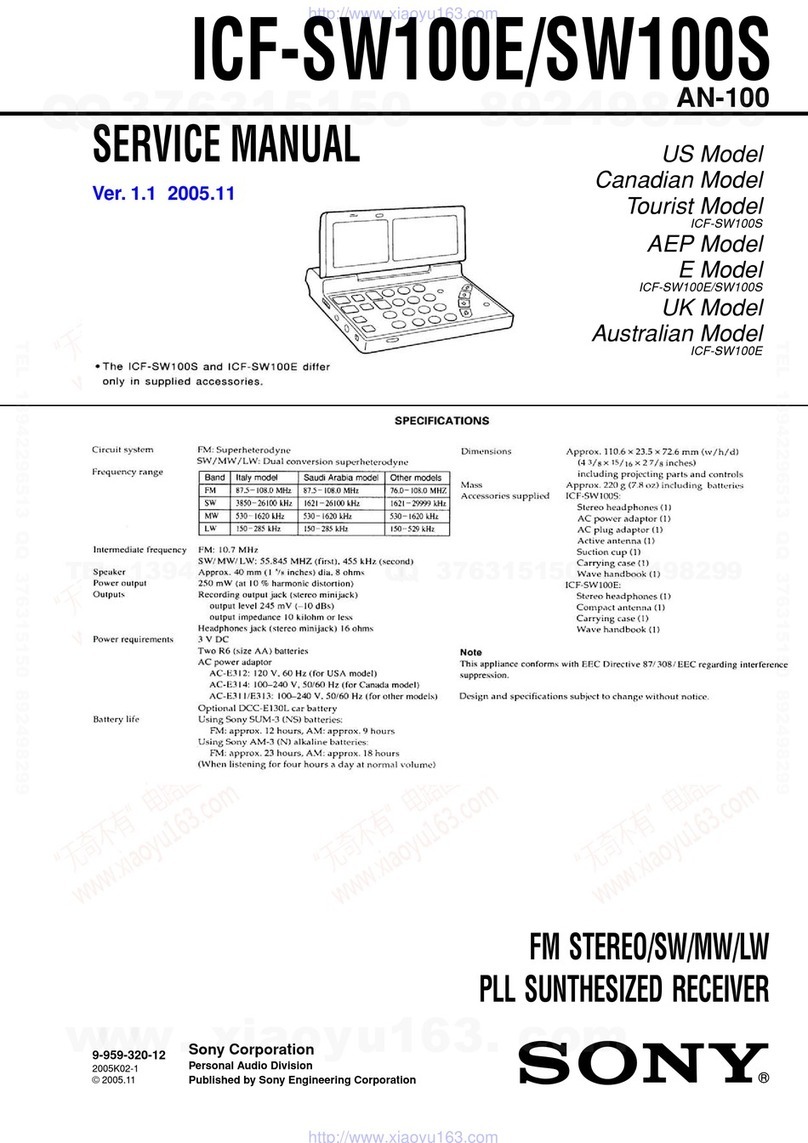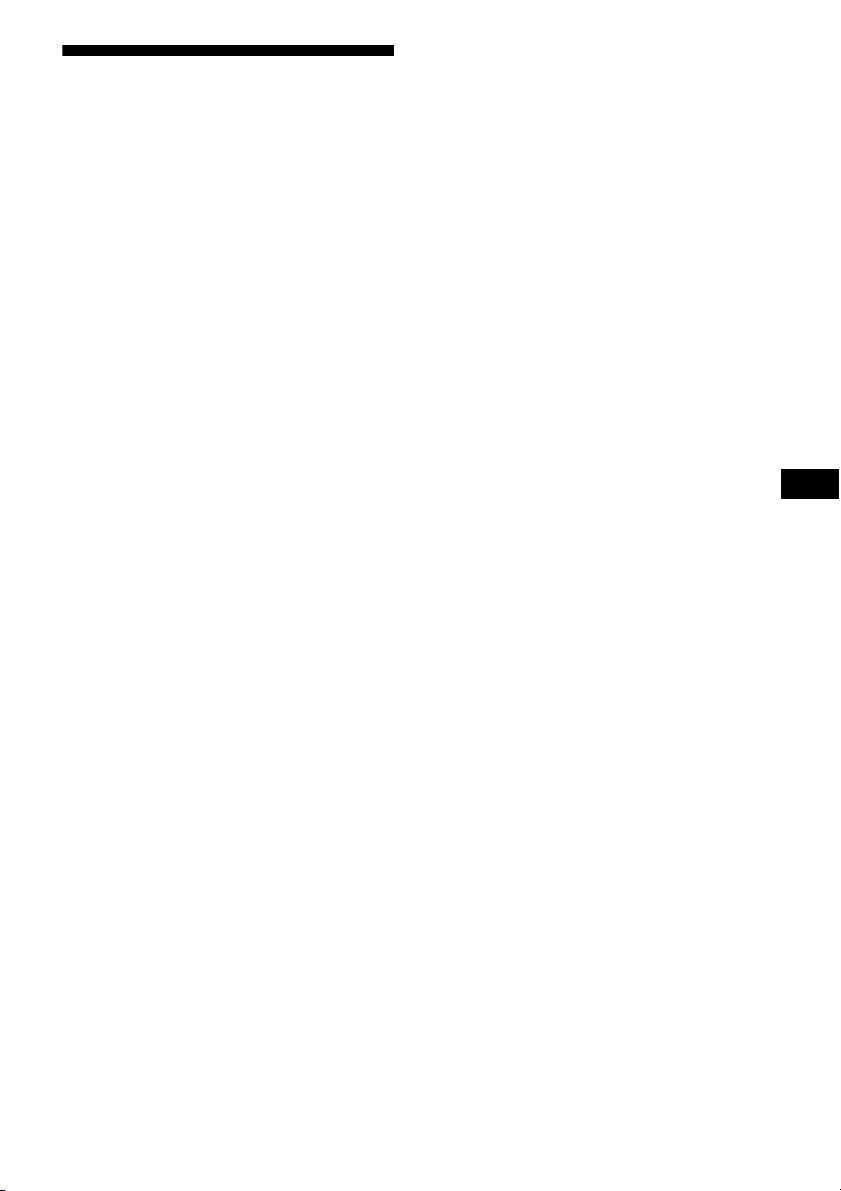3GB
About This Manual
• The instructions in this manual are for model STR-
DA5200ES. Check your model number by looking
at the lower right corner of the front panel.
• The instructions in this manual describe the
controls on the supplied remote. You can also use
the controls on the receiver if they have the same
or similar names as those on the remote.
This receiver incorporates Dolby* Digital and Pro
Logic Surround and the DTS** Digital Surround
System.
* Manufactured under license from Dolby
Laboratories.
“Dolby”, “Pro Logic”, “Surround EX”, and the
double-D symbol are trademarks of Dolby
Laboratories.
** Manufactured under license from Digital
Theater Systems, Inc. U.S. Pat.
No’s. 5,451,942; 5,956,674; 5,974,380;
5,978,762; 6,226,616; 6,487,535 and other U.S.
and world-wide patents issued and pending.
“DTS”, “DTS-ES”, “Neo:6”, and “DTS 96/24”
are trademarks of Digital Theater Systems, Inc.
Copyright 1996, 2003 Digital Theater Systems,
Inc. All Rights Reserved.
This receiver incorporates High-Definition
Multimedia Interface (HDMI™) technology.
HDMI, the HDMI logo and High-Definition
Multimedia Interface are trademarks or registered
trademarks of HDMI Licensing LLC.
XM is a registered trademark of XM Satellite Radio
Inc.
This product is manufactured under license from
Neural Audio Corporation.
Sony Corporation hereby grants the user a non-
exclusive, non-transferable, limited license right to
use this product under the US and foreign patents
pending and other related technology owned by
Neural Audio Corporation.
“Neural” and “Neural Audio” and “Neural
Surround” are trademarks of Neural Audio
Corporation.
The font type (Shin Go R) installed in this receiver
is provided by MORISAWA & COMPANY LTD.
These names are the trademarks of MORISAWA &
COMPANY LTD., and the copyright of the font also
belongs to MORISAWA & COMPANY LTD.
“WALKMAN” and “WALKMAN” logo are
registered trademarks of Sony Corporation.
ATRAC, ATRAC3, ATRAC3plus and their logos are
trademarks of Sony Corporation.
SonicStage and SonicStage logo are trademarks or
registered trademarks of Sony Corporation.
MPEG Layer-3 audio coding technology and patents
licensed from Fraunhofer IIS and Thomson.
GB