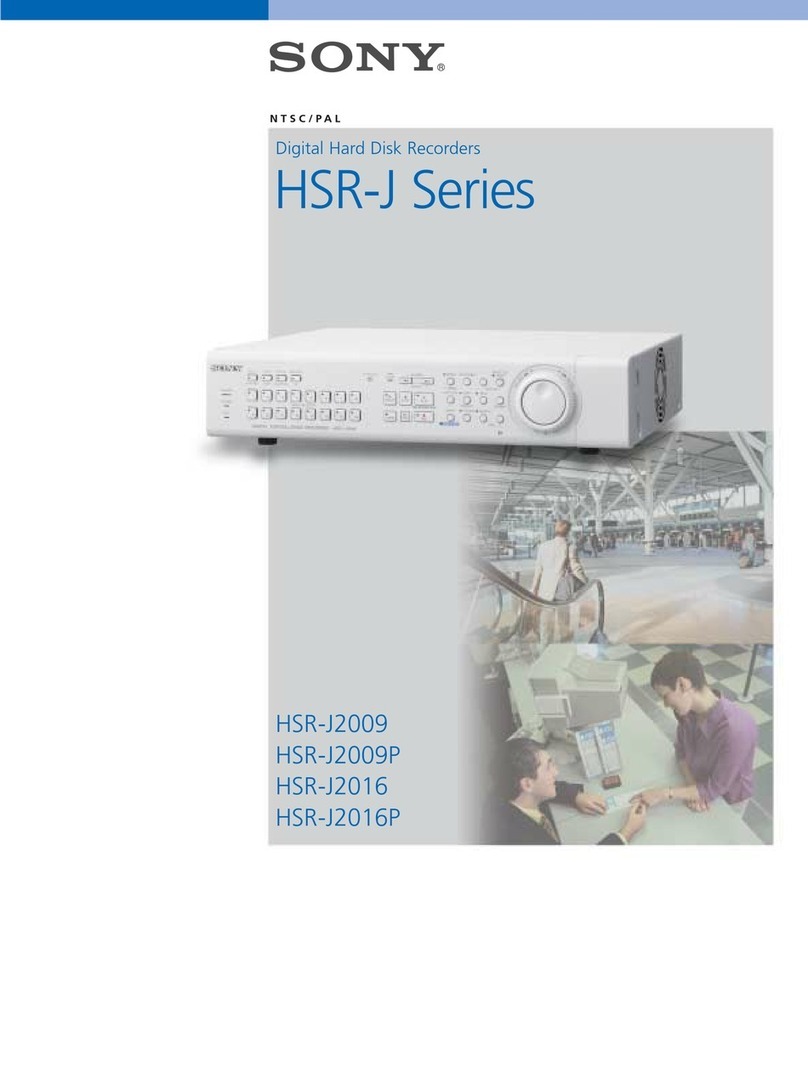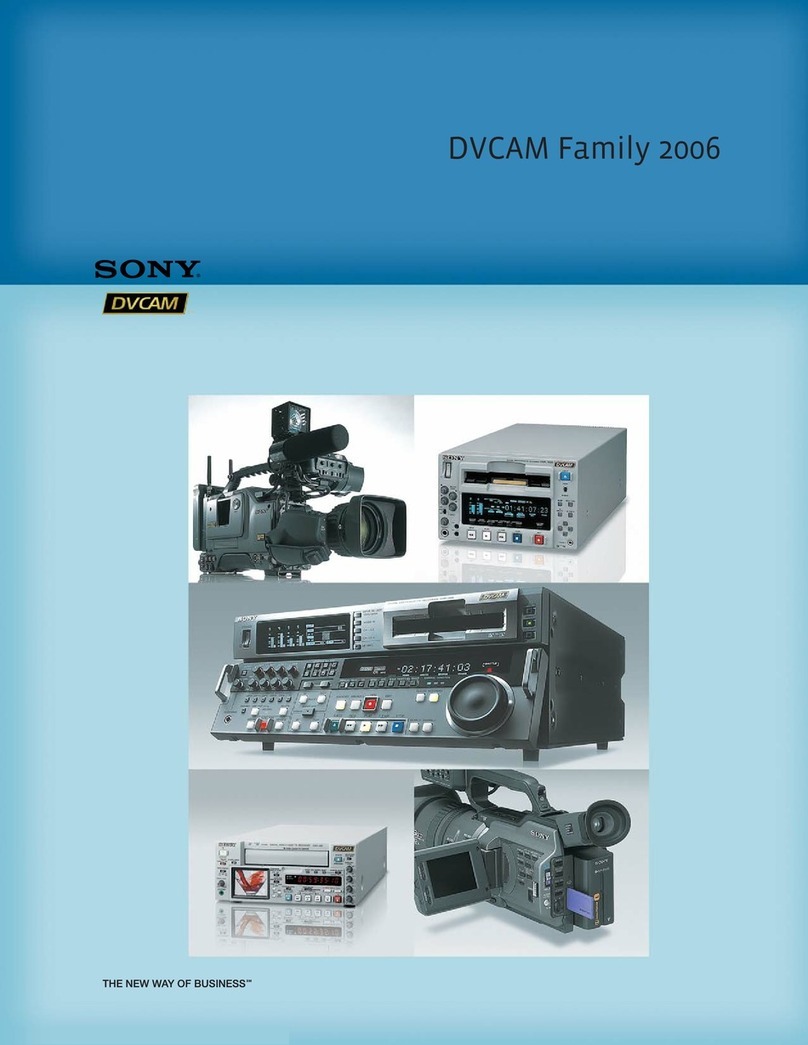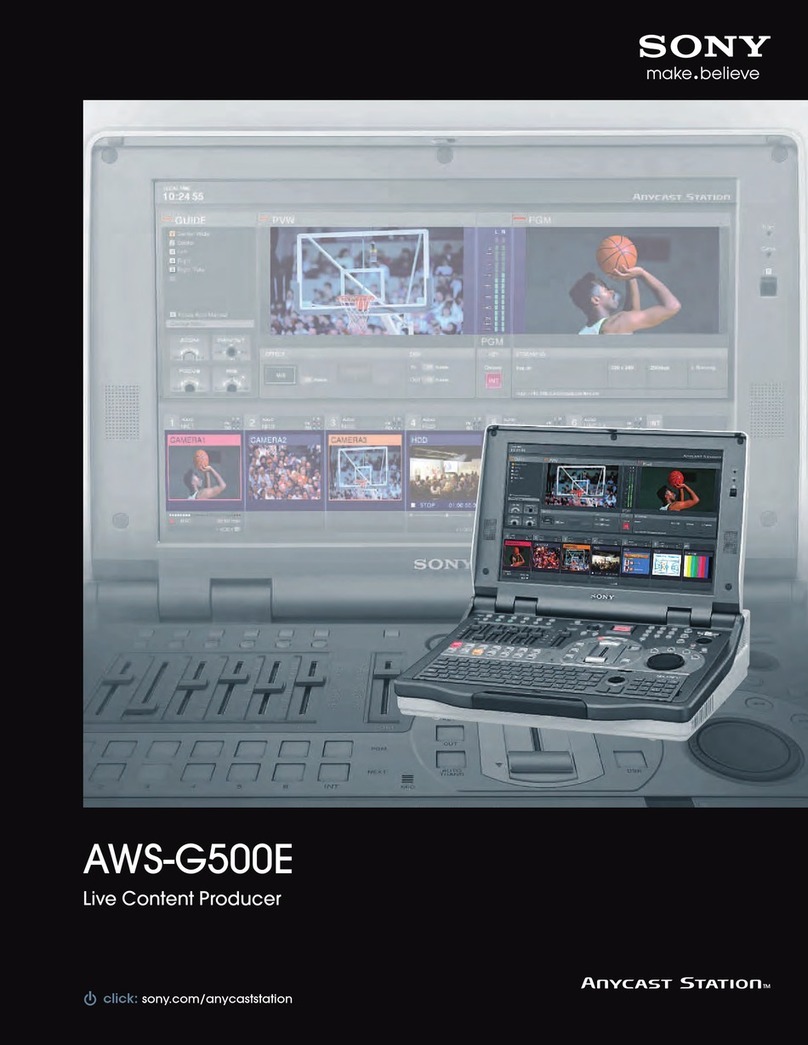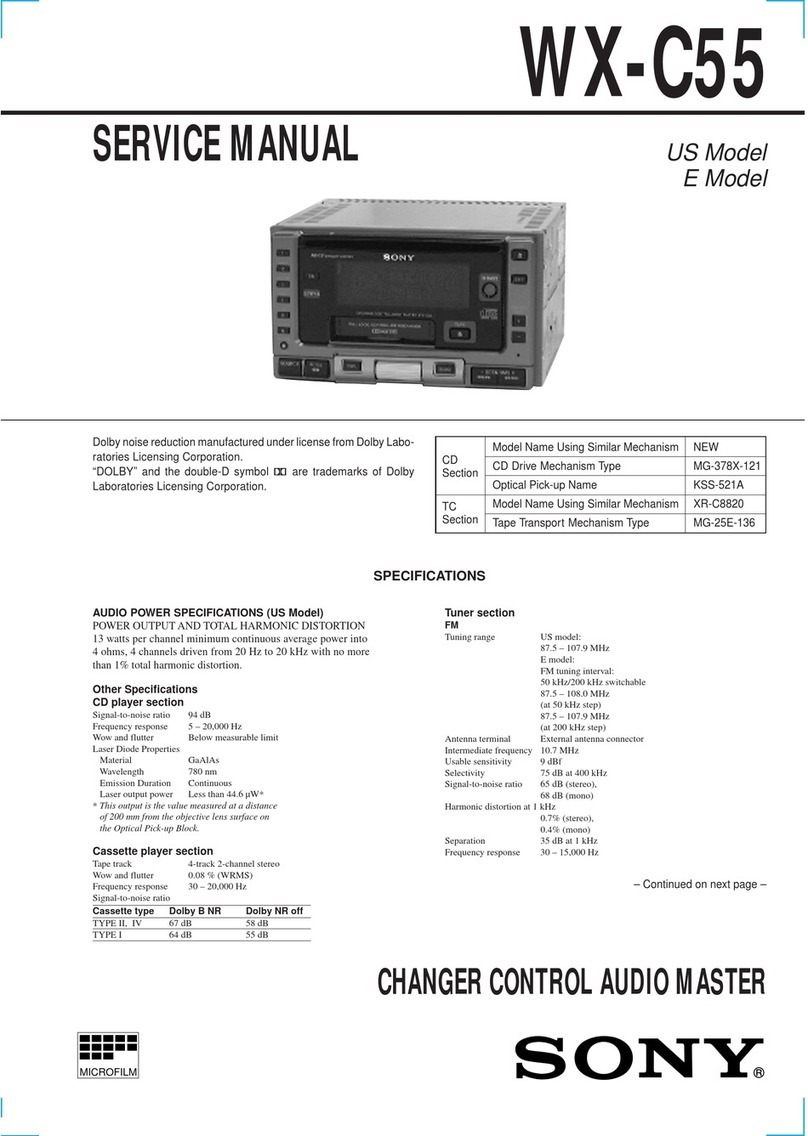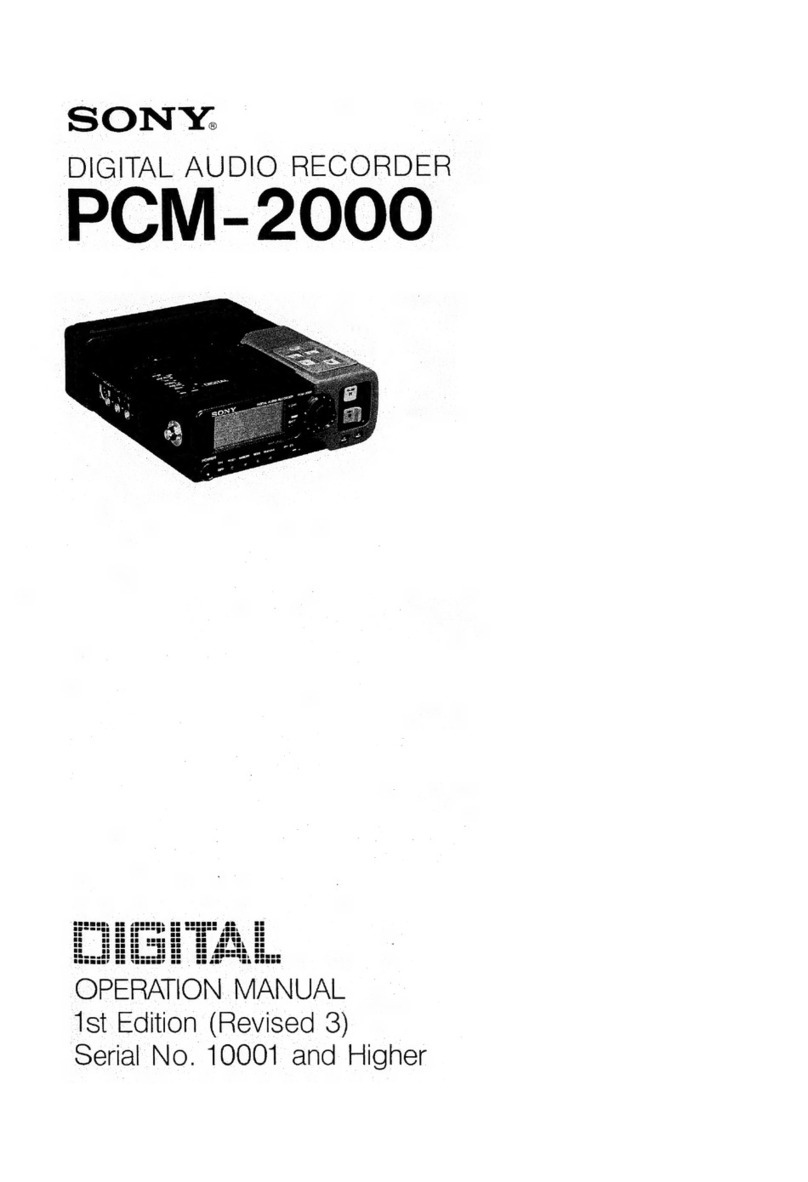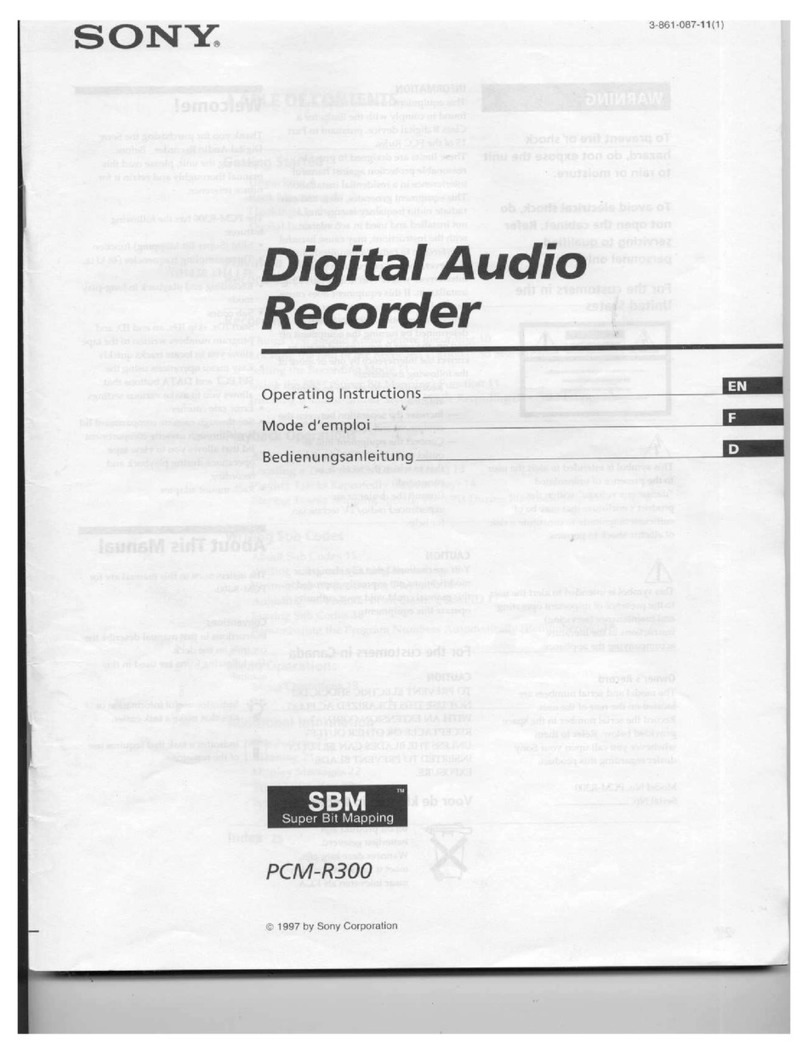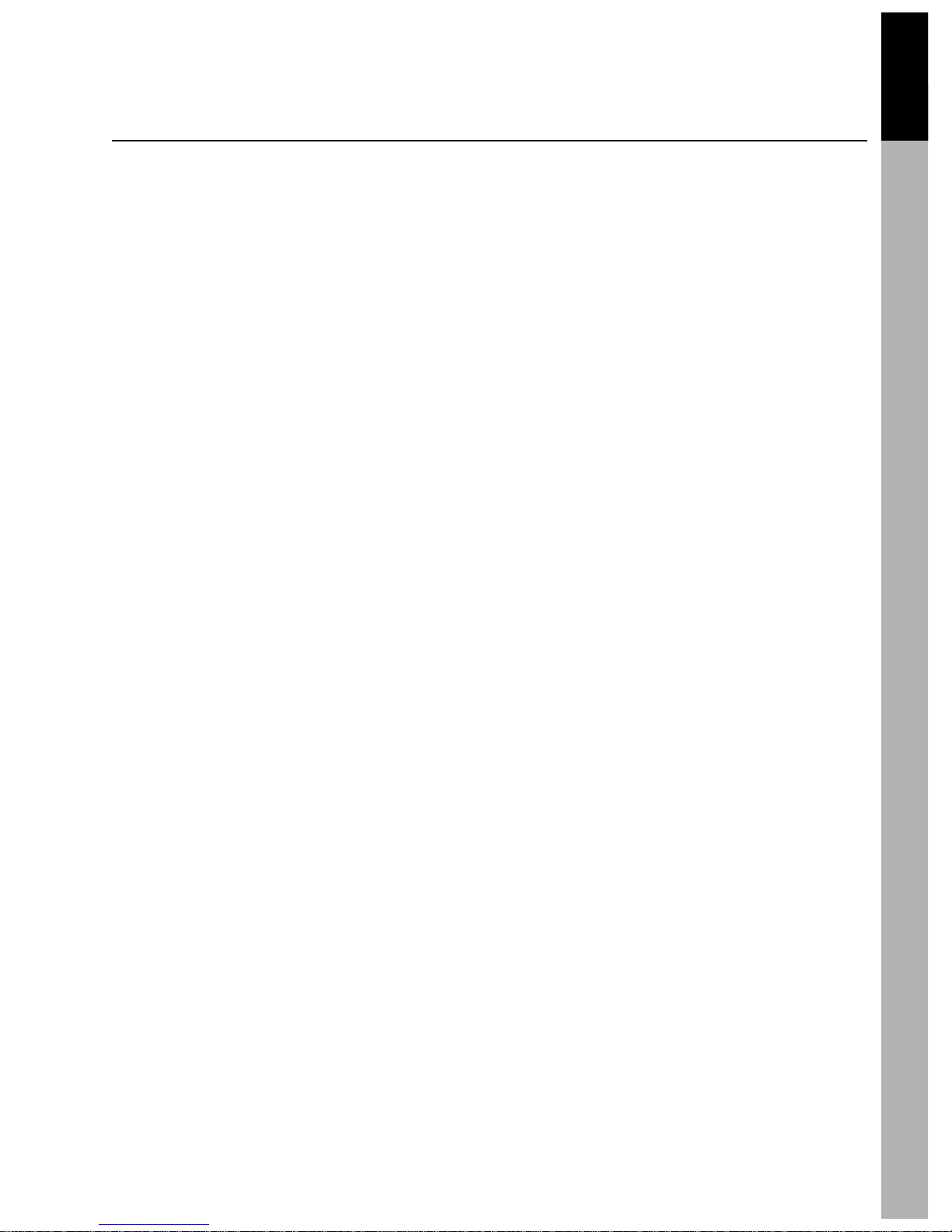Table of Contents 1
Table of Contents
Installing Expansion Cards .....................................................................................................1-1
First Bootup ...........................................................................................................................1-2
Setting The Sample Rate And Clock Source ...........................................................................1-3
The Title Manager .................................................................................................................1-5
Saving A Title To Flash Memory ..........................................................................................1-5
Saving A Title To Floppy Disk .............................................................................................1-7
Loading A Title ....................................................................................................................1-8
Snapshots ...............................................................................................................................1-9
Creating A Snapshot ............................................................................................................1-9
Recalling A Snapshot...........................................................................................................1-10
Matrixing System .................................................................................................................1-12
The Audio Input Routing Window ....................................................................................1-12
Using An External Talkback Microphone .............................................................1-16
The Audio Output Routing Window .................................................................................1-16
Creating Bus Inserts ............................................................................................................1-20
Channel Windows ................................................................................................................1-25
Copying / Linking................................................................................................................1-31
Copy Function....................................................................................................................1-31
Fader Copy Function ..........................................................................................................1-32
Zeroing Function................................................................................................................1-33
Linking Functions...............................................................................................................1-33
Monitoring ..........................................................................................................................1-35
Metering ..............................................................................................................................1-36
Chapter 1 Getting Started
Chapter 2 Machine Control and MIDI Functions
Controlling Pro Tools® From The DMX-R100 ......................................................................2-3
Autolocating Within Pro Tools®.............................................................................................2-4
Using 9-Pin Machine Control ................................................................................................2-5
Using MIDI Machine Control ...............................................................................................2-6
Slaving The DMX-R100 ........................................................................................................2-7
Other MIDI Functions ..........................................................................................................2-9
Setup Of Producer's Talkback .............................................................................................2-10
Tutorial 1 Tracking And Overdubbing Session
Preparation ..........................................................................................................................T1-1
Setting Monitoring Levels ....................................................................................................T1-4
Initial Recording .................................................................................................................T1-5
Overdubbing .......................................................................................................................T1-6
Tutorial 2 Mixing Session (Non-Automated Mixing)
Preparation ..........................................................................................................................T2-1
Setting Monitoring Levels ....................................................................................................T2-3
Cue List Operation ...............................................................................................................T2-4
Control Groups ...................................................................................................................T2-9
Final Output ......................................................................................................................T2-13