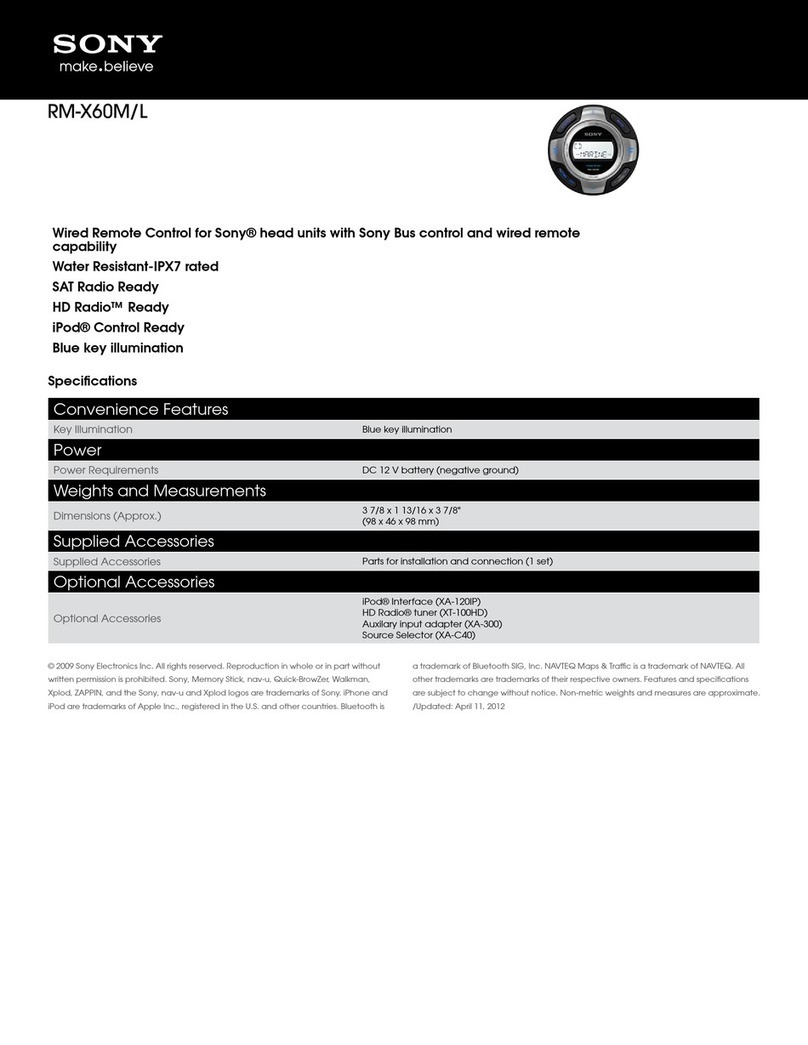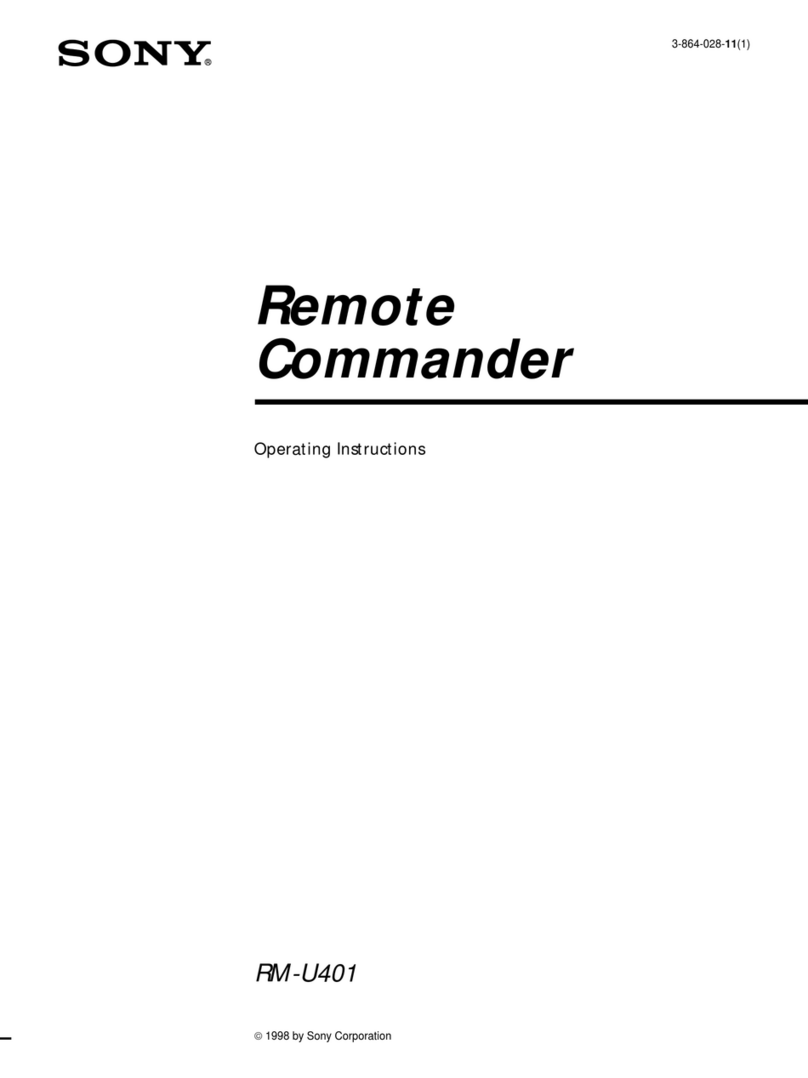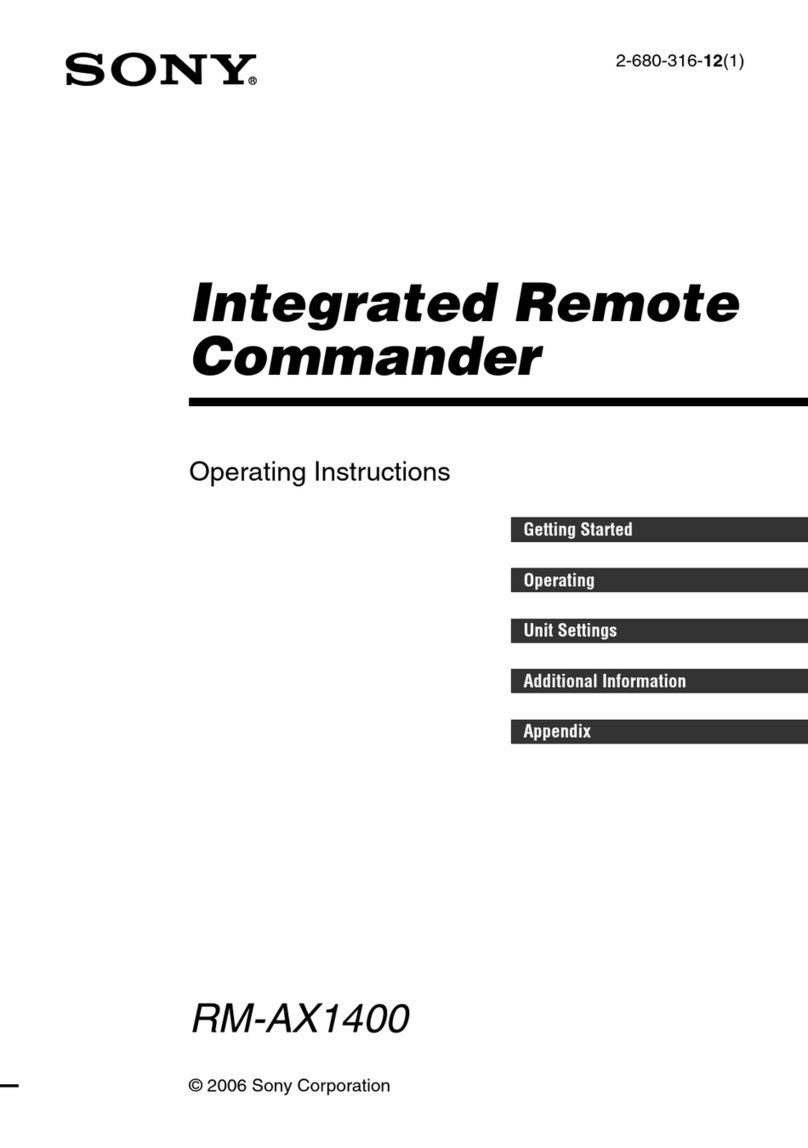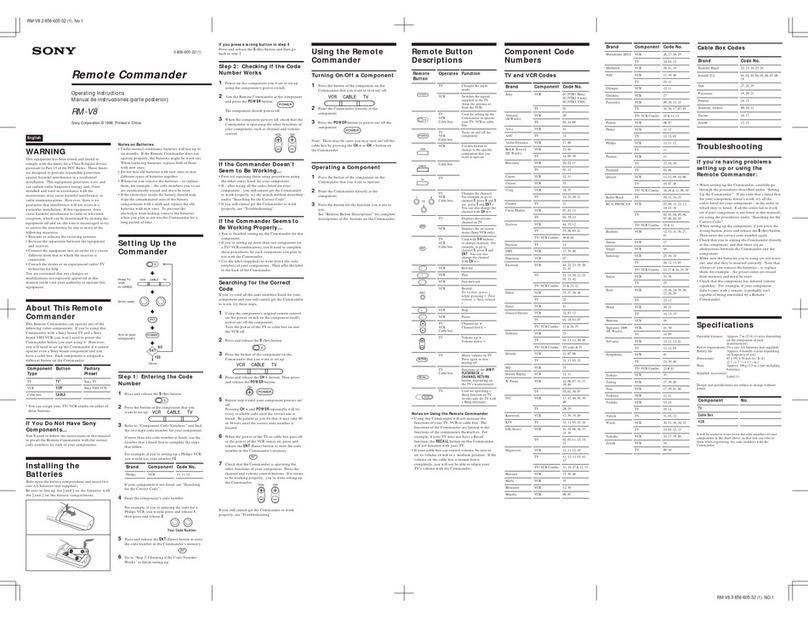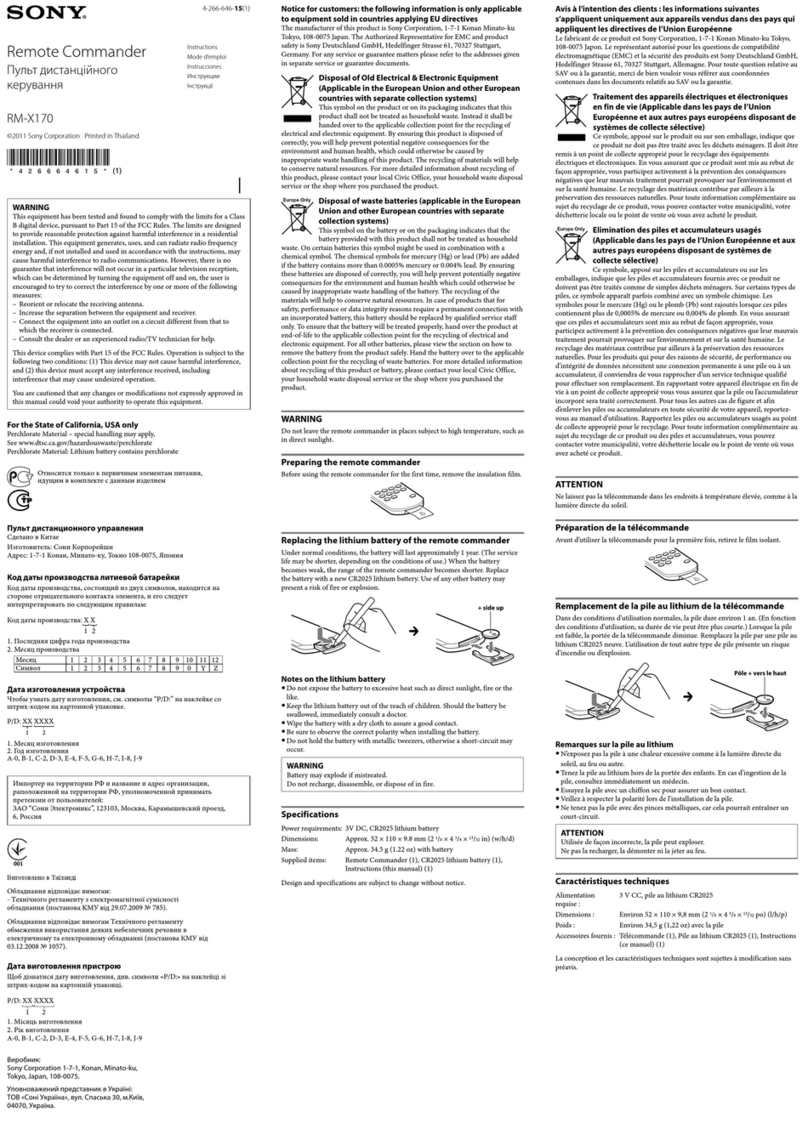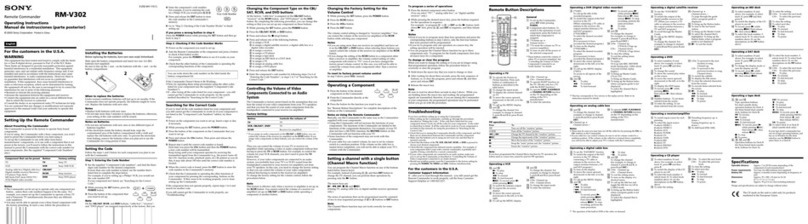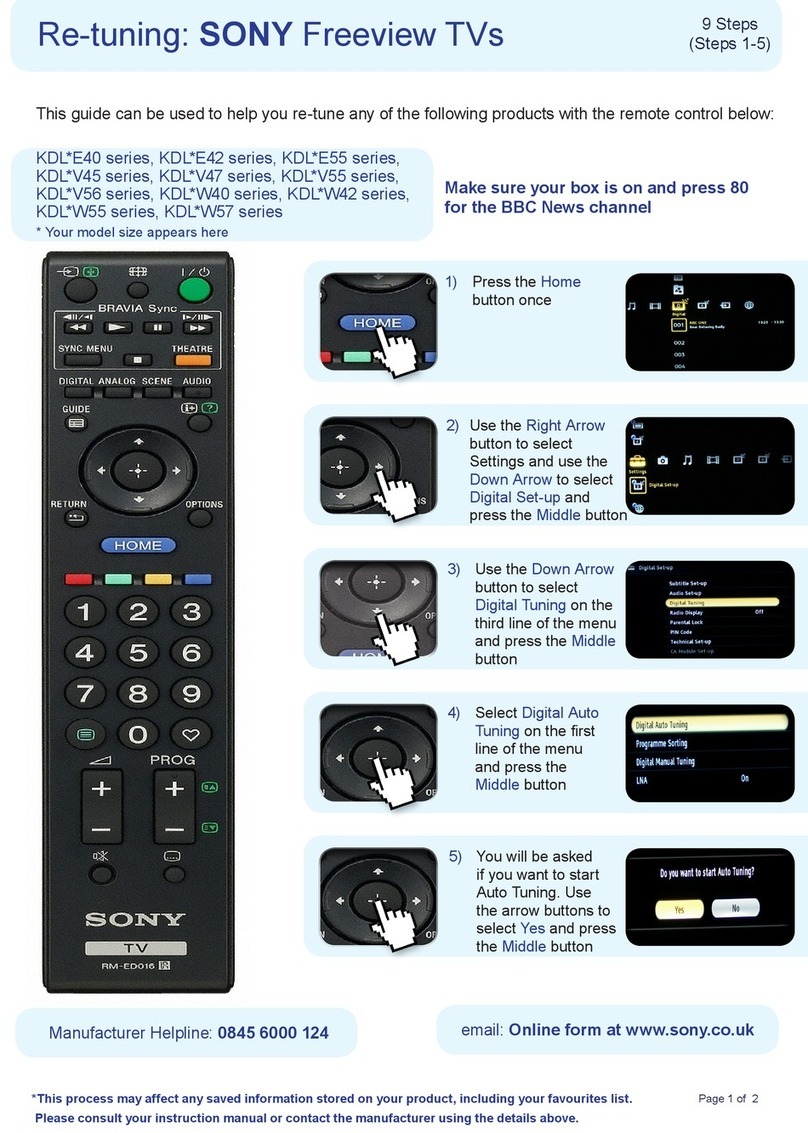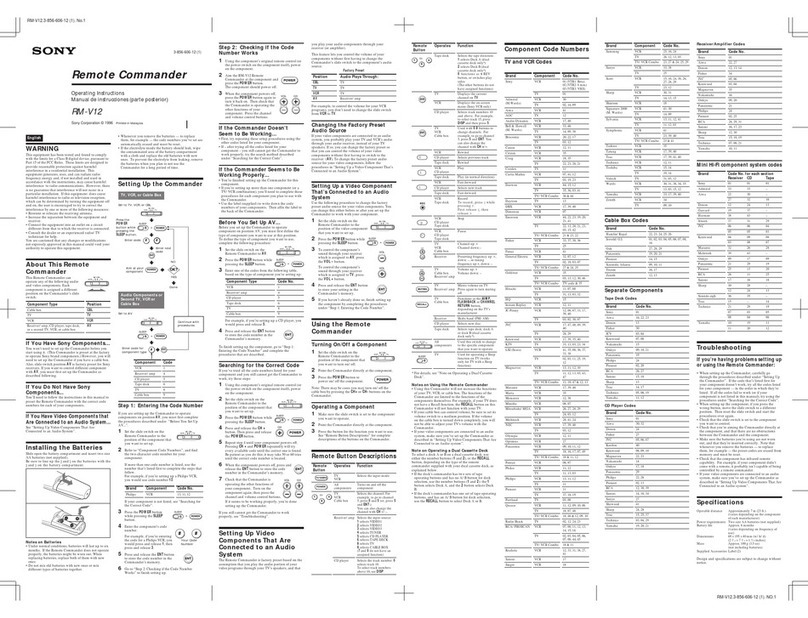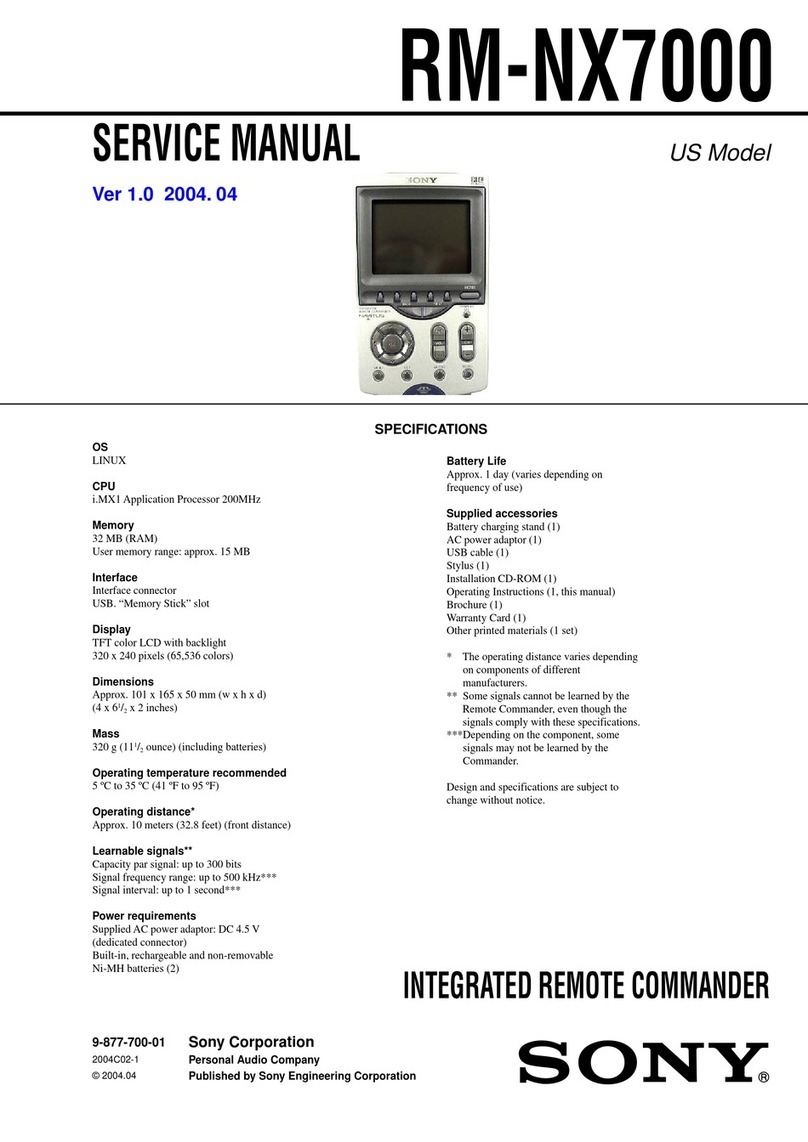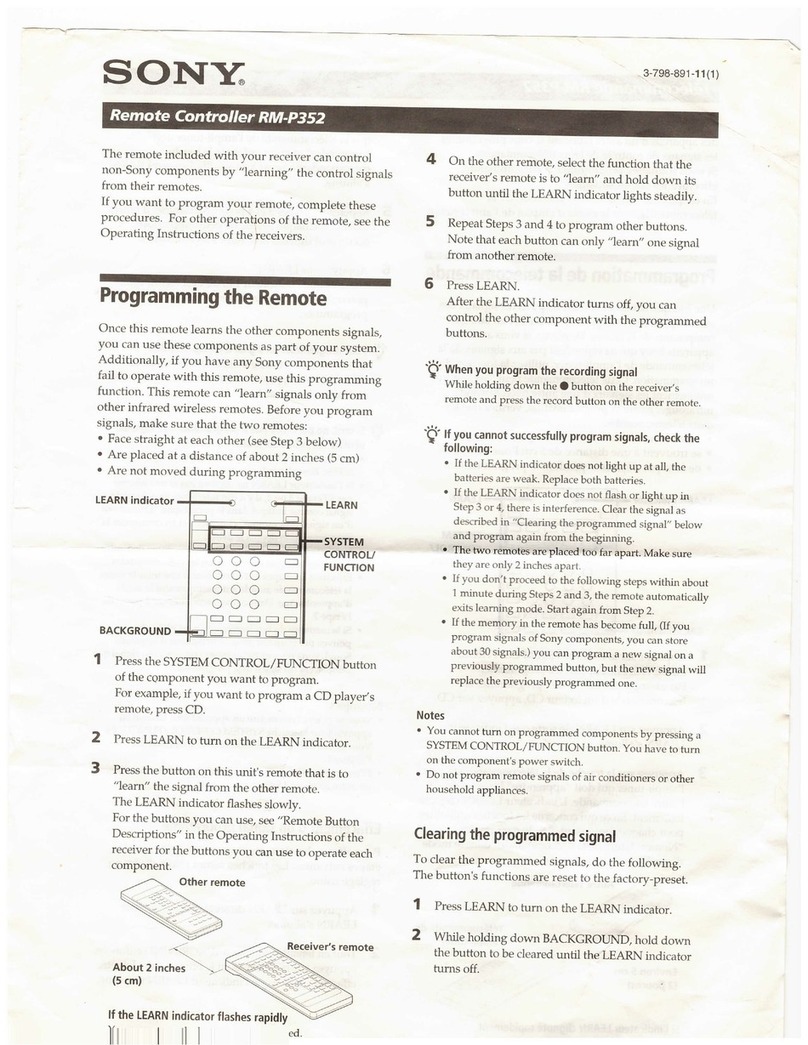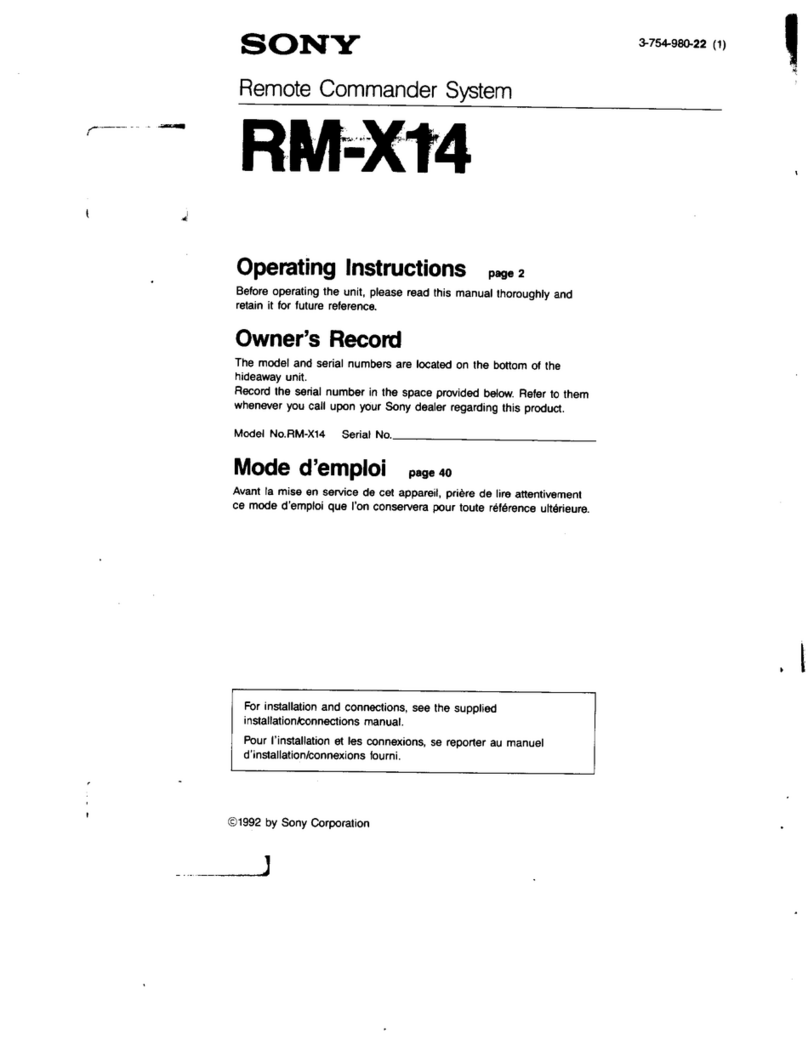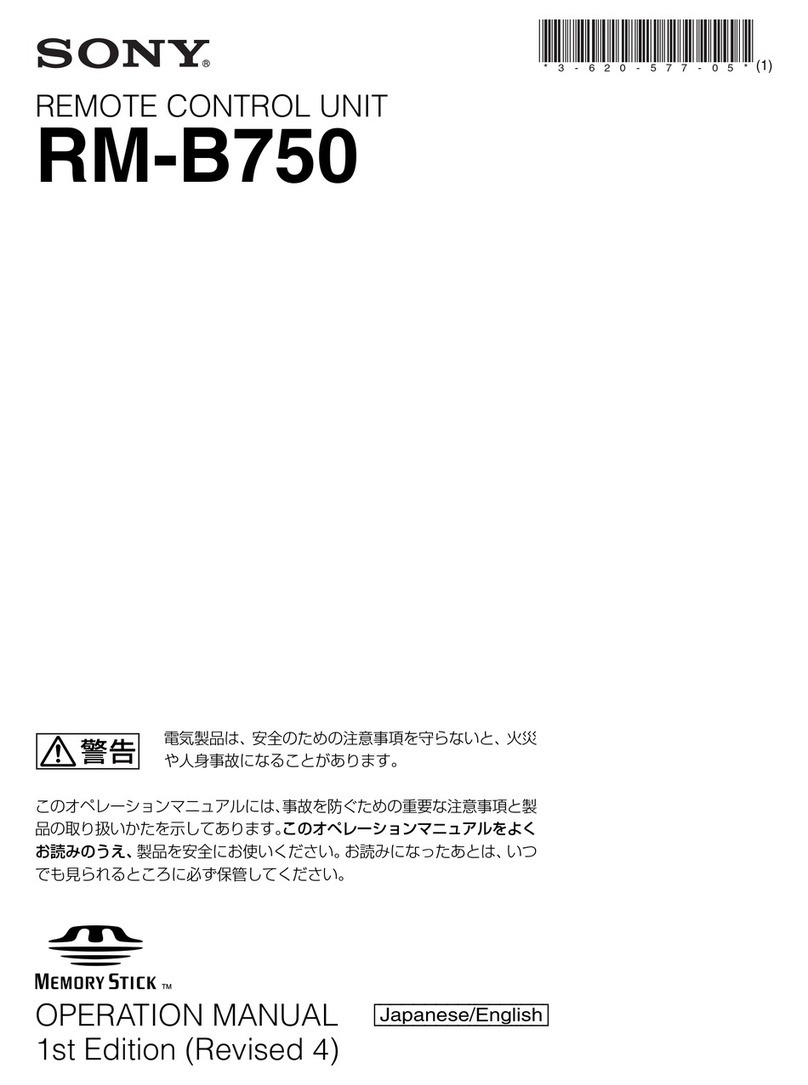VGP-BRMP10_3-196-908-01(1)
2
GB
WARNING
To prevent fire or shock hazard, do not
expose the unit to rain or moisture.
Owner’s Record
The model number and the serial number are located
inside the battery compartment of the mouse. Record
the serial number in the space provided below. Refer
to this number whenever you call your Sony dealer
regarding this product.
Model No. VGP-BRMP10
Serial No. ____________________
For customers in the U.S.A.
This equipment has been tested and found to comply
with the limits for a Class B digital device, pursuant
to Part 15 of the FCC Rules. These limits are
designed to provide reasonable protection against
harmful interference in a residential installation. This
equipment generates, uses, and can radiate radio
frequency energy and, if not installed and used in
accordance with the instructions, may cause harmful
interference to radio communications. However, there
is no guarantee that interference will not occur in a
particular installation. If this equipment does cause
harmful interference to radio or television reception,
which can be determined by turning the equipment
off and on, the user is encouraged to try to correct the
interference by one or more of the following
measures:
–Reorient or relocate the receiving antenna.
–Increase the separation between the equipment and
receiver.
–Connect the equipment into an outlet on a circuit
different from that to which the receiver is
connected.
– Consult the dealer or an experienced radio/TV
technician for help.
You are cautioned that any changes or modifications
not expressly approved in this manual could void
your authority to operate this equipment.
For questions regarding your product or for the Sony
Service Center nearest you, call 1-888-476-6972 in
the United States or 1-800-961-7669 in Canada.
This device complies with Part 15 of the FCC Rules.
Operation is subject to the following two conditions:
(1) This device may not cause harmful interference,
and (2) this device must accept any interference
received, including interference that may cause
undesired operation.
FCC Radiation Exposure Statement:
These products comply with FCC radiation exposure
limits set forth for uncontrolled equipment and meet
the FCC radio frequency (RF) Exposure Guidelines in
Supplement C to OET65. These products have very
low levels of RF energy that it is deemed to comply
without testing of specific absorption ratio (SAR).
For customers in Canada
This Class B digital apparatus complies with
Canadian ICES-003.
Operation is subject to the following two conditions:
(1) This device may not cause harmful interference,
and (2) this device must accept any interference
received, including interference that may cause
undesired operation of the device.
To prevent radio interference to the licensed service,
this device is intended to be operated indoors and
away from windows to provide maximum shielding.
Equipment (or its transmit antenna) that is installed
outdoors is subject to licensing.
IC Exposure of Humans to RF Fields
The installer of this radio equipment must ensure that
the antenna is located or pointed such that it does not
emit RF field in excess of Health Canada limits for
the general population; consult Safety Code 6,
obtainable from Health Canada’s website:
www.hc-sc.gc.ca/rpb.
ForcustomersintheU.S.A.andCanada
The use of optical instruments with this product will
increase eye hazard.
Located on bottom side
For customers in Europe
Hereby, Sony, declares that this product is in
compliance with the essential requirements and other
relevant provisions of Directive 1999/5/EC.
It also complies with standard EN 60825-1, being
classified as a CLASS 1 Laser product.
Located on bottom side
To obtain a copy of the Declaration of Conformity
(DoC) to the R&TTE Directive, please access the
following URL address.
http://www.compliance.sony.de/
Do not open wireless devices, as opening them, for
whatever reason, could lead to damages that are not
covered by the guarantee.
Repair and maintenance only by authorized Sony
technicians. Improper use and repairs can create a
safety hazard.
In some situations or environments, the use of
Bluetooth®wireless technology might be restricted by
the proprietor of the building or responsible
representatives of the organization, for example
onboard airplanes, in hospitals or in any other
environment where the risk of interference with other
devices or services is perceived or identified as
harmful.