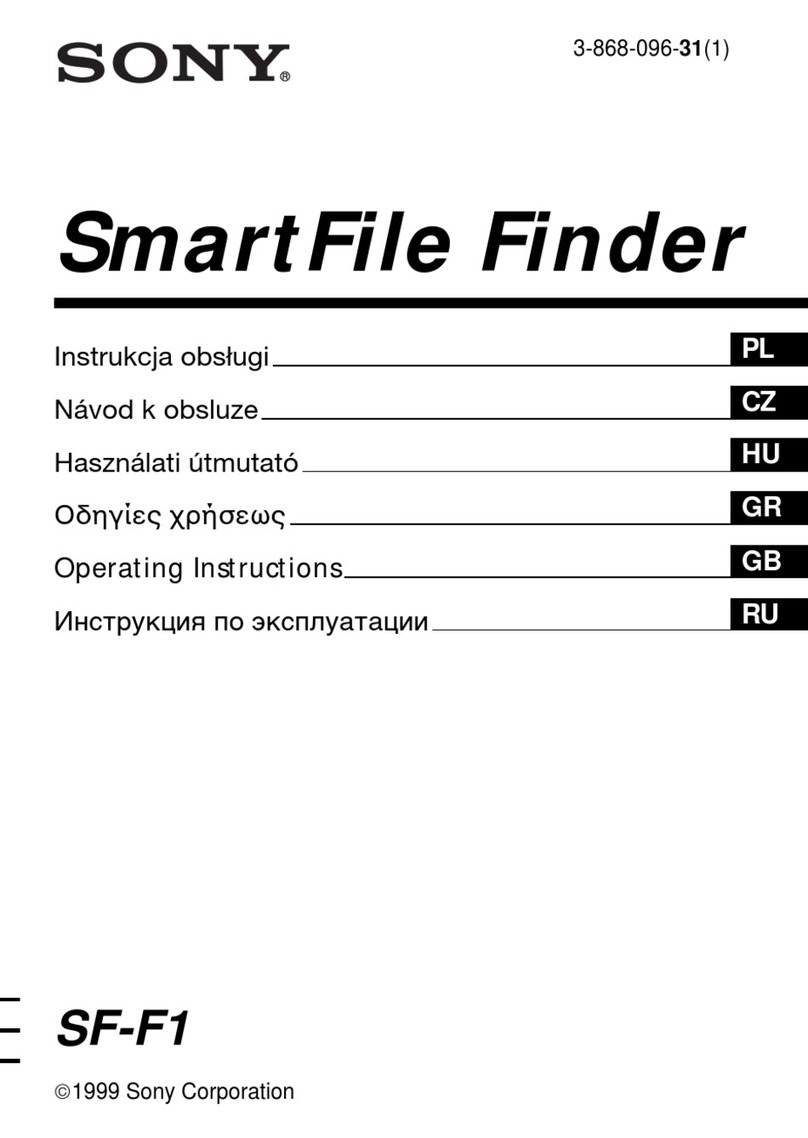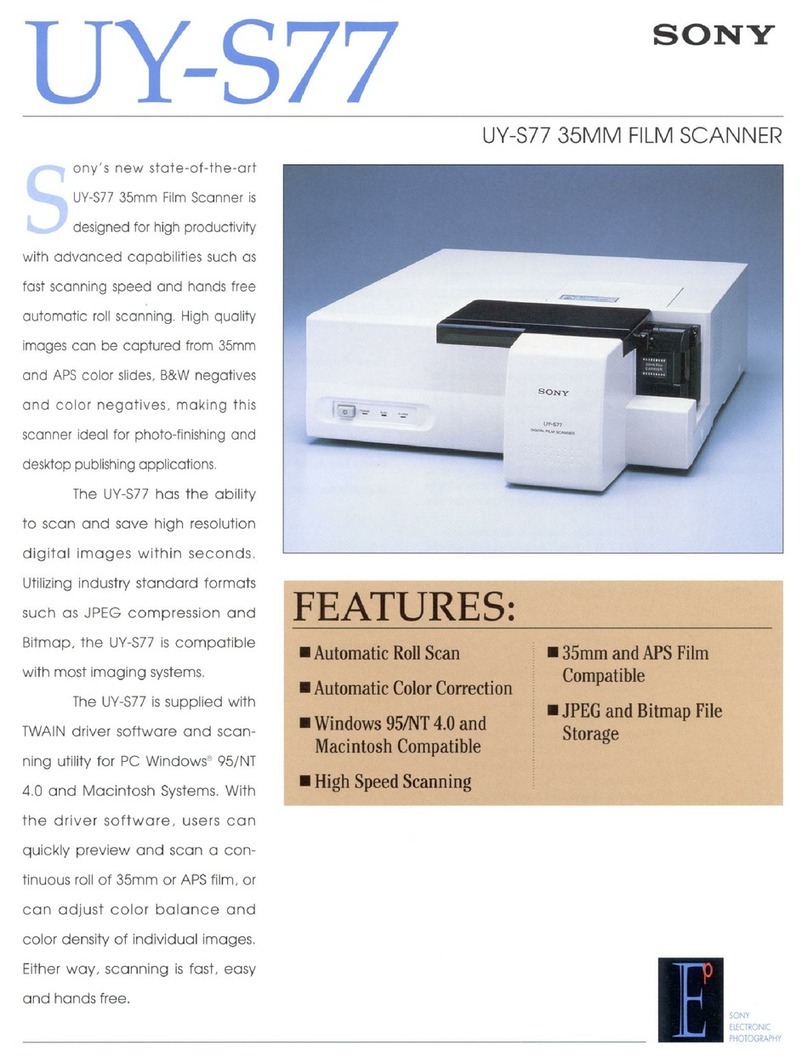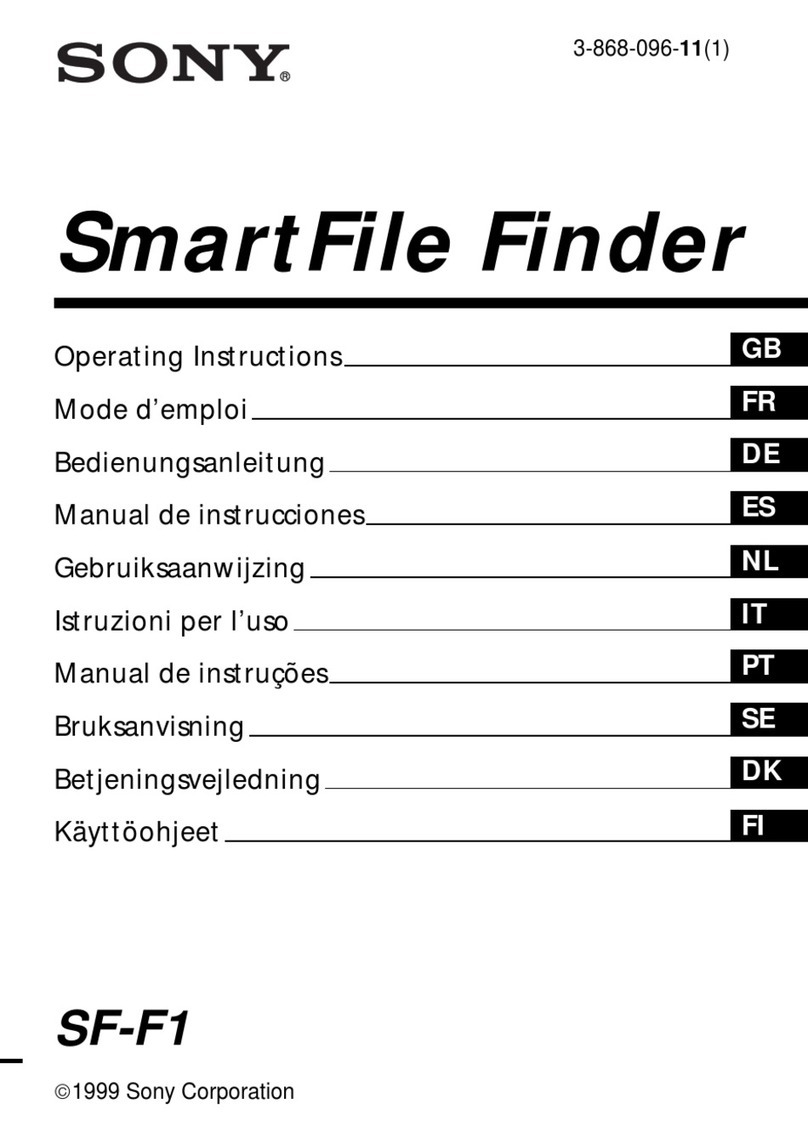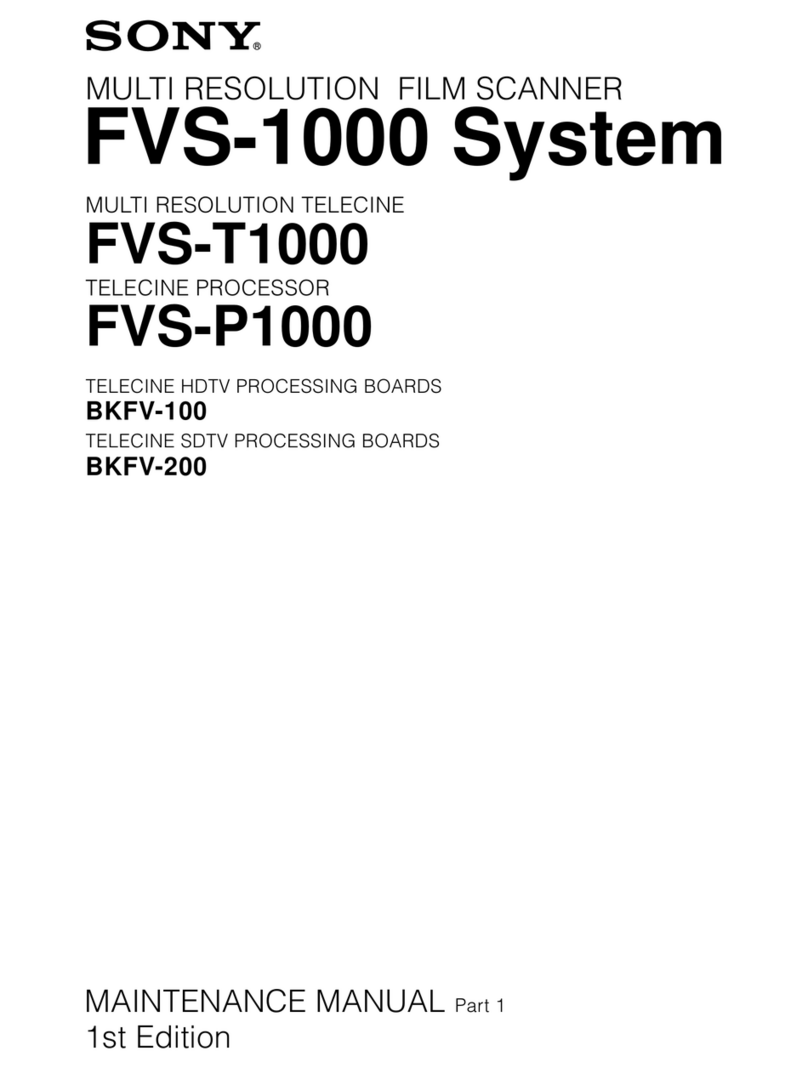2
For the Customers in the U.S.A.
This equipment has been tested and found to comply with
the limits for a Class A digital device, pursuant to Part 15 of
the FCC Rules. These limits are designed to provide
reasonable protection against harmful interference when the
equipment is operated in a commercial environment. This
equipment generates, uses, and can radiate radio frequency
energy and, if not installed and used in accordance with the
instruction manual, may cause harmful interference to radio
communications. Operation of this equipment in a residential
area is likely to cause harmful interference in which case the
user will be required to correct the interference at his own
expense.
You are cautioned that any changes or modifications not
expressly approved in this manual could void your authority
to operate this equipment.
The shielded interface cable recommended in this manual
must be used with this equipment in order to comply with the
limits for a digital device pursuant to Subpart B of Part 15 of
FCC Rules.
Description of signal words
WARNING: Used for the critical situation which may
possibly cause a death or serious injury if the
situation is not avoided.
CAUTION: Used for the critical situation which may
possibly cause a slight injury or a medium
degree of injury if the situation is not avoided.
This word is also used for the critical situation
under which a material damage will be
caused.
Note
It is forbidden to copy or duplicate copyrighted matters
without the permission of the copyright holder.
Possession of copies or duplicates of currency, coins,
securities, uncancelled stamps or postcards, revenue
stamps and other certificates of value is punishable by
law.
To prevent fire or shock hazard, do not
expose the unit to rain or moisture.
To avoid electrical shock, do not open the
cabinet. Refer servicing to qualified personnel
only.
THIS APPARATUS MUST BE EARTHED.
Owner’s Record
The model and serial numbers are located at the rear.
Record the serial number in the space provided below.
Refer to these numbers whenever you call upon your Sony
dealer regarding this product.
Model No. UY-S100
Serial No. _______________________________
WARNING