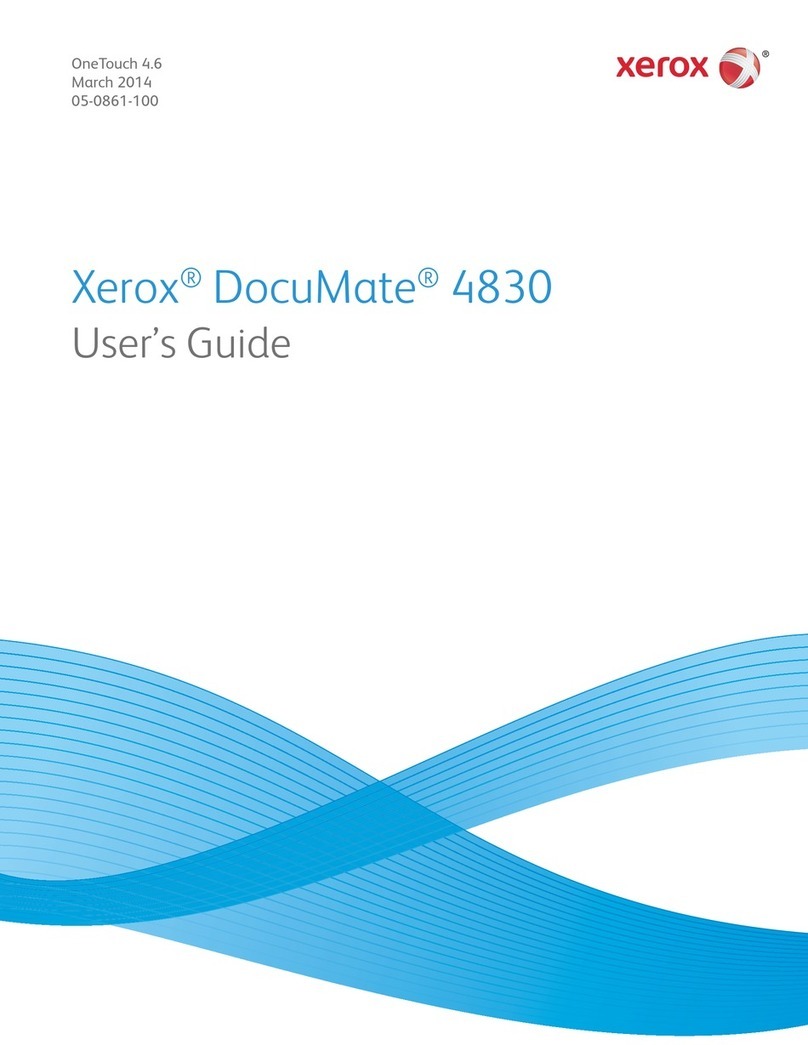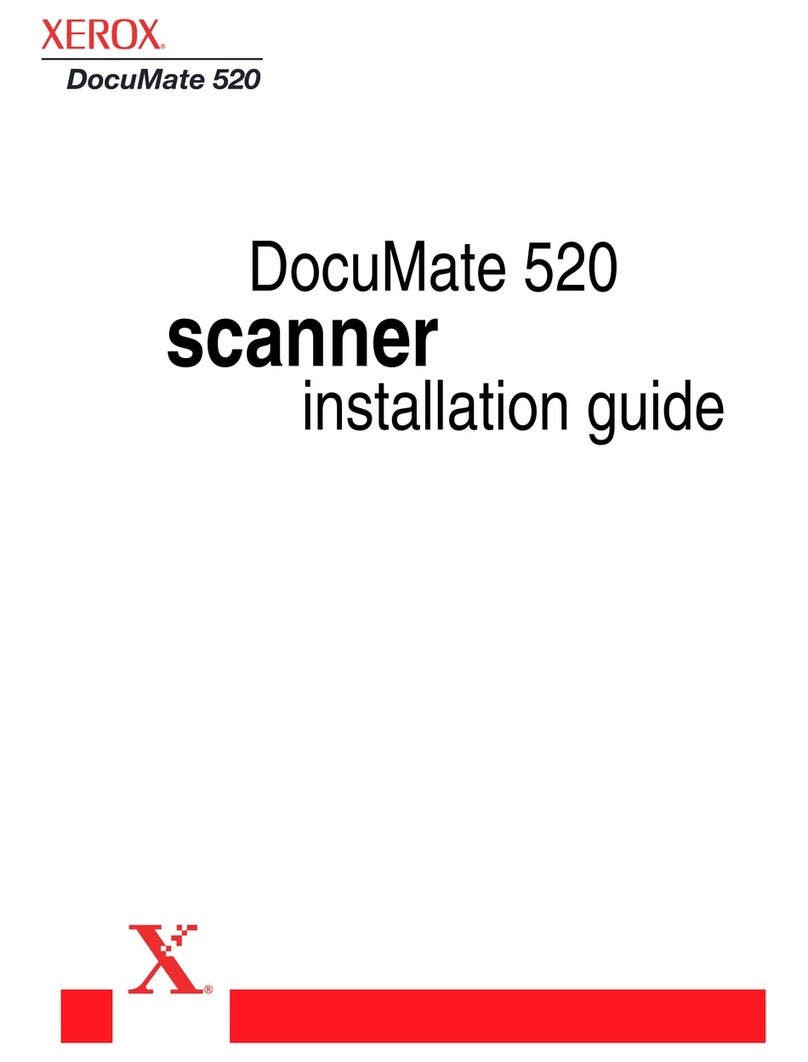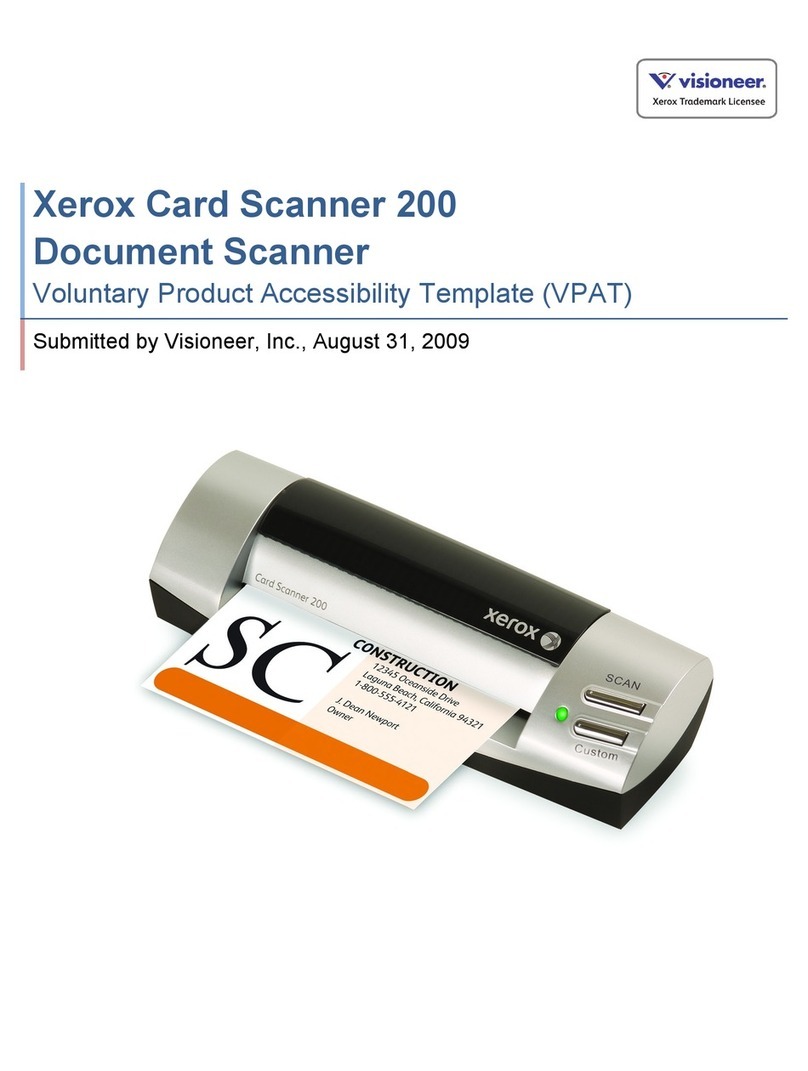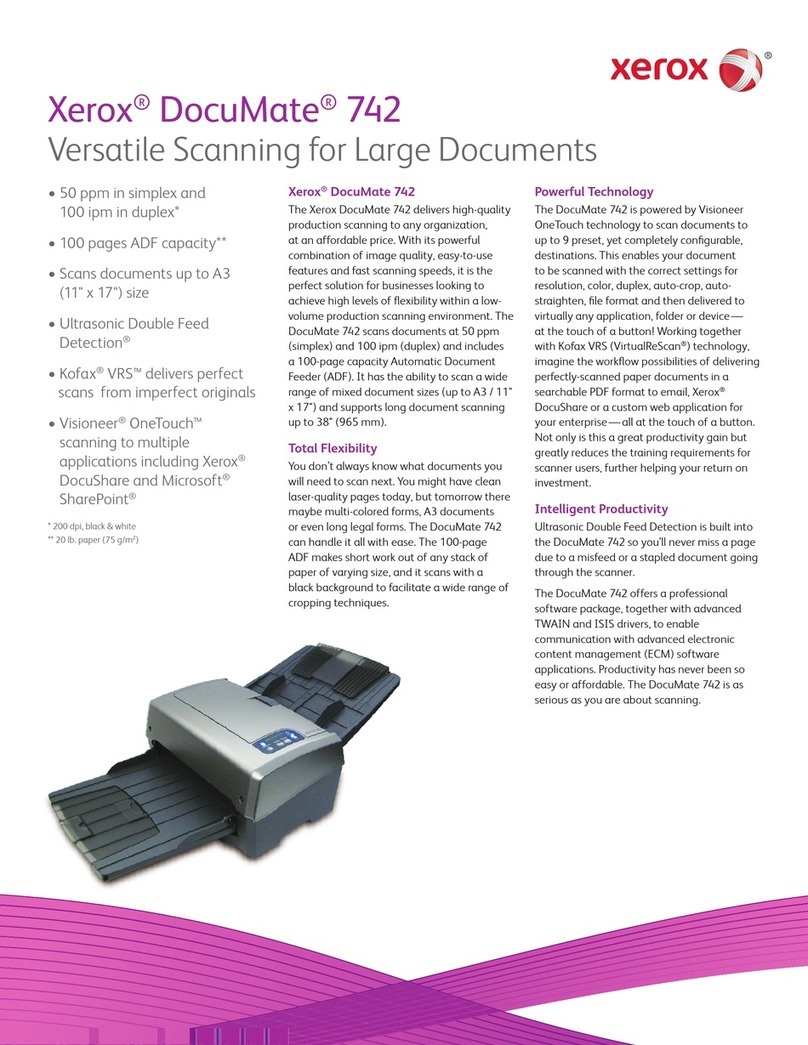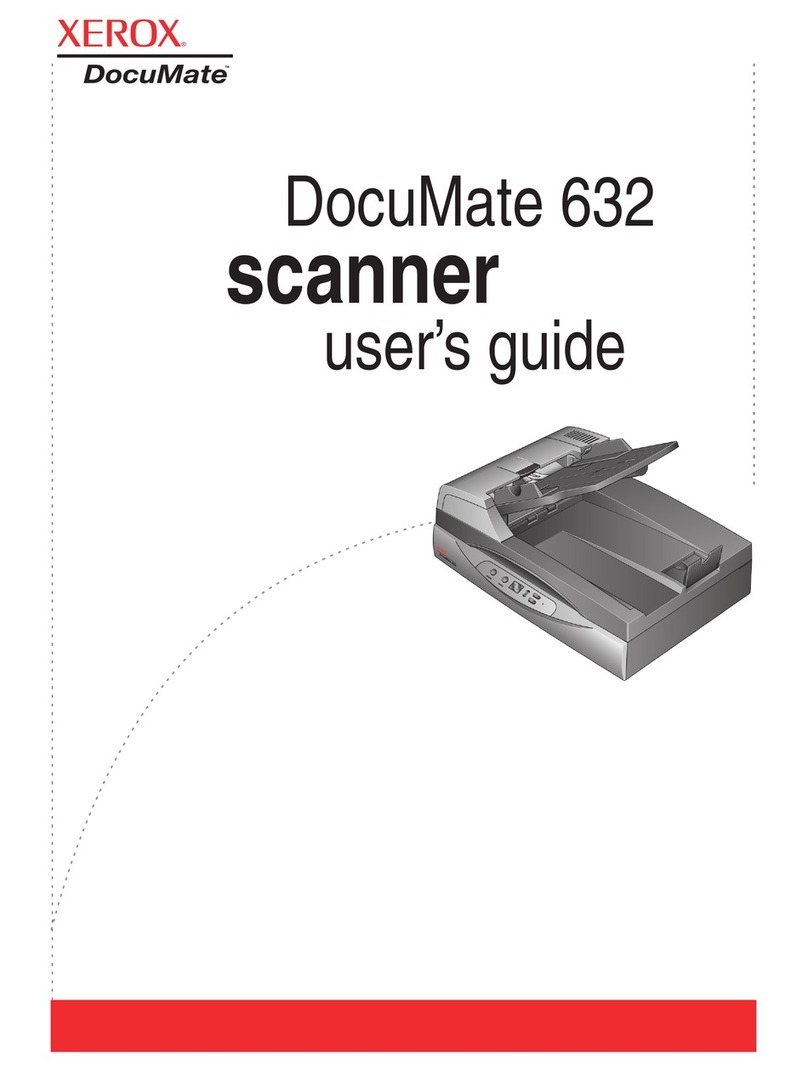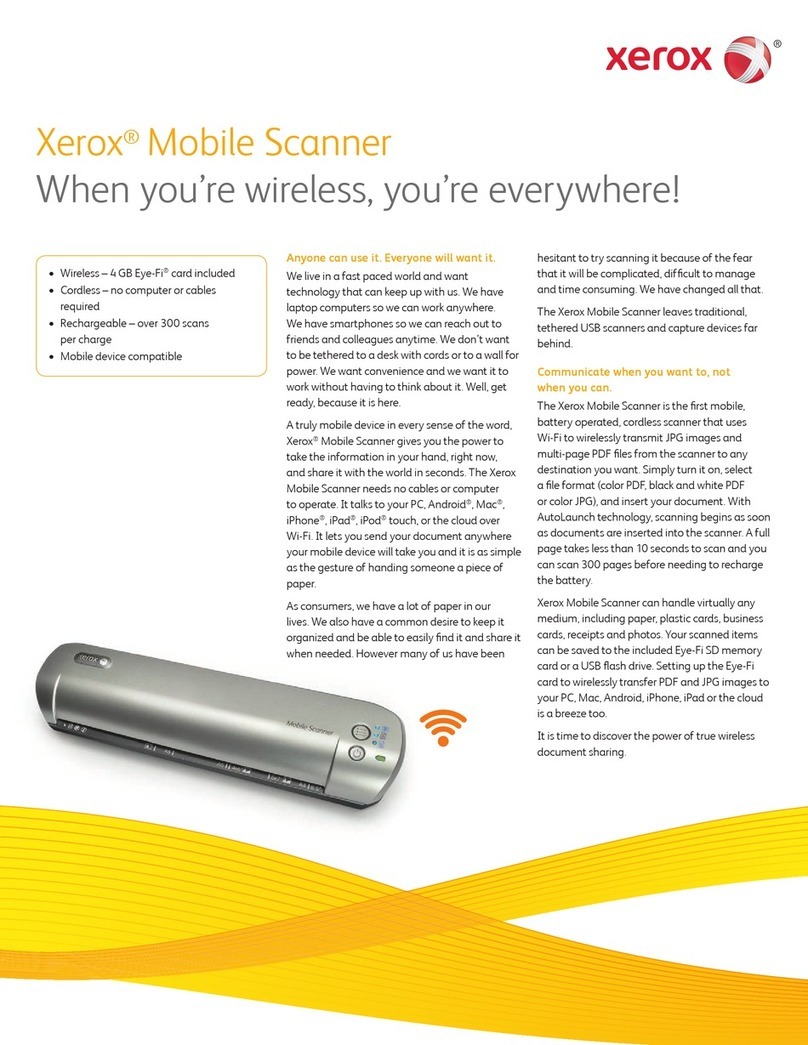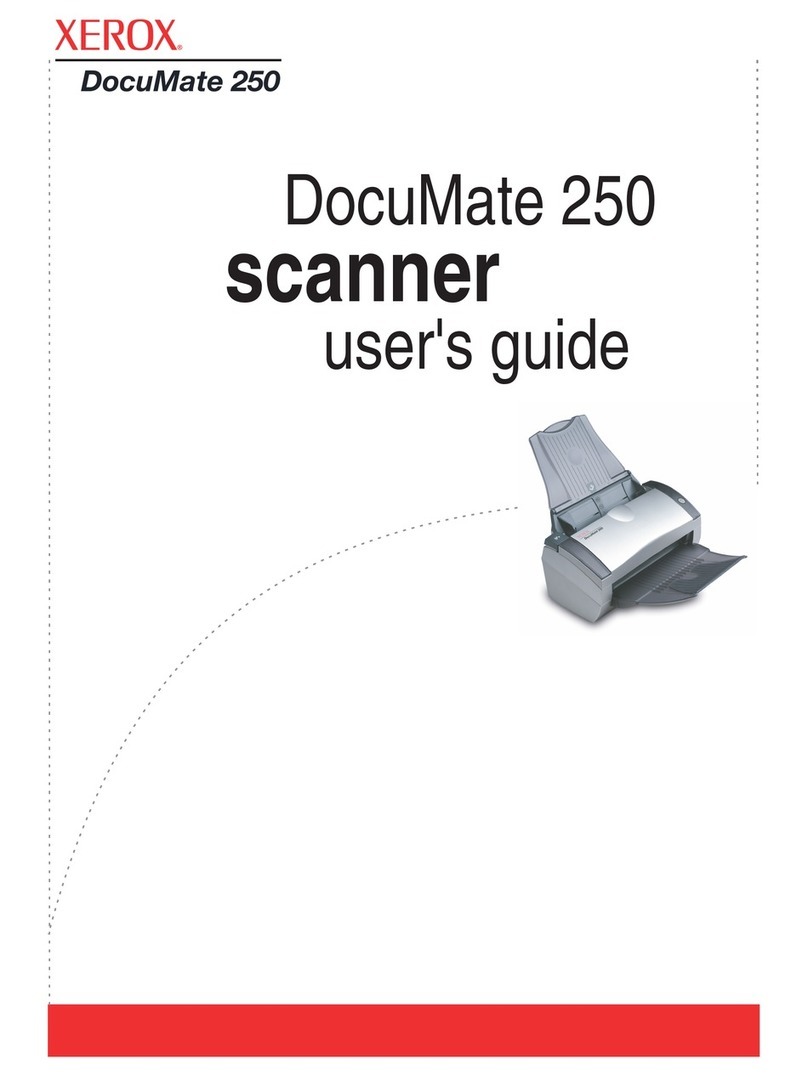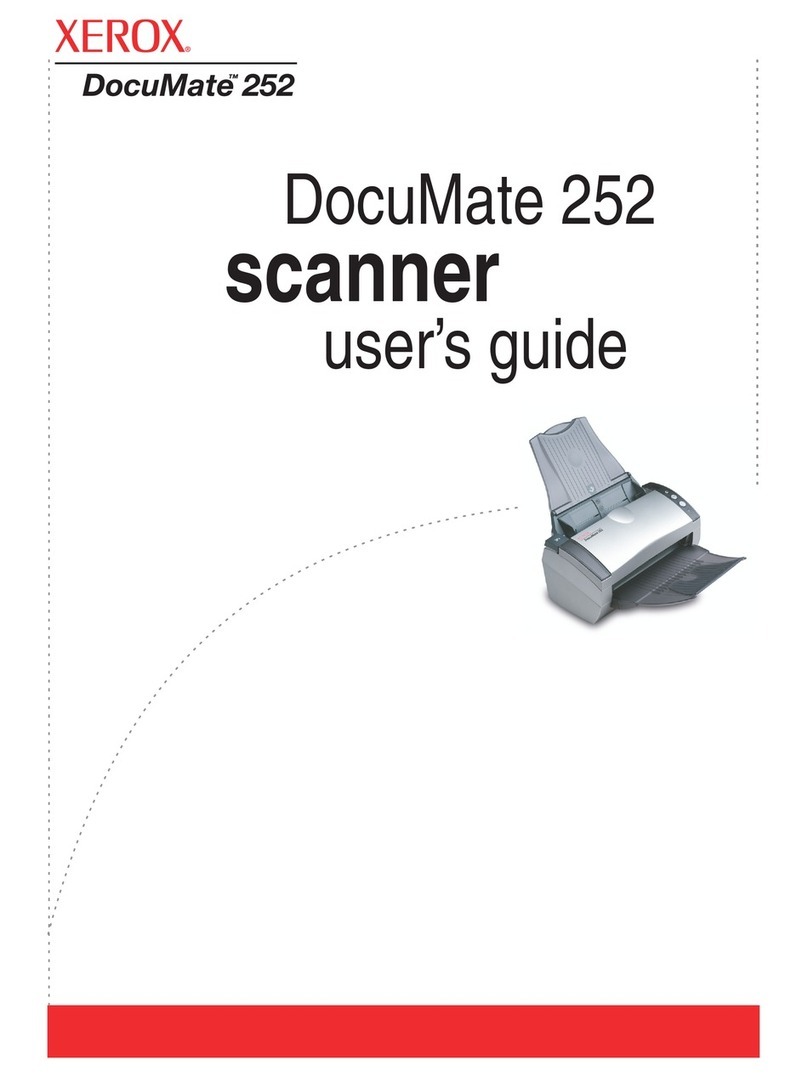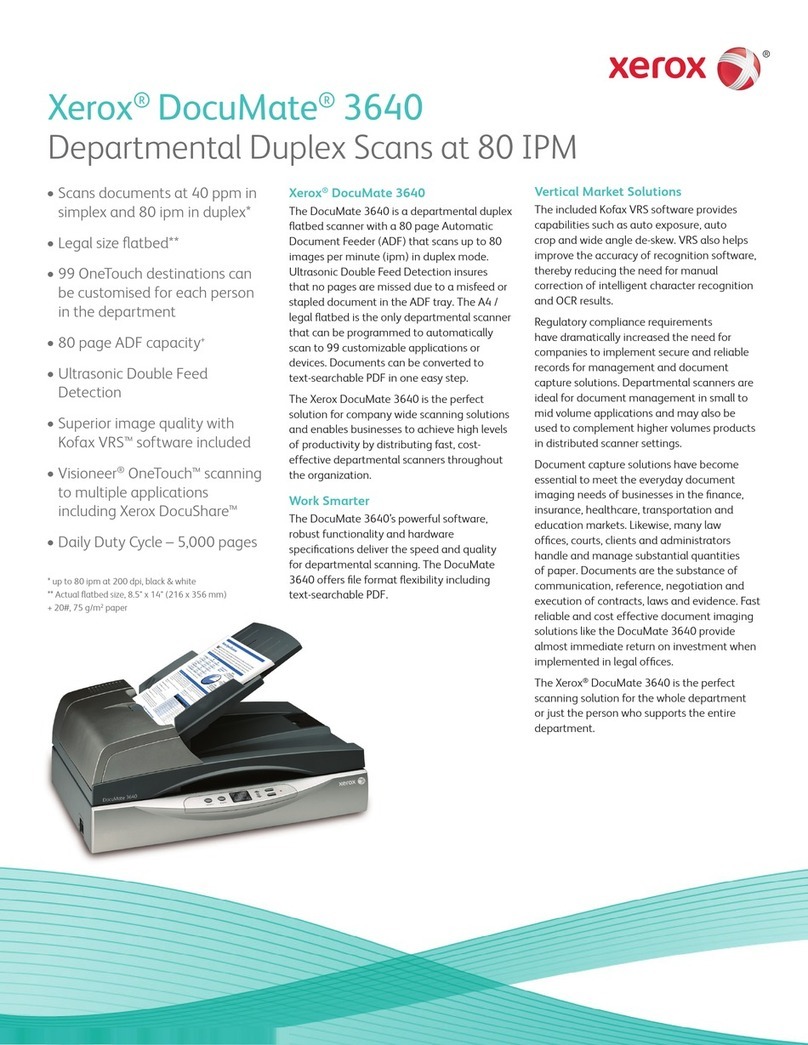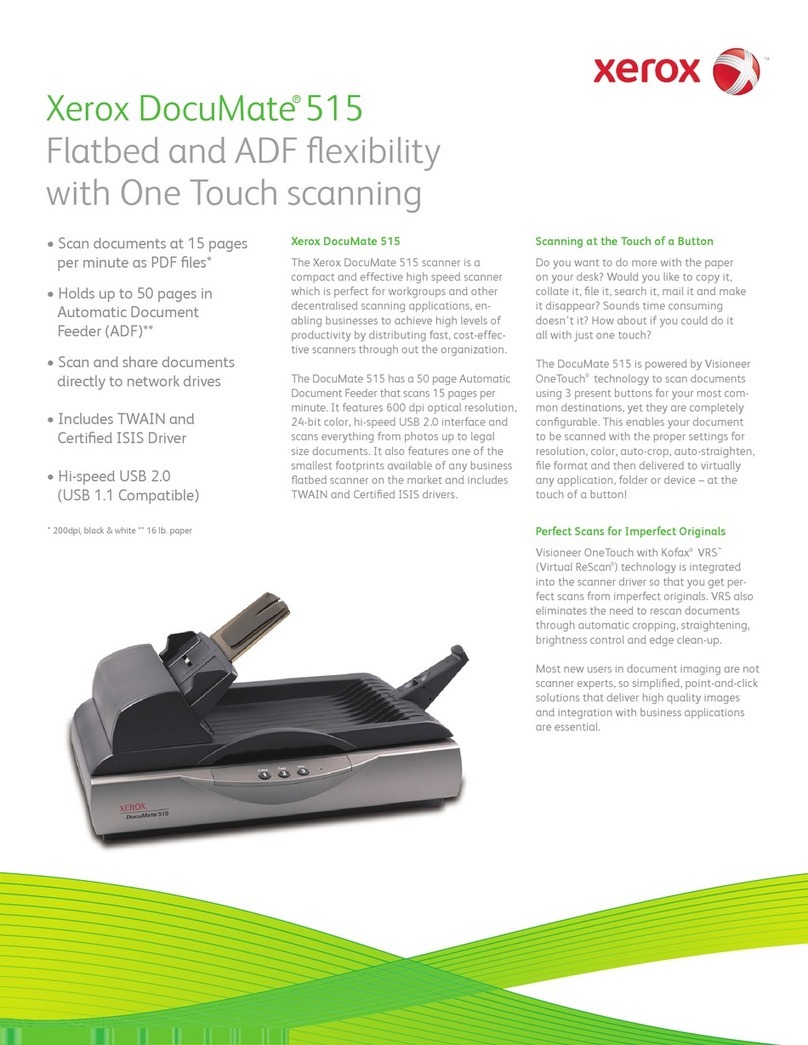Table of Contents Xerox®N60w Scanner
User Guide v
14-Loading Documents to Scan ............................................................................................................14-1
Supported Document Types ...............................................................................................................14-1
Documents to Avoid Scanning...........................................................................................................14-2
Unsupported Document Types .........................................................................................................14-2
Scanning from the Automatic Document Feeder (ADF)........................................................14-3
Scanning Regular Documents........................................................................................................14-3
Scanning Dot Matrix Printer Paper...............................................................................................14-4
Scanning Interfaces................................................................................................................................14-5
15-The Scanner’s Web Interface..........................................................................................................15-1
Customizing the Scanner’s Configurations on the Web Interface....................................15-1
Scanner Information..........................................................................................................................15-2
Device Management..........................................................................................................................15-2
Network ....................................................................................................................................................15-2
Email Default .........................................................................................................................................15-2
File Default..............................................................................................................................................15-2
File Profiles..............................................................................................................................................15-2
Address Book..........................................................................................................................................15-2
Shortcut....................................................................................................................................................15-2
Account Management.......................................................................................................................15-2
Changing your Login Credentials .....................................................................................................15-3
Web Interface-only Customizable Configurations ...................................................................15-3
exporting and importing system data........................................................................................ 15-3
Accessing the Public Folder..................................................................................................................15-4
16-Maintenance ........................................................................................................................................... 16-1
Safety Precautions...................................................................................................................................16-1
Hardware Properties ...............................................................................................................................16-1
Scanner information...........................................................................................................................16-2
Device Settings......................................................................................................................................16-2
Driver Settings .......................................................................................................................................16-3
Hardware Features..............................................................................................................................16-4
Clearing Paper Jams ...............................................................................................................................16-4
Cleaning the Scanner............................................................................................................................. 16-5
Cleaning the LCD touch Screen.....................................................................................................16-5
Cleaning Inside the Automatic Document Feeder ...............................................................16-5
Replacing the Reverse (Separation) Roller....................................................................................16-6
Replacing the ADF (Feed) Roller........................................................................................................16-8
Troubleshooting .................................................................................................................................... 16-11
Error Light Troubleshooting Codes............................................................................................ 16-13
Error Codes............................................................................................................................................... 16-13