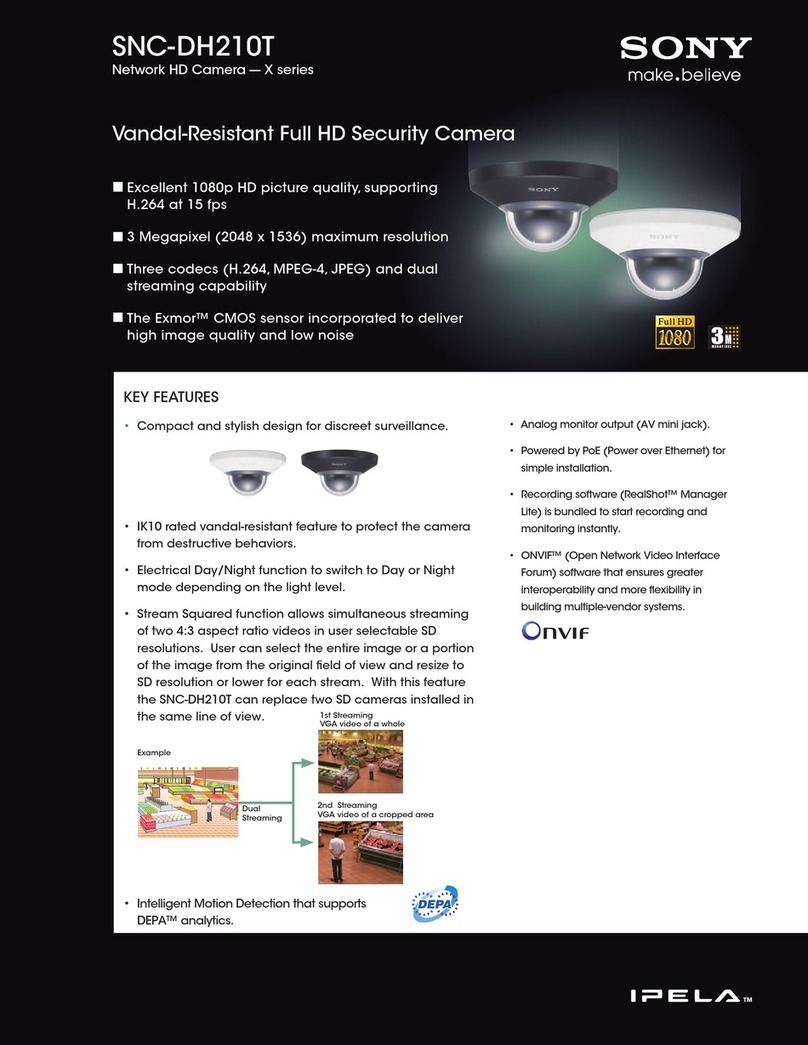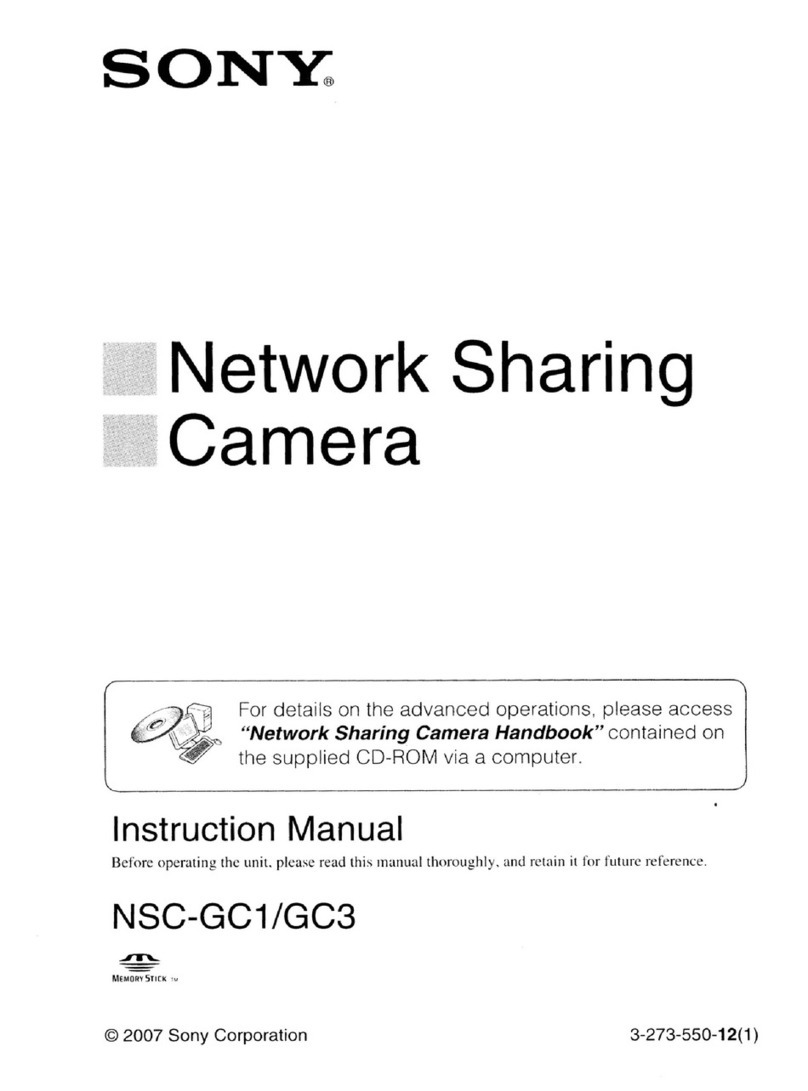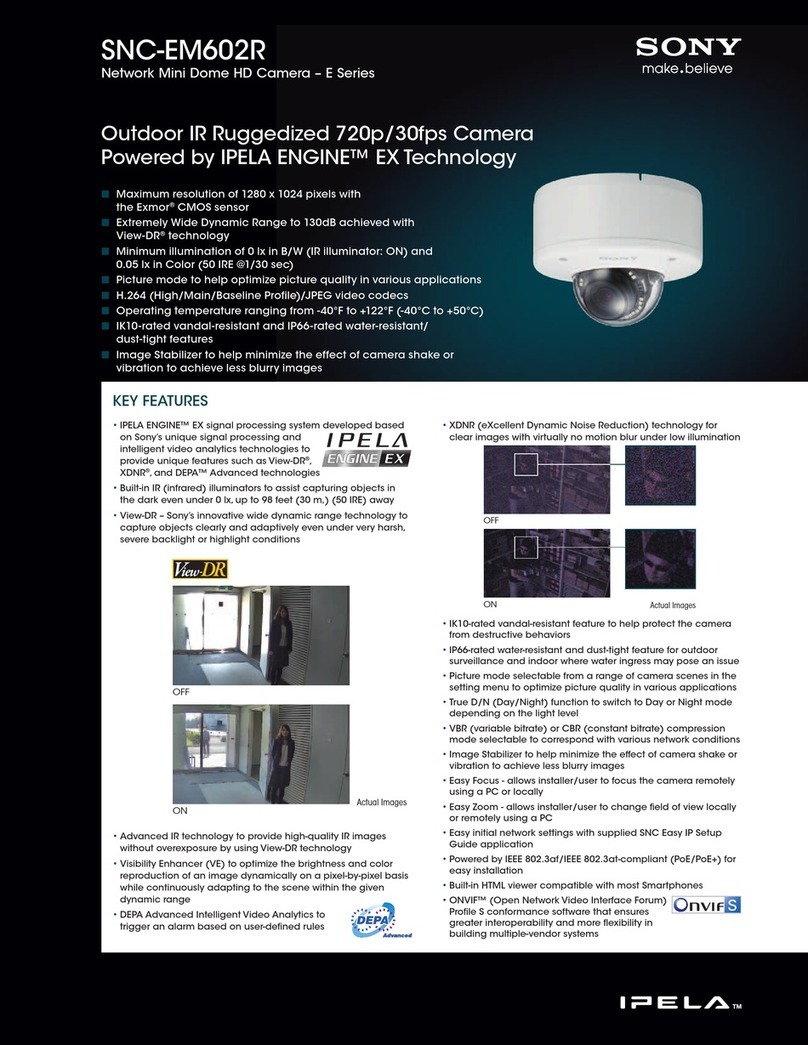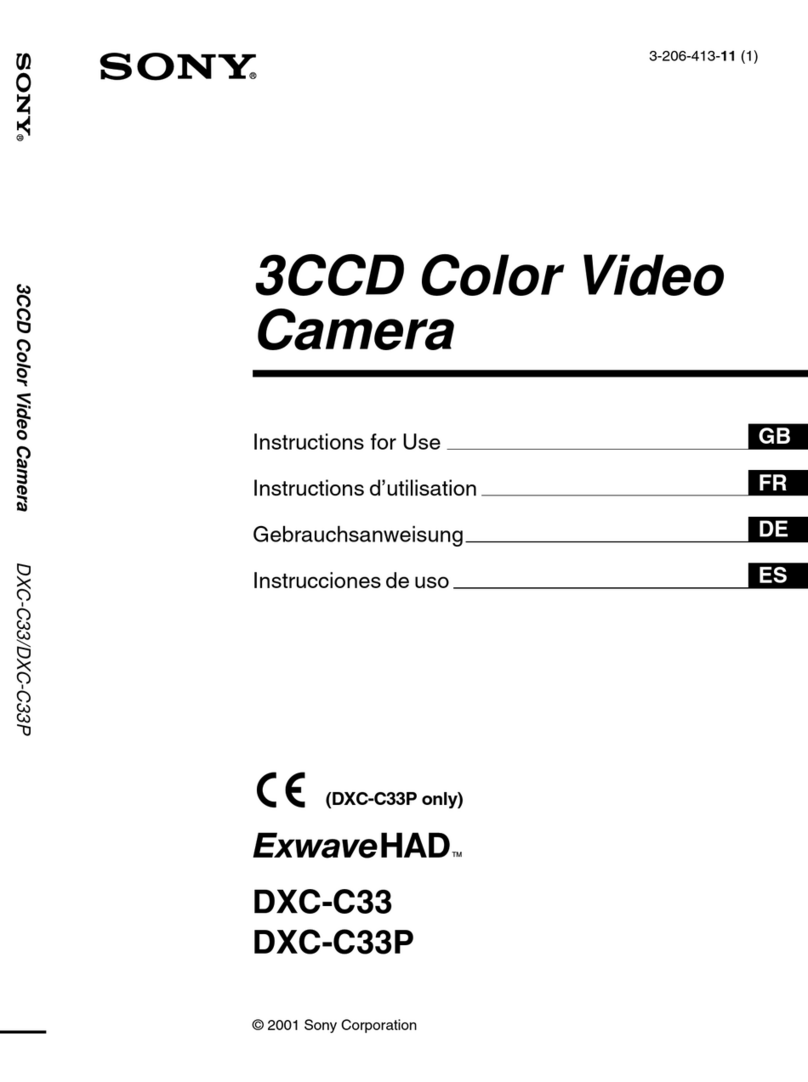Sony SNC-xx Quick start guide
Other Sony Security Camera manuals
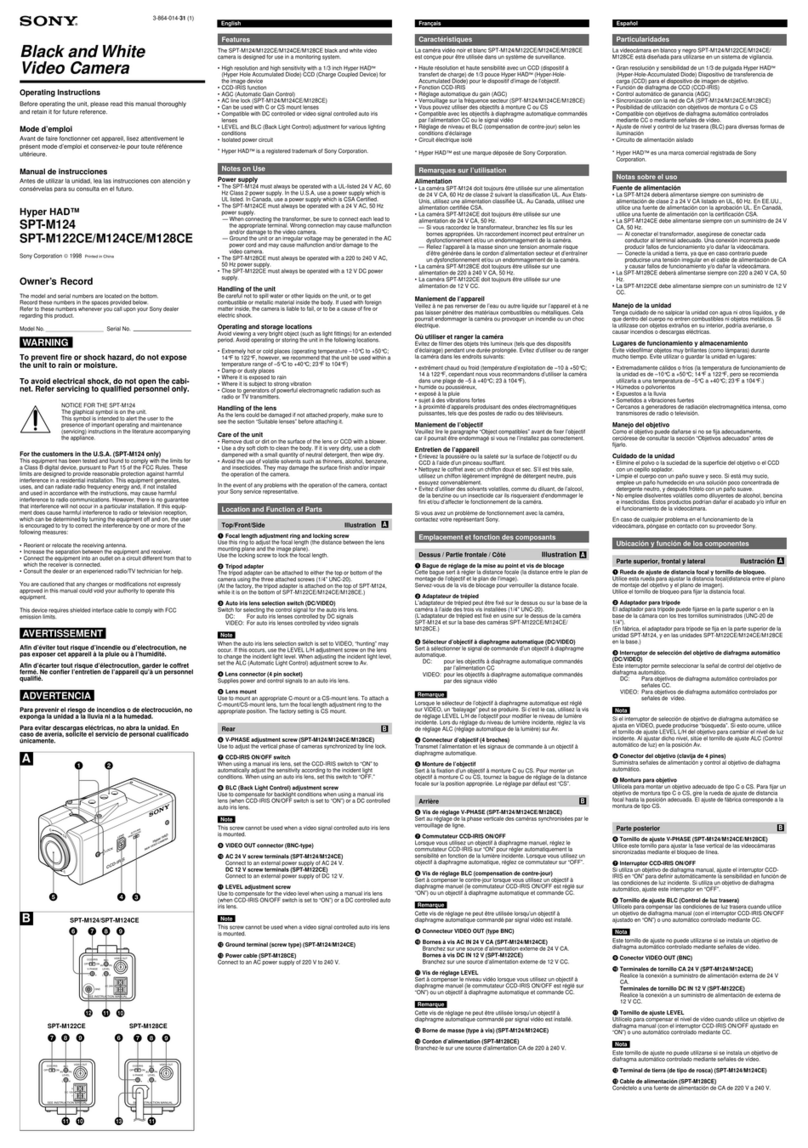
Sony
Sony Hyper HAD SPT-M124 User manual

Sony
Sony Ipela SNC-ER585 User manual
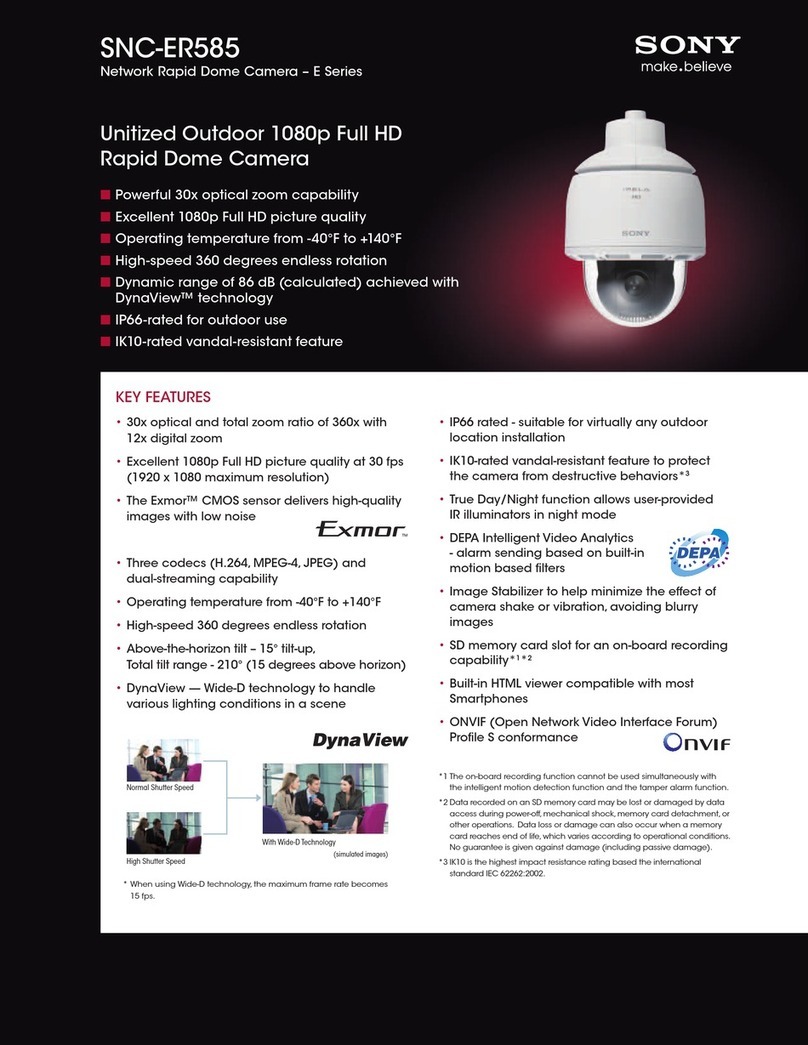
Sony
Sony Ipela SNC-ER585 User manual

Sony
Sony IPELA NSR-100 User manual
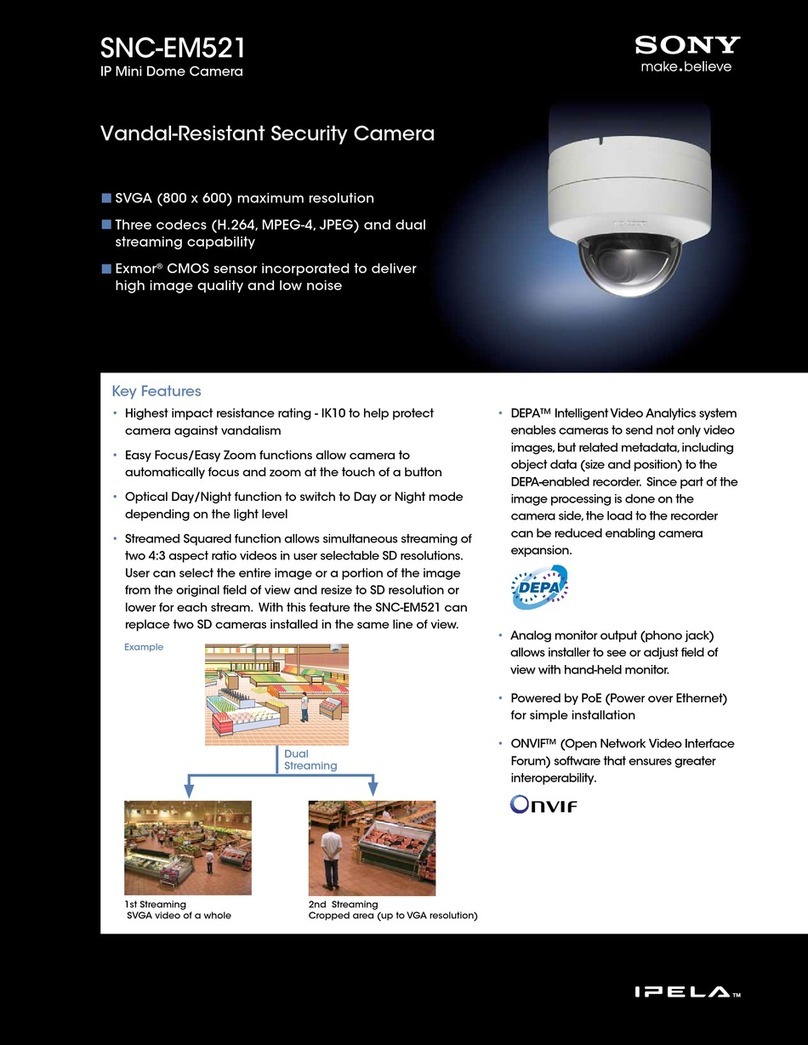
Sony
Sony Ipela SNC-EM521 User manual

Sony
Sony SNC-RH124 User manual
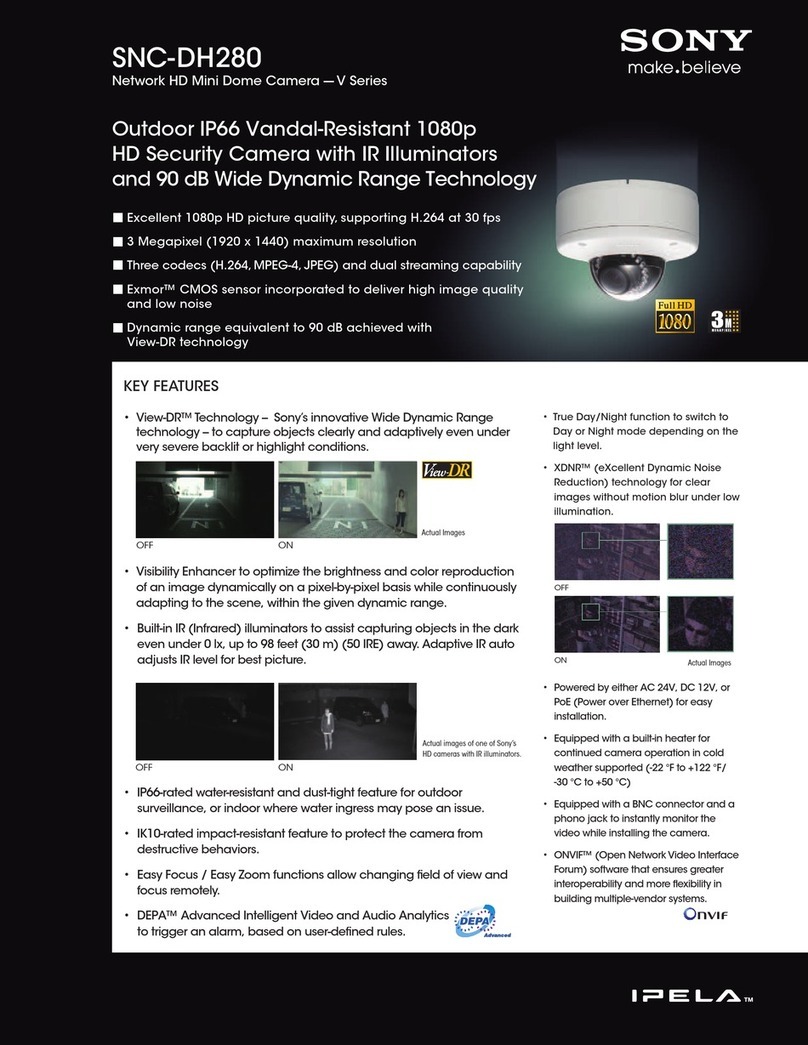
Sony
Sony SNC-DH280 User manual

Sony
Sony XC-HR50 User manual

Sony
Sony Ipela SNC-P1 User manual
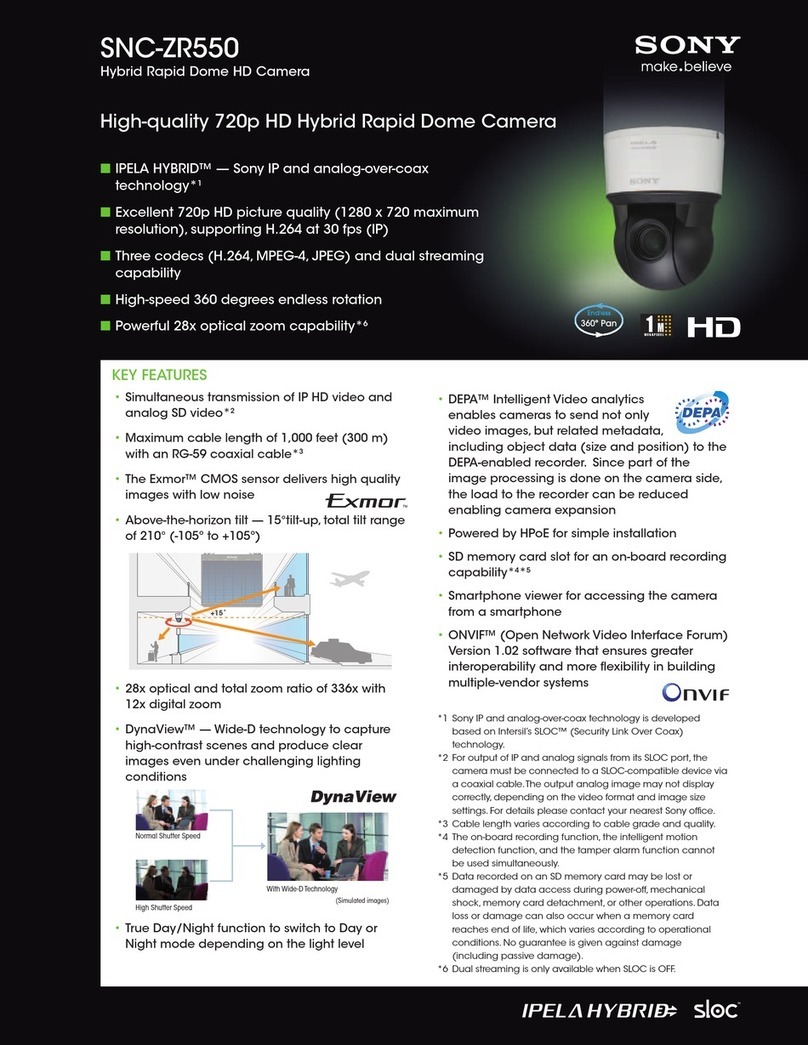
Sony
Sony Ipela SNC-ZR550 User manual
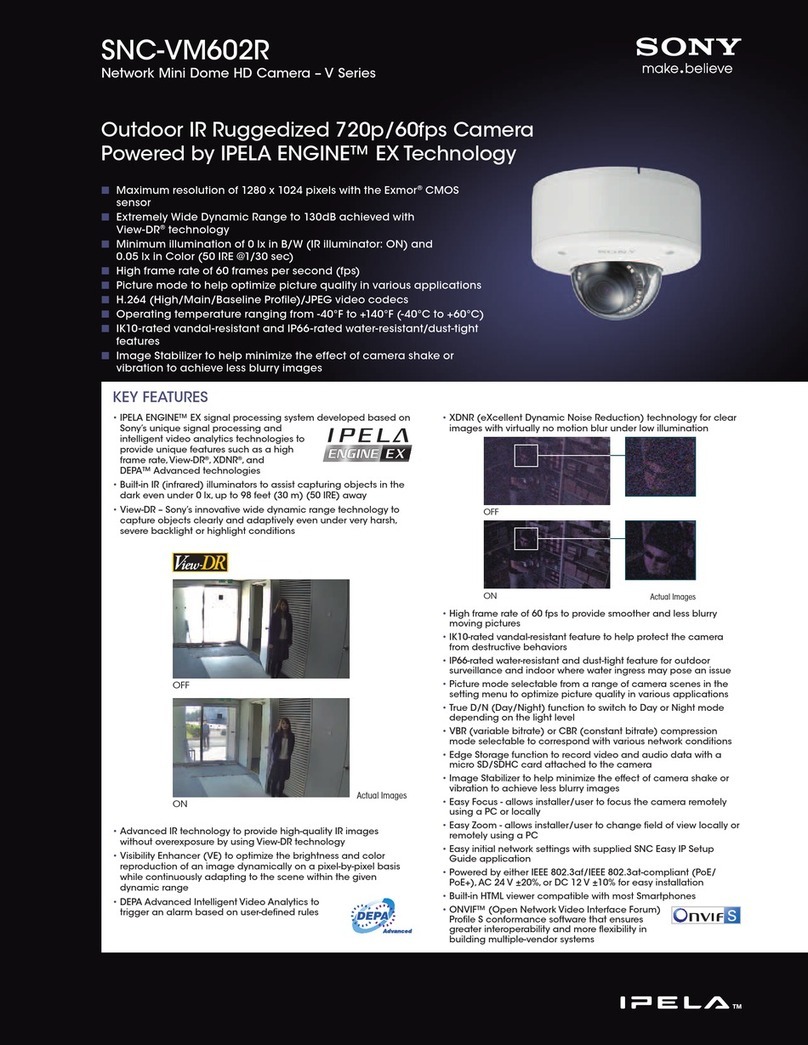
Sony
Sony SNCVM602R User manual
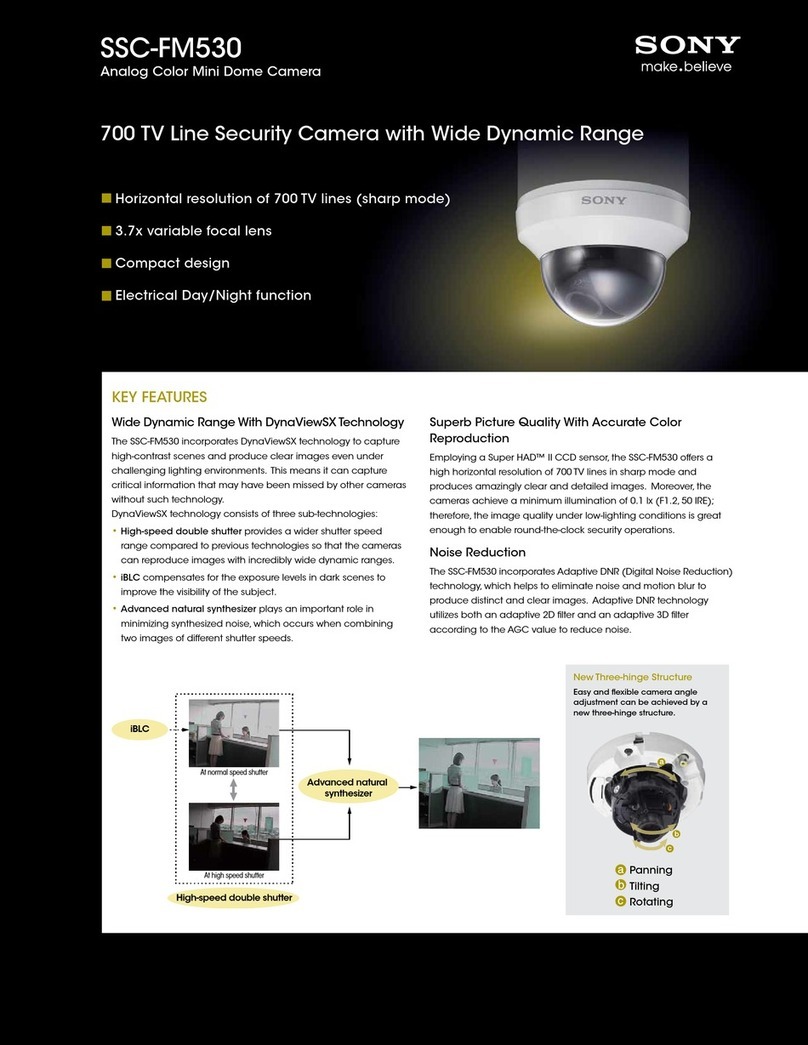
Sony
Sony SSC-FM530 User manual
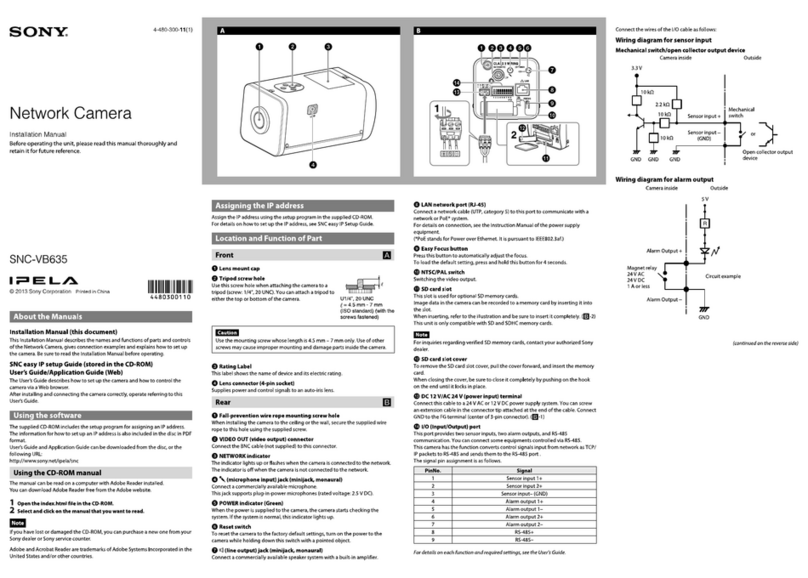
Sony
Sony SNC-VB635 User manual

Sony
Sony XCD-SX910UV User manual
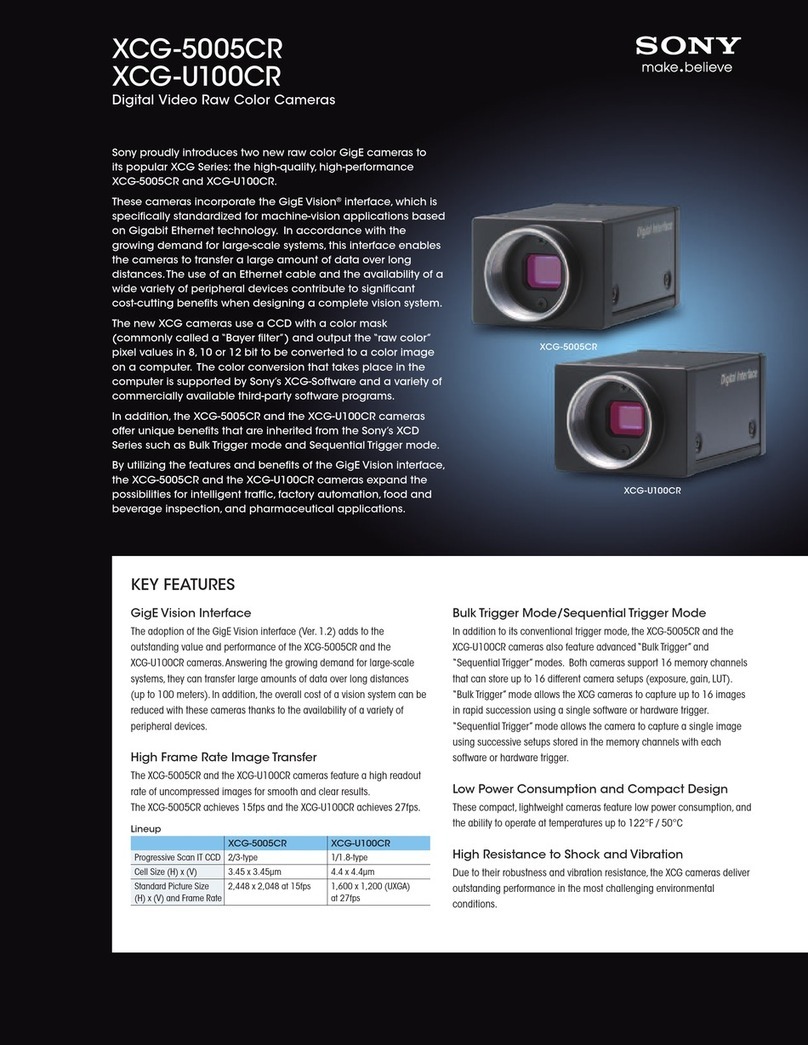
Sony
Sony XCG-5005CR User manual
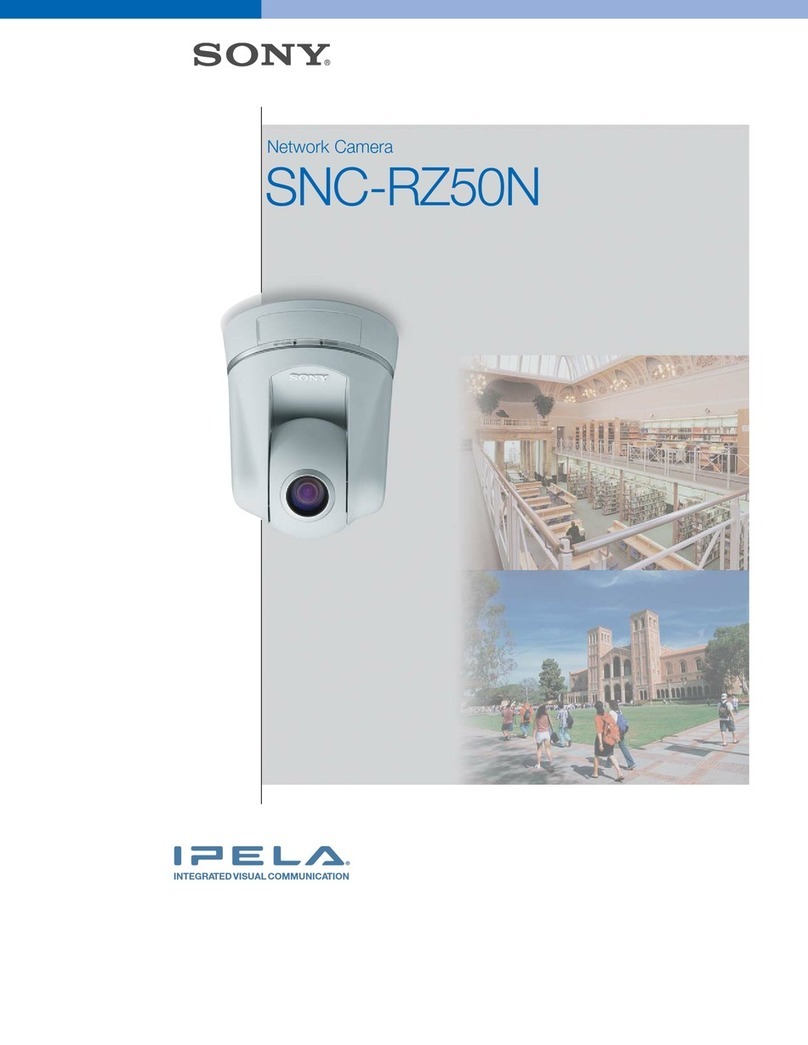
Sony
Sony IPELA SNC-RZ50N Installation and operation manual

Sony
Sony BRC-300P User manual
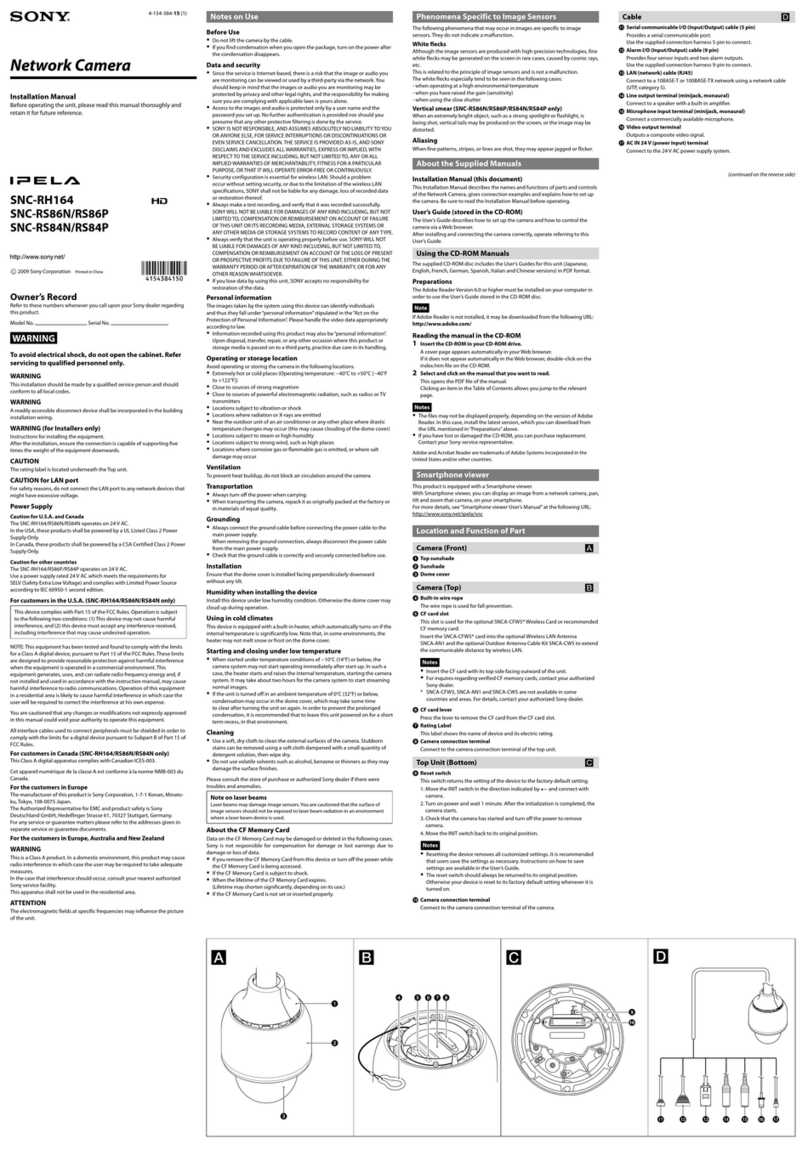
Sony
Sony SNC-RS84N User manual

Sony
Sony XCL-C130 User manual

Sony
Sony EVI-D80N User manual