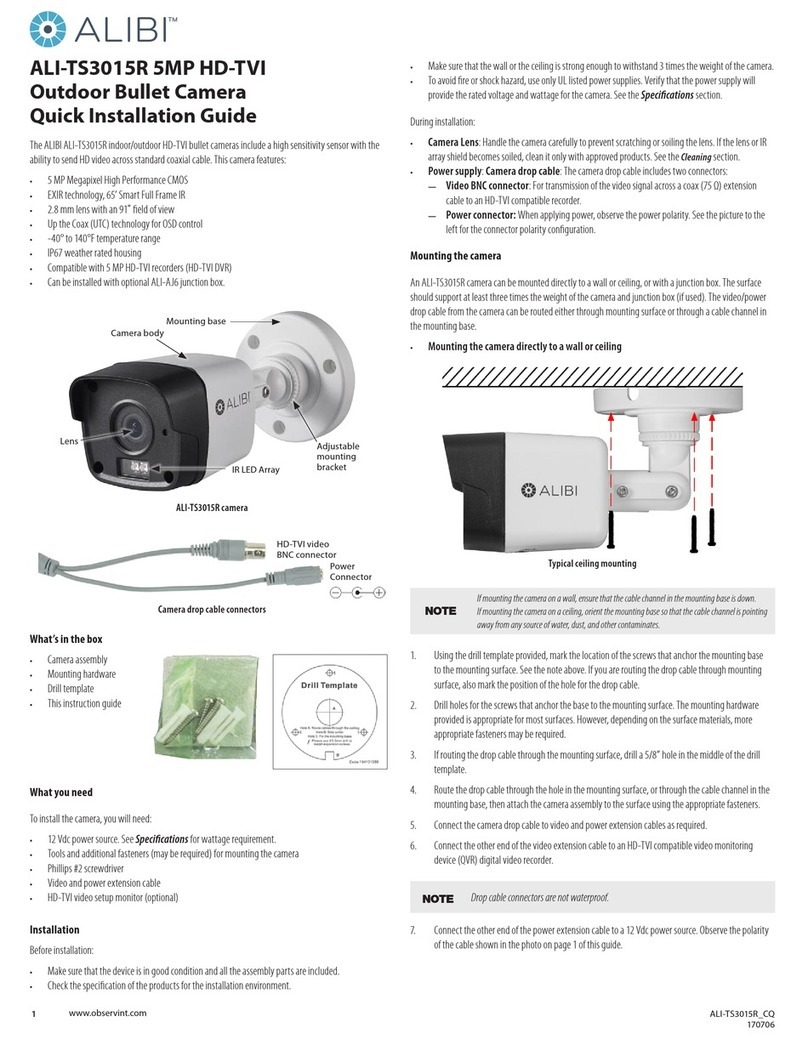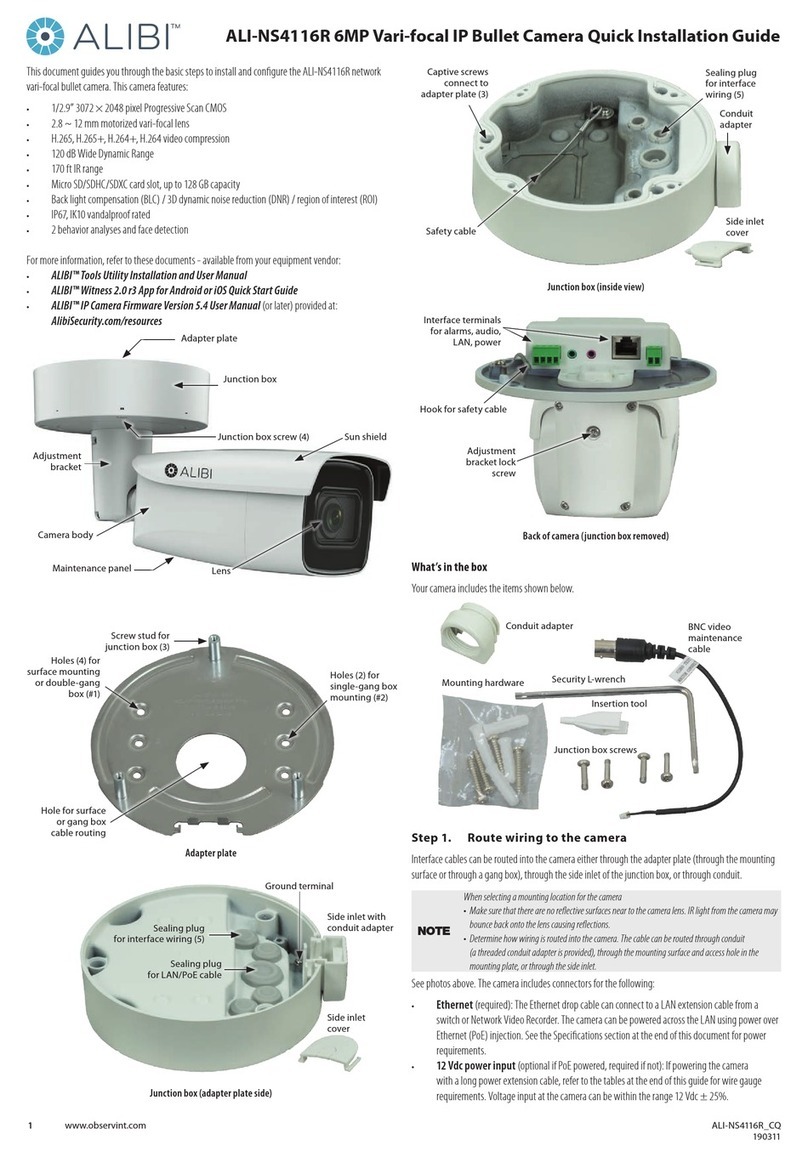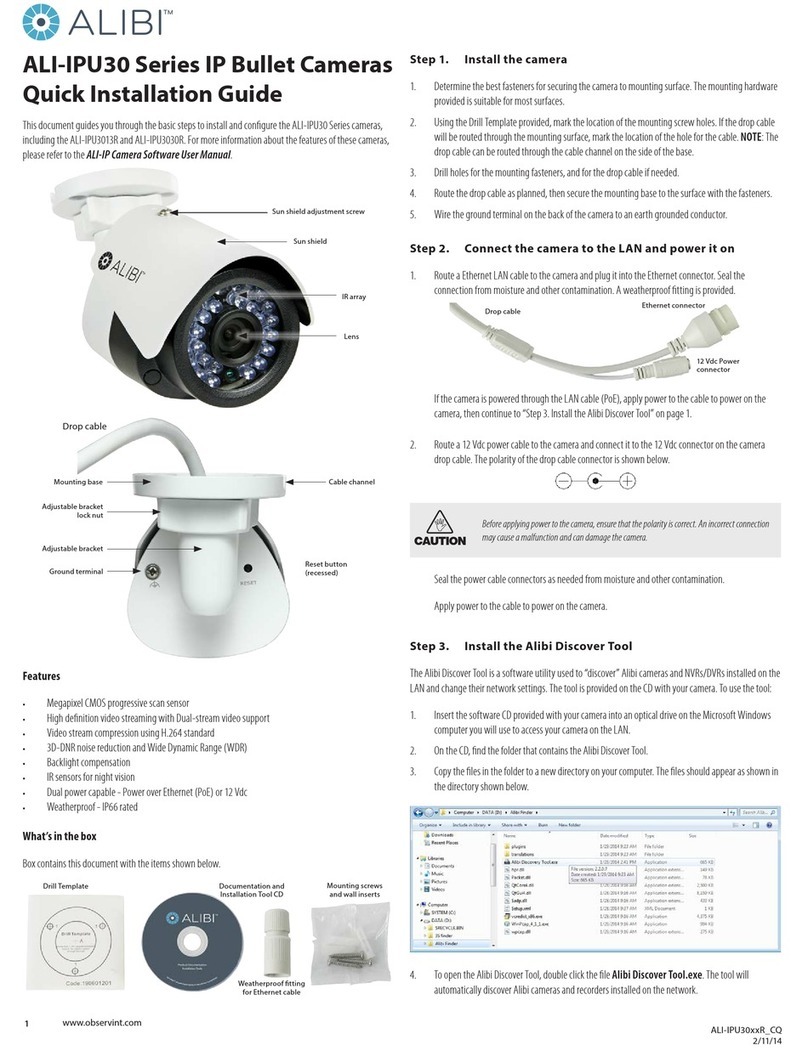4www.observint.com © 2019 Observint Technologies. All rights reserved.
AGC (Automatic Gain Control): AGC optimizes the clarity of the image in low light conditions. The AGC
level can be set as HIGH, MEDIUM, or LOW. Select OFF to disable the AGC function. NOTE: Noise can be
amplied when AGC is ON.
DAY/NIGHT
MODE: You can set the Mode to COLOR, B & W (Black White), and AUTO.
• COLOR: The image is colored in day mode all the time.
• B & W (Black and White): The image is black and white all the time. The IR LIGHT turns on in the low
light conditions.
• AUTO: Automatically switch between COLOR and B & W (black and white) according to the scene
brightness.
IR LIGHT: You can turn on/o the IR LIGHT.
SMART IR: The Smart IR function is used to adjust the light to its most suitable intensity, and prevent the
image from over exposure. The SMART IR value can be adjusted from 1 to 3. The higher the value, the more
obvious eects.
DN Threshold (day to night threshold): Day to Night Threshold is used to control the sensitivity for
switching from day mode to the night mode. You can set the value from 1 to 9. The larger the value, the
more sensitive the camera is.
ND Threshold (night to day threshold): Night to Day Threshold is used to control the sensitivity for
switching from night mode to the day mode. You can set the value from 1 to 9. The larger the value, the
more sensitive the camera is.
VIDEO SETTINGS
Move the cursor to VIDEO SETTINGS and click Iris+ to enter the submenu. WHITE BALANCE, BRIGHTNESS,
CONTRAST, SHARPNESS, SATURATION, DNR, and MIRROR are adjustable.
WHITE BALANCE: White balance, the white rendition function of the camera, is to adjust the color
temperature according to the environment. It can remove unrealistic color casts in the image. You can set
the mode as AUTO or MANUAL.
• AUTO: In AUTO mode, white balance is being adjusted automatically according to the color
temperature of the scene illumination.
• MANUAL: You can set the R GAIN/B GAIN value from 1 to 255 to adjust the shades of red/blue color
of the image.
BRIGHTNESS: Brightness refers to the brightness of the image. You can set the brightness value from 1 to
9 to darken or brighten the image. The higher the value is, the brighter the image is.
CONTRAST: This feature enhances the dierence in color and light between parts of an image. You can set
the CONTRAST value from 1 to 9.
SHARPNESS: Sharpness determines the amount of detail an imaging system can reproduce. You can set
the SHARPNESS value from 1 to 9.
SATURATION: Saturation adjusts the color level. The value ranges from 1 to 9.
DNR (Digital Noise Reduction): The DNR function can decrease the noise eect, especially when capturing
moving images in poor light conditions and delivering more accurate and sharp image. You can set the DNR
value from 1 to 9.
MIRROR: OFF, H, V, and HV are selectable for mirror.
• OFF: The mirror function is disabled.
• H: The image ips 180° horizontally.
• V: The image ips 180° vertically.
• HV: The image ips 180° both horizontally and vertically.
FACTORY DEFAULT
Move the cursor to FACTORY DEFAULT and click Iris+ to reset all the settings to the factory default.
EXIT
Move the cursor to EXIT and click Iris+ to exit the menu without saving.
SAVE & EXIT
Move the cursor to SAVE & EXIT and click Iris+ to save the settings, and exit the menu.
Specications
Camera
Image Sensor 2MP CMOS image sensor
Signal system PAL / NTSC
Frame rate PAL: 1080p @ 25 fps; NTSC: 1080p @ 30 fps
Eective Pixels 1920 (H) × 1080 (V)
Min. illumination Color: 0.005 lux @ (F1.2, AGC ON), 0 lux with IR
Shutter Time PAL: 1/25 s to 1/50,000 s; NTSC: 1/30 s to 1/50,000 s
Lens 2.8 mm, 103.5° eld of view
Lens Mount M12
Day & Night IR cut lter
Angle Adjustment Pan: 0 ~ 360°, Tilt: 0 ~ 75°, Rotation: 0 ~ 360°
Synchronization Internal synchronization
HD Video Output 1 Analog HD output
WIde Dynamic Range (WDR) > 120 dB
Menu
AGC Supported
Day and Night Mode Auto / Color / BW (back and white)
White Balance ATW / manual
Privacy Mask ON / OFF, 4 programmable privacy masks
Motion Detection 4 programmable motion areas
Backlight Compensation WDR / BLC / OFF
3D DNR (Digital Noise Reduction) Level 1 to 10