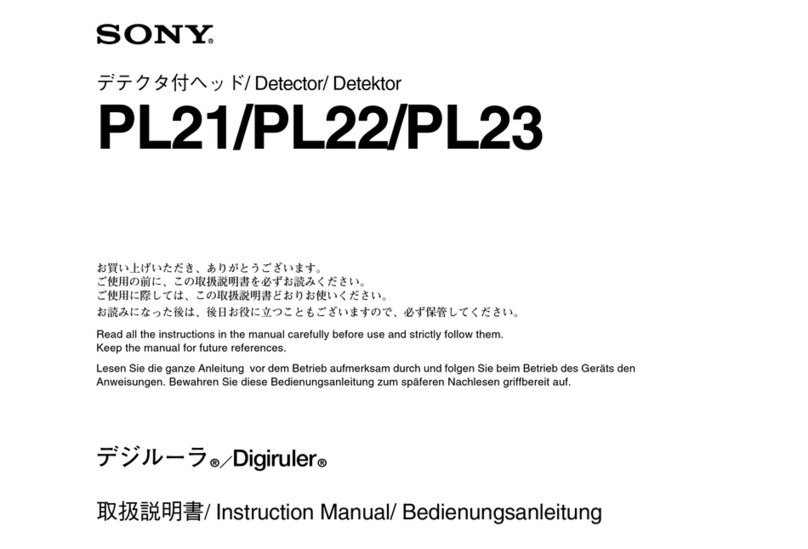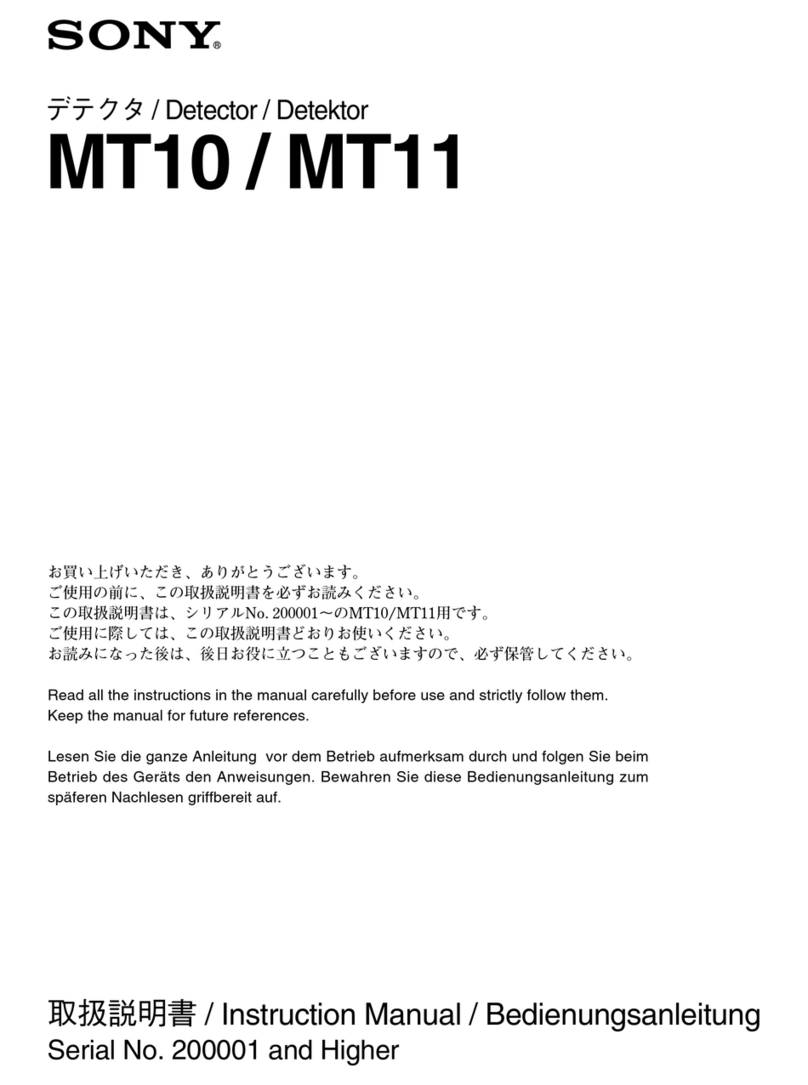Note
Before charging, wipe away any moisture on the sensors and charging case and then set the sensors into the charging case.
Make sure there is no dust or foreign material adhered to the sensors or the concave parts of the charging case when you set the
sensors in the case.
If the sensors are not set into the charging case correctly, charging may not start, or you may not be able to close the lid. Make
sure that the sensors are not rotated. Charge with all the sensors set in the case correctly and check that the indicator on every
sensor lights up.
The rate the rechargeable battery is consumed may vary among the sensors depending on the settings or usage conditions.
Therefore, the charging time of the rechargeable battery may vary for each sensor. However, this is not a malfunction.
If you are storing the sensors for a long period of time, charge the battery once every 6 months to avoid over-discharge.
If the sensors have not been used for a long time, it may take longer to charge the battery.
If there is a problem with the rechargeable battery on the sensor, an error is detected during charging and the indicator on the
sensor flashes in red.
It is recommended to charge in a place with an ambient temperature between 15 °C and 35 °C (59 °F - 95 °F). Efficient charging
may not be possible beyond this range.
If the problem persists, consult your nearest Sony dealer.
If the sensors have not been used for a long time, the indicators on the sensors may not immediately light up when charging.
Wait a moment for the indicators to light up.
Avoid exposure to extreme temperature changes, direct sunlight, moisture, sand, dust, and electrical shock. Never leave the
device in a parked vehicle.
The sensors and the charging case may become warm during charging or for a while after charging. However, this is not a
malfunction.
Related Topic
Device unit parts
TP1001055223
H-242-100-11(1) Copyright 2023 Sony Corporation
Disconnect the USB Type-C cable.