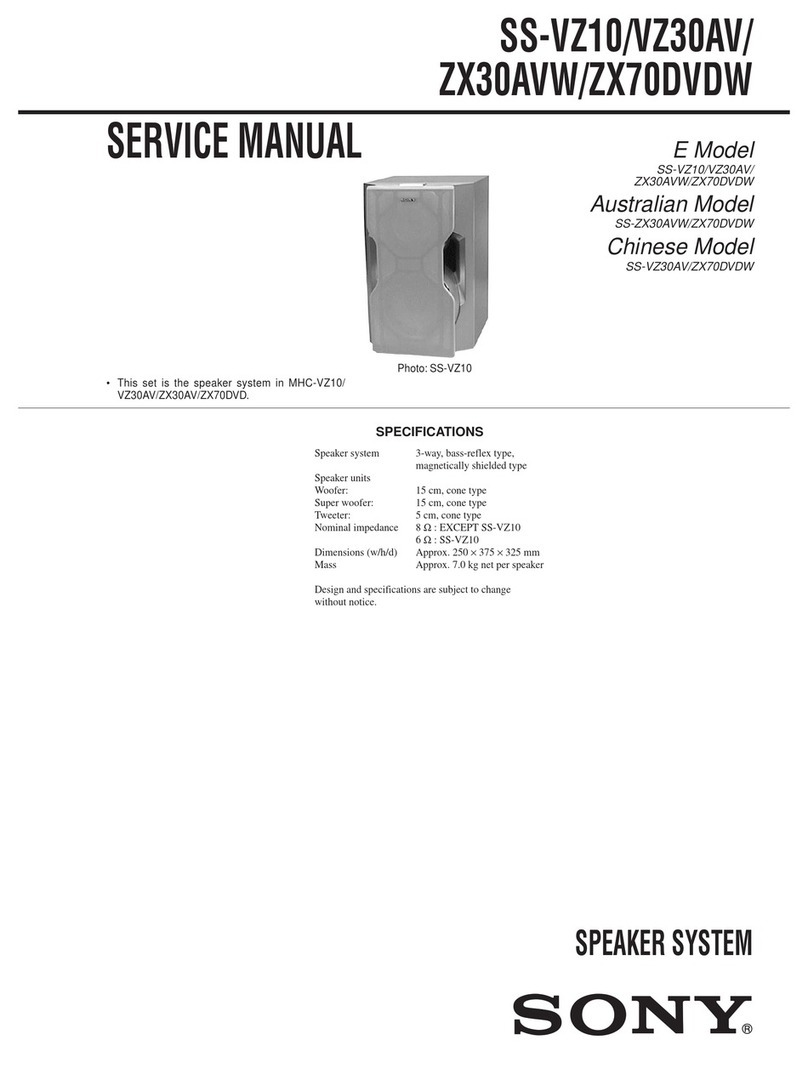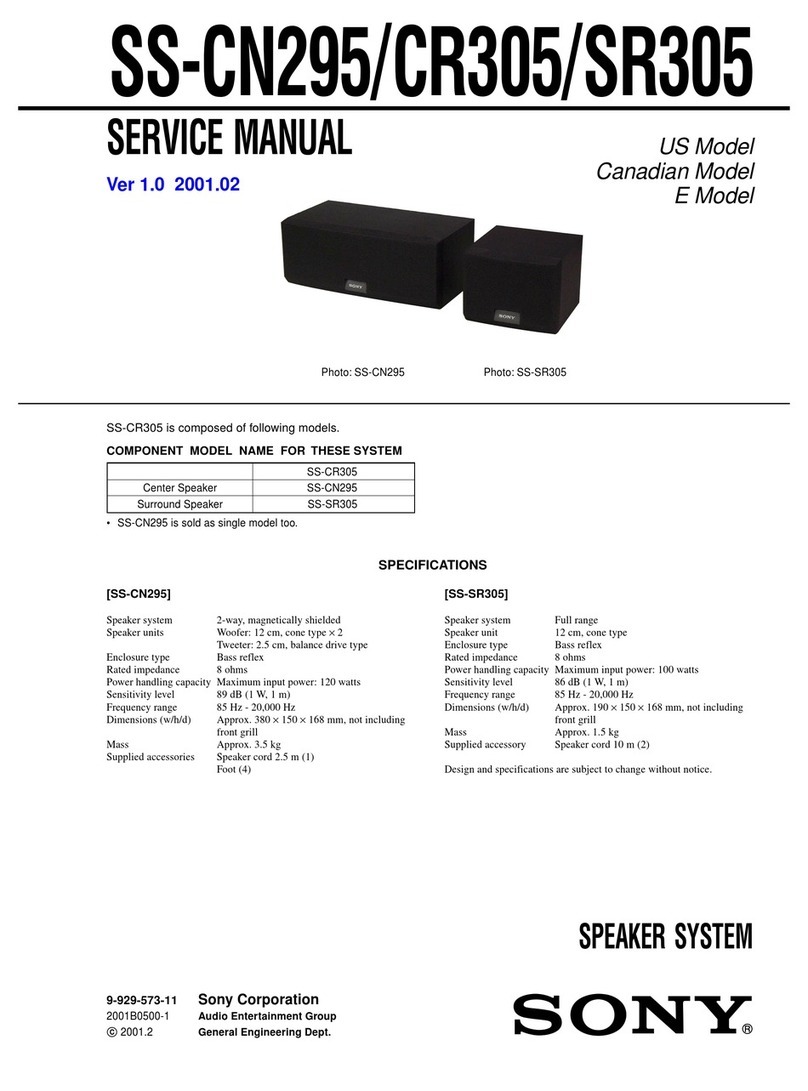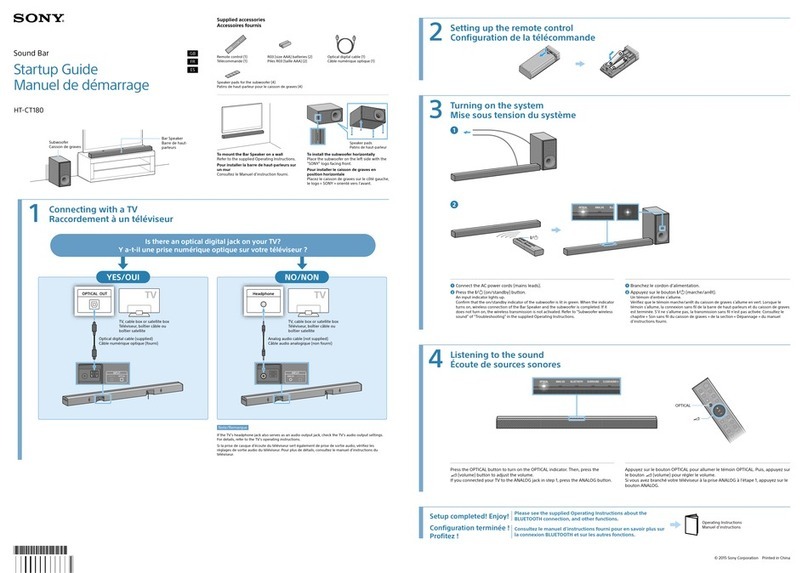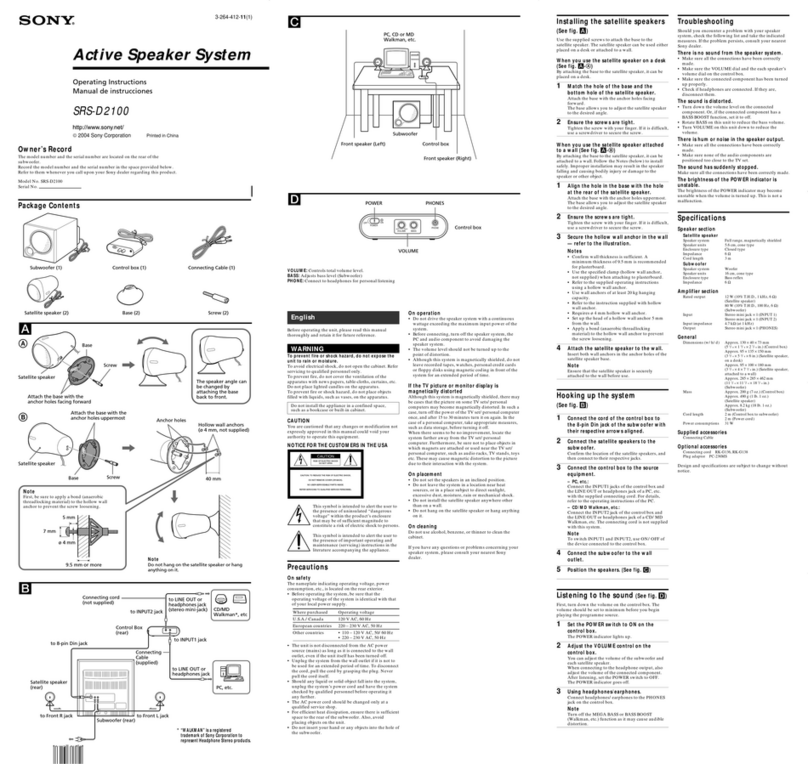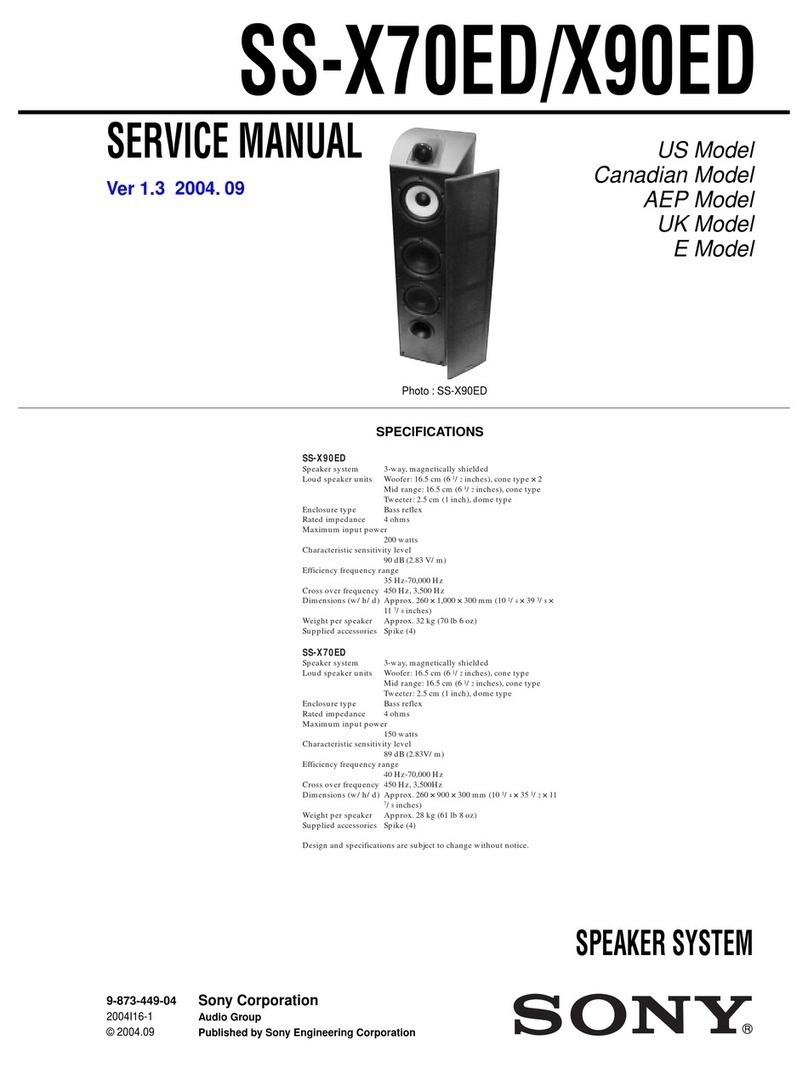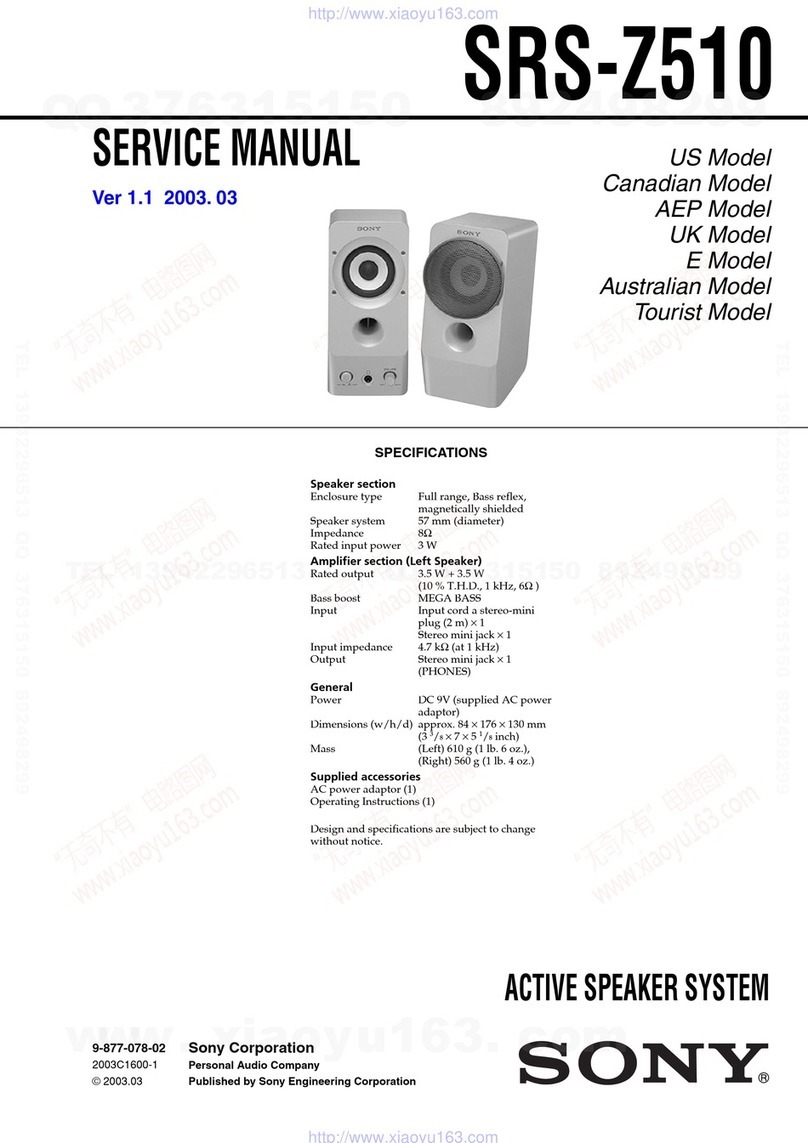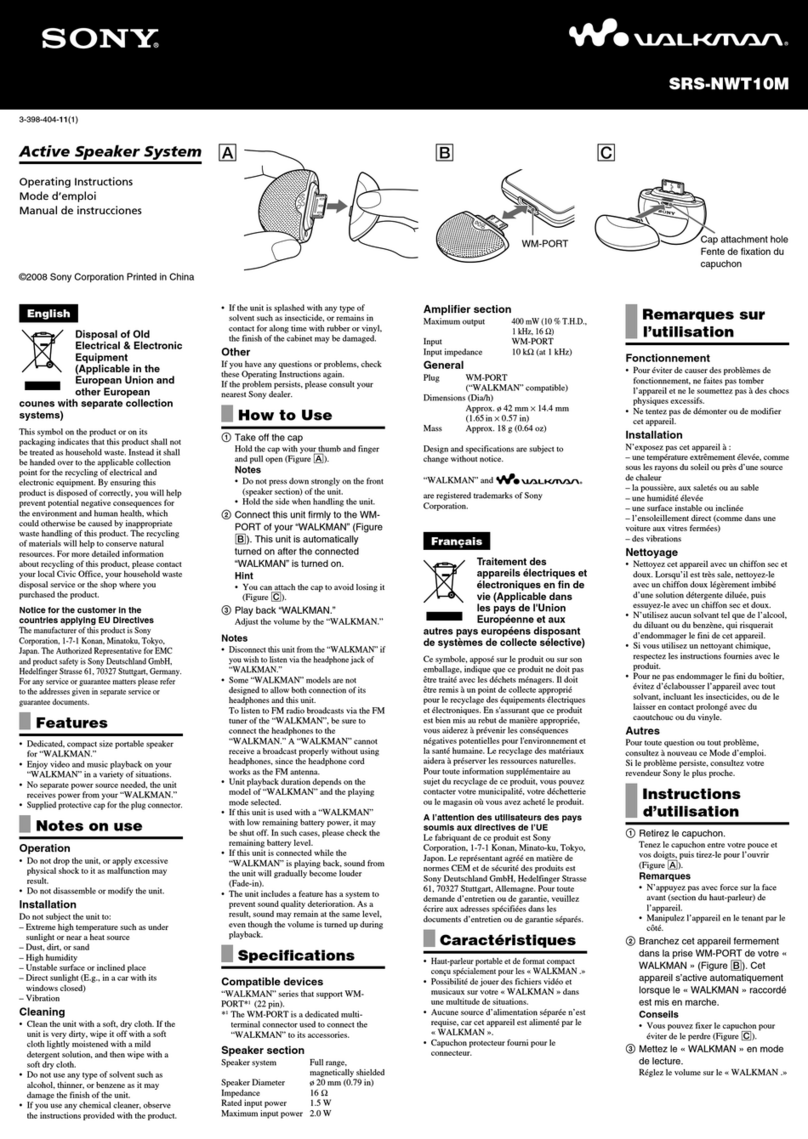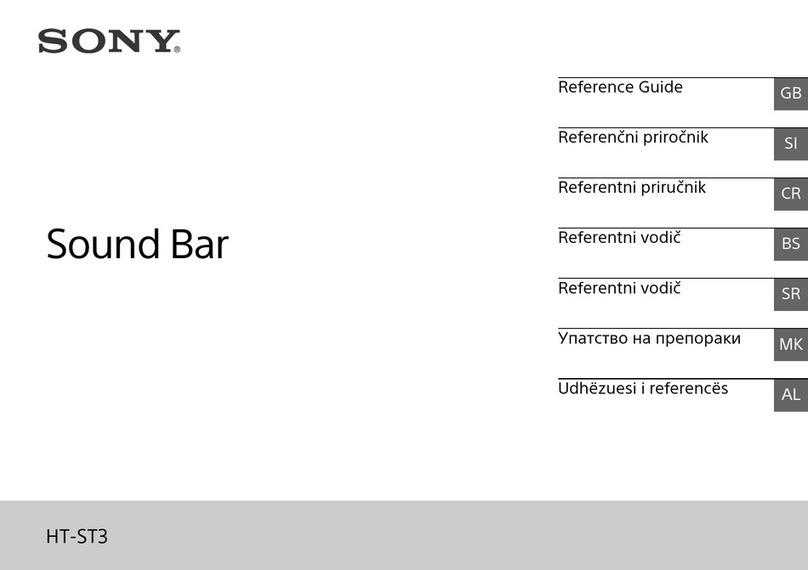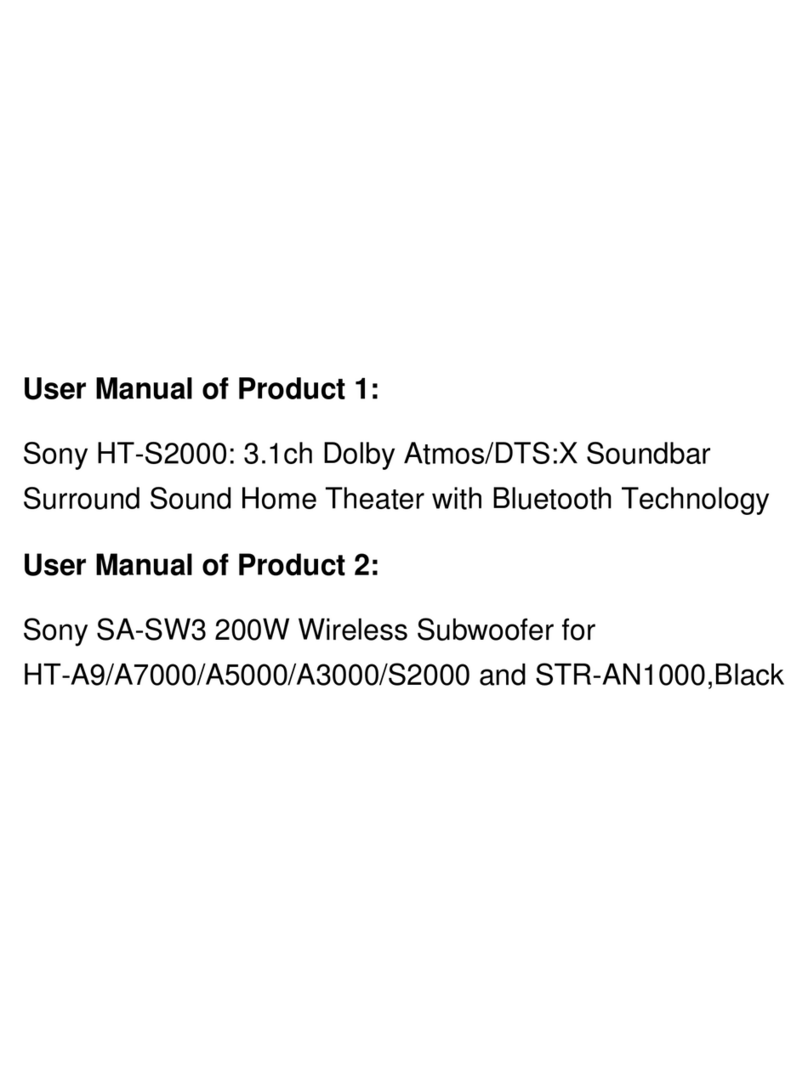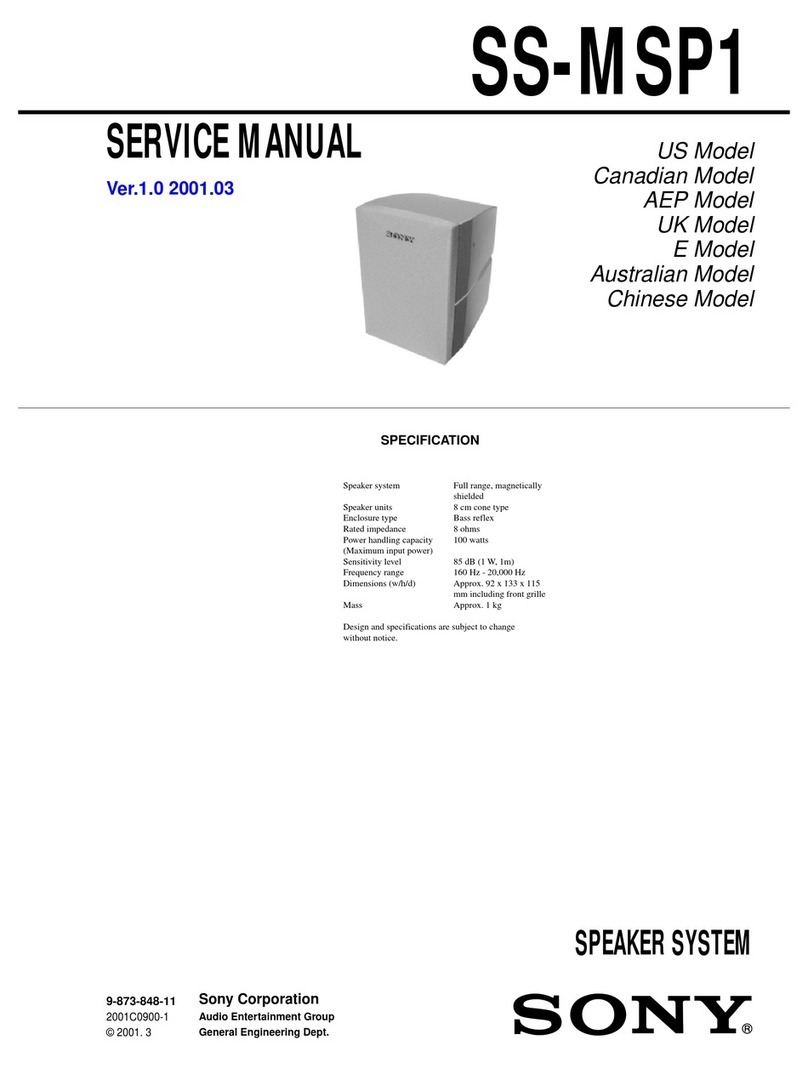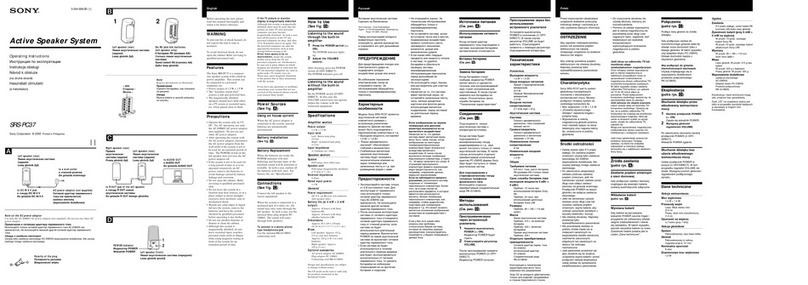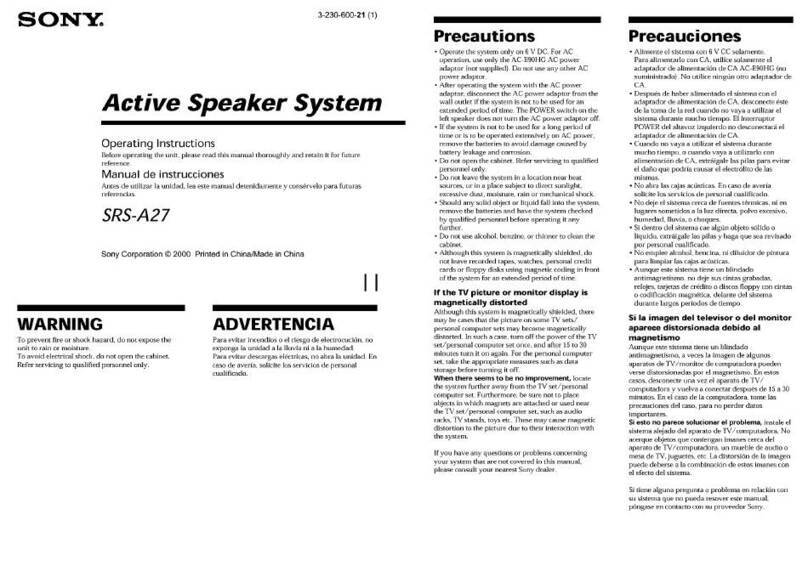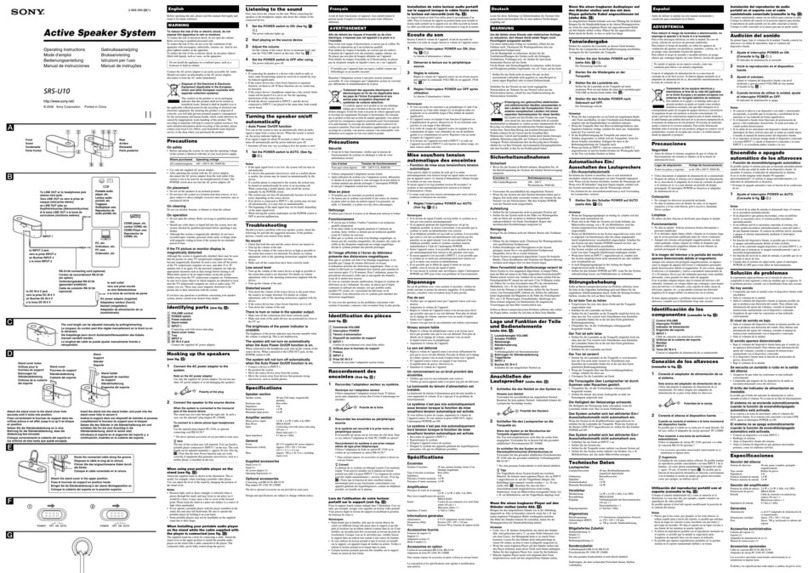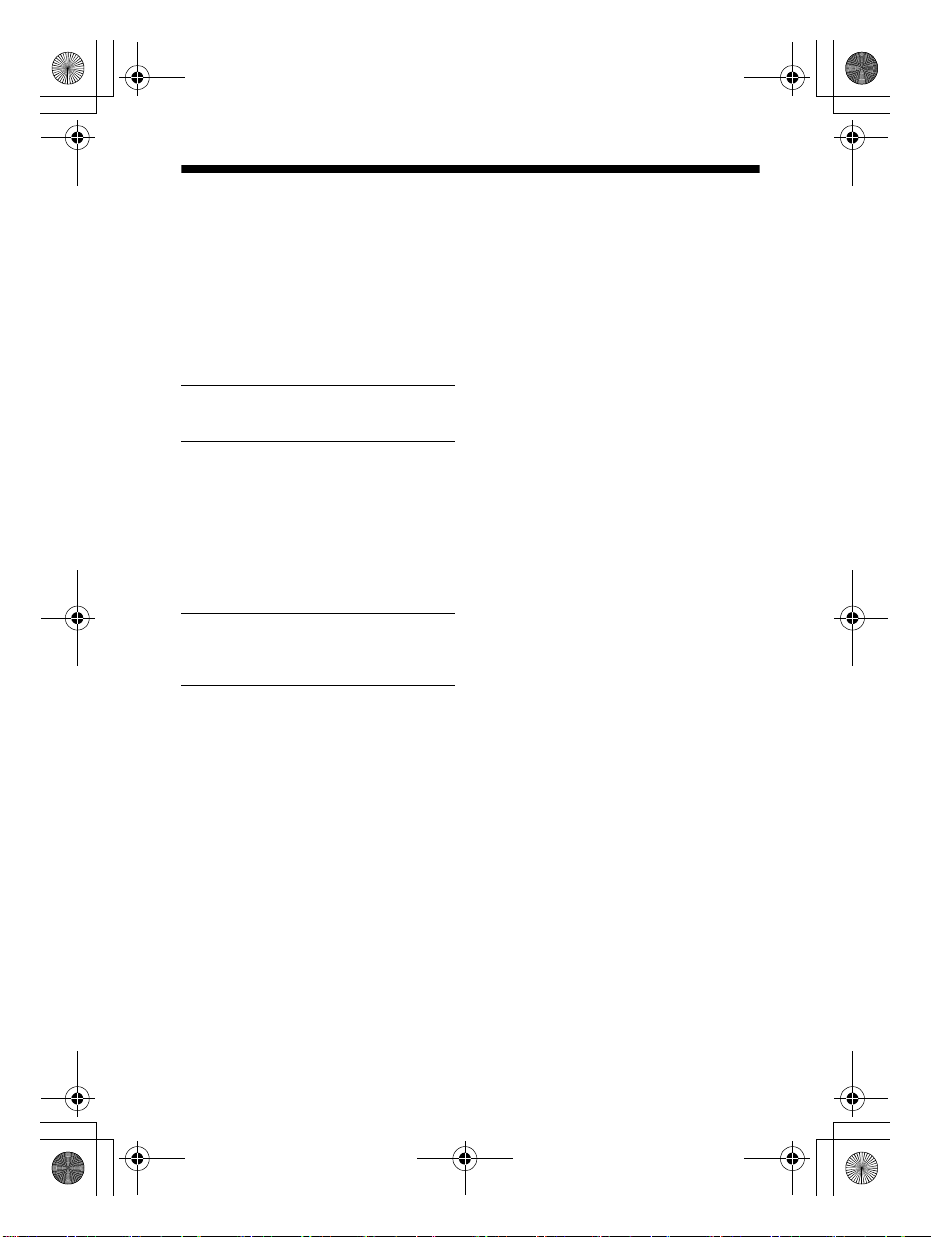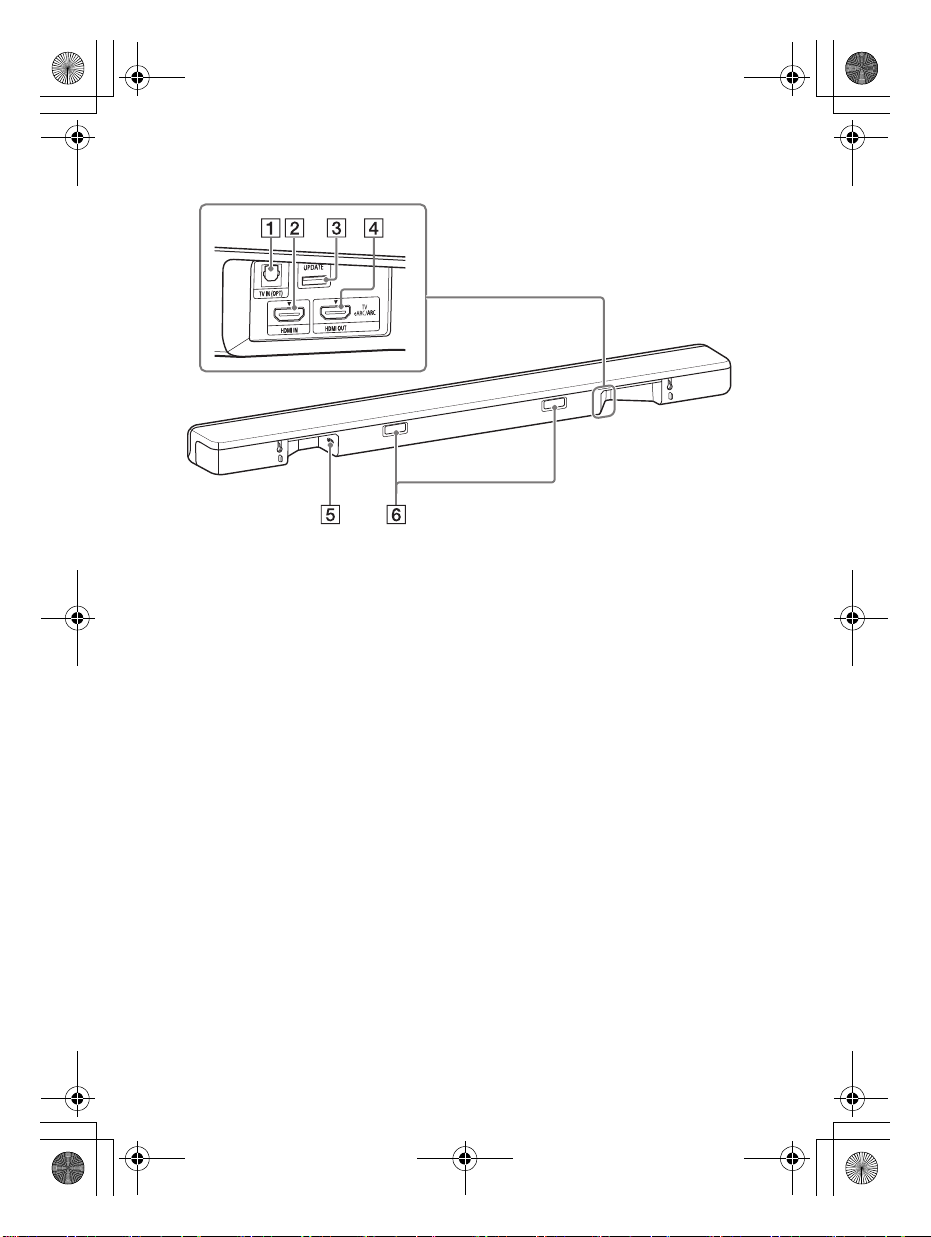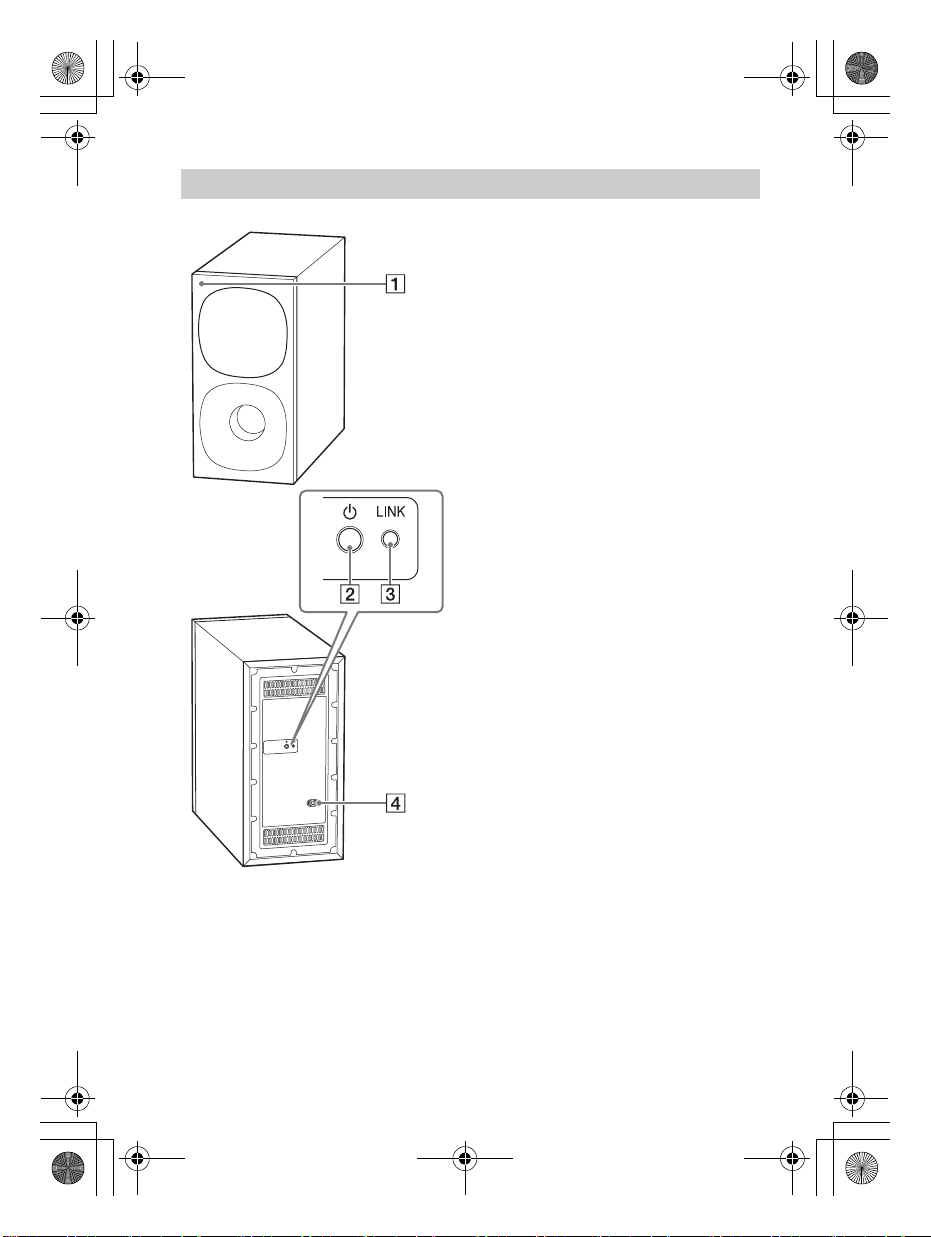2US
C:\FY20HT_models\SB1\ANKI\UC2\01US-HTZ9FUC2\020REG.fm masterpage: Left
HT-G700
5-013-058-11(1)
Owner’s Record
The model and serial numbers are
located on the bottom of the bar
speaker. Record the serial numbers in
the space provided below. Refer to
them whenever you call upon your Sony
dealer regarding the Sound Bar.
Model No. HT-G700
Serial No.
To reduce the risk of fire or electric
shock, do not expose this system to
rain or moisture.
The system is not disconnected from
the mains as long as it is connected to
the AC outlet, even if the system itself
has been turned off.
To reduce the risk of fire, do not cover
the ventilation opening of the system
with newspapers, tablecloths, curtains,
etc.
Do not expose the system to naked
flame sources (for example, lighted
candles).
To reduce the risk of fire or electric
shock, do not expose this system to
dripping or splashing, and do not place
objects filled with liquids, such as vases,
on the system.
As the main plug is used to disconnect
the system from the mains, connect the
system to an easily accessible AC outlet.
Should you notice an abnormality in the
system, disconnect the main plug from
the AC outlet immediately.
Do not install the system in a confined
space, such as a bookcase or built-in
cabinet.
CAUTION
Risk of explosion if the battery is
replaced by an incorrect type.
Do not expose batteries or appliances
with battery-installed to excessive heat,
such as sunshine and fire.
Do not place this product close
to medical devices.
This product (including accessories) has
magnet(s) which may interfere with
pacemakers, programmable shunt
valves for hydrocephalus treatment, or
other medical devices. Do not place this
product close to persons who use such
medical devices. Consult your doctor
before using this product if you use any
such medical device.
Indoor use only.
For the bar speaker
The nameplate is located on the bottom
of the bar speaker.
For the customers in the U.S.A.
NOTE:
This system has been tested and found
to comply with the limits for a Class B
digital device, pursuant to Part 15 of the
FCC Rules. These limits are designed to
provide reasonable protection against
harmful interference in a residential
installation. This system generates, uses
and can radiate radio frequency energy
and, if not installed and used in
accordance with the instructions, may
cause harmful interference to radio
communications.
However, there is no guarantee that
interference will not occur in a particular
installation. If this system does cause
harmful interference to radio or
television reception, which can be
determined by turning the system off
and on, the user is encouraged to try to
correct the interference by one or more
of the following measures:
WARNING
020REG.fm Page 2 Thursday, September 19, 2019 8:55 PM