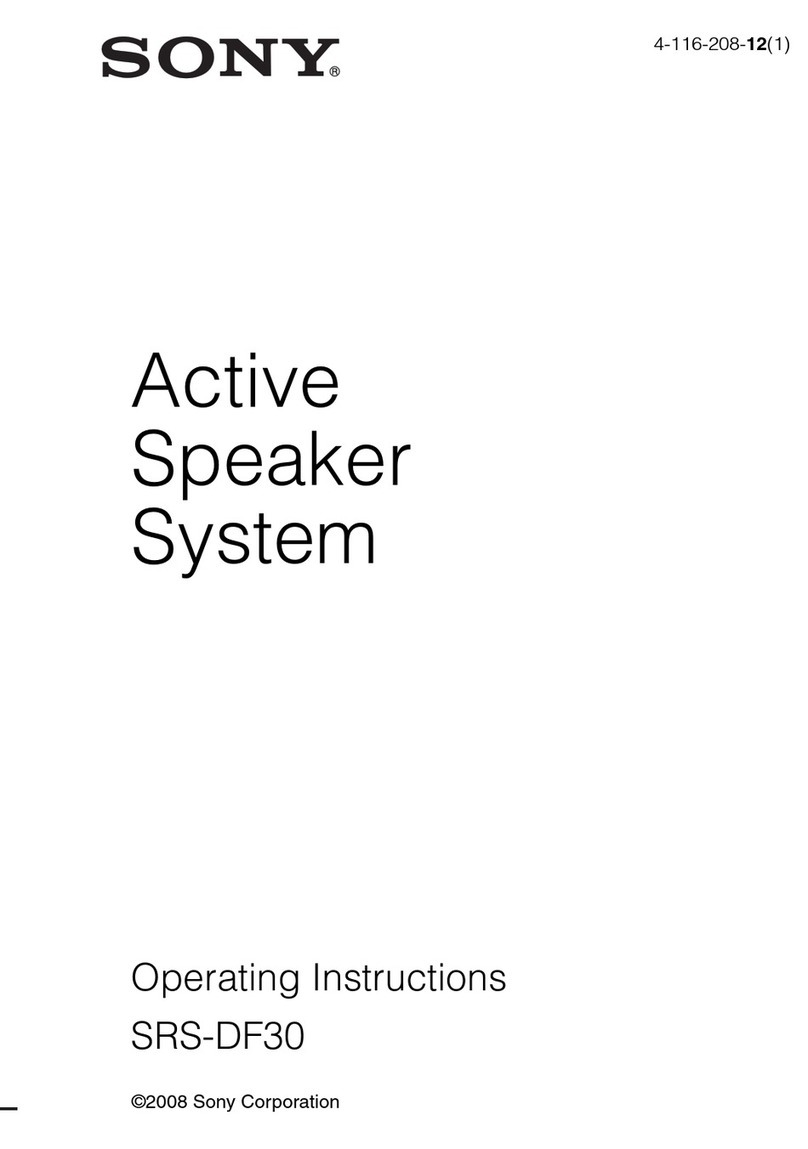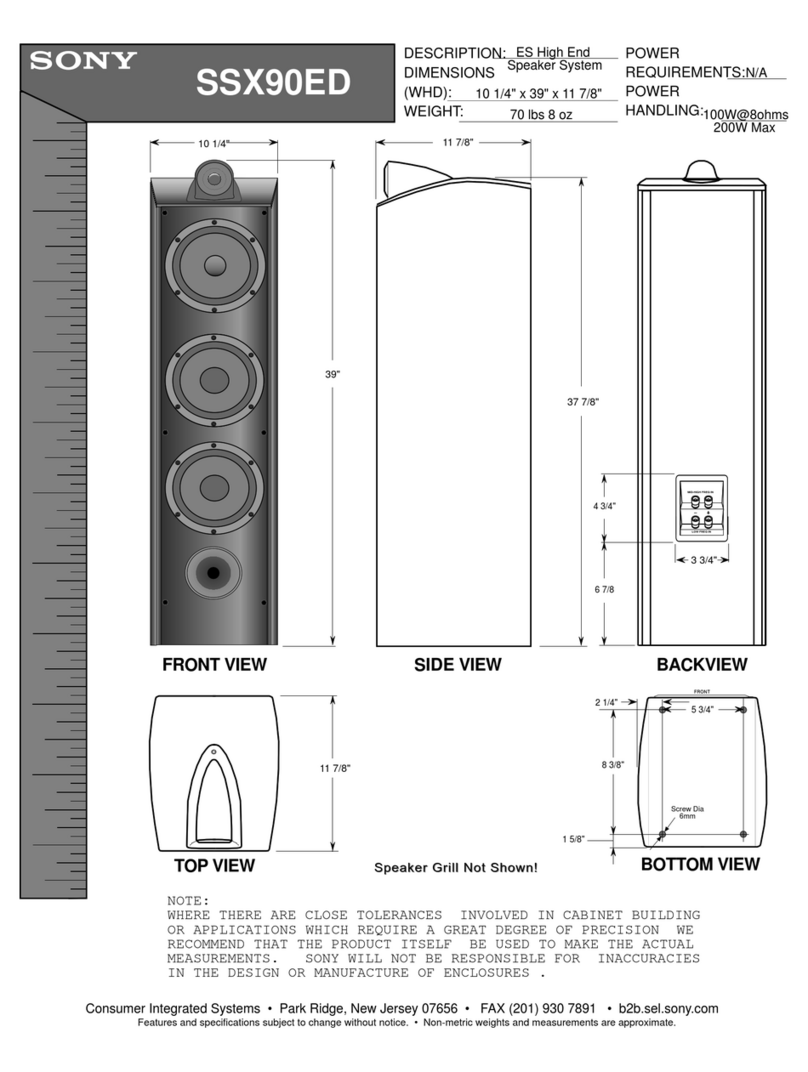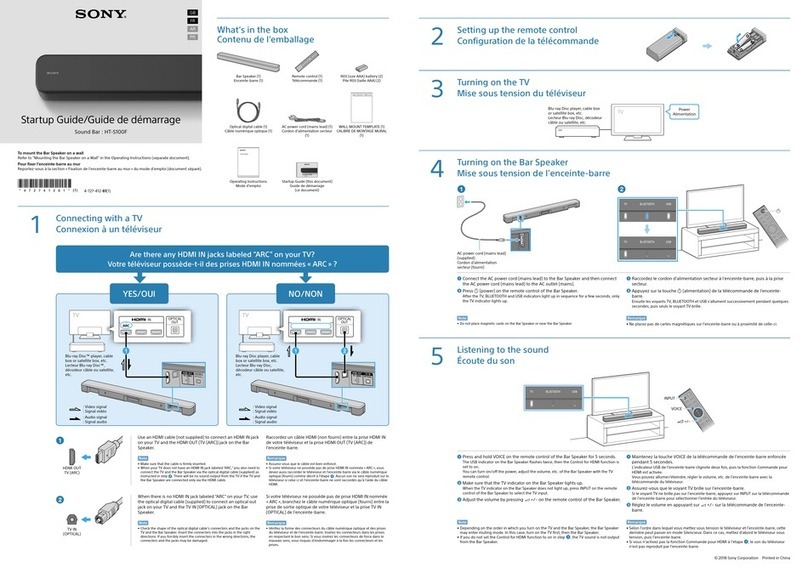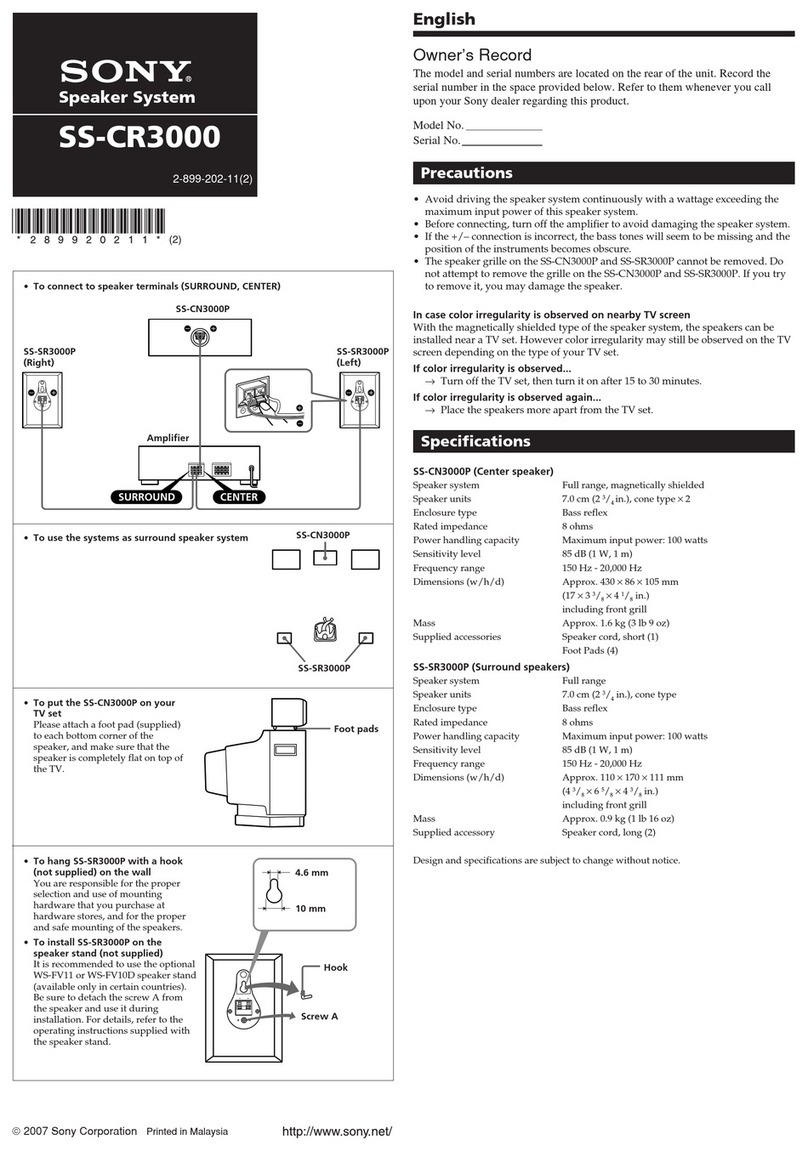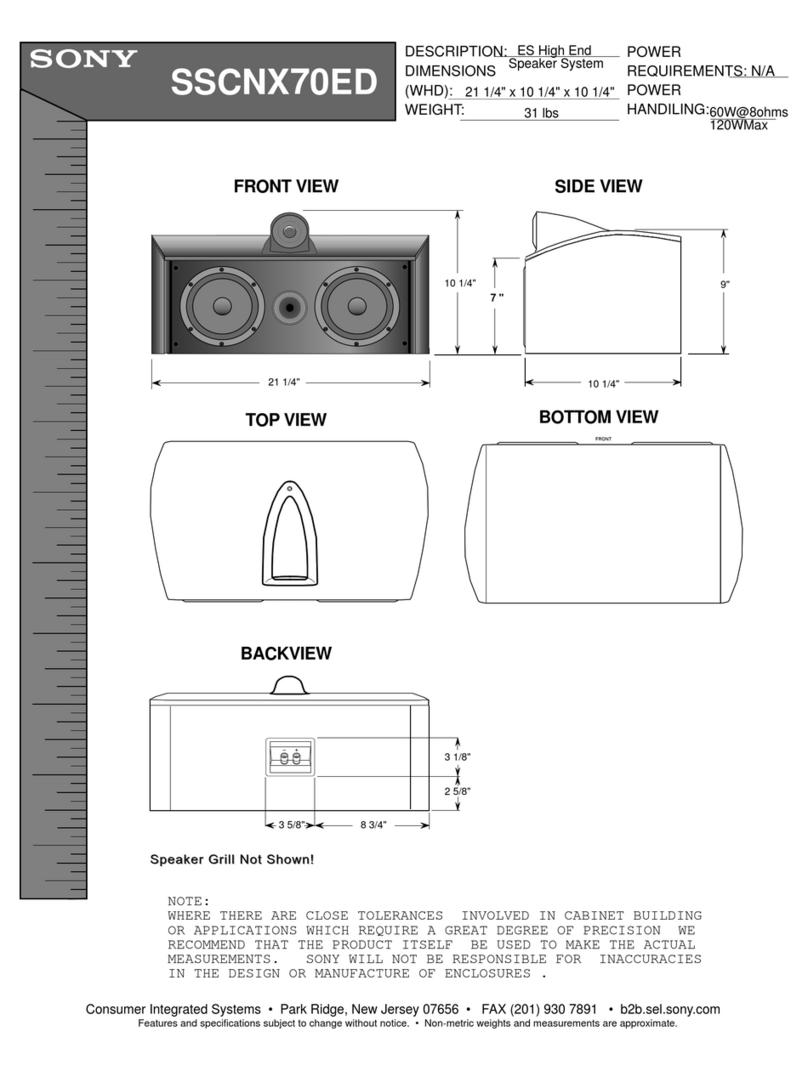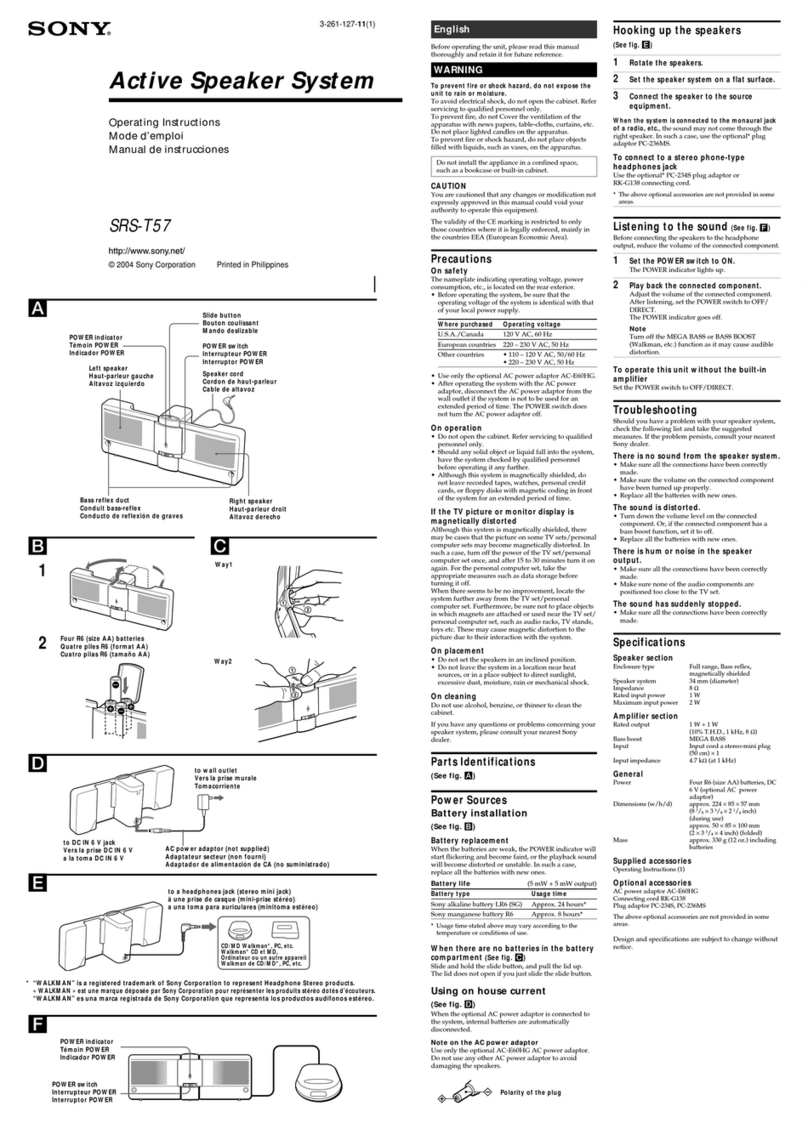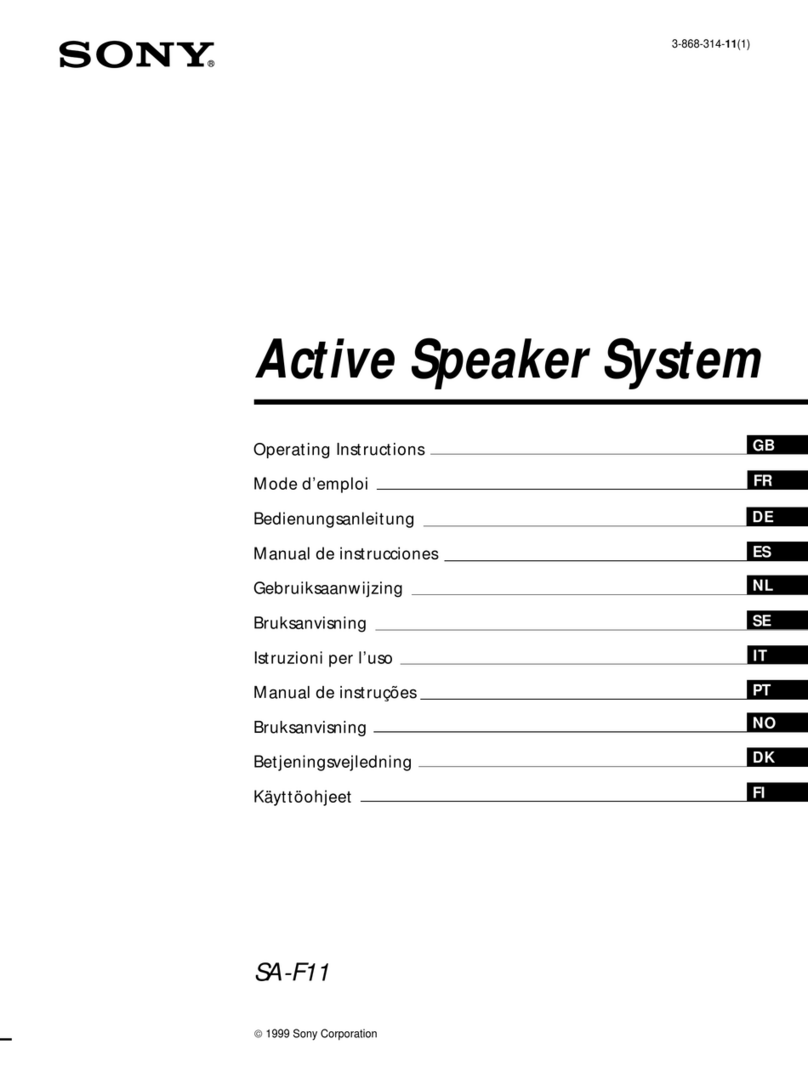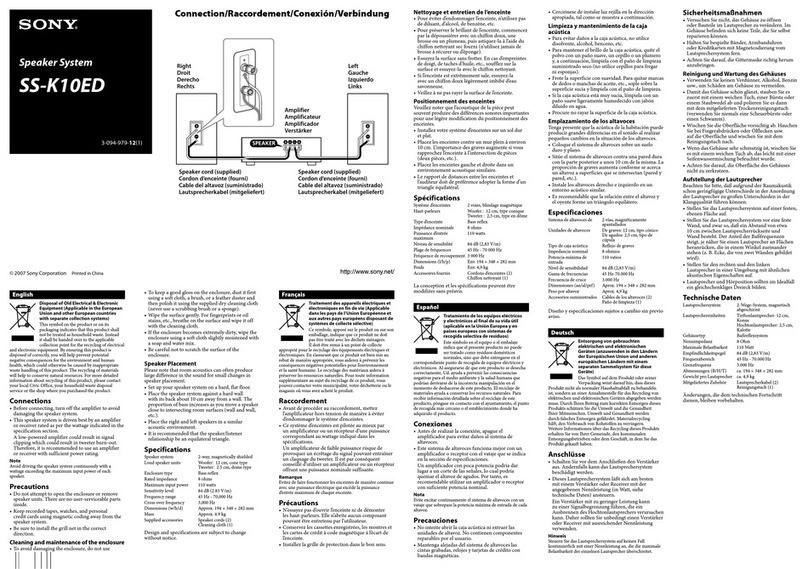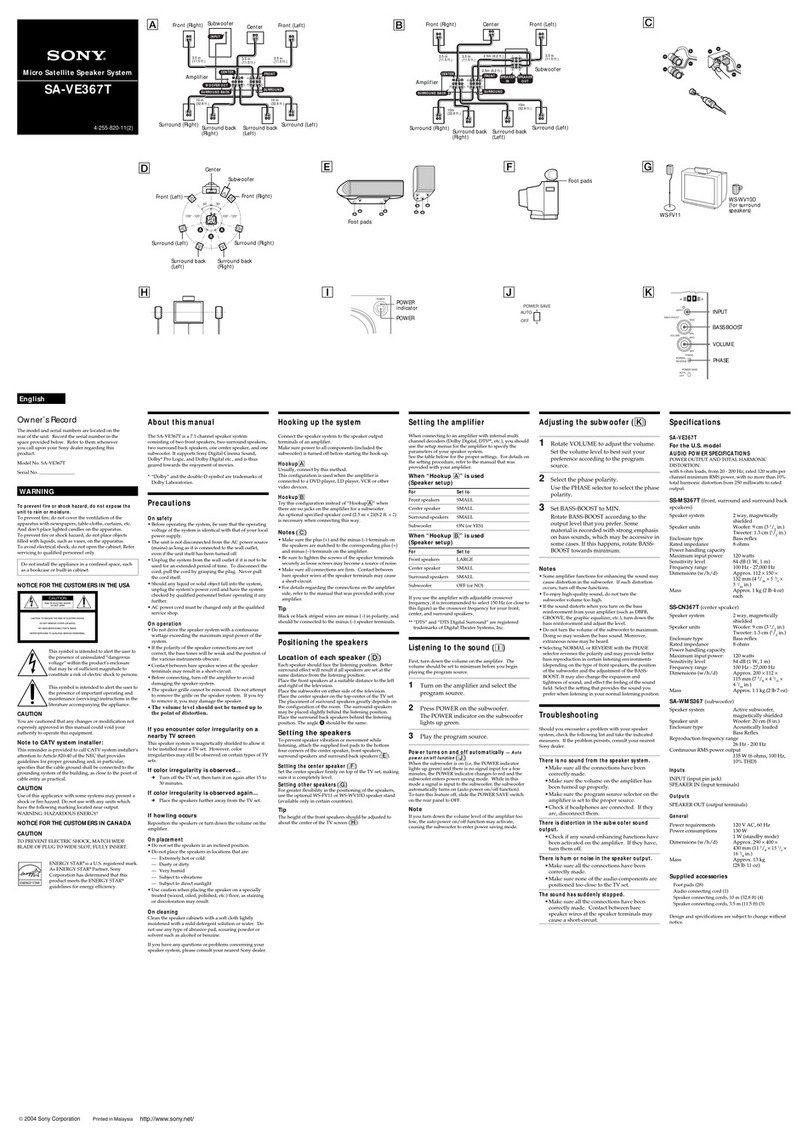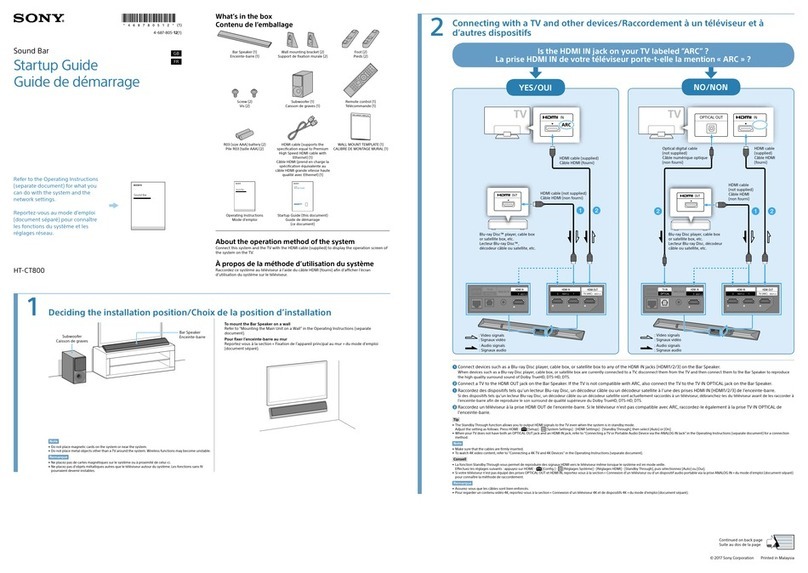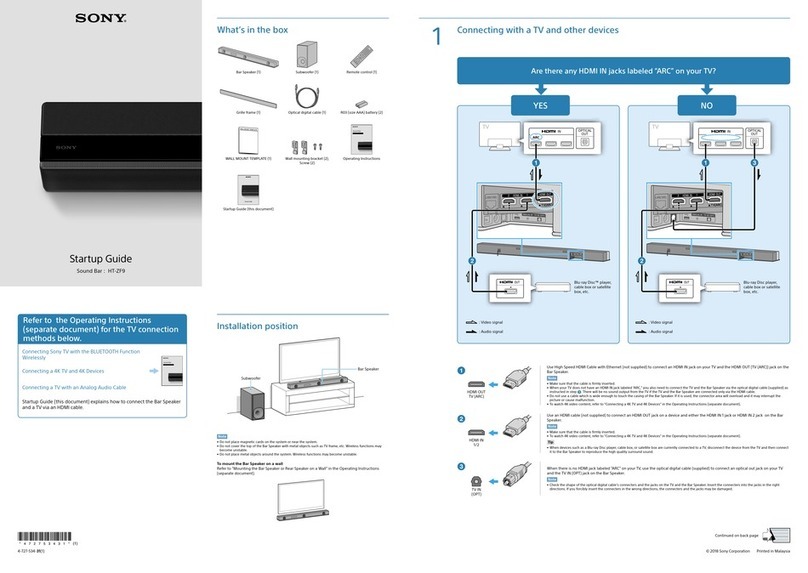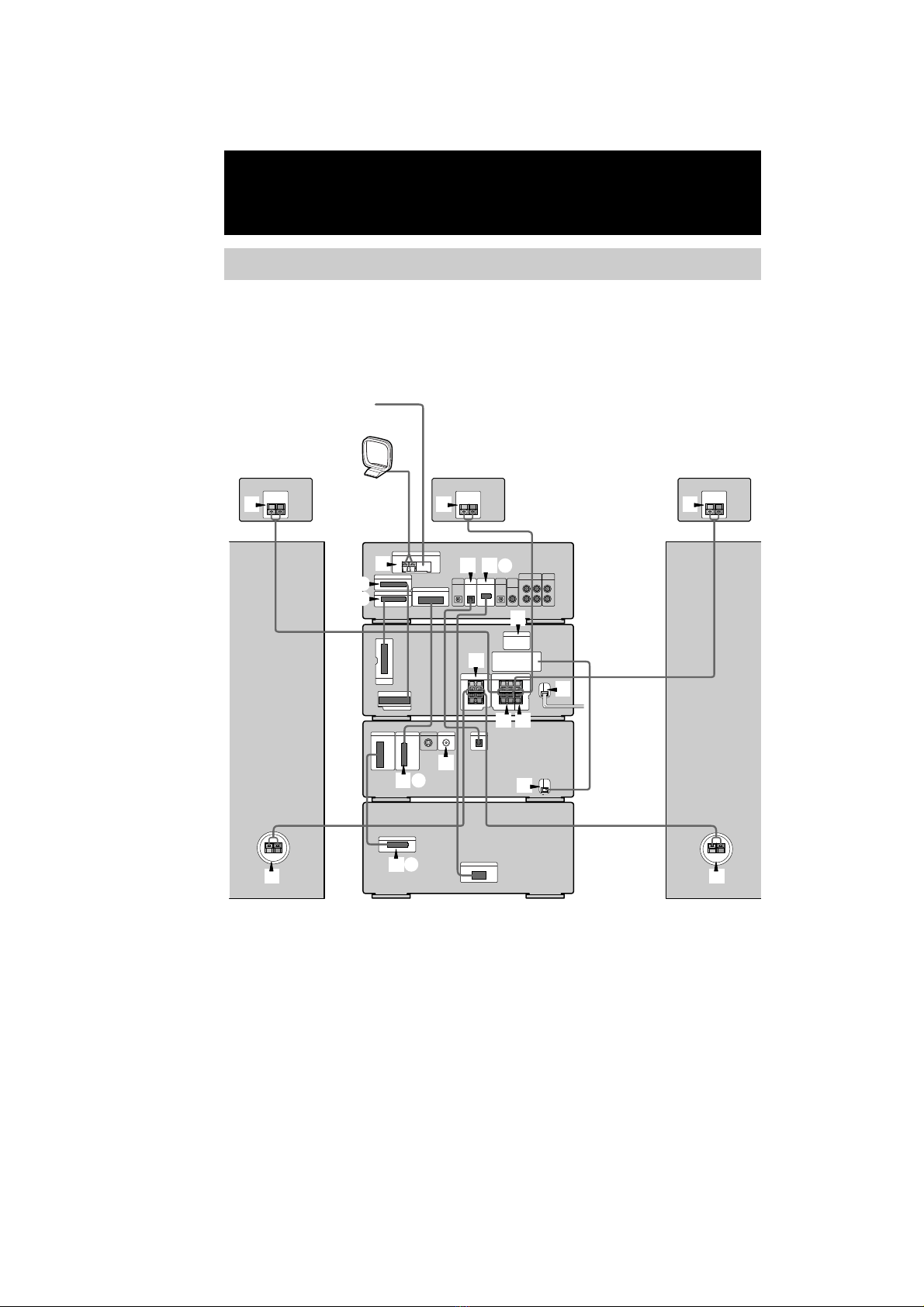MHC-S90D 4-235-983-43(2) GB
6
GB
This system can play the
following discs
DVD VIDEOs Audio CDs VIDEO CDs
Disc
logo
Contents Audio + Audio Audio +
Video Video
The “DVD VIDEO” logo is a trademark.
Discs that this system
cannot play
• CD-ROMs (PHOTO CDs included)
• All CD-Rs other than music and VCD format
CD-Rs
• Data part of CD-Extras
• DVD-ROMs
• DVD Audio discs
• HD layer on SACDs
Note
Some CD-Rs/CD-RWs or DVD-Rs/DVD-RWs
cannot be played on this system depending upon the
format or the recording quality or physical condition
of the disc, or the characteristics of the recording
device.
Furthermore, the disc will not play if it has not been
correctly finalized. For more information, see the
operating instructions for the recording device.
Region code of DVDs you can
play on this system
Your system has a region code printed on the
back of the unit and will only play DVDs
labeled with identical region code.
DVDs labeled ALL will also be played on this
system.
If you try to play any other DVD, the message
“Playback prohibited by area limitations.” will
appear on the TV screen.
Depending on the DVD, no region code
indication may be labeled even though playing
the DVD is prohibited by area restrictions.
Note on playback operations of
DVDs and VIDEO CDs
Some playback operations of DVDs and
VIDEO CDs may be intentionally set by
software producers. Since this system plays
DVDs and VIDEO CDs according to the disc
contents the software producers designed, some
playback features may not be available. Also,
refer to the instructions supplied with the
DVDs or VIDEO CDs.
Note on PBC (Playback Control)
(VIDEO CDs)
This system conforms to Ver. 1.1 and Ver. 2.0
of VIDEO CD standards. You can enjoy two
kinds of playback depending on the disc type.
Disc type
VIDEO CDs
without PBC
functions
(Ver. 1.1 discs)
VIDEO CDs
with PBC
functions
(Ver. 2.0 discs)
Copyrights
This product incorporates copyright protection
technology that is protected by method claims
of certain U.S. patents, other intellectual
property rights owned by Macrovision
Corporation, and other rights owners. Use of
this copyright protection technology must be
authorized by Macrovision Corporation, and is
intended for home and other limited viewing
uses only unless otherwise authorized by
Macrovision Corporation. Reverse engineering
or disassembly is prohibited.
You can
Enjoy video playback (moving
pictures) as well as music.
Play interactive software
using menu screens displayed on
the TV screen (PBC Playback), in
addition to the video playback
functions of Ver. 1.1 discs.
Moreover, you can play high-
resolution still pictures, if they are
included on the disc.
Region code
MODEL NO. DVP-S9
CD/DVD PLAYER
AC: 00V 00Hz 00W
SERIAL NO.
X